
Contact Us!
Follow Us!
1
Managing User Defined Fields (UDFs)
Contact Species360 Support
UDfs are managed under the Overview menu in a studbook. All UDFs from legacy software
will migrate to the studbook.
Topics:
-Adding UDFs
-Types of UDFs
-Editing UDFs
-Deleting UDFs
UDFs display at the bottom of the Studbook Overview screen:
• Using the “+” icon button you can Add new UDFs.
• Double click on existing UDFs to edit.
• UDFs must be defined in this location in the Overview Screen prior to entering the
UDF for an individual animal.
• UDF Name, created date, date created by display and list is sortable
• Hover over notes icon on the left to view notes about the UDF without opening the
record.
Adding UDFs
Select “+” icon to add a new UDF - To add new UDF the following is required:
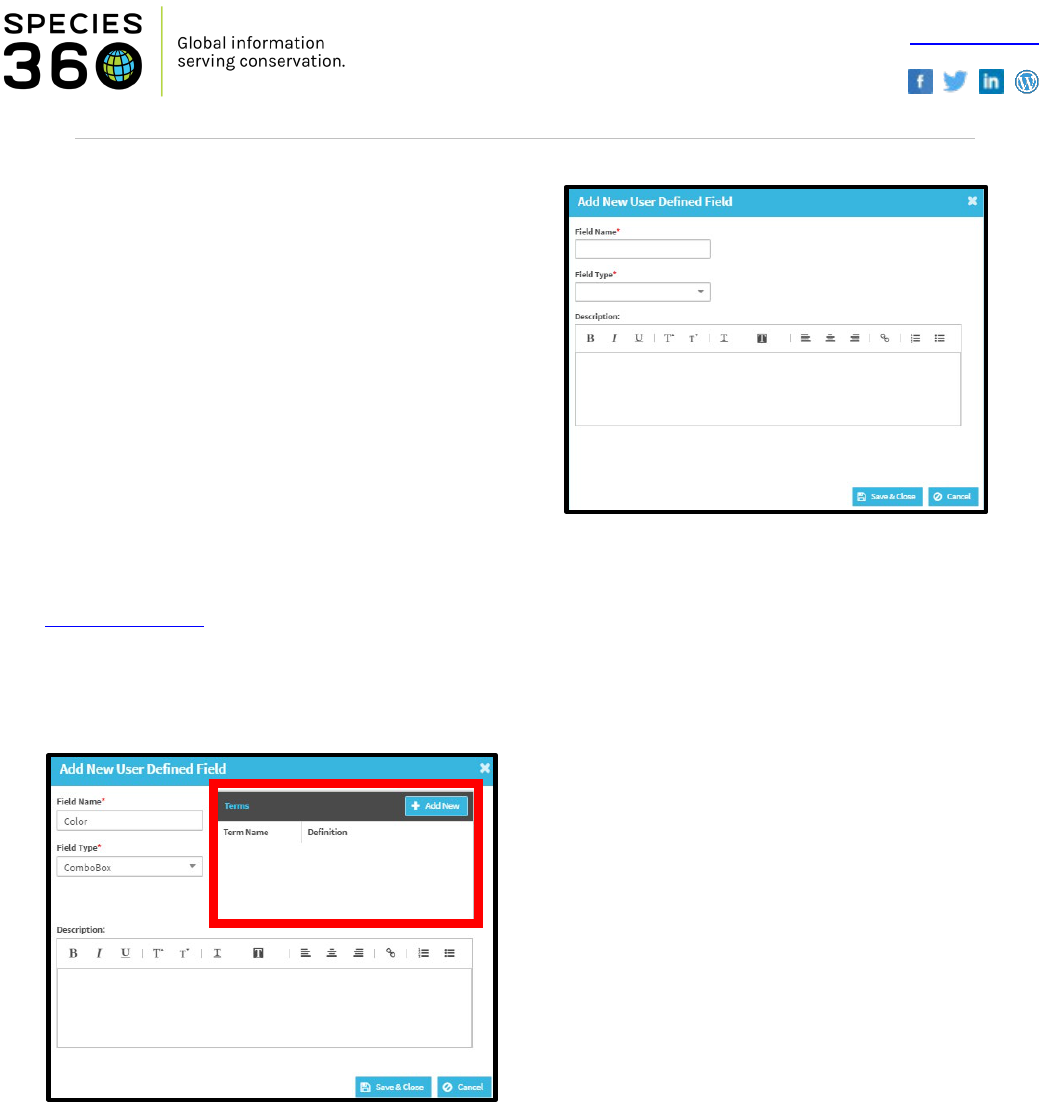
Contact Us!
Follow Us!
2
• Field Name: Name of the UDF
• Field Type: Two options
• Combo Box: User defines the
UDF values that display when
adding a UDF to an animal.
(highly recommended).
• Text Field: There are no defined
UDF values, the user can enter
any text in the UDF value.
• User cannot add UDFs with the
same name and Field Type to
Studbook.
Depending on the Field type chosen, the screen will change. Species360 highly
recommends using the Combo Box option for standardization.
Back to Topics
Types of UDFs
1. Combo-Box
When user selects to add a UDF with a combo box, they must enter the terms they would
like to display in the animal records for this UDF type.
• User can define as many terms as needed by selecting the “add new button”
• User cannot enter duplicate term types
• Term Name is required
• Term Definition: Optional but highly recommended. This allows the user to define
the term so if the studbook passes hands the next user will understand how the
UDFs were applied.
Example:
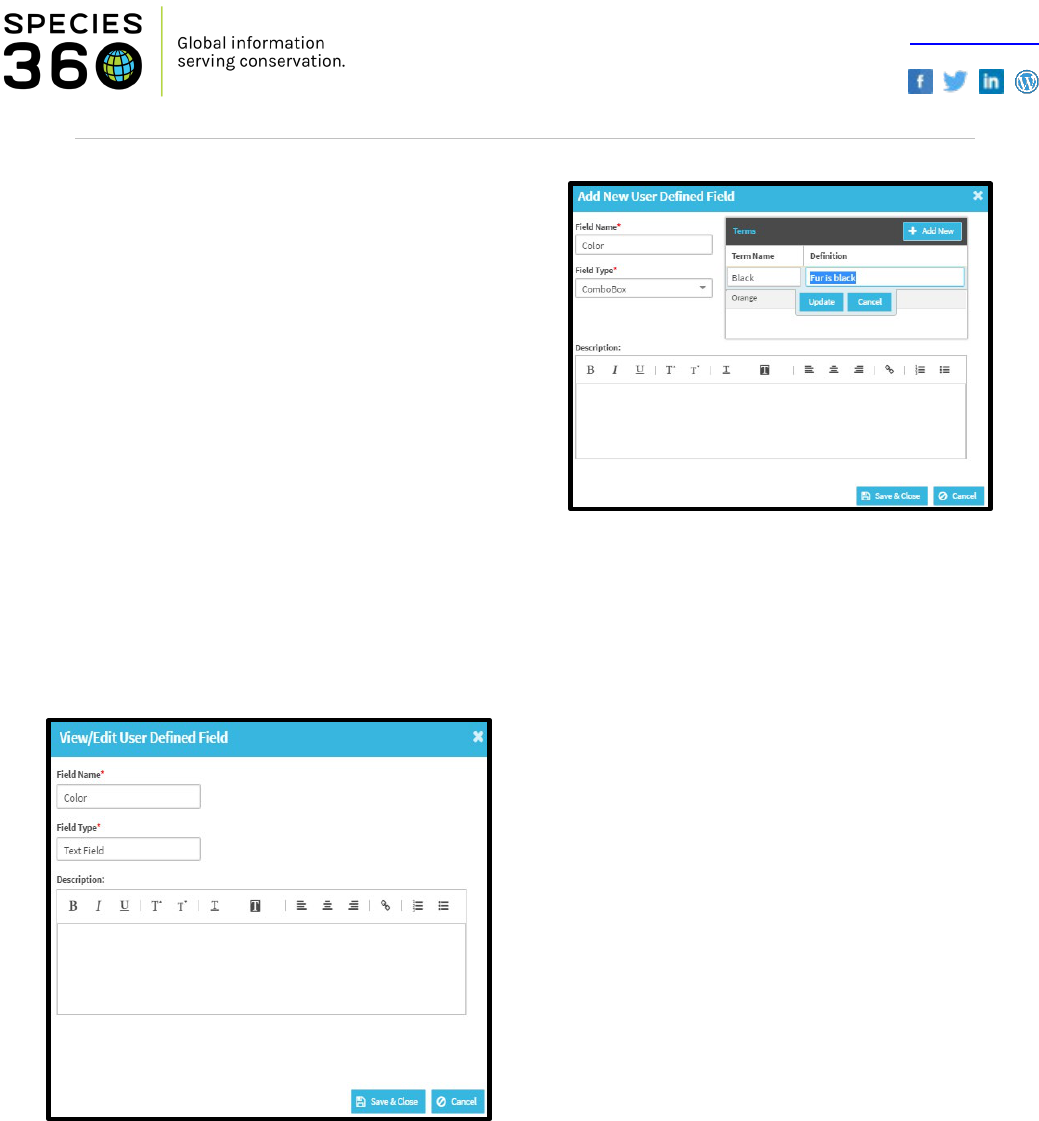
Contact Us!
Follow Us!
3
• UDF Name = Color
• Field Type = Combo Box
• Terms = Orange, Black, White, Tan,
Brown
• Definition = user can define what each
term means
• Description = user can enter additional
notes about UDF overall.
• Must select Update to save
• All terms entered on this screen will be
dropdown options when assigning the
UDF “Color” to an animal in the
studbook.
Adding more options for defining UDFs and notes, should make tracking of UDFs
through time and easier as a studbook changes Studbook Keepers.
2. Text Box
When user selects to add a UDF as a text field,
they do not need to define terms.
• When entering a text field UDF for an
animal, the user can enter any free text.
• This can cause bad data entry and we
recommend only using free text UDFs when
absolutely necessary (example: tracking
numbers that cannot be defined)
Text Field Example:
• UDF Name = Color
• Field Type = Text Field
• No Terms or Description needed
• User will be able to enter any text in the “Color” UDF in the animal’s records
• Example: Orange, Green, Geren, Blue, Education…
• System will not check for definition
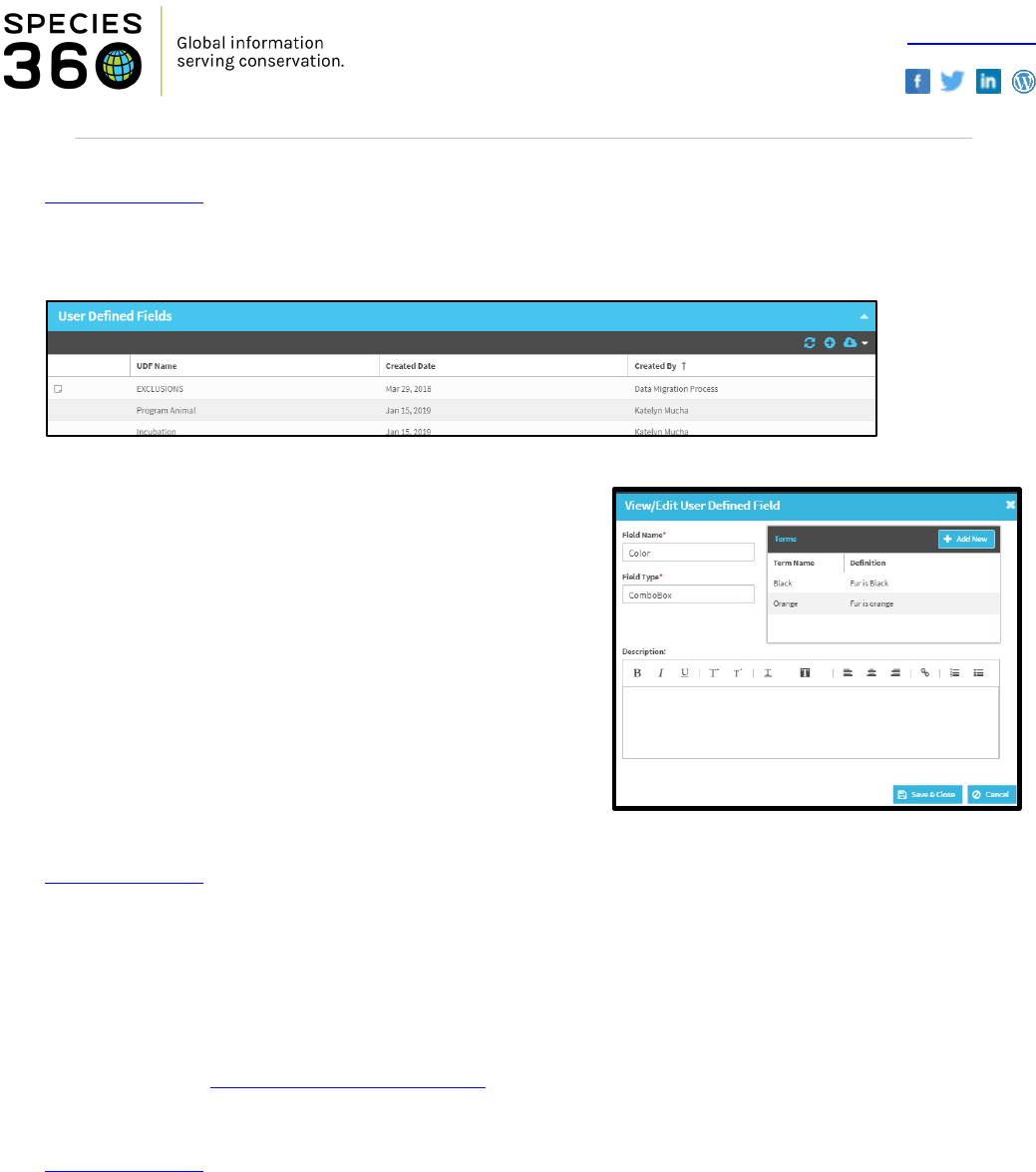
Contact Us!
Follow Us!
4
Back to Topics
Editing UDFs
Select and double click on the UDF and the view/edit screen will open.
• Field Name: Editable – any change here
changes the name throughout the system.
• Field Type: Not editable. Once chosen this
cannot be changed.
• Term Name: Editable - User will receive a
warning if they try to edit a Term Name.
• If user chooses to edit the Term
Name, all historic records in the
studbook with the old term name
will be changed to the new term
name.
• Description: Editable.
Back to Topics
Deleting UDFs
Delete is not an option at this time for a defined UDF. This is to assure that the historical
UDFs remain intact. If a user deleted a UDF from this screen, it would remove all UDFs in
the animal records for that UDF.
Please contact support@species360.org if there is a UDF you would like deleted from your
studbook.
Back to Topics
Revised 11 November 2021
