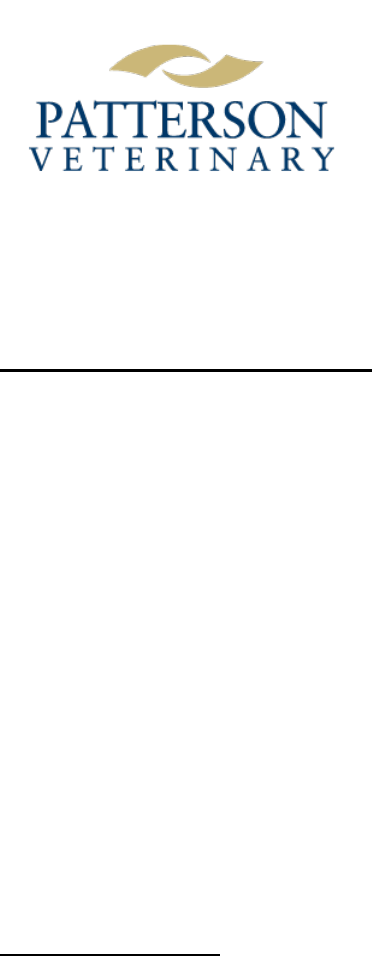
*Schick and CAESY are not supported with Terminal Services.
Terminal Services Overview
Terminal Services is a Windows Server OS component that will allow for a remote connection
from a user to be made to the server and for applications to be executed in a virtual machine
space created for that user when they log into the server. All processing for the application is
actually executed on the Terminal Server machine. There is no processing being done on the
remote machine the user is physically using. The only data that is transmitted over the Remote
Desktop Connection is display, mouse, and keyboard information. Because no application data is
being transmitted, speed is greatly increased over and above typical WAN connections. Terminal
Services is an example of what is commonly referred to as Thin Client computing or Server
Based computing.
The performance of an application (Eaglesoft, in our case) is directly based on the hardware on
the Terminal Server machine. The client machine connecting into the server will have no impact
on how an application runs on the Terminal Server. The only thing the client machine is
responsible for running is the Remote Desktop Connection program which maintains the
connection between the client machine and the Terminal Server.
It is important to note that no matter how many virtual machine spaces are created on a terminal
server, they all share the HKEY_LOCAL_MACHINE registry key. This is of special note due to
the fact that nearly all of the Eaglesoft registry settings are stored in this key.
Once terminal services have been installed, the terminal service process starts and waits for
connection upon system boot.
Terminal Server Modes
Terminal service has 2 modes of operation, install and execute. Much like the names imply,
install mode is used to install applications to be utilized by remote clients and execute mode is the
mode that is used to run the applications. Modes can be switched from a command prompt only.
The command to switch modes from a command prompt is Change User /%mode%.
Additionally, to check which mode is currently running, the command Change User /Query should
be executed from a command prompt.
