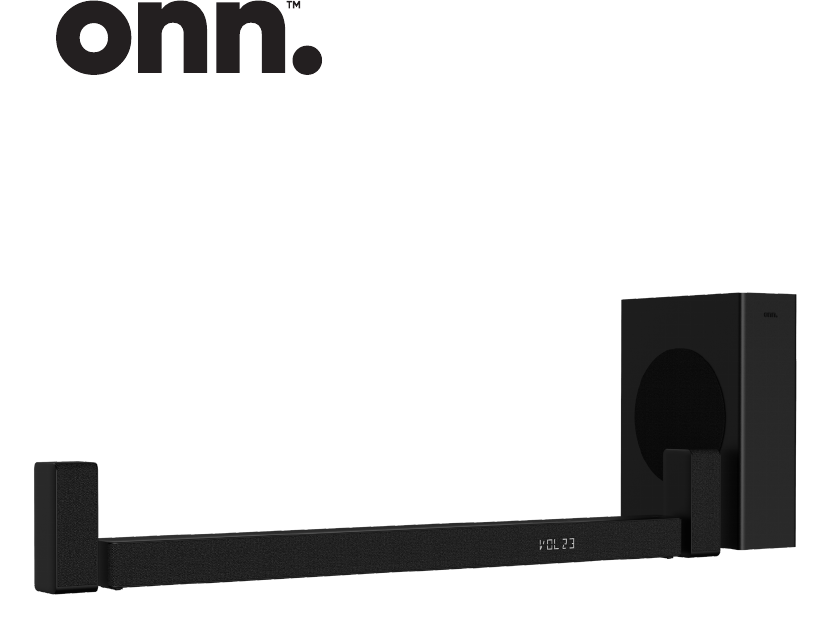
5.1 CH Wireless Sound Bar/
Wireless Subwoofer / Surround
100043839
USER MANUAL

2
Remote control
(AAA batteries x 2)
Sound Bar
Power cable
Wireless Surround
HDMI cable Optical cable 3.5-3.5mm
audio cable
Wall mount kit
Wireless Subwoofer
Surround Speaker
Cable
Adapter
Cable
Welcome
Congratulations on purchasing this Sound Bar. This product will improve and
amplify the sound from your TV or MP3 player.
Please read the warning section on pages 18 & 20 carefully before using your
Sound Bar.
You should have
Need something else?
There are a wide range of accessories and other products that can be
ordered direct to your door.
For more information see www.walmart.com

3
Contents
You should have 2
Your Sound Bar 4
Wireless Subwoofer 5
Surround speaker 5
Recognis the remote control buttons 5
Prepare the Remote Control 6
Position your Sound Bar 7
Fitting the wall brackets 8
Connecting your Sound Bar 9
Mounting the Sound Bar 9
Mounting the Surround 9
Basic Operation 12
AUX / OPTICAL / HDMI Operation 14
Bluetooth
®
Operation 14
USB Operation 15
Troubleshooting 16
Technical specication 17
Warnings 19
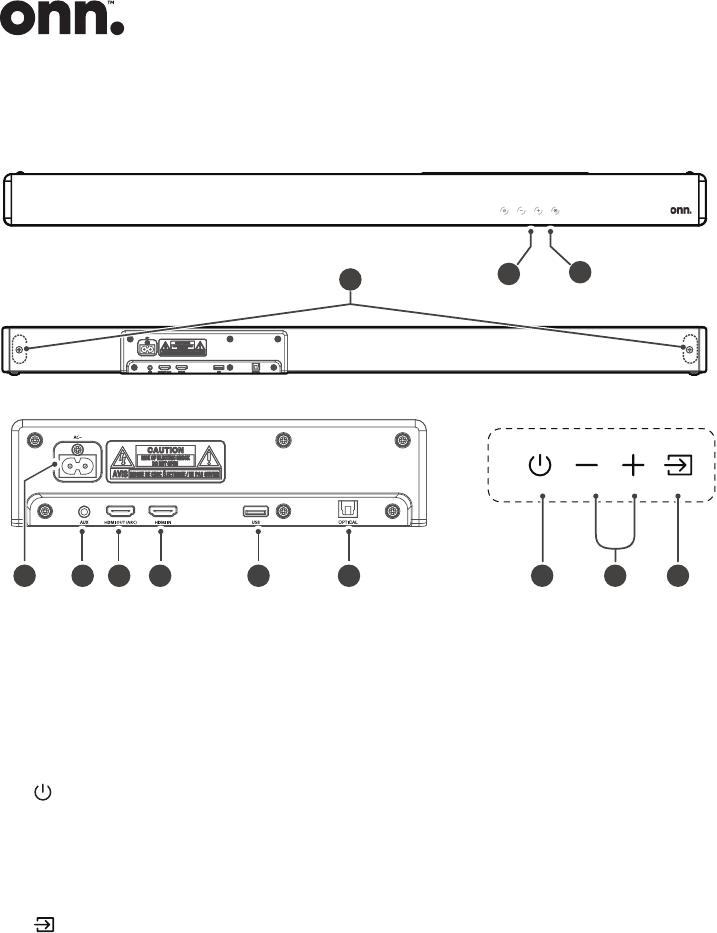
4
12
1
2
3 54
6 8 109 117
Your Sound Bar
8 HDMI OUT (ARC) Socket
The port for connecting a TV.
The port supports the ARC HDMI
feature, which allows the Sound
Bar to play audio that originates
on the connected TV.
9 HDMI IN Socket
The port for connecting HDMI
source devices, such as a DVD player,
Blu-ray Disc™ player, or gaming
console.
10 USB Socket
Insert the USB device to play
music.
11 OPTICAL Socket
Use to connect to the OPTICAL
OUT socket on an external device.
12 Wall bracket screws
1 Remote Control Sensor
Receive signal from the remote
control.
2 Display Window
Show the current status.
Wall bracket screws
3
(ON/OFF) button
Switch on/off.
4 VOL+/VOL- buttons
Increase/decrease the volume
level.
5
(SOURCE) button
Select the play function.
6 AC~ Socket
Use to connect to power cable.
7 AUX Socket
Connect to an external audio
device.
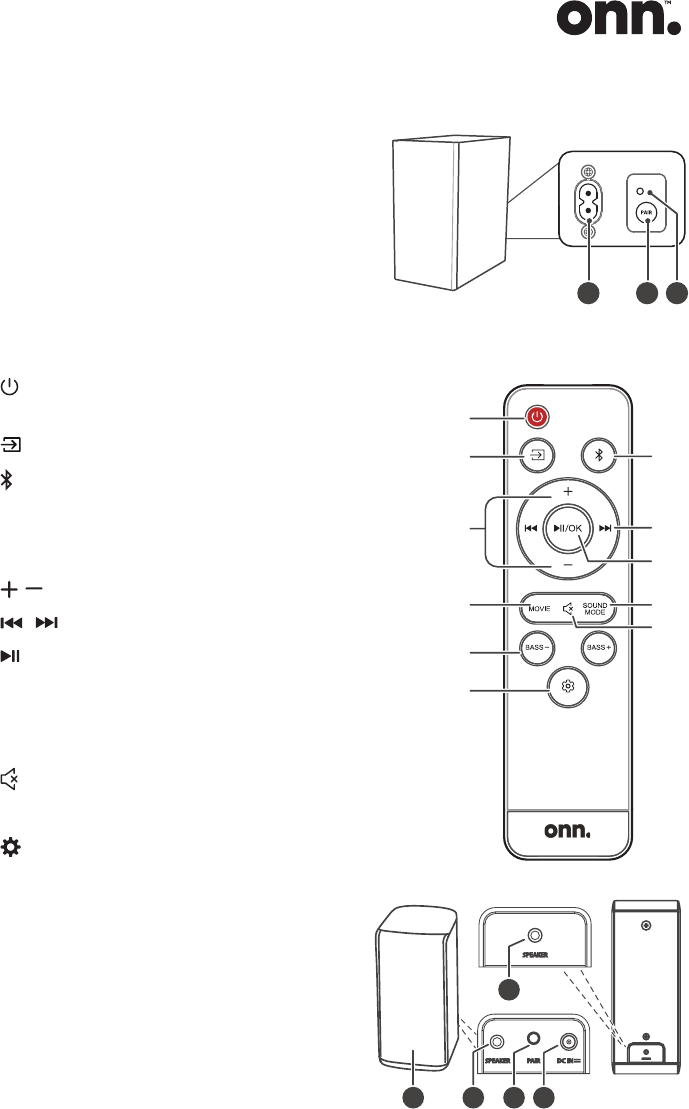
5
Wireless Subwoofer
3
1 2
Recognis the remote control buttons
1 AC~ Socket
Connect to power.
2 PAIR button
Press activate the pairing function
between the main unit and the subwoofer.
3 Subwoofer's PAIR Indicator
Light stops blinking once the subwoofer is
paired with the Sound Bar.
1
: Switch the unit between ON and
STANDBY mode.
2
: Select the play function.
3
: Select the Bluetooth mode.
Press and hold to activate the pairing function
in Bluetooth mode or disconnect the existing
paired Bluetooth device.
4 / : Increase/Decrease the volume level.
5
/ : Skip to next/previous track.
6
/OK : Play/pause/resume playback.Conrm
a selection.
7 MOVIE : Select a preset sound effect.
8 SOUND MODE : Select a preset sound effect.
9
(MUTE) : Mute or resume the sound.
10 BASS+/- : Adjust bass level.
11
(MENU) : Enter setup menu.
1 Surround’s PAIR Indicator
2 SPEAKER (L) Socket
3 PAIR button
Press activate the pairing function
between the main unit and the Surround.
4 DC~ Socket
5 SPEAKER (R) Socket
Surround Speaker
2
Speaker L Speaker R
5
1 3 4
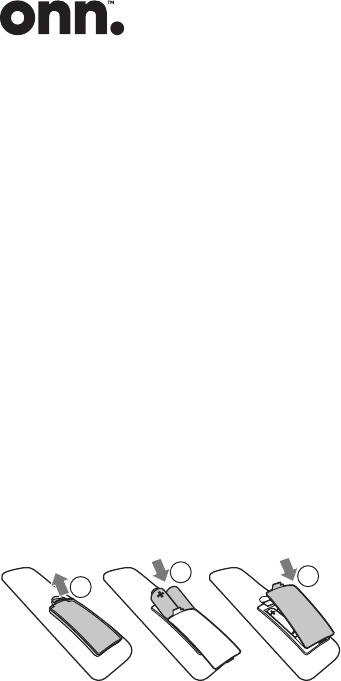
6
• Do not allow anything to impact
the remote control.
• Do not spill water or any liquid on
the remote control.
• Do not place the remote control on
a wet object.
• Do not place the remote control
under direct sunlight or near
sources of excessive heat.
• Remove the battery from the
remote control when not in use for
a long period of time, as corrosion
or battery leakage may occur and
result in physical injury, and/or
property damage, and/or re.
• Do not use any batteries other than
those specied.
• Do not mix new batteries with old
ones.
• Never recharge a battery unless it is
conrmed to be a rechargeable type.
Prepare the Remote Control
IMPORTANT: The remote control will work within a 6m range, however this may be
impossible if there are obstacles between the unit and the control.
If the remote control is used near other devices which generate infrared rays
then it may not operate properly and may interfere with other devices.
Install/replace the batteries:
1 Press and slide the back cover to
open the battery compartment of
the remote control.
2 Insert two AAA size batteries
(included). Make sure the (+) and
(–) ends of the batteries match the
(+) and (–) ends indicated in the
battery compartment.
3 Close the battery compartment
cover.
1
2
3
Precautions Concerning Batteries
• Be sure to insert the batteries with
correct positive “
” and negative
“
” polarities.
• Use batteries of the same type.
Never use different types of batteries
together.
• Either rechargeable or non-
rechargeable batteries can be
used. Refer to the precautions on
their labels.
• Be aware of your ngernails when
removing the battery cover and the
battery.
• Do not drop the remote control.
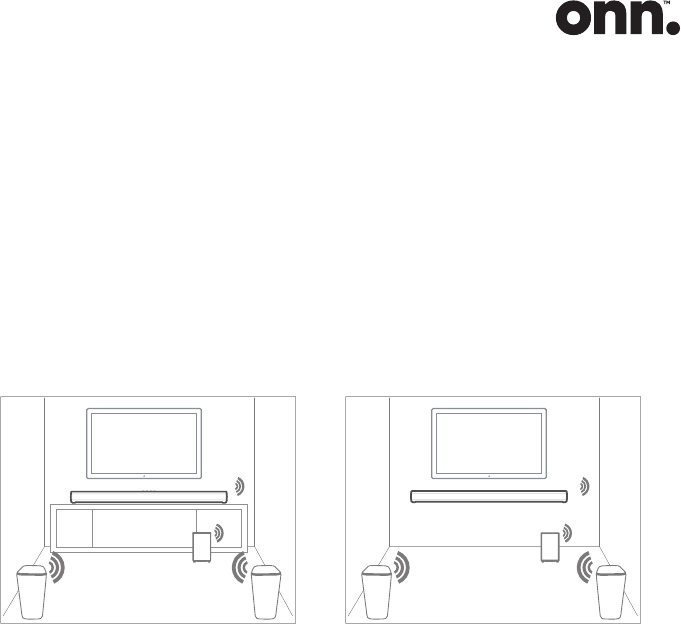
7
AB
Position your Sound Bar
How to mount your SoundBar
on a wall
IMPORTANT: Before installing your
Sound Bar please read the information
below.
• Improper wall mounting may result
in accident, injury or damage.
If you have any query, contact
Consumer Care in your country.
• Before wall mounting, make sure
the wall can support the weight of
your SoundBar.
• Before wall mount, you need
not remove the rubber feet at
the bottom of the Sound Bar,
otherwise the rubber feet cannot
be xed back.
Placement
• (A) You can place the unit on the table directly in front of the TV stand,
centered with the TV screen. Or (B) you can mount the unit on the wall
directly below the TV screen.
• Place the Subwoofer at least 1 meter (3 feet) away from your Soundbar, and
ten centimeters away from the wall.
• Place the surround speakers in the left and right positions. For best results,
place your Subwoofer & Surround as shown below.
• Depending on the type of wall
mounting your Sound Bar, make
sure that you use screws of a
suitable length and diameter.
• Please check whether the USB
port on the back of the Sound Bar
is connected to a USB device. If it
is found that the connected USB
device affects the wall-mount, you
need to use another USB device
of the appropriate size.
• To prevent injury, this apparatus
must be securely attached to the
oor/wall in accordance with the
installation instructions.
• Suggested wall mounting height:
≤ 1.5 meters.
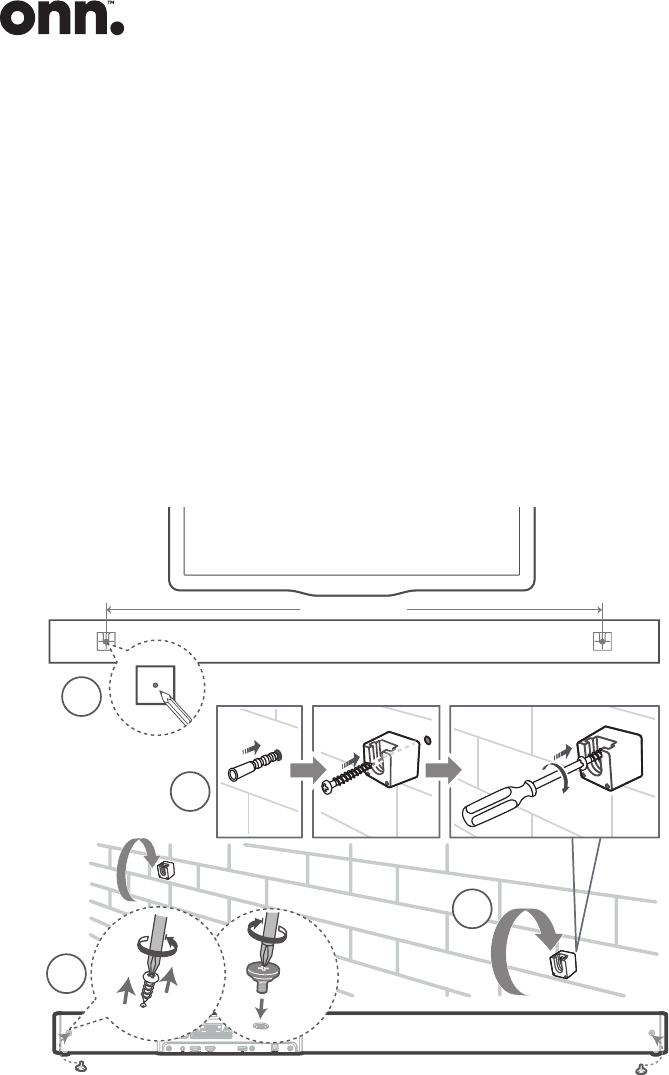
8
WARNING: Before attempting to t the Sound Bar to the wall, if you are in
any way unsure about how or where to t the Sound Bar you should employ
a qualied person to install your Sound Bar.
IMPORTANT: The ttings supplied with your Sound Bar may not be suitable
for all types of wall. Please consult a professional for advice before drilling any
holes if you are in any doubt.
IMPORTANT: Mark the position on the wall that you want the Sound Bar to be
tted to and check that they align with the holes in the brackets before drilling
any holes.
Fitting the wall brackets
1. Drill 2 parallel holes (Ø 5.5-6 mm each according to wall type) in the wall.
The distance between the holes should be 905 mm (35.6”).
2. Insert the supplied wall anchors into 2 screw holes on the wall. Insert the
supplied wall bracket screws through the wall brackets into the wall anchors.
Fix and tighten the screws on the wall.
1
4
3
2
905 mm (35.6”)
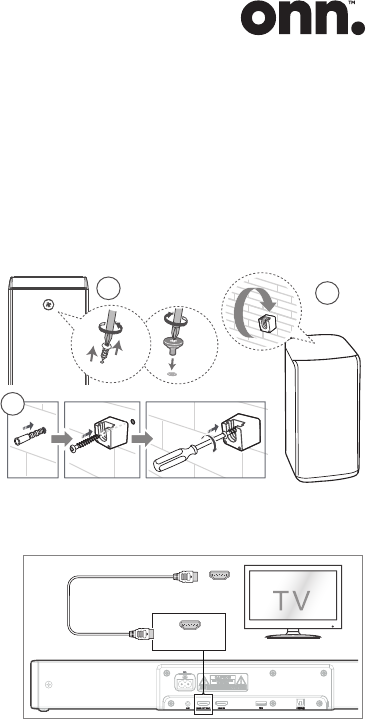
9
Connecting your Sound Bar
Mounting the Sound Bar
3. Remove the screws at the back of the unit. Install the wall mounting screws
into the back of the unit.
4. Lift the unit onto the wall mount brackets and slot into place.
HDMI Connection
Some 4K HDR TVs require the HDMI
input or picture settings to be set for
HDR content reception. For further setup
details on HDR display, please refer to the
instruction manual of your TV.
Method 1: ARC (Enhance Audio
Return Channel)
The ARC (Enhance Audio Return
Channel) function allows you to send
audio from your ARC- compliant TV
to your sound bar through a single
HDMI connection. To enjoy the ARC
function, please ensure your TV is
both HDMI-CEC and ARC compliant
and set up accordingly. When correctly
set up, you can use your TV remote
control to adjust the volume output
(VOL +/- and MUTE) of the sound bar.
HDMI OUT
.
.
.
HDMI IN
HDMI OUT (ARC)
HDMI ARC
HDMI OUT (ARC)
OPTICAL
OPTICAL
HDMI IN
Headphone
A
B
AUX
- Connect the HDMI cable from
Sound Bar's HDMI OUT (ARC)
socket to the HDMI ARC socket on
your ARC compliant TV. Then press
the remote control to select HDMI
ARC .
Tips:
• Your TV must support the HDMI-
CEC and ARC function. HDMI-
CEC and ARC must be set to On.
• The setting method of HDMI-CEC
and ARC may differ depending
on the TV. For details about
ARC function, please refer to the
owner’s manual.
1
3
2
Mounting the Surround
1. The (R / L) surround speakers can
be xed to the wall using the
included wall mount package.
2. Note: Before installing the wall
bracket, you need to connect the
power / speaker cables of the (R /
L) surround speakers.

10
• ARC only works with devices that are
HDMI ARC capable as well as with
an HDMI 1.4 cable (and higher).
• Your TV digital sound output S/
PDIF mode setting must be PCM.
Method 2: Standard HDMI
- If your TV is not HDMI ARC-
compliant, connect your Sound
Bar to the TV through a standard
HDMI connection.
HDMI OUT
.
.
.
HDMI IN
HDMI OUT (ARC)
HDMI ARC
HDMI OUT (ARC)
OPTICAL
OPTICAL
HDMI IN
Headphone
A
B
AUX
1. Use an HDMI cable to connect the
Sound Bar's HDMI OUT (ARC)
socket to the TV’s HDMI IN socket.
2. Use an HDMI cable to connect the
Sound Bar's HDMI IN socket to
your external devices (e.g. games
consoles, DVD players and blu
ray).
Use the OPTICAL Socket
- Use an OPTICAL cable to connect
the Sound Bar's OPTICAL socket
and the TV’s OPTICAL OUT
socket.
HDMI OUT
.
.
.
HDMI IN
HDMI OUT (ARC)
HDMI ARC
HDMI OUT (ARC)
OPTICAL
OPTICAL
HDMI IN
Headphone
A
B
AUX
Tip: The unit may not be able to
decode all digital audio formats from
the input source. In this case, the unit
will mute. This is NOT a defect. Ensure
that the audio setting of the input
source (e.g. TV, game console, DVD
player, etc.) is set to PCM or Dolby
Digital (Refer to the user manual of the
input source device for its audio setting
details) with HDMI / OPTICAL input.
Use the AUX Socket
A. Use a RCA to 3.5mm audio cable to
connect the TV’s audio output sockets
to the AUX socket on the unit.
HDMI OUT
.
.
.
HDMI IN
HDMI OUT (ARC)
HDMI ARC
HDMI OUT (ARC)
OPTICAL
OPTICAL
HDMI IN
Headphone
A
B
AUX
B. Use a 3.5mm to 3.5mm audio cable
to connect the TV’s or external
audio device headphone socket to
the AUX socket on the unit.
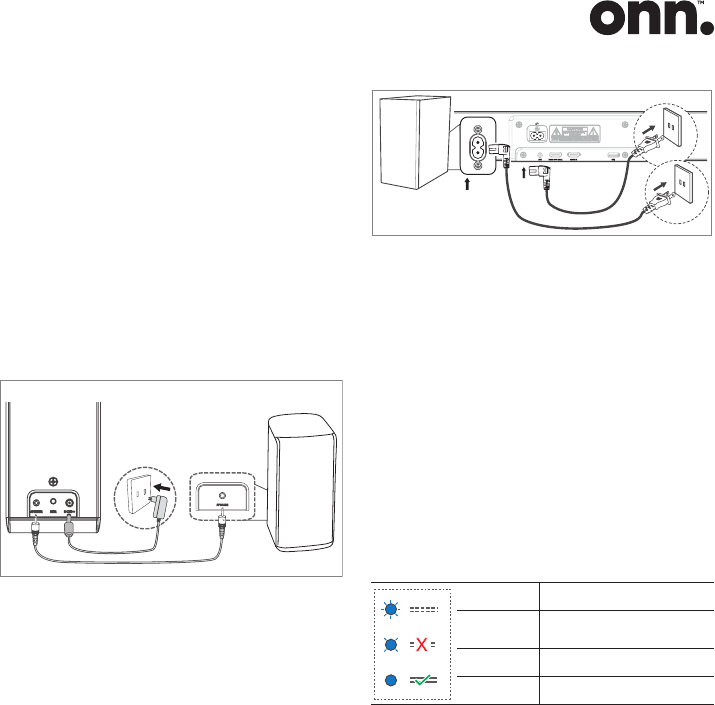
11
Connect Surround Speakers
1. Use the 2.5mm surround speaker
cable (included) to connect to
the SPEAKER speaker socket on
the bottom of the (R / L) surround
speakers.
2. Use the DC adapter, connect to
the DC IN socket on the bottom
of the main surround speakers and
to a power outlet.
Connect Power
Risk of product damage!
Ensure that
the power supply voltage corresponds
to the voltage printed on the back or
the underside of the unit.
Before connecting the AC power cord,
ensure you have completed all other
connections.
Soundbar
Connect the mains cable to the AC~
socket of the Sound Bar and then into
a mains socket.
Subwoofer
Connect the mains cable to the AC~
socket of the Subwoofer and then into
a mains socket.
HDMI OUT
.
.
.
HDMI IN
HDMI OUT (ARC)
HDMI ARC
HDMI OUT (ARC)
OPTICAL
OPTICAL
HDMI IN
Headphone
A
B
AUX
Pair up with the Subwoofer &
Surround
Automatic Pairing
Plug the Sound Bar and the
Subwoofer / Surround into the mains
sockets and then press on the unit or
remote control to switch the unit to
ON mode. The Subwoofer / Surround
and Sound Bar will automatically pair.
• Determine the status based on the
Wireless Subwoofer / Surround
indicator.
LED State Status
Fast blink
Subwoofer / Surround in
pairing mode
Slow blink
Connection / Pairing Failed
Constant on
Connected / Pairing successful
Tip: Do not press PAIR button on the
Subwoofer / Surround, except for
manual pairing.
Manual Pairing
If no audio from the Wireless
Subwoofer or Surround can be heard,
manually pair up the Subwoofer or
Surround.
- When manually pair up Soundbar
with Subwoofer, the Surround must
be powered off.
- When manually pair up Soundbar
with surround, the Soundbar must
be powered off.
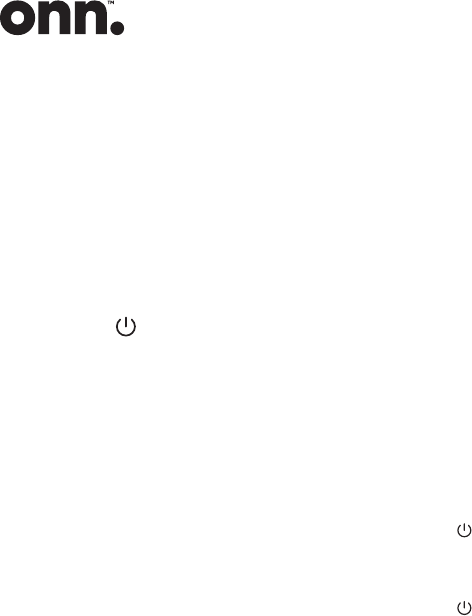
12
1. Unplug both units from the mains
sockets again, then plug them in
again after 3 minutes.
2. Press and hold the PAIR button
on the rear of the Subwoofer or
Surround for a few seconds. The
Subwoofer or Surround will enter
the pairing mode and the Pair
Indicator will blink quickly.
3. Press the
button on the main unit
or on the remote control to switch
the main unit on.
4. The Pair indicator on the
Subwoofer or Surround will
become solid when successful.
5. If the Pair indicator blinks, the
wireless connection has failed.
Unplug the cable of the Subwoofer
or Surround and then reconnect
the main cable after 4 minutes.
Repeat step 1 ~ 4.
Tips:
• The Subwoofer&Surround should
be within 6 m of the Sound Bar
in an open area (the closer the
better).
• Remove any objects between
the Subwoofer&Surround and the
Sound Bar.
• If the wireless connection fails
again, check if there is a conict
or strong interference (e. g.
interference from an electronic
device) around the location.
Remove these conicts or strong
interferences and repeat the
above procedures.
• If the wireless connection fails
again, check if there is a conict
or strong interference (e. g.
interference from an electronic
device) around the location.
Remove these conicts or strong
interferences and repeat the
above procedures.
• If the main unit is not connected
with the Subwoofer / Surround
and it is in ON mode, the Pair
Indicator on the Subwoofer /
Surround will blink slowly.
Basic Operation
Standby/ON
When you rst connect the main unit
to the mains socket, the main unit will
be in Standby mode.
Press the
button on the unit or on
the remote control to switch the unit
ON.
Press the
button again to switch the
unit back to STANDBY mode.
Disconnect the mains plug from the
mains socket if you want to switch the
unit OFF completely.
Auto Wake
If a TV or an external device is
connected, the unit will switch on
automatically when the TV or the
external device is switched on.
Automatic Power Off Function
The unit automatically turns to
Standby mode after about 15 minutes
if the TV or the external unit is
disconnected, switched off.
To switch the unit off completely,
remove the mains plug from the mains
socket.
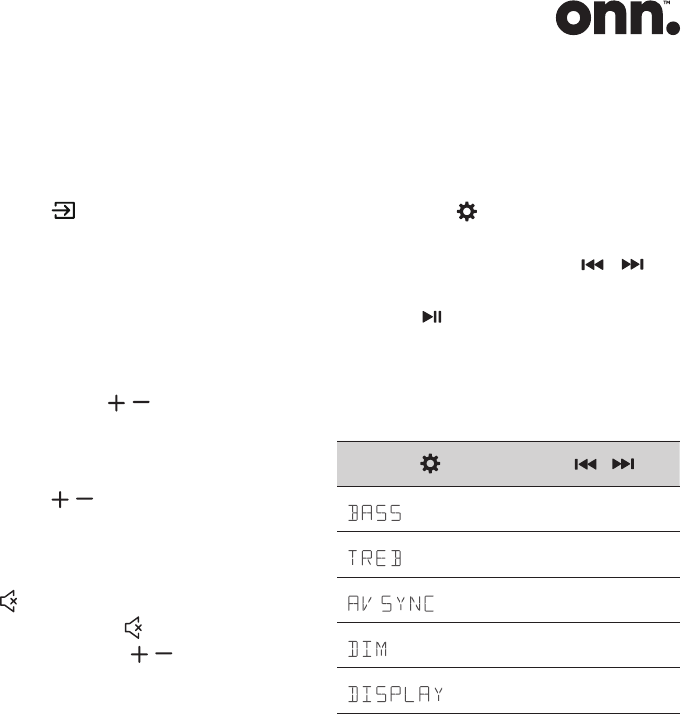
13
Please turn the unit off completely to
save energy when not in use.
Select Modes
Press the (SOURCE) button
repeatedly to select the AUX,
OPTICAL, HDMI IN, HDMI ARC,USB
and BT (Bluetooth) mode. The
selected mode will show on the
display.
Adjust the Bass Level
Press the BASS / buttons on the
remote control to adjust bass level.
Adjust the Volume
Press the / (VOL) buttons on the
unit or on the remote control to adjust
the volume.
If you wish to turn the sound off, press
the
(MUTE) button on the remote
control. Press the
(MUTE) button
again or press the
/ (VOL) buttons
on the unit or on the remote control
to resume normal listening.
Select Equalizer (EQ) Effect
While playing, press the SOUND
MODE button on the remote control
to select desired preset equalizers.
• MOVIE: Create a surround
listening experience. Ideal for
watching movies.
• MUSIC: Create two-channel or
multi-channel stereo sound. Ideal
for listening to music.
• TALK: Create sound effect which
makes human voice more clear
and outstanding for listening.
Setup Menu
The unit allows you to congure
advanced settings to provide you with
an even better experience.
1. Press the
(MENU) button
repeatedly to switch the menu.
2. Select the content with
/ on
the remote control.
3. Press
/OK (Enter) to conrm
your selection.
Tip: If no button is pressed within
5 seconds, the system will
automatically exit the menu.
Display ( )
Description (
,
)
Adjust the bass level.
(bass +3 ~ bass -3)
Adjust the treble level.
(treble +3 ~ treble -3)
Set the audio delay.
(AV 00 ~ AV 200)
Set display brightness.
(DIM 03, DIM 02, DIM 01)
Auto turn off display.
(ON / OFF)
BASS:
Adjust the bass level.
TREBLE:
Adjust the treble level.
AV SYNC
:
Video image
processing, sometimes longer
than the time required to process
the audio signal. This is called
“delayed.” Audio Delay feature is
designed to remedy this delay.
Set the audio delay, provided only
for the current playback mode. (As
provided in the HDMI ARC audio
delay mode, the delay mode is valid
only for the HDMI ARC).
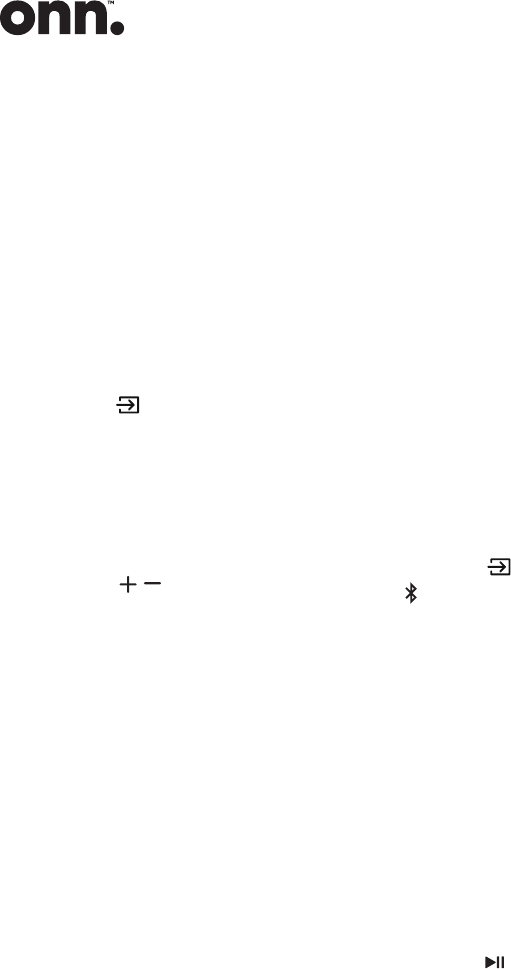
14
DIM:
Set display brightness.
DISPLAY:
Set to turn off the display
automatically after 3 seconds of idle
when no user operation.
AUX / OPTICAL / HDMI
Operation
1 Ensure that the unit is connected
to the TV or audio device.
2 Press the
button repeatedly
to select the AUX, OPTICAL ,
HDMI IN, HDMI ARC mode. The
selected mode will show on the
display.
3 Operate your audio device directly
for playback features.
4 Press the
/ button to adjust the
volume to your desired level.
Tip:
• The unit may not be able to decode
all digital audio formats from the
input source. In this case, the unit
will mute. This is NOT a defect.
Ensure that the audio setting of the
input source (e.g. TV, game console,
DVD player, etc.) is set to PCM or
Dolby Digital (Refer to the user
manual of the input source device
for its audio setting details) with
HDMI IN / HDMI ARC / OPTICAL
input.
• When the DOLBY DIGITAL audio
format is entered, the Sound Bar
display shows DOLBY AUDIO.
• When the PCM audio format is
entered, the Sound Bar display
shows PCM AUDIO.
• When entering non-PCM or DOLBY
DIGITAL audio formats, if there’s no
sound output from the unit and the
display show NO SUPPORT.
• The Sound Bar will still function
when connected via other
methods (such as a Digital Optical
cable) but these are unable to
support all of the Dolby features.
Given this, our recommendation is
to connect via HDMI, in order to
ensure full Dolby support.
Bluetooth
®
Operation
Pairing the unit with a Bluetooth
®
device to listen to music:
First time pairing
1. Press the button on the unit or
button on the remote control
to select Bluetooth
®
mode. The
display will show NO BT.
2. Activate your Bluetooth
®
device
and select the search mode.
“100043839” will appear on your
Bluetooth
®
device list.
3. Select “100043839” enter “0000”
for the password if necessary. The
unit will voice “Paired” and the
display will show BT.
Pairing a new device after rst
time pairing
1. In Bluetooth
®
mode, press and
hold the
/OK button to clear all
pairing. The unit will enter pairing
mode. The unit will voice “Pairing“
and the display will show “PAIR“.
2. Follow step 2-3 to pair your
Bluetooth
®
device.
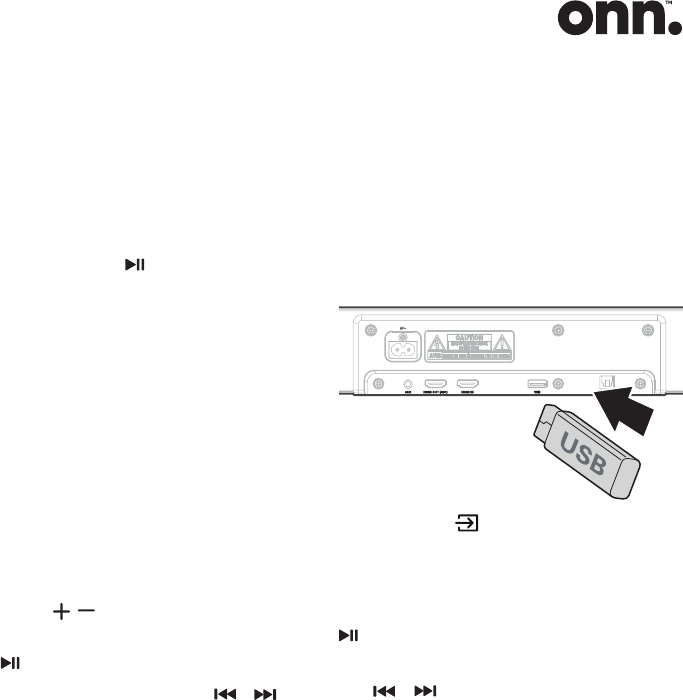
15
To disconnect the Bluetooth
®
function, you can:
• Switch to another function on the
unit;
• Disable the function from your
Bluetooth
®
device.
• Press and the
/OK button on the
remote control. The Bluetooth
®
device will be disconnected from
the Sound Bar after the “Pairing”
voice prompt.
Listen to Music from Bluetooth
®
device
If your Bluetooth
®
device supports
A2DP, play music via your device.
If your Bluetooth
®
device supports
AVRCP, use the supplied remote
control to control play.
• To increase/decrease the volume,
press
/ button.
• To pause/resume playback, press
/OK button.
• To skip to a track, press
/
button.
Tips:
• The operational range between
the unit and the device is
approximately 8 metres.
• Before connecting a Bluetooth
®
device to the unit, ensure you
know the device’s capabilities.
• Compatibility with all Bluetooth
®
devices is not guaranteed.
• Any obstacle between the
device and the unit can reduce
operational range.
• Keep this player away from other
electronic devices that may cause
interference.
• The player will also be disconnected
when your device is moved beyond
the operational range.
USB Operation
1. Slot the USB device into the USB
slot in the back of the Sound Bar.
2. Press the (SOURCE) button
repeatedly to select the USB mode.
During playback:
To pause or resume play: press the
/OK button on the remote control.
To skip to the previous/next le: press
the
/ buttons on the remote
control.
Note:
• This product may not be
compatible with certain types of
USB storage devices.
• If you use a USB extension cable,
USB hub, or USB Multifunctional
card reader, the USB storage
device may not be recognized.
• USB can only support MP3 le,
maximum memory size 32G.
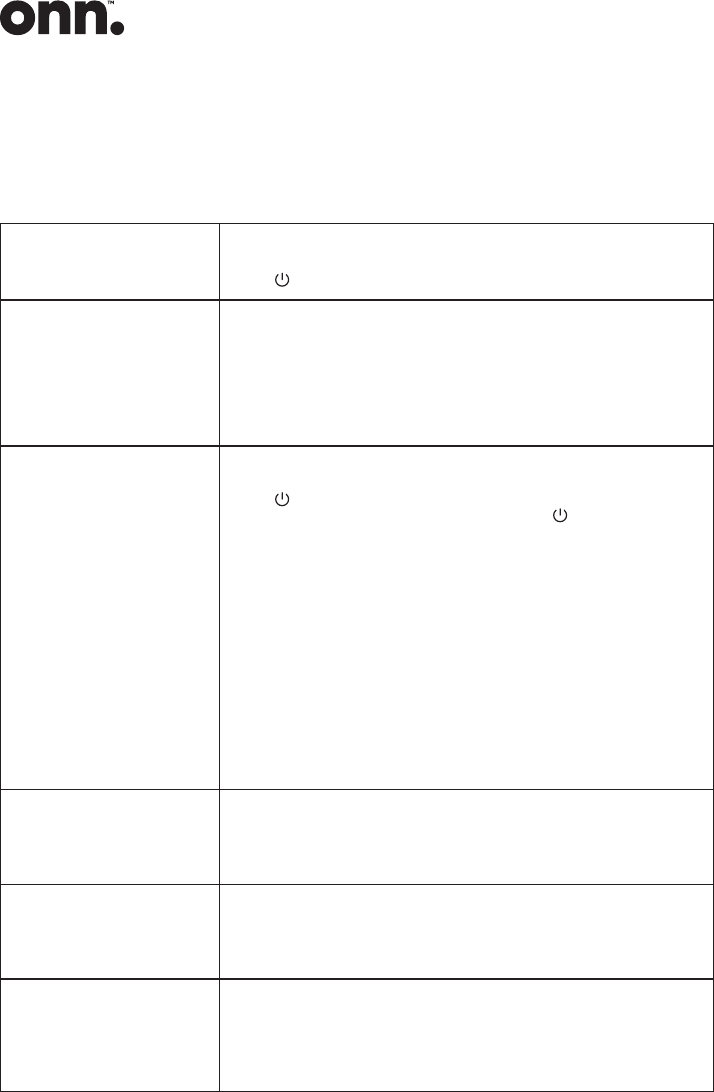
16
Troubleshooting
To keep the warranty valid, never try to repair the system yourself. If you
encounter problems when using this unit, check the following points before
requesting service.
No power
• Ensure that the AC cord of the apparatus is properly connected .
• Ensure that there is power at the AC outlet.
• Press
(standby) button to turn the unit on.
Remote control does
not work
• Before you press any playback control button, rst select the correct
source.
• Reduce the distance between the remote control and the unit.
• Insert the battery with its polarities (+/-) aligned as indicated.
• Replace the battery.
• Aim the remote control directly at the sensor on the front of the
unit.
No sound
• Make sure that the unit is not muted. Press MUTE or VOL+/VOL–
button to resume normal listening.
• Press
button on the unit or on the remote control to switch the
Sound Bar to standby mode. Then press the button again to
switch the Sound Bar on.
• Unplug both the Sound Bar and the subwoofer from the mains
socket, then plug them again. Switch on the Sound Bar.
• Ensure the audio setting of the input source (e.g. TV, game
console, DVD player, etc.) is set to PCM or Dolby Digital mode
while using digital (e.g. HDMI, OPTICAL) connection.
• The subwoofer is out of range, please move the subwoofer closer
to the Sound Bar. Make sure the subwoofer is within 5 m of the
Sound Bar (the closer the better).
• The Sound Bar may have lost connection with the subwoofer. Re-
pair the units by following the steps on the section “Pairing the
Wireless Subwoofer with the Sound Bar”.
• The unit may not be able to decode all digital audio formats from
the input source. In this case, the unit will mute. This is NOT a
defect.device is not muted.
TV has display problem
while viewing HDR
content from HDMI
source.
• Some 4K HDR TVs require the HDMI input or picture settings to
be set for HDR content reception. For further setup details on
HDR display, please refer to the instruction manual of your TV.
I can’t nd the Bluetooth
name of this unit on my
Bluetooth device for
Bluetooth pairing
• Ensure the Bluetooth function is activated on your Bluetooth
device.
• Ensure you have paired the unit with your Bluetooth device.
This is a 15 mins power
off function, one of
the ERPII standard
requirement for saving
power
• When the unit's external input signal level is too low, the unit will
be turned off automatically in 15 minutes. Please increase the
volume level of your external device.
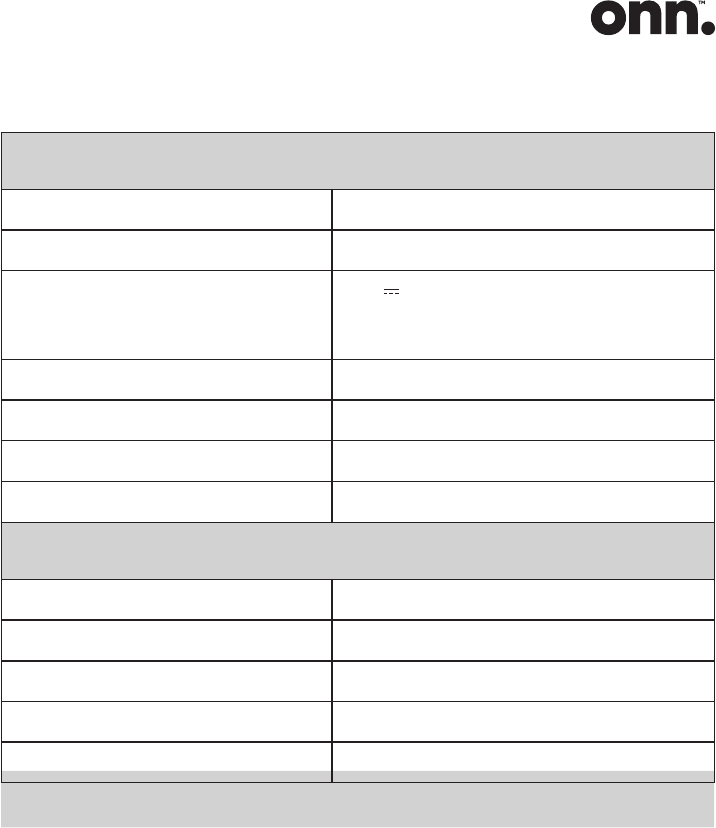
17
Technical specification
Soundbar
Power Supply AC100-240V~ 50/60Hz
Power Consumption 30 W / < 0.5 W (StandBy)
USB
5V
500mA
Hi-Speed USB (2.0) / FAT32 / FAT16
32G (max) , MP3
Dimension (WxHxD) 37.4" x 2.4" x 2.7" (950 x 62 x 70 mm)
Net weight x.x lbs (x.x kg)
Audio input sensitivity 500mV
Frequency Response 120Hz - 20KHz
Subwoofer
Power Supply AC100-240V~ 50/60Hz
Power Consumption 30 W / < 0.5 W (StandBy)
Dimension (WxHxD) 4.7" x 15.8" x 11.8" (120 x 403 x 300 mm)
Net weight x.x lbs (x.x kg)
Frequency Response 40Hz - 120Hz
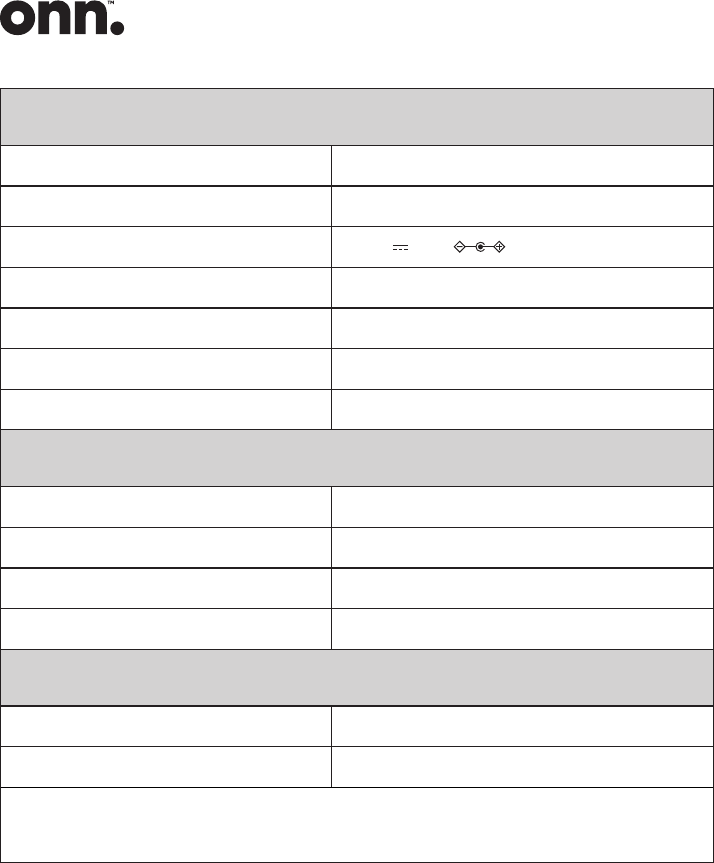
18
Surround speaker
Adapter Mode KA3601A-2401500US
Input 100-240V~ 50/60Hz, 1.0A (Max)
Output 24V
1.5A
Dimension (WxHxD) 5.3" x 2.4" x 2.7" (135 x 62 x 70 mm)
Net weight x.x lbs (x.x kg)
Frequency Response 120Hz - 20KHz
Impedance 8 Ω x 2
Amplier (RMS Output power)
Total 170 W
Main Unit 30W + 30W
Subwoofer 60 W
Surround 25W + 25W
Remote Control
Distance/Angle 19.7 feet (6m) / 30°
Battery type AAA (1.5V x 2)
• Design and specications are subject to change without notice.
Technical specification
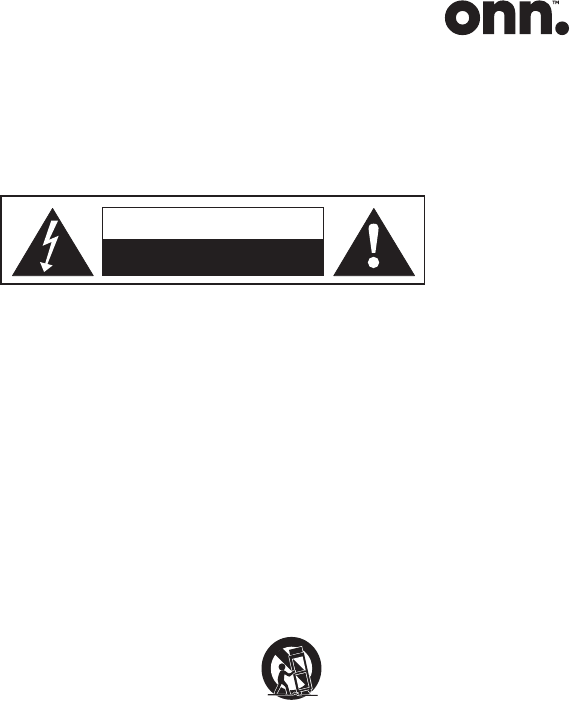
19
Warnings
This product was designed and manufactured to meet strict quality and safety standards.
There are, however, some operation precautions that you should be aware of:
CAUTION
CAUTION: TO REDUCE THE RISK OF ELECTRIC SHOCK, DO NOT REMOVE
THE COVER (OR BACK). NO USER SERVICEABLE PARTS INSIDE.
REFER SERVICING TO QUALIFIED SERVICE PERSONNEL.
RISK OF ELECTRIC SHOCK
DO NOT OPEN
1 Read these instructions – All the
safety and operating instructions
should be read before this product
is operated.
2 Keep these instructions – The
safety and operating instructions
should be retained for future
reference.
3 Heed all warnings – All warnings on
the appliance and in the operating
instructions should be adhered to.
4 Follow all instructions – All operating
and usage instructions should be
followed.
5 Do not use this apparatus near
water – The appliance should not
be used near water or moisture – for
example, in a wet basement or near
a swimming pool and the like.
6 Clean only with a dry cloth.
7 Do not block any ventilation
openings. Install in accordance with
the manufacturer’s instructions.
8 Do not install near any heat sources
such as radiators, heaters, stoves, or
other apparatus (including ampliers)
that produce heat.
9 Do not defeat the safety purpose
of the polarized or grounding plug.
A polarized plug has two blades
with one wider than the other. A
grounding plug has two blades and
a third grounding prong. The wide
blade or the third prong is provided
for your safety. If the provided plug
does not t into your outlet, consult
an electrician for replacement of the
obsolete outlet.
10 Protect the power cord from being
walked on or pinched particularly at
plugs, convenience receptacles, and
the point where they exit from the
apparatus.
11 Only use attachments/accessories
specied by the manufacturer.
12
Use only with the cart,
stand, tripod, bracket or
table specied by the
manufacturer, or sold with the
apparatus. When a cart or rack is
used, use caution when moving the
cart/apparatus combination to avoid
injury from tip-over.
13 Unplug the apparatus during
lightning storms or when unused for
long periods of time.
14 Refer all servicing to qualied
personnel. Servicing is required
when the apparatus has been
damaged in any way, such as power
supply cord or plug is damaged,
liquid has been spilled or objects
have fallen into the apparatus,
the unit has been exposed to rain
or moisture, does not operate
normally, or has been dropped.
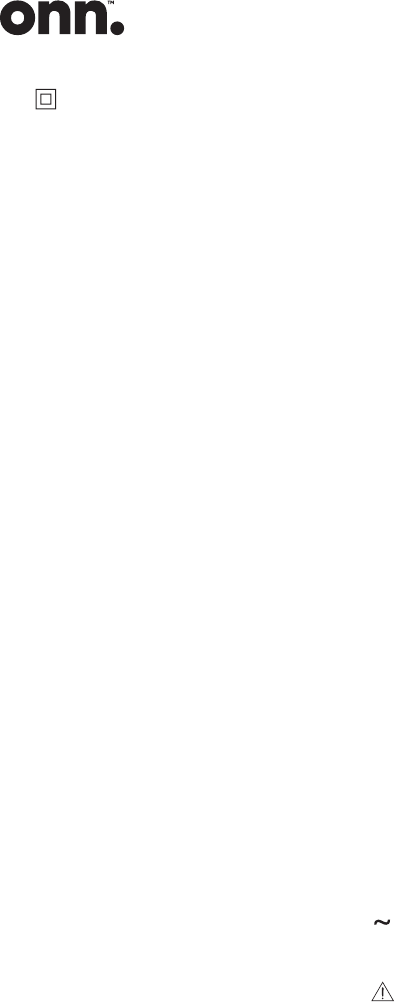
20
15 This equipment is a Class II
or double insulated electrical
appliance. It has been designed in
such a way that it does not require a
safety connection to electrical earth.
16 The apparatus shall not be exposed
to dripping or splashing. No objects
lled with liquids, such as vases,
shall be placed on the apparatus.
17 Minimum distance around the
apparatus for sufcient ventilation is
5cm.
18 The ventilation should not be
impeded by covering the ventilation
openings with items, such as
newspapers,table-cloths, curtains,
etc…
19 No naked ame sources, such as
lighted candles, should be placed
on the apparatus.
20 Batteries should be recycled or
disposed of as per state and local
guidelines.
21 The use of apparatus in moderate
climates.
Caution:
- Use of controls or adjustments
or performance of procedures
other than those described herein,
may result in hazardous radiation
exposure or other unsafe operation.
- To reduce the risk of re or electric
shock, do not expose this apparatus
to rain or moisture. The apparatus
must not be exposed to dripping
or splashing and objects lled with
liquids, such as vases, must not be
placed on apparatus.
- The mains plug/appliance coupler
is used as the disconnect device,
the disconnect device must remain
readily operable.
- Danger of explosion if battery is
incorrectly replaced. Replace only
with the same or equivalent type.
Warning
• The battery (batteries or battery
pack) shall not be exposed to
excessive heat such as sunshine,
re or the like.
• Before operating this system, check
the voltage of this system to see if
it is identical to the voltage of your
local power supply.
• Do not place this unit close to
strong magnetic elds.
• Do not place this unit on the
amplier or receiver.
• If any solid object or liquid falls
into the system, unplug the system
and have it checked by qualied
personnel before operating it any
further.
• Do not attempt to clean the unit
with chemical solvents as this may
damage the nish. Use a clean, dry
or slightly damp cloth.
• When removing the power plug
from the wall outlet, always pull
directly on the plug, never yank on
the cord.
• Changes or modications to this
unit not expressly approved by the
party responsible for compliance will
void the user’s authority to operate
the equipment.
• The rating label is pasted on the
bottom or back of the equipment.
AC voltage: This symbol indicates
that the rated voltage marked with
the symbol is AC voltage.
Battery usage CAUTION
To prevent battery leakage which may
result in bodily injury, property damage,
or damage to the apparatus:
- Install all batteries correctly, + and -

21
as marked on the apparatus.
- Do not mix old and new batteries.
- Do not mix alkaline, standard
(Carbon-Zinc) or rechargeable (Ni-
Cd, Ni- MH, etc.) batteries.
- Remove batteries when the unit is
not used for a long time.
Correct Disposal of this product.
This marking indicates that this
product should not be disposed
with other household wastes
throughout the EU. To prevent
possible harm to the environment or
human health from uncontrolled waste
disposal, recycle it responsibly to promote
the sustainable reuse of material
resources. To return your used device,
please use the return and collection
systems or contact the retailer where the
product was purchased. They can take this
product for environmental safe recycling.
The Bluetooth
®
word mark and logos
are registered trademarks owned by the
Bluetooth SIG, Inc. and any use of such
marks by Walmart Inc. is under license.
Other trademarks and trade names are
those of their respective owners.
The Adopted Trademarks HDMI, HDMI
High-Denition Multimedia Interface, and
the HDMI Logo are trademarks or registered
trademarks of HDMI Licensing Administrator,
Inc. in the United States and other countries.
Dolby, Dolby Audio, and the double-D
symbol are registered trademarks of
Dolby Laboratories Licensing Corporation.
Manufactured under license from Dolby
Laboratories. Confidential unpublished
works. Copyright © 2012-2020 Dolby
Laboratories. All rights reserved.
Roku TV Ready and the Roku TV Ready logo
are trademarks of Roku, Inc.
Free 1 year guarantee
All our electrical items are covered by a full 1 year guarantee from the day you buy it.
In the unlikely event that your product is faulty or you are simply struggling to set it up,
don’t worry, here’s what you do:
1. First call our Customer Helpline as they
may be able to help you with the problem.
2. If the problem can’t be resolved, you will
receive a reference number.
3. Take the reference number along with the
item, all it’s components and your receipt
to your nearest store for a full refund.
0333 600 7700
This does not affect your statutory rights.
1-888-516-2630
Shielded cables must be used with this unit
to ensure compliance with the Class B FCC limits.
Warning
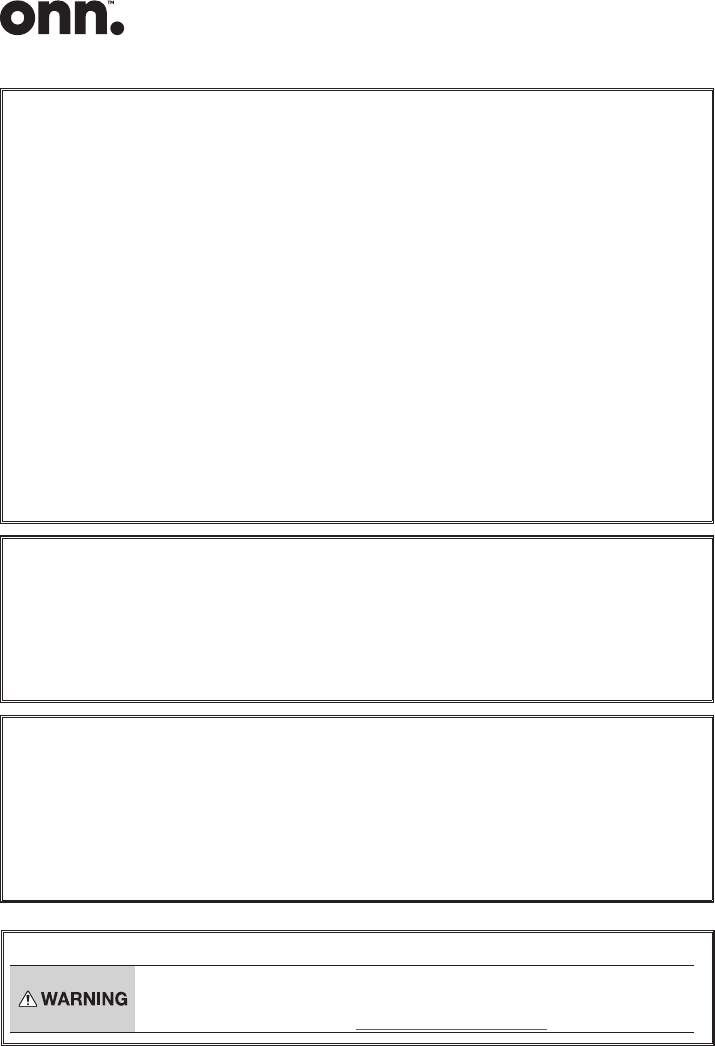
22
FCC Statement :
This device complies with Part 15 of the FCC Rules. Operation is subject to the following
two conditions: 1) This device may not cause harmful interference, and 2) This device
must accept any interference received, including interference that may cause undesired
operation.
Note: This equipment has been tested and found to comply with the limits for a Class
B digital device, pursuant to part 15 of the FCC Rules. These limits are designed to
provide reasonable protection against harmful interference in a residential installation.
This equipment generates, uses, and can radiate radio frequency energy and, if not
installed and used in accordance with the instructions, may cause harmful interference
to radio communication. However, there is no guarantee that interference will not occur
in a particular installation. If this equipment does cause harmful interference to radio
or television reception, which can be determined by turning the equipment off and on,
the user is encouraged to try to correct the interference by one or more of the following
measures:
• Reorient or relocate the receiving antenna.
• Increase the separation between the equipment and receiver.
• Connect the equipment into an outlet on a circuit different from that to which the
receiver is connected.
• Consult the dealer or an experienced radio/TV technician for help.
IC-CANADA: CAN ICES-3(B)/NMB-3(B)
This device contains licence-exempt transmitter(s)/receiver(s) that comply with Innovation,
Science and Economic Development Canada’s licence-exempt RSS(s). Operation is subject
to the following two conditions:
• (1) This device may not cause interference.
• (2) This device must accept any interference, including interference that may cause
undesired operation of the device.
FCC&IC-Caution:
• Changes or modifications not expressly approved by the party responsible for compliance
could void the user’s authority to operate the equipment.
• This equipment complies with FCC and IC radiation exposure limits set forth for an
uncontrolled environment. This equipment should be installed and operated with
minimum distance 20cm between the radiator & your body.
• Shielded cables must be used with this unit to ensure compliance with the Class B FCC
limits.
California Prop 65 Warning :
This product can expose you to chemicals including Lead,
which is known to the State of California to cause cancer.
For more information go to: www.P65Warnings.ca.gov.
EN
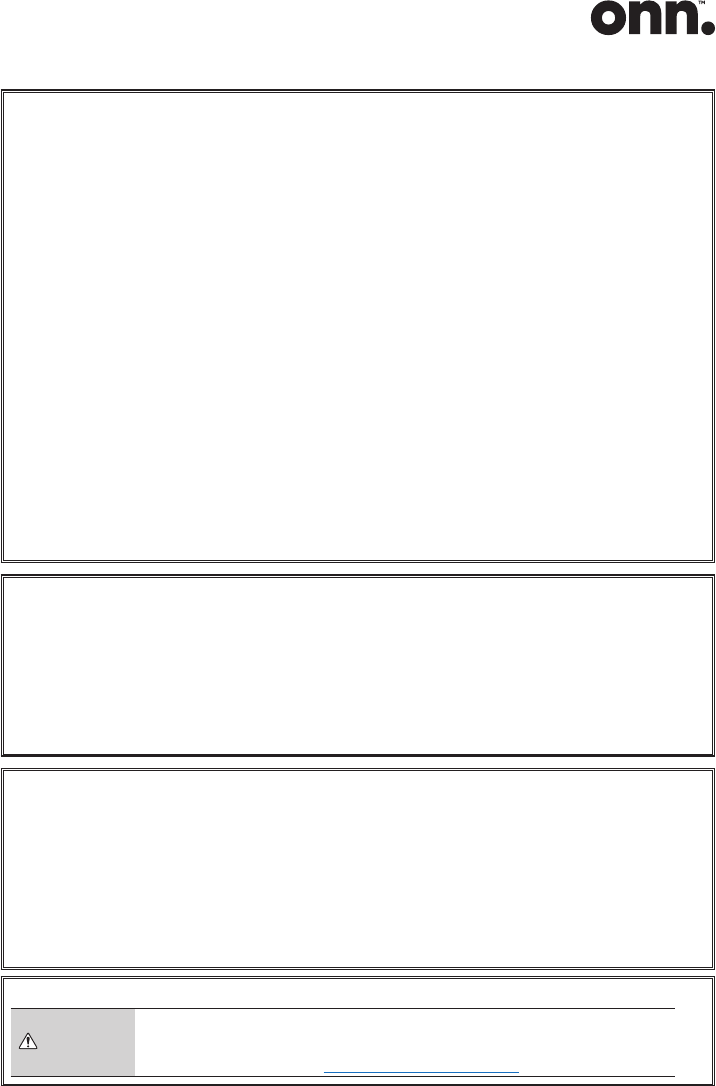
23
Déclaration de la FCC:
Cet appareil est conforme à la partie 15 du règlement de la FCC. Le fonctionnement est
sujet aux deux conditions suivantes :
1) Cet appareil ne doit pas provoquer de brouillage préjudiciable et (2) cet appareil
doit accepter tout brouillage reçu, y compris le brouillage susceptible de provoquer un
fonctionnement indésirable.
Remarque : cet équipement a été soumis à des essais et a été déclaré conforme aux
limites stipulées pour un appareil numérique de classe B, conformément aux spécifications
de la partie 15 du règlement de la FCC. Ces limites ont pour but d'assurer une protection
raisonnable contre le brouillage nuisible dans une installation résidentielle. Cet équipement
produit, utilise et peut émettre de l'énergie en radio fréquence et, s'il n'est pas installé
et utilisé conformément aux directives, il peut causer un brouillage nuisible dans les
communications radio. Cependant, il est impossible de garantir qu'aucun brouillage ne
se produira dans une installation particulière. Si cet équipement cause un brouillage de
la réception de radio ou de télévision, ce qu'il est possible de déterminer en éteignant
puis en rallumant l'équipement, l'utilisateur est prié d'essayer de corriger le brouillage au
moyen de l'une ou de plusieurs des mesures suivantes :
• Réorienter ou déplacer l'antenne du réception.
• Augmenter la distance séparant l'équipement du récepteur.
• Brancher l'équipement dans une prise dont le circuit est différent de celui où est branché
le récepteur.
• Consulter le revendeur ou un technicien expérimenté de radio/télévision.
Avis d’Industrie Canada: CAN ICES-3(B)/NMB-3(B)
L’émetteur/récepteur exempt de licence contenu dans le présent appareil est conforme
aux CNR d’Innovation, Sciences et Développement économique Canada applicables
aux appareils radio exempts de licence. L’exploitation est autorisée aux deux conditions
suivantes :
• 1. L’appareil ne doit pas produire de brouillage;
• 2. L’appareil doit accepter tout brouillage radioélectrique subi, même si le brouillage est
susceptible d’en compromettre le fonctionnement.
FCC & IC Attention
• Tout changement ou modification non expressément approuvés par la partie responsable
de la conformité peut annuler l'autorité de l'utilisateur d'utiliser l'appareil.
• Cet appareil est conforme à FCC et IC l’exposition aux rayonnements limites fixées
pour un environnement non contrôlé. Cet appareil doit être installé et utilisé avec une
distance minimale de 20 cm entre le radiateur et votre corps. Cet transmetteur ne doit
pas être co-situé ou opérant en liaison avec toute autre antenne ou transmetteur.
• Des câbles blindés doivent être utilisés avec cet apparei l pour assurer la conformité avec
les limites de la classe B de la FCC.fonctionnement de I’appareil.
Avertissement California Prop 65:
AVERTISSEMENT
Ce produit peut vous exposer à des produits chimiques, dont le plomb,
reconnu par l'État de Californie comme étant cancérigène. Pour plus
d'informations, visitez : www.P65Warnings.ca.gov.
FR
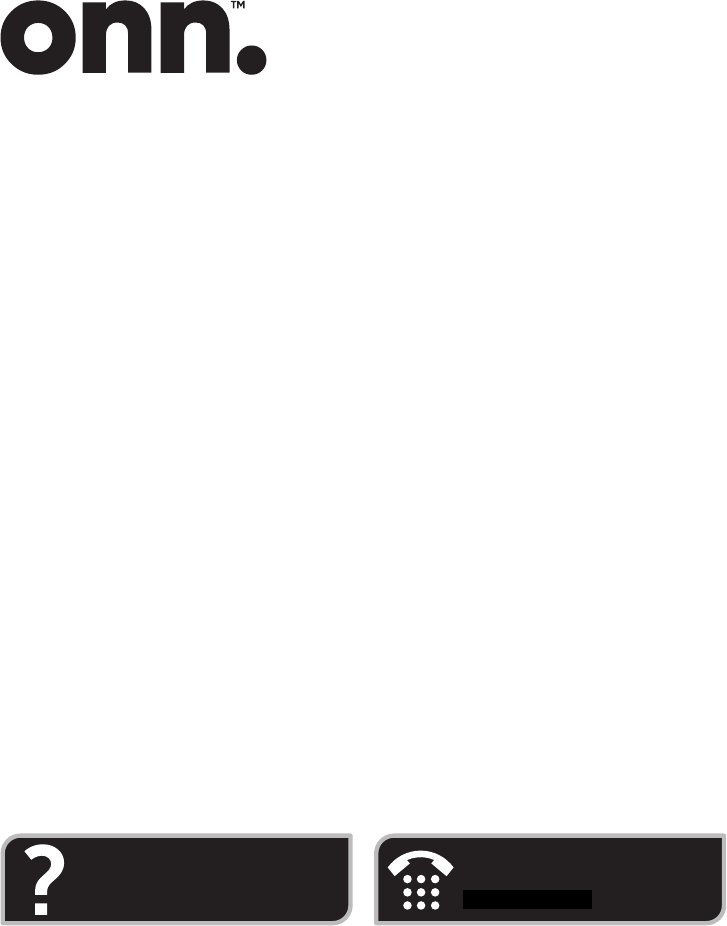
© 2021 Walmart onn. is a trademark of Walmart All Rights Reserved.
Distributed by Walmart Inc., Bentonville, AR 72716
This symbol on the product or in the instructions means that your electrical and electronic equipment should
be disposed at the end of its life separately from your household waste.
There are separate collection systems for recycling in the EU.
For more information, please contact the local authority or your retailer where you purchased the product.
Questions?
Need some help?
This manual will help you enjoy
your new
product.
If you still have questions,
call our help line:
0333 600 7700
1-888-516-2630
