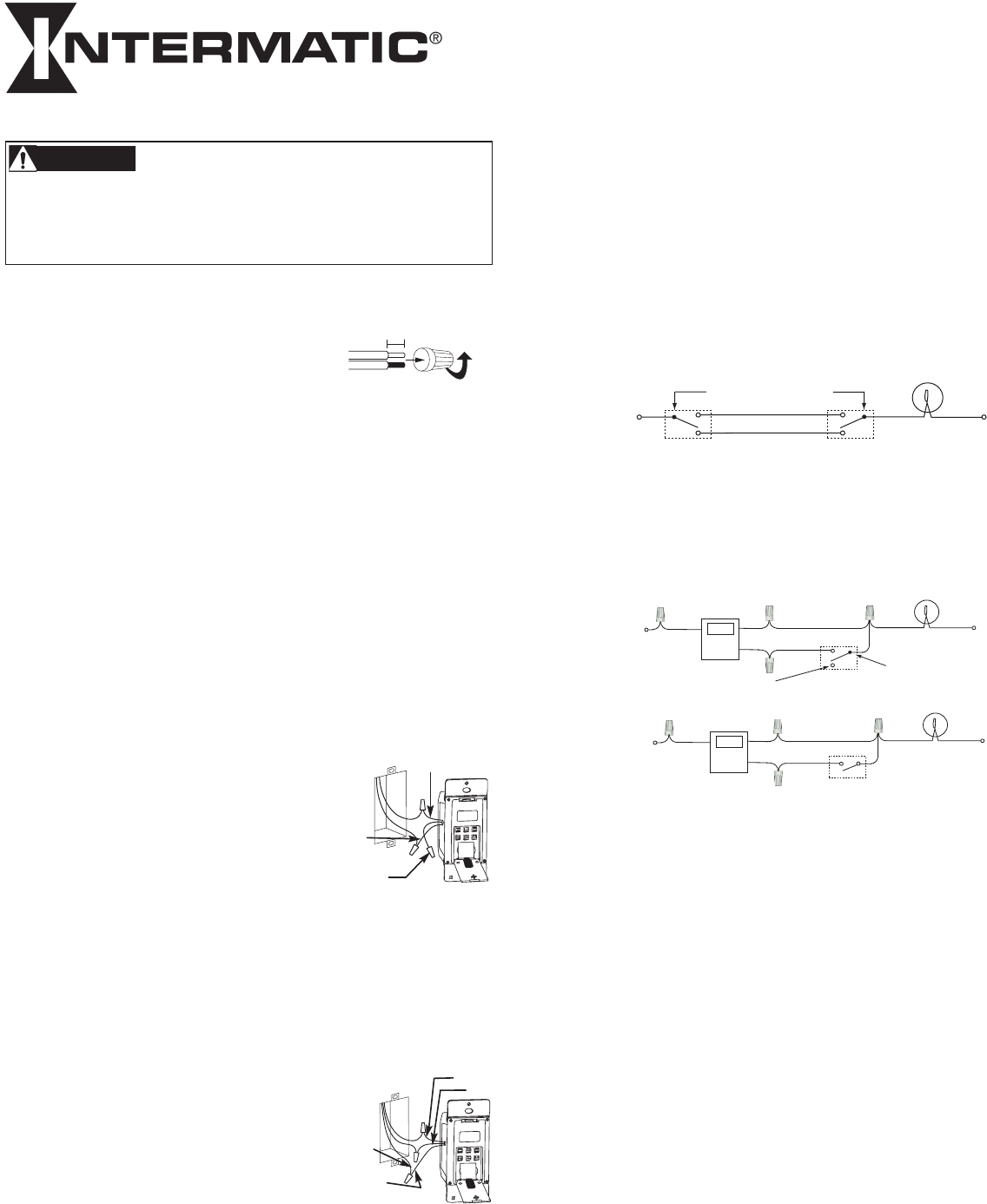
DIGITAL ASTRONOMIC TIMER
MODEL EJ500 SERIES
Installation and User Instructions
Risk of Fire or Electrical Shock
• Riskofinjuryordeath.Removeelectricalpoweratservicepanelbeforeinstalling.
• Riskofreandburns.Donotrecharge,disassemble,heatabove212˚F(100˚C),
crush,orincineratethebatteries.Keepoutofreachofchildren.
• Donotusetimertocontroldevicesthatcouldhavedangerousconsequencesdueto
inaccuratetimingsuchassunlamps,sauna,heatersandcrockpots.
• Followlocalelectricalcodesduringinstallation.
WARNING
RATINGS:
• Singleormultipleganginstallations
• 4Amp500WTungsten
• 120VAC,60Hz.
• Donotusewith“PAR”or“R”-typeoutdooroodlamps
largerthan150watts.
• DonotusewithH.I.D.lamps,uorescentlamps,compact
uorescent(CFL)lamps,norL.E.D.lamps
• Donotusewithappliances,radios,televisions,stereos.
• Donotuseincombinationwithseparatedimmersor
photoelectricswitches.
Installing the Switch Timer
1.Turnoffpoweratthecircuitbreakerorfuseandverifythat
thepowerisOFFbeforewiring.
2.Stripwireendsto7/16”.
3.Makewireconnectionsusingthetwiston
connectorsprovided.
Before Installing the Switch Timer, Install and Check
Battery
Beforeinstallingtheswitchtimerintothewall,makesurethe
suppliedbatteriesareinstalledandworking.
1.Opentheaccessdoortorevealthebatterytray,located
belowthekeypad.
2.Removethetabtoconnecttheinstalledbatteries.Makesure
batterytrayispushedfullyintoplace.
3.Thedisplaywillinitializeitselfthenash“12:00AM”inMANual
mode.
NOTE: If display doesn’t flash “12:00 am”, the batteries may be dead.
Replace the batteries before installing the switch timer. Use type
LR44, SR44, A76 or Equivalent.
4. Takeoneoftheseactions.
- Ifyouhaveasingleswitchsetup,thenperformthe
procedure“InstallingtheTimerwithaSingleSwitchSetup”.
- Ifyouhavea3-wayswitchsetup,thenperformthe
procedure“InstallingtheTimerwitha3-waySwitchSetup”.
Installing the Switch Timer with a Single Switch Setup
1.Connectonewirefromthewalltotheblackwirefromthe
switchtimerwiththetwistconnectorsprovided.
2.Connecttheotherwirefromthewallto
thebluewirefromtheswitchtimerwith
thetwistconnectorsprovided.
3. NOTE: Cap the RED wire, which is not
used in single-switch installations,
with a twist connector.
4.ConnecttheBARECOPPERwireto
thegroundingscrewinthebox.Ifa
plasticbox,connecttogroundassupplied.
5.Gentlytuckwiresintothetimerwallboxleavingroomforthe
timer.
6. Usingscrewsprovided,mounttheswitchtimerintothewall
box,theninstallthewallplate.
7.Turnthepowerbackonattheservicepanel.
8.Goto“IntrotoProgramming:ReadBeforeyouBegin.”
Installing the Switch Timer with a 3-Way Switch Setup
• Thedistancebetweenswitchtimerandremoteswitchmustnot
exceed 100 feet.
1.Usingdiagram#1,identifytheLINEwire
previouslyconnectedtotheCOMMON
terminaloftheold3-waymain
switch.
2. ConnecttheBLACKwirefrom
switchtimertotheLINEwire,
usingatwistconnector.
3.Connecttheothertwowiresfromtheoldswitchtothe
BLUEandREDwiresfromtheswitchtimer.
4.ConnecttheBARECOPPERwiretothegroundingscrewin
thebox.Ifaplasticbox,connecttogroundassupplied.
5.Usingdiagram#1,identifyandremovewire“C”fromthe
7/16”
BLACK WIRE
BLUE WIRE
RED WIRE
(capped, not connected)
“COMMON”terminalofyourexistingremoteswitch.
6.Usingdiagram#2removeandreconnectwires“B”and“C”
tothe“COMMON”terminalofyourremoteswitch,usingthe
suppliedpieceofjumperwire,ifnecessary.
NOTE:Fornewconstructionortoreplaceadimmerswitch,
alightedswitch,ora3-wayswitchwithoutscrewterminals,
asingle-poleswitchshouldbeusedattheremotelocation,
asshownindiagram3.
NOTE: If the building’s wiring colors don’t allow you to tell wire
“A” from “B”, just pick one of the two wires and connect as if it
is wire “B”. After the installation is complete, if the controlled
light or device will not turn on properly, simply reverse wires “A”
and “B”. See Steps 10 through 13 below for how to check.
7. Gentlytuckwiresintothetimerwallboxleavingroomforthetimer.
8. Usingscrewsprovided,mounttheswitchtimerintothewall
box,theninstallthewallplate.
9.Turnthepowerbackonattheservicepanel.
10.Makesuretheswitchtimerdisplays“MAN”mode.Performthe
testinStep11withtheremoteswitchineachofits2positions.
11.PresstheNEXT/ON/OFFbuttonontheswitchtimerseveral
times.EachtimethatyoupushtheNEXT/ON/OFFbutton,the
controlledlightordevice(the“load”)shouldturnonoroff.Ifso
proceedtoStep13.
12.Ifthecontrolledlightordevicedoesnotturnonoroff,takeone
oftheseactions.
- Ifthetimerdoesnotoperateregardlessofpositionof
remoteswitch,re-checkyourwiringandmakesuretheload
isfunctional.
- Ifthetimeronlyoperateswhentheremoteswitchisinoneof
its2positions,youneedtoturnoffthepowerattheservice
panel,thenreversewires“A”and“B”.Youcanreversewires
“A”and“B”attheremoteswitchwallbox,oryoucanre-
versewires“A”and“B”wheretheyconnecttotheredand
bluewiresoftheswitchtimer.Thenturnpowerbackonat
theservicepanelandrepeatStep11.
13.Verifythatthecontrolledloadturnsonoroffeachtimethatthe
remoteswitchisoperated.Yourtimerisreadytobeset.
14.ProceedtoIntrotoProgramming.
DIAGRAM 1:
TYPICAL
EXISTING
2-SWITCH
SETUP
LOAD
NEUTRAL
3-WAY
MAIN SWITCH
WIRE “A”
“COMMON” TERMINAL
LINE
3-WAY
REMOTE SWITCH
WIRE “B”
WIRE “C”
DIAGRAM 2:
2-SWITCH SETUP,
TIMER INSTALL
RE-USING EXISTING
REMOTE 3-WAY SWITCH
LOAD
NEUTRAL
WIRE “A”
“COMMON” TERMINAL
LINE
3-WAY
REMOTE SWITCH
WIRE “B”
NOT USED
BLACK
TIMER
BLUE
RED
WIRE “C”
JUMPER
DIAGRAM 3:
2-SWITCH SETUP,
TIMER INSTALL USING
NEW SINGLE-POLE
REMOTE SWITCH
LOAD
NEUTRAL
WIRE “A”
LINE
SINGLE-POLE
REMOTE SWITCH
WIRE “B”
BLACK
TIMER
BLUE
RED
WIRE “C”
JUMPER
RED WIRE
BLUE WIRE
BLACK WIRE
WIRE FROM
“COMMON” OF
OLD SWITCH

Intro to Programming: Read Before You Begin
• Asyoupressthebuttonstoprogram,itwillbehelpfultohave
anoverviewofhowtheyareorganized.PresstheMODE
buttontorotatethroughthetimer’smodes:CALendar,CLocK,
ProGraM,AUTO,AUTORANDDom,andMANual.
• Withineachmode,menus“loop”,sotheyrepeatwhenyouget
totheend.
• YoumustsettheCALendarandCLocKbeforeprogramming
ON/OFFtimes.
• Ifthetimerisleftidleforveminutes,theprogrammedsettings
areautomaticallysaved.
NOTE: See section “Selecting Auto, Auto Random or Manual Opera-
tion” for description of each mode.
Clear Existing Programming
Beforeyouprogramthetimer,besuretoperformtheseinstructions.
1. Openthecontroldoor.
2. Simultaneouslypressandhold RESETandNEXT ON/OFF
buttons.
3. ReleaseRESET.Thescreeninitializes,thenashes“12:00AM”
inMANualmode.
4. ReleaseNEXT ON/OFF.Allprevioussettingsaredeleted.
Set the Calendar Information
Inorderforthetimertoautomaticallyadjustforseasonalchangesin
sunriseandsunsetandadjustforDaylightSavingTime,theCAL-
ENDARmustbesetcorrectly.FollowthisproceduretosetCalendar
Info.
NOTE: If you go too far, Press the button to scroll back around. For
the year, you can also press the YEAR+ button to scroll through the
years.
1. PressMODEtodisplayCALandtheyear.Thetimescreen
alternatelydisplaysYEARandaashing
number(Fig.1).
2. PressYEAR+ or YEAR-asnecessarytoscroll
tothecorrectyear.
3. PressNEXT ON/OFF.Thescreenalternately
displaysdATEandadashedlineorashing
number.(Fig.2).
4. PressM+toscrolltothecorrectmonth(Fig.3).
5. PressDAY/DSTtoscrolltothecorrectdate
(Fig.3).Thecalculateddayoftheweek
appearsbeneaththeDATE.
6. PressNEXT ON/OFFtosetDaylightSaving
Time(dST).ThedisplayashesbetweendST
andAUTO(Fig.4).
7. PressDAY/DSTtoselectAUTO(dSTon)or
MAn(dSToff).
Note:- IfyourareausesdST,selectAUTO(Fig.5).
- IfyourareadoesnotusedST,selectMAN.
8. PressNEXT ON/OFF tosavetheDSTsetting.
ThescreenalternatelydisplaysZONEand
CENTr(Fig.5)`.
9. PressZONE+asneededtoselectazone,
(SOUTh,NORTh,andCENTr).Usethemap
(Fig.7)todetermineyourzone.
NOTE:Thisfeaturetrackschangesin
sunrise and sunset times.
10.PressNEXT ON/OFF.Thedisplayalternates
betweenSUNUpandanAMtime(Fig.8).
11.Takeoneoftheseactions:
-IfyouDONOTwanttosetexactSunupandSunsettimes:
Goto“SetTimeofDay”.
-IfyouwanttosetexactSunupandSunsettimes:
Gotostep12.
12.PressHOUR +asnecessarytosetthe
correctSUNUphour(Fig.9).
Note:Thesmallerletter“d”indicates
DaylightSavingTimeisineffect.
13.PressM+toscrolltothedesiredminute.
14.PressNEXT ON/OFFtoadvancetosetting
exactSNSEttime(Fig.10).
15.PressHOUR +asnecessarytosetthecorrect
SNSEthour.
16.PressM+ asnecessarytosetthecorrectSNSEtminute.
Fig. 8
Fig. 7
South
North
Center
North
Center
South
Set Time of Day
1. Ifyouhavenotalreadydoneso,pressMODE
toscrolltoCLK(clock)andatime.Therst
time,12:00 AMashes(Fig.11).
2. PressHOUR + toscrolltodesiredhour.
3. PressM+toscrolltothedesiredminute.
NOTE: Make sure AM or PM is correct. Time and Date are
now set.
Set an ON/OFF Program at Specific Times
1. PressMODEtoscrolltothePGMONscreen.
Thedisplayshowsdashesifnotimewasset
(Fig.12)orshowsatimeifpreviouslyset(Fig13).
2. PressDAY/DST.Thescreendisplaysatime
anddaysoftheweek.
3. PressDAY/DSTagaintoscrolltothedesired
day(s)thatyouwanttheONprogramtooperate.
(Fig.13).IfyouneedtoskipthisONprogram,
scrolltodashes(Fig.12)andproceedtostep6.
Seechoicesbelow:
-everyday
-weekdaysonly(Fig.13)
-weekendsonly
-aspecicday
NOTE: If you go too far, keep pressing
DAY/DST to loop back to the desired choice.
4. PressHOUR+toscrolltothehourdesiredto
activatetheload.(Fig.14).
Note: Make sure AM or PM is correct.
5. PressM+toscrolltothedesiredminuteto
activatetheload(Fig.14).
6. PressNEXT ON/OFFtoscrolltothePGM
OFFscreen(Fig.15).
7. PressDAY/DST.Thescreendisplaysatime
andsomedaysoftheweek.(Fig.16).
8. PressDAY/DSTtoscrolltothedesiredday(s)
youwantthisOFFprogramtooperate.
(Fig.16).IfyouneedtoskipthisOFFprogram,
scrolltodashes(Fig.15)andproceedtostep11.
9. PressHOUR+toscrolltothehourwhenyouwanttheloadto
turnoff.(FIg.17).
NOTE: Make sure AM or PM is correct.
10.PressM+toscrolltotheminutewhenyouwanttheloadto
turnoff(Fig.17).
11.Takeoneoftheseactions:
-Ifalltherequiredprogramsareset,pressMODEtoexit.
-Ifanotherprogramneedstobeset,pressNEXT ON/OFF
andrepeatsteps2through10.
Set an ON/OFF Program for Sunrise/Sunset
1. PressMODEtoscrolltothePGM ONscreen.
Displayshowsdashes1sttime(Fig.18)or
showsthescreenofFig.19or20ifpreviously
set.
2. PressDAY/DST.Thescreendisplaysatime
anddaysoftheweek.(Fig.19or20).
3. PressingDAY/DSTtoscrolltoSNSTON
screen(Fig.20).
PressingDAY/DSTtoselecttheday(s)you
wantthisSUNSETONprogramtooperate.
(Fig.20).Seebelowforalistofchoices:
-everyday(MON-SUN)
-weekdaysonly(Fig.19)MON-FRI)
-weekendsonly(SAT-SUN)
-aspecicdayofweek
NOTE: If you go too far, Press DAY/DST to
scroll around to the desired setting.
IfyouneedtoskipthisSUNSETONprogram,
scrolltodashes(Fig.18)andproceedtostep4.
4. PressNEXT ON/OFFtoscrolltoPGM OFF
screen.(Fig.21,22,or23).
5. Press DAY/DSTtoscrolltoSNUPOFFscreen(FIg,23).
6. PressDAY/DSTtoselecttheday(s)whenyou
wantthisSUNUPOFFprogramtooperate.(Fig.23).Ifyou
needtoskipthisSUNUPOFFprogramscrolltodashes(Fig.21)
andproceedtostep7.

7.Takeoneoftheseactions:
-Ifalltherequiredprogramsareset,pressMODEtoexitand
gotoSelecting AUTO, AUTO/RANDom, or MANual
Operation.
-IfanotherSUNSETorSUNUPprogramneedstobeset,
pressNEXT ON/OFFandrepeatsteps2through6.The
programnumbernextto“ON”or“OFF”willincreasetohelp
youkeeptrackofmultipleprograms.
-GotoSettingSunsetON/SpecicTimeOFF.
Setting Sunset ON/Specific Time OFF
NOTE:Sunset ON / Specific Time OFF is the most common setting
for the switch timer. As a convenience, here is the full step by step.
1. PressMODEtoscrolltoPGM Onscreen
(Fig.24,25or26).
2. PressNEXT ON/OFFtoscrolltoaPGMON
screenthathasadashedlinefortime
(Fig.24).
3. PressDAY/DSTtoscrolltoSNST(Fig.26).
4. PressDAY/DSTtoselectthedaysyouwant
theprogramtoactivate.
Seethechoicesbelow:
-everyday(MON-SUN)
-weekdaysonly(MON-FRI)
-weekendsonly(SAT-SUN)
-aspecicdayoftheweek
NOTE: If you go too far, Press DAY/DST to scroll around to the
desired command.
5. PressNEXT ON/OFFtoscrolltoaPGM OFF
screenthathasdashedlines(Fig.27).
6. PressDAY/DST. Atimeandsomedayswill
bedisplayed(Fig.28).
7. PressDAY/DSTtoselecttheday(s)onwhich
youwanttheOFFprogramtooperate.(Fig.28).
NOTE: Because you are setting a specific OFF
timetooperateinconjunctionwithaSUNSET
ON program that you already programmed in
step 4, choose the same day(s) as selected in
step 4 above.
8. Press HOUR+tosetthehouryouwanttheprogramtoturn
OFF.
9. PressM+tosettheminuteyouwantthe
programtoturnOFF(Fig.29).
NOTE: Make sure AM or PM is correct.
10.Takeoneoftheseactions.:
-Ifalltherequiredprogramsareset,pressMODEtoexit.
-Ifanotherprogramneedstobeset,repeatsteps2through9.
To Review or Revise Program Settings
1.PressMODEtoscrolltoPGMscreen.
2.PressNEXT ON/OFFrepeatedlytoviewtheprograms
(ON1-7andOFF1-7).Dashesindicatethatprogramis
skipped.
3.Repeattheprogrammingstepsabovetomakeanydesired
changes.
4.PressMODEtoselectAUTO, AUTO RANDom or MANual
modeasdescribedbelow.
Selecting AUTO, AUTO RANDom, or MANual
Operation
Afterthetimerprogrammingiscomplete,selectthecontrollermode.
1.Openthetimerfrontcover.
2.PressMODEtoselectthedesiredMODE.Reviewthechoices
below.
• AUTO -usesthetimersettingsyouhaveprogrammed
• AUTO RANDom -givesyourhomea“lived-in”lookbyvarying
yoursettingsbyarandomamountof+20minutesorso.
• MANual -maintainsyoursettingsbutoperatesthetimerlike
astandardON/OFFswitch.Pressonthedoorofthetimerfor
ON,pressagainforOFF.
3.Closethetimerdoorandthenpressthedoor.
Note: Once the door is closed it operates as an ON/OFF switch.
Battery Memory Backup
Yourtimercontains2TypeLR44non-rechargeablebatteriestomain-
tainthedateandtimeofdayinformationforatleast4consecutive
daysofACpowerinterruption.Allotherusersettingsare maintained
indenitelywithoutACpower.
Afteranextendedpoweroutage,ifthedisplayisashing“12:00AM”,
youwillneedtore-entertheCALENDARandTIMEofDAYinforma-
tion,andreplacethebatteries.
Manual Override
Tooverrideaprogram(ON/OFFtime)untilthenextscheduledtime:
Pressthecontroldoor(overtheprogrammingbuttons),or
openthecontroldoorandpressNEXT ON/OFF.

LIMITED ONE-YEAR WARRANTY
If within the warranty period specified, this product fails due to a defect in material or workmanship, Intermatic Incorporated will repair or replace it, at its sole option, free of charge.
This warranty is extended to the original household purchaser only and is not transferable. This warranty does not apply to: (a) damage to units caused by accident, dropping or
abuse in handling, acts of God or any negligent use; (b) units which have been subject to unauthorized repair, opened, taken apart or otherwise modified; (c) units not used in ac-
cordance with instructions; (d) damages exceeding the cost of the product; (e) sealed lamps and/or lamp bulbs, LED’s and batteries; (f) the finish on any portion of the product, such
as surface and/or weathering, as this is considered normal wear and tear; (g) transit damage, initial installation costs, removal costs, or reinstallation costs.
INTERMATIC INCORPORATED WILL NOT BE LIABLE FOR INCIDENTAL OR CONSEQUENTIAL DAMAGES. SOME STATES DO NOT ALLOW THE EXCLUSION OR LIMITATION OF INCI-
DENTAL OR CONSEQUENTIAL DAMAGES, SO THE ABOVE LIMITATION OR EXCLUSION MAY NOT APPLY TO YOU. THIS WARRANTY IS IN LIEU OF ALL OTHER EXPRESS OR IMPLIED
WARRANTIES. ALL IMPLIED WARRANTIES, INCLUDING THE WARRANTY OF MERCHANTABILITY AND THE WARRANTY OF FITNESS FOR A PARTICULAR PURPOSE, ARE HEREBY
MODIFIED TO EXIST ONLY AS CONTAINED IN THIS LIMITED WARRANTY, AND SHALL BE OF THE SAME DURATION AS THE WARRANTY PERIOD STATED ABOVE. SOME STATES
DO NOT ALLOW LIMITATIONS ON THE DURATION OF AN IMPLIED WARRANTY, SO THE ABOVE LIMITATION MAY NOT APPLY TO YOU.
This warranty service is available by either (a) returning the product to the dealer from whom the unit was purchased or (b) completing a warranty claim online at www.intermatic.
com. This warranty is made by: Intermatic Incorporated, Customer Service 7777 Winn Rd., Spring Grove, Illinois 60081-9698. For warranty service go to:
http://www.Intermatic.com or call 815-675-7000.
INTERMATIC INCORPORATED, 7777 Winn Road
SPRING GROVE, ILLINOIS 60081-9698
www.intermatic.com
158--01279
Troubleshooting Guide
Observed Problem Possible Cause Solution
Timer is blank until a button is pushed and No power (fuse or circuit breaker blown), loose wiring Make sure fuse is not blown and circuit
display changes between ON and OFF when connection or no load / burned out bulbs. breaker is on.
pressing door, but light stays OFF or flickers. Replace fuse if necessary.
Timer does not switch but display is normal. Timer not in AUTO, AUTO RAND(om), or MAN(ual) mode. Press MODE to select the desired operating
mode.
Timer works manually but does not follow Timer not in AUTO or AUTO RAND(om) mode. Press MODE to select AUTO RAND.
scheduled program.
Timer will not enter the AUTO or AUTO RAND Time of day and/or switching times are not programmed. Make sure time of day and at least one scheduled
modes when MODE is pressed. activity are programmed. See Set an ON/OFF Program.
Timer switches at incorrect times or skips Programmed schedule(s) are incorrect. Review ALL 7 ON/OFF switching time pairs by
some switching times. repeatedly pushing NEXT ON/OFF while in PGM
mode and revise as necessary.
Timer is in AUTO RAND(om) mode (varies switching times Press MODE to select AUTO mode.
up to + 15 minutes).
When using a combination of Astronomic and There are conflicting Astronomic and specific switching time 1. Complete the steps under “Setting the
specific switching times, the timer switches at settings. Your timer automatically skips any conflicting ON Calendar”.
unexpected times or does not switch when EVENTS as summer approaches to prevent unwanted opera- 2. Temporarily change your timer’s calendar
expected. tion of lights. See the next column if you wish to identify and setting to June 21st.
remove conflicting settings. 3. Review the SUNUP and SNST times by pressing
NEXT/ON/OFF.
4. Make sure your specific ON or OFF time set-
tings will not interfere with these Astronomic
switching times.
5. Be sure to change the date when you are done.
Load state does not match programmed state The timer does not “catch up” to the programmed load state. After entering your schedule or the time, then
immediately after programming the time or Instead, the load will remain in its current state prior to enter- returning to the AUTO modes, push NEXT/ON/OFF
schedule. ing the PGM mode. The timer will then begin following the to change the load state if necessary.
scheduled program at the next contrary ON/OFF time.
Load only operates when the remote (3-way) Remote switch is wired incorrectly. Verify the wiring is installed correctly,
switch is in one position or timer ignores the including the jumper.
remote switch.
Timer ignores remote (3-way) switch even Excessive length of wire (greater than 100 feet) or buried Eliminate condition by replacing the buried cable
though it is wired correctly. wiring to the remote switch. or doing without the remote switch. Consult
factory for other options.
Remote switch is defective or worn out. Replace the remote switch.
Load turns off immediately after being turned on. Remote switch or timer wired incorrectly, excessive length If the problem persists with the timer’s red wire
of wire (greater than 100 feet) or buried wiring to remote disconnected or with a remote switch temporarily
switch, or defective timer. connected right at the timer, replace the defective
timer. Otherwise try the above remedies.
