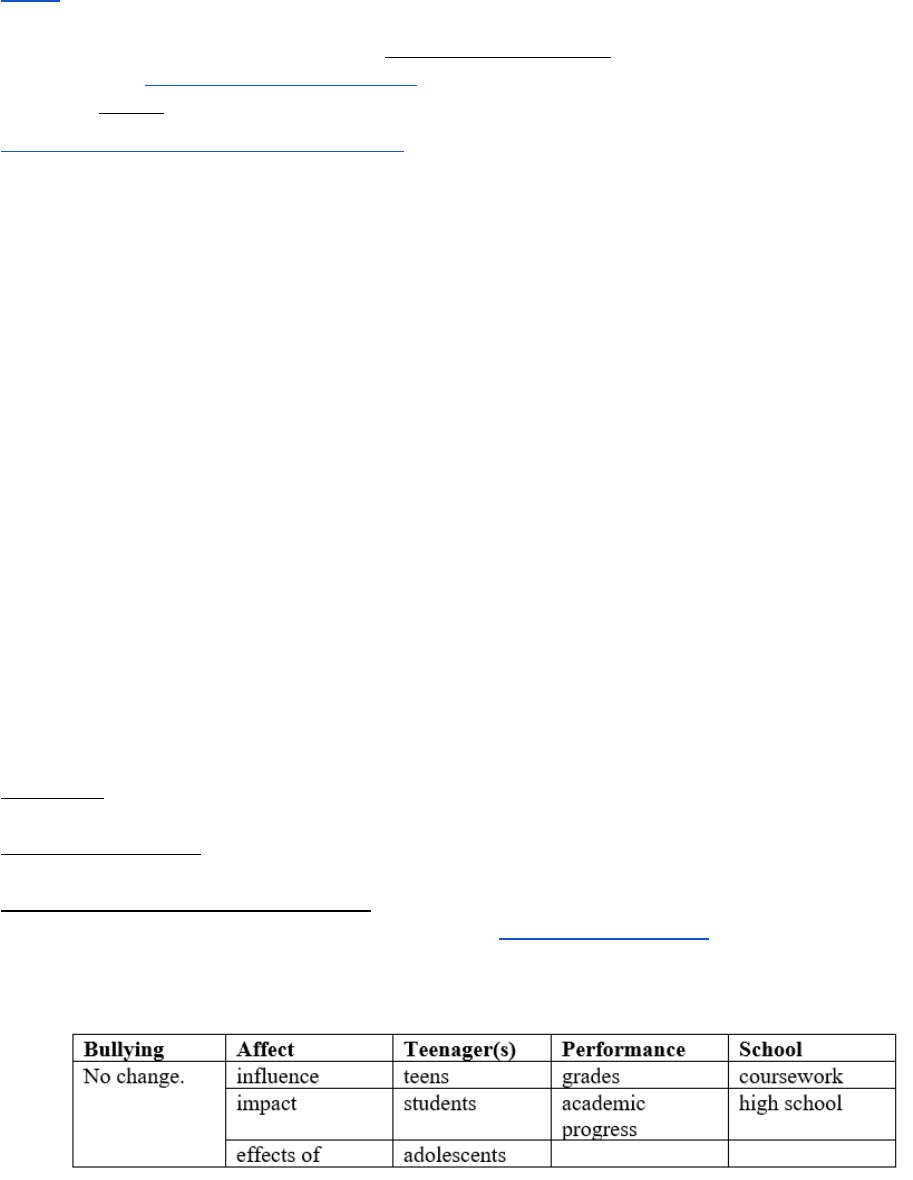
How to Use Gale Databases
Databases are a collection of data that can be retrieved using organized search procedures.
Database vs. Internet:
Database - All articles have been previously published and are factual.
Internet – Anyone can post information on the Internet.
Databases - Most include citations that you can copy and paste to your Works Cited page.
Internet – It is difficult to find information for the Works Cited page.
DAZL - Digital Arizona Library
A variety of databases are available for research. Links to DAZL can be found:
✔ On your bookmarks bar in the Agua Fria Bookmarks folder
✔ On the Library Media Center page
✔ In Clever (white C in blue box on your task bar)
Why Use Your Library’s Gale Resources?
Navigate the Gale databases:
✔ The home page will include topics, some newly updated, in sections. Introductions are not
resources, but a great way to narrow your topic or find additional search terms.
✔ Topics are also listed on the Browse Topics page.
✔ Use the Breadcrumb bar at the top left to navigate backwards.
✔ Each document will include: Translate, Font size, and Listen.
✔ A citation is included at the bottom of each article or you can select Cite at the top right of the screen.
Resource types – Many to choose from:
No need to restart your search if you don’t find the information you need the first time. Choose a different
type of resource for more information.
Reference - Images - Videos - Audio - News(paper) - Academic Journals - Magazines - Primary
Sources - Websites - Statistics - Viewpoints - Experiments - Biographies - Critical Essays - Case
Overviews, etc.
Resource types are sorted by Relevance. You can choose to sort by Newest, Document Title, or Content
Level. You can also FILTER YOUR RESULTS by Publication Date, Subjects, Document Type, Publication Title,
Lexile Measure, Content Level.
Not finding information:
Use Related Topics or Topic Finder for search ideas. And Narrow the search:
You can narrow down a search by using a more specific search term. Example of search in Gale Student
Resource in Context:
Education = you get 4.531 Reference articles; 217.099 Magazine articles; 61,291 Academic journal articles;
65 Websites and 545,481 News articles.
Bilingual Education = 39 Reference articles, 427 Magazine articles, 150 Academic journal articles, 8 Primary
sources, and 817 News articles.
Bilingual Education and High School (boolean search) = 4 Reference articles, 18 Magazine articles, 5
Academic journal articles, and 52 News articles. Boolean Cheat Sheet
Words Matter: Ex:
How does bullying affect a teenager’s school performance?
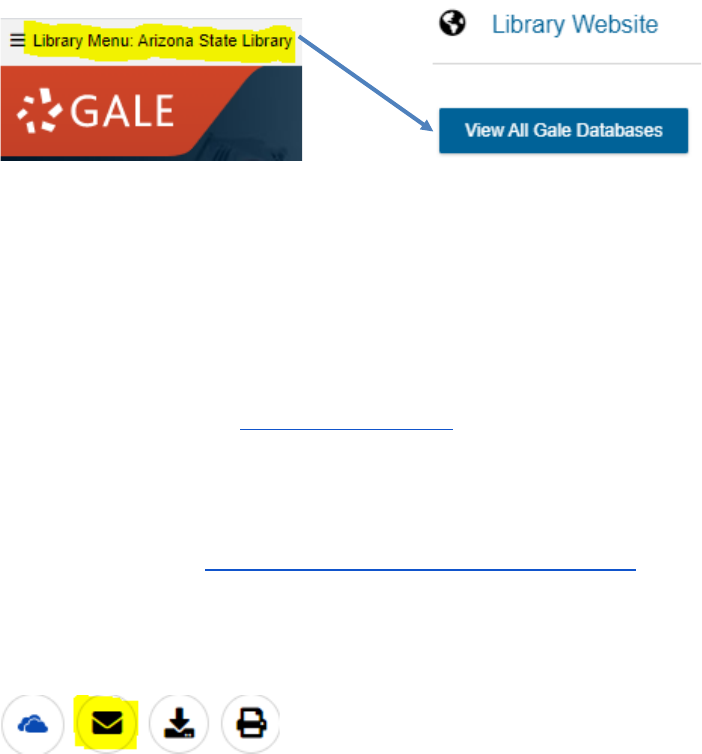
How to Use Gale Databases
Move to another database:
Citations:
Citations are at the bottom of the resource in MLA style. For another format, such as APA, choose Cite at the
top right side of the menu bar.
Highlights and Notes:
Select text with cursor. Two options will appear – Highlight and Notes. While reading the article, highlight
text and add notes. You must save the article to your Google drive to preserve the highlights and notes,
emailing it won’t do it. Highlights and Notes
Save in My (Google) Drive:
Sign in with Google at the top right of the screen if your Google account is not automatically recognized.
Use the Drive icon (top of the resource) or Send To on the right side of the menu bar to send a document to
your Google Drive. (Downloading and Sending to Google Drive)
✔ A folder with the name of the database will appear in My Drive, and articles from that database will
be added to that folder.
If Sign in with Google is not working, every article has the option to email the article.
Any notes or highlights will be included in the email.
Important: You are a visitor to this site. Anything you do will be lost as soon as you exit. Save
resources to Google drive or email.
