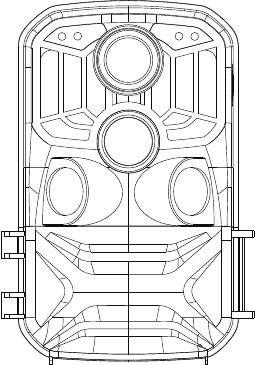
User Manual
VER:NDL601-V1.0
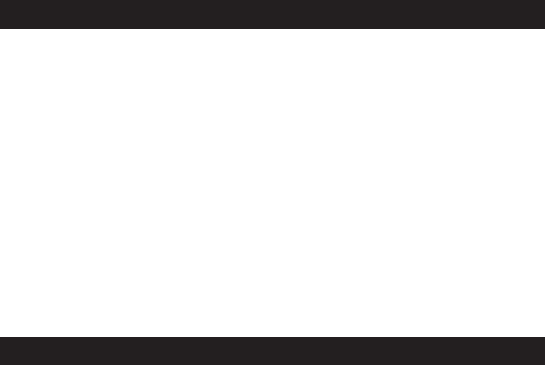
Introduction
Thank you for purchasing this hunting camera. This product is a digital
camera dedicated to recording and observing wildlife. For your
convenience and ease of operation, we have a detailed manual. This
manual introduces how to use this hunting machine systematically. Please
read this manual carefully before use so that you can quickly and
correctly master the method.
The contents of this manual are for reference only and use the latest
information in the preparation of the manual. The screen displays,
illustrations, etc. used in this manual are for a more detailed and intuitive
explanation of the operation of the camera. Due to differences in
technology development and production batches, they may differ slightly
from the camera you actually use.
Introduction
TF high-speed card (multimedia memory card) at Class10 or above is
required for this camera.
Instructions for using the memory card
● In case of a newly purchased memory card for the first time use, or data
available in the memory card unrecognized for the camera or image
captured by other cameras, please ensure to firstly format the memory
card;
● Before plugging in or out the memory card, please firstly disconnect
power supply of the camera;
● After using for many times, performance of the memory card will be
lowered. In case of lowered performance, a new memory card is needed to
purchase;
● The memory card is a precise electronic device. Please don’t bend it
and keep it away from falling or heavy load;
● Don’t keep the memory card in the environment with strong electro
magnetic or magnetic field, like the place near speaker or receiver of TV;
● Don’t use or keep the memory card in environment with over high or
low temperature;
● Keep the memory card clean and away from contacting liquid. In case
of contacting liquid, please dry it with soft cloth;
● In case of keeping the memory card idle, place it into the card sleeve;
● Please note that the memory card will get hot after long-term use, and
this is normal;
● Don’t use the memory card having used on other digital cameras. If to
memory card on this camera, please firstly format it with the camera;
● Don’t use the memory card having formatted on other camera or card
reader;
● In case of one of the followings with the memory card, the recorded data
may be damaged:
- Improper use of the memory card;
- Disconnect power supply or take the memory card out during recording,
deleting (formatting) or reading;
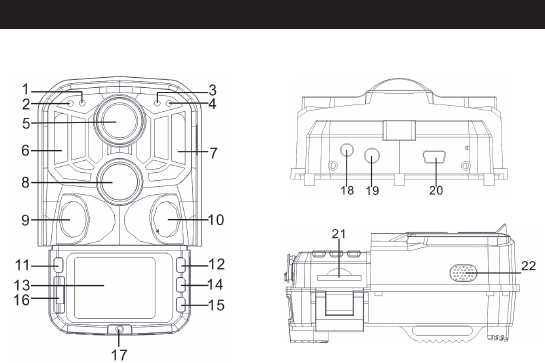
Appearance
1.Photosensitive sensor 2. Secondary PIR indicator 3.System indicator
4.Main PIR indicator 5.Lens 6. Left IR LED 7.Right IR LED
8.Main sensor 9.Left sensor 10.Right Sensor 11.MODE
12.Up botton 13.LCD 14.OK/SHOT 15.Down botton
16.OFF/SETUP/ON 17. Battery compartment cover 18.DC connector
19.AV connector 20.USB Port 21.SD Slot 22.Speaker
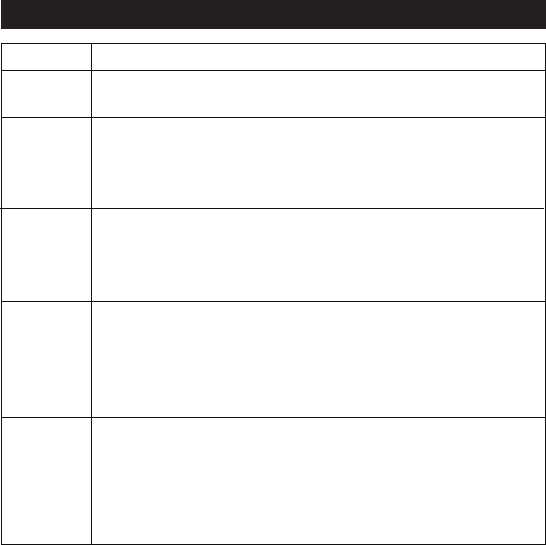
Button function and indicator
Button Functions
Power
Pull switch:
1.OFF 2.SETUP 3.ON
MODE
1. Short press to switch recording, photo, playback and menu
2. In the submenu, short press to return to the previous menu
3. Short press on the password setup interface to enter the
next setup option.
1. In the menu setting mode, you can select upwards
2. In the time setting or password protection interface, you
can select numbers or characters upwards.
3. Press and hold for 3 seconds to open or exit WIFI
1.In the video or photo interface, short press to take a photo
or video;
2. Under menu settings, short press to confirm
3. Under the time setting, short press to enter the next setting
option
1. In the menu setting mode, you can select down
2. In the time setting or password protection interface, you
can select numbers or characters down.
3. In playback mode, long press to pop up the delete menu
window, delete files or lock protection files
Up
OK/SHOT
Down

Getting started
1.Battery/Adapter
Please make sure to place batteries in the camera before using.
1.1First open the camera by swiveling the base plate. Find the battery
compartment cover to open it. Insert 8pcs AA batteries into the battery slot.
1.2 When using the power adapter (optional), find the rubber seal on the
bottom of the camera and open it, then plug it into the power supply
(DC DC6V-2A).
2. Inserting memory card
2.1 Push the SD card into the card slot according to the instruction, and
make sure the SD card is fully inserted.
2.2 To remove the memory card, gently press the edge of the memory card
until it pops out.
Note: The camera doesn’t have built-in memory. A memory card must be
nserted into the camera before using. After inserting the memory card,
make sure to format the memory card on the camera first.

System settings
1. Power on and off/ System settings
following pages. In SETUP mode, the infrared lamp is closed.
1.1 To put the operating mode selector switch from “OFF” to “SETUP”, the
camera is on.
1.2 Press MODE button to switch video, photo, playback and menu modes
1.3 Press OK to save the Settings under menu Settings. In the interface of
recording or photographing, short press to take pictures or record videos
1.4 Press the MOED button one more time to return to previous menu or
exit the menu settings.
2.Working modes
There are three working modes in the camera: Photo mode, Video mode,
Photo+ Video mode.
2.1 Photo mode
Select a photo resolution: 24M.20M.16M.12M.10M.8M.5M.3M.2M .The larger
the file size is, more detailed the photos are. However, the larger size files
take more memory space to store.
2.2 Video mode
Select the video resolution: 1080P.720P.WVGA.VGA. The higher the
resolution is, more detailed the videos are. However, the larger size files
take more memory space to store.
2.3 Photo+ Video mode
In Photo+Video mode, the camera first takes a photo and then starts filming
video.
Note: The camera would enter power save mode and screen turns off
when recording. The screen could be turned on by pressing any keys on
the camera.
3. Video length
The video length is optional between 5-180seconds. The longer the
recording time selected, the shorter the operating time is. The preset video
length is 5 seconds.
4.PIR Interval
Photo: PIR interval setting time (between 5 seconds and 60 minutes)
Recording: PIR interval setting time (between 10 seconds and 60 minutes)
Photo + video: PIR interval setting time (between 10 seconds and
60 minutes)
The camera does not record any images or videos during the selected time
interval. This can prevents the memory card from storing too many files
and taking up memory capacity.
5.PIR Sensitivity
Set the sensitivity of the main sensor: the environment in the room is very
small, you should choose "high sensitivity". When you are outdoors, select
“medium sensitivity” under normal circumstances. When the external
environment has a great influence on shooting, select “Low Sensitivity” for
cold environments.
6.IR LED
Set the camera IR LED light”Auto”: the camera automatically adjusts the
brightness of the infrared light according to the status of the battery
capacity during the night. "super fine": under “Super fine “shooting mode,
IR LED will be the most brightness and the power consumer is high.
“Economy”: under “economy “shooting mode, IR LED works in the most
weakness status, and the power consumer is low
Remarks: Recommend to set as “auto “mode, the camera will adjust the
IR LED light according to the battery capacity
7.Timed shooting
Set the timed shooting of the camera. For example, if you want to observe
the flowering process of a plant, apply this function and set the interval
between each shot to record the whole process of flowering. Select timed
shooting, press OK button to open this menu, select “On” to pop up a time,
minute, second window to set up (when this function is turned on, PIR
main and sub sensors do not work)
8. Monitoring period
Set the camera time to work. Select the “Monitor Period”, then press the
OK button to select “On”. You can set the start time and end time of the
camera. After the setting is completed, the camera will only work for the
sub-set time every day and the other time is in the standby state.
9. Date/Time
Set the camera date/time setting. Select “Date/Time option”, press OK
button to pop up the settings dialog box.Press the Up/Down button to
change the number, press OK to confirm the current number and enter the
next setting option. For the year/month/day format: press the up and down
buttons to select the format (YY/MM/DD, MM/DD/YY, DD/MM/YY)
Time format: 12 or 24 hour system.
10. Password set up
Set the camera's power-on password. Open the menu and select
"Password Settings", and then press the OK button, set the switch to the
"on" position, set a 4-digit number between 0-9 or letter between a-zm.
When the first position is set, press the MODE button to enter the next
password setting. After the setting is completed, press the OK button to
return to the previous menu. If you forget the power-on password, the
default password of the camera is: “1111”, you can put into this password
and make sure the mode button is adjusted to the SETUP mode. The
camera can be unlocked.
11. Turn off WIFI automatically
Set the time of the camera to turn off automatically. Select the “turn off the
WIFI Automatically” option; press the OK button to open the menu for 1
minute / 2 minutes / 3 minutes. When the camera is in the monitor or SETUP
mode, after opening WIFI or finished use the APP and the phone is
disconnected from the camera, the camera automatically exits WIFI When
the camera defaults to “Automatically turn off the WIFI” time. Then the
camera will return to the ON or SETUP mode automatically.
12. Playback mode
12.1 Remove the camera from the installation position, switch the switch from “ON”
to “SETUP”, press the MODE button to switch to the playback mode, press the
up/down button to view the captured picture or video, and when playing back the
video file, press the OK button to start playing, and press OK again to stop the
broadcast. During playback, press the up button to fast forward 2 times, 4 times,
8 times; press the button to rewind -2 times, -4 times, -8 times. If you do not want to
play the current video during playback, press the MODE button to exit the current
playback.
12.2 Delete/Lock protection
In playback mode, long press the down button to pop delete the window:
delete:
Press OK to enter the delete menu. You can delete the selected picture or video in
the camera's memory card, select “Delete Single” and press OK to confirm. Select
“Delete All” and press OK to confirm. Press MODE button during the setting process
to return to the previous menu.
protection:
Select "Lock current" to prevent the currently set document from being deleted
accidentally.
Select "Unlock current" to release current document protection
Select "Lock All" to prevent all documents on the memory card from being
accidentally deleted.
Select "Unlock All" to remove more document protection
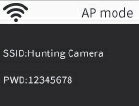
13 WIFI APP connection
Before using the wifi function, please install the APP application on the
smartphone device. Please download and install the app from Google Play by
searching
"Hunting Camera Pro" for Android smartphone and App store by searching
"Hunting Camera Pro" for IOS smartphone.
Connection steps:
13.1 Turn on Wifi
13.1.1When the Android camera is in the SETUP mode, press and hold 3S up
button in the video or camera mode. The screen displays the “WIFI” connection
interface. The indicators flash alternately and the camera .
13.1.2 When the camera is in ON (monitor mode), use the remote control to turn
on WIFI. When pressing “ON” on the remote control, the indicator light on the
remote control is always on, press 3S and release to wake up the camera, then
pressing the "ON" on the remote control again after about 3S, you can see that
the indicator light on the remote controller flashes rapidly, indicating that the
camera’s wifi has been successfully turned on. When the camera lights up
alternately, the camera has Open WIFI, the camera connection interface is as s
hown below:
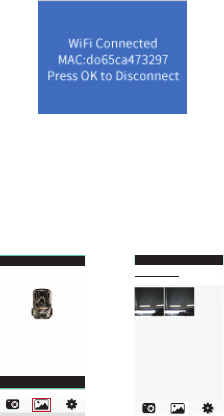
13.2 Open the phone "Settings", open the "WLAN" option in the settings, search
for the camera's WIFI name "Hunting Camera", and enter the original password
is: 12345678;, you will see the camera has a connection interface after the
connection is successful. The screen will be turned off in about 2 minutes or so
camera; if you press any button on the camera, the machine screen will light up
again, and the connection success message will be displayed as shown below:
13.3 Open the "Hunting Camera Pro" APP program and click the connect button
on the APP interface.
13.3.1 The picture being taken can be previewed in real time on the APP, and can
be recorded, photographed, menu set, and file playback /download /delete.
13.3.2 You can view it under the open APP interface for photo or video which have
been downloaded, you can view the deletion or a single sharing operation.
Hunting Cam Pro
CAMERA
Album
PHOTO VIDEO
2019/05/29
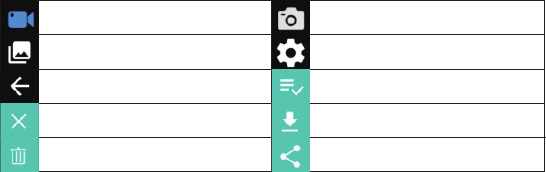
14 WIFI Exit WIFI
14.1 Press and hold the button on the machine for 3 seconds to exit WIFI. The
camera returns to the recording interface and the indicator light turns off.
14.2 Press “OFF” on the remote control. If you press the first time, you can see
that the indicator light on the remote control is always on. Then press the s
econd time again, you can see that the indicator light on the remote control
flashes quickly, indicating that the WIFI has been successfully turned off. The
camera will automatically enter the "ON" mode or SETUPS mode.
14.3 After using the APP, you can select “Exit WIFI” in the last item in the APP
menu. You can turn off WIFI and the camera will automatically enter “ON” mode
or SETUPS mode.
14.4 After the camera is turned on or the connected app is used, the camera and
the mobile phone network are also disconnected when you forget to close or
exit the camera WIFI. After the camera defaults to “automatically turn off the
WIFI” time, the camera automatically exits WIFI and the camera automatically
Return to the ON or SETUP mode.
15 APP ICON:
Recoding mode
Playback mode
Return to the previous menu
Turn off multiple choice
Delete
Photo Mode
APP menu setup
Multiple choice
Download
Share

Working mode description
1.Aligning the camera
In the test (SETUP) mode, you can calculate the optimal shooting angle and
camera range of the camera.
1.1 During alignment consider whether the use of the side motion sensors may
be useful for attaining the desired observation results.
1.2 Align the camera as follows:
1.2.1Fasten the camera to a tree or similar object at a height of 1-2 meters and
align the camera in the desired direction. Then move slowly from one side of
the target area to the other side. While doing this, monitor the motion display.
1.2.2 If this lights up in blue, you have been detected by one of the activated side
motion sensors. If it lights up in red, you have been detected by the front motion
sensor. In this way, you can work out the best alignment for the camera.
1.2.3 The motion display only lights up when operating mode selector switch is
in the TEST position and one of the motion sensors has detected movement.
During normal operation, there will be no LED display in this area.
1.2.4 Make sure that the camera is not subject to unnecessary interference while
it is working. Keep away from direct sunlight, hot objects or near branches. The
sensor's detection range is about 120 degrees, and the lens can shoot about 90
degrees.
2.Normal working mode
In this mode, shooting is triggered by the sensor. Enter the monitor mode when
the switch is in the "ON" position, and the LED will go out after 5 seconds. The
camera starts to operate independently and enters standby mode. Once an
animal enters the detection area detected by the secondary sensor, the camera
will be activated and the motion track will be detected. If the object continues
to move to the area detected by the main sensor, the camera will automatically
take a picture or video. If the animal leaves the area detected by the sensor, the
camera will turn off and return to the standby monitor mode state.
3.Night working mode
3.1 During night exposures the infrared LEDs on the front of the camera provide
the required light for taking pictures. The range of the LEDs makes the camera
to shooting pictures within 3m-20m.However, reflective objects can cause
overexposure.
3.2 Please note that pictures taken in night exposures are black and white.
When recording a video for a long time, the low voltage may have great in
fluence on the stability of the camera. So in case of the low voltage, it better
not to record in the evening.
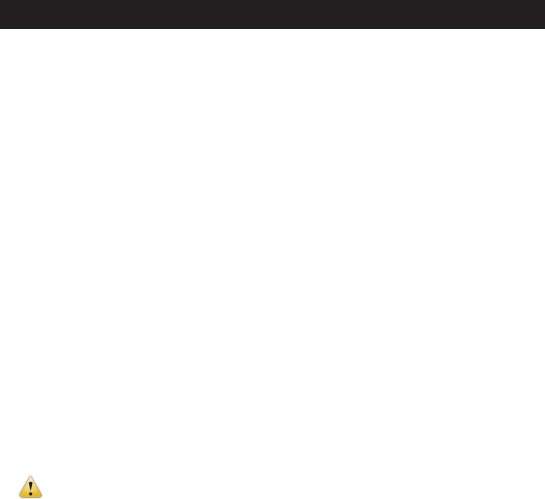
Videos/photos/datas output
1.TV connections
The camera can transfer the video signal to an external monitor or the video
input of a television set. Please also follow the instructions of the respective
playback device.
1.1 Open the TV, connect the TV with the camera through date cable
1.2 Open the camera, and slide the operating mode selector switch to “SETUP”
1.3 After successful connection, the camera is connected to the TV, and the LCD
screen will turn black, and the captured picture will be displayed on the TV screen.
2.Transferring recordings to a computer
After the camera is connected to the computer and enters the removable
disk mode, a removable disk will be added in the “My Computer” window.
The captured photos or videos are stored in the “DCIM” directory of the
removable disk. There are two folders: MOVIE storage. The video file
recorded by the camera, PHOTO stores the captured image file, and enters
these two directories to copy the file to your computer's hard disk.
Note: In case of data loss, please don’t disconnect the cable or take
out the memory card when copying photos/videos.
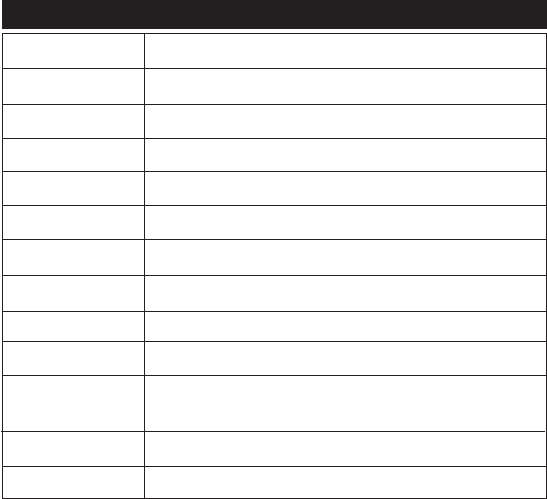
Technical Specifications
Image sensor
Function modes
Lens
Screen
Photo resolution
Video resolution
Memory type
format
USB connection
Power
Language
Support System
Dimension
5MP CMOS sensor
Video recording/Photo/Playback/Menu
F2.5 f=3.6m
2.0 inch LCD
24M/20M/16M/12M/10M/8M/5M/3M/2M
1080P/720P/WVGA/VGA
TF card(up to 32GB max)
JPG, MP4
USB 2.0
6.0V
English/Chinese/German/French/Italy/Spanish/
Portuguese/Nederlands/Japan/Dansk/Svenska
Windows XP/Vista/7/8, Mac 10.2
95x137.5x64mm
Note: Specification could be subject to modification due to updating.
Please regard the actual product as the standard form.
FCC Statement
This equipment has been tested and found to comply with the limits for a Class B digital device,
pursuant to part 15 of the FCC Rules. These limits are designed to provide reasonable protection
against harmful interference in a residential installation. This equipment generates, uses and can
radiate radio frequency energy and, if not installed and used in accordance with the instructions,
may cause harmful interference to radio communications. However, there is no guarantee that
interference will not occur in a particular installation. If this equipment does cause harmful
interference to radio or television reception, which can be determined by turning the equipment
off and on, the user is encouraged to try to correct the interference by one or more of the
following measures:
• Reorient or relocate the receiving antenna.
• Increase the separation between the equipment and receiver.
• Connect the equipment into an outlet on a circuit different from that to which the receiver is
connected.
• Consult the dealer or an experienced radio/TV technician for help.
Caution: Any changes or modifications to this device not explicitly approved by manufacturer
could void your authority to operate this equipment.
This device complies with part 15 of the FCC Rules. Operation is subject to the following two
conditions: (1) This device may not cause harmful interference, and (2) this device must accept
any interference received, including interference that may cause undesired operation.
Radiation Exposure Statement
This equipment complies with FCC radiation exposure limits set forth for an uncontrolled
environment. This equipment should be installed and operated with minimum distance 20cm
between the radiator and your body.
This transmitter must not be co-located or operating in conjunction with any other antenna or
transmitter.
