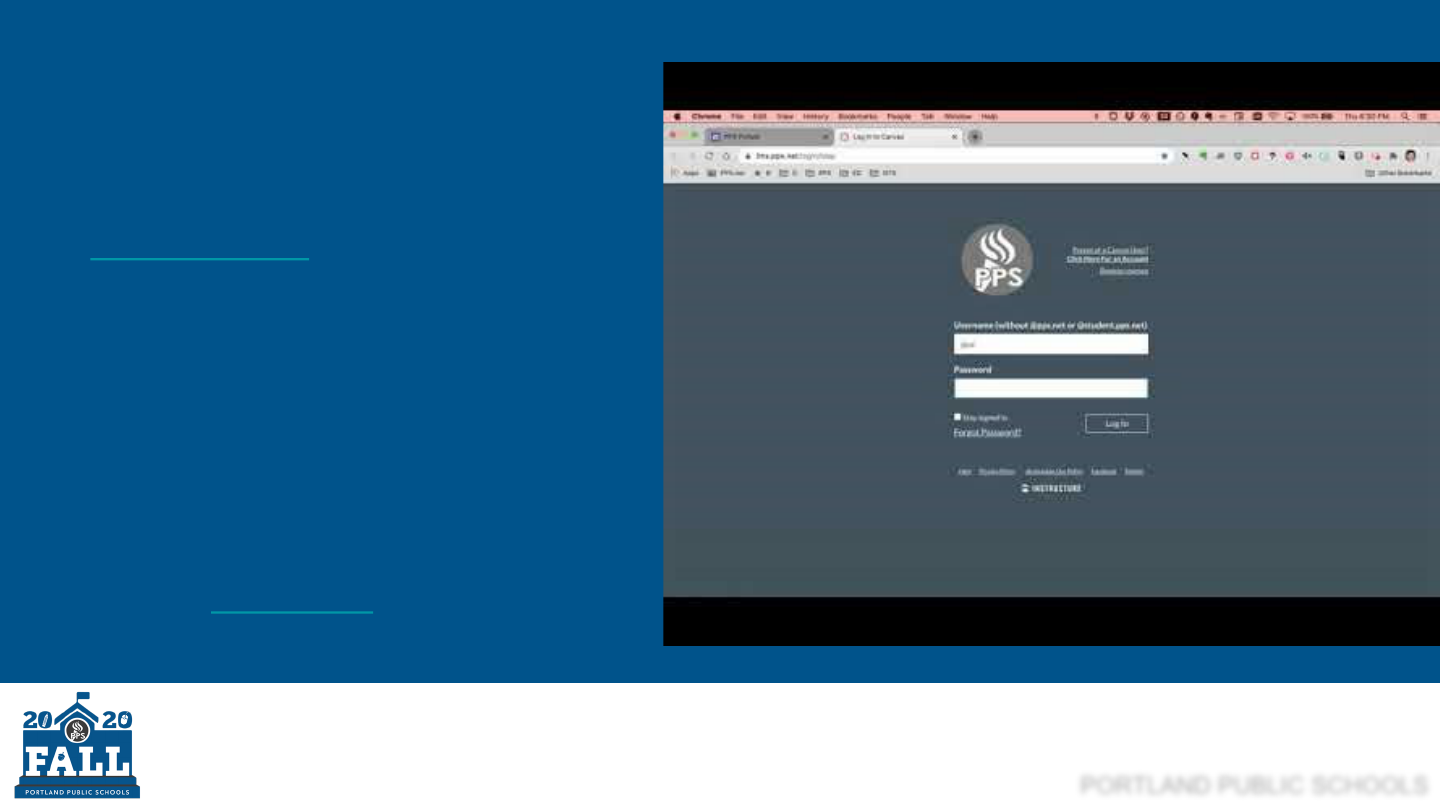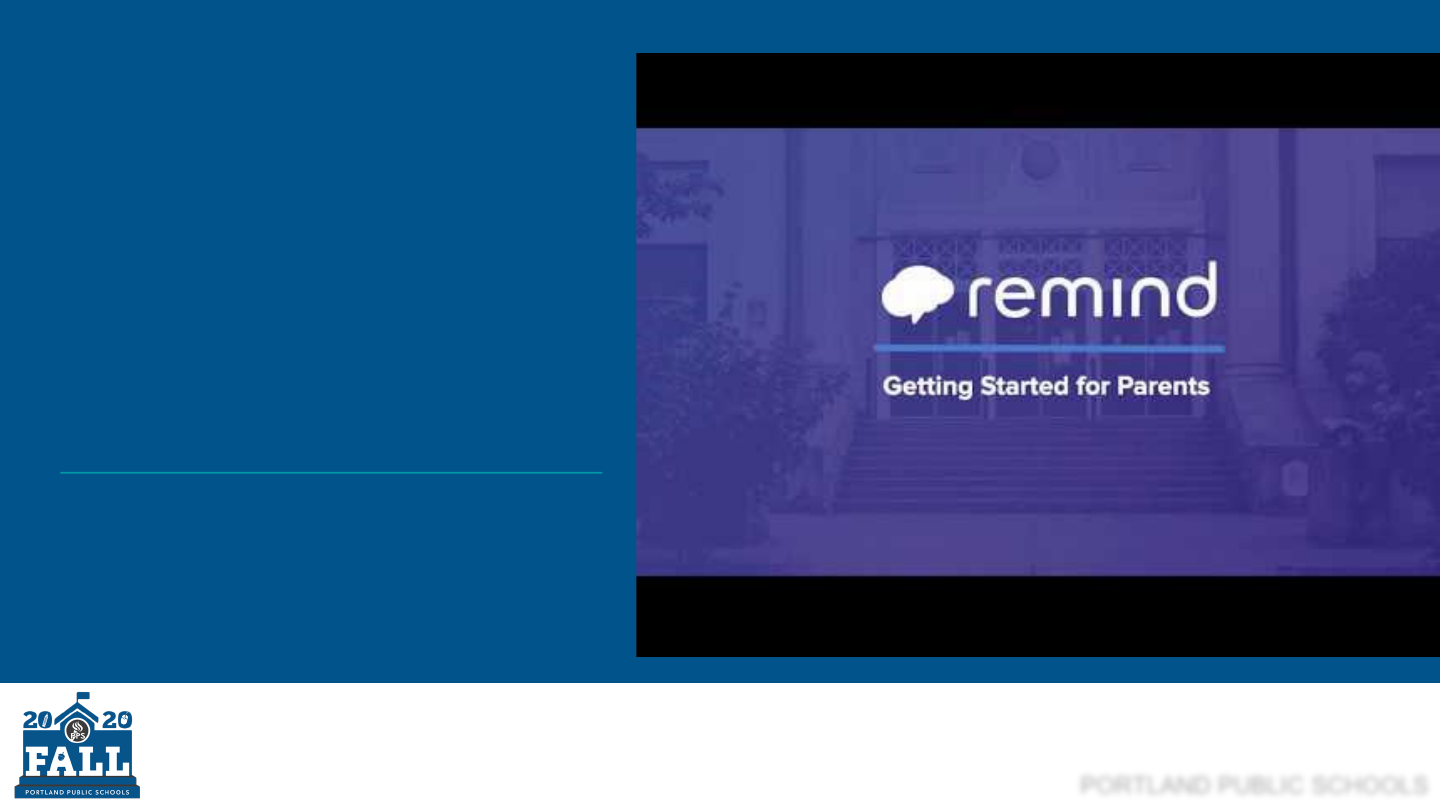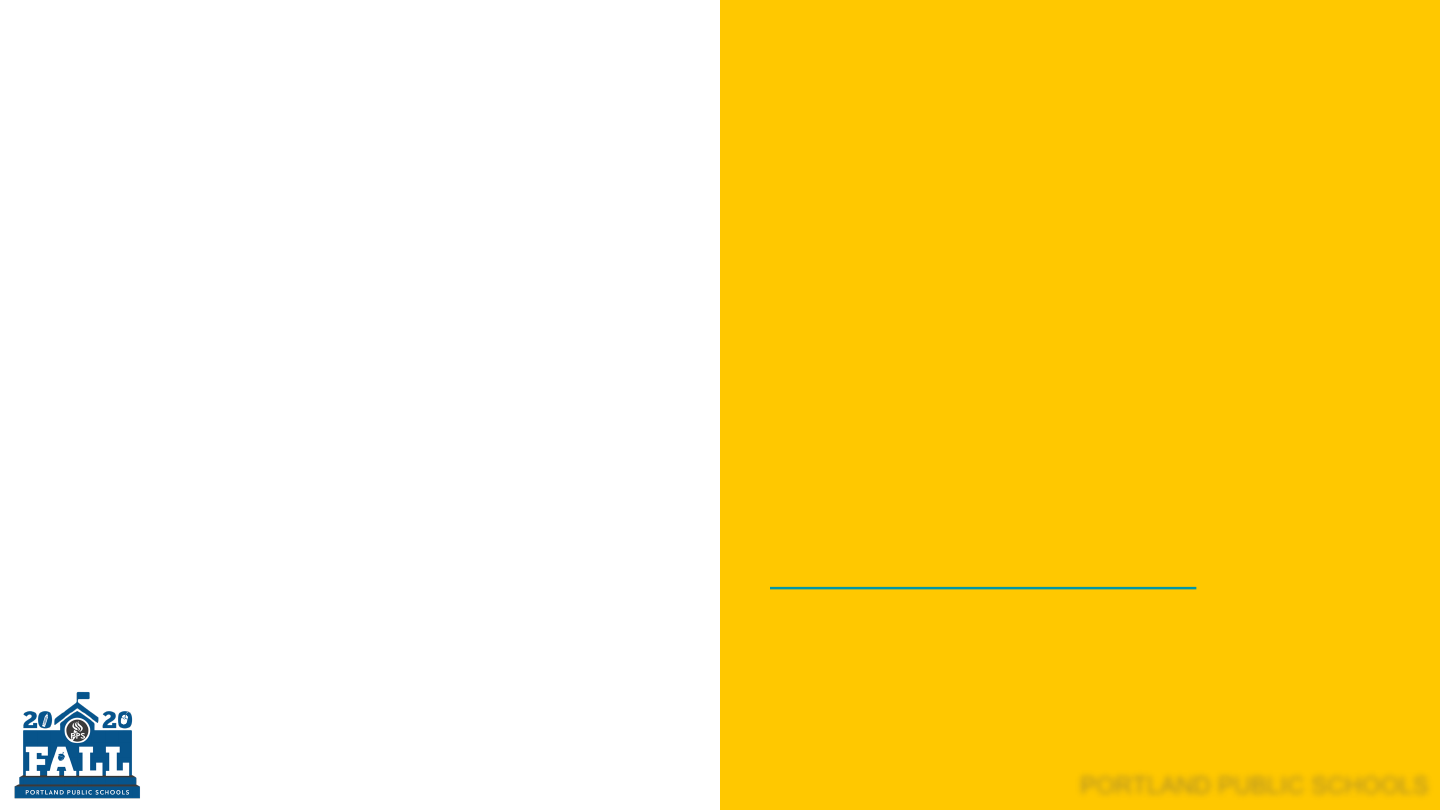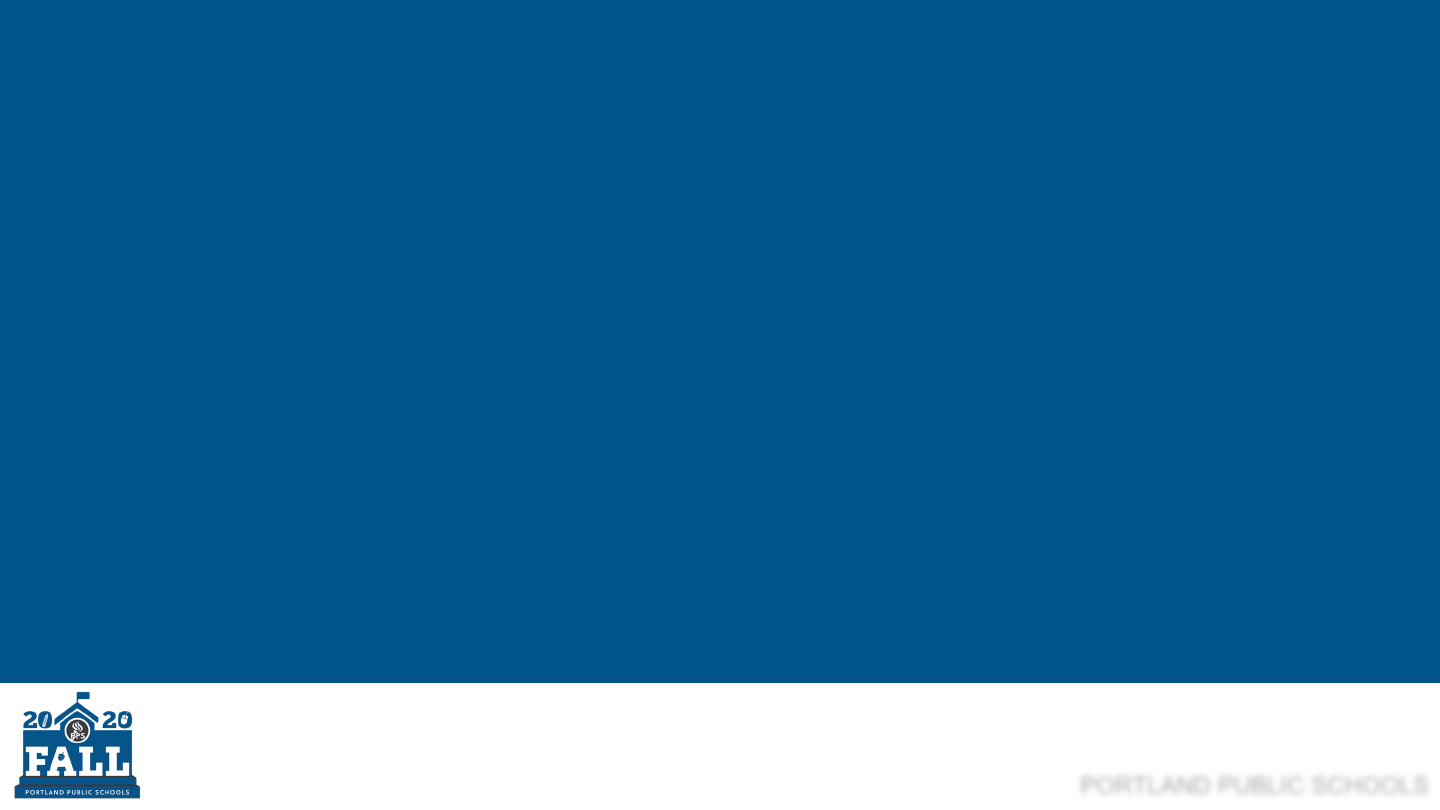
PORTLAND PUBLIC SCHOOLS
Tools for School
● Logging in to Seesaw, Canvas & Google
Meet
● Communicating Using Remind
● Requesting a Device or Hotspot

PORTLAND PUBLIC SCHOOLS
Hello Families
Here you will find short videos to help your child log in to the
three district learning platforms: Seesaw, Canvas, or Google
Meet. You can also find directions for the communication tool
Remind and how to request Chromebooks and wifi hotspots.
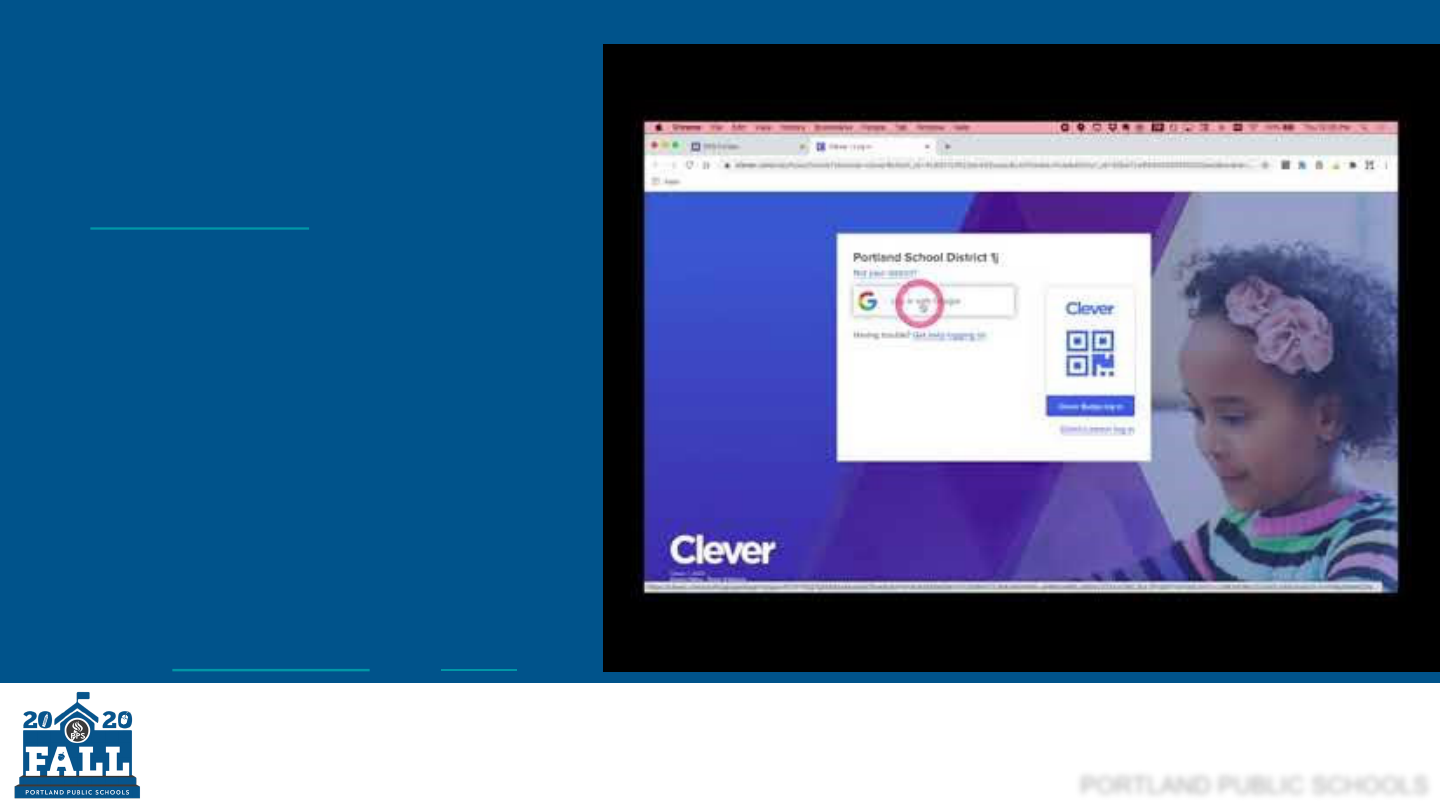
PORTLAND PUBLIC SCHOOLS
Seesaw
1.Go to the student portal at
pps.net/student (district
Chromebooks go to this page at
startup).
2.Click on Seesaw.
3.Login using a Clever badge or
your @student.pps.net username
and password.
4.Find Seesaw and click on it. You
may need to scroll down.
5.Click the following links for a
more
detailed video and script.
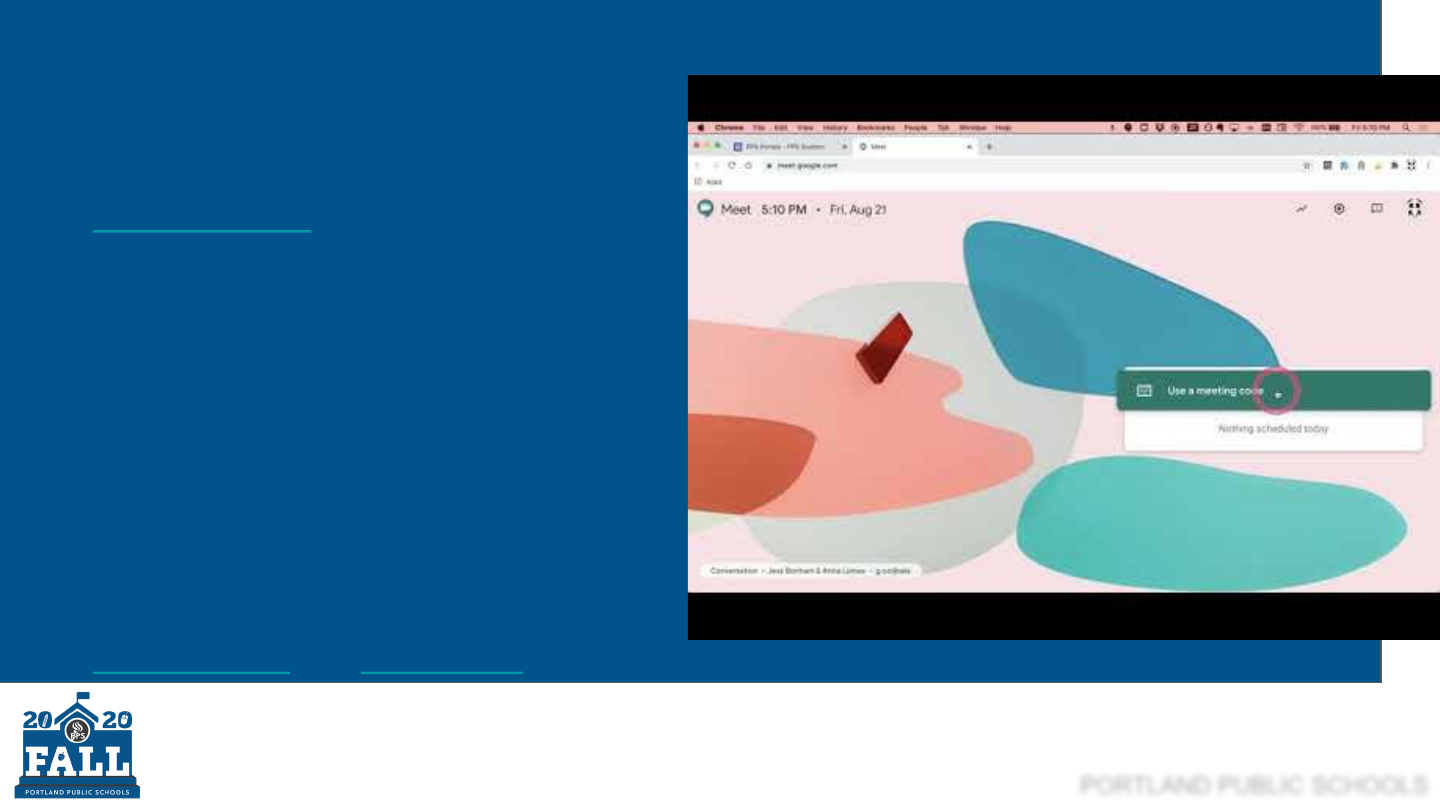
PORTLAND PUBLIC SCHOOLS
Google Meet
1.Go to the student portal at
pps.net/student (district Chromebooks
go to this page at startup).
2.Click on Google Meet.
3.Click on the Use a meeting code green
button.
4.Enter the nickname code given to you
by your teacher and click Continue.
5.Then click on Join now and you’re in
the Meet!
6.Click the following links for a more
detailed video and instructions.

PORTLAND PUBLIC SCHOOLS
Questions? Contact the Service Desk.
English 503-916-3375
Español: (503) 916-3582
Русский: (503) 916-3583
Tiếng Việt: (503) 916-3584
中文:(503)916-3585
Soomaali :(503) 916-3586