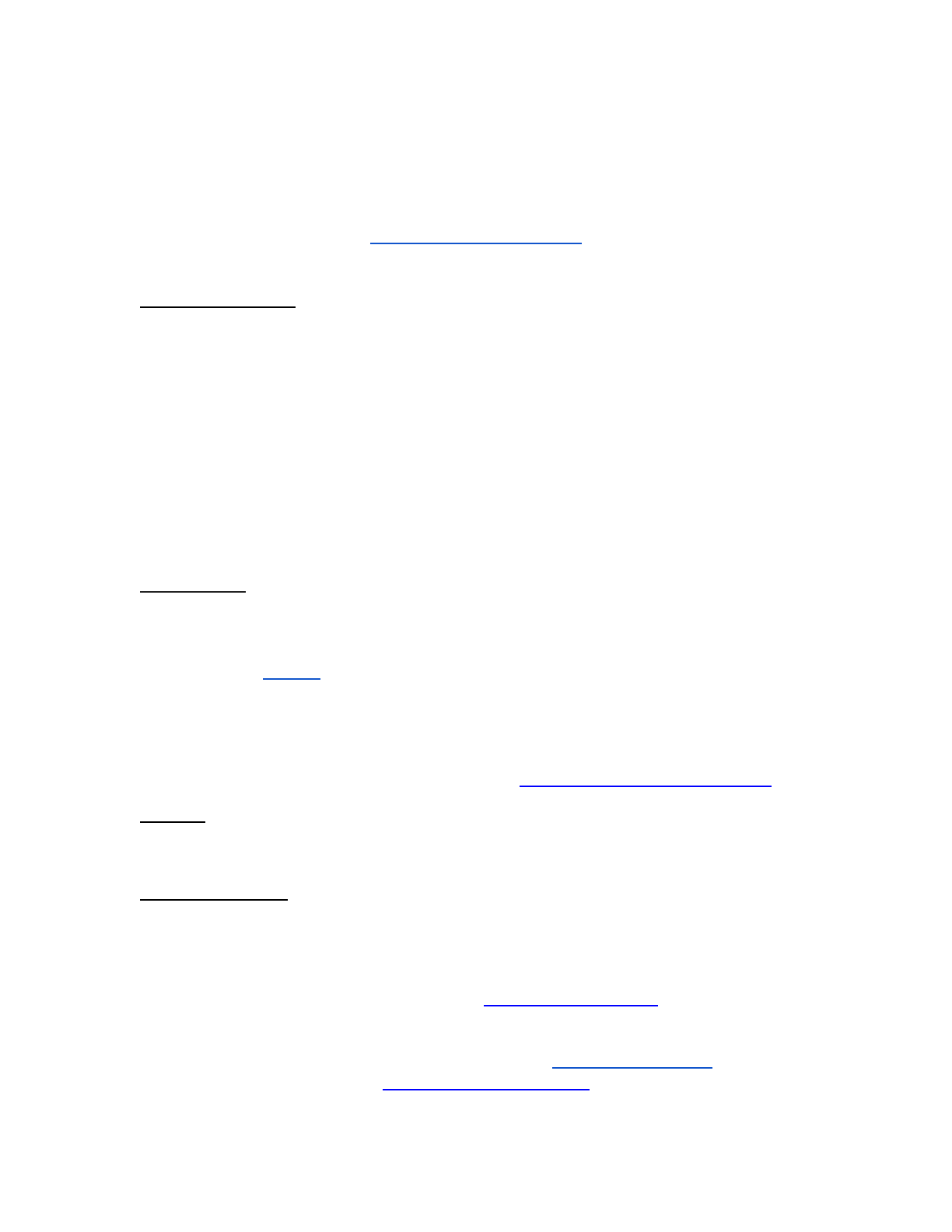
Tech Tools For Formative Assessment
Molloy College
Fall 2023
Instructor: Dr. Audra Beberman
(516) 909-8070
abeberman@molloy.edu
Twitter: @DrAudraB_EdTech
Course Description
Formative assessment refers to a wide variety of methods that
teachers use to conduct in-process evaluations of student comprehension,
learning needs, and academic progress during a lesson, unit, or course.
Using free versions of tools such as EdPuzzle, Peardeck, Google Forms,
Digital Exit Tickets and many more, we will learn to use, create, and explore
interesting, easy, and information-rich ways for you to use formative
assessment to collect knowledge about your students which will inform and
enhance your teaching for each child in your class.
Please note: This course will be oered online through Canvas, Molloy
College’s learning management system. In order to participate in this course,
you will need to become familiar with using Canvas to demonstrate your
learning.
❖ Log into Canvas using your Molloy e-mail username and password
❖ Click the “Courses” tab (top left-hand side of the page) & select: “Tech Tools
For Formative Assessment” in the drop-down menu
❖ Log-in prior to the course just to ensure that your account has been set up
properly!
❖ Take the Canvas Student Tour or visit the Canvas Student Quickstart Page
Grading:
❖ 60% Completion of Assignments
❖ 40% Class Sharing/Collaboration
Technical Support
❖ Canvas Support is accessed through the HELP feature in the lower left hand
corner of Canvas. You can either call Canvas at (844) 408-6455 or use the
online chat feature. Both services are available 24 hours - 7 days a week.
❖ Technology Support Services is located in Kellenberg 022 and can be reached
via phone: (516) 323-4800, via email: helpdesk@molloy.edu or via Twitter:
@molloyTSS
❖ The Information Commons is located on the second floor of Public Square and
can be reached at (516) 323-4817 or via email: slewis2@molloy.edu. Check
their website for hours: http://www.molloy.edu/tss
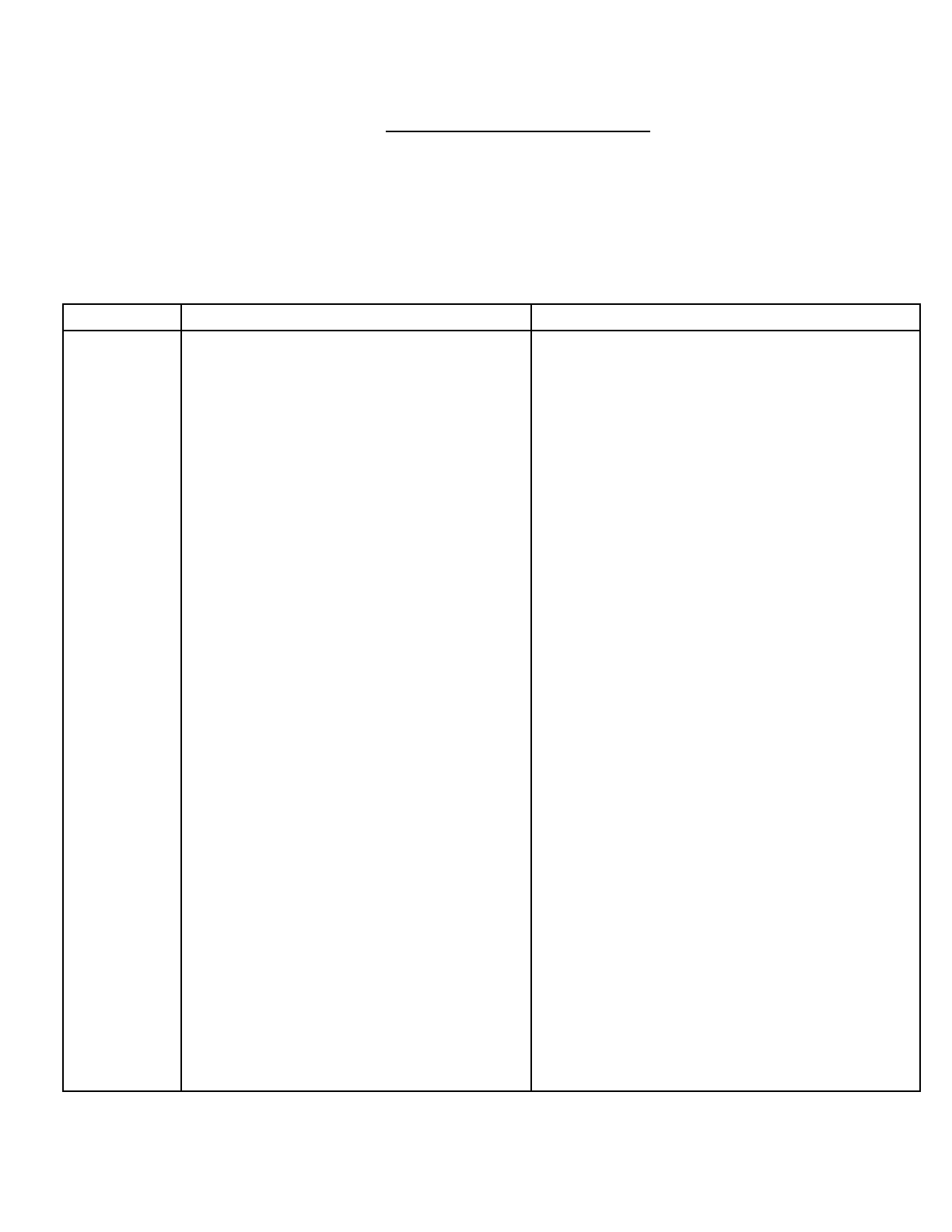
Learning Topics/Assignments
The below chart of topics and assignments reflects a basic view of what will be taught and
completed during this course. More speciic guidelines and components of the assignments
will be listed on Canvas for student viewing. In addition to the assignments below, students will
complete tasks to demonstrate understanding.
Here’s a checklist to see that you’ve completed the tasks: CHECKLIST
Day
Topics
Assignment
Days 1-2
Topic: Introductions
★ Use Flipgrid to introduce
yourselves to me and each other!
Topic: What is Formative Assessment?
★ What is Formative Assessment?
★ Why do we use Formative
Assessment?
★ Quantity vs. Quality: when is
enough Formative Assessment … too
much just right or not enough? How do we
know?
★ Tools of the Trade: Let’s start
simply:
○ Padlet
Below assignments are due by 11:59 pm on
1) Use Flipgrid to introduce yourselves to
me and each other! Here's the link:
https://flipgrid.com/ Here's the gridcode:
YOU MUST USE YOUR molloy.edu email to
sign in - if you do not have one, please
email me at abeberman@molloy.edu (THIS
IS A MICROSOFT ACCOUNT) asap!
Tell us anything about yourself in 1.5
minutes or less!
2) Read the two articles:
What Are Formative Assessments and Why
Should We Use Them? Judith Dodge
Is Formative Assessment a Tool or a Process,
and What Makes it Good? Dr. Gene Kearns
and then contribute one answer in all three
columns on the shared Padlet, and respond to
a minimum of three other comments using the
Padlet comment feature.
3) After viewing the screencast on how to
create a Padlet (it's right on my Padlet) and
learning about the many features of Padlet,
create a Padlet that will be of help to you in the
current school semester!
4) Back on my original shared Padlet, leave me
a link so I (and your classmates) may see your
new Padlet!
5) If you have trouble with the link you can
screenshot your participation and email it to
abeberman@molloy.edu
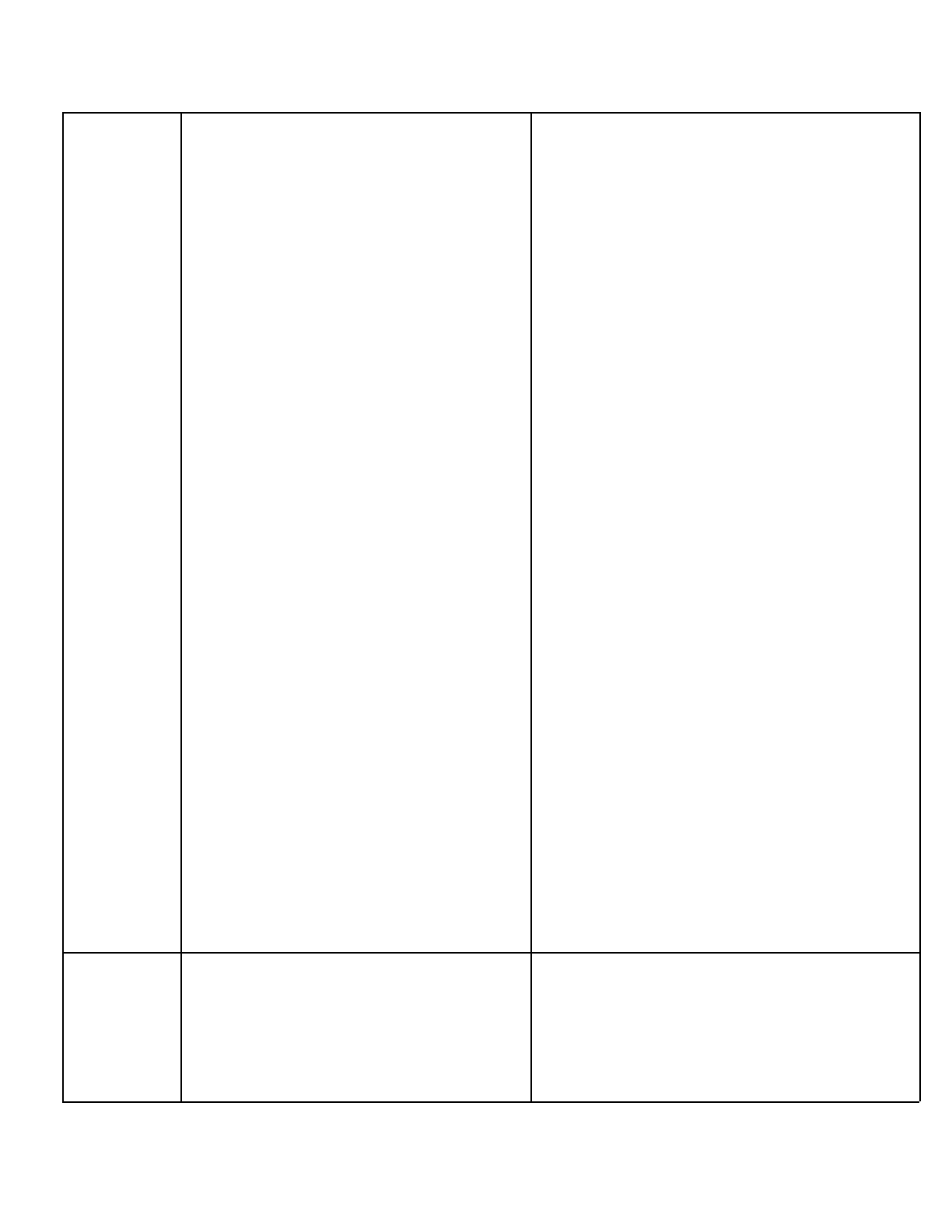
Days 3-5
Topic: Student Engagement:
★ Flip Grid
★ Plickers
★ Kahoot
Below assignments are due by 11:59 pm on
1) Watch the VIDEO of FlipGrid Fever
Let's Talk about Teaching: Flipgrid Fever
2) Read the Article Posted in Canvas about
FlipGrid
3) Add to the class FlipGrid by posting a video
response to the topic: How would I like to use
FlipGrid in My Classroom? After adding your
reflection, respond to at least one other
classmate by posting a video comment on
his/her FlipGrid entry.
4) What is it about Plickers that makes it
dierent from other formative assessment
tools? Watch video: and read short article .
Use Google Docs (or another writing app) to
create a short (2 paragraphs) blog post to
convince others on why you would use Plickers
over another tool in your instructional time.
How do you think it may impact student
engagement? Share the post here or if you
can't get the submission box to behave, with
me at abeberman@molloy.edu .
5) Sign Up for https://kahoot.com/ (You’ll thank
me later)
6) Watch the Kahoot! Videos Learners to
Leaders with Kahoot!: pedagogy explained in
30 seconds
7) Look at my Kahoot! Challenge
8) I like to use this as the old KWL of yesteryear.
Let’s see what your students already know
about an upcoming topic. Create a Kahoot! of
your own - any topic that will be helpful to you
in your classroom, you can start from scratch
or remix one and add to it!
9) Share your Kahoot! (In the Kahoot! Platform)
with me at DrBeberman (That’s my Kahoot!
User Name)
Days 6-7
Topic: Let’s make Learning fun again!
★ Flippity.net
○ Quiz Show
○ Flash Cards
○ Random Name Picker
○ Pick one of the other Flippity
templates
Below assignments are due by 11:59 p.m. on
1) Flippity currently oers sixteen Google
Sheets templates that you can use for things
like making multimedia flashcards, creating
progress trackers, developing quiz games, and
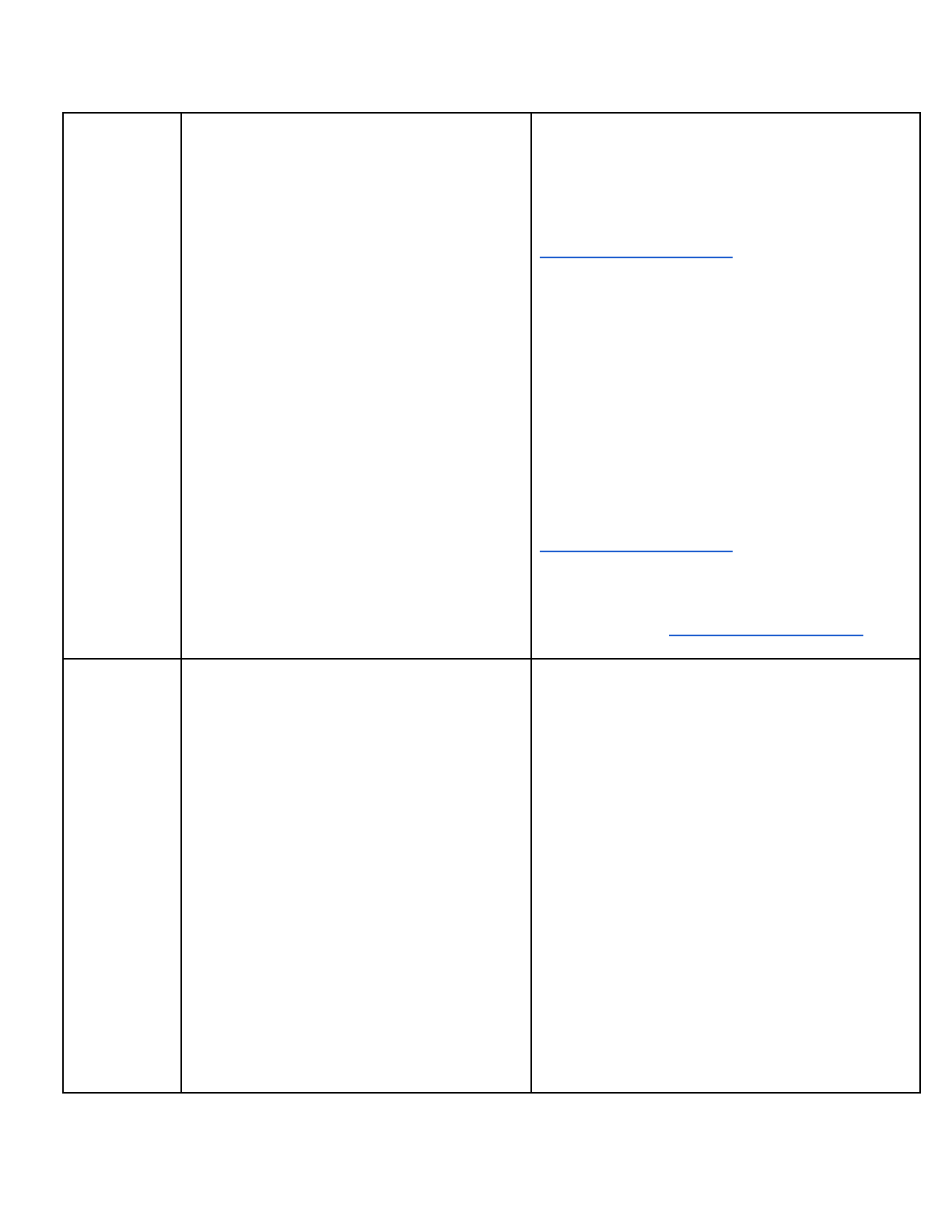
writing Mad Libs. Please watch the Flippity Quiz
Show Video
2) Go to Flippity.net and create your own Quiz
show with topics you will use in your
classroom!
3) Share The Google Sheet with me at
abeberman@molloy.edu (Give me view Rights
only)
4) Check out the Demo of Flippity Flash Cards.
5) Create a small set (10 cards) of flash cards on
any topic that would be helpful in your
classroom following the demo instructions.
6) Using The Flip Grid I share in Canvas …
a)Write a script irst and then
b)make a video explaining how to create the
sheet for flash cards to your students.
7) Useful Alert: Random Name Generator! I
love this thing so much. No favorites. Create it
now. Take a screenshot of your completed
work and email it to me at
abeberman@molloy.edu
8) Pick any other of the Flippity templates.
Create a new one of the one you chose and take
a screenshot of your completed work and
email it to me at abeberman@molloy.edu
Days 8-10
Topic: Let’s make Learning fun again!
★ Pear Deck
○ Decks
○ Vocab Flash Cards
○ Add On for Google Slides
Below assignments are due by 11:59 p.m.
1. Read the Pear Deck Article and
watch the Pear Deck Video
contained in it. Pear Deck Article
and Video:
2. I have Created a Pear Deck in
what is called “STUDENT-PACED”
mode.
a. You could use this mode with
students who were absent the day of your
lesson, or if you wanted to “flip” your
classroom. In this case, it’s simply to show
you some of the attributes of PearDeck and
that you could use it for Formative
Assessment.
3. Check out the Video on Pear Deck Flash
Cards!
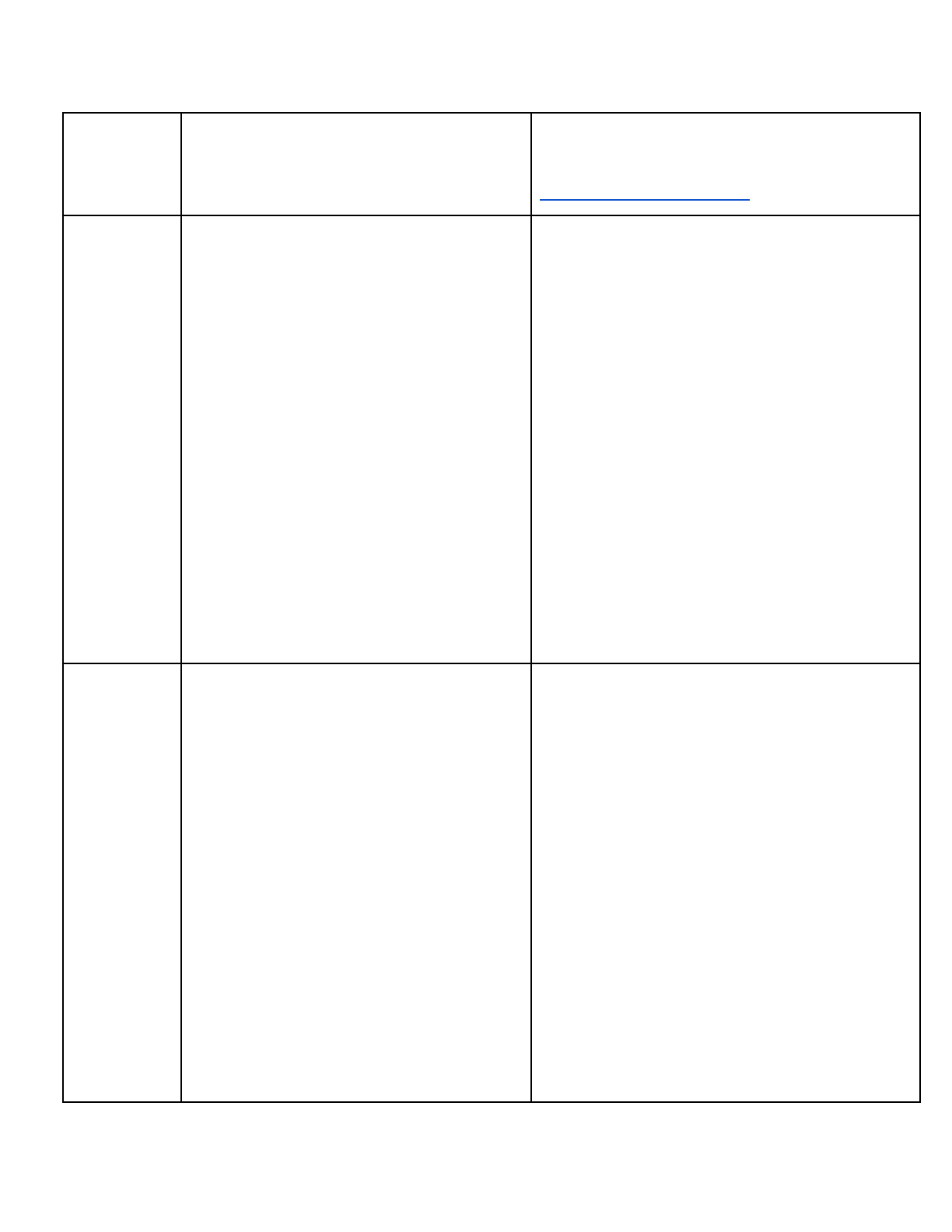
4. Create a set of Pear Deck Flash Cards for
your class (a small set) ...take a screenshot
and upload here or email it to me at
abeberman@molloy.edu
Days 11-12
Topic: Amplify Student Voice
★ Back Channeling
○ Chatzy
○ Socrative
○ Pear Deck
★ Weigh the outcomes:
○ Negatives of
Backchanneling?
○ Positives of
Backchanneling?
Below assignments are due by 11:59 p.m. on
1) Read three articles on Back Channeling.
The Backchannel: Giving Every Student a Voice
in the Blended Mobile Classroom By Beth
Holland
10 Ways to Use Backchannels in Your Classroom
5 Engaging Ways Backchannels Get Students
and Teachers Talking
2) Go to our Chatzy Room
a) Answer the question I posted
there.
b) Talk to one another regarding
backchanneling and any
questions you may have about
the topic.
c) I will come in and answer
Days 13-14
Topic: Wrap It All Together:
★ Digital Exit Tickets
★ Reflect
★ Your Digital Exit Ticket
Below assignments are due by 11:59 p.m. on
1. Read the Article about Digital Exit
Tickets.
2. Copy the folder of premade exit tickets
to your google drive for a head start.
(Blue Box on this page)
3. Using my Google Form in Canvas -
please Reflect and Answer the
questions honestly.
4. Create a Google Form that you will use
this year in your classroom as a digital
EXIT TICKET. (These types of forms can
also be used as a irst-day information
collection form, book/textbook
information form, etc.) Include at least
three of the following question choices:
Multiple Choice, Paragraph,
Checkboxes, Dropdown, Multiple Choice
grid, Checkbox grid, Date, and Time. Be
creative and add a picture and/or video.
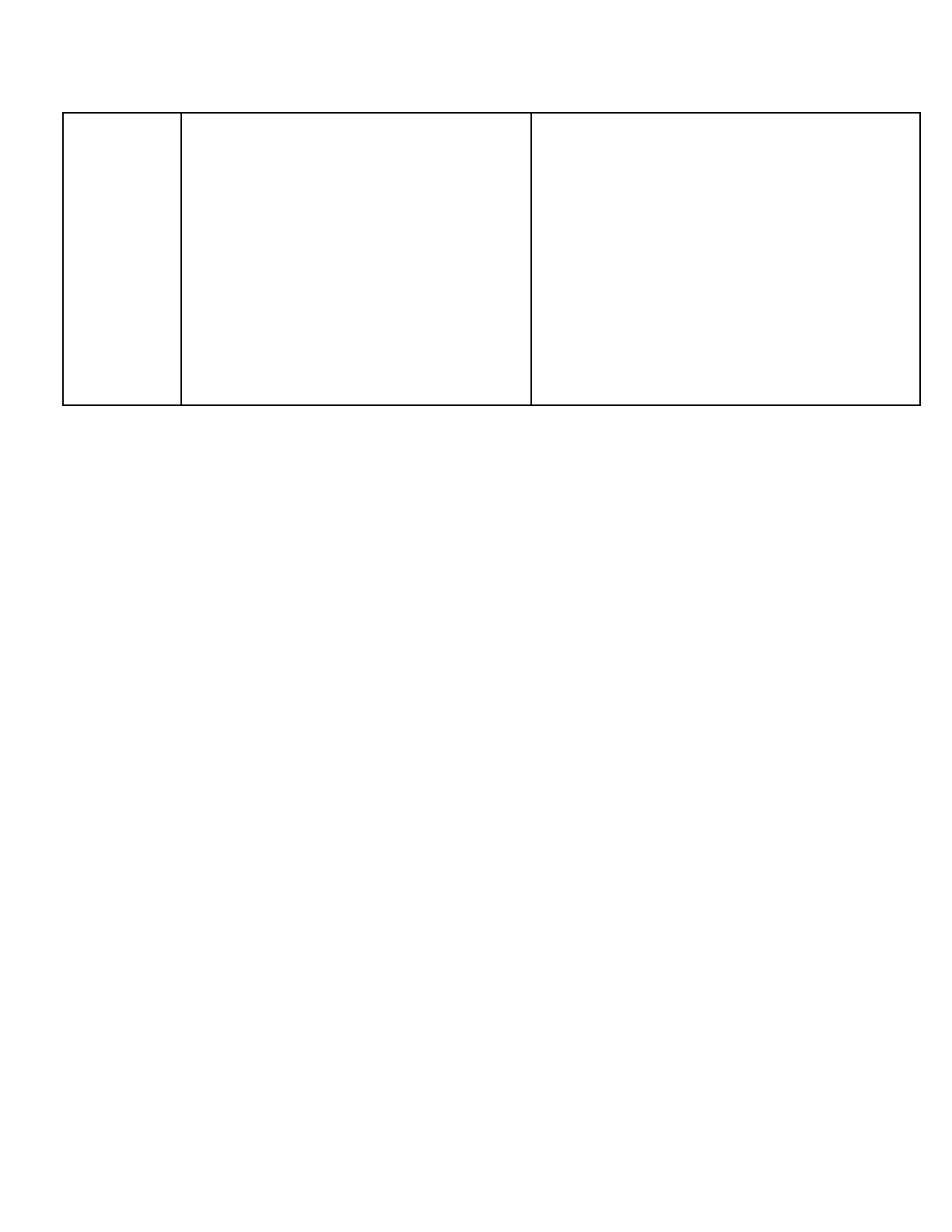
Be sure to change the header to
something that its your topic. Send the
form to a friend and add
abeberman@molloy.edu as a
collaborator.
5. Complete the above Google Form that
you created three times with mock
information. Once you have three
entries, create a response sheet and
share that Google Sheet with
abeberman@molloy.edu. Give me edit
rights to the response sheet.
