
USER MANUAL
FOLDING DRONE WITH HD CAMERA
AND APP CONTROL
PFBD302
Thank you for choosing ProFlight.
Please read this user manual before using this drone and
keep it safe for future reference.
2
CONTENTS
SAFETY
3
PREPARING FOR FIRST FLIGHT
5
BATTERY INFORMATION
5
MOBILE PHONE HOLDER
6
DRONE DIAGRAM
6
FOLDING THE ARMS
7
PROPELLER REPLACEMENT
7
BATTERY INSTALLATION
8
CONTROLLER DIAGRAM
8
MAIN FUNCTIONS
9
PREPARING FOR FLIGHT
10
HOW TO FLY
11
WI-FI AND PHONE CONNECTION
13
CONTROLLING THE DRONE USING THE APP
14
TROUBLESHOOTING
17
SPECIFICATION
17
SUPPORT
18
3
SAFETY WARNINGS
• Read the entire instruction manual and familiarise yourself with the product and
all its features before operating.
• Failure to operate the product correctly can result in damage to the product,
surroundings or even serious injury.
• This product is not a toy and must be operated with caution and common sense.
It requires some basic mechanical knowledge.
• This product is not intended for use by children without direct adult supervision.
• This manual contains instructions for safety, operation and maintenance. It is
essential to read and follow all the instructions and warnings in this manual prior
to assembly, setup or use in order to operate correctly and avoid damage or
serious injury.
• The drone is not intended for use by children under 14 years of age. This is not
a toy.
• Always operate your drone in open spaces away from vehicles, buildings, traffic
and people.
• Always keep out of reach of children.
• Avoid exposure to water as moisture can cause damage to the electronics.
• Never operate your drone when the controller or drone batteries are low.
• The battery charger included with the drone has been designed to safely charge
the battery. Do not use other chargers.
• Mishandling of batteries can result in a fire, personal injury, and /or property
damage.
• By handling, charging or using the included Li-Po battery you assume all risks
associated with lithium batteries.
• If at any time the battery begins to balloon or swell, discontinue use immediately.
If charging or discharging, discontinue and disconnect. Continuing to use,
charge or discharge a battery that is ballooning or swelling can result in fire.
• Always store the battery at room temperature in a dry area for best results.
• Do not store the battery or drone in a car or direct sunlight. If stored in a hot
environment, the battery can be damaged or even catch fire.
• Never use any other type of battery charger other than the one supplied with the
drone. Failure to charge the battery with a compatible charger may cause fire
resulting in personal injury and/or property damage.
• Never exceed the recommended charge rate.
• When a Li-Po battery is discharged below 3.7V, the battery may be damaged
and may no longer accept a charge. The drone will automatically land and
become inactive when the battery approaches this level, this is to protect the
battery.

4
SAFETY PRECAUTIONS
Only fly in an
open space
Ensure good
GPS signal
Keep within
line of sight
Fly at a height
below 80m
When flying ensure that the drone is kept away from other people,
trees, electric wires, buildings, airports or signal transmitting tower etc.
Ensure that the weather conditions are suitable for flying. Do not fly the
drone during snow, rain, fog, thunder or in windy conditions.
DO NOT touch the rotating blades during operation. They can cause
injury or damage to property
No-fly zones must be observed. It is the user’s responsibility to ensure
that the drone is operated legally and safely.
NOTE: Due to continuous product development and improvement some
images may differ from the final product.

5
PREPARING FOR FIRST FLIGHT
1. Fully read and understand the safety warnings, and precautions.
2. Make sure both the transmitter and aircraft batteries are sufficiently
charged.
3. Find a suitable place to fly the aircraft, away from people, buildings
and vehicles.
4. Make sure the throttle stick is centred before turning on the
transmitter.
BATTERY CHARGING
Use only the supplied USB Li-Po charger to charge your battery.
Remove the battery from the battery compartment on the base of the
aircraft. Slide the battery out to remove it.
Plug the charger into a USB socket before attaching the battery. When the
battery is charging the LED on the charger will flash green. When the
battery is fully charged the LED will be a solid green. Charging should take
around 180 minutes. DO NOT leave the battery unattended whilst
charging.
WARNINGS:
• DO NOT use other USB cables. They may lead to incorrect
charging, and could cause damage or present a safety risk.
• When reinserting the battery, ensure that it locks fully into place.

6
MOBILE PHONE HOLDER
Open the phone holder and place the phone securely onto the controller.
DRONE DIAGRAM
B
(Anticlockwise)
B
(Anticlockwise)
A
(Clockwise)
A
(Clockwise)
Foot

7
FOLDING THE ARMS
1. Fold the front arms backwards until they sit close to the body of the
drone.
2. Fold the rear arm down until it is parallel to the body.
DO NOT FORCE THE ARMS AWAY FROM THE BODY AS THIS
MAY RESULT IN DAMAGE.
REPLACEMENT OF THE PROPELLERS
Should one of the fitted propellers become damaged, it can be
replaced, by removing the screw from the top of the propeller
before sliding the propeller off the motor shaft. Refitting is the
reversal of removal.
It is important for the correct blade to be placed on the correct
motor or the aircraft will not fly correctly. Each blade is marked
with an A or B on the top to indicate which motor it corresponds
to.
A
A
B
B

8
INSTALLING THE CONTROLLER BATTERIES
Unclip the battery covers from the rear of the controller and insert 3 x AA
batteries, making sure the correct polarity is followed. Once the batteries
are correctly installed, the battery cover must be re-fitted. (Batteries not
supplied)
CONTROLLER DIAGRAM
Power indicator
One Button Return
Direction Lever
One Button Take
Off/ One Button
Land
Compass Calibration
Speed Mode
Switching
Gyro Calibration
Press Once to Take a
Photo/Press and Hold
to Take a Video.
Power Button
(Access by opening
the middle panel)
9
MAIN FUNCTIONS
CONTROLLER FUNCTIONS
SPEED MODE
Press speed to change the flight mode between low speed (Beginner) and high speed
(Advanced).
PHOTO
Press once to take a photo, press and hold to start recording a video.
COMPASS CORRECTION
Press the compass correction button and the drone LED will flash quickly. Pick up the
drone and hold it around 1 meter from the ground and with the base facing the ground.
Turn the drone clockwise 3 times, the controller will emit a sound. Then hold the drone
vertically with the camera facing the ground and turn 3 times clockwise again, the
controller will emit a long sound indicating compass correction has been successful.
GYROSCOPIC CORRECTION
Place the drone on a flat surface. Press the gyroscopic calibration button and the drone
will flash quickly. This indicates that calibration has been successful. You can now
search for GPS signals by pressing the GPS button.
GPS SIGNAL
Indicates the current flight mode and the number of satellites;
When flashing indicates that the GPS signal is insufficient and that the no return, follow,
surround and pointing flight functions are disabled.
When the light is steady it indicates that the current mode is GPS.
POWER
Turn the controller ON/OFF
HEADLESS MODE
The drone can be made to fly in Headless mode by pressing the headless flight button.
This will make the aircraft fly without a front or rear. It will fly in the orientation of the
pilot. It does not matter which direction the drone is facing in headless mode.
ONE BUTTON TAKE OFF/ONE BUTTON LAND
Press once and the aircraft will take off from the ground. Press and hold and the aircraft
will begin descending.
ONE BUTTON RETURN
Press the return button and the controller will emit a sound. The aircraft will return home
regardless of the current direction. Press again to cancel the function.
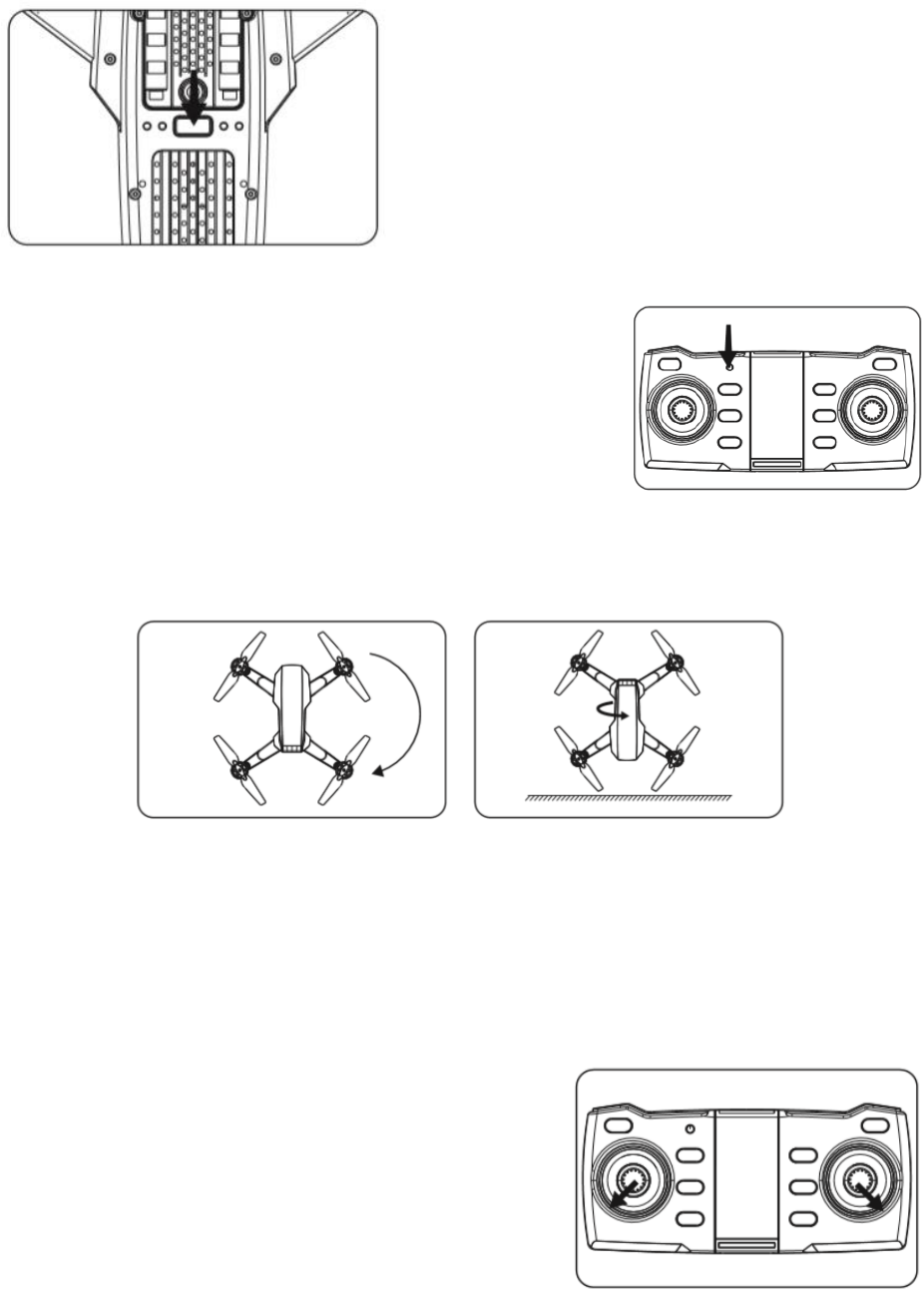
10
PREPARING FOR FLIGHT
Power on the drone by pressing the
power button on the underside of the
aircraft. Then press and hold the power
button for 3 seconds, the light will flash
for around 3 seconds.
Turn on the controller by pressing the power
button, and the indicator light shown will appear.
When the light on the front of the aircraft comes
on and the light on the rear slowly flashes, the
controller has been successfully connected.
COMPASS CORRECTION
Press and hold the geomagnetic correction button until you hear a bleep
and the front and rear lights of the drone flash. Pick up the drone with the
base facing the ground and rotate until you hear a bleep. The front lights
will flash and the rear light will stay solid. Face the drone’s camera to the
ground and rotate until a bleep is heard, when the rear light flashes
compass correction is successful.
Push the throttle lever and the direction lever
in the direction shown to unlock the aircraft
for take-off.
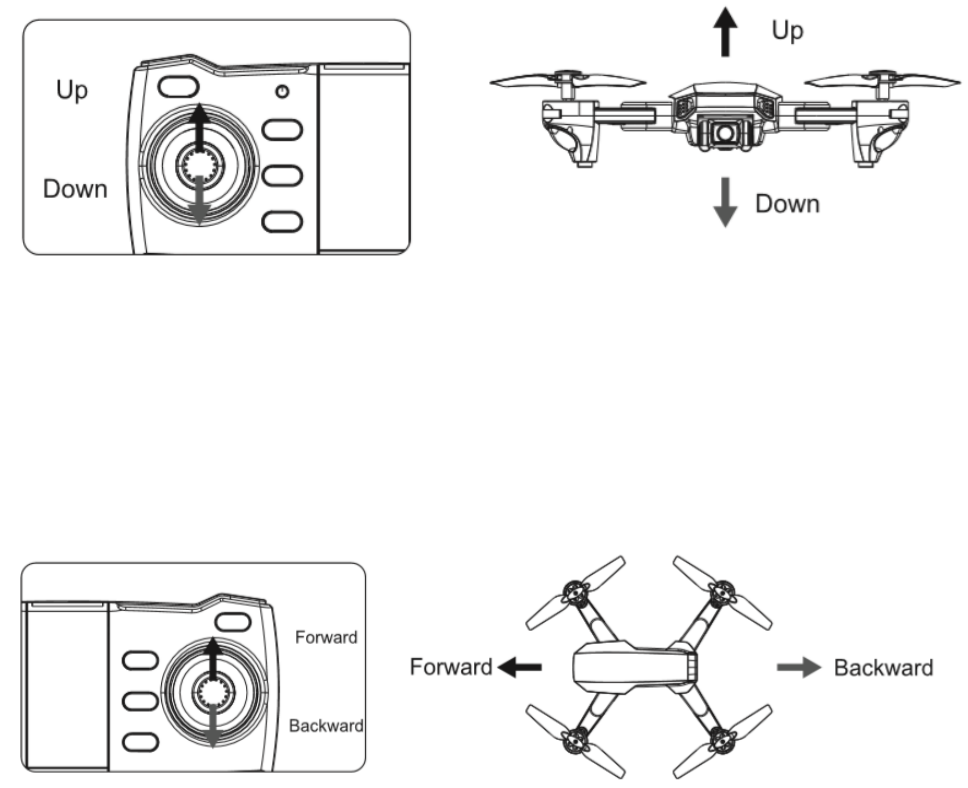
11
HOW TO CONTROL YOUR DRONE
Ascending and Descending
Push the throttle lever up and the drone will gain height. Push the throttle
lever down and the drone will descend.
Moving Forward and Backwards
Push the direction lever up to move the drone forward and down to move
the drone backwards.

12
Left and Right Turn
Push the throttle to the left or right and the drone will turn in the
corresponding direction.
Left and Right Flying
Push the direction lever left or right and the drone will fly in the
corresponding direction.

13
IOS
Wi-Fi AND PHONE CONNECTION
Install the GPS SKY app on your device by scanning the relevant QR code
below.
After you have installed the app turn on the
drone and open your phones wi-fi settings,
the drone will have created a hotspot.
Connect to the drone’s hotspot
and then open the app.
In the app you will be greeted with the homepage. From here you
access: Media/ Help and the Take Off screen.
ANDROID

14
CONTROLLING THE DRONE VIA THE APP
Once connected, press take off to access the controls. For ease of use we
recommend you mount your phone in the provided phone holder.
EXIT
Press this button to exit the control
menu and return to the homepage.
FLIGHT MODE
Chose a flight mode. (Fly to
waypoint/Follow/GPS)
FOLDER
Access your saved pictures and
videos
MV
Press to enter the MV interface.
From here you can select music
and add filters to your videos and
pictures.
TAKE OFF/LAND
Press take off and the drone will
take off and maintain a steady
hover. Press again to land.
AUTOMATIC RETURN
Press to return the drone, to your
current position.

15
TAKE PHOTO
Press once to take a picture.
TAKE VIDEO
Press once to start video
capture. Press again to cancel
and save video.
TURN THE ON SCREEN
JOYSTICKS ON
Press once to turn on the on-
screen joysticks. Press again
to turn them off. The on-
screen joysticks work in the
same way as the controller
joysticks.
MAP
Press once to access the map,
this will show the drones
current location, it must be on
and connected to the app.
CHANGE ANGLE
Press to change the cameras
viewing angle.
ZOOM
Press to change the
magnification of the on-screen
feed.
SETTINGS
Press to enter the drone’s
settings. From this screen you
can: Alter video settings, map
settings, and control settings.
GESTURE CONTROL
Use gestures to take pictures
and video.

16
TOP DISPLAY
1. ALTITUDE AND DISTANCE: Displays the current flight altitude and
distance travelled.
2. SPEED: Shows how fast the drone is travelling vertically and horizontally.
3. SATELLITES: Shows the number of GPS satellites in the drone’s range.
4. LONGITUDE/LATITUDE: Shows the longitude and latitude position of the
aircraft in its current flight.
5. ROLL/PITCH/YAW: Shows the angles of the aircraft’s current
movements.
6. BATTERY LEVEL: Shows the current battery level of the drone.
(1) 2-4 bars indicate normal power, and the return, follow, surround and
pointing flight functions can be normally operated.
(2) 1 bar indicates that the aircraft is currently low on battery, and the aircraft
will perform the automatic return function; there is no following, surround
and pointing flight function while the battery is low.
7. SIGNAL: Shows the drones connection status.
8. FLIGHT RECORD: Press to enter the flight records of all your flights.
They are organised by date.
WARNING:
• Always calibrate the drone before controlling using the APP.
• Ensure you understand the operating instructions provided before
attempting to fly.
• Android device operating system must be 5.0 or higher.
• If you experience problems with the image, the drone is either too far
away or there is too much interference in the area. Try moving to a place
with less interference.
• Ensure all safety warnings in the front of the manual are adhered to.
1 2 3 4 5 6 7 8

17
TROUBLESHOOTING
Problem
Cause
Solution
1
The lights on the aircraft are
flashing but it does not
respond to the control
1. The aircraft and
transmitter are not
connected.
2. Insufficient battery power.
1. Repeat the
connection
procedure.
2. Recharge the
battery.
2
The aircraft blades turn but
it will not take off
1. Insufficient battery power.
2. The blades are distorted.
3. Take off button not
pressed.
1. Recharge the
battery.
2. Replace the blades.
3. Press the take-off
button.
3
The aircraft shakes in flight
The blades are
damaged/distorted
Replace the blades.
4
The aircraft won’t fly using
the App.
1. Aircraft not connected to
App.
2. Connection not done in
correct order.
3. Main controller is turned
on.
1. Aircraft cannot fly on
App when main
controller is turned
on. Turn off the
controller, reset
aircraft, app and WiFi
to reconnect to App
5
Camera not working in App
1. Aircraft not connected to
App.
1. Reconnect using the
instructions on page
14
TECHNICAL SPECIFICATION
Product Size (cm)
19x13x6CM
Carton Size
24x23x8
Box Contents
1 x Drone
1 x 2.4G Controller
4X Spare Blades
1 X Manual
1 X Battery
1X Screwdriver
1*USB Charger
Flying time (On Full Charge)
15 minutes (approx.)
Controller Batteries
3 AA (Not Included)
RC Distance
400 meters (approx.)
Wi-Fi Distance
200 meters (approx.)
Drone Battery
7.4 V 1100mAH
Weight
214g

18
SUPPORT
Disposal: Do not dispose this product as unsorted
municipal waste. Collection of such waste must be handled
separately as special treatment is necessary
Recycling facilities are now available for all customers at
which you can deposit your old electrical products.
Customers will be able to take any old electrical equipment
to participating civic amenity sites run by their local
councils. Please remember that this equipment will be further handled
during the recycling process, so please be considerate when depositing
your equipment. Please contact the local council for details of your local
household waste recycling centres.
UK Support
http://www.proflightuk.co.uk/support/
If you have been through the troubleshooting, and the unit is failing to
operate, our service line can be contacted on: 0330 390 3062
Office hours: 9AM - 5PM Monday to Friday
www.proflightuk.co.uk
Unit J6, Lowfields Business Park
Lowfields Way, Elland
West Yorkshire, HX5 9DA
