
IBM Sterling Connect:Direct
for OpenVMS
Installation and Administration Guide
Version 3.6
CDOVMSIAG1107
This edition applies to the 3.6 Version of IBM® Sterling Connect:Direct® for OpenVMS and to all subsequent releases and
modifications until otherwise indicated in new editions.
Before using this information and the product it supports, read the information in Notices,on page 71.
Licensed Materials - Property of IBM
IBM® Sterling Connect:Direct® for OpenVMS
© Copyright IBM Corp. 1998, 2011. All Rights Reserved.
US Government Users Restricted Rights - Use, duplication or disclosure restricted by GSA ADP Schedule
Contract with IBM Corp.

Contents
Chapter 1 About Sterling Connect:Direct for OpenVMS
Sterling Connect:Direct for OpenVMS Documentation....................................................... 7
About This Guide........................................................................................................... 7
Chapter Overview ................................................................................................................. 8
Before You Begin ................................................................................................................. 8
Chapter 2 Reviewing the Preinstallation Procedure
Reviewing Installation Configuration Options ..................................................................... 11
Reviewing the Preinstallation Steps...................................................................................... 11
Step 1: Setting Up the Sterling Connect:Direct for OpenVMS Manager Account ........... 12
Step 2: Setting Up Disk Quotas ........................................................................................... 12
Chapter 3 Installing Sterling Connect:Direct for OpenVMS
Understanding the Types of Configurations......................................................................... 15
Reviewing the Installation Steps........................................................................................... 16
Step 1: Downloading and transferring the product executable............................................ 16
Step 2: Logging in to the System Manager account ............................................................ 16
Step 3: Invoking VMSINSTAL........................................................................................... 17
Loading the Sterling Connect:Direct for OpenVMS Software...................................... 17
Responding to the Next Prompts ................................................................................... 17
VMSINSTAL Begins the Installation............................................................................ 17
Step 4: Selecting Installation Options ................................................................................. 17
Option 1. Selecting the Sterling Connect:Direct for OpenVMS Target Directory........ 18
Option 2. Purging Old Versions of Sterling Connect:Direct for OpenVMS................. 18
Option 3. Copying the Sterling Connect:Direct for OpenVMS Help File into
the OpenVMS Help Library .......................................................................................... 18
Option 4. Installing the NDMUI Command.................................................................. 18
Upgrading to a New Release .................................................................................. 19
Reviewing Cluster Considerations ......................................................................... 19
Step 5: Ending the Installation............................................................................................. 19
Step 6: Setting Default Directory to the Sterling Connect:Direct Directory ....................... 20
4 IBM Sterling Connect:Direct for OpenVMS Installation and Administration Guide
Step 7: Verifying Sterling Connect:Direct for OpenVMS File Installation......................... 20
Reviewing Client Files................................................................................................... 20
Reviewing Server Files .................................................................................................. 21
Step 8: Configuring the Sterling Connect:Direct for OpenVMS Environment ................... 22
Chapter 4 Configuring Sterling Connect:Direct for OpenVMS
Reviewing the Types of Configurations................................................................................ 23
Reviewing the Configuration Steps....................................................................................... 23
Step 1: Logging In to the System Manager Account ........................................................... 24
Step 2: Invoking SETUPRIGHTS for the Server ................................................................ 24
Step 3: Granting the NDM_ADMIN Identifier to the Designated
Sterling Connect:Direct for OpenVMS Manager Account on the Server Node................... 25
Step 4: Configuring the Sterling Connect:Direct for OpenVMS environment..................... 25
Step 4A: Configuring a Server/Client Installation ................................................................ 25
Defining Sterling Connect:Direct for OpenVMS Initialization Parameters .................. 27
Defining Remote Sterling Connect:Direct for OpenVMS Servers................................ 30
Starting Sterling Connect:Direct for OpenVMS (Server).............................................. 31
Stopping Sterling Connect:Direct for OpenVMS (Server)............................................ 31
Reviewing Cluster Considerations for Starting Sterling Connect:Direct
for OpenVMS (Server)................................................................................................... 31
Reviewing Cluster Considerations for Stopping Sterling Connect:Direct for
OpenVMS (Server) ........................................................................................................ 32
Step 4B: Configuring Client-Only Installations.................................................................... 32
Starting Sterling Connect:Direct for OpenVMS (Client Only)...................................... 32
Stopping Sterling Connect:Direct for OpenVMS (Client Only).................................... 33
Step 5: Editing the Network Map ....................................................................................... 33
Step 6: Testing the Sterling Connect:Direct for OpenVMS System.................................... 33
Chapter 5 Upgrading Sterling Connect:Direct for OpenVMS
Planning for an Upgrade of Sterling Connect:Direct for OpenVMS.................................... 35
Directly Replacing the Existing Sterling Connect:Direct for OpenVMS Software.............. 36
Installing Sterling Connect:Direct for OpenVMS Software in an Alternate Environment... 36
Starting the Sterling Connect:Direct for OpenVMS System in an Alternate
Environment................................................................................................................... 36
Cluster Considerations for Starting Sterling Connect:Direct for
OpenVMS (Server)................................................................................................. 37
Stopping the Sterling Connect:Direct for OpenVMS System in an
Alternate Environment................................................................................................... 37
Cluster Considerations .......................................................................................... 37
Connecting to the Sterling Connect:Direct for OpenVMS System in an Alternate
Environment................................................................................................................... 37
Contents 5
Chapter 6 Maintaining Security
Understanding Sterling Connect:Direct for OpenVMS Security......................................... 39
Signing On to the Sterling Connect:Direct for OpenVMS System ............................... 39
Understanding Security Considerations......................................................................... 39
Checking User Interface Security.................................................................................. 40
Checking Security for Sterling Connect:Direct for OpenVMS Processes .................... 40
Understanding Default Proxies............................................................................... 41
Creating a Proxy Entry ........................................................................................... 41
Using Sterling Connect:Direct for OpenVMS Proxy File............................................. 42
Reviewing the File Format ............................................................................................ 42
Using Proxy Wildcards........................................................................................... 42
Establishing Permitted Neighbor Support............................................................................. 43
Creating a Permitted Neighbor Database....................................................................... 43
Activating a Permitted Neighbor Database ................................................................... 44
Modifying Permitted Neighbor Database...................................................................... 44
Sample Permitted Database Entry ................................................................................. 45
Understanding Rights Identifiers .......................................................................................... 47
Assigning Rights Identifiers .......................................................................................... 48
Using Numeric Usernames ............................................................................................ 48
Managing Remote Access Control with a Password File..................................................... 49
Generating a Password File ........................................................................................... 49
Input File Format ........................................................................................................... 49
Password Source File Example...................................................................................... 50
Modifying a Password File............................................................................................ 50
Using a Password File.................................................................................................... 51
Specifying an snodeid Value .................................................................................. 51
Performing Placeholder Substitution...................................................................... 51
Using a DCL Procedure................................................................................................. 52
Chapter 7 Reviewing Additional Installation Considerations
Using the Sterling Connect:Direct for OpenVMS Message Utility...................................... 53
Viewing Text Messages................................................................................................. 54
Using the Sterling Connect:Direct for OpenVMS Translation Table Utility ....................... 54
Modifying the SYLOGIN.COM File.................................................................................... 57
Activating Statistics Archival and Deletion.......................................................................... 57
Deferring Statistics Files Records.................................................................................. 57
Activating Statistics Archive-On-Demand ........................................................................... 58
Sample Statistics Archival Procedure............................................................................ 58
Performing Daily Archival ............................................................................................ 59
Chapter 8 Modifying the Network Map
Defining a Network Map ...................................................................................................... 61
Reviewing a Sample NETDEF.COM Procedure.................................................................. 62
Adding Records to the Network Map................................................................................... 64
Using the INSERT NETMAP LOCAL_NODE Command ......................................... 64
6 IBM Sterling Connect:Direct for OpenVMS Installation and Administration Guide
Using the INSERT NETMAP ADJACENT_NODE Command ................................... 64
Deleting Records from the Network Map............................................................................. 66
Using the DELETE NETMAP LOCAL _NODE Command......................................... 66
Using the DELETE NETMAP ADJACENT_NODE Command .................................. 67
Reviewing Examples of DELETE NETMAP Commands............................................. 67
Updating Records in the Network Map................................................................................. 67
Using the UPDATE NETMAP LOCAL_NODE Command......................................... 67
Using the UPDATE NETMAP ADJACENT_NODE Command.................................. 68
Updating a TCP/IP Type ADJACENT_NODE...................................................... 68
Reviewing an Example of UPDATE NETMAP Command .......................................... 69
Notices
Glossary
Index
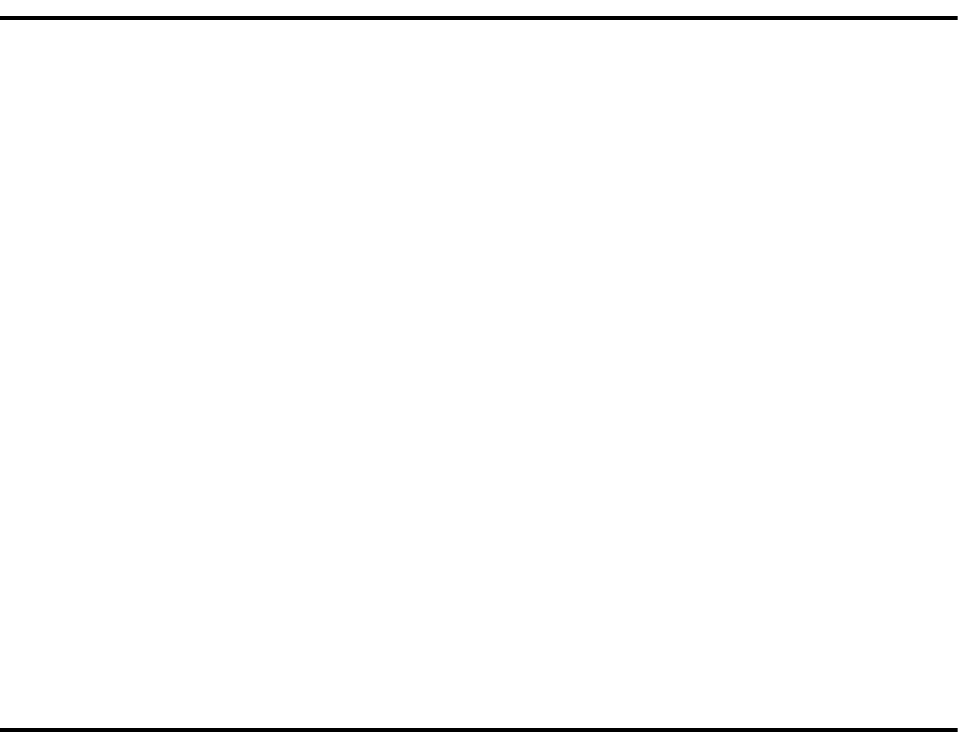
Chapter 1
About Sterling Connect:Direct for OpenVMS
The IBM® Sterling Connect:Direct® for OpenVMS product links technologies and moves all types of
information between networked systems/computers. It manages high-performance transfers by providing such
features as: automation, reliability, efficient use of resources, application integration, and ease of use. Sterling
Connect:Direct software offers choices in communications protocols, hardware platforms, and operating
systems. It provides the flexibility to move information among mainframes, midrange systems, desktop
systems, and LAN-based workstations.
The Sterling Connect:Direct for OpenVMS product supports connectivity between OpenVMS systems and the
following systems:
IBM systems (z/OS, VM, and VSE) using Transmission Control Protocol/Internet Protocol (TCP/IP)
Alpha AXP systems using DECnet and TCP/IP
HP NonStop, UNIX, NT, and OS/400 systems using TCP/IP
Refer to the Sterling Connect:Direct for OpenVMS Release Notes for enhancement and release-specific
information.
Sterling Connect:Direct for OpenVMS Documentation
See Sterling Connect:Direct for OpenVMS Release Notes for a complete list of the product
documentation.
About This Guide
The IBM Sterling Connect:Direct for OpenVMS Installation and Administration Guide is for programmers and
network operations staff who install and maintain the Sterling Connect:Direct for OpenVMS product.
This guide assumes knowledge of the Digital Equipment Corporation (DEC) OpenVMS operating system,
including its applications, network, and environment. If you are not familiar with the OpenVMS operating
system, refer to the DEC library of manuals.
Chapters 2 through 4 step you through the basic installation and configuration processes. Chapter 8 provides
information to define your local and remote nodes in the network map. See Before You Begin on page 8 to help
you gather the information you will need. To set up secure connections using Sterling Connect:Direct Secure
Plus for OpenVMS, see IBM Sterling Connect:Direct Secure Plus for OpenVMS, Implementation Guide.
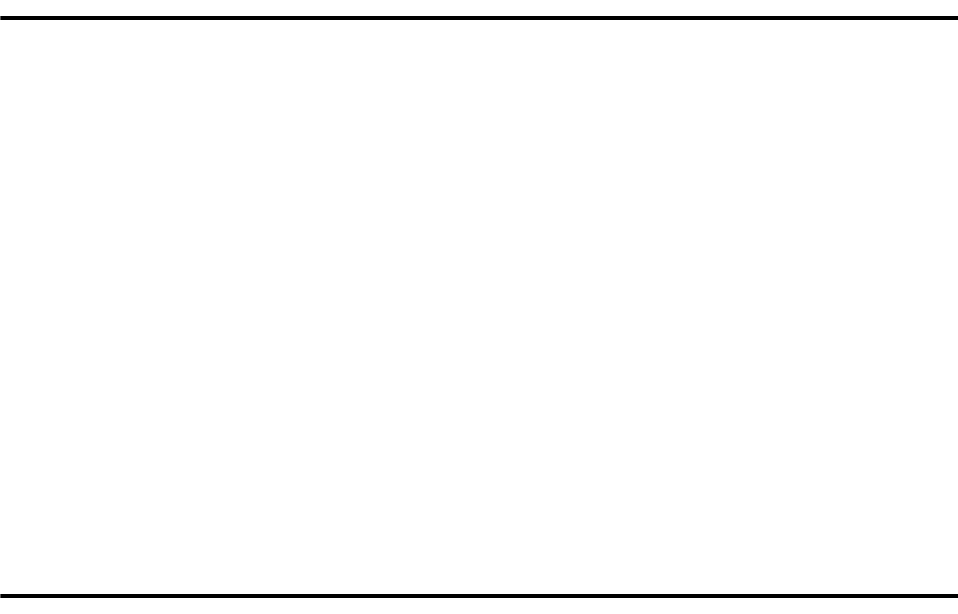
8 IBM Sterling Connect:Direct for OpenVMS Installation and Administration Guide
Chapter Overview
The organization of the IBM Sterling Connect:Direct for OpenVMS Installation and Administration Guide
follows:
Chapter 1, About Sterling Connect:Direct for OpenVMS, provides general information about the Sterling
Connect:Direct product and describes how Sterling Connect:Direct for OpenVMS works.
Chapter 2, Reviewing the Preinstallation Procedure, describes preinstallation steps to be performed.
Chapter 3, Installing Sterling Connect:Direct for OpenVMS, describes the product installation procedure.
Chapter 4, Configuring Sterling Connect:Direct for OpenVMS, describes how to configure Sterling
Connect:Direct software for your site.
Chapter 5, Upgrading Sterling Connect:Direct for OpenVMS, describes procedures for applying a
maintenance release of the product.
Chapter 6, Maintaining Security, describes the product’s security structure, how to use a proxy file, and
how to manage remote access.
Chapter 7, Reviewing Additional Installation Considerations, describes additional installation
considerations, which include security, exits, message utility, and translation table utility.
Chapter 8, Modifying the Network Map, describes the network map.
Glossary defines Sterling Connect:Direct terms used in this manual.
Before You Begin
This information is required during the installation and configuration processes. The information in
parentheses is used in examples throughout this manual.
Sterling Connect:Direct for OpenVMS
Manager Account
_____________________________________(manager)
User-defined
Sterling Connect:Direct for OpenVMS
Base Directory
_____________________________________(ndmdir)
User-defined for the NDM$$DIRECTORY logical
Distribution product name: xxxxxxnnn __________________________
Fully qualified target directory: [SYS$SYSDEVICE:[NDM]] ____________________________________
Sterling Connect:Direct environment to configure:________________________________________
Sterling Connect:Direct node name for this system:_______________________________________
[DECnet_node.VMS.ndm_environment]

Chapter 1 / About Sterling Connect:Direct for OpenVMS 9
Conventions Used in This Guide
The IBM Sterling Connect:Direct for OpenVMS Installation and Administration Guide uses certain notational
conventions. This section describes the conventions used in this guide.
Convention Description
UPPERCASE
LETTERS
Uppercase letters in the command format indicate that you type in information as
shown.
UPPERCASE and
lowercase Letters
A statement, command, or parameter in uppercase letters followed by lowercase letters
indicates an alternative to typing the entire command. For example, SELect PROCess
means that you need only type SEL PROC for the command to be valid.
lowercase letters Lowercase letters or words in commands or syntax boxes require substitution by the
user. For example, PNODE=primary-node-name indicates that you must provide the
name of the primary node.
Bold Letters Bold print in syntax boxes indicates Sterling Connect:Direct commands and required
parameters. For example, DSN=filename indicates that the parameter DSN is
required.
Underlined Letters Underlining indicates default values for parameters and subparameters. For example,
RETAIN=Yes|No
|Initial specifies that the default for RETAIN is NO.
Vertical Bars (|) Vertical bars indicate that you can supply one of a series of values separated by the
vertical bars. For example HOLD=Yes|No|Call specifies that Yes or No or Call is
valid.
Brackets [ ] Brackets indicate that information is optional. For example,
STARTT=([date|day][,hh:mm:ssXM]) indicates that you can specify either a date
or a day, a date or a day plus a time, or just a time.
Italics Italic letters are placeholders for information you must provide. Italic font also indicates
book, chapter, and section titles and is used for emphasis in the text.
Monospaced
characters
(characters of
equal width)
Monospaced characters represent information for screens, commands, Processes,
and reports.
Punctuation Code all commas and parentheses as they appear.
10 IBM Sterling Connect:Direct for OpenVMS Installation and Administration Guide
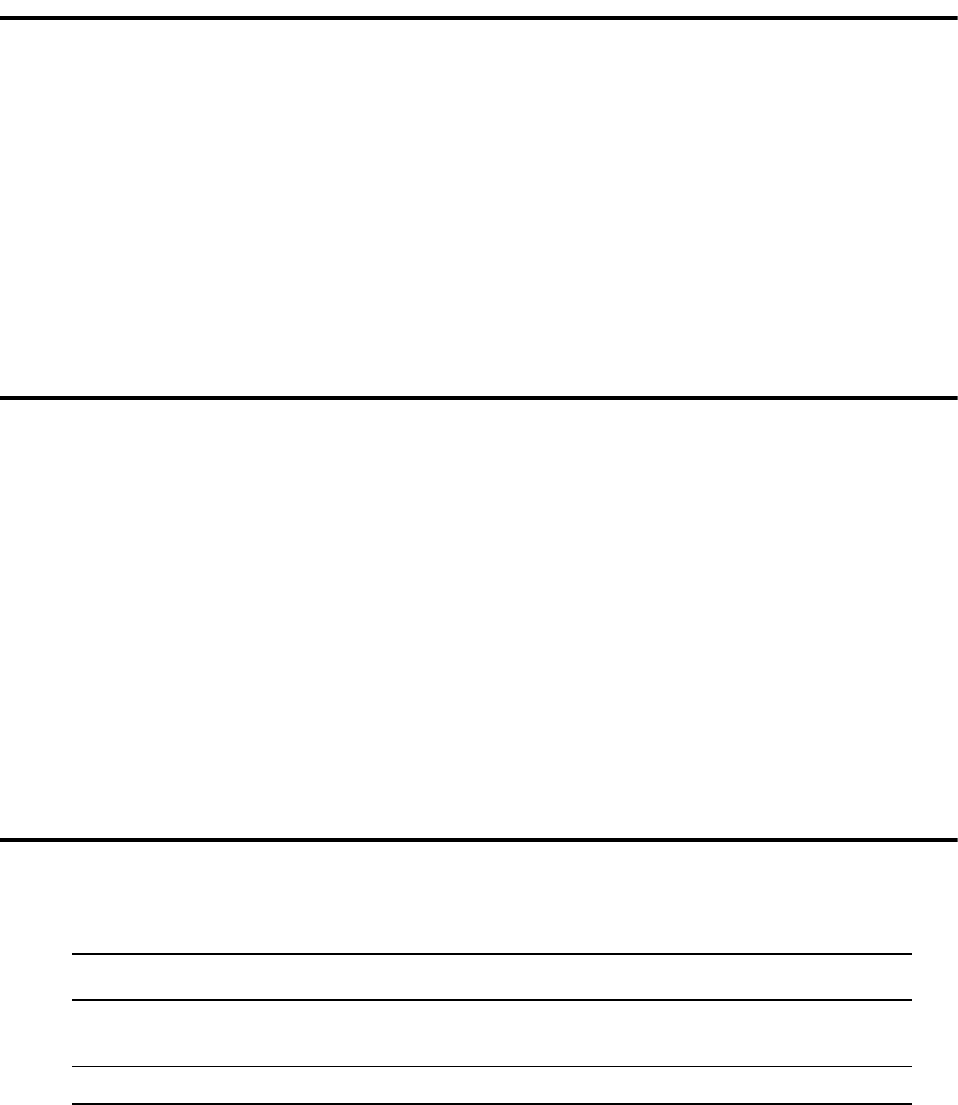
Chapter 2
Reviewing the Preinstallation Procedure
This chapter describes the information to gather before installing Sterling Connect:Direct for OpenVMS.
Reviewing Installation Configuration Options
The Sterling Connect:Direct for OpenVMS product can be installed in two different configurations:
Server
Client
A server installation provides a full and functional Sterling Connect:Direct system that includes the server,
session manager, and user interface. A client installation provides only the user interface and relies on server
functions, installed on some other OpenVMS node, to execute Sterling Connect:Direct functions. You can
install either configuration in both clustered and nonclustered OpenVMS environments.
Throughout the installation, you must provide information based on the type of installation and environment
you chose.
The hardware and software requirements for server and client installations are described in the IBM Sterling
Connect:Direct for OpenVMS Release Notes document.
Reviewing the Preinstallation Steps
The following table lists the preinstallation steps.
If you are upgrading an existing Sterling Connect:Direct installation, refer to Chapter 5, Upgrading Sterling
Connect:Direct for OpenVMS, for additional considerations.
Number Description
Step 1. Setting up the Sterling Connect:Direct for OpenVMS manager account.
Note: Skip this step if installing the client software only.
Step 2. Setting up disk quotas.
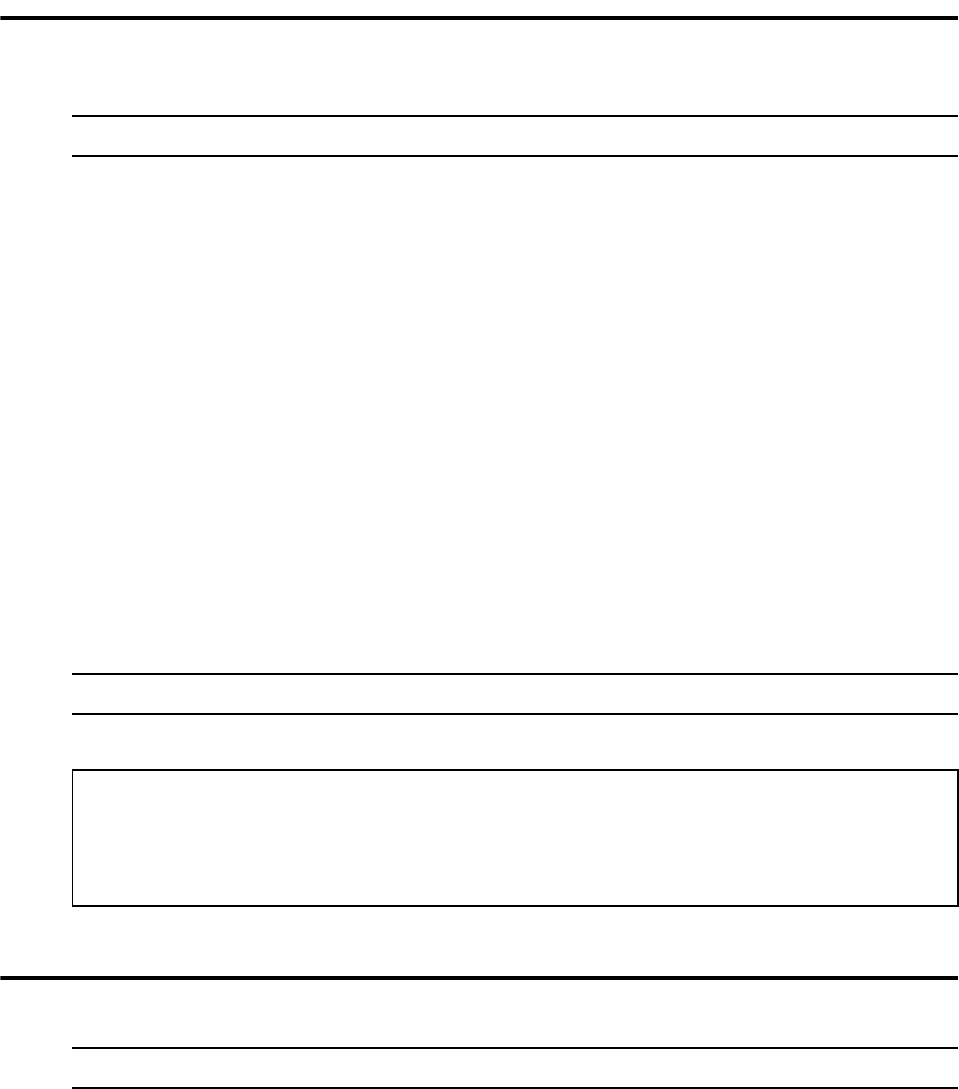
12 IBM Sterling Connect:Direct for OpenVMS Installation and Administration Guide
Step 1: Setting Up the Sterling Connect:Direct for OpenVMS Manager
Account
Installation is usually done from the OpenVMS system manager account assigned the following privileges:
TMPMBX
NETMBX
SYSLCK
SYSPRV
ALTPRI
SYSGBL
SYSNAM
CMKRNL
DETACH
OPER
BYPASS
WORLD
EXQUOTA
IMPERSONATE
Issue the following command to assign these privileges:
Step 2: Setting Up Disk Quotas
Approximately 10,000 blocks of disk space are needed to install the Sterling Connect:Direct product. In order
to have enough room for the work files (network map file, two statistics files, and two Transmission Control
Queue files), at least 30,000 blocks of disk space are needed.
Use the OpenVMS SYSMAN utility to issue the ADD command to allocate additional disk space to the
manager account:
Note: Skip this step if you are installing the client software only.
Note: The account selected for installation is referred to as system in examples in this manual.
$ SET DEF SYS$SYSTEM
$ RUN AUTHORIZE
UAF> MODIFY system/PRIV=(TMPMBX, NETMBX, SYSLCK, -
_UAF> SYSPRV, ALTPRI, SYSGBL, SYSNAM, CMKRNL, DETACH, -
_UAF> OPER, BYPASS, WORLD, EXQUOTA, IMPERSONATE)
UAF> EXIT
Note: If you are working on a system that does not have disk quotas enabled, skip this step.
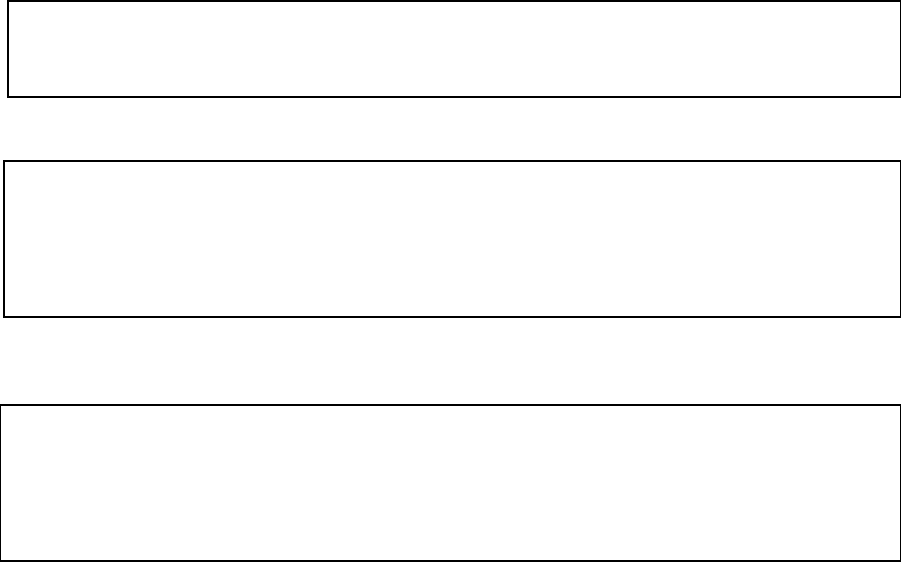
Chapter 2 / Reviewing the Preinstallation Procedure 13
If disk quota has already been set, use the SHOW command to verify that the quotas are sufficient.
To adjust the Sterling Connect:Direct account disk quotas, use the SYSMAN utility to issue the MODIFY
command:
$ RUN SYS$SYSTEM:SYSMAN
SYSMAN> DISKQUOTA ADD system/DEV=$disk1/PERMQUOTA=30000-
_SYSMAN> /OVERDRAFT=1000
SYSMAN> EXIT
$ RUN SYS$SYSTEM:SYSMAN
SYSMAN> DISKQUOTA SHOW system/DEV=$disk1
%SYSMAN-I-QUOTA, disk quota statistics on device $DISK1: -
Node
UIC USAGE Permanent Quota Overdraft Limit
[manager] 107 30000 1000
SYSMAN> EXIT
$ RUN SYS$SYSTEM:SYSMAN
SYSMAN> DISKQUOTA MODIFY system/PERMQUOTA=30000-
_SYSMAN> /OVERDRAFT=1000/DEV=$disk1
%SYSMAN-I-QUOTA, disk quota statistics on device $DISK1: -
Node
UIC USAGE Permanent Quota Overdraft Limit
[manager] 107 30000 1000
14 IBM Sterling Connect:Direct for OpenVMS Installation and Administration Guide
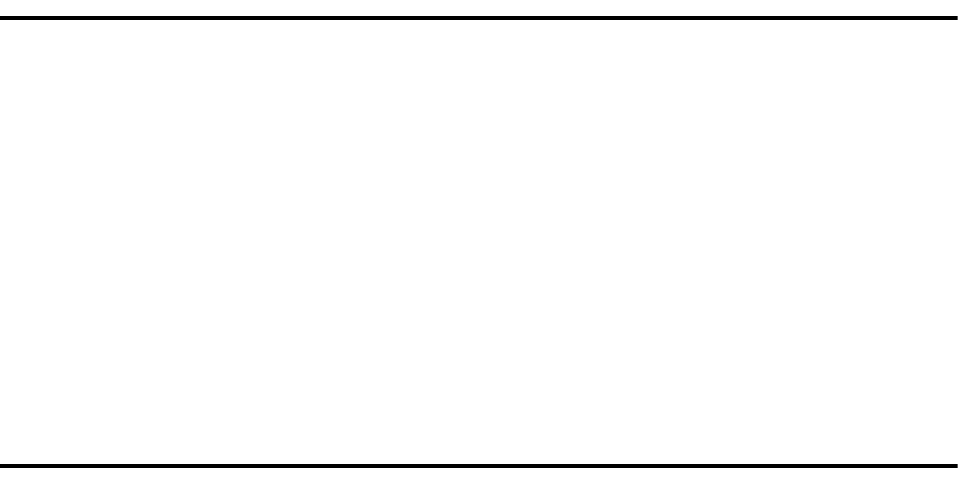
Chapter 3
Installing Sterling Connect:Direct for
OpenVMS
This chapter explains how to install the Sterling Connect:Direct for OpenVMS product using the OpenVMS
install utility. A table is also provided that lists the required installation steps.
Understanding the Types of Configurations
You can install or upgrade the product in two different configurations:
Server
Client
A server installation provides a full and functional Sterling Connect:Direct system that includes the server,
session manager, and user interface. A client installation provides only the user interface and relies on server
functions, installed on some other OpenVMS node, to execute Sterling Connect:Direct functions. You can
install either configuration in both clustered and nonclustered OpenVMS environments.
Throughout the installation, you must provide information based on the type of installation and environment
chosen.
Installing or upgrading the Sterling Connect:Direct product in a clustered environment is the same as for a
single server node in a nonclustered environment. If you are upgrading, review the information in Chapter 5,
Upgrading Sterling Connect:Direct for OpenVMS, before proceeding.
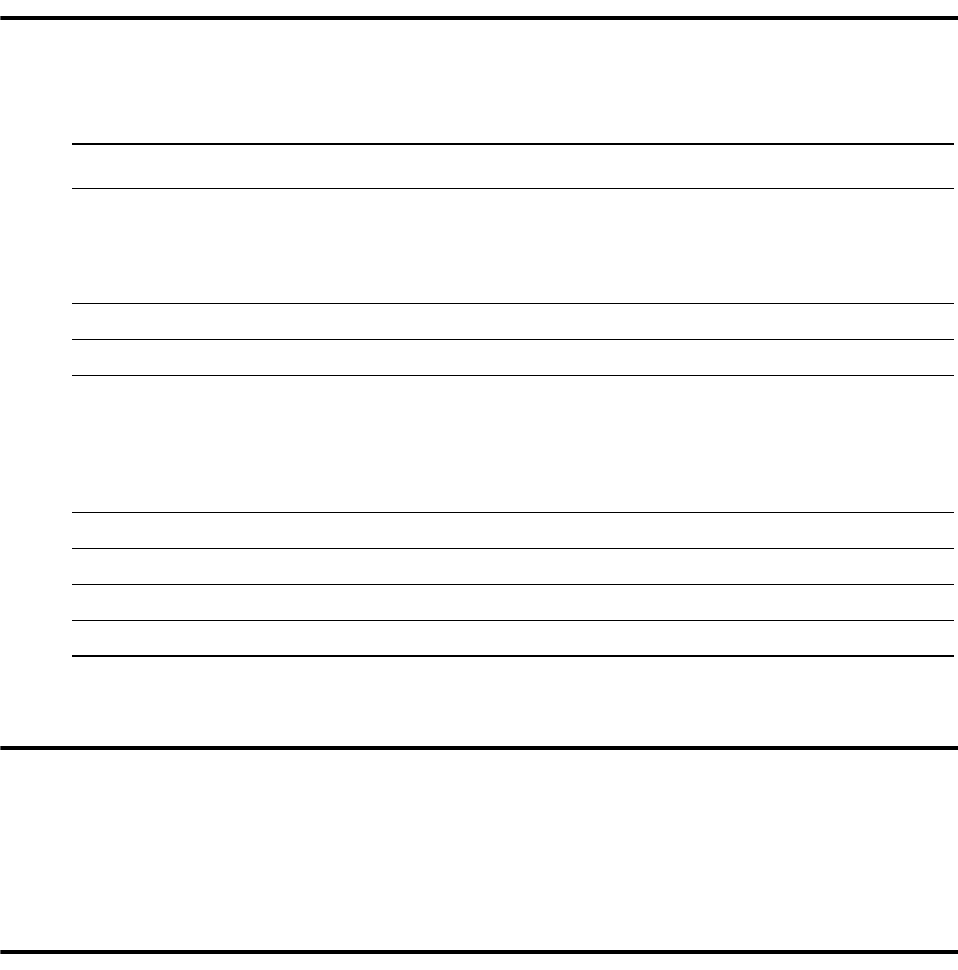
16 IBM Sterling Connect:Direct for OpenVMS Installation and Administration Guide
Reviewing the Installation Steps
The following table lists the required steps for installing Sterling Connect:Direct for OpenVMS.
Step 1: Downloading and transferring the product executable
The IBM Sterling Connect:Direct for OpenVMS Release Notes document contains detailed instructions on how
to download the product archive file and transfer the executable image appropriate to your OpenVMS system.
See IBM Sterling Connect:Direct for OpenVMS Release Notes for detailed step-by-step procedures.
Step 2: Logging in to the System Manager account
Log in to the system with the username of system and the appropriate password:
username: system
Password: xxxxxxxx
Name Description
Step 1. Download the product archive file to a PC running the Windows operating system. Unarchive and
extract the Sterling Connect:Direct for OpenVMS image on the PC, and then transfer the executable
image for the hardware and operating system you are using to the system where you will be installing
Sterling Connect:Direct for OpenVMS. For complete instructions, see the IBM Sterling Connect:Direct
for OpenVMS Release Notes.
Step 2. Logging in to the System Manager account.
Step 3. Invoking VMSINSTAL.
Step 4. Selecting installation options.
Option 1 Selecting the Sterling Connect:Direct for OpenVMS target directory.
Option 2 Purging old versions of the Sterling Connect:Direct for OpenVMS product.
Option 3 Copying the Sterling Connect:Direct for OpenVMS help file into the
OpenVMS help library.
Option 4 Installing the NDMUI command.
Step 5. Ending the installation.
Step 6. Setting default directory to the Sterling Connect:Direct directory.
Step 7. Verifying Sterling Connect:Direct for OpenVMS file installation.
Step 8. Configuring the Sterling Connect:Direct for OpenVMS environment.
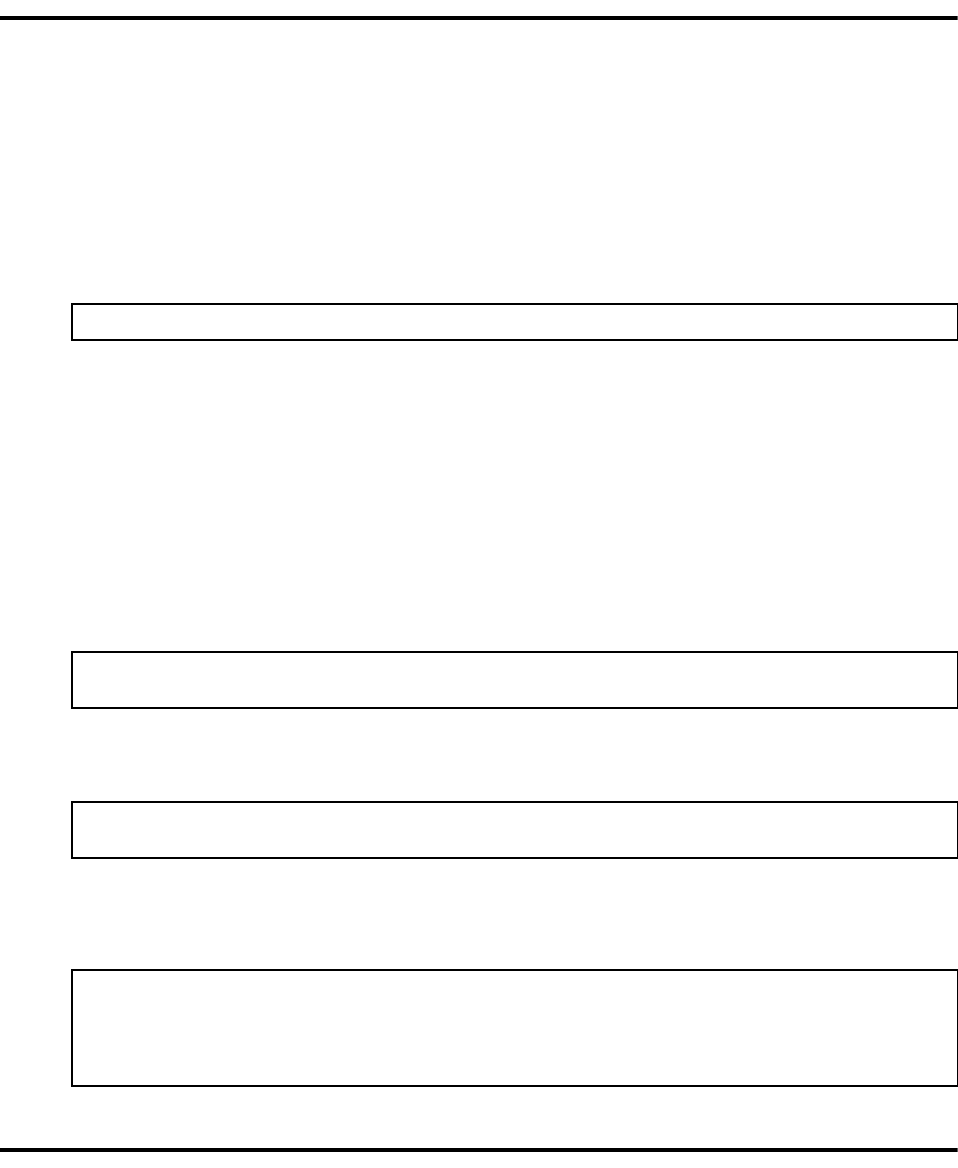
Chapter 3 / Installing Sterling Connect:Direct for OpenVMS 17
Step 3: Invoking VMSINSTAL
VMSINSTAL is an OpenVMS utility used to install software on the OpenVMS operating system. Installation
of Sterling Connect:Direct files on the OpenVMS operating system is automated by using the VMSINSTAL
interactive question-and-answer format, as illustrated in the remainder of this chapter.
You must choose whether to install a server and a client or to only install a client.
Loading the Sterling Connect:Direct for OpenVMS Software
Load the software, and type the following command at the DCL prompt ($):
A description of the parameters follows:
xxxxxxnnn
is the name of the product to install. The product name will change as new versions of the software
are released. If you are installing a server and a client, the format is NDMSRVnnn; the format for a
client-only installation is NDMUInnn. In both cases, nnn indicates the version number. The product
names, with the current version, are listed in the Sterling Connect:Direct for OpenVMS Release Notes.
Responding to the Next Prompts
After verifying that the active processes will not be affected by the installation, answer YES to the next two
prompts:
For the next two prompts, enter the device name and directory (or logical name) where the Sterling
Connect:Direct files are to be located, and then press Enter to accept the default answer of none to the
installation options prompt.
VMSINSTAL Begins the Installation
The next set of messages indicate that VMSINSTAL is beginning the installation:
Step 4: Selecting Installation Options
You are prompted to supply information needed to install the Sterling Connect:Direct product. Defaults have
been provided; use these or supply information as it applies to your environment.
$ @SYS$UPDATE:VMSINSTAL xxxxxxnnn
* Do you want to continue anyway [NO]?
* Are you satisfied with the backup of your system disk [YES]?
* Where will the distribution volumes be mounted:
* Enter installation options you wish to use (none):
The following products will be processed:
NDMxxx Vx.x
Beginning installation of NDMxxx Vx.x at HH:MM
%VMSINSTAL-I-RESTORE, restoring product save set A . . .
%NDMxxx-I-KITENTRD, NDM-VMS KITINSTAL.COM entered.
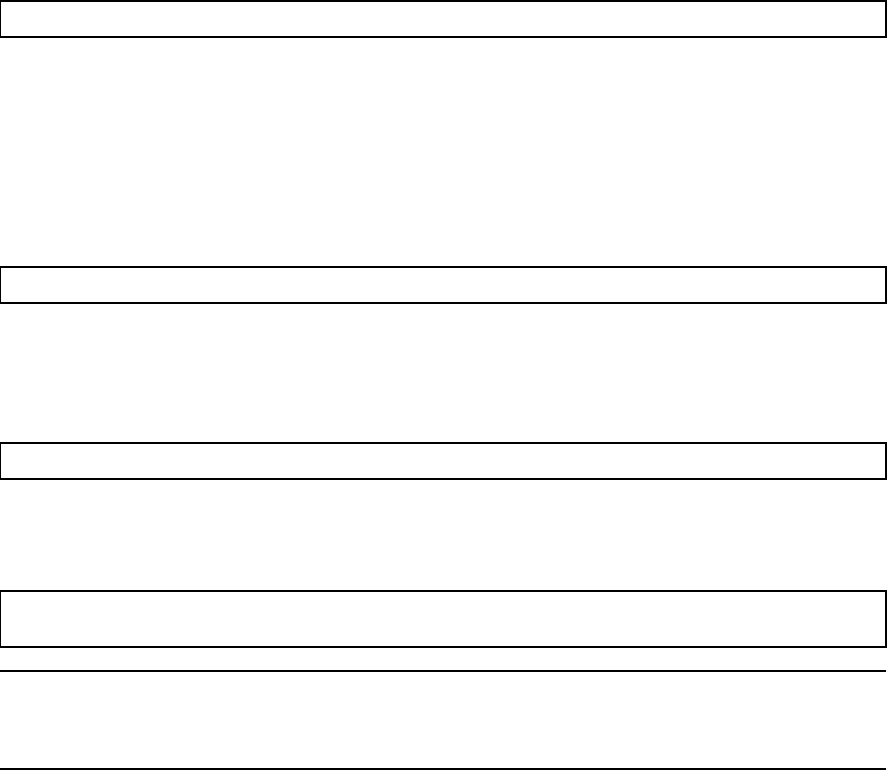
18 IBM Sterling Connect:Direct for OpenVMS Installation and Administration Guide
Option 1. Selecting the Sterling Connect:Direct for OpenVMS Target Directory
Enter the device name and directory (or logical name) where the Sterling Connect:Direct files are to be located.
The default is SYS$SYSDEVICE:[NDM].
If this directory does not exist, it is created at this time. (In examples in this manual, the directory is referred to
as ndmdir.)
Option 2. Purging Old Versions of Sterling Connect:Direct for OpenVMS
To purge the existing files, enter YES.
If you select the purge option, then Sterling Connect:Direct files that currently exist are replaced by those in the
new version. Refer to Chapter 5, Upgrading Sterling Connect:Direct for OpenVMS.
Option 3. Copying the Sterling Connect:Direct for OpenVMS Help File into the
OpenVMS Help Library
Enter YES if you want users to have access to the online Sterling Connect:Direct help facility:
Option 4. Installing the NDMUI Command
Enter YES if you want the NDMUI command permanently installed in the system command table:
* Enter target directory for NDM-VMS files [SYS$SYSDEVICE:[NDM]]:
* Do you want to purge files replaced by this installation [YES]?
* Place NDM help in SYS$HELP:HELPLIB.HLB [YES]?
* Place NDMUI command in system command table [YES]?
%NDMVMS-I-SYSTBLCMD, Placing NDMUI command in system DCL tables.
Note: To restrict access, enter NO. Unless the following command is set up in the user's LOGIN.COM file,
users must enter the command each time they log in:
$ SET COMMAND NDM$$DIRECTORY:NDMUI.CLD
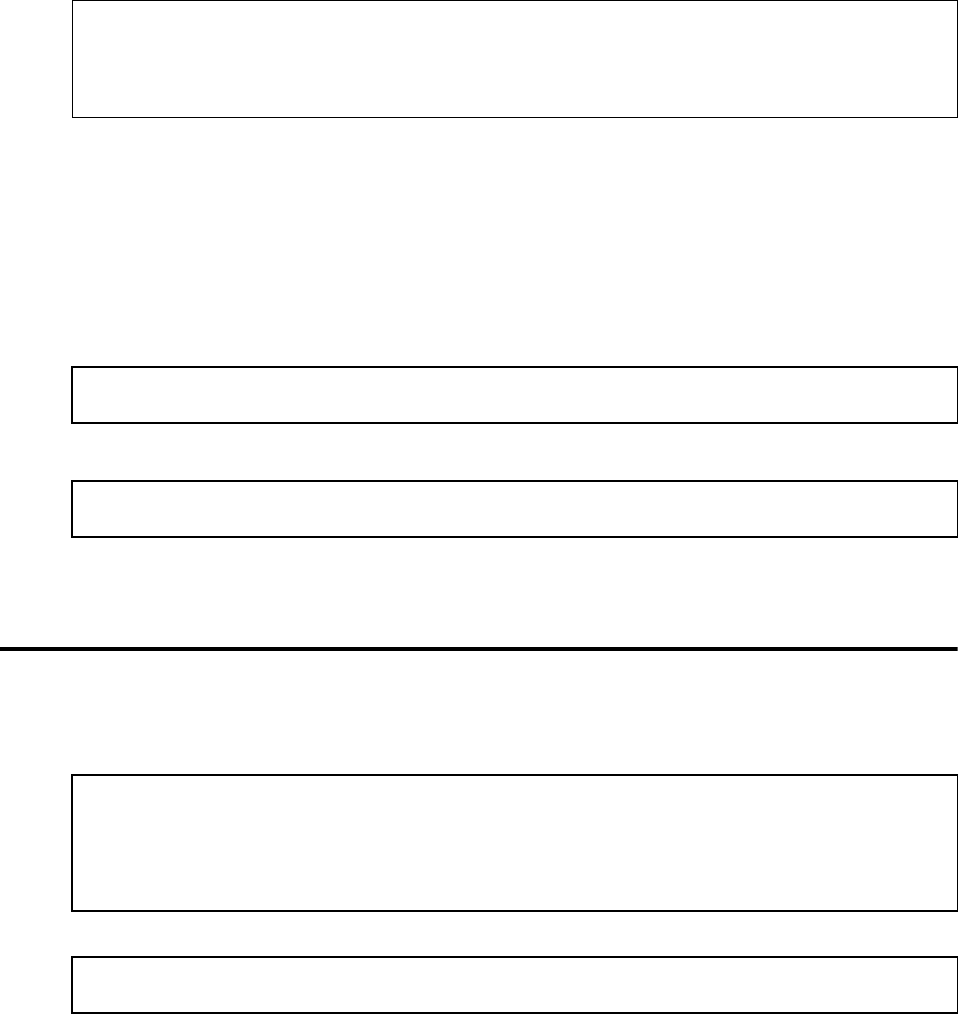
Chapter 3 / Installing Sterling Connect:Direct for OpenVMS 19
Upgrading to a New Release
If you are upgrading, the installation continues and the system asks if you want to keep the following
configuration files:
If yolkjjjj
Reviewing Cluster Considerations
If you are installing the Sterling Connect:Direct product in a cluster, VMSINSTAL only adds the command to
the node executing the installation procedure. To make the command available to all nodes in the cluster,
execute the following steps on each node:
1. Log into the member node.
2. Set the default to the directory where Sterling Connect:Direct software is installed.
3. Issue the following command to update the system command table:
4. Issue the following command so that the NDMUI command is available to all users on the node:
5. Log out and then log in so that the correct version of DCLTABLES.EXE can be accessed by your process.
Step 5: Ending the Installation
VMSINSTAL copies the Sterling Connect:Direct files to the target directory. The following messages indicate
that installation is near completion:
The final messages displayed are as follows:
* If updating an existing node, keep the existing CONFIGSRV.COM file [YES]?
* If updating an existing node, keep the existing INITPARMS.DAT file [YES]?
* If updating an existing node, keep the existing NDM$RPX_SETPARMS.COM file [YES]?
* If updating an existing node, keep the existing SERVER.DAT file [YES]?
* If updating an existing node, keep the existing CONFIGUI.COM file [YES]?
$ SET COMMAND /TABLE=SYS$LIBRARY:DCLTABLES -
_$ /OUTPUT=SYS$LIBRARY:DCLTABLES NDMUI.CLD
$ INSTALL /REPLACE /OPEN /HEADER SHARED
_$ SYS$LIBRARY:DCLTABLES.EXE
%NDMxxx-I-SPECFILE, Specifying UI files to be copied to target
directory
%NDMxxx-I-SPECFILE, Specifying SRV files to be copied to target
directory
%NDMxxx-I-KITEXIT, NDM-VMS KITINSTAL.COM exited.
%VMSINSTAL-I-MOVEFILES, Files will now be moved to their target directories. . .
Installation of NDMxxx Vx.x completed at HH:MM
VMINSTAL procedure done at HH:MM
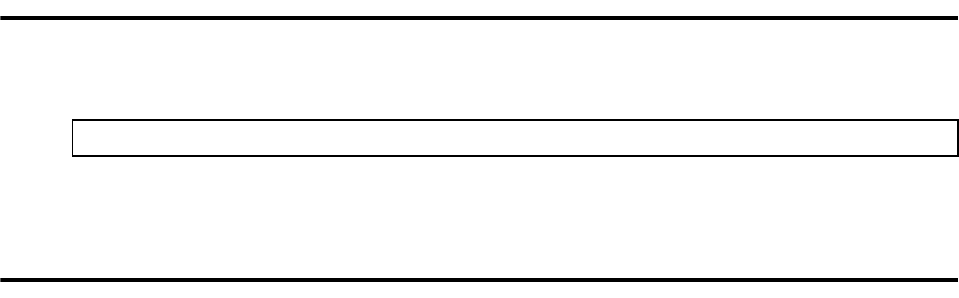
20 IBM Sterling Connect:Direct for OpenVMS Installation and Administration Guide
Step 6: Setting Default Directory to the Sterling Connect:Direct Directory
Issue the following command to change your default to the Sterling Connect:Direct directory:
This directory is the same directory as specified in Step 4, Option 1. If you used the default, the directory name
is SYS$SYSDEVICE:[NDM].
Step 7: Verifying Sterling Connect:Direct for OpenVMS File Installation
Before proceeding, verify that the following files (separated into client and server files) have been installed
from the installation kit. If any files are missing, contact IBM.
Use the DIR command to list the files.
Reviewing Client Files
The following are client files:
CONFIGUI.COM
is the command procedure that sets up initialization logicals for the UI.
COPYRIGHT.TXT
is the file that contains the banner with the copyright information.
MSGFILE.DAT
is the indexed file that contains messages for all Sterling Connect:Direct applications.
MSGFILE.FDL
is the File Definition Language (FDL) text file that defines the Sterling Connect:Direct message file.
Although MSGFILE.FDL is not used during installation, it is included for reference.
NDM$CONFIG.COM
is the command procedure used to configure the Sterling Connect:Direct product.
NDM$CONNECT.COM
is the command procedure that can be used to connect to Sterling Connect:Direct installations that
execute in an alternate environment.
NDM$DISCONNECT.COM
is the command procedure that can be used to disconnect from Sterling Connect:Direct installations
that execute in an alternate environment.
NDM$SERVERDEF.COM
is executed during Sterling Connect:Direct startup to define remote servers.
$ SET DEFAULT ndmdir
Chapter 3 / Installing Sterling Connect:Direct for OpenVMS 21
NDM.CBJ
is the file that contains the internal protocol format.
NDMMSG.EXE
is the executable file that adds, deletes, and displays Sterling Connect:Direct messages.
NDMUI.CLD
defines NDMUI as a DCL command.
NDMUI.EXE
is the executable NDMUI image.
NDMUI.HLB
contains the online help for the Sterling Connect:Direct product.
NDM_EXAMPLES.TLB
is the text library that contains samples of Sterling Connect:Direct Processes and DCL command
procedures.
NDM_SHUTDOWN.COM
stops the server.
NDM_STARTUP.COM
runs the server as a detached process.
SERVER.DAT
is the file that contains the user-defined list of remote servers. This file is read by
NDM$SERVERDEF.COM.
Reviewing Server Files
The following are server files:
CKPTFILE.FDL
is the FDL text file that creates the checkpoint file, CKPTFILE.DAT.
CONFIGSRV.COM
is the procedure that sets up initialization logicals for the server.
INITPARMS.DAT
is the file that specifies the parameters to be set upon Sterling Connect:Direct for OpenVMS startup.
NDM_BLD_XLATE.EXE
is the executable image that customizes the ASCII/EBCDIC translation tables.
NDM_DEFAULT.XLT
is the default ASCII/EBCDIC translation table.
NDM_SAMPSRC.TLB
is the text library containing sample source code for dataexits.
NDM_SMGR.EXE
is the executable session manager image.
NDM_SRV.EXE
is the executable server (controller) image.
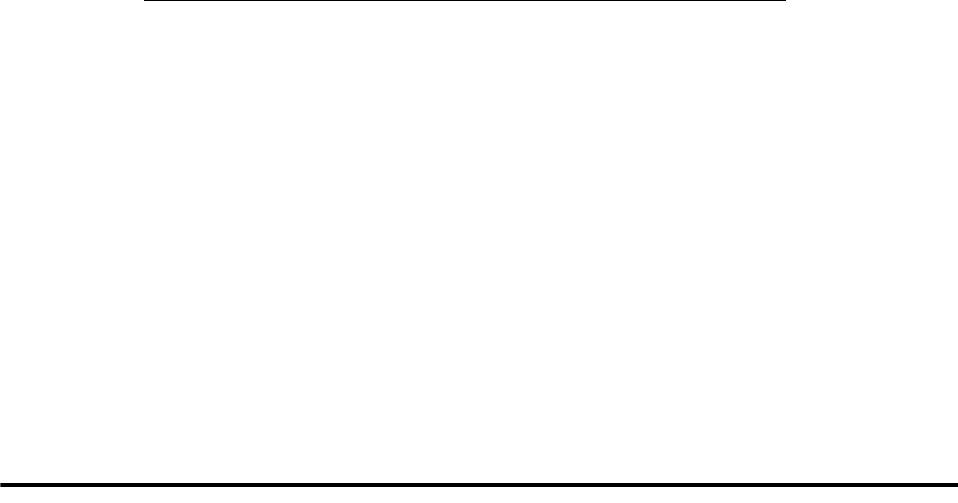
22 IBM Sterling Connect:Direct for OpenVMS Installation and Administration Guide
NDM_TIMESTAMP.EXE
is the executable image that places time stamps in the logfile NDM_STARTUP.LOG.
NDM_TYPE.TLB
is the text library containing FDL definitions for use in the TYPE parameter of the Sterling
Connect:Direct for OpenVMS COPY statement. the username does not exist in the UAF or the
password does not compare correctly, the security check fails. For a complete explanation of the
COPY statement, see the Sterling Connect:Direct for OpenVMS Processes Web site at
http://www.sterlingcommerce.com/Documentation/processes/processhome.html
.
NDM_XLATE.TLB
contains the default and example ASCII/EBCDIC translation tables.
NETFILE.FDL
is the FDL text file that creates the network map, NETFILE.DAT.
SETPRIV.COM
sets up the privileges needed to invoke the server.
SETUPRIGHTS.COM
defines the rights identifiers for Sterling Connect:Direct functions in the rights data base.
TCQE.FDL
is the FDL text file that defines the Transmission Control Queue (TCQ) step file.
TCQH.FDL
is the FDL text file that defines the TCQ header file.
Step 8: Configuring the Sterling Connect:Direct for OpenVMS
Environment
Configure the Sterling Connect:Direct execution environment. This step is described in the next chapter,
Configuring Sterling Connect:Direct for OpenVMS.
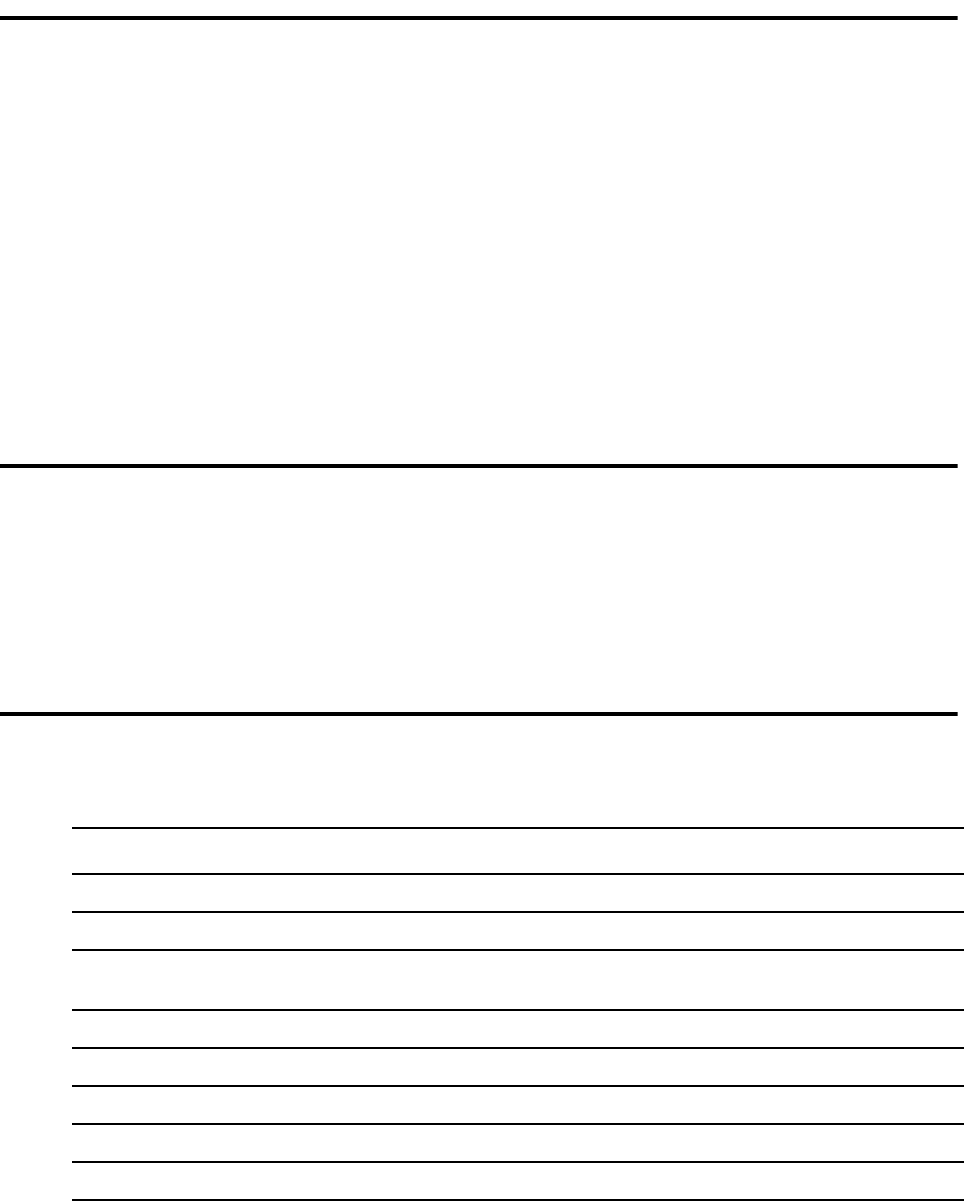
Chapter 4
Configuring Sterling Connect:Direct for
OpenVMS
After installing the Sterling Connect:Direct for OpenVMS software, you must configure the product as
appropriate to your environment. A table that lists the required configuration steps is also provided.
Reviewing the Types of Configurations
As discussed previously, the Sterling Connect:Direct for OpenVMS product can be installed in two different
configurations:
Server
Client
Reviewing the Configuration Steps
The following table lists the required steps for configuring Sterling Connect:Direct for OpenVMS.
Number Description
Step 1. Log in to the System account.
†
Step 2. Invoke SETUPRIGHTS for the server.
Step 3. Grant the NDM_ADMIN identifier to the Sterling Connect:Direct for OpenVMS account on
the server node.
†
Step 4. Begin the configuration process.
Step 4A. Configure server installations.
Step 4B. Configure client-only installations.
†
Step 5. Edit the Network Map.
Step 6. Test the Sterling Connect:Direct for OpenVMS system.
†Skip this step if you are installing the client software only.
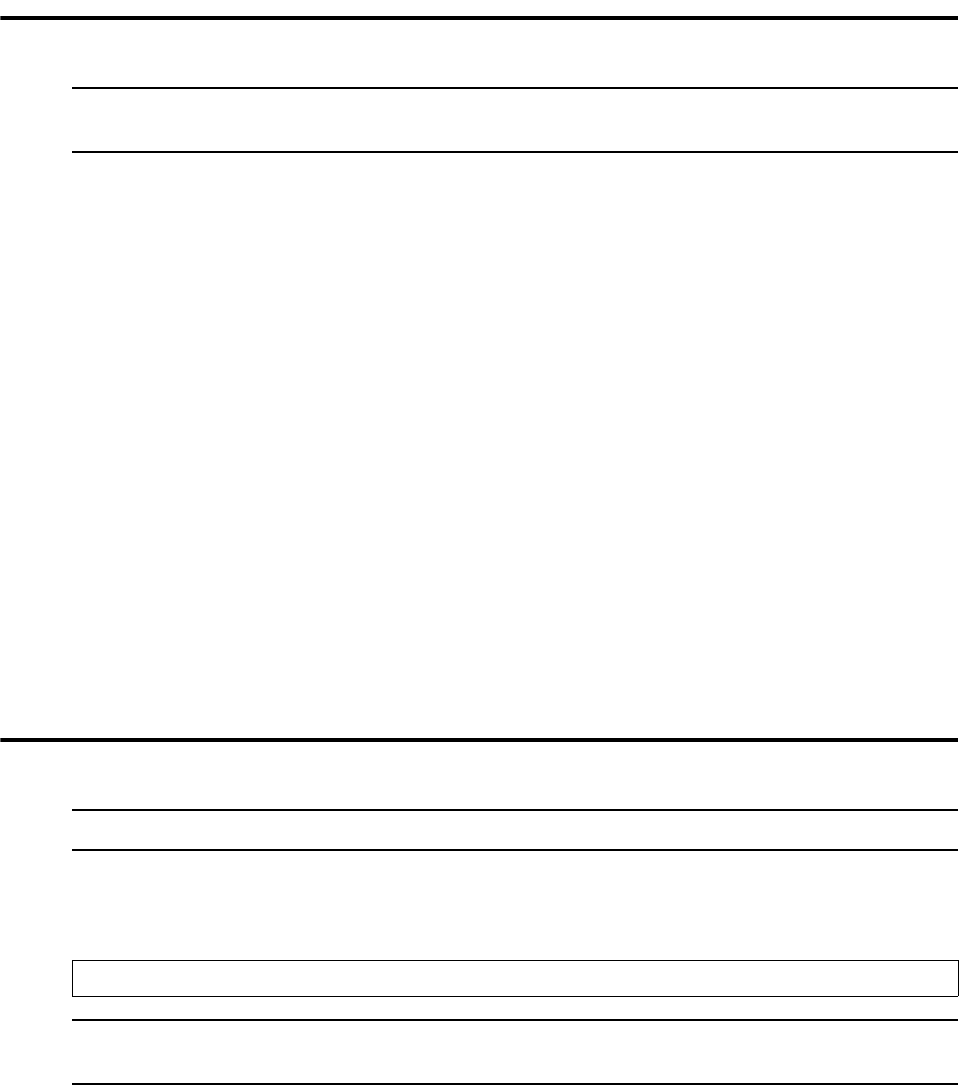
24 IBM Sterling Connect:Direct for OpenVMS Installation and Administration Guide
Step 1: Logging In to the System Manager Account
You do not have to use the system manager account to perform this step. However, the account must have the
the same quotas as the OpenVMS system manager account and the following privileges:
TMPMBX
NETMBX
SYSLCK
SYSPRV
ALTPRI
SYSNAM
CMKRNL
DETACH
OPER
SYSGBL
BYPASS
WORLD
EXQUOTA
IMPERSONATE
Step 2: Invoking SETUPRIGHTS for the Server
Invoke the SETUPRIGHTS command procedure to define rights identifiers for the various Sterling
Connect:Direct functions for the server node only. Use the following command to invoke SETUPRIGHTS:
Note: Ensure that the OpenVMS system manager performs the Sterling Connect:Direct for OpenVMS
installation.
Note: Skip this step if installing the CLIENT software only, and proceed to Step 4.
$ @ndmdir:SETUPRIGHTS.COM
Note: SETUPRIGHTS.COM updates the UAF and should be run only once. The definition of rights
identifiers is optional.
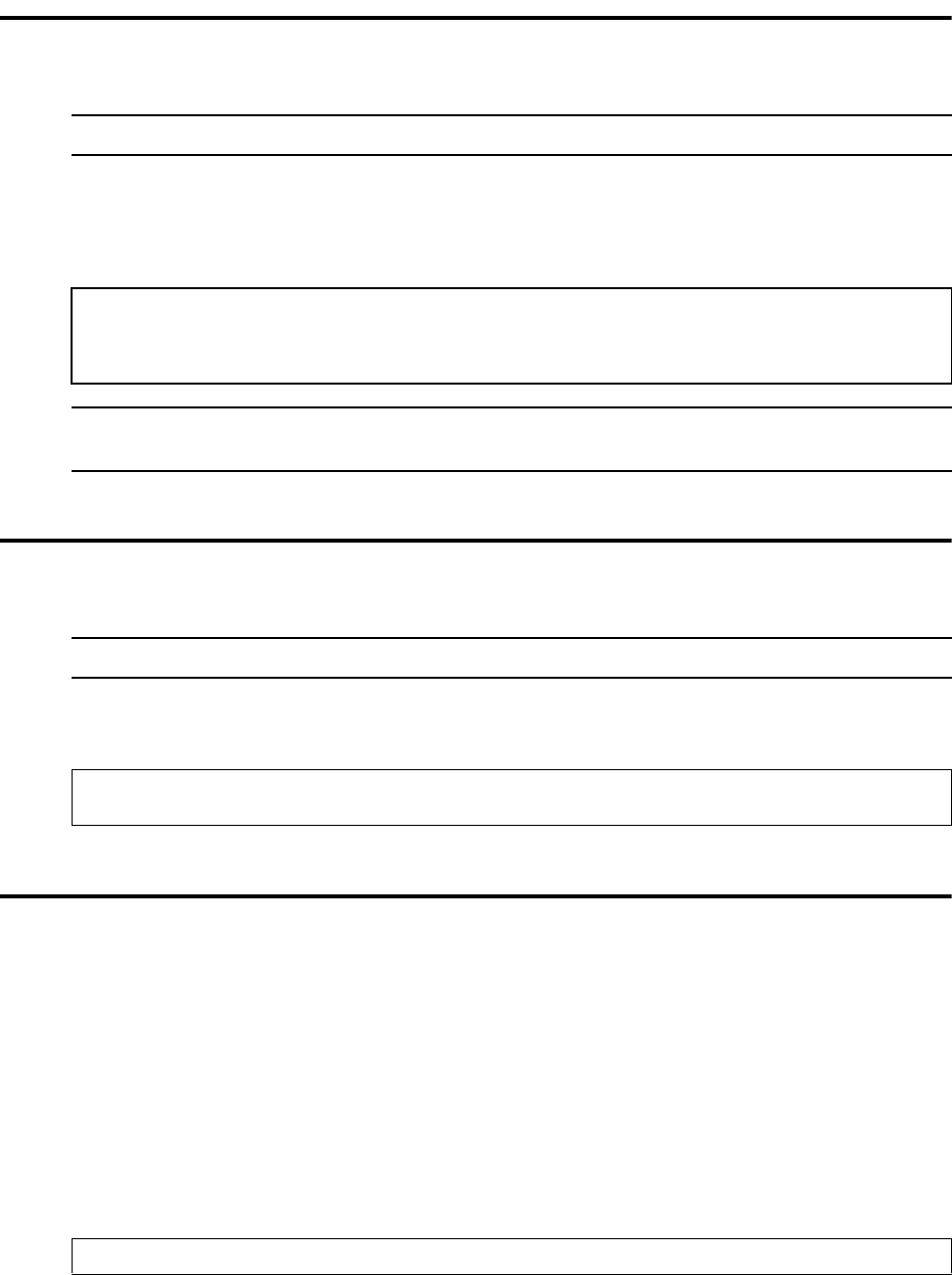
Chapter 4 / Configuring Sterling Connect:Direct for OpenVMS 25
Step 3: Granting the NDM_ADMIN Identifier to the Designated Sterling
Connect:Direct for OpenVMS Manager Account on the Server Node
Grant the rights identifier NDM_ADMIN to the Sterling Connect:Direct manager account used by the
administrator. The rights identifier allows the administrator to issue any Sterling Connect:Direct command.
Issue the following command to grant NDM_ADMIN:
Step 4: Configuring the Sterling Connect:Direct for OpenVMS
environment
To start the configuration, return to the default Sterling Connect:Direct directory and type the following
configuration command:
Step 4A: Configuring a Server/Client Installation
Two types of environments can be used to configure Sterling Connect:Direct. The system-wide environment,
can be configured so the product is known to all users. A system-wide environment type of configuration is
detailed in this chapter.
The second type of environment, an alternate environment, is most commonly used during a product upgrade.
When Sterling Connect:Direct is installed in an alternate environment, the environment, as well as its logical
name tables and user interface, are not automatically known to all users. Users who want to use this Sterling
Connect:Direct system must specifically request a connection to it. For more information on defining an
alternate environment, refer to Installing Sterling Connect:Direct for OpenVMS Software in an Alternate
Environment on page 36.
The configuration continues with the following display:
Note: Skip this step if installing the client software only, and proceed to Step 4B.
$ SET DEF SYS$SYSTEM
$ RUN AUTHORIZE
UAF> GRANT/IDENTIFIER NDM_ADMIN ndm_manager
UAF> EXIT
Note: If the rights identifier has already been granted, you will receive an error message indicating that it is
a duplicate.
Note: Skip this step if you are installing the client software only, and proceed to Step 4B.
$ SET DEF ndmdir
@NDM$CONFIG.COM
* Enter the NDM environment to configure [NDM]:
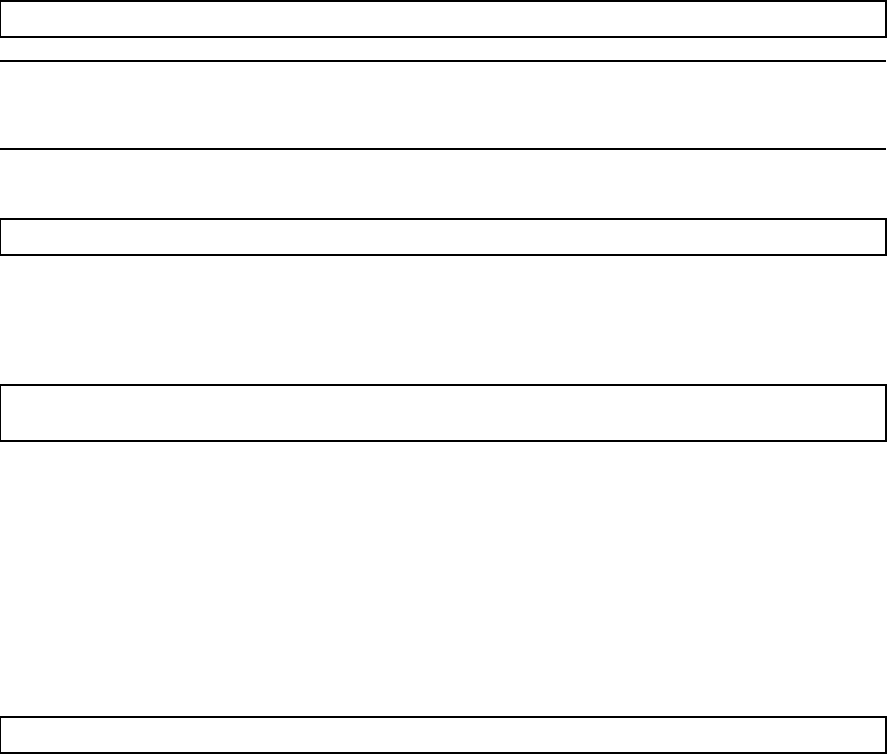
26 IBM Sterling Connect:Direct for OpenVMS Installation and Administration Guide
Specify the system-wide environment. The following system verification is displayed:
If a server is running, enter NO in response to the following prompt:
Messages may be displayed that the configuration is creating data files. This is customary with new
installations. The following prompt requests the Sterling Connect:Direct node name for this system:
Unless you are upgrading or reconfiguring an existing Sterling Connect:Direct installation, the procedure
operates unassisted until completion. If you are upgrading or reconfiguring your system, refer to Chapter 5,
Upgrading Sterling Connect:Direct for OpenVMS.
When the installation is complete, the Sterling Connect:Direct node can perform local (PNODE=SNODE) data
transfers. Use this functionally to test the product without requiring remote nodes. In addition, the installation
creates command procedures for both product initialization and shutdown.
The command file informs you of the file names and directories of these procedures, and displays the following
message:
Sterling Connect:Direct is now installed on your system. You can set up additional remote servers, as
necessary. Refer to Defining Remote Sterling Connect:Direct for OpenVMS Servers on page 30. Starting and
stopping instructions begin on page 31. To start and stop Sterling Connect:Direct for OpenVMS in a cluster
environment, see Reviewing Cluster Considerations for Starting Sterling Connect:Direct for OpenVMS
(Server) on page 31 and Reviewing Cluster Considerations for Stopping Sterling Connect:Direct for
OpenVMS (Server) on page 32.
* Is the system-wide environment NDM correct [NO]?
Note: Make sure a server is not running in the environment you selected. A server can be running if you are
continuing from a previously aborted configuration attempt or reconfiguring the product with different
operational parameters.
* Should this procedure continue [NO]?
* Enter the NDM node name for this system
[DECnet_node.VMS.ndm_environment]:
NDM Configuration is complete.
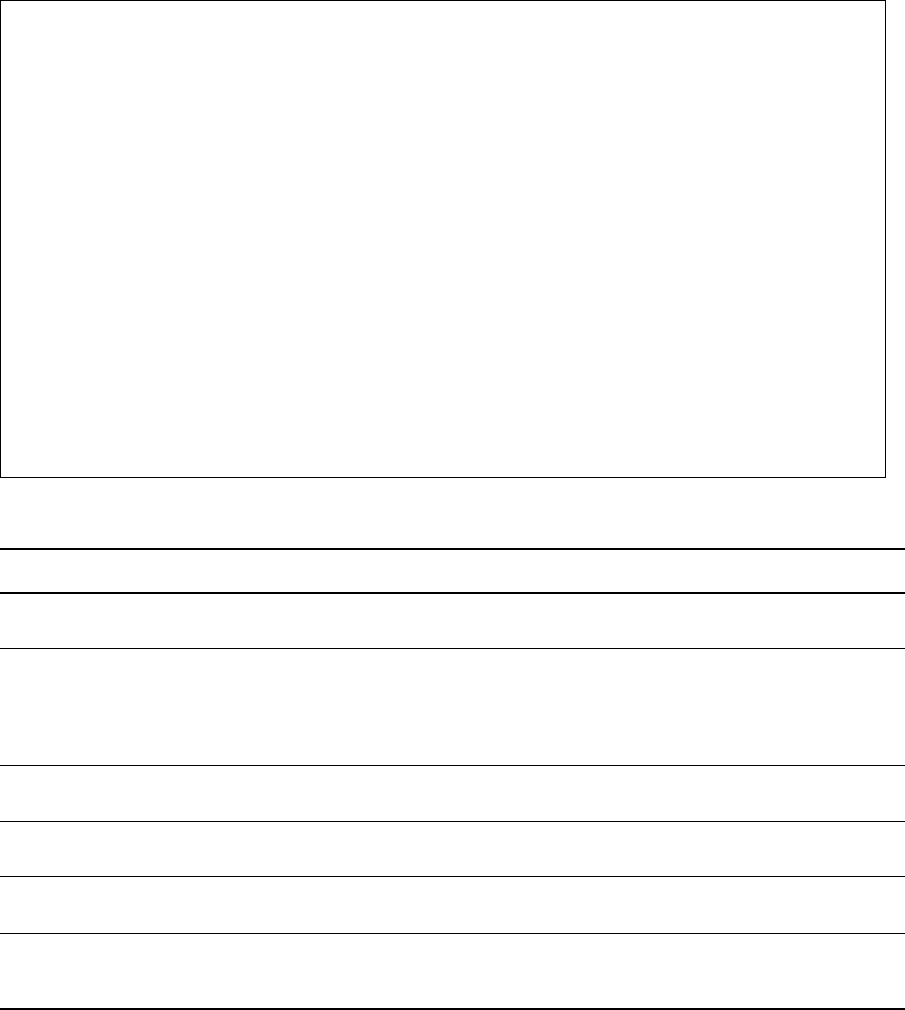
Chapter 4 / Configuring Sterling Connect:Direct for OpenVMS 27
Defining Sterling Connect:Direct for OpenVMS Initialization Parameters
Initialization parameters are processed during Sterling Connect:Direct startup and provide information for the
server. The parameters have default values that you can override by including the parameter in
NDM$$DIRECTORY:INITPARMS.DAT. The following is an example.
The following table provides a description of all initialization parameters in alphabetical order.
ndm$$detach_process_monitor_enable true
ndm$$rpx_translate_runtask_enable yes
!
ndm$$srv_timestamp 60 !minutes
ndm$$inactivity_timeout 5
!NDM$$CKPT_INTERVAL 500k
NDM$$WTRETRIES "00:02:00" !2minutes
NDM$$RETRY_LIMIT 10 ! times
Ndm$$stat_shutdown yes
!Proxy: ! indicates comments!!!!!!!!!
ndm$$proxy_file_enable enable
ndm$$proxy_file disk$axp:[mchar3.qa32]ndm_proxy.dat
ndm$$proxy_file_system enable
ndm$$proxy_vms_system_file_enable yes
!tcpip:
ndm$$tcplistenport 6677
NDM$$TCP_RU_SIZE 16384
NDM$$TCP_LISTENER_COUNT 1
NDM$$TCP_ACTIVE_CONNECT_ADDRESS_DISPLAY_ENABLE ndmuser
Initialization Parameter Default Description
NDM$$CKPT_DAYS 8 Number of days that checkpointing information is
retained after a data transfer is interrupted.
NDM$$CKPT_INTERVAL none If defined, specifies the default checkpoint interval. If
this parameter is not defined, then checkpointing is only
active when an interval is specifically stated in a COPY
statement. Valid values are nM (megabytes) and nK
(kilobytes).
NDM$$COMPRESS_R2R Y Enables compression algorithm to be used during
transmit and receive operations.
NDM$$COMPRESS_R2X Y Enables compression algorithm to be checked and
validated.
NDM$$DETANDNDM$$DETACH_
PROCESS_MONITOR_ENABLE
TRUE Specifies to execute Run Tasks as detached
Processes.
NDM$$DIROWN 1 Specifies file ownership. NDM$$DIROWN=1 will make
all transfers default with directory ownership.
NDM$$DIROWN=0 will not allow directory ownership.
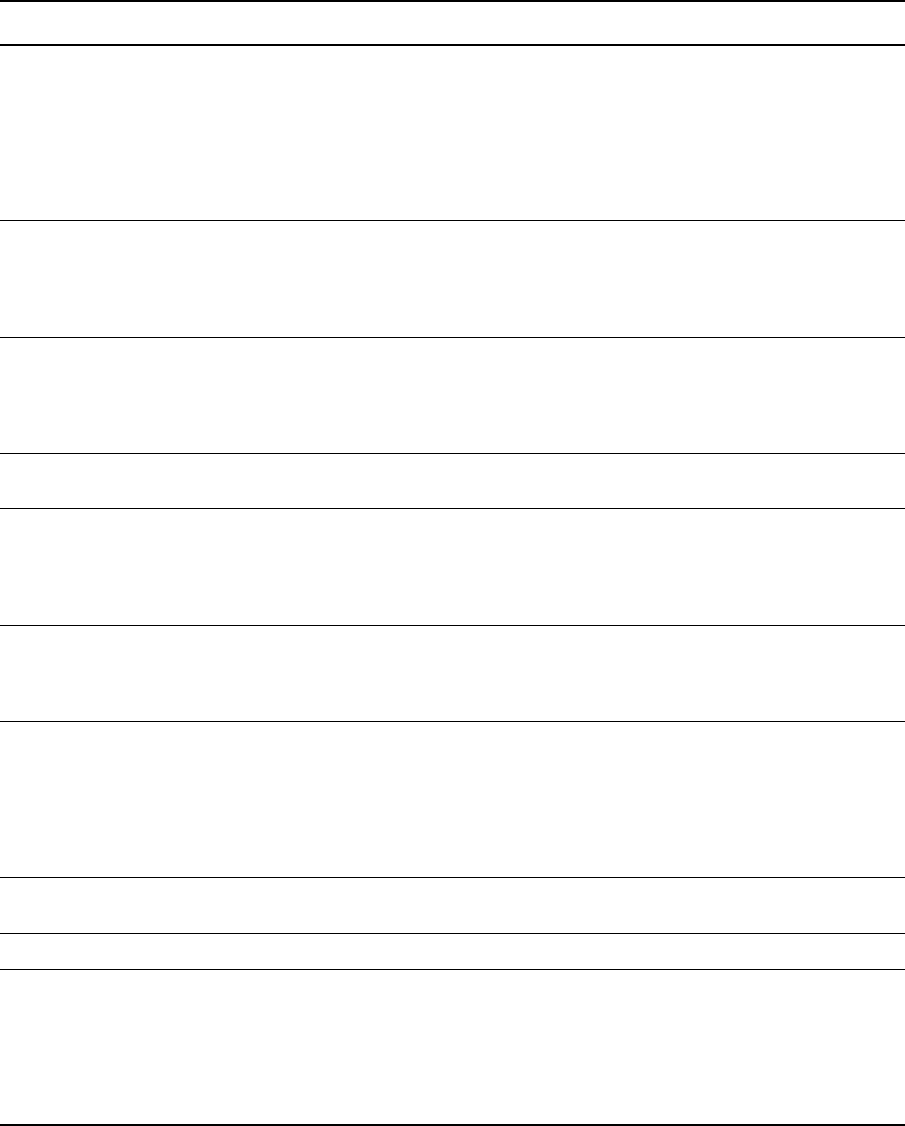
28 IBM Sterling Connect:Direct for OpenVMS Installation and Administration Guide
NDM$$DISSETPROT 1 Specifies protection/ownership. If
NDM$$DISSETPROT is defined as 1, Sterling
Connect:Direct for OpenVMS will not attempt to set
ownership on the file after it has been copied. If it is not
defined as 1, Sterling Connect:Direct for OpenVMS will
attempt to set ownership as it normally does unless an
override is specified in the SYSOPTS of the COPY
statement.
NDM$$FILE_ACCESS_RETRY_REMOTE_
NODE_DBX
NDM$FILE_
ACCESS_
RETRY_
REMOTE_
NODE.DAT
File allocation retry is specified based on the destination
dataset being inaccessible at time of copy operation.
NDM$$PASSWORD_FILE NDM$$
DIRECTORY
:NDM$
PASSWORD.
DAT
Enables username/password to be represented by an
identifier.
NDM$$PERMITTED_NEIGHBOR_TCP
_CALL_DISPLAY_ENABLE
Y For Diagnostic use.
NDM$$PROXY_FILE none Defines Sterling Connect:Direct proxy filename by
means of this logical name. If this name is not defined,
Sterling Connect:Direct assumes the proxy filename to
be:
NDM$$DIRECTORY:NDM_PROXY.DAT
NDM$$PROXY_FILE_ENABLE none Enables the use of the Sterling Connect:Direct proxy
file. If this name is not defined, Sterling Connect:Direct
produces a proxy file in the original manner using the
VMS authorize facility.
NDM$$PROXY_FILE_SYSTEM none Specifies the actions to be taken if no entry is found in
the Sterling Connect:Direct proxy file. When the name
is defined, Sterling Connect:Direct uses the authorize
utility to produce a proxy file that is processed as in
previous Sterling Connect:Direct versions. When the
name is not defined, Sterling Connect:Direct returns a
status of nosuchuser and the proxy login fails.
NDM$$PROXY_FILE_TYPE_SX Y Enables the use of an encrypted proxy file for security
access.
NDM$$PROXY_VMS_SYSTEM_FILE_ENABLE Y Specifies that VMS NETUAF proxies are in use.
NDM$$RETRY_LIMIT 99999 Sets the number of times a process will retry before
terminating. This parameter may be overridden on a
per-submission basis by the /RETRY_LIMIT value
optionally specified when a
Sterling Connect:Direct for OpenVMS script is
submitted for execution. The minimum is 0; the
maximum is 99999.
Initialization Parameter Default Description
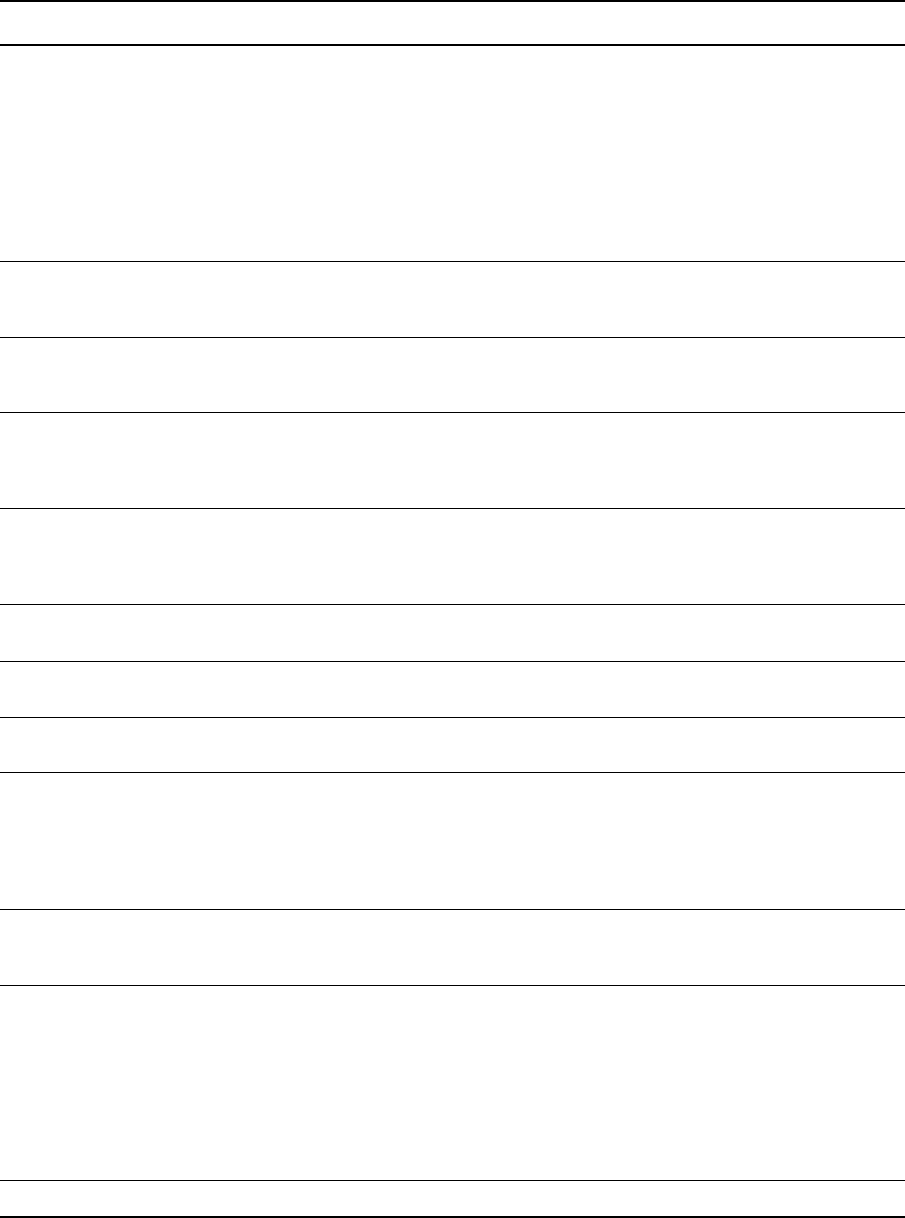
Chapter 4 / Configuring Sterling Connect:Direct for OpenVMS 29
NDM$$RPX_TRANSLATE_RUNTASK_ENABLE Y If present (any value), this parameter causes all local
RUN TASKs to be submitted to the RPX server for
execution, instead of being launched directly as
detached Processes by the session manager executing
the step.
The RPX server creates a .COM file from the RUN
TASK commands, and submits the job to a local batch
queue for execution. The results are returned to the
session manager that submitted the task to the RPX
server.
NDM$$SM_PRI 4 Specifies the OpenVMS priority to be assigned to each
session manager (running as a subprocess to the
server). The normal OpenVMS interactive priority is 4.
NDM$$SRV_PRI 4 Specifies the OpenVMS priority to be assigned to the
server (running as a OpenVMS detached process). The
normal OpenVMS interactive priority is 4.
NDM$$SRV_TIMESTAMP 0 Specifies the interval in minutes between timestamps in
the server log file and is a diagnostic tool. If 0 is
specified, timestamps will not be placed in the server
log.
NDM$$STAT_DIRECTORY Server Process
startup directory
This name defines an alternate directory in which the
statistics files are to reside. The default is the Sterling
Connect:Direct for OpenVMS server process startup
directory given by NDM$$DIRECTORY.
NDM$$STAT_DISABLE TRUE Enables access to archived statistics data to be
recovered.
NDM$$STAT_INITIALIZE none If defined, initializes the statistics file at startup of
Sterling Connect:Direct for OpenVMS.
NDM$$STAT_MAX_VERSION 3 This name defines the maximum number of versions of
the statistics files that are to be retained.
NDM$$STAT_MAX_BLKSIZE 45000 blocks This name defines the maximum number of content
data blocks. When the content of the statistics files
reach this threshold, a new version is begun and the
oldest version is then deleted. The default value is
45000 blocks and there is no maximum value. The
minimum value is 32 blocks.
NDM$$STAT_PROCESS_PRIORITY 4 This name defines the Sterling Connect:Direct for
OpenVMS statistics process priority. The process
priority ranges from 0 to 31. The default priority is 4.
NDM$$STAT_MAX_MESSAGE_RX_QSIZE 24 This name defines the length of the Sterling
Connect:Direct for OpenVMS statistics process receive
message queue and specifies the maximum number of
buffered statistics messages. The default value is 24
and the maximum value is 31. The minimum value is
12. Note that there is no limit to the number of
outstanding messages. This parameter, together with
the statistics process priority, can be used to increase
Sterling Connect:Direct for OpenVMS throughput.
NDM$$STAT_SHUTDOWN YES Disables statistics recording for improved performance.
Initialization Parameter Default Description
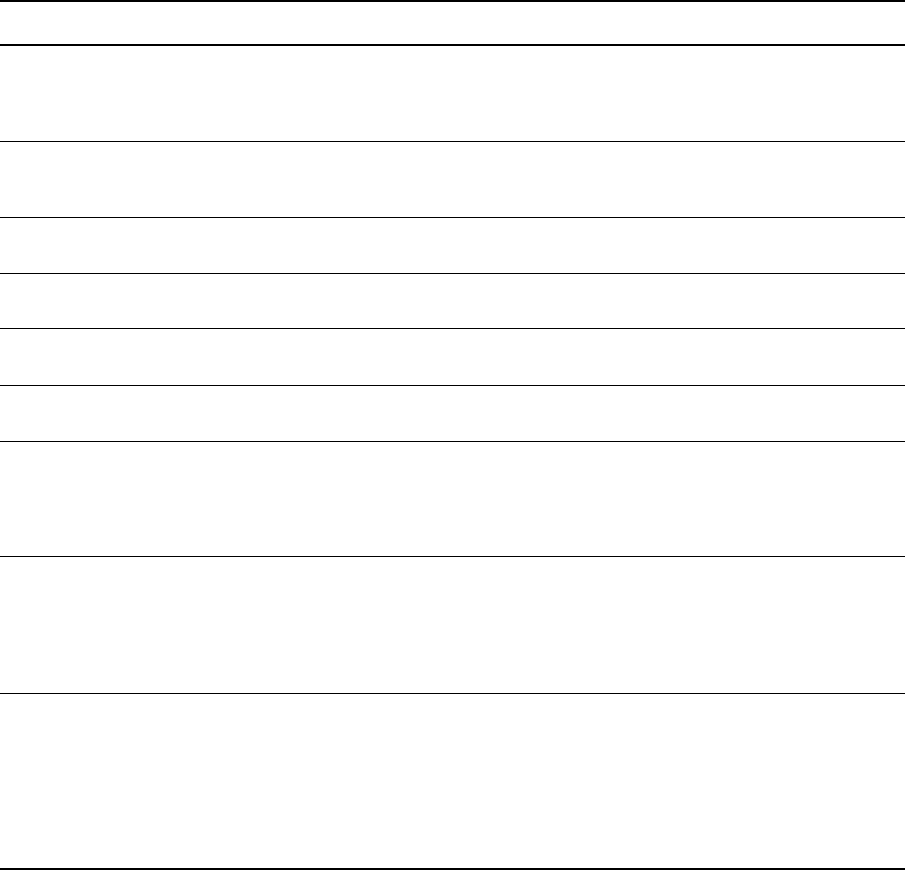
30 IBM Sterling Connect:Direct for OpenVMS Installation and Administration Guide
Defining Remote Sterling Connect:Direct for OpenVMS Servers
You can access remote Sterling Connect:Direct servers through the user interface, NDMUI, assuming that
those servers have been defined locally. The datafile, SERVER.DAT, contains remote server definitions.
Each time the product is initialized, this data file is read and the remote servers are made known to Sterling
Connect:Direct. To add a remote server definition, you must have the following information:
Alias name by which the remote server is to be referenced. The alias name is assigned by the installer, to
be used as a nickname for the node. The /SERVER parameter in various Sterling Connect:Direct
commands refers to the value in the alias name.
DECnet node name of the system where the remote server resides.
Name of the environment within which the remote server executes.
NDM$$TCP_LISTENER_PORT 1364 Specifies the port number on which the local
Sterling Connect:Direct for OpenVMS will listen for
TCP/IP connection requests. This name supersedes
NDM$$TCPLISTENPORT, which is still valid.
NDM$$TCP_LISTENER_COUNT none When TCP/IP is enabled, this is the number of
permanent TCP listeners to bring up when the server
starts. The minimum is 1; the maximum is 128.
NDM$$TCP_RU_SIZE 4096 Defines RU size for TCP/IP transmissions. The
minimum is 2048; the maximum is 16,384.
NDM$$TCP_SESSION_CTR_
SEND_CC
TRUE Enables copy termination records to be exchanged.
NDM$$TCP_SESSION_CTR_
SET_XNODE_INDICATOR
TRUE When set, ensures that copy termination record
information is exchanged with the transfer node.
NDM$$TCP_SESSION_
PRIORITY
6 Priority of all TCP session managers. The minimum is
1; the maximum is 31.
NDM$$TCP_SESSION_
SOURCE_PORT_DBX
NDM$TCP_
SESSION_
SOURCE_
PORT_
DBX.DAT
Enables firewall navigation and network map checking.
NDM$$TCQ WARM Specifies whether Sterling Connect:Direct will continue
scheduling work previously queued in case a system
interruption, such as a power failure, occurs. If you do
not want Sterling Connect:Direct to automatically
continue after a system interruption, set the value to
COLD.
NDM$$WTRETRIES "00:03: 00" Sets the wait time between successive retries. It is
expressed in the hh:mm:ss format. The default value is
three minutes ("00:03:00"). While it is possible to have
a value of zero seconds, (00:00:00) this is not
recommended. Typically the minimum wait time should
not be less than one minute (00:01:00). The minimum
is 00:00:00; the maximum is 23:59:59. The value
should be specified with double quotes.
Initialization Parameter Default Description
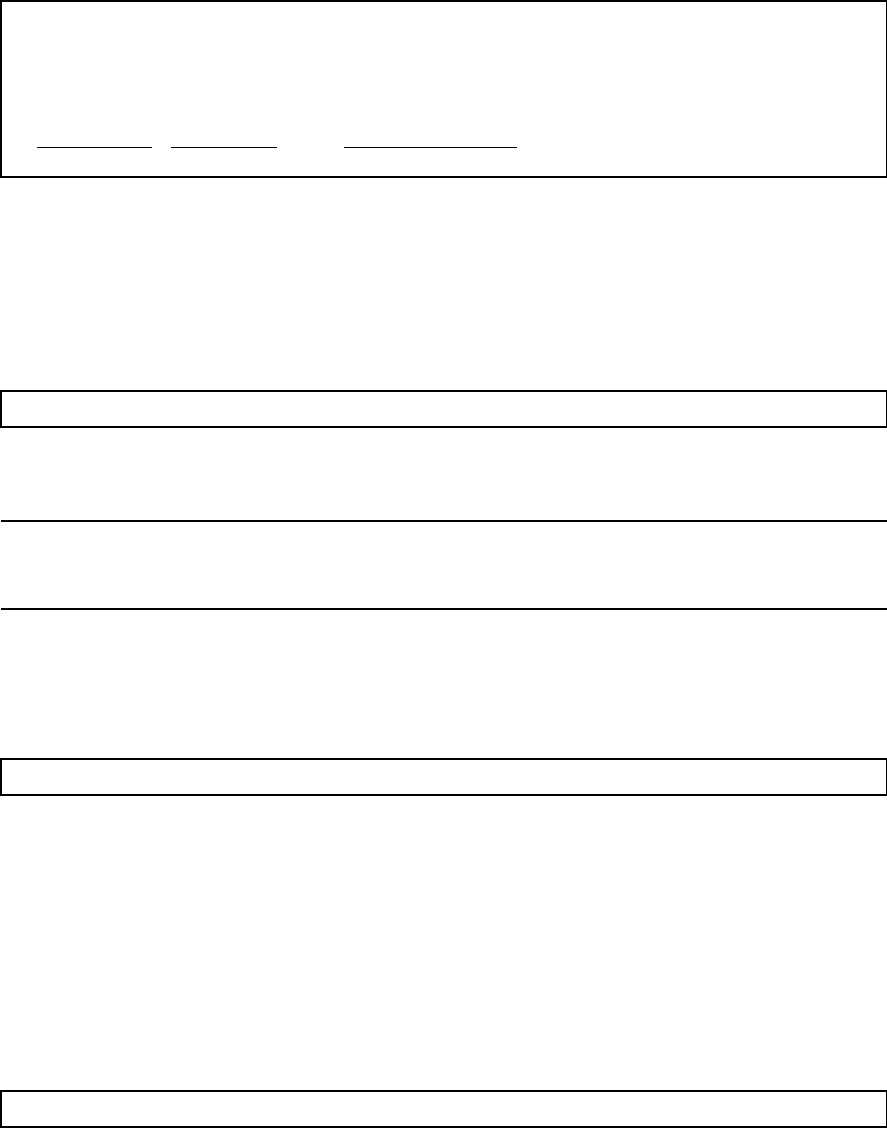
Chapter 4 / Configuring Sterling Connect:Direct for OpenVMS 31
The following figure shows a sample SERVER.DAT file, in which a server on the DECnet node, DALL01, is
executing in the Sterling Connect:Direct environment, TST, with an alias of DALLAS.
One or more spaces must separate each field. Column headings are provided in SERVER.DAT for clarity.
Starting Sterling Connect:Direct for OpenVMS (Server)
To start the Sterling Connect:Direct product in a standard system-wide environment, execute the following
command procedure:
The procedure was created by the configuration utility, NDM$CONFIG.COM, and resides in the
SYS$STARTUP directory.
Stopping Sterling Connect:Direct for OpenVMS (Server)
To stop the Sterling Connect:Direct product in a standard system-wide environment, execute the following
command procedure:
The procedure was created by the configuration utility NDM$CONFIG.COM, and resides in the
SYS$MANAGER directory.
Reviewing Cluster Considerations for Starting Sterling Connect:Direct for OpenVMS
(Server)
To start the Sterling Connect:Direct product in a cluster, designate a single node as the server node. The
selected node must have access to communication devices and support software for the required interfaces.
Add the following line to your system manager startup command procedure executed by the server node:
*********************************************************************
---------------------------------------------------------------------
USER-DEFINED REMOTE SERVER DEFINITIONS ARE ADDED TO THE
FOLLOWING LIST:
---------------------------------------------------------------------
*********************************************************************
Server Alias
Server Node Server Environment
DALLAS DALL01 TST
$ @SYS$STARTUP:NDM$STARTUP_SERVER.COM
Note: You can configure the Sterling Connect:Direct product to run in an alternate environment. For
instructions on starting the product in an alternate environment, refer to Installing Sterling
Connect:Direct for OpenVMS Software in an Alternate Environment on page 36.
$ @SYS$MANAGER:NDM$SHUTDOWN_SERVER.COM
$ @SYS$STARTUP:NDM$STARTUP_SERVER.COM
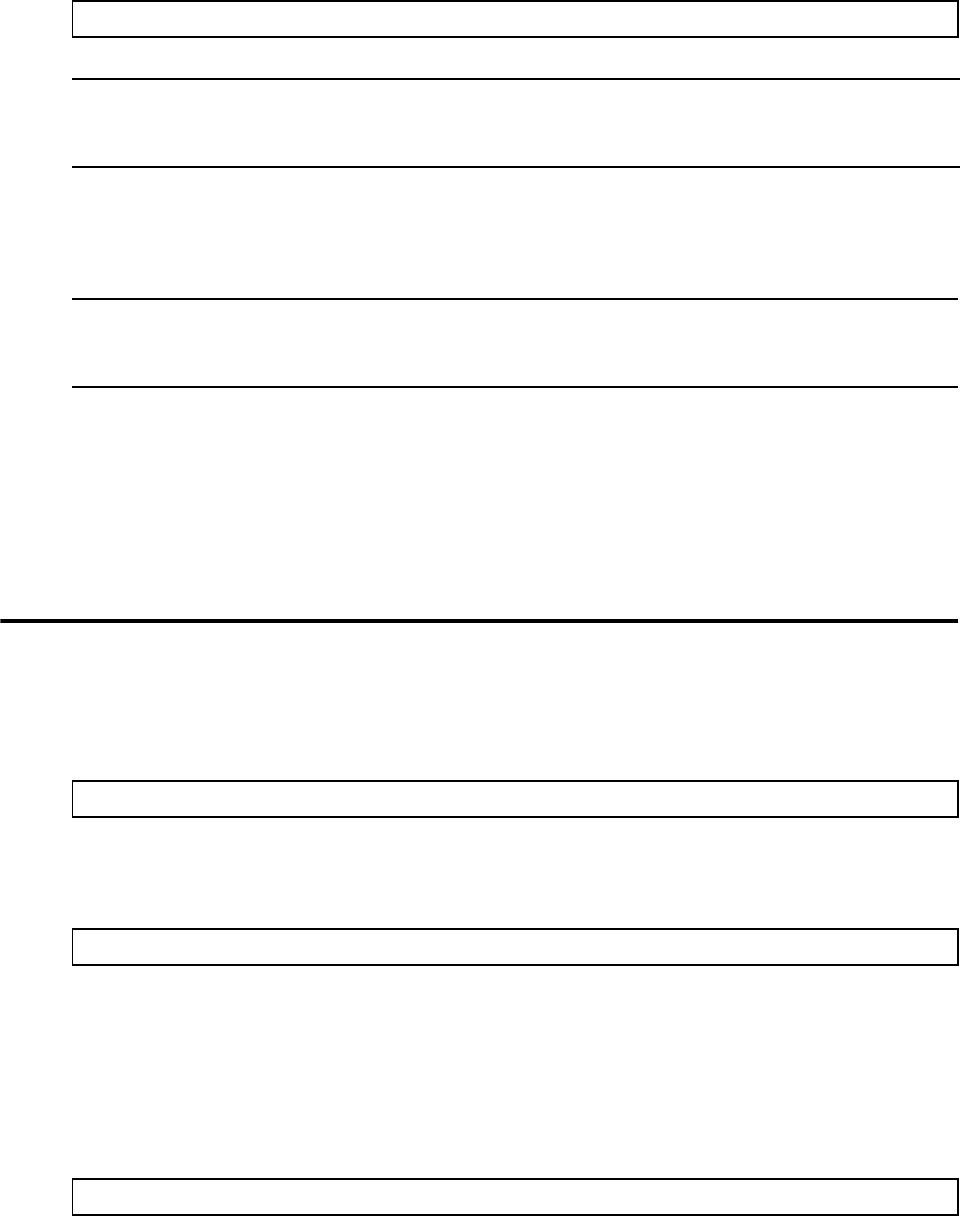
32 IBM Sterling Connect:Direct for OpenVMS Installation and Administration Guide
Add the following line to the system manager startup command procedures on all other nodes in the cluster that
require access to the user interface (NDMUI):
Reviewing Cluster Considerations for Stopping Sterling Connect:Direct for
OpenVMS (Server)
To shut down the Sterling Connect:Direct system in a cluster, execute the following:
1. SYS$MANAGER:NDM$SHUTDOWN_SERVER.COM command procedure to shutdown the Sterling
Connect:Direct system on the server node
2. SYS$MANAGER:NDM$SHUTDOWN_CLIENT.COM command procedure to shutdown the Sterling
Connect:Direct system on cluster nodes only executing the UI
Step 4B: Configuring Client-Only Installations
Complete the following steps for a client-only installation.
You are first prompted for the DECnet node name assigned to the system on which the remote server resides.
Once the DECnet node name has been entered, you will be prompted for the environment name assigned when
the remote SERVER installation was configured.
Because most servers are installed system-wide, the default response is NDM.
Starting Sterling Connect:Direct for OpenVMS (Client Only)
Start the Sterling Connect:Direct product in a standard system-wide environment, executing the following
command:
$ @SYS$STARTUP:NDM$STARTUP_CLIENT.COM
Note: Before you execute the startup commands, make sure that the NDM$$CPXI_ENABLE initialization
parameter has been added to the initparms file of the primary server in the cluster. See Defining
Sterling Connect:Direct for OpenVMS Initialization Parameters on page 27.
Note: The Sterling Connect:Direct product can also be configured to run in an alternate environment. For
instructions on starting the product in an alternate environment, refer to Chapter 5, Upgrading Sterling
Connect:Direct for OpenVMS.
* Default NDM Server DECnet node name?
* Default NDM Server environment name [NDM]?
$ @SYS$STARTUP:NDM$STARTUP_CLIENT.COM
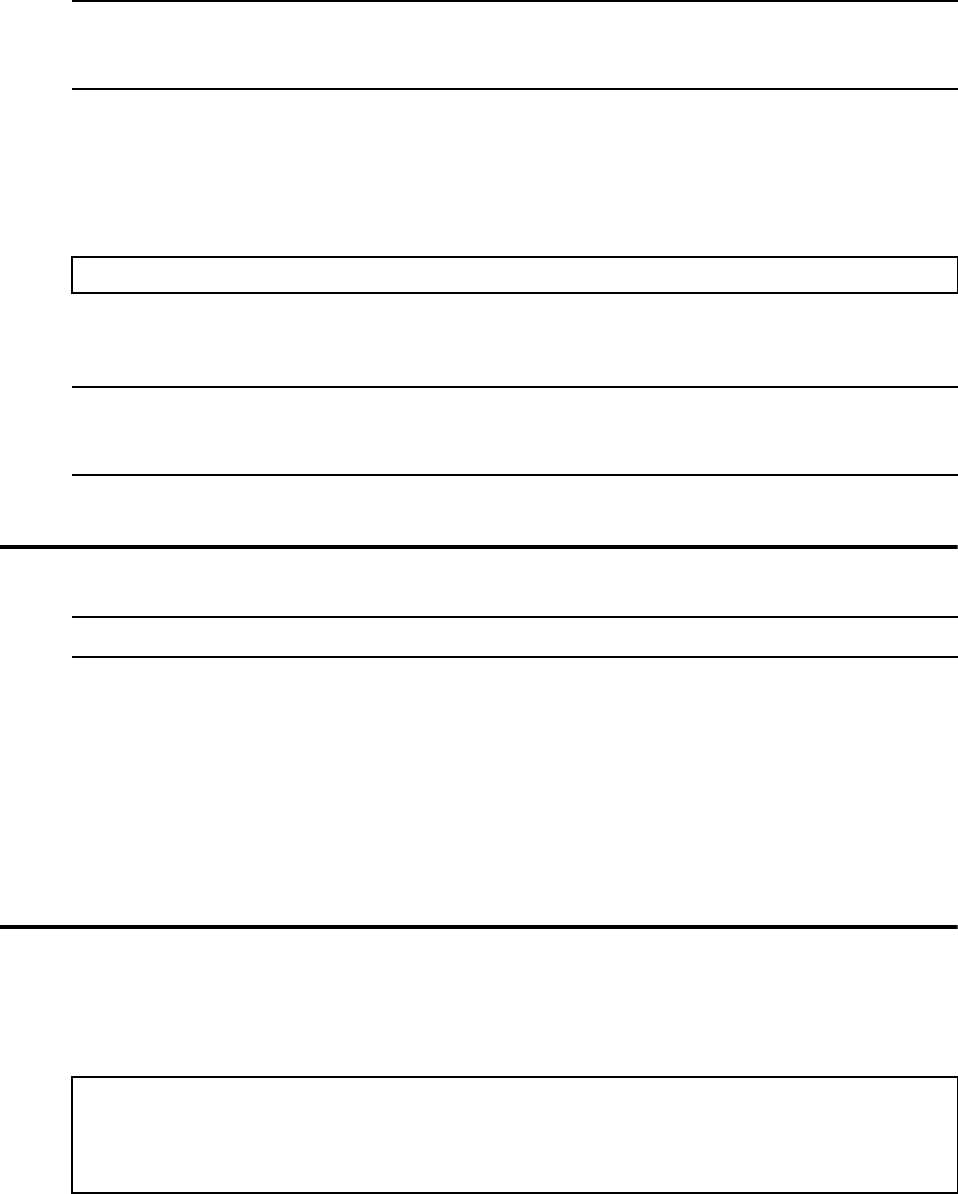
Chapter 4 / Configuring Sterling Connect:Direct for OpenVMS 33
The procedure was created by the configuration utility NDM$CONFIG.COM, and resides in the
SYS$STARTUP directory.
Stopping Sterling Connect:Direct for OpenVMS (Client Only)
To stop the Sterling Connect:Direct product in a standard system-wide environment, execute the following
command procedure:
The procedure was created by the configuration utility, NDM$CONFIG.COM, and resides in the
SYS$MANAGER directory.
Step 5: Editing the Network Map
The command procedure, NETDEF.COM, is used to define nodes on the network known to the Sterling
Connect:Direct system. NDM$CONFIG.COM creates this file with your local node definition already in
place. The Sterling Connect:Direct system refers, by default, to your local node as
DECnet_node.VMS.ndm_environment. For example, the local DECnet node, DALL01, executing in the
standard environment, NDM, would have the local node name of DALL01.VMS.NDM.
To define remote nodes, you must add additional records to the file. For a description of network map
commands that you can use, refer to Chapter 8, Modifying the Network Map.
Step 6: Testing the Sterling Connect:Direct for OpenVMS System
Use an editor to create and save the Process shown in the following figure as a file named COPY.NDM. Create
and save a file named VMSFILE.SND to use as your test file. You can copy the Process as your test file.
Note: You can configure the Sterling Connect:Direct product to run in an alternate environment. For
instructions on starting the product in an alternate environment, refer to Installing Sterling
Connect:Direct for OpenVMS Software in an Alternate Environment on page 36.
$ @SYS$MANAGER:NDM$SHUTDOWN_CLIENT.COM
Note: You can configure the Sterling Connect:Direct product to run in an alternate environment. For
instructions on starting the product in an alternate environment, refer to Installing Sterling
Connect:Direct for OpenVMS Software in an Alternate Environment on page 36.
Note: Skip this step if installing the client software only.
COPY PROCESS SNODE=remote.node
STEP01 COPY FROM (DSN=cddir:VMSFILE.SND PNODE) -
TO (DSN=remote.file SNODE)
STEP0 COPY FROM (DSN=remote.file SNODE) -
TO (DSN=cddir:VMSFILE.RCV PNODE)
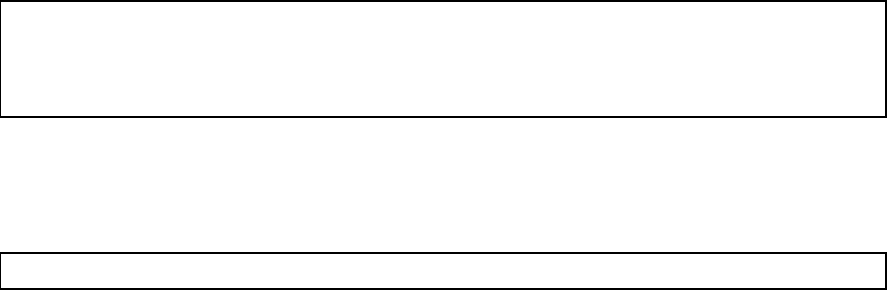
34 IBM Sterling Connect:Direct for OpenVMS Installation and Administration Guide
STEP01 of the Process in the previous figure is coded to copy VMSFILE.SND to another Sterling
Connect:Direct node. STEP02 is coded to copy the same file back to the primary node (PNODE). Substitute
the appropriate value for remote.node, which is the name of the remote node as specified in the network map.
Substitute the value for cddir, which is the directory. Substitute the value for remote.file, which is the name of
the file to which you are copying.
The file received at the PNODE is VMSFILE.RCV. By comparing the two files (VMSFILE.SND and
VMSFILE.RCV), you can confirm that the Sterling Connect:Direct system is working correctly.
Using NDMUI, issue the SUBMIT command to submit the Process. The Sterling Connect:Direct for
OpenVMS product must be running.
Issue the SHOW STATISTICS command to check the status of the Process. The qualifier /PNUM=1 identifies
the Process as Process number 1. You can use the /DETAIL qualifier for an expanded display that describes
the status of the Process.
$ NDMUI
Connect:Direct> SUBMIT COPY
VSRV101I: Feedback: 0 Reply: 0 Function: dtf_submit
Process submitted successfully. Process number : 1
Connect:Direct>
Connect:Direct> SHOW STATISTICS /PNUM=1
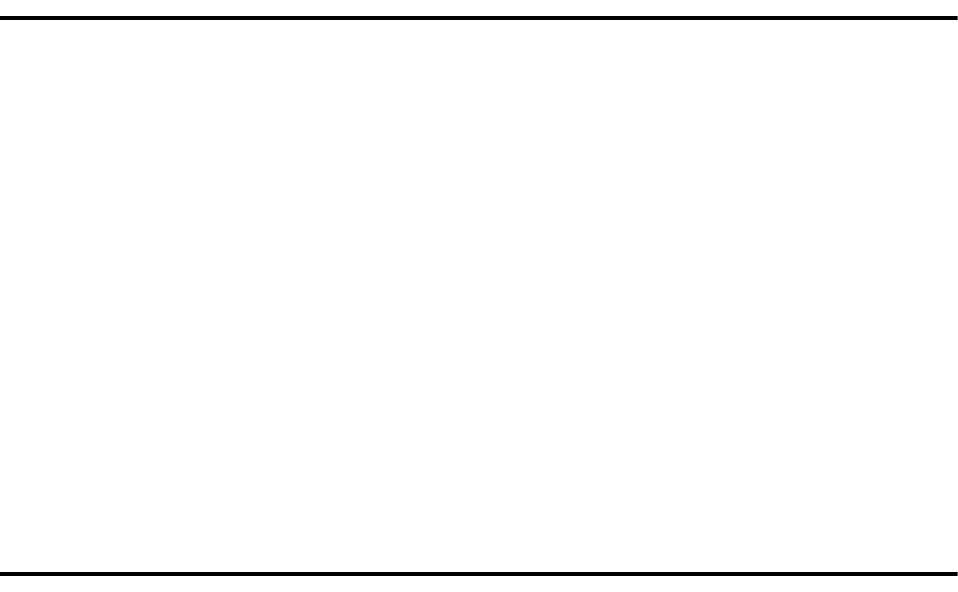
Chapter 5
Upgrading Sterling Connect:Direct for
OpenVMS
To upgrade and use a new release, you must do a complete installation. This chapter discusses the two
methods you can use to upgrade:
Directly replacing the existing Sterling Connect:Direct for OpenVMS software and replacing or keeping
your existing configuration and data files
Installing the Sterling Connect:Direct for OpenVMS software in an alternate environment and replacing or
keeping your existing configuration and data files
Planning for an Upgrade of Sterling Connect:Direct for OpenVMS
Performing an upgrade is similar to performing an initial installation. For an upgrade, you may choose to
retain some or all of the following configuration and data files that were created by the initial installation or as
a result of the last upgrade. Default file names are shown in parentheses.
NDM proxy file (ndm_proxy.dat)
Network map file (netfile.dat)
Initialization parameter file (initparms.dat)
ndm$rpx_setparams.com file
ndm_startup$setparams.com
ndm$event_proc*_setparms.com
Any user-defined translation table files
configsrv.com
server.dat
configui.com
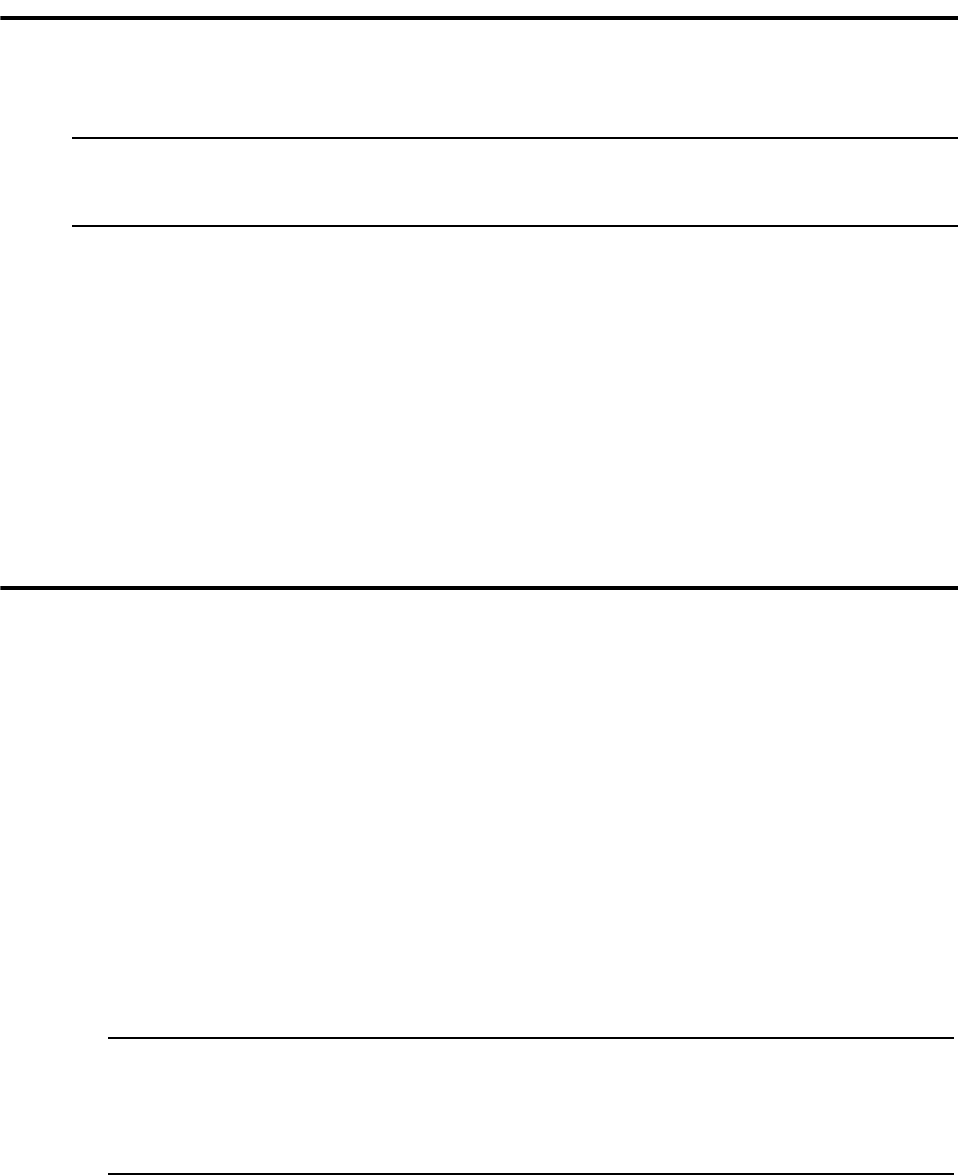
36 IBM Sterling Connect:Direct for OpenVMS Installation and Administration Guide
Directly Replacing the Existing Sterling Connect:Direct for OpenVMS
Software
Direct replacement of existing Sterling Connect:Direct software requires that the Sterling Connect:Direct
system be shut down during the upgrade process. After you have downloaded the product executable and shut
down the Sterling Connect:Direct system, you can proceed with the installation process starting with Step 3:
Invoking VMSINSTAL on page 17. It is in the last part of the installation phase after the NDMUI command has
been installed in the system command table that an upgrade varies from an initial installation. For each existing
configuration file, you are prompted one by one if you want to keep it, and then after that series of questions,
the upgrade continues in the same manner as a new installation. For details, see Upgrading to a New
Release on page 19.
If you choose to reconfigure and write over existing files, use the configuration utility to create new empty
configuration and data files. For details, see Step 4: Configuring the Sterling Connect:Direct for OpenVMS
environment on page 25.
Installing Sterling Connect:Direct for OpenVMS Software in an Alternate
Environment
Install the Sterling Connect:Direct software in an alternate environment for access to a new release without
disturbing the current production installation or to test the new software prior to executing it system-wide.
To install the software in an alternate environment, do the following steps:
1. Run the VMSINSTAL command procedure as you would for an initial installation. When prompted for a
target directory, specify the alternate directory to which you want to install.
2. When NDM$CONFIG.COM prompts you for an environment name, specify an environment other than
NDM. The name must be 3 characters or less.
3. The Sterling Connect:Direct product is then installed into the alternate environment as if it was an initial
installation. Upon completion of installation and configuration, add the network map information from the
data files of the production version to the network map data for the alternate environment.
4. At your convenience, you can replace the production version with the newer and fully configured software
in your alternate environment.
Starting the Sterling Connect:Direct for OpenVMS System in an Alternate
Caution: It is recommended that you install Sterling Connect:Direct for OpenVMS in an alternate
environment so that if it becomes necessary to revert back to an earlier version, you can easily do
so.
Note: If you do not preserve the original NETDEF.COM file when you move your alternate
environment Sterling Connect:Direct into production, you must edit the new version to correct
the LOCAL.NODE name. The local node will be named with the alternate environment
(DECnet_node.VMS.ndm_environment) and must be changed to reflect the production
environment.
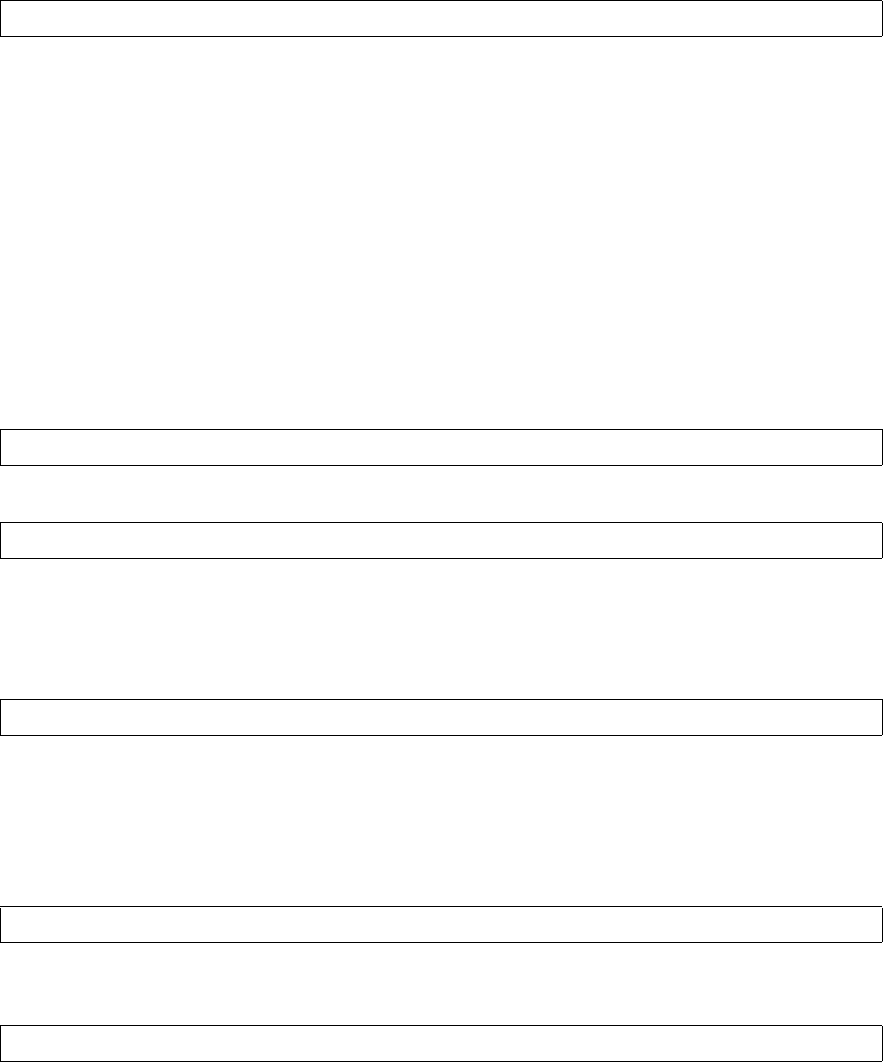
Chapter 5 / Upgrading Sterling Connect:Direct for OpenVMS 37
Environment
To start the Sterling Connect:Direct system in an alternate environment, execute the following procedure:
Parameter descriptions follow:
ndmdir
is the name of the directory where Sterling Connect:Direct resides.
environment
is the Sterling Connect:Direct environment name selected during configuration.
The procedure was created by the configuration utility NDM$CONFIG.COM.
Cluster Considerations for Starting Sterling Connect:Direct for OpenVMS (Server)
To start the Sterling Connect:Direct product in an alternate environment in a cluster, designate a single node in
the cluster as the server node. The selected node must have access to communication devices and support
software for the required interfaces.
Execute the following procedure:
All other nodes in the cluster that require access to the user interface must execute the following:
Stopping the Sterling Connect:Direct for OpenVMS System in an Alternate
Environment
To stop the Sterling Connect:Direct system in an alternate environment, execute the following procedure:
The procedure was created by the configuration utility NDM$CONFIG.COM.
Cluster Considerations
To shut down the Sterling Connect:Direct system in an alternate environment in a cluster, execute the
following command procedure on the node performing the server functions:
Execute the following command procedure on all cluster nodes that the
NDM$STARTUP_CLIENT_environment.COM procedure was run on.
Connecting to the Sterling Connect:Direct for OpenVMS System in an Alternate
Environment
When you configure the Sterling Connect:Direct software in an alternate environment, it is not automatically
known to system users. To use a Sterling Connect:Direct system that is configured in an alternate environment,
$ @ndmdir:NDM$STARTUP_SERVER_environment.COM
$ @ndmdir:NDM$STARTUP_SERVER_environment.COM
$ @ndmdir:NDM$STARTUP_CLIENT_environment.COM
$ @ndmdir:NDM$SHUTDOWN_SERVER_environment.COM
$ @ndmdir:NDM$SHUTDOWN_SERVER_environment.COM
$ @ndmdir:NDM$SHUTDOWN_CLIENT_environment.COM
38 IBM Sterling Connect:Direct for OpenVMS Installation and Administration Guide
execute the command procedure ndmdir:NDM$CONNECT_environment.COM. The command procedure was
created by NDM$CONFIG.COM.
Disconnect by executing ndmdir:NDM$DISCONNECT.COM. This feature allows you to switch between a
production version and the version in an alternate environment.
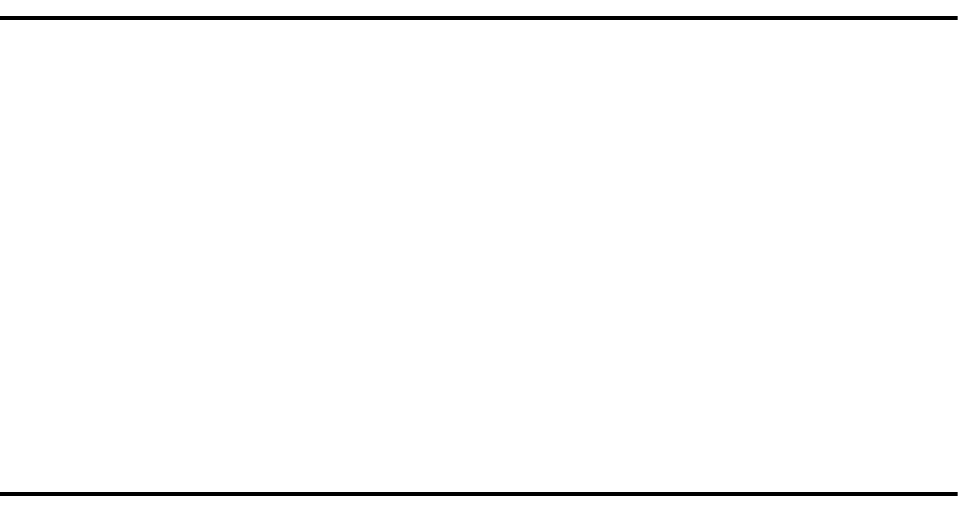
Chapter 6
Maintaining Security
This chapter discusses the following topics:
Sterling Connect:Direct security
Establishing permitted neighbor support
Managing remote access control with a password file
Understanding Sterling Connect:Direct for OpenVMS Security
Security for the Sterling Connect:Direct system is maintained by using standard OpenVMS facilities.
Protection based on a user identification code (UIC) or Access Control Lists (ACL) associated with a particular
OpenVMS username is honored by Sterling Connect:Direct.
The ability to perform Sterling Connect:Direct functions also can be permitted or denied by granting the
corresponding defined rights identifiers to individual users.
The following paragraphs describe how the Sterling Connect:Direct system handles security checking in
various situations.
Signing On to the Sterling Connect:Direct for OpenVMS System
Login processing is automatically performed once the first NDMUI command is issued for a particular
NDMUI. It is also performed when /SERVER=server_alias is specified. Validation of the right of an
OpenVMS user to sign on to a particular Sterling Connect:Direct system (including the local system) is
performed by the server using the OpenVMS username that the user entered at LOGIN (supplied by the
NDMUI). If the node is different from the one running the NDMUI, the username is treated as a proxy id on the
server node and is processed in a way similar to a proxy login initiated by DECnet.
Understanding Security Considerations
If the User Interface (UI) is running on the same node as the server, the User Authorization File (UAF) is
checked to verify that the username exists locally. However, no password verification is performed.
To process a login request from a remote node, the server searches for a proxy entry in the Sterling
Connect:Direct for OpenVMS proxy file or the system proxy file.
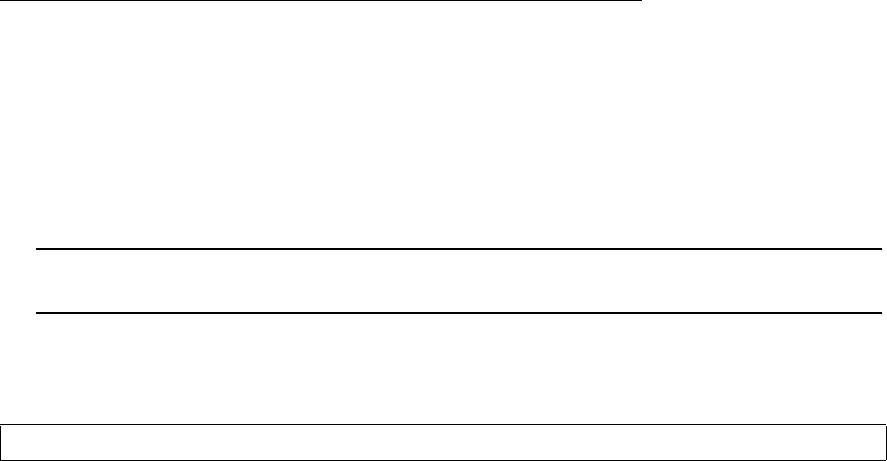
40 IBM Sterling Connect:Direct for OpenVMS Installation and Administration Guide
Checking User Interface Security
The UI verifies that users are authorized to issue a Sterling Connect:Direct command by checking to see if that
authority is returned in the information received from the server at login time.
Checking Security for Sterling Connect:Direct for OpenVMS Processes
Security checking during Process execution is based on a username in the Process submitter field and
information in either the PNODEID or SNODEID fields.
If Sterling Connect:Direct for OpenVMS is executing the Process, it uses the submitter username (OpenVMS
account username) and any PNODEID information for security checking. If the remote node is executing the
Process, Sterling Connect:Direct for OpenVMS uses the submitter username and any SNODEID information
for security checking.
The Sterling Connect:Direct for OpenVMS system validates the security username for the Process in one of
two ways:
Verifying the username and password in the UAF
Verifying that a node and username combination for the Process submitter exists in the Sterling
Connect:Direct for OpenVMS proxy database or the system proxy database in a way similar to a DECnet
proxy login
Whenever an OpenVMS userid and password are specified explicitly in the PNODEID or SNODEID
parameters of a Process, the password is encrypted and compared with the password field in the UAF of the
specified OpenVMS username. If the username does not exist in the UAF or the password does not compare
correctly, the security check fails. For a complete explanation of the PROCESS statement, see the Sterling
Connect:Direct for OpenVMS Processes Web site at
http://www.sterlingcommerce.com/Documentation/processes/processhome.html
.
The second validation method uses proxies and has the advantage that passwords are not required in the
Process. The Process username is assumed to be an OpenVMS proxy id. Users can optionally specify a real
OpenVMS username in the PNODEID or SNODEID parameter, which is used as the security username if the
proxy id processing is successful.
Benefits of using a proxy are as follows:
A proxy does not reveal a user password on the communications link.
Sterling Connect:Direct protocol only allows 8-character usernames or passwords for PNODEID and
SNODEID. OpenVMS usernames and passwords longer than 8 characters cannot be specified.
The following is an example of an AUTHORIZE command showing how the proxy database records can be
viewed:
Parameters are described as follows:
rmt_ndm_node
is the remote node as defined in the ADJACENT.NODE record of the Sterling Connect:Direct for
OpenVMS network map.
rmt_ndm_user
is the remote user id.
Note: OpenVMS usernames and passwords may be greater than 8 characters on TCP/IP connections
only.
UAF> SHOW/PROXY "rmt_ndm_node::rmt_ndm_user"
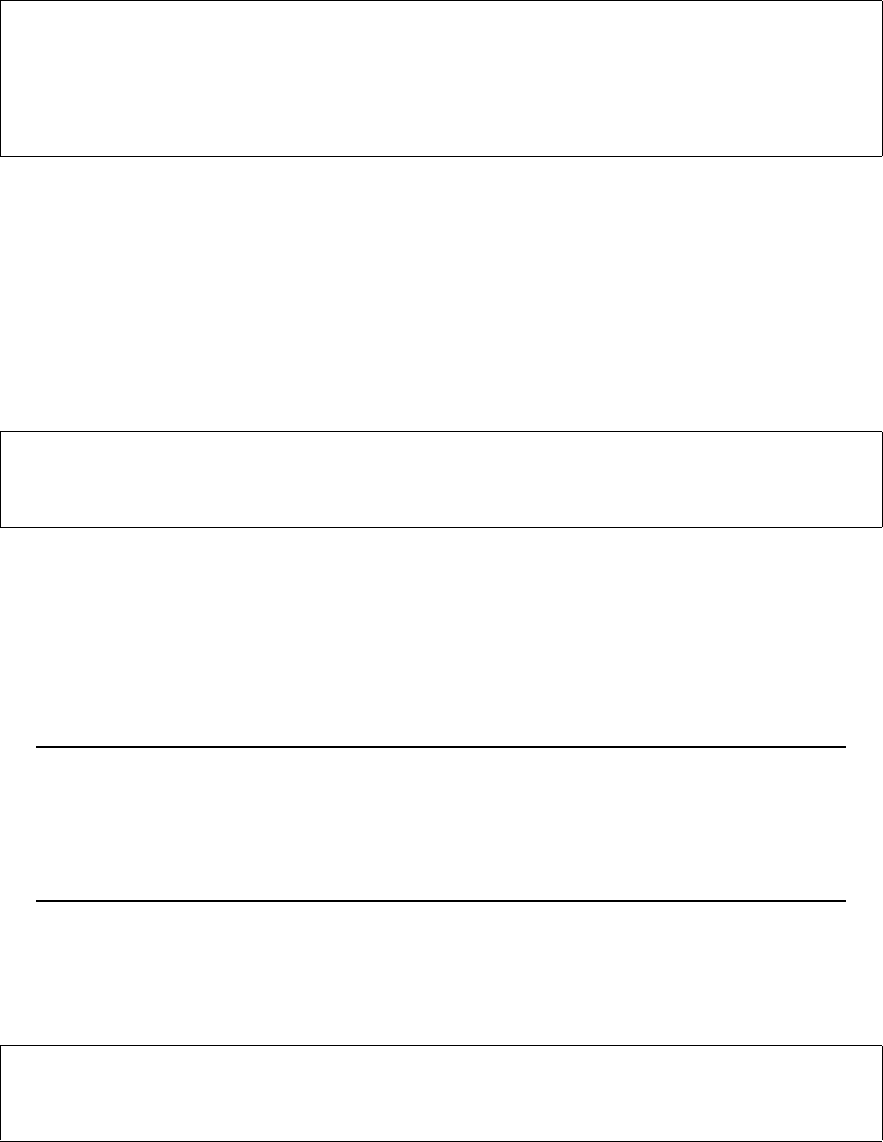
Chapter 6 / Maintaining Security 41
Understanding Default Proxies
The Sterling Connect:Direct system uses proxy definitions to extract the real OpenVMS username to be used
for security purposes. An example follows:
If you specify an OpenVMS username in the PNODEID or SNODEID parameters without specifying a
password, that username is used as the security username if it is in the list of usernames for the proxy entry. If
no username is specified in the PNODEID or SNODEID parameters, the default username in the proxy entry is
selected as the security id. If no default is indicated in the entry, the first username in the list is selected as the
security id.
Creating a Proxy Entry
The following command shows how to create a proxy entry:
Parameters are described as follows:
rmt_ndm_node
is the name of the remote node (the SNODE).
rmt_ndm_user
is the security user username from the SNODE.
local_user
is the local OpenVMS username.
Issue the following commands to set up a proxy for a CLIENT software node to connect to a server node:
UAF> SHOW/PROXY "SC.MVS.USER1::USER1"
Default proxies are flagged with (D)
"SC.MVS.USER1::USER1"
USER1 (D) USER2
UAF>
$ SET DEF SYS$SYSTEM
$ RUN AUTHORIZE
UAF>ADD/PROXY "rmt_ndm_node::rmt_ndm_user" local_user
UAF>EXIT
Note: The parameters rmt_ndm_node and rmt_ndm_user can be 1 to 31 alphanumeric characters
long. The entire node name and username combination must be in double quotes if any of the
following characters are in either the node name or username:
@^#()-+=[|:\"\’<>,/?.
A period is acceptable in a node name but not in a username.
UAF>ADD/PROXY "CLIENT_NDM_NODE::CLIENT_USER" -
_UAF> SERVER_USER /DEFAULT
UAF>ADD/PROXY "SERVER_NDM_NODE::CLIENT_USER" -
_UAF> SERVER_USER /DEFAULT
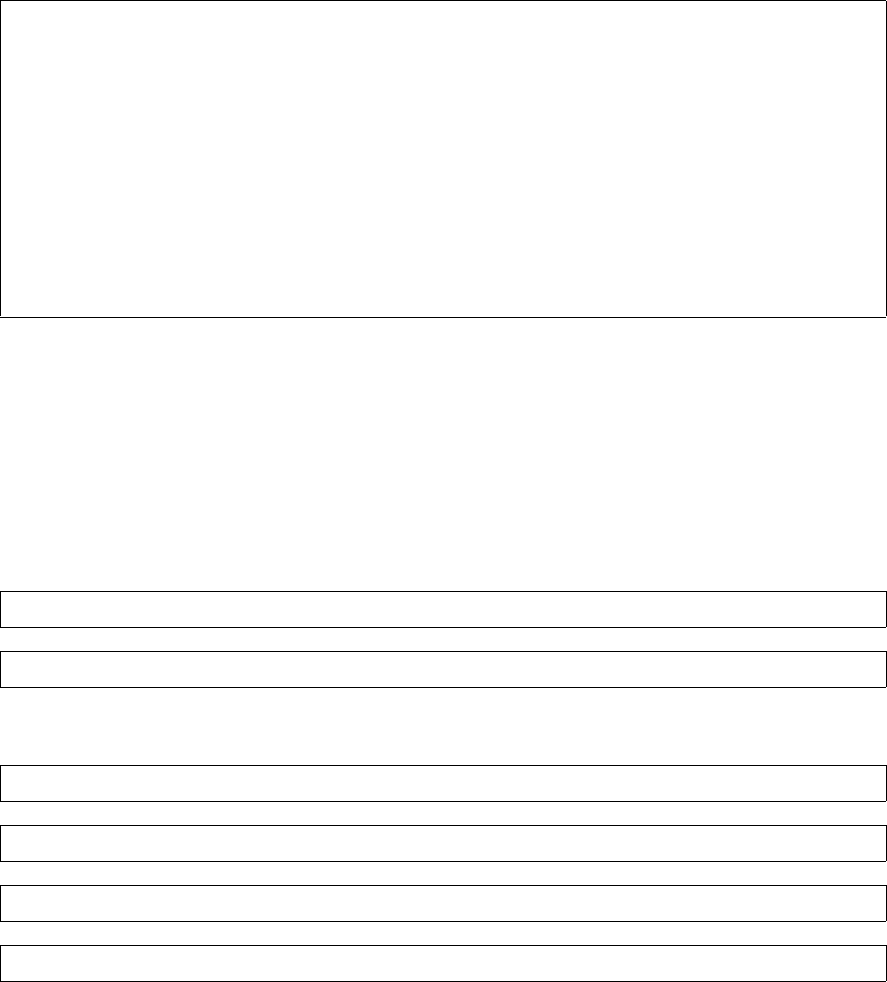
42 IBM Sterling Connect:Direct for OpenVMS Installation and Administration Guide
Using Sterling Connect:Direct for OpenVMS Proxy File
The NDM$$PROXY_FILE_ENABLE, NDM$$PROXY_FILE, and NDM$$PROXY_FILE_SYSTEM
initialization parameters allow you to use a special Sterling Connect:Direct proxy file instead of OpenVMS
proxies. Refer to Defining Sterling Connect:Direct for OpenVMS Initialization Parameters on page 27 for the
description of the initialization parameters.
Reviewing the File Format
The Sterling Connect:Direct proxy file is a standard sequential text file with the following format:
The exclamation (!) character is used as a tail comment introducer and can be used anywhere. Proxy entries are
not case sensitive, and any characters can be used with the exception of embedded spaces. Quotation marks as
found in the system network proxy file are not necessary. Do not specify quotation marks unless they are
present in the proxy item fields.
Using Proxy Wildcards
You can use wildcard entries in the Sterling Connect:Direct for OpenVMS proxy file. These forms follow the
standard OpenVMS proxy format conventions. The following are examples of using proxy wildcards:
!
! ----- The Standard Model
!
! node::remote_user local_user
!
! ----- Allow Access From MVS
!
ss.mvs.emcca1::emcca1 emcca1
!
! ----- An Unusual Username
!
ss.mvs.emcca1::@who@ what
!
! ----- Wildcard Proxy Forms
!
remote_node::remote_userlocal_user
remote_node::remote_user*
remote_node::*local_user
remote_node::**
*::remote_userlocal_user
*::remote_user*
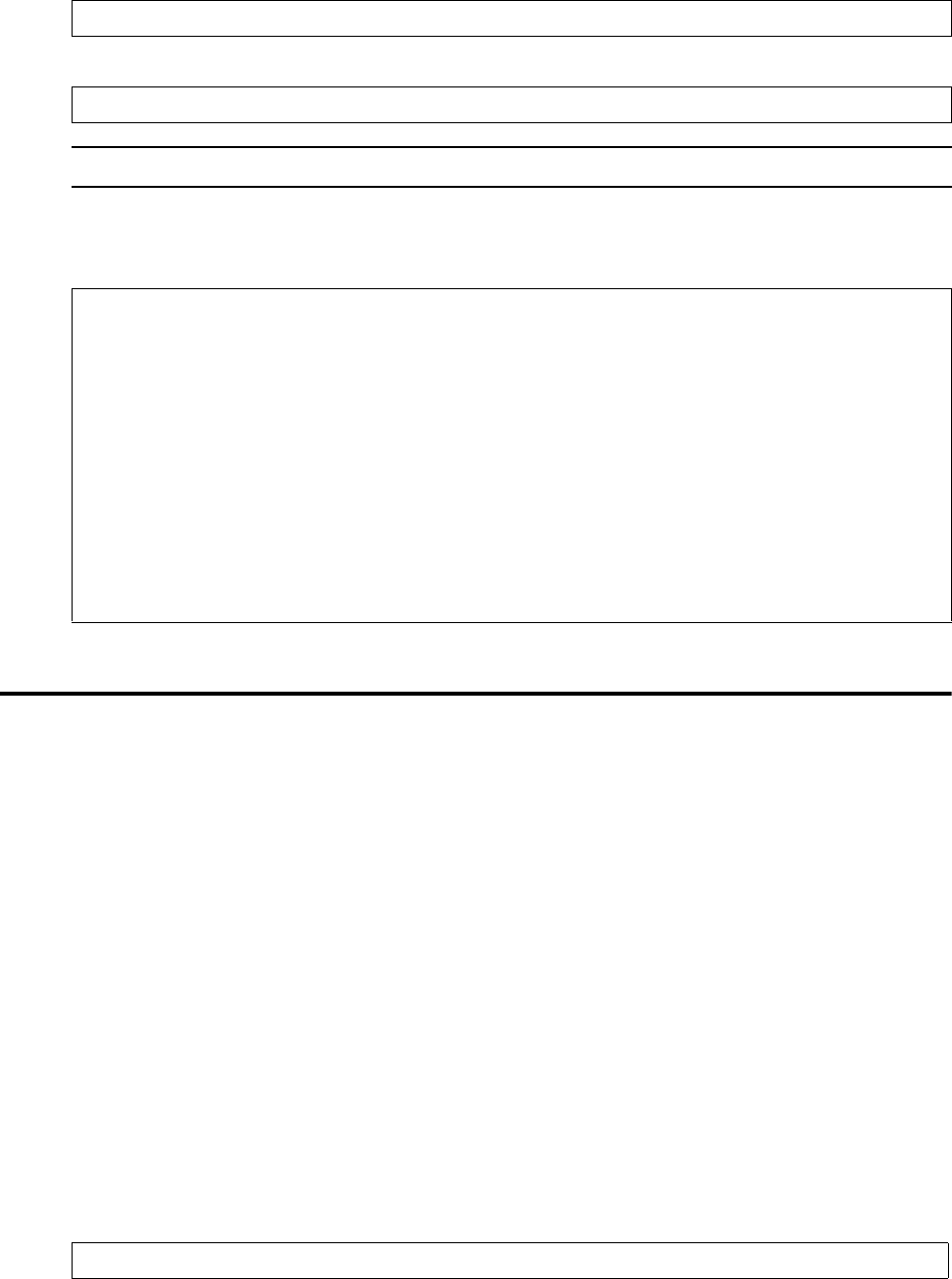
Chapter 6 / Maintaining Security 43
Th
Following is an example of a proxy file that uses wildcards.
Establishing Permitted Neighbor Support
Permitted neighbor support allows a local node to verify an inbound session from an adjacent remote node.
This facility is a superset of the Network Map Checking feature found on other Sterling Connect:Direct
platforms. You can optionally use a permitted neighbor database to provide the ability to audit and security to
ensure the availability of resources for critical applications at specified times.
A permitted neighbor database is a table where each entry is an adjacent node name. The times that access is
permitted to the local node are also established in the database.
With permitted neighbor support, you can also prevent the execution of a Sterling Connect:Direct
Submit/RunJob/RunTask function from certain adjacent nodes. The specified function is disallowed to all users
on the specified nodes without modifying specific accounts or the user authorization file.
Creating a Permitted Neighbor Database
Create a permitted neighbor database by running the utility program ndm_permitted_neighbor_dbx.exe. This
program reads an input source definition file. The resulting output is searched at the time of an inbound
session.
The utility reads the source definition file, ndm$permitted_neighbor_dbx.src, and creates an output file,
ndm$permitted_neighbor_dbx.dat, which you can rename. Execute the utility by entering the following
command:
*::* local_user
*::* *
Note: If local_user is a wildcard, then it defaults to the remote_user value.
CD41::[email protected] MCHARx
MC35::MCHAR1 emccax
mc35::mchar1 MCHARx
*::aanth1 mcharx
*::Jrackler MCHaRx
MCHAR2.NT33::mchar2 mcHARx
aixpaul::cdpaul Mcharx
l1AIX1.CD.V3304::* MCHArx
csd.mvs.level1::JROGE1 mcharx
CSD.OS390.LEVEL1::* mcharx
CSD.OS390.LEVEL1::MCHAR3 mcharx
*::durham mcharx
*::MBENS2 mcharx
SL3100::* MCHARx
PML3300::* MCHARx
PML3100:MCHAR1 MCHARx
run ndm_permitted_neighbor_dbx
44 IBM Sterling Connect:Direct for OpenVMS Installation and Administration Guide
Activating a Permitted Neighbor Database
Activate the permitted neighbor database by specifying the following logical names:
NDM$$PERMITTED_NEIGHBOR_DBX
specifies the filename of the permitted neighbor database used to validate the node name of the
requesting node.
NDM$$PERMITTED_NEIGHBOR_DISABLE
disables all inbound sessions and can be defined or undefined at any time. Although this function can
be achieved by using an empty permitted neighbor database, using this logical name can be more
convenient.
The value of this logical name is irrelevant. It can be defined externally or as an initial parameter and
can be defined or undefined at any time. When specified, it overrides
NDM$$PERMITTED_NEIGHBOR_DBX. Both logical names can specify the same file. However,
these logical names will generally specify different files and there are no restrictions regarding
filenames.
NDM$$PERMITTED_NEIGHBOR_RUN_DBX
specifies the filename of the permitted neighbor database used to validate the node name of the
requesting node when attempting to execute a Sterling Connect:Direct Submit/RunJob/RunTask
function on the local node.
NDM$$PERMITTED_NEIGHBOR_RUN_DISABLE
specifies that the execution of Sterling Connect:Direct Submit/RunJob/RunTask functions from all
requesting nodes is to be disabled.
The value of this logical name is irrelevant. It can be defined externally or as an initial parameter and
can be defined or deassigned at any time. When specified, it overrides
NDM$$PERMITTED_NEIGHBOR_RUN_DBX. Both logical names can specify the same file.
However, these logical names will generally specify different files and there are no restrictions
regarding filenames.
Modifying Permitted Neighbor Database
You can change the logical name specifications without terminating Sterling Connect:Direct for OpenVMS.
By using version numbers (or by rename), the new permitted neighbor database file(s) will take effect at the
next inbound session.

Chapter 6 / Maintaining Security 45
Sample Permitted Database Entry
A template file describing the format and conventions of a permitted database entry is supplied in the
ndm_sampsrc.tlb example library. The following is a sample database entry.
(continued)
!------------------------------------------------------------------------
!
! Name: PERMITTED NEIGHBOR DEFINITION TEMPLATE
!
! Description: This file contains the input definitions for the
! permitted neighbor database. Each entry has the
! following form:
!
! node days p_times s_times * * * *
!
! where ...
!
! node - The Connect:Direct node name of the remote system.
!
! days - A 7-character string which specifies permitted
! days.
!
! p_times - A 24-character string which specifies primary
! permitted times.
!
! s_times - A 24-character string which specifies secondary
! permitted times.
!
! * - A field reserved for future use.
!
!
! The ’days’ field specifies the permitted days in Monday,
! Tuesday, Wednesday, Thursday, Friday, Saturday, Sunday
! (MTWTFSS) order.
!
! A ’p’ indicates a primary day.
! An ’s’ indicates a secondary day.
!
! MTWTFSS
! Example: The specification pppppss indicates that Monday,
! Tuesday, Wednesday, Thursday, and Friday are primary
! days while Saturday and Sunday are secondary days.
!
! The ’p_times’ field indicates the permitted hours of a
! primary day in 0-23 order.
!
! A ’#’ indicates access is permitted and all others deny
! access.
!
! 000000000011111111112222
! 012345678901234567890123
!
! Examples: The specification --------##########------ allows
! access between 8:00 am and 4:59 pm.
!
! 000000000011111111112222
! 012345678901234567890123
!
! The specification ######################## allows
! access at all times.
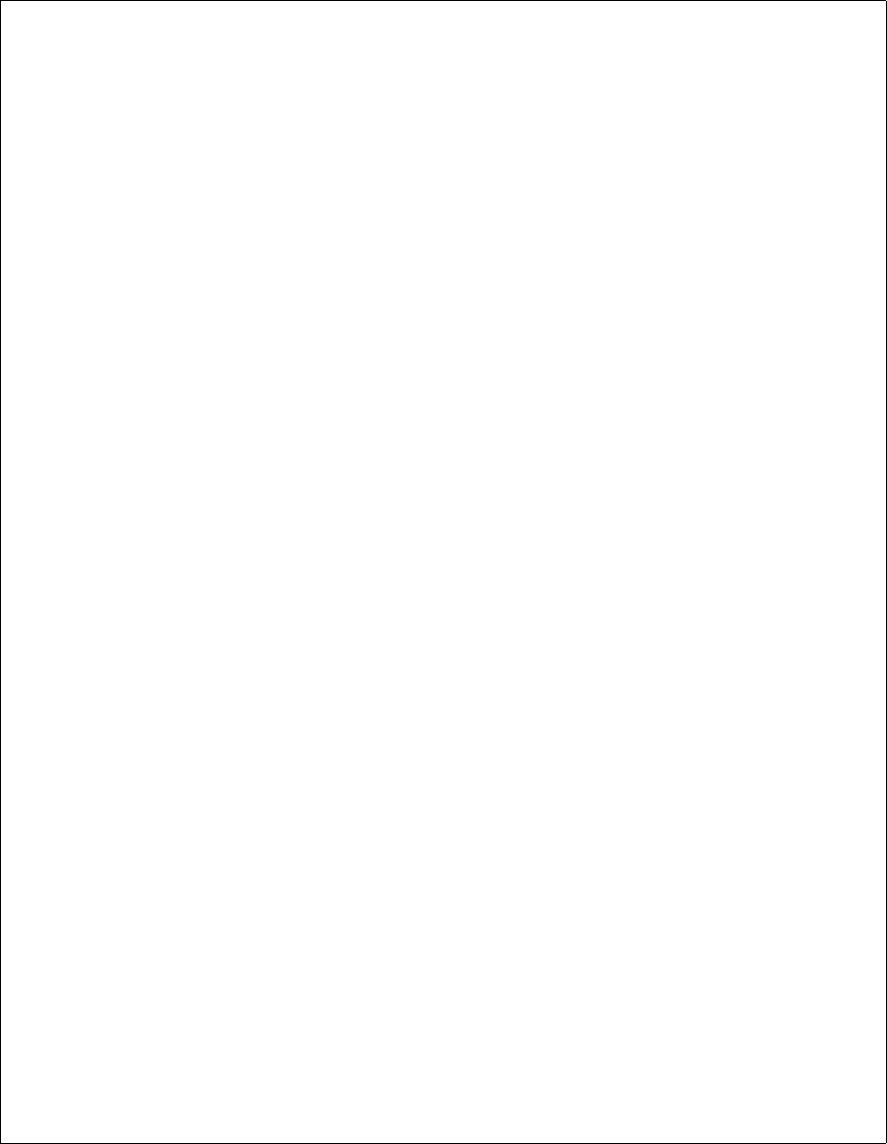
46 IBM Sterling Connect:Direct for OpenVMS Installation and Administration Guide
!
!
!
! The ’s_times’ field indicates the permitted hours of a
! secondary day and is specified in the same manner as
! ’p_times’.
!
! 000000000011111111112222
! 012345678901234567890123
! Examples: The specification --------##-------------- allows
! access between 8:00 am and 9:59 am.
!
! New entries may be created by duplicating the template
! entry. The definition file is used by the utility program
! (ndm_permitted_neighbor_dbx.exe) as input to construct a
! resulting database file to be searched at the time of an
! incoming session. A new database file may be generated at
! any time when enabled with a complete file specification
! and takes effect at the next incoming session.
!
! The utility program reads’ndm$permitted_neighbor_dbx.src’
! source file and creates ’ndm$permitted_neighbor_dbx.dat’
! database file (via ’run ndm_permitted_neighbor_dbx’) which
! may then be renamed as desired.
!
! The use of this facility is entirely OPTIONAL and is
! specified by the following logical names:
!
! NDM$$PERMITTED_NEIGHBOR_DBX
!
! This logical name specifies which nodes are permitted
! access using the file specified by the logical name.
!
! NDM$$PERMITTED_NEIGHBOR_RUN_DBX
!
! This logical name specifies which nodes are permitted
! to execute a C:D Submit/RunJob/RunTask function on
! the local node using the file specified by the
! logical name.
!
! These logical names may be defined externally or as
! initial parameters and may be changed or deassigned
! at any time.
!
! Note that if specified, these logical names may
! specify different files.
!
! The ’!’ character is used to specify a tail-comment.
!
!
!
Primary Times Secondary Times
!--------------------------------------------------
! NODE NAME MTWTFSS 000000000011111111112222 000000000011111111112222 RESERVED
!--------------------------012345678901234567890123--012345678901234567890123--------------
!
!remote_node_name pppppss ######################## ######################## * * * *
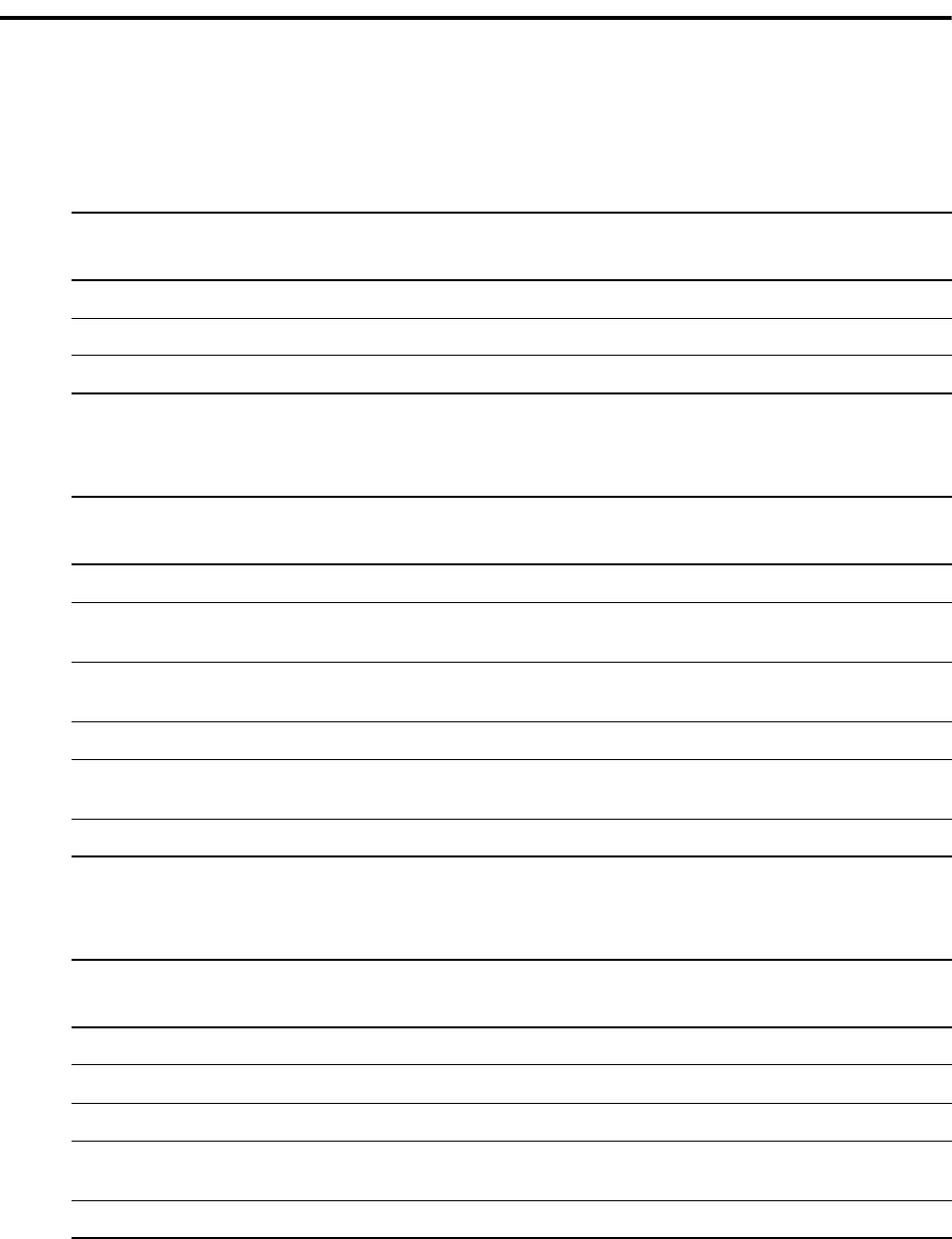
Chapter 6 / Maintaining Security 47
Understanding Rights Identifiers
The username is checked to see which Sterling Connect:Direct functions are allowed, such as, SUBMIT,
COPY, and RUN TASK. Authority to perform Sterling Connect:Direct functions is assigned to an OpenVMS
account by granting rights identifiers corresponding to the functions.
In addition to all operator rights identifiers, administrators receive the following:
In addition to all general user rights identifiers, operators receive the following:
The following rights identifiers and definitions apply to general users:
Rights Identifiers for Administrators
(NDM_ADMIN) Definition
NDM_[NO]DELNET Denies/permits issuing DELETE NETMAP commands.
NDM_[NO]UPDNET Denies/permits issuing UPDATE NETMAP commands.
NDM_[NO]INSNET Denies/permits issuing INSERT NETMAP commands.
Rights Identifiers for Operators
(NDM_OPER)
Definition
NDM_[NO]STOPNDM Denies/permits issuing STOPNDM commands.
NDM_[NO]SELPROC_ALL Denies/permits deleting, suspending, flushing, changing, and
selecting information for any Process submitted by any user.
NDM_[NO]SECOVRD Denies/permits specifying PNODEID/SNODEID values in a
Process.
NDM_[NO]MODIFY Denies/permits issuing Modify commands.
NDM_[NO]SELSTAT_ALL Denies/permits selecting statistics information for any Process
submitted by any user.
NDM_[NO]SUBSTMT Denies/permits using the SUBMIT statement in a Process.
Rights Identifiers for General Users
(NDM_GENUSER) Definition
NDM_[NO]CHGPROC Denies/permits issuing CHANGE PROCESS commands.
NDM_[NO]FLSPROC Denies/permits issuing FLUSH PROCESS commands.
NDM_[NO]SUSPROC Denies/permits issuing SUSPEND PROCESS commands.
NDM_[NO]SELNET Denies/permits issuing SELECT/SHOW NETMAP
commands.
NDM_[NO]SIGNON Denies/permits issuing SIGNON commands.
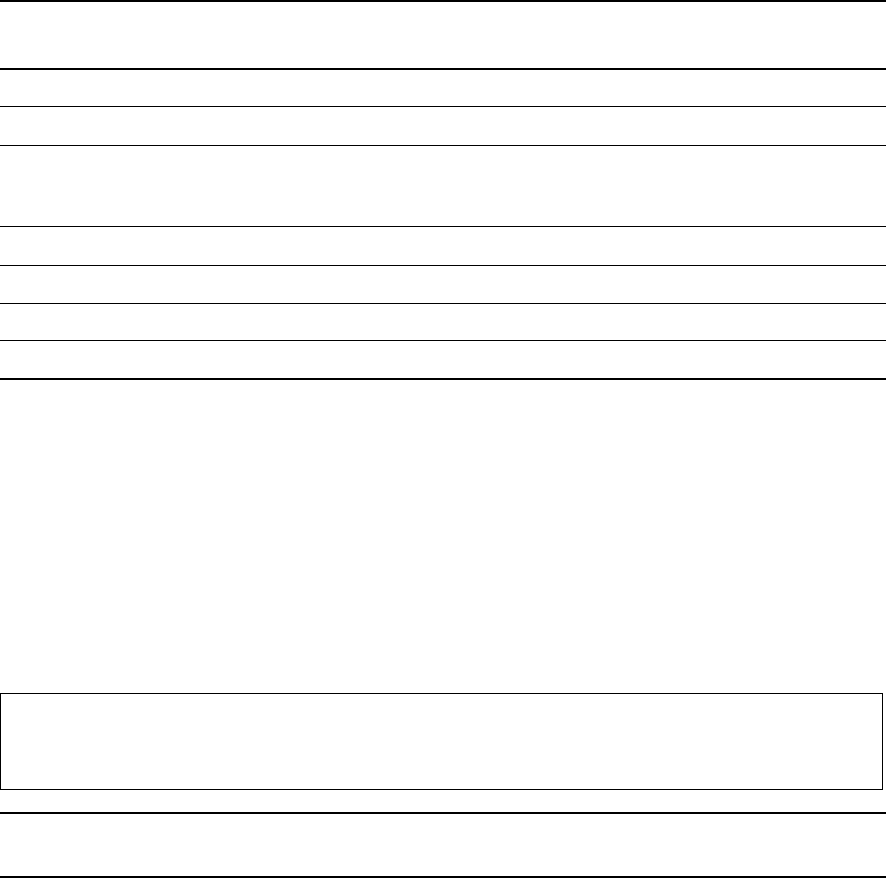
48 IBM Sterling Connect:Direct for OpenVMS Installation and Administration Guide
Assigning Rights Identifiers
One of the three groups of rights identifiers can be assigned to an individual user. Individual users also can be
granted Sterling Connect:Direct authority by explicitly granting individual functions.
Another way to assign rights is to assign a group rights identifier with status and functions explicitly disabled.
For example, a user could be granted operator status but have the NDM_NOSTOPNDM username applied,
denying that user a right (to stop Sterling Connect:Direct execution) that is otherwise granted by the group
NDM_OPER.
The following commands are used to assign a user, or users, NDM_GENUSER rights:
Using Numeric Usernames
OpenVMS does not allow rights identifiers to be assigned to numeric usernames. If you have numeric
usernames, create a file named NDMRIGHTS.DAT in NDM$$DIRECTORY. Add the following information
to the file:
Numeric username, which is defined as a username beginning with a number. The remainder of the
username can be alphabetic or numeric. For example, 123456 and 1ABC1D are valid numeric usernames.
One or more rights identifiers, separated by spaces. Continuation characters are supported.
NDM_[NO]COPY Denies/permits using the COPY statement in a Process.
NDM_[NO]DELPROC Denies/permits issuing DELETE PROCESS commands.
NDM_[NO]SELPROC Denies/permits issuing SELECT/SHOW PROCESS
commands. Only Processes submitted by the user are
selected.
NDM_[NO]SUBCMD Denies/permits issuing SUBMIT commands.
NDM_[NO]SELSTAT Denies/permits selecting statistics information of your work.
NDM_[NO]RUNTASK Denies/permits using the RUN TASK statement in a Process.
NDM_[NO]RUNJOB Denies/permits using the RUN JOB statement in a Process.
$ SET DEFAULT SYS$SYSTEM
$ RUN AUTHORIZE
UAF> GRANT /ID NDM_GENUSER usernamel
UAF> EXIT
Note: Having NDM_OPER status implies having NDM_GENUSER status. Having NDM_ADMIN implies
having NDM_OPER and NDM_GENUSER status.
Rights Identifiers for General Users
(NDM_GENUSER) Definition
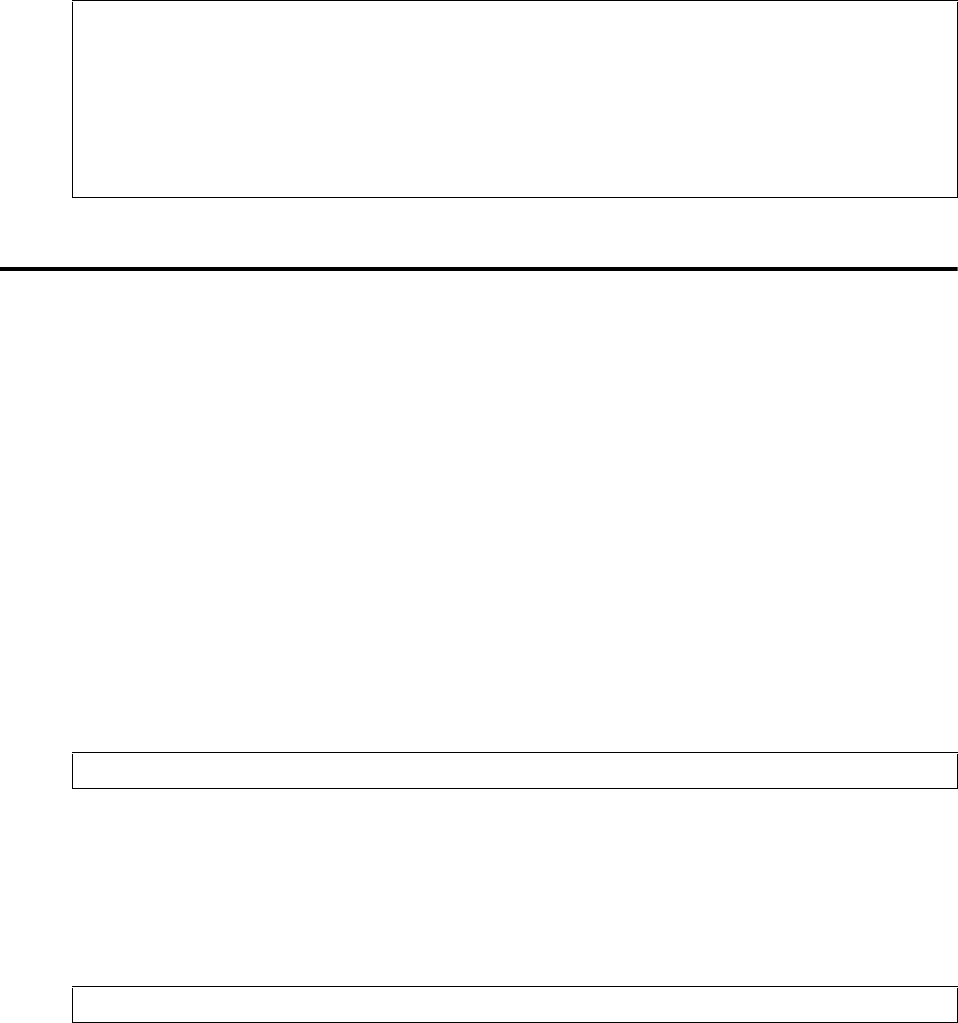
Chapter 6 / Maintaining Security 49
A sample of NDMRIGHTS.DAT follows:
Managing Remote Access Control with a Password File
You can control outbound remote site access more efficiently by maintaining a password file. A password file
allows you to specify remote access control within a script thus eliminating the need to maintain passwords in
scripts or command procedures.
Generating a Password File
The following privileges are required to create a password file:
SYSPRV
OPER
SYSNAM
CMKRNL
SECURITY
READALL
Use the following command procedure to generate a password file:
In the previous example, pl specifies the input source file.
Input File Format
The password generation source file is a text file with blank-delimited case-sensitive username and password
fields. The ! (tail comments) are ignored. The format of an input file entry is as follows:
The following are definitions for the input file entries:
identifier
is a 1–128 character name used to uniquely identify a username/password entry. All characters,
except spaces, are valid. Identifiers must be unique; however, multiple identifiers can refer to the
same username/password combination.
! Rights Identifiers for Numeric VMS Usernames
! ------------------------------------------------------------------
!
! Username Rights
! ------------------------------------------------------------------
123456 ndm_admin ndm_noselstat_all ! First username
1ABCDE ndm_admin ndm_nodelnet - ! Second username
ndm_noupdnet ndm_noinsnet
1ABC2D ndm_genuser ! Third username
@ ndm$generate_password_file pl
identifier username password
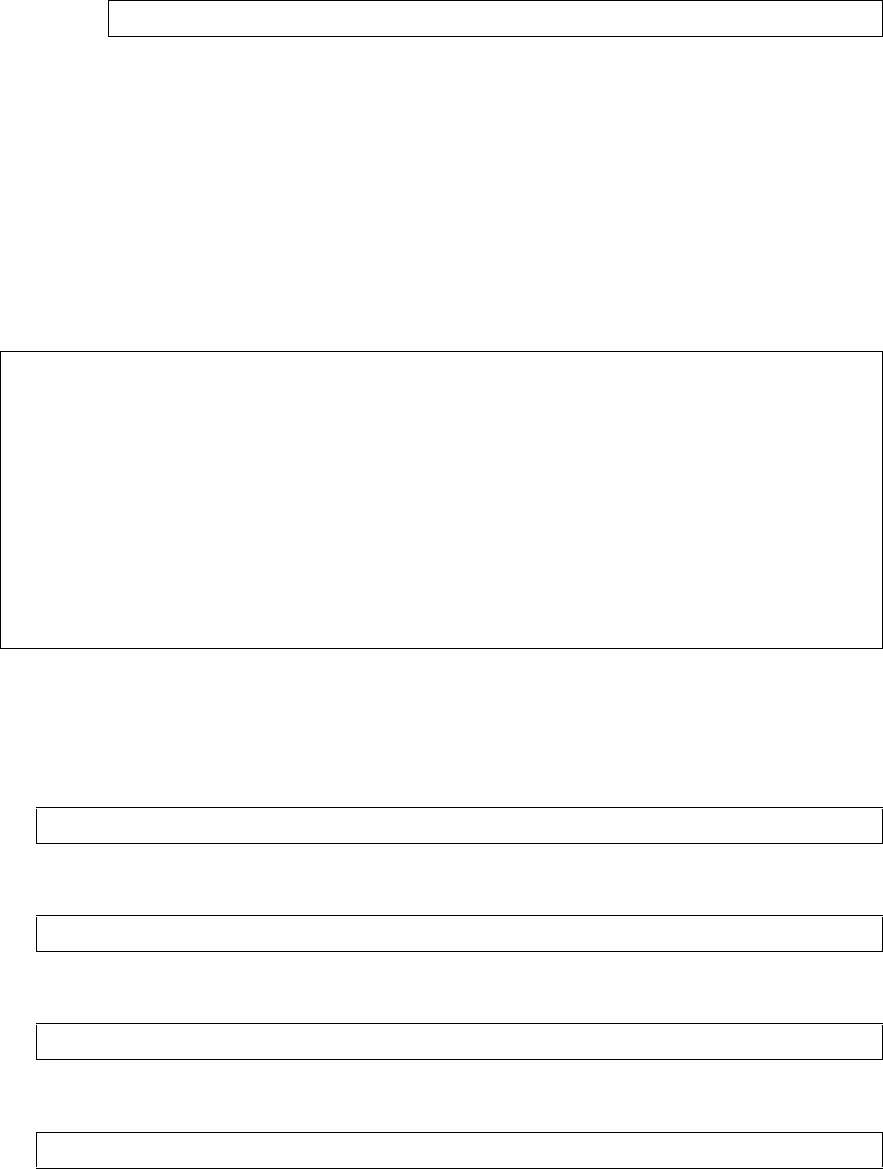
50 IBM Sterling Connect:Direct for OpenVMS Installation and Administration Guide
For example, if you have a secondary node name of ’uk_node’ and a user name of ’blair’, you can
use the following string as an account identifier:
username
is a 1–255 character account username. All characters, except spaces, are valid.
password
is a 1–255 character account password. All characters, except spaces, are valid.
The utility generates an output file (ndm$password.dat) that contains the account identifier, username, and the
encrypted password.
Password Source File Example
The following is an example of a password source file:
Modifying a Password File
Complete the following steps to create or modify a password file.
1. Edit the password file by entering the following command:
2. Enter the following command:
3. Delete the file by entering the following command:
4. Rename the file by entering the following command:
uk_node::blair
!
! VIP
!
us_node.president bill clinton ! USA
uk_node.prime tony blair ! UK
japan_node.prime keizo obuchi ! JAPAN
cis_node.president boris yeltsin ! RUSSIA/CIS
canada_node.prime jean chretien ! CANADA
vatican_node.pope john paul ! VATICAN
!
! VIM
!
disney_node.world1 mickey mouse ! OTHER/NEVER
disney_node.world2 minnie mouse ! OTHER/NEVER
$ edit your_password_file.txt
$ @ ndm$generate_password_file your_password_file.txt
$ delete your_password_file.txt;* /erase
$ rename ndm$password.dat some_meaningful_name.dat
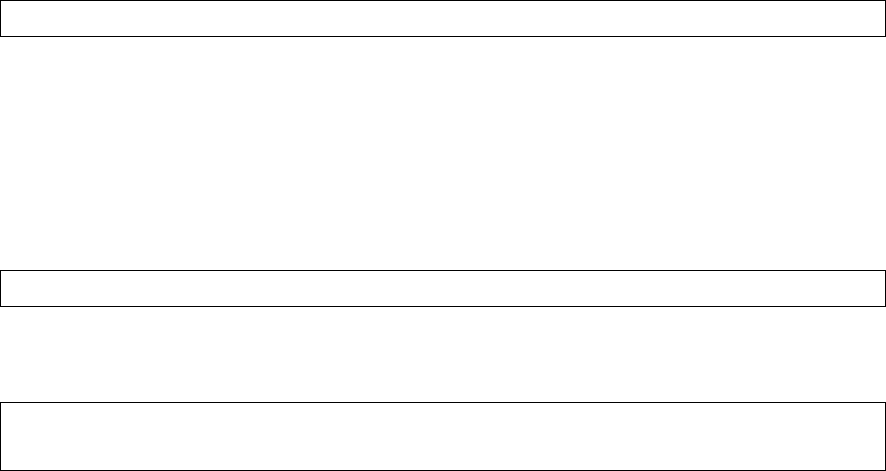
Chapter 6 / Maintaining Security 51
Using a Password File
You can use a password file to complete the following tasks:
Specify an ’snodeid’ value with the /XSID qualifier.
Perform placeholder substitution into compiled scripts.
Specifying an snodeid Value
The user interface program, NDMUI, references a password file when the Sterling Connect:Direct Submit verb
contains the /XSID qualifier. The password filename is specified by the logical name
’NDM$$PASSWORD_FILE’ and can be defined at any level or mode. There are no restrictions on the name or
number of password files, and access to such files is determined by standard OpenVMS conventions.
The following is an example of using the /XSID qualifier:
The qualifier value performs a lookup in the password file. If the specified entry exists, the ’snodeid’ field is
established or is overridden with the entry username and encrypted password. If the entry does not exist, no
error is generated and the remote access control specified in the script, if any, remains intact.
Performing Placeholder Substitution
You can use the password file to perform placeholder substitution in compiled scripts. Normally you would
place an ’snodeid’ specification in a script consisting of the "?_actl" placeholder as follows:
Site-written procedures can also access the password file to define remote username placeholder values and to
perform additional processing. The file format is as follows:
The following are definitions for the password file:
Identifier
account identifier name in uppercase and blank-filled with a maximum of 128 characters.
Username_length
the 4-digit decimal ASCII length of the Username.
Password_length
the 4-digit decimal ASCII length of the Password.
Username
the remote account username zero-filled with a maximum of 255 characters.
Password
the encrypted remote account password zero-filled with a maximum of 255 characters.
ndmui> submit script_file.ndm /xsid=remote_acct
txname process snode=remote.node snodeid=(?_actl)
0 128 132 136 392
+------------+-----------------+-----------------+----------+----------+
| Identifier | Username_length | Password_length | Username | Password +
+-------------+-------------------+-------------------+-----------+-+
52 IBM Sterling Connect:Direct for OpenVMS Installation and Administration Guide
Using a DCL Procedure
An example procedure, ndm$csx_pwd_lookup.com, which illustrates how to use a password file within a
DCL procedure is provided in the ndm_sampsrc.tlb library.
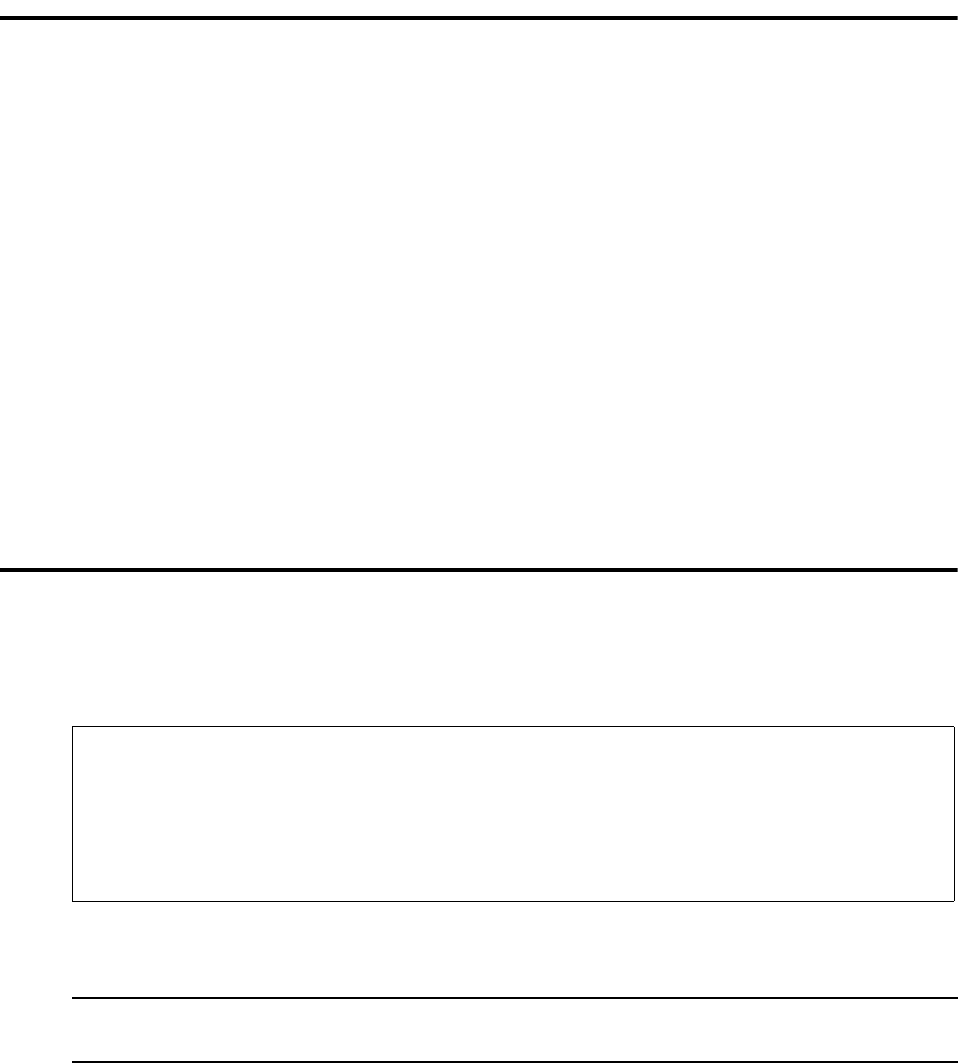
Chapter 7
Reviewing Additional Installation
Considerations
This chapter discusses the following topics:
Using the Sterling Connect:Direct message utility
Using the Sterling Connect:Direct translation table utility
Modifying the SYLOGIN.COM file
Activating statistics archival and deletion
Using the Sterling Connect:Direct for OpenVMS Message Utility
NDMMSG.EXE is a utility that allows you to display, create, delete, and replace messages in the Sterling
Connect:Direct message file. The following figure shows how to invoke the utility by defining a foreign
command, displaying a message, and exiting the utility.
The file specification of the message file is optional. If it is not specified, the logical NDM$$MSGFILE in the
UI logicals table is translated and that file specification is used.
$ ndmmsg:= $ ndm$$directory:ndmmsg.exe
$ ndmmsg ndm$$directory:msgfile.dat
Message file opened for READ/WRITE/DELETE/UPDATE access :
ndm$$directory:msgfile.dat
NDMMSG> msg scpa000i
COPY successfully completed.
NDMMSG> exit
$
Note: It is recommended that you use the NDM$MSGID_DISPLAY.com procedure rather than
NDMMSG.EXE.
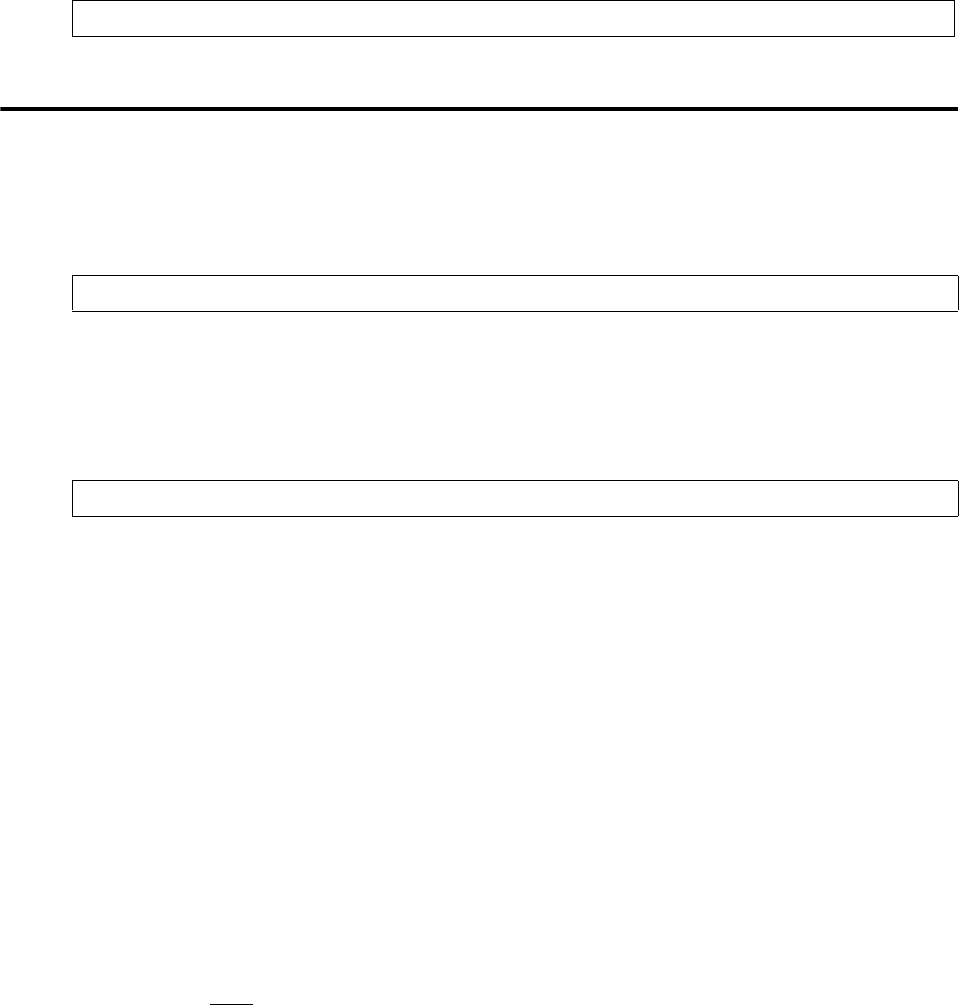
54 IBM Sterling Connect:Direct for OpenVMS Installation and Administration Guide
Viewing Text Messages
Messages consist of short text, a single line of information, followed by long text, additional lines with more
detailed information. Only the short text is displayed by the Sterling Connect:Direct for OpenVMS user
interface when an error occurs. To view the long text, issue the following UI command:
Using the Sterling Connect:Direct for OpenVMS Translation Table Utility
The NDM_BLD_XLATE.EXE utility allows you to define character translation tables and place them in the
Sterling Connect:Direct translation table library for use during file transfer operations.
To invoke the utility, define an OpenVMS foreign command as follows:
Issue the NXL command with two arguments as follows:
File specification of the file containing the utility commands and table data
File specification of the OpenVMS text library to contain the translation table(s) being defined
For example:
Each table consists of a lower and upper half. The upper portion of the table will translate ASCII to another
character set, typically EBCDIC or some variation of it. The lower portion of the table translates from
EBCDIC to ASCII.
You can create or replace translation tables and optionally use an existing translation table as a model for the
new one. Specify an offset followed by the actual values to place in the table at that offset. More than one
offset command can be specified per module.
A SET RADIX command allows you to specify the radix of the offset value and the table input values.
The following list describes the utility commands:
DEFINE /qualifiers
defines a translation table.
Values for /qualifiers are as follows:
/MODEL=table name specifies an existing translation table to use as a base to modify and store as
the defined table.
/REPLACE replaces the translation table if it already exists.
FILLER=n|LOC
specifies a value to initialize the translation table with before filling it in. Locations within the table
that have not been assigned a specific value will contain this value.
n is a value in the radix specified by the SET RADIX command.
SHOW MESSAGE msgid
$ nxl:=$ndm$$directory:ndm_bld_xlate.exe
$ nxl user_xlate_defs.xlt ndm$$directory:ndm_xlate.tlb

Chapter 7 / Reviewing Additional Installation Considerations 55
LOC, the default, specifies that each location in the table will have as its value its displacement within
the table (that is, displacement x‘40’ will have a value of x‘40’). The lower half and the upper half of
the table will each contain the values x‘00’ through x‘FF’.
NOLOG_INPUT|LOG_INPUT
specifies whether input will be displayed. The default is NOLOG_INPUT, which specifies that input
will not be displayed.
OFFSET=n|(L,n)|(U,n)
gives the offset into the translation table being defined where the following table values should be
placed.
n can range from 0 to 511 where OFFSET=n. For (L,n)_(U,n), n can range from 0 to 255.
L indicates the lower 256 bytes of the translation table.
U indicates the upper 256 bytes of the translation table. The default is zero.
SET RADIX=DECIMAL|HEX
|OCTAL
set the radix for data input. HEX is the default.
!|*
indicate comments and can be included in the input. Code either of these characters in column one to
create a comment.
56 IBM Sterling Connect:Direct for OpenVMS Installation and Administration Guide
The following figure shows a sample table definition. The actual data follows the DEFINE command and is a
series of numbers in the specified radix separated by blanks.
! This file contains the commands and data for
! the NDM_BLD_XLATE.EXE utility to create the
! NDM_DEFAULT translate table in NDM_XLATE.TLB.
!
define ndm_default /replace
set radix=hex
!
! Define the ASCII-to-EBCDIC part of the table.
offset=0
00 01 02 03 37 2D 2E 2F 16 05 25 0B 0C 0D 0E 0F
10 11 12 13 3C 3D 32 26 18 19 3F 27 1C 1D 1E 1F
40 5A 7F 7B 5B 6C 50 7D 4D 5D 5C 4E 6B 60 4B 61
F0 F1 F2 F3 F4 F5 F6 F7 F8 F9 7A 5E 4C 7E 6E 6F
7C C1 C2 C3 C4 C5 C6 C7 C8 C9 D1 D2 D3 D4 D5 D6
D7 D8 D9 E2 E3 E4 E5 E6 E7 E8 E9 AD E0 BD 5F 6D
79 81 82 83 84 85 86 87 88 89 91 92 93 94 95 96
97 98 99 A2 A3 A4 A5 A6 A7 A8 A9 C0 4F D0 A1 07
20 21 22 23 24 15 06 17 28 29 2A 2B 2C 09 0A 1B
30 31 1A 33 34 35 36 08 38 39 3A 3B 04 14 3E E1
41 42 43 44 45 46 47 48 49 51 52 53 54 55 56 57
58 59 62 63 64 65 66 67 68 69 70 71 72 73 74 75
76 77 78 80 8A 8B 8C 8D 8E 8F 90 9A 9B 9C 9D 9E
9F A0 AA AB AC AD AE AF B0 B1 B2 B3 B4 B5 B6 B7
B8 B9 BA BB BC BD BE BF CA CB CC CD CE CF DA DB
DC DD DE DF EA EB EC ED EE EF FA FB FC FD FE FF
!
! Define the EBCDIC-to-ASCII part of the table.
offset=100
00 01 02 03 9C 09 86 7F 97 8D 8E 0B 0C 0D 0E 0F
10 11 12 13 9D 85 08 87 18 19 92 8F 1C 1D 1E 1F
80 81 82 83 84 0A 17 1B 88 89 8A 8B 8C 05 06 07
90 91 16 93 94 95 96 04 98 99 9A 9B 14 15 9E 1A
20 A0 A1 A2 A3 A4 A5 A6 A7 A8 5B 2E 3C 28 2B 7C
26 A9 AA AB AC AD AE AF B0 B1 21 24 2A 29 3B 5E
2D 2F B2 B3 B4 B5 B6 B7 B8 B9 7C 2C 25 5F 3E 3F
BA BB BC BD BE BF C0 C1 C2 60 3A 23 40 27 3D 22
C3 61 62 63 64 65 66 67 68 69 C4 C5 C6 C7 C8 C9
CA 6A 6B 6C 6D 6E 6F 70 71 72 CB CC CD CE CF D0
D1 7E 73 74 75 76 77 78 79 7A D2 D3 D4 5B D6 D7
D8 D9 DA DB DC DD DE DF E0 E1 E2 E3 E4 5D E6 E7
7B 41 42 43 44 45 46 47 48 49 E8 E9 EA EB EC ED
7D 4A 4B 4C 4D 4E 4F 50 51 52 EE EF F0 F1 F2 F3
5C 9F 53 54 55 56 57 58 59 5A F4 F5 F6 F7 F8 F9
30 31 32 33 34 35 36 37 38 39 FA FB FC FD FE FF
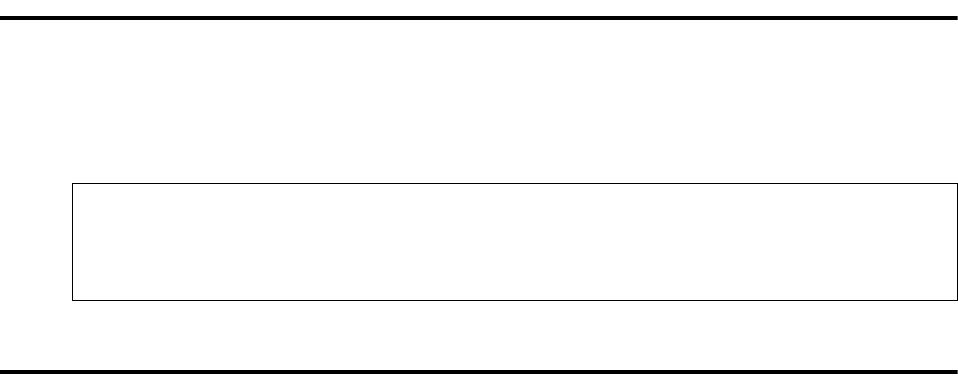
Chapter 7 / Reviewing Additional Installation Considerations 57
Modifying the SYLOGIN.COM File
If you use SET TERMINAL/INQUIRE in your SYLOGIN.COM or LOGIN.COM files, the RUN TASK
statement will output an error message for an invalid device type.
To prevent the error message, include the following commands in your LOGIN.COM files:
Activating Statistics Archival and Deletion
The Sterling Connect:Direct for OpenVMS statistics file can be archived and deleted automatically. A site can
determine the maximum size and the maximum number of versions that are to be retained. When the content
of the statistics files reaches the site-specified limit, a new version is automatically created and the oldest
versions are then deleted.
The logical name parameters that control this process can be defined as initialization parameters. They are as
follows:
NDM$$STAT_DIRECTORY
NDM$$STAT_MAX_VERSION
NDM$$STAT_MAX_BLKSIZE
NDM$$STAT_PROCESS_PRIORITY
NDM$$STAT_MAX_MESSAGE_RX_QSIZE
Refer to the table on page 27 for a complete list of the parameter definitions.
Deferring Statistics Files Records
Statistics files records are written in a deferred manner; that is, they are not written as they are generated.
Because of this behavior, it is possible that the statistics files may not reflect the most recent activity at all
times. Since there is such wide variation in Sterling Connect:Direct for OpenVMS usage patterns, you should
configure the generation of the statistics files in a manner that reflects your site’s specific usage pattern. The
optional parameters that control the deferral of statistics files records are as follows:
ndm$$stat_process_priority
this logical name is used to establish the base priority of the process which records the statistics
records. Its value is between 0 and 31. There is no default value.
ndm$$stat_message_window_size
this logical name is used to establish a message window size, that is, it determines the maximum
number of statistics records which may be outstanding at any moment. Its value is between 10 and
10000. There is no default value.
$ term_name=f$logical ("sys$command")
$ if (f$length(term_name) .eq. -
f$locate("MBA", term_name)) then -
if (f$mode() .eqs. "INTERACTIVE") then -
set terminal/inquire
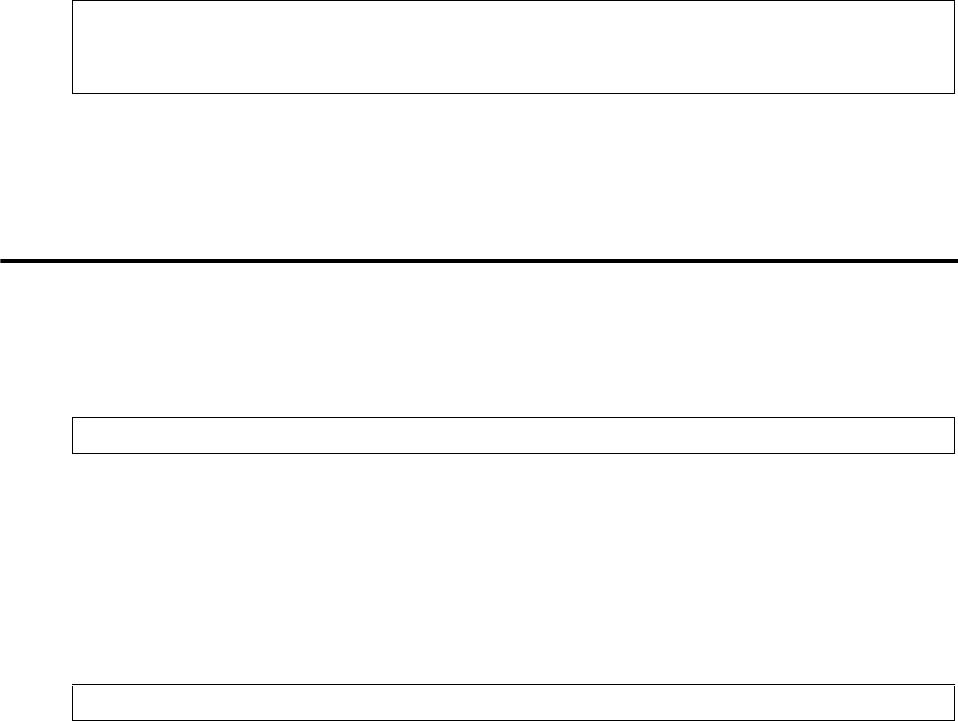
58 IBM Sterling Connect:Direct for OpenVMS Installation and Administration Guide
ndm$$stat_message_window_priority
this logical name is used to establish a message window priority. When specified, the priority of the
process which records statistics records is elevated to this value and after the window is closed, the
process priority is lowered to its base value. Its value is between 16 and 31. There is no default value.
These parameters are defined in the optional ndm_stat_writer$setparams.com procedure. This procedure, if
present, is executed by the Sterling Connect:Direct for OpenVMS startup procedure. Unlike parameters
specified in the initparms.dat files, these are specified with ordinary DCL as in the following example:
A site should specify, or not specify, these values according to expected usage. A site with low usage need not
specify these parameters. If your site has heavy usage, then employ a message window if you wish the
statistics files to reflect current activity.
Activating Statistics Archive-On-Demand
You can archive the statistics files on demand regardless of file size, version limitations, or time parameters.
This procedure can be executed directly or from within a site-written procedure. You must have OPER
privilege in order to invoke this procedure. Invoke the DCL procedure by issuing the following command:
In the previous example, P1 is the environment name. If not specified, the default is NDM.
Sample Statistics Archival Procedure
A sample procedure is provided which illustrates how you can invoke this procedure at regular intervals. The
example procedure ndm$stat_archive_maintenance.com is located in the ndm_sampsrc.tlb text library.
Invoke this procedure by issuing the following command:
The following are the parameter definitions:
initial
is the initial execution delta time
repeat
is the repeat interval delta time
env
is the environment name
$!
$ define ndm$$stat_process_priority 10 ! Base Priority
$ define ndm$$stat_message_window_size 16 ! Message Window
$ define ndm$$stat_message_window_priority 16 ! Floating Priority
$!
$exit 1
@ ndm$stat_archive [p1]
@ ndm$stat_archive_maintenance [initial] [repeat] [env]

Chapter 7 / Reviewing Additional Installation Considerations 59
Performing Daily Archival
Use the following procedure to perform daily archival:
The following is an example of a weekly archival cycle beginning at midnight Saturday, August 15. In this
example, assume that today is Wednesday, August 12.
The procedure is not all inclusive and presents only one possible way to invoke the ndm$stat_archive.com
procedure.
’ @ ndm$stat_archive_maintenance tomorrow "+1-00:00:00.00" ’
’ @ ndm$stat_archive_maintenance "15-AUG:" "+7-00:00:00.00" ’.
60 IBM Sterling Connect:Direct for OpenVMS Installation and Administration Guide
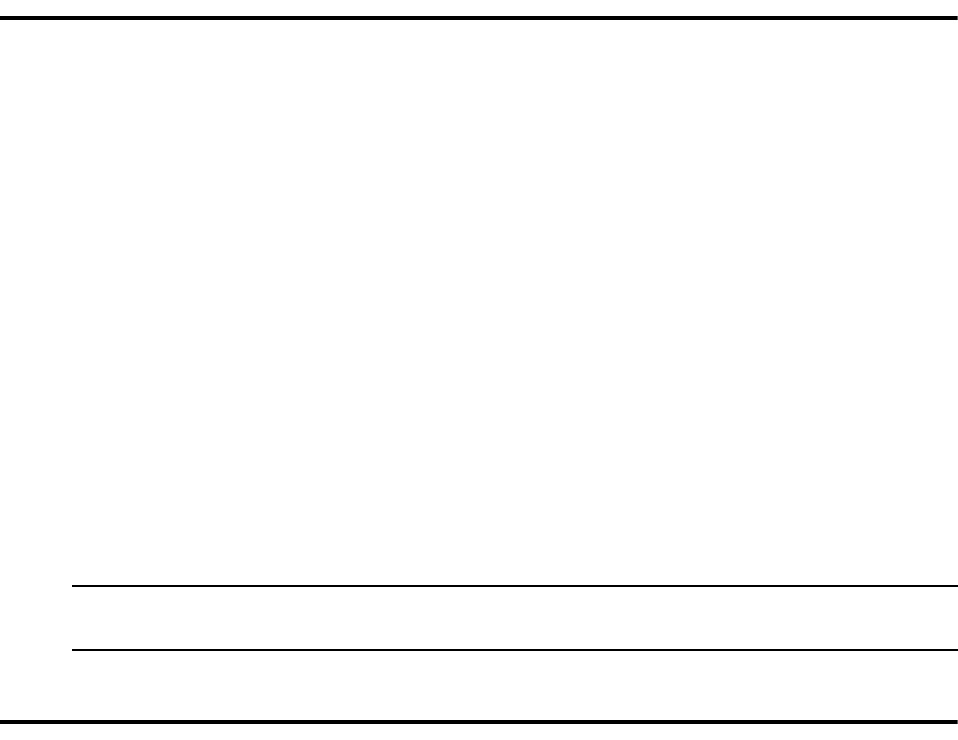
Chapter 8
Modifying the Network Map
Before you can use the Sterling Connect:Direct for OpenVMS system, you must load the network map with the
local node and adjacent nodes. After modifying the network map, you might decide to add or delete additional
nodes and records or you might want to update the records already in the network map.
This chapter describes the following network map (NETMAP) commands by explaining their function, syntax,
and qualifiers:
INSERT NETMAP
DELETE NETMAP
UPDATE NETMAP
Examples of each command are at the end of each section.
Defining a Network Map
During installation, the Sterling Connect:Direct software creates the network map file. The network map file
contains node records that describe the nodes in the Sterling Connect:Direct network. The local node record is
the name of your node in the network map. An adjacent node is the remote-site node used when the local node
requests a connection. The network map created during installation contains a local node record, as well as an
adjacent node record for the local node (allowing PNODE=SNODE sessions for testing the installation). You
can create additional adjacent node records manually.
The network map record for an adjacent node contains the following:
Adjacent node name
Default connection
Maximum number of communication sessions
Default class used to establish sessions
Information on communications paths
The local node record contains only the local node name.
Examples of the network map record are shown in the SHOW NETMAP section of the Sterling Connect:Direct
for OpenVMS User’s Guide.
Note: The SHOW NETMAP command is discussed in the Sterling Connect:Direct for OpenVMS User’s
Guide.
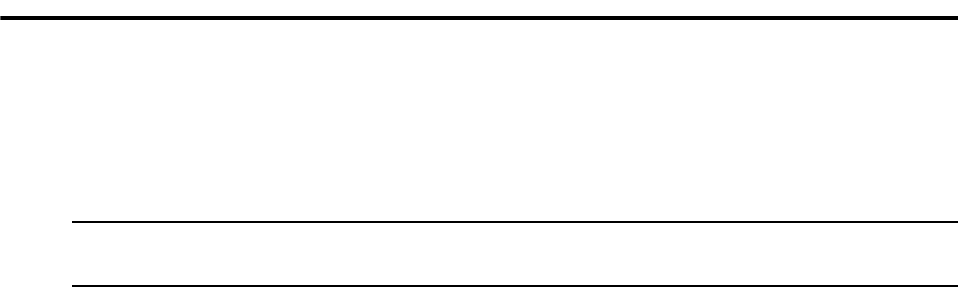
62 IBM Sterling Connect:Direct for OpenVMS Installation and Administration Guide
Network definitions in one network map must match the definitions in the network maps for the other nodes on
the network. For example, suppose that an OpenVMS node communicates with an IBM z/OS node. The way
in which each node is defined to the other node must correspond. For instance, if you changed node definitions
in the Sterling Connect:Direct for OpenVMS network map but not in the Sterling Connect:Direct for z/OS
network map, the nodes could no longer communicate with each other.
If you are using Sterling Connect:Direct Secure Plus for OpenVMS, you should use the Keep in Sync option
available in Sterling Connect:Direct Secure Plus whenever you add a record to the network map. Also,
whenever you delete a record in the network map, you should manually delete the record for the same node in
the Sterling Connect:Direct Secure Plus parameters file. See the IBM Sterling Connect:Direct Secure Plus for
OpenVMS Implementation Guide for complete instructions.
You should grant users authorization privileges for the NETMAP commands. All users should be able to use
the SHOW NETMAP command. This command allows users to look at, but not alter, the nodes in the network
that they are authorized to use. The extent to which users can use the other NETMAP commands depends on
their authorization.
Reviewing a Sample NETDEF.COM Procedure
The example on page 63 shows the command procedure, NETDEF.COM, created during installation; this file
contains sample commands for creating network map records. The environment-dependent variables are in
lower case and are defined following the sample NETDEF.COM file. The LOCAL.NODE record, as well as
the PNODE=SNODE ADJACENT.NODE record, were created by the installation procedure; others must be
added manually.
The following are the six types of records that can be defined in a network map:
The LOCAL_NODE record defines the name by which the other nodes will know the Sterling
Connect:Direct for OpenVMS node. The node record was created by the installation procedure. In the
sample NETDEF.COM file, vmsnode.ndm is the name of the LOCAL_NODE record.
An ADJACENT_NODE record for PNODE=SNODE Processes makes it possible to send data to your
node. This node record was created by the installation procedure. The adjacent node name for
PNODE=SNODE Processes must match the name assigned in the LOCAL_NODE record, vmsnode.ndm.
An ADJACENT_NODE record for each remote OpenVMS node running a server defines the node name
of a remote OpenVMS system in your network.
An ADJACENT_NODE record for each remote TCP/IP node running a server defines the node name of a
remote TCP/IP system in your network.
Note: If you make changes directly to the NETDEF.COM file, you must re-execute it in order for the changes
to take effect.
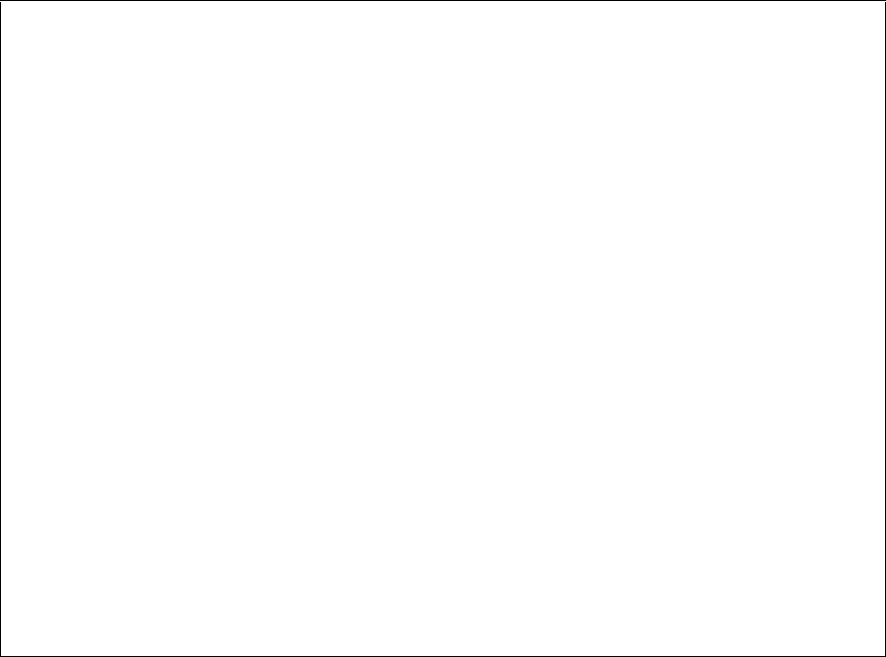
Chapter 8 / Modifying the Network Map 63
In the following example, each INSERT command is preceded by a DELETE command, allowing the
command procedure to be re-executed whenever changes are made to it. Errors are generated if you try to
delete a node that has not been added. These errors should be ignored.
The following is a list of the environment-specific parameters in the network map. An explanation of each
parameter, as well as where the correct value can be found, is included.
ADJACENT_NODE
is the name of a remote system to which you will be communicating. It matches the LOCAL.NODE
defined in the network map at the remote node.
APPLID
is the VTAM Application ID name of the remote system. It matches the APPLID defined in the
LOCAL.NODE statement in the IBM network map.
DECNET.OBJ
is the user-defined DECnet object name of the Sterling Connect:Direct system running on the remote
node. It corresponds to the environment name.
LOCAL_NODE
is the name of the OpenVMS node as it will be known by other nodes. It must match the
ADJACENT.NODE record for this node in the IBM network map.
NAME
is the user-defined name of the path. It must be unique.
!---------------------------------------------------------!
! NETMAP configuration command procedure. Created by the !
! Connect:Direct setup command procedure when the default !
! local node access is defined. Additional node !
! definitions are added to this file. !
!----------------------------------------------------
! Example definitions of remote nodes
!----------------------------------------------------
! Remote DEC node
$NDMUI
!
!DELETE NETMAP ADJACENT_NODE=dallas.vms.ndm
!INSERT NETMAP ADJACENT_NODE=dallas.vms.ndm PARSESS=(16,1) -
! COMM_PATH= -
! ("NAME=dallas TYPE=DECNET DECNET.NODE=dallas DECNET.OBJ=ndm") -
! /DEFCONN_MODE=FIRST
!
! Remote TCP/IP node
!
!DELETE NETMAP ADJACENT_NODE=newark.tcp.ndm
!INSERT NETMAP ADJACENT_NODE=newark.tcp.ndm PARSESS=(16,1) -
! COMM_PATH=("NAME=newark TYPE=TCP TCP.HOSTNAME=255.255.255.255
! TCP.PORTNUM=2001") -
! /DEFCONN_MODE=first
!
! Remote IBM node
!
!----------------------------------------------------
! Add site specific definitions here.
!----------------------------------------------------
!!
DELETE NETMAP TCP_NODE=NTALL
INSERT NETMAP TCP_NODE=NTALL/PATH=([email protected]::1364,[email protected]::1364)
!
DELETE NETMAP TCP_NODE=AIXALL
INSERT NETMAP TCP_NODE=AIXALL/FILE=UNIX_NETMAP.DAT
!
! website
DELETE NETMAP ADJACENT_NODE=THEWORLD
INSERT NETMAP ADJACENT_NODE=THEWORLD PARSESS=(16,1) -
COMM_PATH= ("NAME=DLNT TYPE=TCP TCP.HOSTNAME=204.214.3.37 TCP.PORTNUM=1364") -
/DEFCONN_MODE=FIRST
!
!!----------------------------------------------------
! Exit User Interface
!----------------------------------------------------
EXIT
$!
$!---------------------------------------------------
$! Exit DCL command procedure
$!---------------------------------------------------
$!
$EXIT
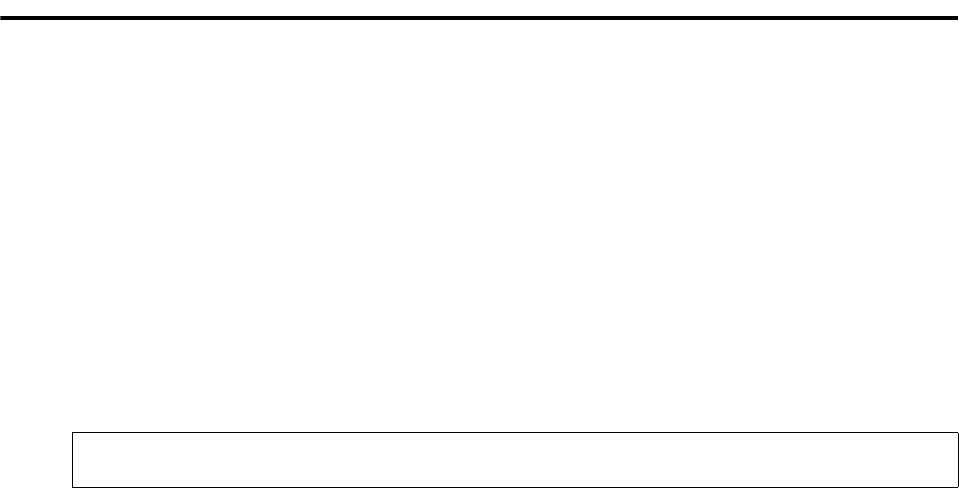
64 IBM Sterling Connect:Direct for OpenVMS Installation and Administration Guide
PARSESS
indicates that parallel sessions are allowed. The first number is the maximum number of PNODE
communication sessions within any class; the second number is the default class.
TYPE
specifies the type connection the record is defining. Refer to the INSERT NETMAP
ADJACENT_NODE section of this chapter for a complete description of this parameter.
Adding Records to the Network Map
INSERT NETMAP commands allow you to insert or add the local node and adjacent node records into the
network map. You can use the INSERT command to add a new node to the NETMAP without shutting down
the Sterling Connect:Direct system.
The following sections discuss the INSERT NETMAP commands:
INSERT NETMAP LOCAL_NODE
INSERT NETMAP ADJACENT_NODE
Using the INSERT NETMAP LOCAL_NODE Command
The INSERT NETMAP LOCAL_NODE command allows you to add the local node to the network map. The
local node is the name of the local Sterling Connect:Direct node.
The following figure shows the format of the INSERT NETMAP LOCAL_NODE command.
The command and qualifier are described as follows:
INSERT NETMAP LOCAL_NODE=local.ndm
is the NETMAP command for inserting a local node, where local.ndm is the 1–16 character name of
the local node. This is the name by which the other nodes will know the local Sterling Connect:Direct
for OpenVMS node.
/SERVER=server_alias
specifies the particular server to receive the command. This qualifier is optional.
server_alias specifies the 1–16 alphanumeric character name of the server as defined in
NDM$$DIRECTORY:SERVER.DAT.
Using the INSERT NETMAP ADJACENT_NODE Command
The INSERT NETMAP ADJACENT_NODE command allows you to add an adjacent node to the network
map. The adjacent node record defines a remote system with which the local Sterling Connect:Direct for
OpenVMS communicates.
$ NDMUI INSERT NETMAP LOCAL_NODE=local.ndm -
_> /SERVER=server_alias
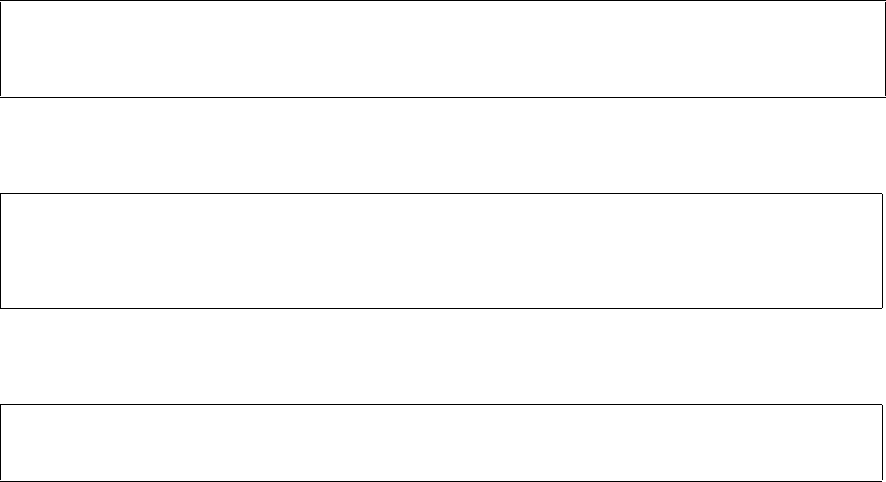
Chapter 8 / Modifying the Network Map 65
The following figure shows an example of the INSERT NETMAP ADJACENT_NODE command format for a
DECnet connection.
The following figure shows the INSERT NETMAP ADJACENT_NODE command format for a TCP/IP
connection:
The following figure shows an example of the INSERT NETMAP ADJACENT_NODE command format for a
PNODE=SNODE connection.
The command, parameters, and qualifiers are described as follows:
INSERT NETMAP ADJACENT_NODE=remote.ndm
is the NETMAP command for inserting an adjacent node, where the remote.ndm is the 1–16 character
name of the remote system with which you will communicate. You must create an adjacent node
record for each remote system with which you will communicate.
You can define a second adjacent node record for the local node. Defining the local node as an
adjacent node allows you to execute a PNODE=SNODE Process, making it possible to send data to
your node. For PNODE=SNODE operations, the adjacent node name must match that assigned as
local.ndm.
PARSESS=(x,y)
indicates that concurrent sessions are allowed, where x is the maximum number of active
communication sessions (PNODE sessions) and y is the default class.
Because each session has a corresponding unique class value, the maximum number of sessions and
maximum number of classes are equal. User-specified class values allow a Process to execute on the
session having the matching class value, or on sessions with higher class values.
COMM_PATH=
("NAME=path TYPE=DECNET|TCP|PNODESNODE . . .")
specifies the name of the communications path and the type of connection to make. You can specify
any number of paths by adding a new record and renaming it. Each of the names in the
communications path should be unique to that specific path. All valid parameters are listed as
follows:
NAME=path
is the user-specified name of the communications path. The name can be 1–16 alphanumeric
characters long.
TYPE=(DECNET|TCP|PNODESNODE)
$ NDMUI INSERT NETMAP ADJACENT_NODE=decnet.node-
_$ PARSESS=(x,y)-
_$ COMM_PATH=(“NAME=vms2 TYPE=DECNET DECNET.NODE=node
DECNET.OBJ=objname")
$ NDMUI INSERT NETMAP ADJACENT_NODE=tcp.node-
_$ PARSESS=(x,y)-
_$ COMM_PATH=(“NAME=vms3 TYPE=TCP TCP.HOSTNAME=nnn.nnn.nnn.nnn
TCP.PORTNUM=n")-
_$ /DEFCONN_MODE=first
$ NDMUI INSERT NETMAP ADJACENT_NODE=sc.vms.p2-
_$ PARSESS=(x,y)-
_$ COMM_PATH=(“NAME=pnodesnode TYPE=PNODESNODE”)
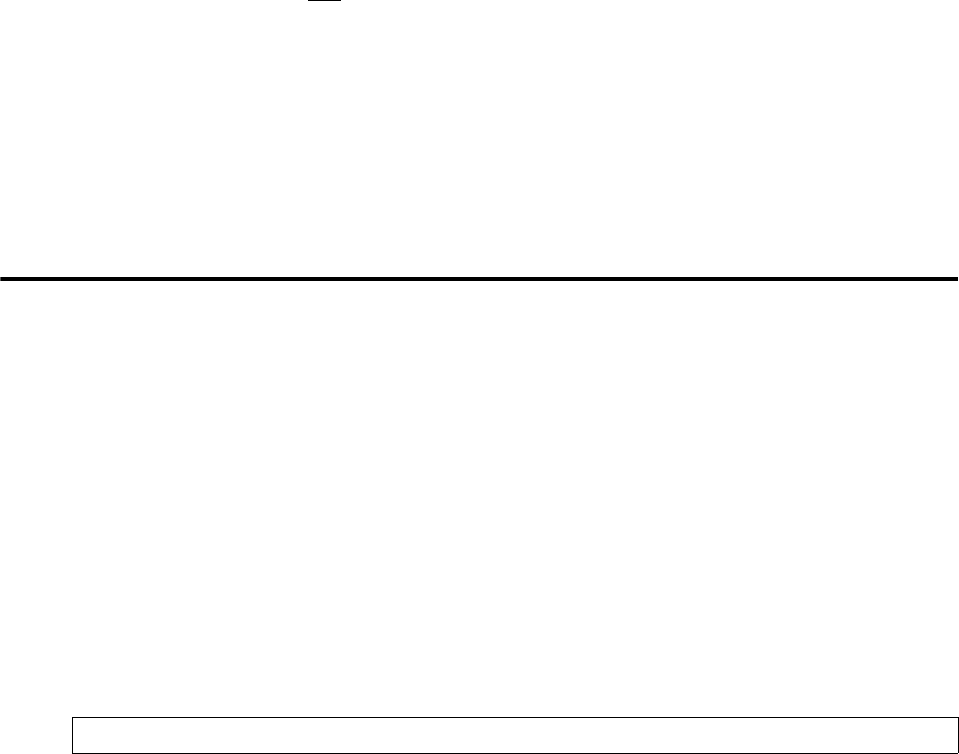
66 IBM Sterling Connect:Direct for OpenVMS Installation and Administration Guide
DECNET specifies that the communications path is for a DECnet connection. The subqualifiers
DECNET.NODE and DECNET.OBJ are also required when TYPE=DECNET.
TCP specifies that you are using Transmission Control Protocol/Internet Protocol (TCP/IP)
communications. The subqualifiers TCP.HOSTNAME and TCP.PORTNUM are also required
when TYPE=TCP.
PNODESNODE indicates that this record is to be used for copies within the local node.
DECNET.NODE=node
specifies the name of the DECnet node where Sterling Connect:Direct for OpenVMS software is
running. (For TYPE=DECNET nodes only)
DECNET.OBJ=DECNET object name
is the DECnet object name of the Sterling Connect:Direct system running on the remote node.
(For TYPE=DECNET nodes only)
TCP.HOSTNAME=nnn.nnn.nnn.nnn
is the IP address of the node where the remote Sterling Connect:Direct is running. (For
TYPE=TCP only)
TCP.PORTNUM=n
specifies the TCP/IP port number of the remote Sterling Connect:Direct node. (For TYPE=TCP
only)
/DEFCONN_MODE= (first
|scan|name) (Optional)
defines the manner in which default communications paths are used.
first (default) specifies that Sterling Connect:Direct for OpenVMS will use the first COMM_PATH
specification only in making a connection.
scan specifies that Sterling Connect:Direct for OpenVMS will use each COMM_PATH specification
in turn, until a connection is successfully made.
name represents a specific COMM_PATH name that Sterling Connect:Direct for OpenVMS should
use when making connections.
Deleting Records from the Network Map
The DELETE NETMAP command allows you to delete the local node and adjacent node records from the
network map. If you delete adjacent node records that you might need again, re-enter them with the INSERT
NETMAP command.
The following sections discuss the DELETE NETMAP commands:
DELETE NETMAP LOCAL_NODE
DELETE NETMAP ADJACENT_NODE
Using the DELETE NETMAP LOCAL _NODE Command
The DELETE NETMAP LOCAL_NODE command allows you to specify the local node to be deleted from the
network map. The local node is the name of the Sterling Connect:Direct for OpenVMS node as defined in the
network map.
The following example shows the format of the DELETE NETMAP LOCAL_NODE command.
$ NDMUI DELETE NETMAP LOCAL_NODE
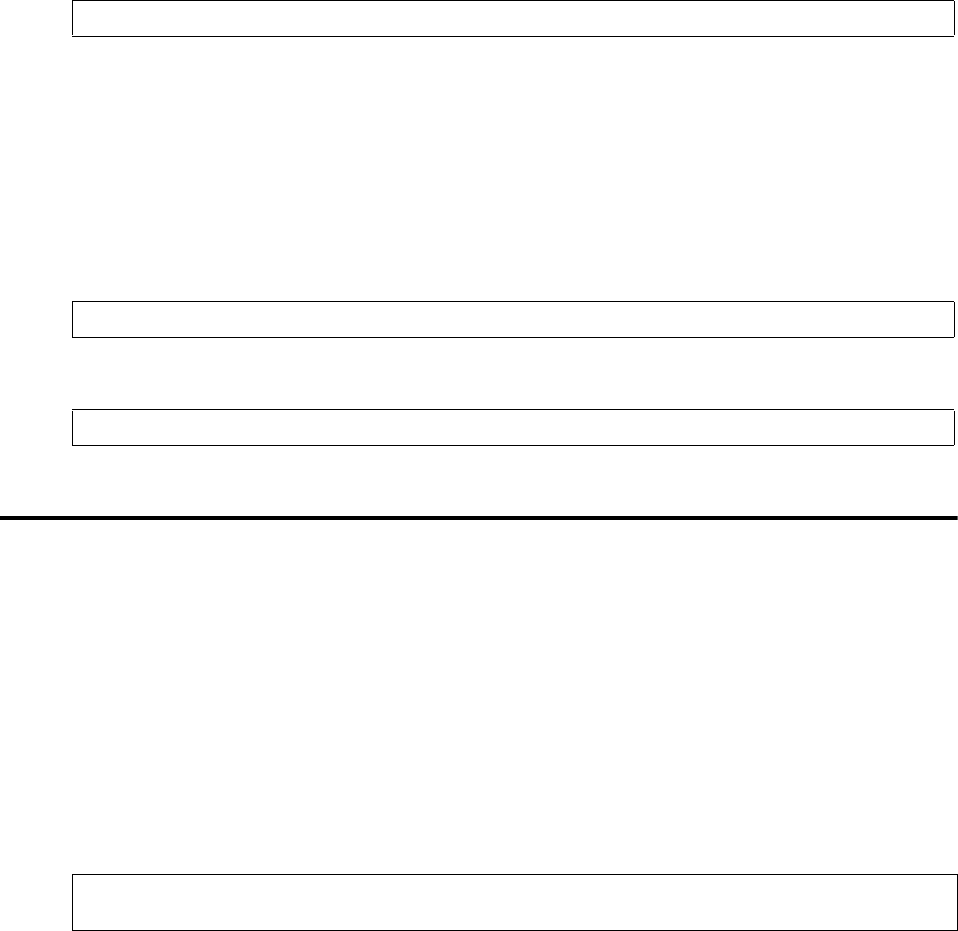
Chapter 8 / Modifying the Network Map 67
The command is described as follows:
DELETE NETMAP LOCAL_NODE
is the NETMAP command for deleting a local node. The name of the local node is not used.
Using the DELETE NETMAP ADJACENT_NODE Command
The DELETE NETMAP ADJACENT_NODE command allows you to specify the name of the adjacent node
to be deleted from the network map. The adjacent node record defines the remote system with which the local
Sterling Connect:Direct for OpenVMS communicates.
The following example shows the format of the DELETE NETMAP ADJACENT_NODE command.
The command is described as follows:
DELETE NETMAP ADJACENT_NODE=remote.ndm
is the NETMAP command for deleting an adjacent node, where node name is the 1-16 character name
of an adjacent node as defined in the network map file.
Reviewing Examples of DELETE NETMAP Commands
The following command deletes the local node from the network map. The name of the local_node is not used.
The following command deletes the adjacent node named SC.MVS.KS from the network map.
Updating Records in the Network Map
The UPDATE NETMAP commands allow you to modify network map records. The following sections
describe the two UPDATE NETMAP commands:
UPDATE NETMAP LOCAL_NODE
UPDATE NETMAP ADJACENT_NODE
Using the UPDATE NETMAP LOCAL_NODE Command
The UPDATE NETMAP LOCAL_NODE command allows you to rename the local node in the network map.
The local node is the name of the Sterling Connect:Direct for OpenVMS node.
The following example shows the format of the UPDATE NETMAP LOCAL_NODE command.
The command and qualifier are described as follows:
$ NDMUI DELETE NETMAP ADJACENT_NODE=remote.ndm
$ NDMUI DELETE NETMAP LOCAL_NODE
$ NDMUI DELETE NETMAP ADJACENT_NODE=SC.MVS.KS
$ NDMUI UPDATE NETMAP LOCAL_NODE=local.ndm -
_$ /SERVER=server_alias
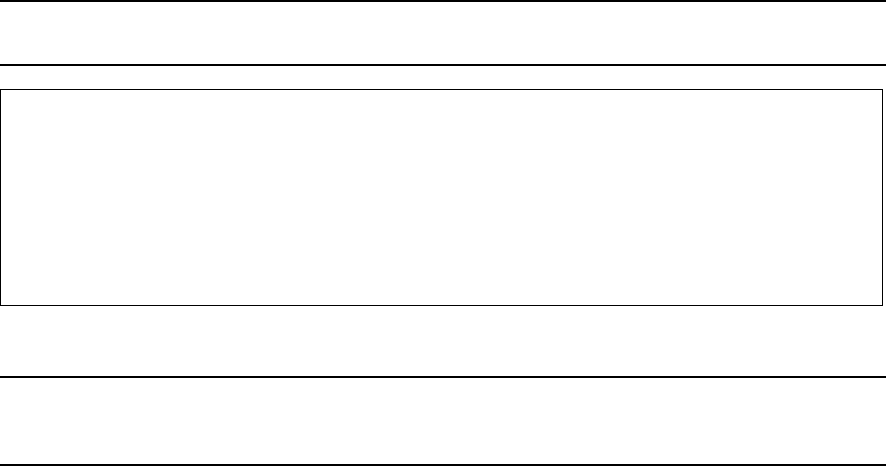
68 IBM Sterling Connect:Direct for OpenVMS Installation and Administration Guide
UPDATE NETMAP LOCAL_NODE=local.ndm
is the NETMAP command for changing the node name of a local node, where the node name is the
1-16 character name of a local node as defined in the network map file.
/SERVER=server_alias
specifies the particular server to receive the command. This qualifier is optional.
server_alias specifies the 1–16 alphanumeric character name of the server as defined in
NDM$$DIRECTORY:SERVER.DAT.
Using the UPDATE NETMAP ADJACENT_NODE Command
The UPDATE NETMAP ADJACENT_NODE command allows you to modify an adjacent node in the
network map. The adjacent node record defines the remote system with which the local Sterling
Connect:Direct for OpenVMS communicates. For example, you can use the UPDATE NETMAP
ADJACENT_NODE command to insert, modify, or delete a communications path for the adjacent node. The
UPDATE NETMAP ADJACENT_NODE command generates a series of prompts that are based on the
TCP/IP protocol.
Updating a TCP/IP Type ADJACENT_NODE
The following figure shows the format of the UPDATE NETMAP ADJACENT_NODE command for a
TCP/IP connection. Entering Y in the Delete CommPath field will delete the specified communications path
from the Network Map and return to the Connect:Direct> prompt.
The command, parameters, and qualifiers are described as follows:
UPDATE NETMAP ADJACENT_NODE =nodename
is the NETMAP command for updating an adjacent node, where the node name is the 1–16
alphanumeric character name of an adjacent node as defined in the network map file.
Insert After CommPath
specifies an existing communications path after which a new COMM_PATH should be inserted.
Note: In general, the preferred method of updating the netmap is by use of the DELETE and INSERT
commands, as shown in the NETDEF.COM command procedure.
$ NDMUI
Connect:Direct> UPDATE NETMAP ADJACENT_NODE=remote.node
CommPath Name: path_name
Delete CommPath (Y/N): N
Insert After CommPath: path_name
ParSess Default: defclass
ParSess Maximum: maxclass
TCP Hostname (or address): nnn.nnn.nnn.nnn
TCP Port Number: n
Default Connection Mode: mode
Note: The parameters used in the UPDATE NETMAP commands, unless listed as follows, are the same used
in the previously defined INSERT NETMAP commands. Refer to page 64 for information regarding
those parameters.

Chapter 8 / Modifying the Network Map 69
Reviewing an Example of UPDATE NETMAP Command
The following example updates the local node in the network map. The new name of the local node must be
specified.
$ NDMUI UPDATE NETMAP LOCAL_NODE=NDM.VAX2
70 IBM Sterling Connect:Direct for OpenVMS Installation and Administration Guide
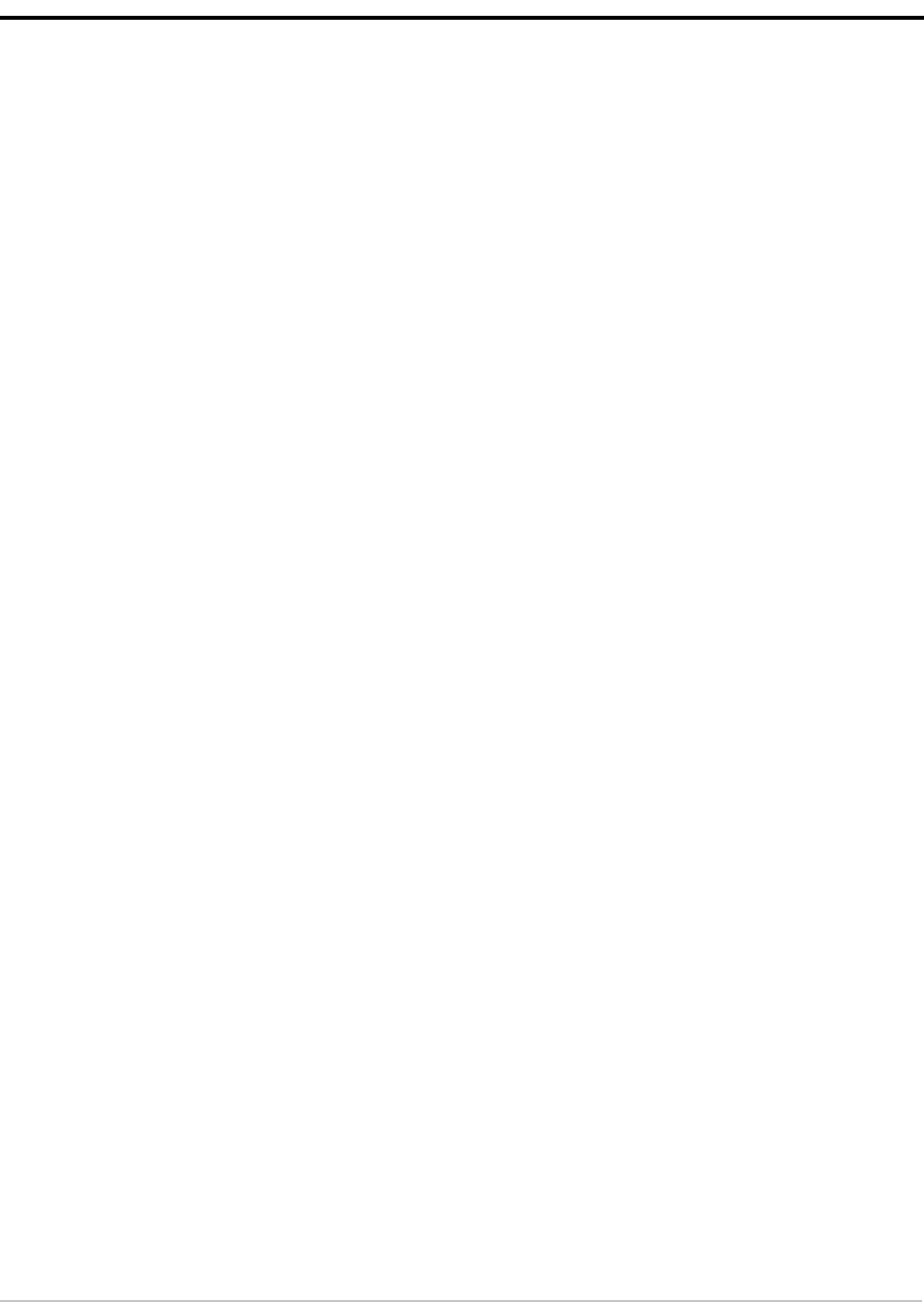
IBM Sterling Connect:Direct for OpenVMS Installation and Administration Guide 71
Notices
This information was developed for products and services offered in the U.S.A.
IBM may not offer the products, services, or features discussed in this document in other
countries. Consult your local IBM representative for information on the products and
services currently available in your area. Any reference to an IBM product, program, or
service is not intended to state or imply that only that IBM product, program, or service may
be used. Any functionally equivalent product, program, or service that does not infringe any
IBM intellectual property right may be used instead. However, it is the user's responsibility
to evaluate and verify the operation of any non-IBM product, program, or service.
IBM may have patents or pending patent applications covering subject matter described in
this document. The furnishing of this document does not grant you any license to these
patents. You can send license inquiries, in writing, to:
IBM Director of Licensing
IBM Corporation
North Castle Drive
Armonk, NY 10504-1785
U.S.A.
For license inquiries regarding double-byte character set (DBCS) information, contact the
IBM Intellectual
Property Department in your country or send inquiries, in writing, to:
Intellectual Property Licensing
Legal and Intellectual Property Law
IBM Japan Ltd.
1623-14, Shimotsuruma, Yamato-shi
Kanagawa 242-8502 Japan
The following paragraph does not apply to the United Kingdom or any other country
where such provisions are inconsistent with local law: INTERNATIONAL BUSINESS
MACHINES CORPORATION PROVIDES THIS PUBLICATION "AS IS" WITHOUT
WARRANTY OF ANY KIND, EITHER EXPRESS OR IMPLIED, INCLUDING, BUT
NOT LIMITED TO, THE IMPLIED WARRANTIES OF NON-INFRINGEMENT,

IBM Sterling Connect:Direct for OpenVMS Installation and Administration Guide
72
MERCHANTABILITY OR FITNESS FOR A PARTICULAR PURPOSE. Some states do
not allow disclaimer of express or implied warranties in certain transactions, therefore, this
statement may not apply to you.
This information could include technical inaccuracies or typographical errors. Changes are
periodically made to the information herein; these changes will be incorporated in new
editions of the publication. IBM may make improvements and/or changes in the product(s)
and/or the program(s) described in this publication at any time without notice.
Any references in this information to non-IBM Web sites are provided for convenience
only and do not in any manner serve as an endorsement of those Web sites. The materials
at those Web sites are not part of the materials for this IBM product and use of those Web
sites is at your own risk.
IBM may use or distribute any of the information you supply in any way it believes
appropriate without incurring any obligation to you.
Licensees of this program who wish to have information about it for the purpose of
enabling: (i) the exchange of information between independently created programs and
other programs (including this one) and (ii) the mutual use of the information which has
been exchanged, should contact:
IBM Corporation
J46A/G4
555 Bailey Avenue
San Jose, CA__95141-1003
U.S.A.
Such information may be available, subject to appropriate terms and conditions, including
in some cases, payment of a fee.
The licensed program described in this document and all licensed material available for it
are provided by IBM under terms of the IBM Customer Agreement, IBM International
Program License Agreement or any equivalent agreement between us.
Any performance data contained herein was determined in a controlled environment.
Therefore, the results obtained in other operating environments may vary significantly.
Some measurements may have been made on development-level systems and there is no
guarantee that these measurements will be the same on generally available systems.
Furthermore, some measurements may have been estimated through extrapolation. Actual
results may vary. Users of this document should verify the applicable data for their specific
environment.
Information concerning non-IBM products was obtained from the suppliers of those
products, their published announcements or other publicly available sources. IBM has not
tested those products and cannot confirm the accuracy of performance, compatibility or any
other claims related to non-IBM products. Questions on the capabilities of non-IBM
products should be addressed to the suppliers of those products.
All statements regarding IBM's future direction or intent are subject to change or
withdrawal without notice, and represent goals and objectives only.
IBM Sterling Connect:Direct for OpenVMS Installation and Administration Guide
73
This information is for planning purposes only. The information herein is subject to change
before the products described become available. This information contains examples of
data and reports used in daily business operations. To illustrate them as completely as
possible, the examples include the names of individuals, companies, brands, and products.
All of these names are ficticious and any similarity to the names and addresses used by an
actual business enterprise is entirely coincidental.
COPYRIGHT LICENSE:
This information contains sample application programs in source language, which illustrate
programming techniques on various operating platforms. You may copy, modify, and
distribute these sample programs in any form without payment to IBM, for the purposes of
developing, using, marketing or distributing application programs conforming to the
application programming interface for the operating platform for which the sample
programs are written. These examples have not been thoroughly tested under all conditions.
IBM, therefore, cannot guarantee or imply reliability, serviceability, or function of these
programs. The sample programs are provided "AS IS", without warranty of any kind. IBM
shall not be liable for any damages arising out of your use of the sample programs.
Each copy or any portion of these sample programs or any derivative work, must include a
copyright notice as follows:
© IBM
2011. Portions of this code are derived from IBM Corp. Sample Programs.
© Co
pyright IBM Corp. 201
1.
If you are viewing this information softcopy, the photographs and color illustrations may
not appear.
Trademarks
IBM, the IBM logo, and ibm.com are trademarks or registered trademarks of International
Business Machines Corp., registered in many jurisdictions worldwide. Other product and
service names might be trademarks of IBM or other companies. A current list of IBM
trademarks is available on the Web at “Copyright and trademark information
” at
www.ibm.com/legal/copytrade.shtml.
Adobe, the Adobe logo, PostScript, and the PostScript logo are either registered trademarks
or trademarks of Adobe Systems Incorporated in the United States, and/or other countries.
IT Infrastructure Library is a registered trademark of the Central Computer and
Telecommunications Agency which is now part of the Office of Government Commerce.
Intel, Intel logo, Intel Inside, Intel Inside logo, Intel Centrino, Intel Centrino logo, Celeron,
Intel Xeon, Intel SpeedStep, Itanium, and Pentium are trademarks or registered trademarks
of Intel Corporation or its subsidiaries in the United States and other countries.
Linux is a registered trademark of Linus Torvalds in the United States, other countries, or
both.
Microsoft, Windows, Windows NT, and the Windows logo are trademarks of Microsoft
Corporation in the United States, other countries, or both.

IBM Sterling Connect:Direct for OpenVMS Installation and Administration Guide
74
ITIL is a registered trademark, and a registered community trademark of the Office of
Government Commerce, and is registered in the U.S. Patent and Trademark Office.
UNIX is a registered trademark of The Open Group in the United States and other
countries.
Java and all Java-based trademarks and logos are trademarks or registered trademarks of
Oracle and/or its affiliates.
Cell Broadband Engine is a trademark of Sony Computer Entertainment, Inc. in the United
States, other countries, or both and is used under license therefrom.
Linear Tape-Open, LTO, the LTO Logo, Ultrium and the Ultrium Logo are trademarks of
HP, IBM Corp. and Quantum in the U.S. and other countries.
Connect Control Center®, Connect:Direct®, Connect:Enterprise, Gentran®,
Gentran:Basic®, Gentran:Control®, Gentran:Director®, Gentran:Plus®,
Gentran:Realtime®, Gentran:Server®, Gentran:Viewpoint®, Sterling Commerce™,
Sterling Information Broker®, and Sterling Integrator® are trademarks or registered
trademarks of Sterling Commerce, Inc., an IBM Company.
Other company, product, and service names may be trademarks or service marks of others.

Glossary
A
Adjacent Node
An adjacent node is an entry in the Network Map that defines a Sterling Connect:Direct node with which the
local Sterling Connect:Direct node can communicate. The adjacent node is also referred to as a remote node.
Application Program Interface (API)
The Application Program Interface (API) is a Sterling Connect:Direct component that accepts commands and
places them in an executable format.
C
Checkpoint Restart
The Checkpoint Restart feature eliminates the need to re-transmit an entire file in the event of a transmission
failure. If a copy procedure is interrupted, Sterling Connect:Direct restarts that copy at the last checkpoint.
Command Line Interface
The Command Line Interface is a Sterling Connect:Direct interface that allows users to submit Sterling
Connect:Direct Processes and commands from their native command line environment.
Commands
Sterling Connect:Direct commands initiate and monitor activity within the Sterling Connect:Direct system.
I
Interactive Mode
The interactive mode of operation allows you to input multiple commands with one invocation of the user
interface (NDMUI).
76 IBM Sterling Connect:Direct for OpenVMS Installation and Administration Guide
L
Local Node
The local node is the Sterling Connect:Direct server.
N
NDMUI
is the command that invokes the user interface. The user interface is one of the windows through which you
communicate with Connect:Direct for OpenVMS.
Network Map (Netmap)
The Network Map (netmap) is a file that identifies all valid Sterling Connect:Direct nodes in the network. One
Network Map is associated with each Sterling Connect:Direct local node. The netmap has one entry for each of
the other Sterling Connect:Direct nodes to which the local Sterling Connect:Direct node communicates. The
netmap entries also contain the rules or protocol that the nodes adhere to when communicating.
Node
A node is any site in a network from which information distribution can be initiated.
Noninteractive Mode
The noninteractive mode of operation allows you to issue a single command in one invocation of the NDMUI.
P
Primary Node (PNODE)
The Primary Node (PNODE) is the Sterling Connect:Direct node on which the Process is submitted. The
primary node can also be referred to as the controlling node or initiating node, but should not necessarily be
interpreted as the sending node, since PNODE can be the receiver. In every Process, there is one PNODE and
one SNODE specified. The submitter of a Process is always the PNODE.
Process
A Process is a series of statements that initiate Sterling Connect:Direct activity, such as copying files, running
jobs, and so on.
Process Statements
Process Statements are instructions for transferring files, running operating system jobs, executing programs,
or submitting other Sterling Connect:Direct Processes. They are used to build a Sterling Connect:Direct
Process.
R
Glossary 77
Remote Node
A remote node is an entry in the Network Map that defines a Sterling Connect:Direct node with which the local
Sterling Connect:Direct node can communicate. The remote node is also referred to as an adjacent node.
Retry Interval
The retry interval is the interval at which retries are performed if the Process encounters nonfatal errors.
S
Secondary Node (SNODE)
The secondary node (SNODE) is the Sterling Connect:Direct node that interacts with the primary node
(PNODE) during Process execution. SNODE can also be referred to as the participating (non-controlling) or
partner node. Every Process has one PNODE and one SNODE.
Server
The server accepts command requests, communicates with the session manager when work is placed in the
Transmission Control Queue (TCQ), and accepts session establishment requests from remote nodes.
Session Manager
The session manager establishes communication sessions, performs standard session management functions,
and executes Processes.
Statistics File
The statistics file holds Sterling Connect:Direct statistics records that document the history of a Process.
Statistics Facility
The Sterling Connect:Direct Statistics Facility records Sterling Connect:Direct activities.
T
Transmission Control Queue (TCQ)
The Transmission Control Queue (TCQ) holds information about Sterling Connect:Direct Processes that are
currently executing or scheduled to execute in the future.
U
User Interface (NDMUI or UI)
The communications process used to interface with the server. Commands are issued through the user
interface when you want to work with the Sterling Connect:Direct product.
78 IBM Sterling Connect:Direct for OpenVMS Installation and Administration Guide

Index
Symbols
/DEFCONN_MODE qualifier 66
A
adding the ndmui command 19
in a cluster environment 19
in a non-clustered environment 18
adjacent node record 61
contents 61
deleting 67
inserting 64
updating 68
ADJACENT_NODE network map parameter 63
ADJACENT_NODE record 62
alternate environment
connecting to 37
considerations 36
general 25
starting Sterling Connect:Direct for OpenVMS 37
stopping Sterling Connect:Direct for OpenVMS 37
ALTPRI privilege 12, 24
APPLID network map parameter 63
B
bold letters
notational conventions 9
brackets
notational conventions 9
BYPASS privilege 12, 24
C
CKPTFILE.FDL file
ckptfile.fdl file 21
client files
CONFIGUI.COM 20
COPYRIGHT.TXT 20
MSGFILE.DAT 20
MSGFILE.FDL 20
NDM$CONFIG.COM 20
NDM$Connect.COM 20
NDM$DISConnect.COM 20
NDM$SERVERDEF.COM 20
NDM.CBJ 21
NDM_EXAMPLES.TLB 21
NDM_SHUTDOWN.COM 21
NDM_STARTUP.COM 21
NDMMSG.EXE 21
NDMUI.CLD 21
NDMUI.EXE 21
NDMUI.HLB 21
SERVER.DAT 21
client installations 15, 23
overview 11
client-only installations
configuring 32
cluster (system-wide)
shutting down Sterling Connect:Direct for
OpenVMS 32
cluster environment 15
considerations 15
cluster environment (alternate)
shutting down Sterling Connect:Direct for
OpenVMS 37
starting Sterling Connect:Direct for OpenVMS 37
cluster environment (system-wide)
shutting down Sterling Connect:Direct for
OpenVMS 32
starting Sterling Connect:Direct for OpenVMS 31
CMKRNL privilege 12, 24
COMM_PATH network map parameter 65
80 IBM Sterling Connect:Direct for OpenVMS Installation and Administration Guide
commands
DELETE NETMAP ADJACENT_NODE 67
DELETE NETMAP LOCAL_NODE 66
DELETE NETMAP PASSIVE_Connect 67
INSERT NETMAP ADJACENT_NODE 64
INSERT NETMAP LOCAL_NODE 64
UPDATE NETMAP ADJACENT_NODE 68
UPDATE NETMAP LOCAL_NODE 67
CONFIGSRV.COM file 21
configui.com 20
CONFIGUI.COM file 20
configuration
general 23
granting the NDM_ADMIN identifier to the manager
account 25
of a client-only installation 32
of a server installation 25
shutdown procedure
for a system-wide environment 31
client-only installations 33
shutdown procedure, for an alternate environment 37
startup procedure
for a system-wide environment, client-only
installations 32
for a system-wide environment, server-only
installations 31
startup procedure, for an alternate environment 37
configuration options
overview 11
connectivity options 7
copying Sterling Connect:Direct for OpenVMS files
to the target directory 19
copying Sterling Connect:Direct for OpenVMS help files
in the OpenVMS help library 18
COPYRIGHT.TXT 20
copyright.txt 20
customizing Sterling Connect:Direct for OpenVMS 23
D
DECNET.NODE network map parameter 66
DECNET.OBJ network map parameter 63, 66
defining
initialization parameters 27
remote servers 30
DELETE NETMAP ADJACENT_NODE command 67
DELETE NETMAP LOCAL_NODE command 66
DELETE NETMAP PASSIVE_Connect command 67
DETACH privilege 12, 24
disk quotas 12
displaying Sterling Connect:Direct messages 54
E
editing the network map file 33
environments
alternate
connecting to 37
considerations 36
general 25
starting Sterling Connect:Direct for OpenVMS 37
alternate, stopping Sterling Connect:Direct for
OpenVMS 37
cluster
considerations 15
general 11, 15
cluster (alternate)
starting Sterling Connect:Direct for OpenVMS 37
cluster (system-wide)
shutting down Sterling Connect:Direct for
OpenVMS 32
starting Sterling Connect:Direct for OpenVMS 31
non-cluster
general 11, 15
shutting down in cluster 37
stopping in cluster (alternate) 37
system-wide
general 25
starting Sterling Connect:Direct for OpenVMS
client-only installations 32
server installations 31
stopping Sterling Connect:Direct for OpenVMS
client-only installations 33
server installations 31
EXQUOTA privilege 12, 24
G
granting the NDM_ADMIN identifier to the manager
account 25
H
help files 18
Index
81
I
IMPERSONATE privilege 12
initialization parameters
description 27
NDM$$STAT_DIRECTORY 57
NDM$$STAT_MAX_BLKSIZE 57
NDM$$STAT_MAX_MESSAGE_RX_QSIZE 57
NDM$$STAT_MAX_VERSION 57
NDM$$STAT_PROCESS_PRIORITY 57
INITPARMS.DAT file 21
INSERT NETMAP ADJACENT_NODE command 64
DECnet connection 65
PNODE/SNODE connection 65
TCP/IP connection 65
INSERT NETMAP LOCAL_NODE command 64
inserting Sterling Connect:Direct messages 54
installation
configuration steps 23
configuration types 15, 23
disk quotas 12
general 15, 17
in a cluster environment
adding the NDMUI command 19
general 15
in a non-clustered environment
adding the NDMUI command
18
options 17
privileges required 12
shutdown in a cluster environment (alternate) 37
shutdown in cluster environment (alternate) 37
shutdown procedure
for a cluster environment (system-wide) 32
startup procedure
for a cluster environment (alternate) 37
for a cluster environment (system-wide) 31
steps 16
testing 33
verifying 20
invoke SETUPRIGHTS for the server 24
L
local node record 61
contents 61
deleting 66
inserting 64
updating 67
LOCAL_NODE network map parameter 63
LOCAL_NODE record 62
LOGIN.COM 18
lowercase letters
notational conventions 9
M
maintenance updates 35
manager account 25
message utility
displaying messages 54
general 53
inserting messages 54
modifying the DCL command table
in a cluster environment 19
in a non-clustered environment 18
msgfile.dat 20
MSGFILE.DAT file 20
msgfile.fdl 20
MSGFILE.FDL file 20
N
NAME network map parameter 65
NDM$$STAT_DIRECTORY
initialization parameter 57
NDM$$STAT_MAX_BLKSIZE
initialization parameter 57
NDM$$STAT_MAX_MESSAGE_RX_QSIZE
initialization parameter 57
NDM$$STAT_MAX_VERSION
initialization parameter 57
NDM$$STAT_PROCESS_PRIORITY
initialization parameter 57
ndm$config.com 20
NDM$CONFIG.COM file 20
ndm$connect.com 20
NDM$Connect.COM file 20
ndm$disconnect.com 20
ndm$serverdef.com 20
NDM$SERVERDEF.COM file 20
82 IBM Sterling Connect:Direct for OpenVMS Installation and Administration Guide
ndm.cbj 21
NDM.CBJ file 21
NDM_ADMIN rights identifier 25
NDM_BLD_XLATE.EXE file 21
NDM_DEFAULT.XLT file 21
NDM_EXAMPLES.TLB file 21
NDM_SAMPSRC.TLB file 21
ndm_shutdown.com 21
NDM_SHUTDOWN.COM file
21
NDM_SMGR.EXE file 21
NDM_SRV.EXE file 21
ndm_startup.com 21
NDM_STARTUP.COM file 21
NDM_TIMESTAMP.EXE file 22
NDM_TYPE.TLB file 22
NDM_XLATE.TLB file 22
ndmmsg.exe 21
NDMMSG.EXE file 21
NDMUI command
adding to the system command table 18
ndmui.cld 21
NDMUI.CLD file 21
ndmui.exe 21
NDMUI.EXE file 21
ndmui.hlb 21
NDMUI.HLB file 21
NETDEF.COM command procedure 62
NETFILE.FDL file 22
NETMAP commands 62
NETMBX privilege 12, 24
network definitions 62
network map
adding records 64
and adjacent node records 61
definition 61
DELETE commands 66
deleting records 66
editing 33
network map (continued)
examples, UPDATE commands 69
examples, DELETE commands 67
INSERT commands 64
parameters
ADJACENT_NODE 63
APPLID 63
COMM_PATH 65
DECNET.NODE 66
DECNET.OBJ 63, 66
list of 63
LOCAL_NODE 63
NAME 63, 65
PARSESS 64, 65
TCP.HOSTNAME 66
TCP.PORTNUM 66
TYPE 64, 65
qualifiers
/DEFCONN_MODE 66
/SERVER 64, 68
sample commands for creating 62
types of records 62
UPDATE commands 67
updating records 67
notational conventions
bold letters 9
brackets 9
lowercase letters 9
miscellaneous 9
underlined letters 9
uppercase and lowercase letters 9
uppercase letters 9
vertical bars 9
O
OPER privilege
oper privilege 12, 24
P
PARSESS network map parameter 64, 65
passive connect record 61
deleting 67
privileges 12
Index
83
R
remote servers
defining 30
example 30
replacing the existing Sterling Connect:Direct for
OpenVMS software 36
rights identifiers
granting 25
S
server files
CKPTFILE.FDL 21
CONFIGSRV.COM 21
INITPARMS.DAT 21
NDM_BLD_XLATE.EXE 21
NDM_DEFAULT.XLT 21
NDM_SAMPSRC.TLB 21
NDM_SMGR.EXE 21
NDM_SRV.EXE 21
NDM_TIMESTAMP.EXE 22
NDM_TYPE.TLB 22
NDM_XLATE.TLB 22
NETFILE.FDL 22
SETPRIV.COM 22
SETUPRIGHTS.COM 22
TCQE.FDL 22
TCQH.FDL 22
server installations
configuring 25
overview 11, 15, 23
/SERVER qualifier 64, 68
server.dat 21
SERVER.DAT file 21
servers
defining remote 30
SETPRIV.COM file 22
SETUPRIGHTS command procedure 24
SETUPRIGHTS.COM file 22, 24
shutdown
for an alternate environment 37
shutdown procedure
for a cluster environment (alternate) 37
for a cluster environment (system-wide) 32
system-wide environment, client-only installations 33
shutting down Sterling Connect:Direct for OpenVMS
for a cluster environment (system-wide) 32
shutting down Sterling Connect:Direct for OpenVMS, for
a cluster environment (alternate) 37
starting Sterling Connect:Direct for OpenVMS
for a cluster environment (system-wide) 31
for a system-wide environment, client-only
installations 32
starting Sterling Connect:Direct for OpenVMS, for a
cluster environment (alternate) 37
starting Sterling Connect:Direct for OpenVMS, for a
system-wide environment
server installations 31
starting Sterling Connect:Direct for OpenVMS, for an
alternate environment 37
startup procedure
for a cluster environment (alternate) 37
for a cluster environment (system-wide) 31
for a system-wide environment
client-only installations 32
server installations 31
for an alternate environment 37
statistics file
archiving 57
archiving daily, sample 59
archiving on demand, sample 58
deleting 57
statistics file records
deferring 57
message window 58
ndm_stat_writer$setparams.com 58
parameter
ndm$$stat_message_window_priority 58
ndm$$stat_message_window_size 57
ndm$$stat_process_priority 57
Sterling Connect:Direct
description 7
Sterling Connect:Direct directory 20
Sterling Connect:Direct environments
alternate
considerations 36
general 25
starting Sterling Connect:Direct for OpenVMS 37
alternate,stopping 37
cluster (alternate)
starting Sterling Connect:Direct for OpenVMS 37
cluster (system-wide) 32
84 IBM Sterling Connect:Direct for OpenVMS Installation and Administration Guide
Sterling Connect:Direct environments (continued)
starting Sterling Connect:Direct for OpenVMS 31
cluster, considerations 15
connecting to alternate 37
shutting down 37
system-wide
general 25
starting Sterling Connect:Direct for OpenVMS
client-only installations 32
server installations 31
stopping Sterling Connect:Direct for OpenVMS
client-only installations 33
server installations 31
Sterling Connect:Direct for OpenVMS node name 26
Sterling Connect:Direct for OpenVMS target
directory 20
stopping Sterling Connect:Direct for OpenVMS
for a system-wide environment
client-only installations 33
stopping Sterling Connect:Direct for OpenVMS, for a
system-wide environment
server installations 31
stopping Sterling Connect:Direct for OpenVMS, for an
alternate environment 37
supported connectivity 7
SYLOGIN.COM file 57
SYSGBL privilege 12, 24
SYSLCK privilege 12, 24
SYSNAM privilege 12, 24
SYSPRV privilege 12, 24
system manager account 25
system-wide environment
general 25
server installations 31
starting Sterling Connect:Direct for OpenVMS
client-only installations 32
server installations 31
stopping Sterling Connect:Direct for OpenVMS
client-only installations 33
server installations 31
T
target directory
for Sterling Connect:Direct for
OpenVMS 18, 19, 20
TCP.HOSTNAME 66
TCP.PORTNUM 66
TCQE.FDL file 22
TCQH.FDL file 22
testing the installation 33
TMPMBX privilege 12, 24
translation table utility
general 54
invoking 54
sample 56
TYPE network map parameter 64, 65
U
underlined letters
notational conventions 9
update adjacent_node command
TCP/IP protocol 68
UPDATE NETMAP ADJACENT_NODE command 68
UPDATE NETMAP LOCAL_NODE command 67
upgrade considerations
for a cluster environment
adding the NDMUI command
19
general 15
for a cluster environment (alternate) 37
starting Sterling Connect:Direct for OpenVMS 37
for a cluster environment (system-wide)
shutting down Sterling Connect:Direct for
OpenVMS 32
starting Sterling Connect:Direct for OpenVMS 31
planning 35
uppercase and lowercase letters
notational conventions 9
uppercase letters
notational conventions 9
utilities
message
displaying messages 54
general 53
inserting messages 54
translation table
general 54
invoking 54
sample 56
86 IBM Sterling Connect:Direct for OpenVMS Installation and Administration Guide
