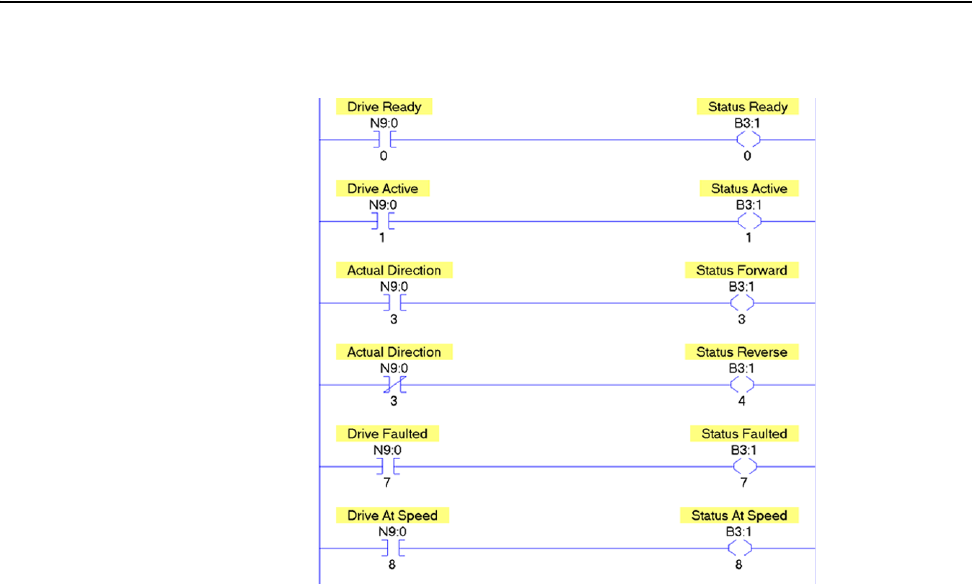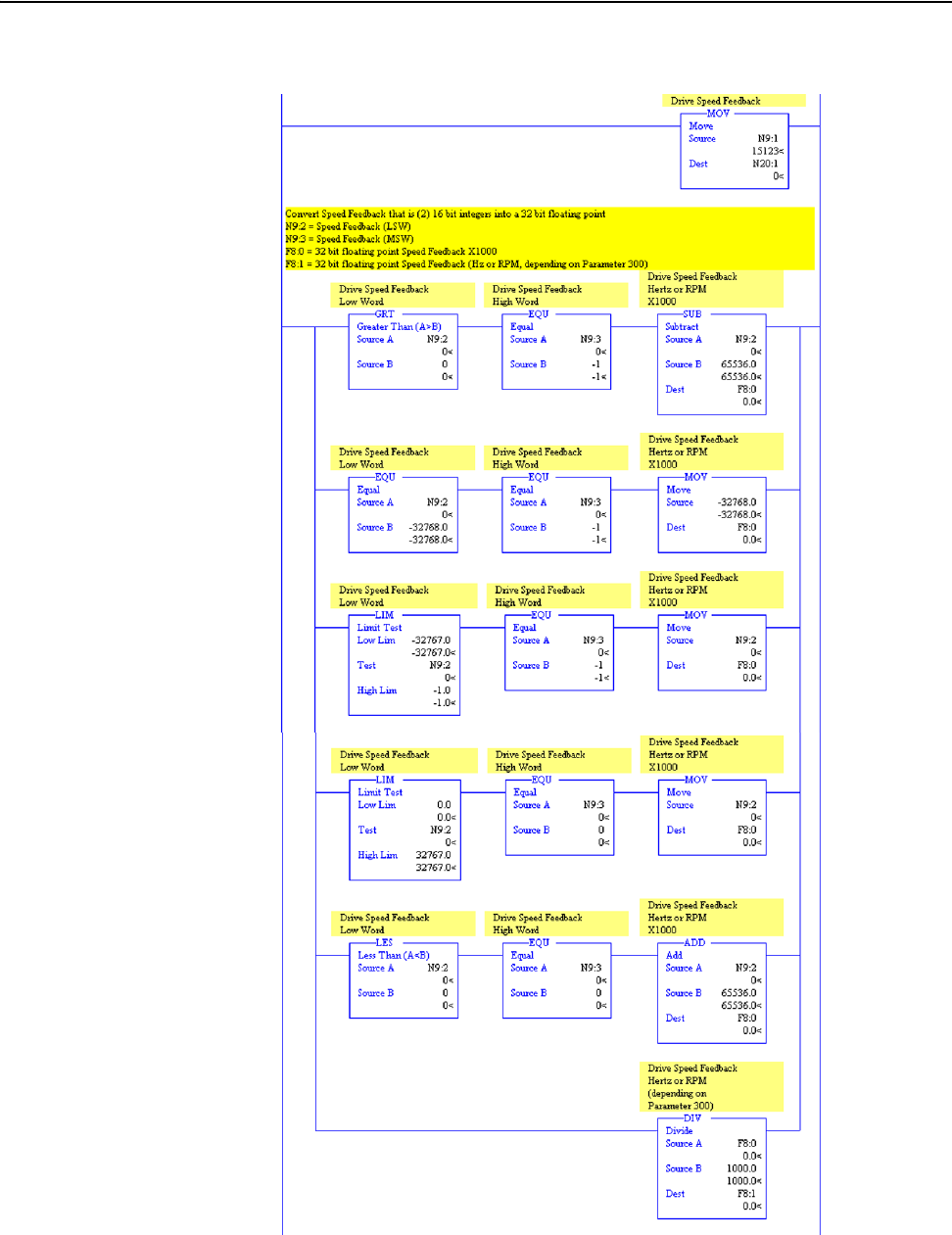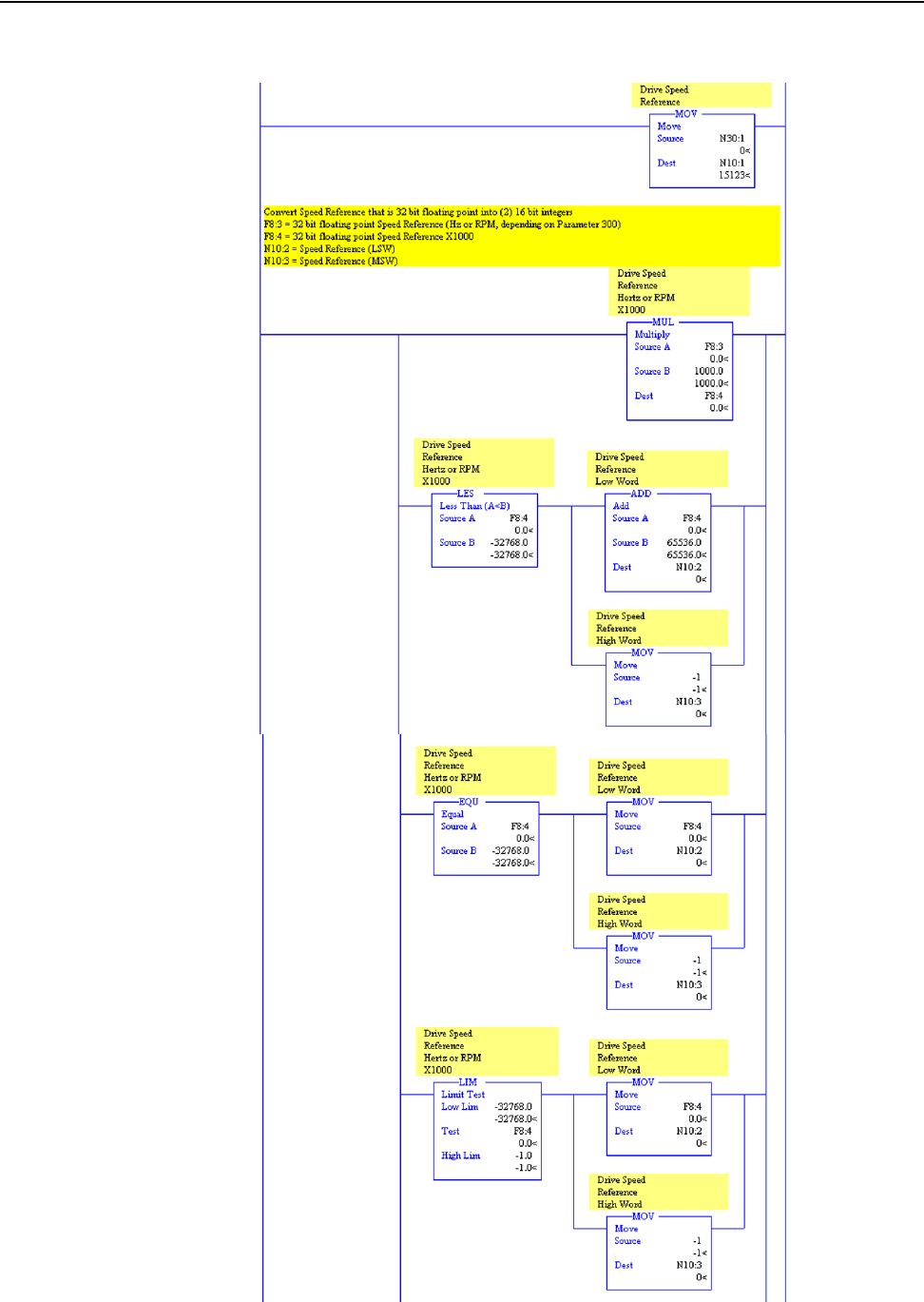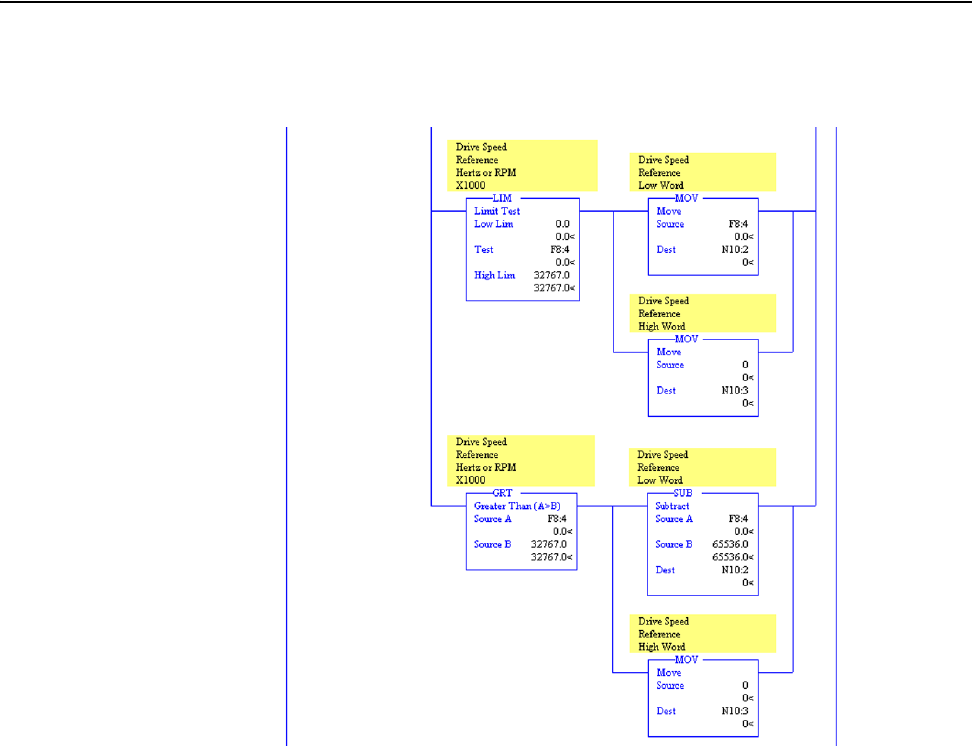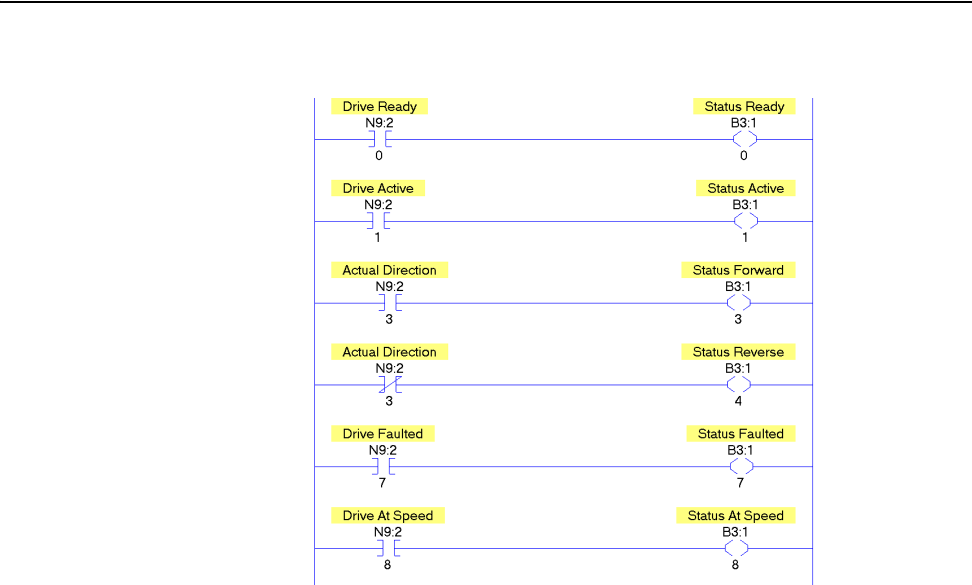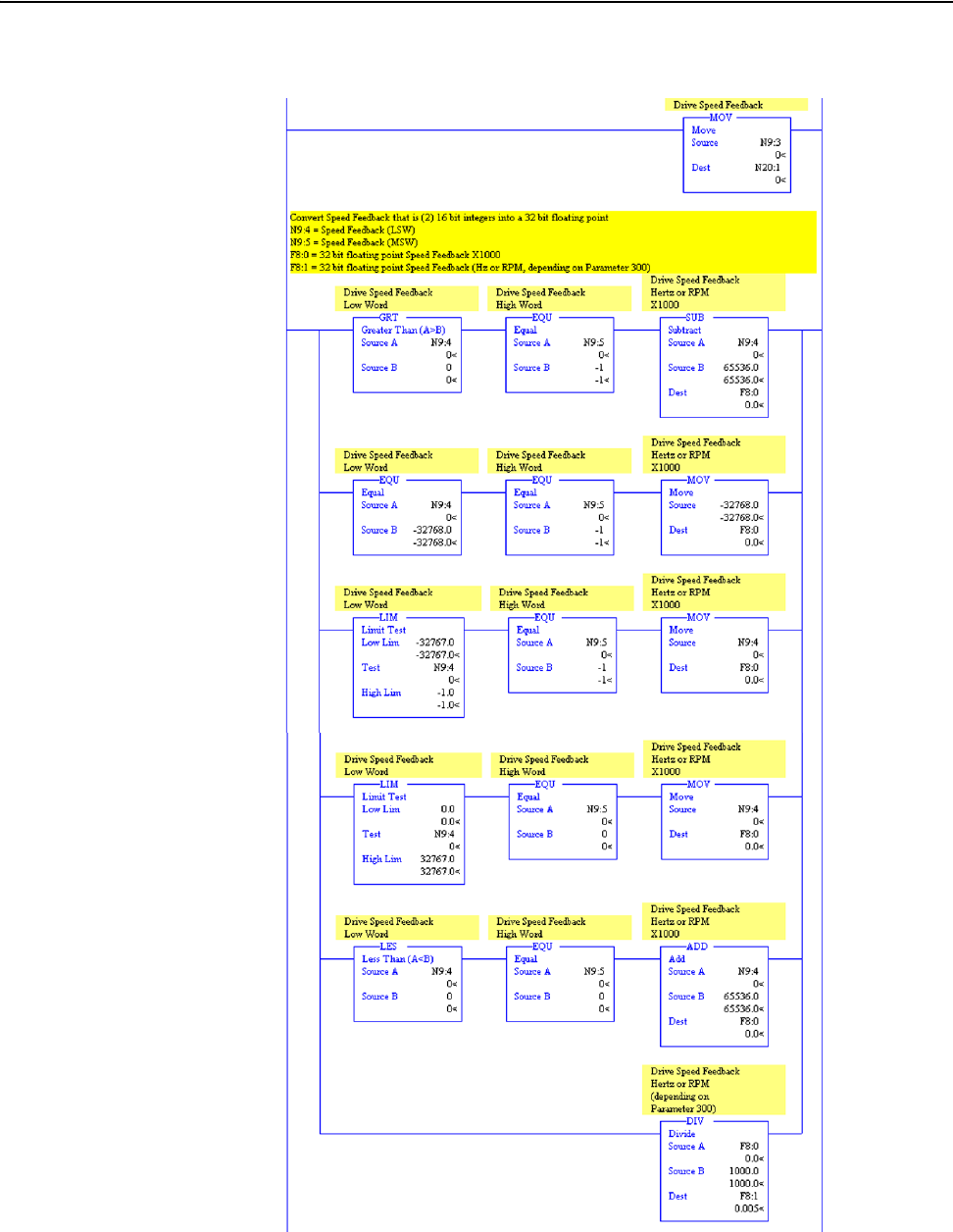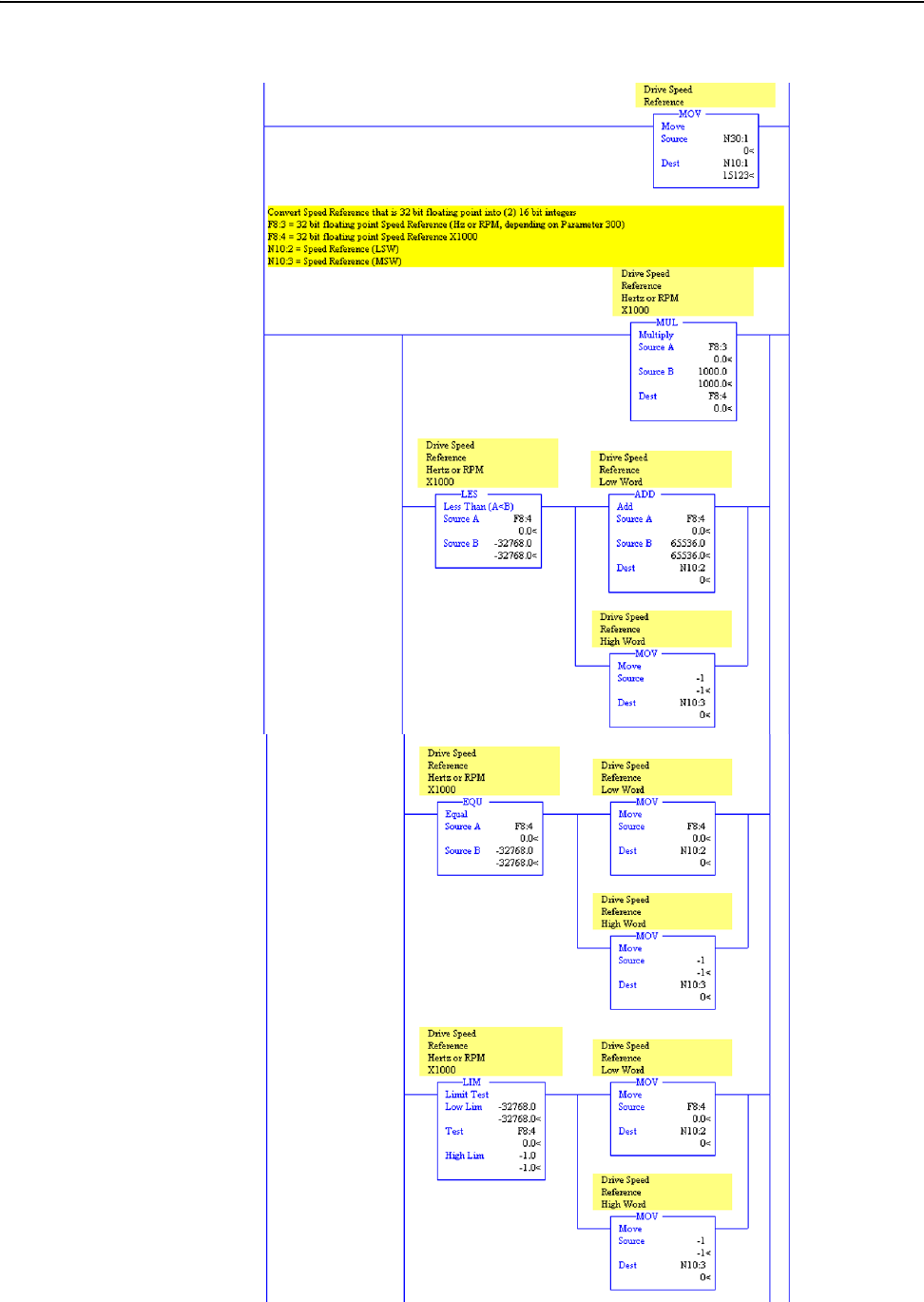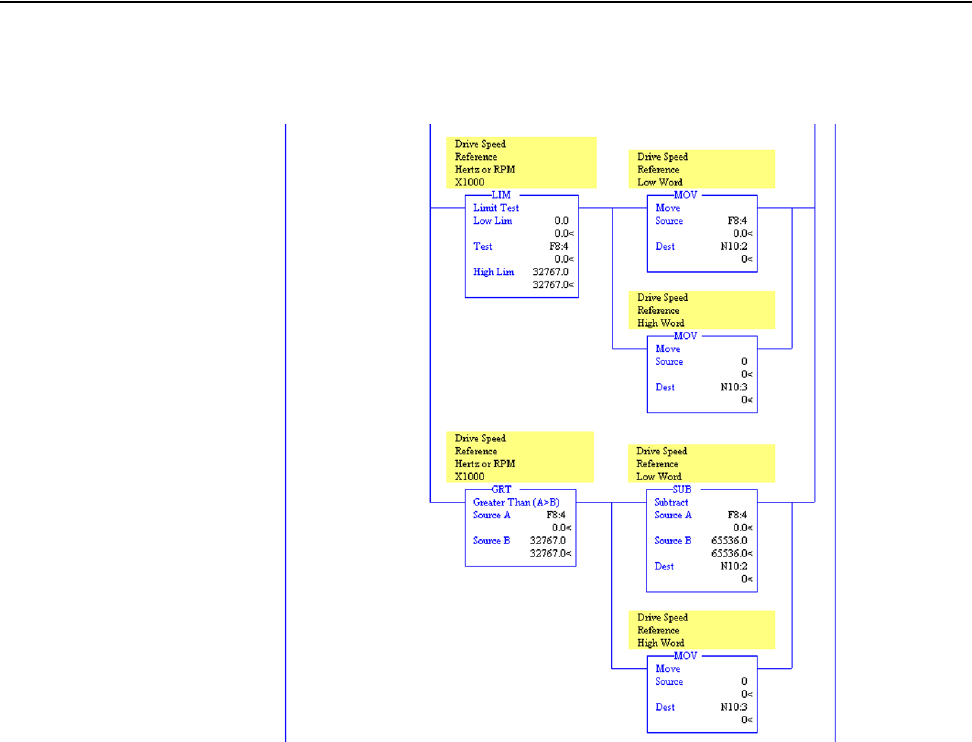PowerFlex ControlNet Adapters
20-COMM-C (Coax) Series A FRN 2.xxx, Series B FRN 3.xxx
20-COMM-Q (Fiber) Series A FRN 3.xxx
User Manual
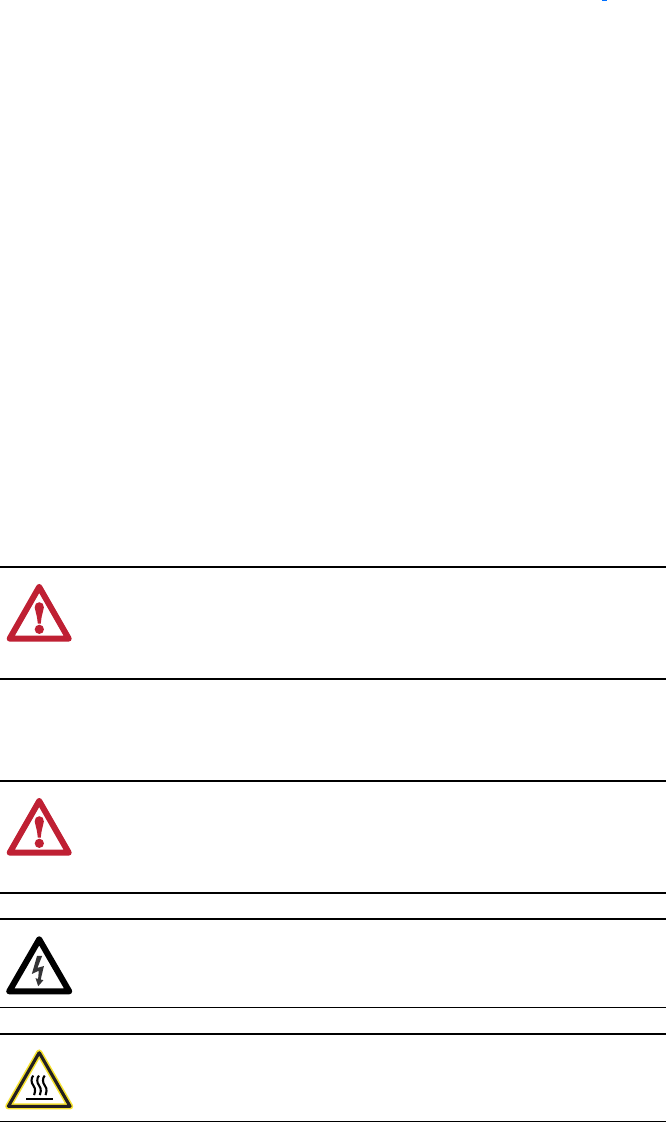
20-COMM-C/Q ControlNet Adapter User Manual
Important User Information
Solid state equipment has operational characteristics differing from those of
electromechanical equipment. Safety Guidelines for the Application,
Installation and Maintenance of Solid State Controls (Publication SGI-1.1
available from your local Rockwell Automation sales office or online at
http://
www.rockwellautomation.com/literature) describes some important differences
between solid state equipment and hard-wired electromechanical devices.
Because of this difference, and also because of the wide variety of uses for solid
state equipment, all persons responsible for applying this equipment must
satisfy themselves that each intended application of this equipment is
acceptable.
In no event will Rockwell Automation, Inc. be responsible or liable for indirect
or consequential damages resulting from the use or application of this
equipment.
The examples and diagrams in this manual are included solely for illustrative
purposes. Because of the many variables and requirements associated with any
particular installation, Rockwell Automation, Inc. cannot assume responsibility
or liability for actual use based on the examples and diagrams.
No patent liability is assumed by Rockwell Automation, Inc. with respect to use
of information, circuits, equipment, or software described in this manual.
Reproduction of the contents of this manual, in whole or in part, without
written permission of Rockwell Automation, Inc. is prohibited.
Throughout this manual, when necessary we use notes to make you aware of
safety considerations.
Important: Identifies information that is critical for successful application and
understanding of the product.
Allen-Bradley, Rockwell Software, Rockwell Automation, TechConnect, PowerFlex, SMC Flex, DPI, SCANport, Connected Components
Workbench, DriveExplorer, DriveExecutive, DriveTools, ControlFLASH, RSLogix, RSNetWorx for ControlNet, ControlLogix, PLC-5,
and SLC 500 are trademarks of Rockwell Automation, Inc.
ControlNet is a trademark of ControlNet International, Ltd.
Windows and Microsoft are registered trademarks of Microsoft Corporation.
!
WARNING: Identifies information about practices or
circumstances that can cause an explosion in a hazardous
environment, which may lead to personal injury or death, property
damage, or economic loss.
!
ATTENTION: Identifies information about practices or
circumstances that can lead to personal injury or death, property
damage, or economic loss. Attentions help you identify a hazard,
avoid a hazard, and recognize the consequences.
Shock Hazard labels may be located on or inside the equipment
(e.g., drive or motor) to alert people that dangerous voltage may be
present.
Burn Hazard labels may be located on or inside the equipment
(e.g., drive or motor) to alert people that surfaces may be at
dangerous temperatures.
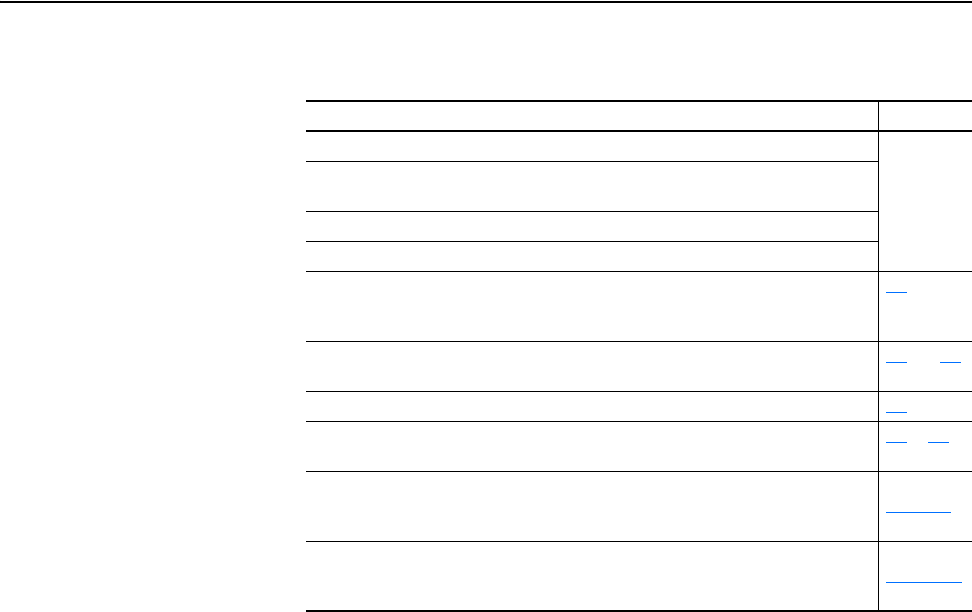
20-COMM-C/Q ControlNet Adapter User Manual
Publication 20COMM-UM003F-EN-P
Summary of Changes
The information below summarizes the changes made to this manual since
its last release (August 2007).
Description of Changes Page
Reformatted document from half size (5.5 x 8.5 in.) to full size (8.5 x 11 in.) Throughout
manual
Added information about the Connected Components Workbench software
configuration tool for drives and connected peripherals.
Added information for use with PowerFlex 750-Series drives.
Added information for use with PowerFlex Digital DC drives.
In the Chapter 1 ‘User-Supplied Equipment’ section, added the Connected
Components Workbench software tool and related information. Also revised
information for DriveExplorer and DriveExecutive software tools.
1-4
Revised Figures 2.2 and 2.3 to show PowerFlex 700H/S Frames 9 and larger. Added
ground tab details in Figure 2.3.
2-4 and 2-5
In Chapter 4, added new ‘Using RSLinx Classic’ section. 4-1
Added titles to the controller I/O image tables (Table 5.A through Table 5.I) for easier
referral.
5-3 to 5-8
Added footnotes to explicit messaging screen configuration tables for all controller
type examples to clarify required settings for the Size in Words/Elements/Bytes fields
when reading/writing to 16-bit and 32-bit parameters.
Throughout
Chapter 6
The 20-COMM-C and 20-COMM-Q adapter firmware revision 3.001 added support
for use with PowerFlex 750-Series drives (revised DPI Parameter Object, Class Code
0x93, to include Ports 7 through 14).
Throughout
Appendix C

20-COMM-C/Q ControlNet Adapter User Manual
Publication 20COMM-UM003F-EN-P
Table of Contents
Preface About This Manual
Conventions Used in This Manual . . . . . . . . . . . . . . . . . . . . . . . . . . . . . . . . . . . . . . . . . . P-1
Rockwell Automation Support . . . . . . . . . . . . . . . . . . . . . . . . . . . . . . . . . . . . . . . . . . . . . P-2
Additional Resources . . . . . . . . . . . . . . . . . . . . . . . . . . . . . . . . . . . . . . . . . . . . . . . . . . . . P-2
Chapter 1 Getting Started
Components. . . . . . . . . . . . . . . . . . . . . . . . . . . . . . . . . . . . . . . . . . . . . . . . . . . . . . . . . . . . 1-1
Features . . . . . . . . . . . . . . . . . . . . . . . . . . . . . . . . . . . . . . . . . . . . . . . . . . . . . . . . . . . . . . . 1-2
Compatible Products . . . . . . . . . . . . . . . . . . . . . . . . . . . . . . . . . . . . . . . . . . . . . . . . . . . . . 1-3
Required Equipment . . . . . . . . . . . . . . . . . . . . . . . . . . . . . . . . . . . . . . . . . . . . . . . . . . . . . 1-3
Safety Precautions. . . . . . . . . . . . . . . . . . . . . . . . . . . . . . . . . . . . . . . . . . . . . . . . . . . . . . . 1-5
Quick Start . . . . . . . . . . . . . . . . . . . . . . . . . . . . . . . . . . . . . . . . . . . . . . . . . . . . . . . . . . . . 1-6
Chapter 2 Installing the Adapter
Preparing for an Installation . . . . . . . . . . . . . . . . . . . . . . . . . . . . . . . . . . . . . . . . . . . . . . . 2-1
Setting the Node Address Switches . . . . . . . . . . . . . . . . . . . . . . . . . . . . . . . . . . . . . . . . . 2-2
Connecting the Adapter to the Drive. . . . . . . . . . . . . . . . . . . . . . . . . . . . . . . . . . . . . . . . . 2-3
Connecting the Adapter to the Network . . . . . . . . . . . . . . . . . . . . . . . . . . . . . . . . . . . . . . 2-6
Applying Power. . . . . . . . . . . . . . . . . . . . . . . . . . . . . . . . . . . . . . . . . . . . . . . . . . . . . . . . . 2-7
Commissioning the Adapter . . . . . . . . . . . . . . . . . . . . . . . . . . . . . . . . . . . . . . . . . . . . . . . 2-9
Chapter 3 Configuring the Adapter
Configuration Tools. . . . . . . . . . . . . . . . . . . . . . . . . . . . . . . . . . . . . . . . . . . . . . . . . . . . . . 3-1
Using the PowerFlex 7-Class HIM to Access Parameters . . . . . . . . . . . . . . . . . . . . . . . . 3-2
Setting the Node Address . . . . . . . . . . . . . . . . . . . . . . . . . . . . . . . . . . . . . . . . . . . . . . . . . 3-3
Setting the I/O Configuration . . . . . . . . . . . . . . . . . . . . . . . . . . . . . . . . . . . . . . . . . . . . . . 3-3
Setting Master-Slave Hierarchy . . . . . . . . . . . . . . . . . . . . . . . . . . . . . . . . . . . . . . . . . . . . 3-4
Setting the Reference Adjustment. . . . . . . . . . . . . . . . . . . . . . . . . . . . . . . . . . . . . . . . . . . 3-5
Setting a Fault Action . . . . . . . . . . . . . . . . . . . . . . . . . . . . . . . . . . . . . . . . . . . . . . . . . . . . 3-5
Resetting the Adapter . . . . . . . . . . . . . . . . . . . . . . . . . . . . . . . . . . . . . . . . . . . . . . . . . . . . 3-7
Viewing the Adapter Status Using Parameters . . . . . . . . . . . . . . . . . . . . . . . . . . . . . . . . . 3-7
Updating the Adapter Firmware . . . . . . . . . . . . . . . . . . . . . . . . . . . . . . . . . . . . . . . . . . . . 3-8
Chapter 4 Configuring the I/O
Using RSLinx Classic Software . . . . . . . . . . . . . . . . . . . . . . . . . . . . . . . . . . . . . . . . . . . . 4-1
ControlLogix Controller Example . . . . . . . . . . . . . . . . . . . . . . . . . . . . . . . . . . . . . . . . . . 4-2
PLC-5 Controller Example . . . . . . . . . . . . . . . . . . . . . . . . . . . . . . . . . . . . . . . . . . . . . . . 4-24
SLC 500 Controller Example . . . . . . . . . . . . . . . . . . . . . . . . . . . . . . . . . . . . . . . . . . . . . 4-30

ii Table of Contents
20-COMM-C/Q ControlNet Adapter User Manual
Publication 20COMM-UM003F-EN-P
Chapter 5 Using the I/O
About I/O Messaging. . . . . . . . . . . . . . . . . . . . . . . . . . . . . . . . . . . . . . . . . . . . . . . . . . . . . 5-1
Understanding the I/O Image. . . . . . . . . . . . . . . . . . . . . . . . . . . . . . . . . . . . . . . . . . . . . . . 5-2
Using Logic Command/Status. . . . . . . . . . . . . . . . . . . . . . . . . . . . . . . . . . . . . . . . . . . . . . 5-8
Using Reference/Feedback . . . . . . . . . . . . . . . . . . . . . . . . . . . . . . . . . . . . . . . . . . . . . . . . 5-8
Using Datalinks . . . . . . . . . . . . . . . . . . . . . . . . . . . . . . . . . . . . . . . . . . . . . . . . . . . . . . . . 5-11
Example Ladder Logic Program Information . . . . . . . . . . . . . . . . . . . . . . . . . . . . . . . . . 5-13
ControlLogix Controller Example. . . . . . . . . . . . . . . . . . . . . . . . . . . . . . . . . . . . . . . . . . 5-14
PLC-5 Controller Example . . . . . . . . . . . . . . . . . . . . . . . . . . . . . . . . . . . . . . . . . . . . . . . 5-23
SLC 500 Controller Example . . . . . . . . . . . . . . . . . . . . . . . . . . . . . . . . . . . . . . . . . . . . . 5-38
Chapter 6 Using Explicit Messaging
About Explicit Messaging . . . . . . . . . . . . . . . . . . . . . . . . . . . . . . . . . . . . . . . . . . . . . . . . . 6-2
Performing Explicit Messages. . . . . . . . . . . . . . . . . . . . . . . . . . . . . . . . . . . . . . . . . . . . . . 6-3
ControlLogix Controller Examples . . . . . . . . . . . . . . . . . . . . . . . . . . . . . . . . . . . . . . . . . . 6-4
PLC-5 Controller Examples . . . . . . . . . . . . . . . . . . . . . . . . . . . . . . . . . . . . . . . . . . . . . . 6-23
SLC 500 Controller Examples. . . . . . . . . . . . . . . . . . . . . . . . . . . . . . . . . . . . . . . . . . . . . 6-40
Chapter 7 Troubleshooting
Understanding the Status Indicators . . . . . . . . . . . . . . . . . . . . . . . . . . . . . . . . . . . . . . . . . 7-1
PORT Status Indicator . . . . . . . . . . . . . . . . . . . . . . . . . . . . . . . . . . . . . . . . . . . . . . . . . . . . 7-2
MOD Status Indicator . . . . . . . . . . . . . . . . . . . . . . . . . . . . . . . . . . . . . . . . . . . . . . . . . . . . 7-2
NET A and NET B Status Indicators. . . . . . . . . . . . . . . . . . . . . . . . . . . . . . . . . . . . . . . . . 7-3
Viewing Adapter Diagnostic Items . . . . . . . . . . . . . . . . . . . . . . . . . . . . . . . . . . . . . . . . . . 7-4
Viewing and Clearing Events. . . . . . . . . . . . . . . . . . . . . . . . . . . . . . . . . . . . . . . . . . . . . . . 7-6
Chapter 8 Using the Adapter in a DPI External Comms Kit (20-XCOMM-DC-BASE)
Installing the Adapter . . . . . . . . . . . . . . . . . . . . . . . . . . . . . . . . . . . . . . . . . . . . . . . . . . . . 8-1
I/O Board Option (20-XCOMM-IO-OPT1) . . . . . . . . . . . . . . . . . . . . . . . . . . . . . . . . . . . 8-2
Understanding the I/O Image (Drive + I/O Option) . . . . . . . . . . . . . . . . . . . . . . . . . . . . . 8-2
Configuring the Adapter to Use the Optional I/O Data. . . . . . . . . . . . . . . . . . . . . . . . . . . 8-3
Viewing Optional I/O Diagnostic Items . . . . . . . . . . . . . . . . . . . . . . . . . . . . . . . . . . . . . . 8-4
Appendix A Specifications
Communications . . . . . . . . . . . . . . . . . . . . . . . . . . . . . . . . . . . . . . . . . . . . . . . . . . . . . . . . A-1
Electrical . . . . . . . . . . . . . . . . . . . . . . . . . . . . . . . . . . . . . . . . . . . . . . . . . . . . . . . . . . . . . . A-1
Mechanical. . . . . . . . . . . . . . . . . . . . . . . . . . . . . . . . . . . . . . . . . . . . . . . . . . . . . . . . . . . . . A-1
Environmental . . . . . . . . . . . . . . . . . . . . . . . . . . . . . . . . . . . . . . . . . . . . . . . . . . . . . . . . . . A-2
Regulatory Compliance . . . . . . . . . . . . . . . . . . . . . . . . . . . . . . . . . . . . . . . . . . . . . . . . . . . A-2
Appendix B Adapter Parameters
Parameter List . . . . . . . . . . . . . . . . . . . . . . . . . . . . . . . . . . . . . . . . . . . . . . . . . . . . . . . . . . B-1

Table of Contents iii
20-COMM-C/Q ControlNet Adapter User Manual
Publication 20COMM-UM003F-EN-P
Appendix C ControlNet Objects
Identity Object. . . . . . . . . . . . . . . . . . . . . . . . . . . . . . . . . . . . . . . . . . . . . . . . . . . . . . . . . . C-2
Assembly Object . . . . . . . . . . . . . . . . . . . . . . . . . . . . . . . . . . . . . . . . . . . . . . . . . . . . . . . . C-3
Register Object . . . . . . . . . . . . . . . . . . . . . . . . . . . . . . . . . . . . . . . . . . . . . . . . . . . . . . . . . C-4
Parameter Object. . . . . . . . . . . . . . . . . . . . . . . . . . . . . . . . . . . . . . . . . . . . . . . . . . . . . . . . C-5
Parameter Group Object . . . . . . . . . . . . . . . . . . . . . . . . . . . . . . . . . . . . . . . . . . . . . . . . . . C-7
PCCC Object. . . . . . . . . . . . . . . . . . . . . . . . . . . . . . . . . . . . . . . . . . . . . . . . . . . . . . . . . . . C-8
DPI Device Object . . . . . . . . . . . . . . . . . . . . . . . . . . . . . . . . . . . . . . . . . . . . . . . . . . . . . C-13
DPI Parameter Object . . . . . . . . . . . . . . . . . . . . . . . . . . . . . . . . . . . . . . . . . . . . . . . . . . . C-16
DPI Fault Object . . . . . . . . . . . . . . . . . . . . . . . . . . . . . . . . . . . . . . . . . . . . . . . . . . . . . . . C-22
DPI Alarm Object . . . . . . . . . . . . . . . . . . . . . . . . . . . . . . . . . . . . . . . . . . . . . . . . . . . . . . C-24
DPI Diagnostic Object . . . . . . . . . . . . . . . . . . . . . . . . . . . . . . . . . . . . . . . . . . . . . . . . . . C-26
DPI Time Object . . . . . . . . . . . . . . . . . . . . . . . . . . . . . . . . . . . . . . . . . . . . . . . . . . . . . . . C-28
Host DPI Parameter Object. . . . . . . . . . . . . . . . . . . . . . . . . . . . . . . . . . . . . . . . . . . . . . . C-30
Appendix D Logic Command/Status Words
PowerFlex 70/700/700H, and 700L (with 700 Control) Drives . . . . . . . . . . . . . . . . . . . . D-1
PowerFlex 700S (Phase II Control) and 700L (with 700S Control) Drives . . . . . . . . . . . D-3
PowerFlex 750-Series Drives . . . . . . . . . . . . . . . . . . . . . . . . . . . . . . . . . . . . . . . . . . . . . . D-5
PowerFlex Digital DC Drives . . . . . . . . . . . . . . . . . . . . . . . . . . . . . . . . . . . . . . . . . . . . . . D-7
Glossary
Index
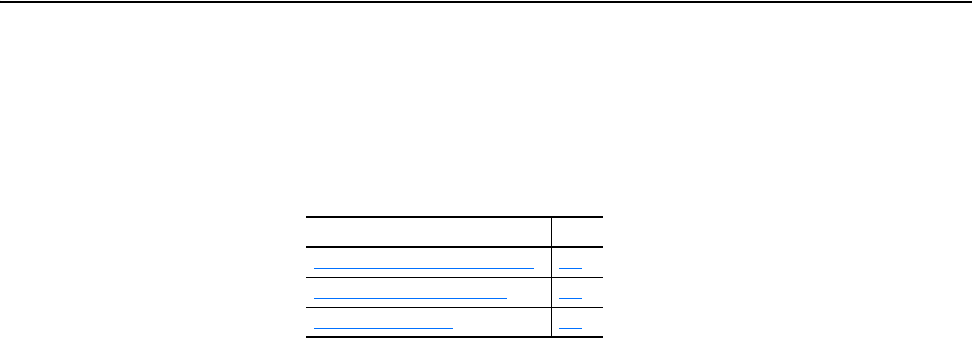
20-COMM-C/Q ControlNet Adapter User Manual
Publication 20COMM-UM003F-EN-P
Preface
About This Manual
This manual provides information about the adapter and using it with
PowerFlex 7-Class (Architecture-Class) drives. The adapter can be used
with other products that support a DPI™ adapter, such as the DPI External
Comms Kit (20-XCOMM-DC-BASE). See the documentation for your
product for specific information about how it works with the adapter.
Conventions Used in This
Manual
The following conventions are used throughout this manual:
• Parameter names are shown in the format Parameter xx - [*]. The xx
represents the parameter number. The * represents the parameter name—
for example Parameter 01 - [DPI Port].
• Menu commands are shown in bold type face and follow the format
Menu > Command. For example, if you read ‘Select File > Open’, you
should click the File menu and then click the Open command.
• The firmware revision number (FRN) is displayed as FRN X.xxx, where
‘X’ is the major revision number and ‘xxx’ is the minor revision number.
• The screen images in this manual resulted from using the following
software:
– RSLinx
®
Classic software, version 2.59
– RSNetWorx
™
for ControlNet software, version 11.00
– RSLogix
™
5 software, version 7.20
– RSLogix 500 software, version 7.20
– RSLogix 5000 software, version 20.00
Different versions of the software may have screens that vary in
appearance, and differences in procedures.
Topic Page
Conventions Used in This Manual
P-1
Rockwell Automation Support P-2
Additional Resources P-2
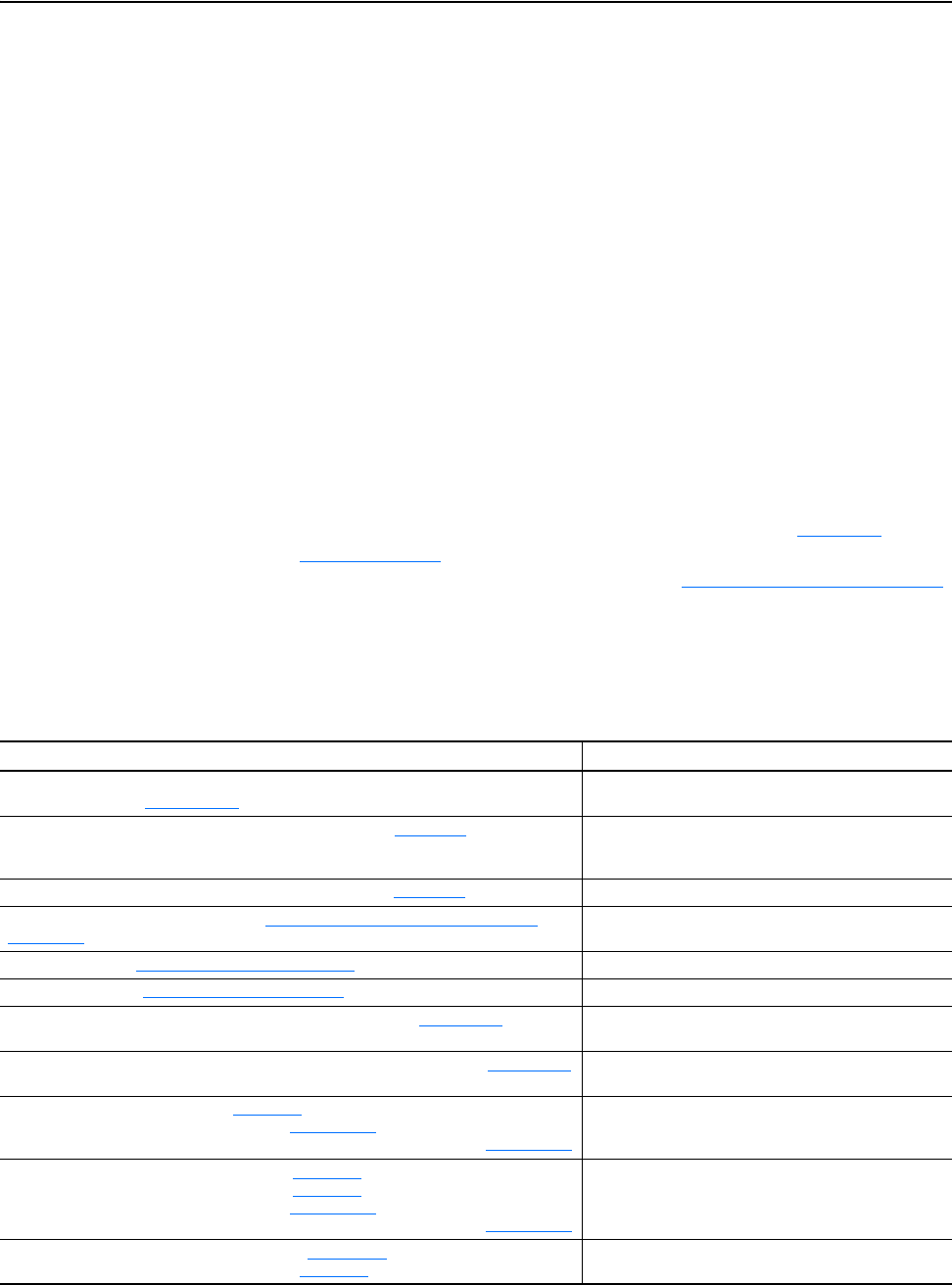
P-2 About This Manual
20-COMM-C/Q ControlNet Adapter User Manual
Publication 20COMM-UM003F-EN-P
Rockwell Automation
Support
Rockwell Automation offers support services worldwide, with over 75 sales
and support offices, over 500 authorized distributors, and over 250
authorized systems integrators located through the United States alone. In
addition, Rockwell Automation representatives are in every major country
in the world.
Local Product Support
Contact your local Rockwell Automation, Inc. representative for:
• Sales and order support
• Product technical training
• Warranty support
• Support service agreements
Technical Product Assistance
For technical assistance, please review the information in Chapter 7,
Troubleshooting
, first. If you still have problems, then access the
Allen-Bradley Technical Support website at www.ab.com/support/abdrives
or contact Rockwell Automation.
Additional Resources
These documents contain additional information concerning related
products from Rockwell Automation.
Resource Description
PowerFlex 7-Class DPI (Drive Peripheral Interface) Network Communication Adapter Installation
Instructions, publication 20COMM-IN004
Information on installing PowerFlex
®
20-COMM-x Network
Communication Adapters.
ControlNet Coax Media Planning and Installation Guide, publication CNET-IN002 Information on the required components of a ControlNet
™
coax media system, determining your system, and installing
the required components.
ControlNet Fiber Media Planning and Installation Guide, publication CNET-IN001
Basic information for fiber cable planning and installation.
Connected Components Workbench website http://www.ab.com/support/abdrives/webupdate/
software.html, and online help
(1)
Information on the Connected Components Workbench
software tool—and includes a link for free software download.
DriveExplorer website http://www.ab.com/drives/driveexplorer, and online help
(1)
Information on using the DriveExplorer™ software tool.
DriveExecutive website http://www.ab.com/drives/drivetools
, and online help
(1)
Information on using the DriveExecutive™ software tool.
PowerFlex 20-HIM-A3/-A5/-C3S/-C5S HIM Quick Reference, publication 20HIM-QR001
Information on using PowerFlex 20-HIM-A3, 20-HIM-A5,
20-HIM-C3S, and 20-HIM-C5S HIMs.
PowerFlex 20-HIM-A6/C6S HIM (Human Interface Module) User Manual, publication 20HIM-UM001 Information on installing and using PowerFlex 20-HIM-A6 and
20-HIM-C6S HIMs.
PowerFlex 70 User Manual, publication 20A-UM001
PowerFlex 70/700 Reference Manual, publication PFLEX-RM001
PowerFlex 70 Enhanced Control and 700 Vector Control Reference Manual, publication PFLEX-RM004
Information on installing and programming PowerFlex 70
standard control and enhanced control drives.
PowerFlex 700 Series A User Manual, publication 20B-UM001
PowerFlex 700 Series B User Manual, publication 20B-UM002
PowerFlex 70/700 Reference Manual, publication PFLEX-RM001
PowerFlex 70 Enhanced Control and 700 Vector Control Reference Manual, publication PFLEX-RM004
Information on installing and programming PowerFlex 700
standard control and vector control Series A drives, and
PowerFlex 700 vector control Series B drives.
PowerFlex 700H Installation Instructions, publication PFLEX-IN006
PowerFlex 700H Programming Manual, publication 20C-PM001
Information on installing and programming PowerFlex 700H
drives.
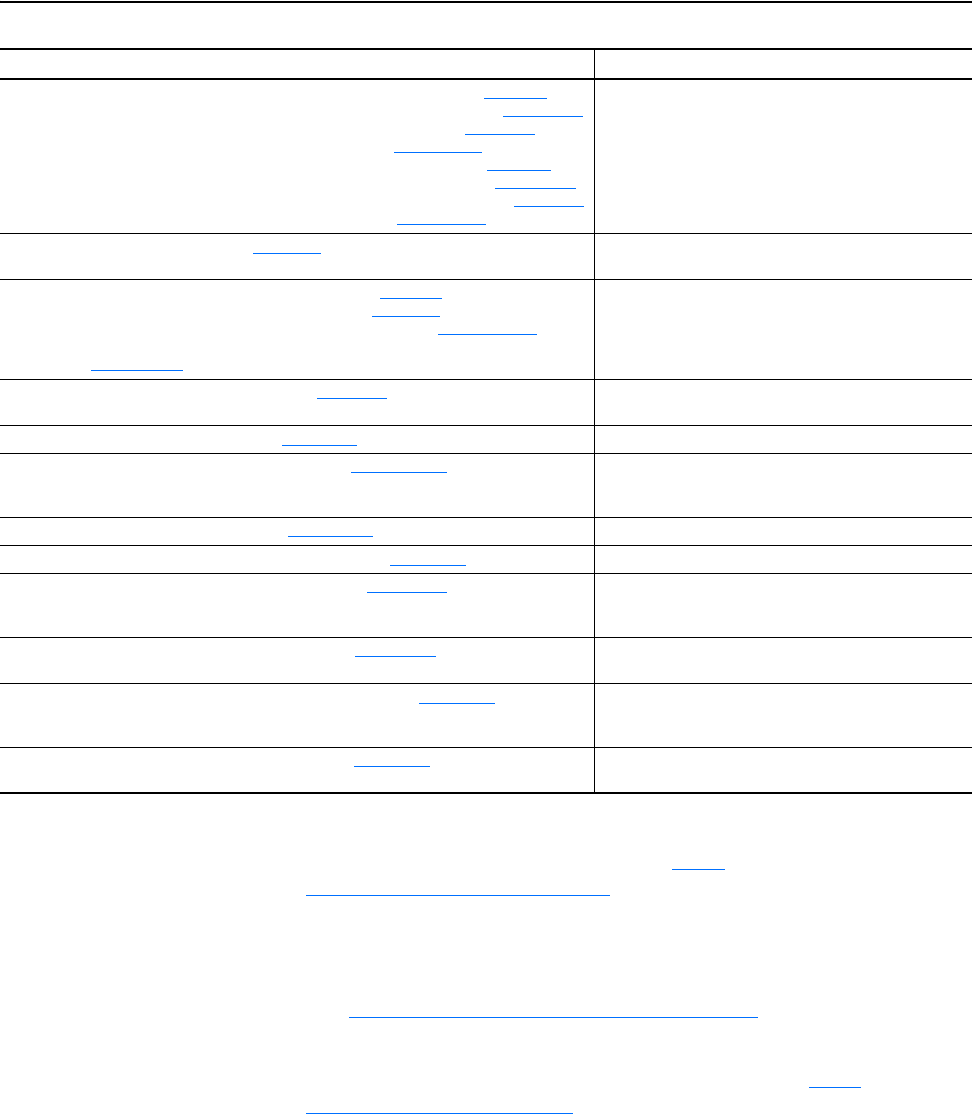
About This Manual P-3
20-COMM-C/Q ControlNet Adapter User Manual
Publication 20COMM-UM003F-EN-P
Documentation can be obtained online at http://
literature.rockwellautomation.com. To order paper copies of technical
documentation, contact your local Rockwell Automation distributor or sales
representative.
To find your local Rockwell Automation distributor or sales representative,
visit http://www.rockwellautomation.com/locations
.
For information such as firmware updates or answers to drive-related
questions, go to the Drives Service & Support website at http://
www.ab.com/support/abdrives and click on the Downloads or
Knowledgebase link.
PowerFlex 700S w/Phase I Control Installation Manual (Frames 1…6), publication 20D-IN024
PowerFlex 700S w/Phase I Control Installation Manual (Frames 9 and 10), publication PFLEX-IN006
PowerFlex 700S w/Phase I Control User Manual (All Frame Sizes), publication 20D-UM001
PowerFlex 700S w/Phase I Control Reference Manual, publication PFLEX-RM002
PowerFlex 700S w/Phase II Control Installation Manual (Frames 1…6), publication 20D-IN024
PowerFlex 700S w/Phase II Control Installation Manual (Frames 9…14), publication PFLEX-IN006
PowerFlex 700S w/Phase II Control Programming Manual (All Frame Sizes), publication 20D-PM001
PowerFlex 700S w/Phase II Control Reference Manual, publication PFLEX-RM003
Information on installing and programming PowerFlex 700S
drives.
PowerFlex 700L User Manual, publication 20L-UM001
Information on installing and programming PowerFlex
700L
Liquid-Cooled AC drives.
PowerFlex 750-Series Drive Installation Instructions, publication 750-IN001
PowerFlex 750-Series Drive Programming Manual, publication 750-PM001
PowerFlex 20-750-CNETC Coaxial ControlNet Option Module, publication 750COM-UM003
20-750-20COMM and 20-750COMM-F1 Communication Carrier Cards Installation Instructions,
publication 750COM-IN001
Information on installing and programming PowerFlex
750-Series AC drives.
PowerFlex Digital DC Drive User Manual, publication 20P-UM001
Information on installing and programming PowerFlex Digital
DC drives.
Getting Results with RSLinx Guide, publication LINX-GR001
, and online help
(1)
Information on using RSLinx Classic software.
RSLogix Emulate 5/500 Getting Results Guide, publication EMULAT-GR002
, and online help
(1)
Information on installing and navigating the RSLogix Emulate
software for ladder logic programming with Allen-Bradley
PLC-5 and SLC 500 processors.
RSLogix 500 Getting Results Guide, publication LG500-GR002
, and online help
(1)
Information on using the RSLogix 500 software tool.
RSLogix 5000 PIDE Autotuner Getting Results Guide, publication PIDE-GR001
, and online help
(1)
Information on using the RSLogix 5000 software tool.
RSNetWorx for ControlNet Getting Results Guide, publication CNET-GR001
, and online help
(1)
Information on installing and navigating the RSNetWorx for
ControlNet™ software, effectively using it, and accessing and
navigating the online help.
ControlNet Network Configuration User Manual, publication CNET-UM001
Information on using ControlNet communication modules with
the Logix 5000 controller.
ControlNet PLC-5 Programmable Controllers User Manual, publication 1785-UM022 Information on installing 1785-L20C15, 1785-L40C15,
1785-L46C15, and 1785-L80C15 programmable controllers,
and configuring and using their features.
SLC 500 Modular Hardware Style User Manual, publication 1747-UM011
Information on installing the controller, and an overview of the
SLC 500 programmable controller system.
(1)
The online help is installed with the software.
Resource Description
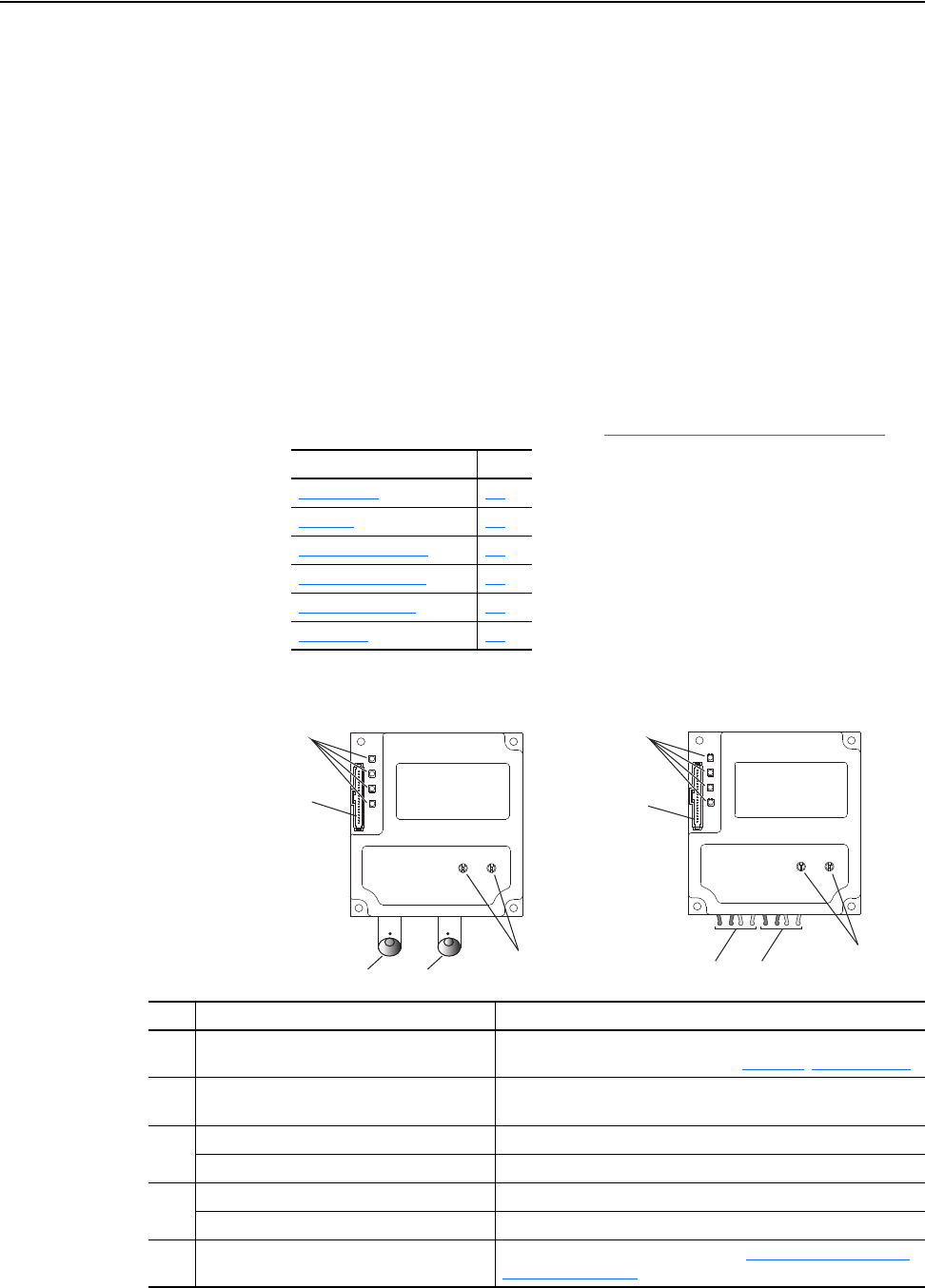
20-COMM-C/Q ControlNet Adapter User Manual
Publication 20COMM-UM003F-EN-P
Chapter 1
Getting Started
The adapter is intended for installation into a PowerFlex 7-Class drive and
is used for network communication. The 20-COMM-C Series B coax
adapter, firmware 2.xxx or later, or 20-COMM-Q Series A fiber adapter,
firmware 2.xxx or later, can also be installed in an External DPI Comms Kit
(20-XCOMM-DC-BASE).
For PowerFlex 750-Series drives, we recommend using the 20-750-CNETC
Coaxial ControlNet option module instead of the 20-COMM-C adapter.
However, this manual does include information on using the 20-COMM-C
or 20-COMM-Q adapter with PowerFlex 750-Series drives—but there are
operating limitations. For details, see Compatible Products
on page 1-3.
Components
Topic Page
Components
1-1
Features 1-2
Compatible Products 1-3
Required Equipment 1-3
Safety Precautions 1-5
Quick Start 1-6
➊
➋
➌➍
➎
➊
➋
➌➍
➎
20-COMM-Q Fiber Adapter20-COMM-C Coax Adapter
Item Part Description
➊
Status Indicators Four status indicators that indicate the status of the DPI, the
adapter, and network connection. See Chapter 7
, Troubleshooting.
➋
DPI Connector A 20-pin, single-row shrouded male header. An Internal Interface
cable is connected to this connector and a connector on the drive.
➌
20-COMM-C: Channel A Coax Receptacle Channel A BNC connection to the network.
20-COMM-Q: Channel A Fiber Receptacles Channel A V-pin connection to the network.
➍
20-COMM-C: Channel B Coax Receptacle Channel B (redundant) BNC connection to the network.
20-COMM-Q: Channel B Fiber Receptacles Channel B (redundant) V-pin connection to the network.
➎
Node Address Switches Switches to set the node address. See Setting the Node Address
Switches on page 2-2.
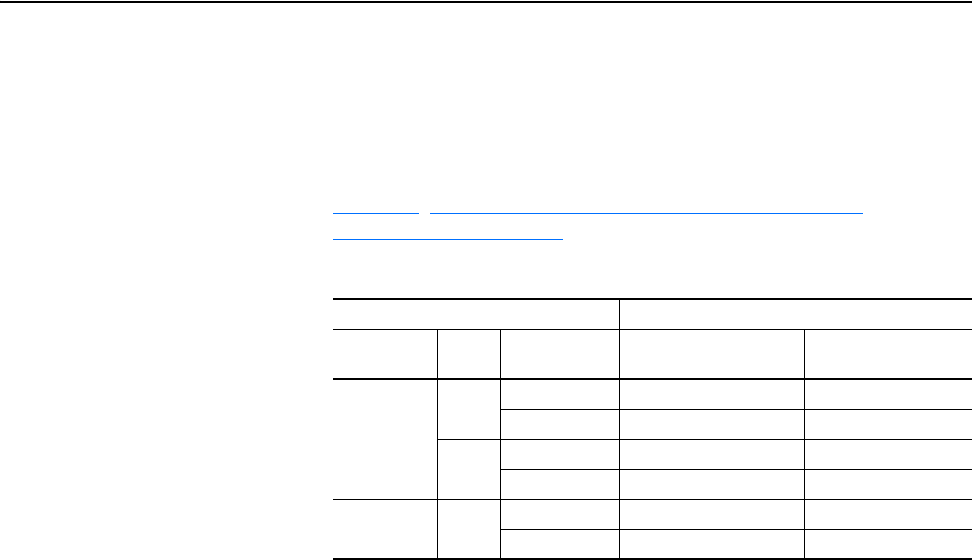
1-2 Getting Started
20-COMM-C/Q ControlNet Adapter User Manual
Publication 20COMM-UM003F-EN-P
Features
The features of the adapter include the following:
• Typical mounting in a PowerFlex 7-Class drive. The 20-COMM-C
Series B coax adapter, firmware 2.xxx or later, or 20-COMM-Q Series A
fiber adapter, firmware 2.xxx or later, can also be installed in a DPI
External Comms Kit and used with the kit’s optional I/O board. See
Chapter
8, Using the Adapter in a DPI External Comms Kit
(20-XCOMM-DC-BASE) for more information.
DPI External Comms Kit Compatibility
• Captive screws to secure and ground the adapter to the drive or, when
mounted in a DPI External Comms Kit, to the kit’s metal enclosure.
• Compatibility with various configuration tools to configure the adapter
and connected host drive, including the following tools:
– PowerFlex HIM (Human Interface Module) on the drive, if available
– Connected Components Workbench software, version 1.02 or later
– DriveExplorer software, version 2.01 or later
– DriveExecutive software, version 3.01 or later
• Switches to set a node address before applying power to the PowerFlex
drive, or you can disable the switches and use an adapter parameter to
configure the node address.
• Status indicators that report the status of the drive communications, the
adapter, and network. They are visible when the drive cover is open or closed.
• Parameter-configured I/O (Logic Command/Reference and up to four
pairs of Datalinks) to accommodate application requirements.
• Explicit Messaging support.
• Master-Slave hierarchy that can be configured to transmit data to and
from a controller on the network.
• User-defined fault actions to determine how the adapter and connected
PowerFlex drive respond to the following:
– I/O messaging communication disruptions (Comm Flt Action)
– Controllers in idle mode (Idle Flt Action)
• Access to any PowerFlex drive and its connected peripherals on the
network to which the adapter is connected.
Adapter Operation With
Type Series
Firmware
Revision
DPI External Comms Kit
(20-XCOMM-DC-BASE)
Optional I/O Board
(20-XCOMM-IO-OPT1)
20-COMM-C
(coaxial)
A 1.xxx No No
2.xxx Yes No
B 1.xxx No No
2.xxx and later Yes Yes
20-COMM-Q
(fiber)
A 1.xxx No No
2.xxx and later Yes Yes
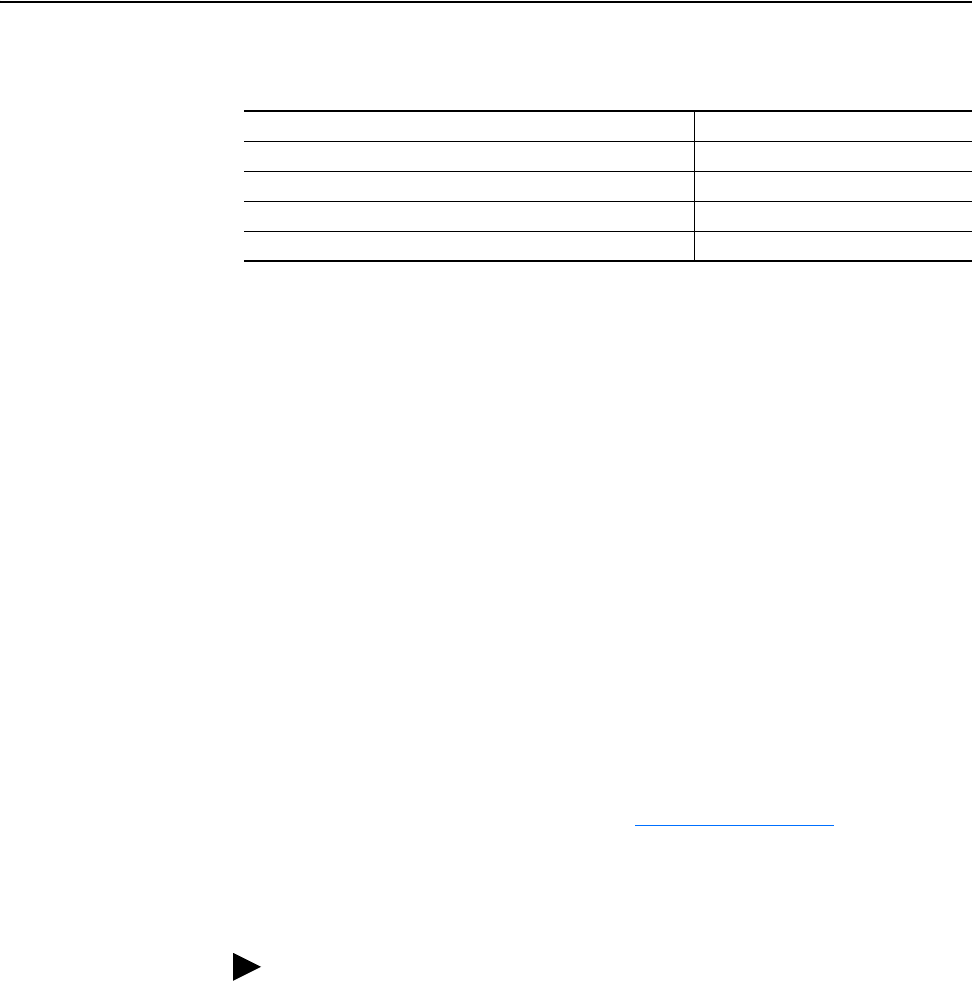
Getting Started 1-3
20-COMM-C/Q ControlNet Adapter User Manual
Publication 20COMM-UM003F-EN-P
Compatible Products
At the time of publication, the adapter is compatible with the following
products:
Required Equipment
Some of the equipment that is required for use with the adapter is shipped
with the adapter, but some you must supply yourself.
Equipment Shipped with the Adapter
When you unpack the adapter, verify that the package includes the following:
User-Supplied Equipment
To install and configure the adapter, you must supply the following:
• PowerFlex 70 drives with standard or enhanced control • PowerFlex 750-Series drives
(1)
• PowerFlex 700 drives with standard or vector control • PowerFlex Digital DC drives
• PowerFlex 700H drives • DPI External Comms Kit
• PowerFlex 700S drives with Phase I or Phase II control • SMC™ Flex smart motor controllers
• PowerFlex 700L drives with 700 vector control or 700S control • SMC-50 smart motor controllers
(1)
The 20-COMM-C or 20-COMM-Q adapter can be used with PowerFlex 750-Series drives, but the adapter must have
firmware revision 3.001 or later. Also, the adapter has the following limitations and differences:
- Only the first 16 bits of the Logic Command and Logic Status words are used.
- Speed Reference and Feedback scaling are Hz (or RPM) x 1000 (depending on the setting of drive
parameter 300 - [Speed Units].
Instead of using the 20-COMM-C adapter with the PowerFlex 750-Series drive, the 20-750-CNETC Coaxial ControlNet
option module should be used whenever possible. Please see the PowerFlex 750-Series AC Drives Programming Manual,
publication 750-PM001, for drive parameter information and the 20-750-CNETC ControlNet Option Module User Manual,
publication 750COM-UM003, for network communication module information.
❑ One 20-COMM-C coax or 20-COMM-Q fiber adapter
❑ One 2.54 cm (1 in.) long and one 15.24 cm (6 in.) long Internal
Interface cable (only one cable is needed to connect the adapter to the
drive; for which cable to use, see Figure 2.2 on page 2-4
)
❑ One PowerFlex 7-Class DPI (Drive Peripheral Interface) Network
Communication Adapter Installation Instructions, publication
20COMM-IN004
TIP: When mounting the 20-COMM-C or 20-COMM-Q adapter in a
PowerFlex 750-Series drive, you must use a 20-750-20COMM or
20-750-20COMM-F1 Communication Carrier Card, publication
750COM-IN001—and the 20-COMM-C or 20-COMM-Q adapter must
have firmware revision 3.001 or later.
❑ A small flathead screwdriver
❑ ControlNet cable (for details, see to the ControlNet Coax Media
Planning and Installation Guide, publication CNET-IN002, or the
ControlNet Fiber Media Planning and Installation Guide, publication
CNET-IN001)
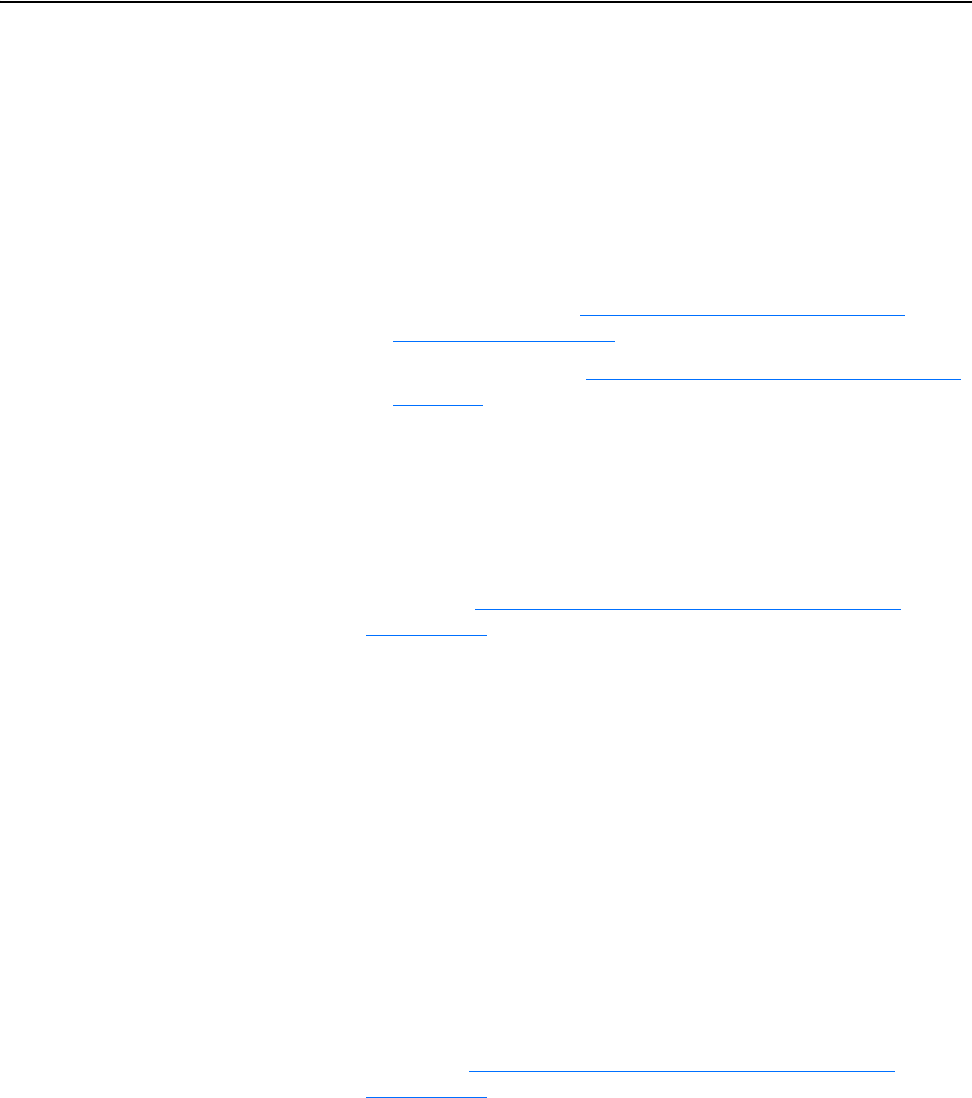
1-4 Getting Started
20-COMM-C/Q ControlNet Adapter User Manual
Publication 20COMM-UM003F-EN-P
❑ Drive and adapter configuration tool, such as the following:
– PowerFlex 20-HIM-xx HIM
– RSNetWorx for ControlNet software, version 6.00 or later
– Connected Components Workbench software, version 1.02 or later
Connected Components Workbench is the recommended
stand-alone software tool for use with PowerFlex drives. You can
obtain a free copy by:
• Internet download at http://www.ab.com/support/abdrives/
webupdate/software.html
• Requesting a DVD at http://www.ab.com/onecontact/controllers/
micro800/
Your local distributor may also have copies of the DVD available.
Connected Components Workbench software cannot be used to
configure SCANport-based drives or Bulletin 160 drives.
– DriveExplorer software, version 2.01 or later
This software tool has been discontinued and is now available as
freeware at http://www.ab.com/support/abdrives/webupdate/
software.html. There are no plans to provide future updates to this
tool and the download is being provided ‘as-is’ for users that lost
their DriveExplorer CD, or need to configure legacy products not
supported by Connected Components Workbench software.
– DriveExecutive software, version 3.01 or later
A Lite version of DriveExecutive software ships with RSLogix
5000, RSNetWorx MD, FactoryTalk AssetCentre, and
ItelliCENTER software. All other versions are purchasable items:
• 9303-4DTE01ENE Drive Executive software
• 9303-4DTS01ENE DriveTools SP Suite (includes
DriveExecutive and DriveObserver software)
• 9303-4DTE2S01ENE DriveExecutive software upgrade to
DriveTools SP Suite (adds DriveObserver software)
DriveExecutive software updates (patches, and so forth) can be
obtained at http://www.ab.com/support/abdrives/webupdate/
software.html. It is highly recommended that you periodically check
for and install the latest update.
❑ Controller configuration tool, such as RSLogix 5, RSLogix 500, or
RSLogix 5000 software
❑ A computer connection to the ControlNet network via a
communication card, such as 1784-PCC, 1784-KTCX, or 1770-KFC
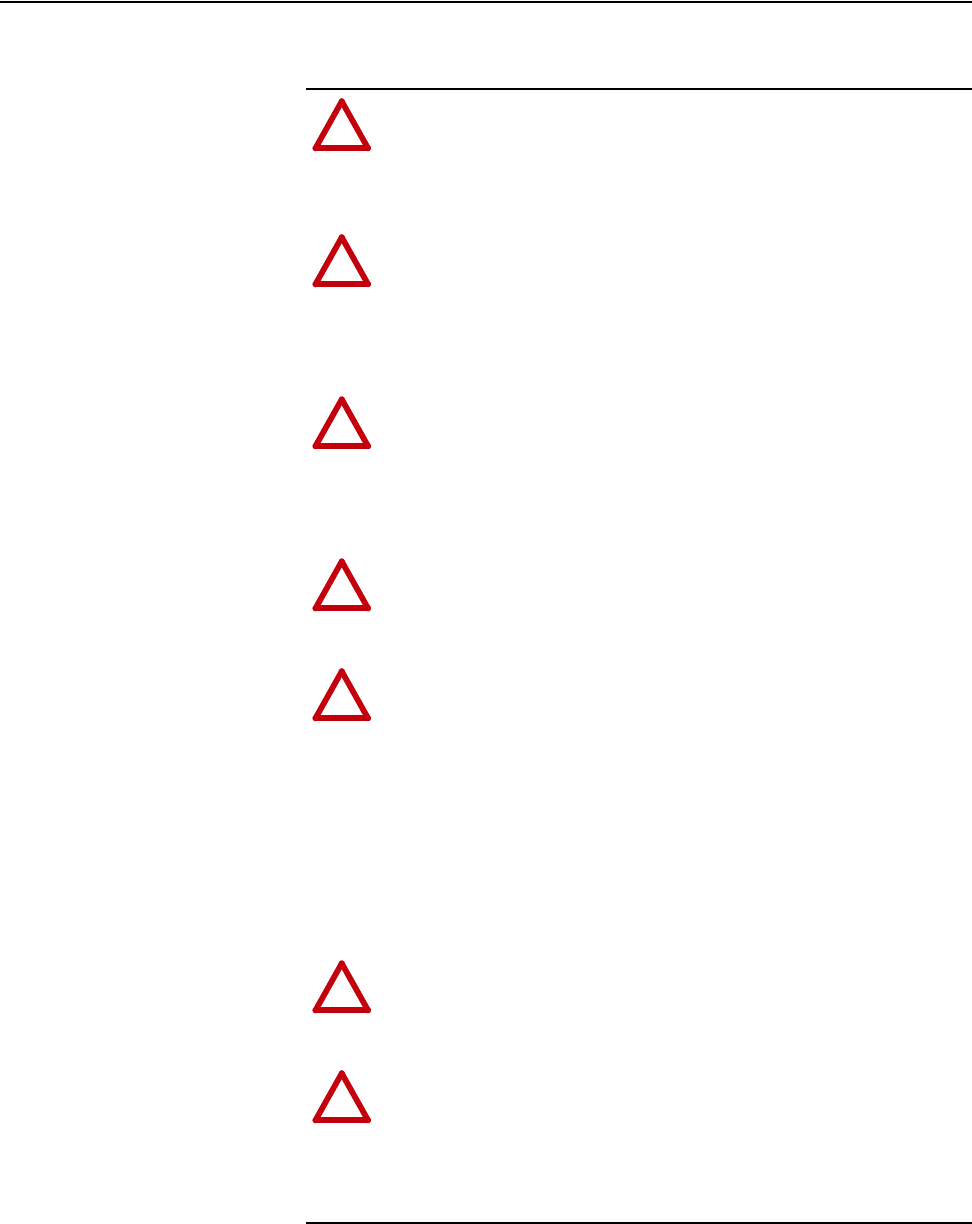
Getting Started 1-5
20-COMM-C/Q ControlNet Adapter User Manual
Publication 20COMM-UM003F-EN-P
Safety Precautions
Please read the following safety precautions carefully.
!
ATTENTION: Risk of injury or death exists. The PowerFlex
drive may contain high voltages that can cause injury or death.
Remove all power from the PowerFlex drive, and then verify
power has been discharged before installing or removing an
adapter.
!
ATTENTION: Risk of injury or equipment damage exists. Only
personnel familiar with drive and power products and the
associated machinery should plan or implement the installation,
start up, configuration, and subsequent maintenance of the
product using an adapter. Failure to comply may result in injury
and/or equipment damage.
!
ATTENTION: Risk of equipment damage exists. The adapter
contains electrostatic discharge (ESD) sensitive parts that can be
damaged if you do not follow ESD control procedures. Static
control precautions are required when handling the adapter. If
you are unfamiliar with static control procedures, see Guarding
Against Electrostatic Damage, publication 8000-4.5.2.
!
ATTENTION: Risk of injury or equipment damage exists. If the
adapter is transmitting control I/O to the drive, the drive may fault
when you reset the adapter. Determine how your drive will
respond before resetting an adapter.
!
ATTENTION: Risk of injury or equipment damage exists.
Parameters 10 - [Comm Flt Action] and 11 - [Idle Flt Action]
let you determine the action of the adapter and connected drive if
communication is disrupted or the controller is idle. By default,
these parameters fault the drive. You can set these parameters so
that the drive continues to run, however, precautions should be
taken to verify that the settings of these parameters do not create
a risk of injury or equipment damage. When commissioning the
drive, verify that your system responds correctly to various
situations (for example, a disconnected cable or a controller in
idle state).
!
ATTENTION: Risk of injury or equipment damage exists.
When a system is configured for the first time, there may be
unintended or incorrect machine motion. Disconnect the motor
from the machine or process during initial system testing.
!
ATTENTION: Risk of injury or equipment damage exists. The
examples in this publication are intended solely for purposes of
example. There are many variables and requirements with any
application. Rockwell Automation does not assume responsibility
or liability (to include intellectual property liability) for actual
use of the examples shown in this publication.

1-6 Getting Started
20-COMM-C/Q ControlNet Adapter User Manual
Publication 20COMM-UM003F-EN-P
Quick Start
This section is provided to help experienced users quickly start using the
adapter. If you are unsure how to complete a step, refer to the referenced
chapter.
Step Action See
1 Review the safety precautions for the adapter. Throughout this manual
2 Verify that the PowerFlex drive is properly installed. Drive User Manual
3 Install the adapter.
a. Verify that the PowerFlex drive is not powered.
b. Connect the adapter to the drive with the Internal Interface
cable.
c. Use the captive screws to secure and ground the adapter to
the drive.
d. Connect the adapter to the network with a ControlNet cable.
NOTE: When installing the adapter in either of the following
products, see the listed publication for instructions:
• DPI External Comms Kit—see the 20-XCOMM-DC-BASE
Installation Instructions, publication 20COMM-IN001, supplied
with the kit.
• PowerFlex 750-Series drive—see the 20-750-20COMM and
20-750-20COMM-F1 Communication Carrier Cards
Installation Instructions, publication 750COM-IN001, supplied
with the card.
PowerFlex 7-Class DPI
Network Communication
Adapter Installation
Instructions, publication
20COMM-IN004, and
Chapter 2
,
Installing the Adapter
4 Apply power to the adapter.
a. Verify that the adapter is installed correctly.
The adapter receives power from the drive.
b. Apply power to the drive.
The status indicators should be green. If they flash red, there
is a problem. See Chapter 7
, Troubleshooting.
c. Configure and verify key drive parameters.
Chapter 2
,
Installing the Adapter
5 Configure the adapter for your application.
Set adapter parameters for the following functions as required by
your application:
• Node address
• I/O configuration
• Master-Slave hierarchy
• Fault actions
Chapter 3
,
Configuring the Adapter
6 Configure the controller to communicate with the adapter.
Use configuration tools, such as RSNetWorx for ControlNet
software and RSLogix software, to configure the master on the
network to recognize the adapter and drive.
Chapter 4,
Configuring the I/O
7 Create a ladder logic program.
Use a controller configuration tool, such as RSLogix software, to
create a ladder logic program that enables you to do the
following:
• Control the connected drive, via the adapter, by using I/O.
• Monitor or configure the drive using explicit messages.
Chapter 5,
Using the I/O
Chapter 6,
Using Explicit
Messaging
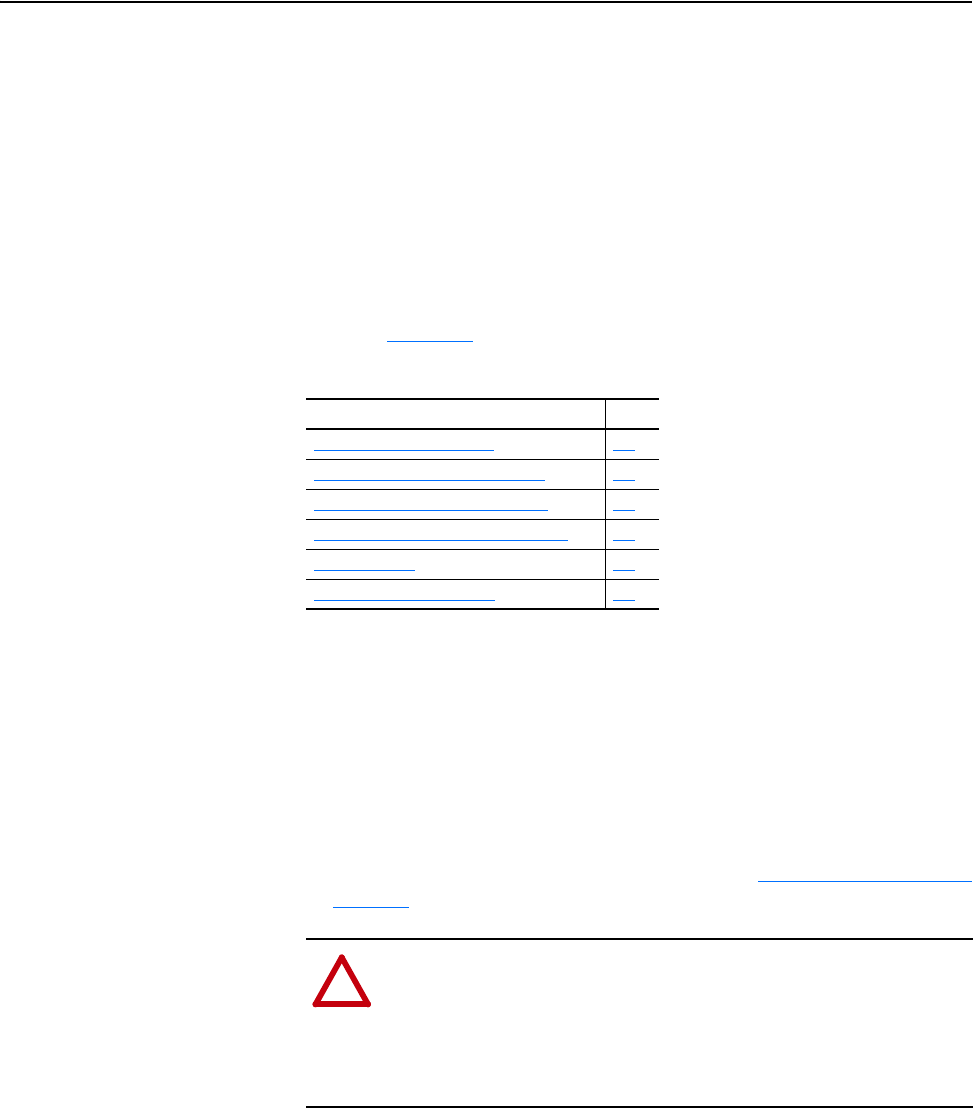
20-COMM-C/Q ControlNet Adapter User Manual
Publication 20COMM-UM003F-EN-P
Chapter 2
Installing the Adapter
This chapter provides instructions for installing the adapter in a PowerFlex
7-Class drive. The 20-COMM-C Series B coax adapter, firmware revision
2.xxx or later, or 20-COMM-Q Series A fiber adapter, firmware revision
2.xxx or later, can also be installed in a DPI External Comms Kit. In this
case, see Chapter 8
or the 20-XCOMM-DC-BASE Installation Instructions,
publication 20COMM-IN001, supplied with the kit.
Preparing for an Installation
Before installing the adapter, do the following:
• Read the ControlNet Coax Media Planning and Installation Guide,
publication CNET-IN002, or the ControlNet Fiber Media Planning and
Installation Guide, publication CNET-IN001. These publications provide
information on network basics, selecting cables, and setting up a
network.
• Verify that you have all required equipment. See Required Equipment
on
page 1-3.
Topic Page
Preparing for an Installation
2-1
Setting the Node Address Switches 2-2
Connecting the Adapter to the Drive 2-3
Connecting the Adapter to the Network 2-6
Applying Power 2-7
Commissioning the Adapter 2-9
!
ATTENTION: Risk of equipment damage exists. The adapter
contains electrostatic discharge (ESD) sensitive parts that can be
damaged if you do not follow ESD control procedures. Static
control precautions are required when handling the adapter. If you
are unfamiliar with static control procedures, see Guarding
Against Electrostatic Damage, publication 8000-4.5.2.
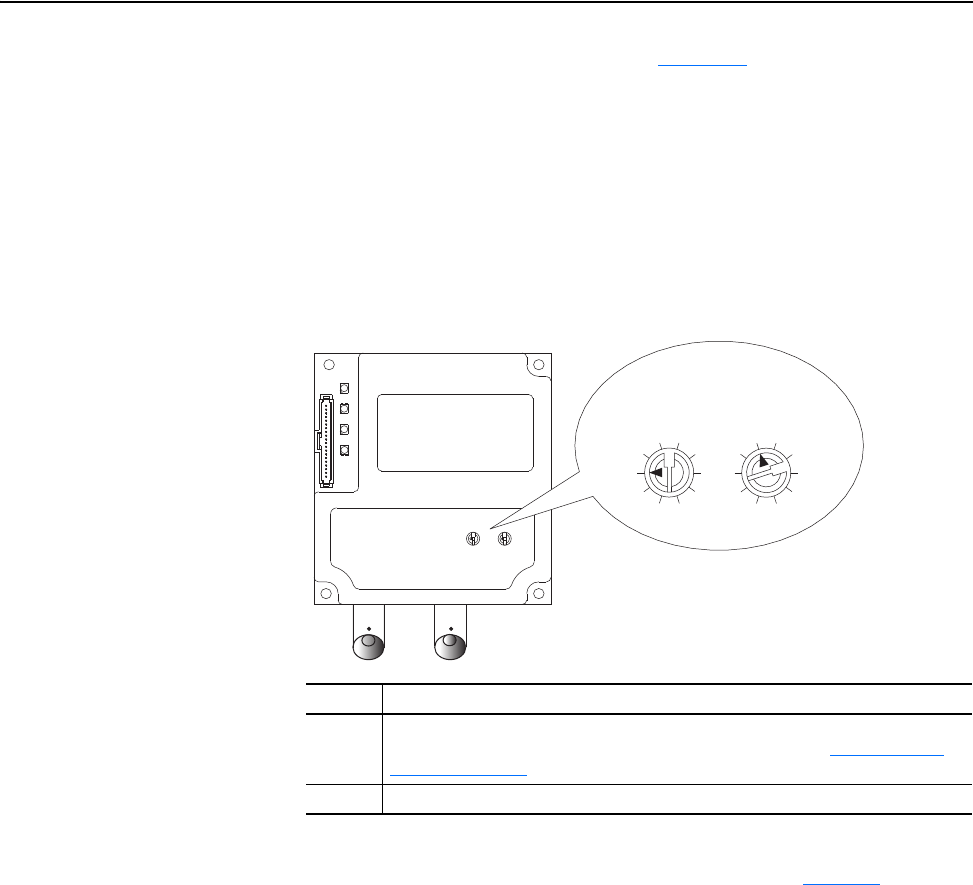
2-2 Installing the Adapter
20-COMM-C/Q ControlNet Adapter User Manual
Publication 20COMM-UM003F-EN-P
Setting the Node Address
Switches
Set the adapter Node Address switches (Figure 2.1) by rotating the switches
to the desired value for each digit.
Important:Each node on the ControlNet network must have a unique
address. Set the node address before power is applied because
the adapter uses the node address it detects when it first
receives power. To change a node address, you must set the new
value and then remove and reapply power to (or reset) the
adapter.
Figure 2.1 Setting Adapter Node Address Switches
The Node Address switch settings can be verified by viewing Parameter 04
- [CN Addr Act] or Diagnostic Device Item number 27 (page 7-5
) with any
of the following drive configuration tools:
• PowerFlex HIM
• Connected Components Workbench software, version 1.02 or later
• DriveExplorer software, version 2.01 or later
• DriveExecutive software, version 3.01 or later
Setting Description
00 If the Node Address switches are set to ‘00’ (Program), the adapter uses the value
stored in Parameter 03 - [CN Addr Cfg] for the node address. See Setting the Node
Address on page 3-3.
01…99 Node address used by the adapter. The default switch setting is 02.
2
1
0
9
8
3
4
5
6
7
2
1
0
9
8
3
4
5
6
7
S2
(Tens Digit)
S3
(Ones Digit)
20-COMM-C coax
adapter shown
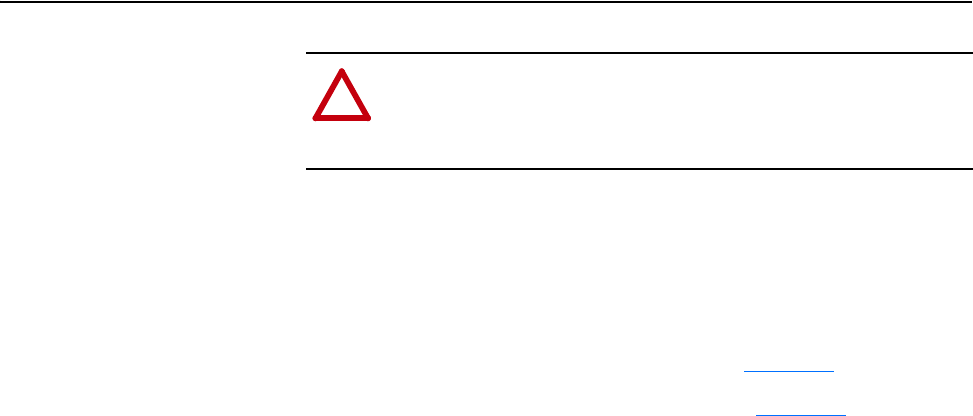
Installing the Adapter 2-3
20-COMM-C/Q ControlNet Adapter User Manual
Publication 20COMM-UM003F-EN-P
Connecting the Adapter to
the Drive
1. Remove power from the drive.
2. Use static control precautions.
3. Remove the drive cover or open the drive door.
4. Connect the Internal Interface cable to the DPI port on the drive and
then to the DPI connector on the adapter (see Figure 2.2
).
5. Secure and ground the adapter to the drive (see Figure 2.3
) by doing the
following:
– On a PowerFlex 70 drive, fold the Internal Interface cable behind the
adapter and mount the adapter on the drive using the four captive
screws.
– On a PowerFlex 700, PowerFlex 700H or PowerFlex 700S drive,
mount the adapter on the drive using the four captive screws.
Important:Tighten all screws to properly ground the adapter.
Recommended torque is 0.9 N•m (8.0 lb•in).
!
ATTENTION: Risk of injury or death exists. The PowerFlex
drive may contain high voltages that can cause injury or death.
Remove power from the drive, and then verify power has been
discharged before installing or removing the adapter.
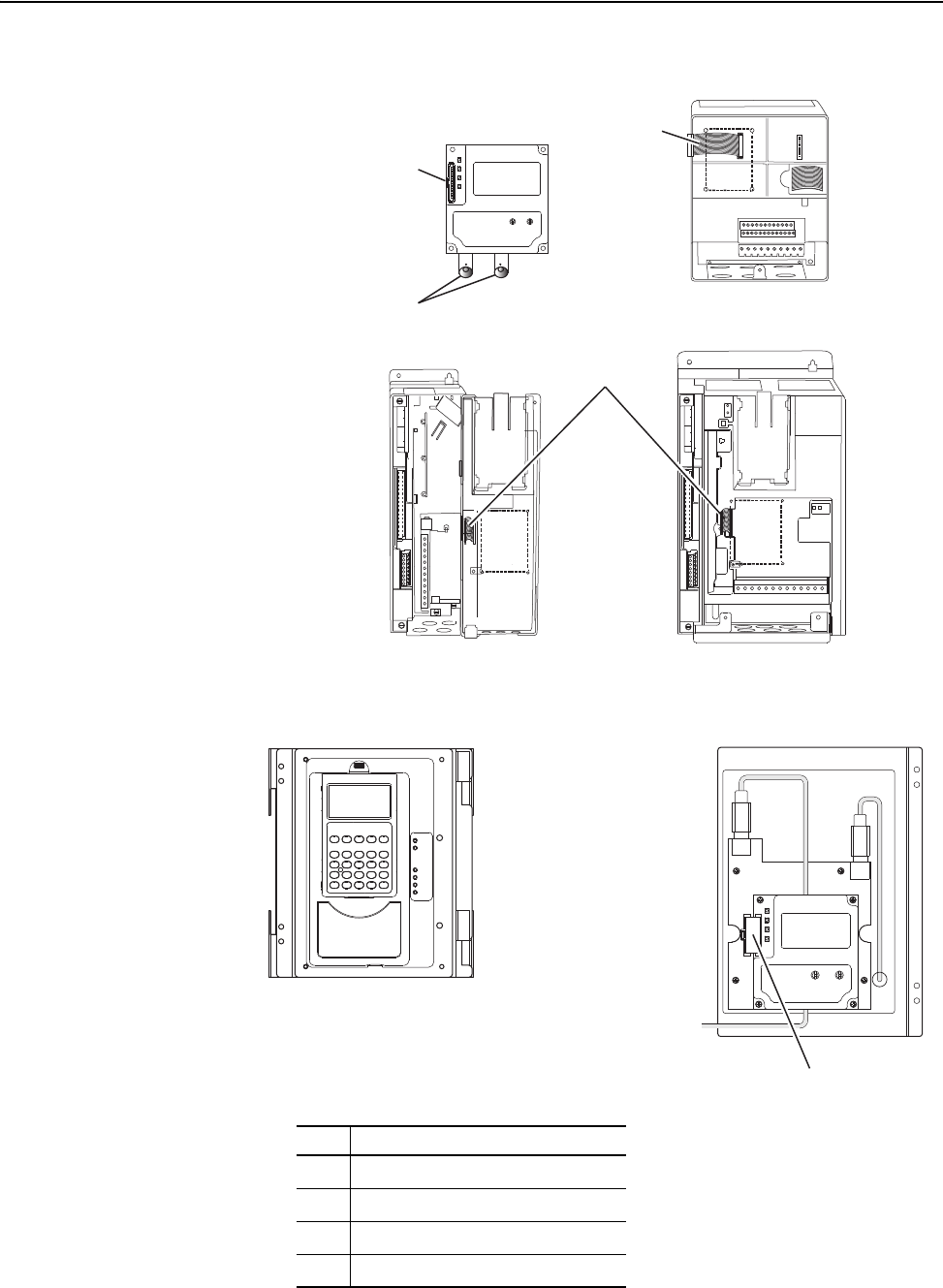
2-4 Installing the Adapter
20-COMM-C/Q ControlNet Adapter User Manual
Publication 20COMM-UM003F-EN-P
Figure 2.2 DPI Ports and Internal Interface Cables
➋
➌
➍
➊
X1
X2
➍
20-COMM-C (coaxial)
Adapter shown
PowerFlex 700 Frames 0 and 1
PowerFlex 700S Frames 0 and 1
PowerFlex 70 - All Frames
PowerFlex 700 Frames 2 and Larger
PowerFlex 700S Frames 2 through 6
HIM panel opens to
allow access to DPI
interface. To open
panel, remove screws
on left side of HIM
panel and swing open.
PowerFlex 700H Frames 9 and Larger
PowerFlex 700S Frames 9 and Larger
Item Description
➊
15.24 cm (6 in.) Internal Interface cable
➋
DPI Connector
➌
ControlNet cable(s)
➍
2.54 cm (1 in.) Internal Interface cable
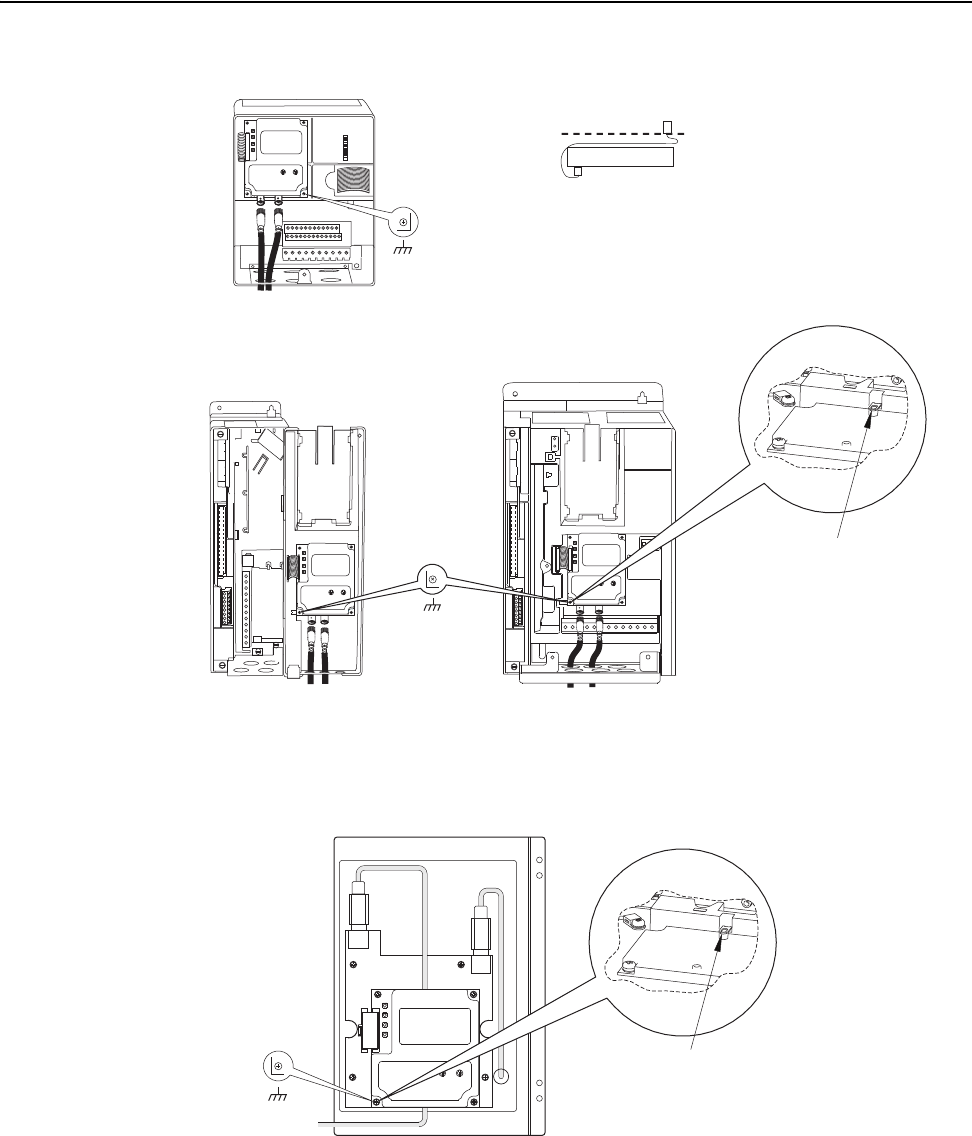
Installing the Adapter 2-5
20-COMM-C/Q ControlNet Adapter User Manual
Publication 20COMM-UM003F-EN-P
Figure 2.3 Mounting and Grounding the Adapter
NOTE: When installing the adapter in a PowerFlex 750-Series drive, see
the 20-750-20COMM and 20-750-20COMM-F1 Communication Carrier
Cards Installation Instructions, publication 750COM-IN001, supplied with
the card.
X1
X2
Drive
Adapter
Internal Interface Cable
folded behind the adapter
and in front of the drive.
PowerFlex 70 - All Frame Sizes
(Adapter mounts in drive.)
Verify metal ground tab is bent 90° and
is under the adapter before tightening
screw. After tightening the screw, verify
continuity exists between the head of
the screw and drive ground.
Ground Tab Detail
PowerFlex 700 Frames 0 and 1
PowerFlex 700S Frames 0 and 1
(Adapter mounts on door.)
PowerFlex 700 Frames 2 and Larger
PowerFlex 700S Frames 2 through 6
(Adapter mounts in drive.)
0.9 N•m
(8.0 lb•in)
4 Places
Verify metal ground tab is bent 90° and
is under the adapter before tightening
screw. After tightening the screw, verify
continuity exists between the head of
the screw and drive ground.
PowerFlex 700H Frames 9 and Larger
PowerFlex 700S Frames 9 and Larger
(Adapter mounts behind HIM panel.)
Ground Tab Detail
0.9 N•m
(8.0 lb•in)
4 Places
0.9 N•m
(8.0 lb•in)
4 Places
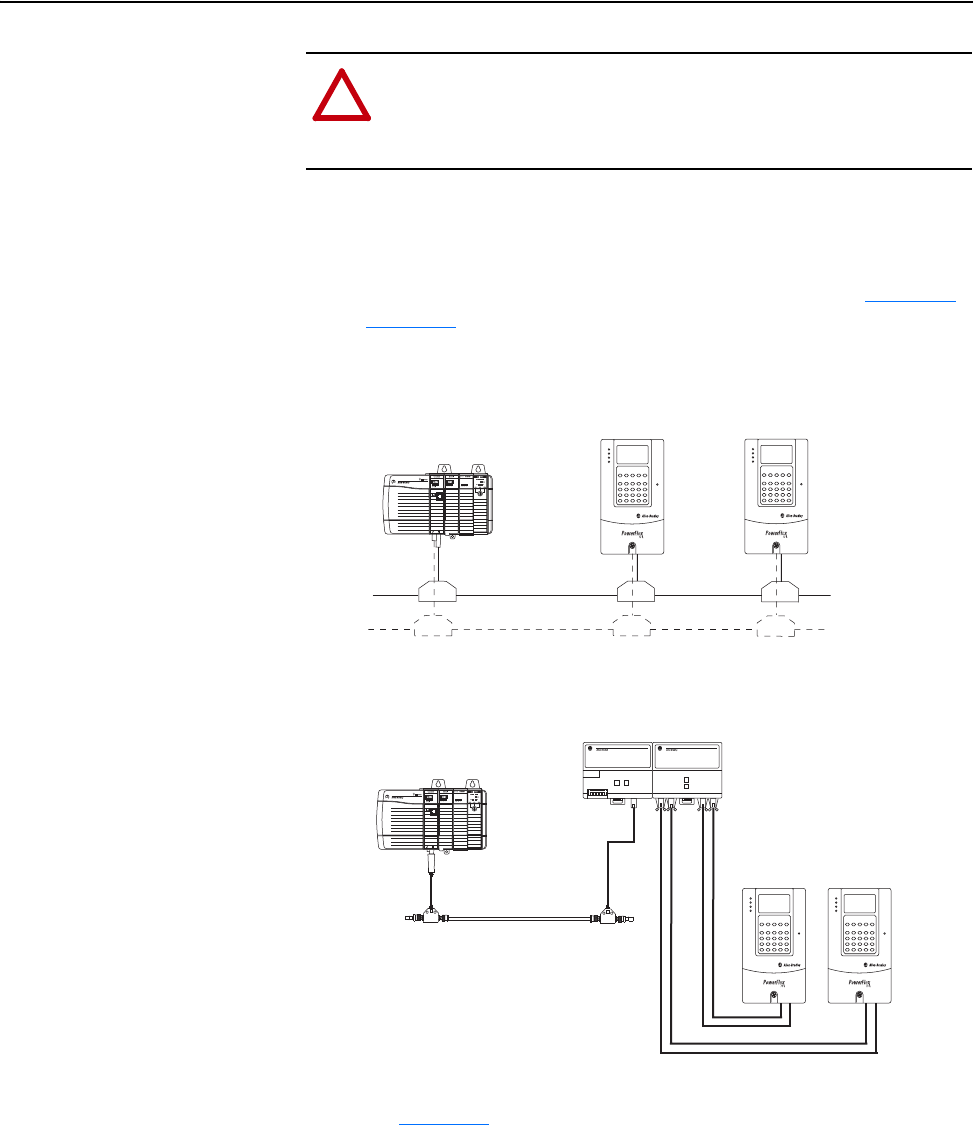
2-6 Installing the Adapter
20-COMM-C/Q ControlNet Adapter User Manual
Publication 20COMM-UM003F-EN-P
Connecting the Adapter to
the Network
1. Remove power from the drive.
2. Use static control precautions.
3. Connect one end of a ControlNet cable to the network. See Figure 2.4
or Figure 2.5
for an example of wiring to a ControlNet network.
Figure 2.4 Coax Network Wiring Example
Figure 2.5 Fiber Network Wiring Example
4. Route the other end of the ControlNet cable through the bottom of the
drive (Figure 2.3
), and insert its ControlNet cable plug into the mating
adapter receptacle. A 1786-TPS (straight tap) is recommended for
connection to the 20-COMM-C (coax) adapter.
For information about network system design and component installation,
see the following publications:
• ControlNet Coax Media Planning and Installation Guide, publication
CNET-IN002
• ControlNet Fiber Media Planning and Installation Guide, publication
CNET-IN001
!
ATTENTION: Risk of injury or death exists. The PowerFlex
drive may contain high voltages that can cause injury or death.
Remove power from the drive, and then verify power has been
discharged before installing or removing the adapter.
Controller
(ControlLogix with
1756-CNBR Bridge shown)
PowerFlex 7-Class Drives
(each with a 20-COMM-C Adapter)
(optional redundancy)
Channel A
Channel B
1786-RPA
1786-RPFS
...
PowerFlex 7-Class Drives
(each with 20-COMM-Q
Adapter)
Controller
(ControlLogix with
1756-CNBR Bridge shown)
Star topology shown
NOTE: The 20-COMM-Q is designed for use
with short distance 1786-RPFS repeaters,
which use the V-pin type connector.
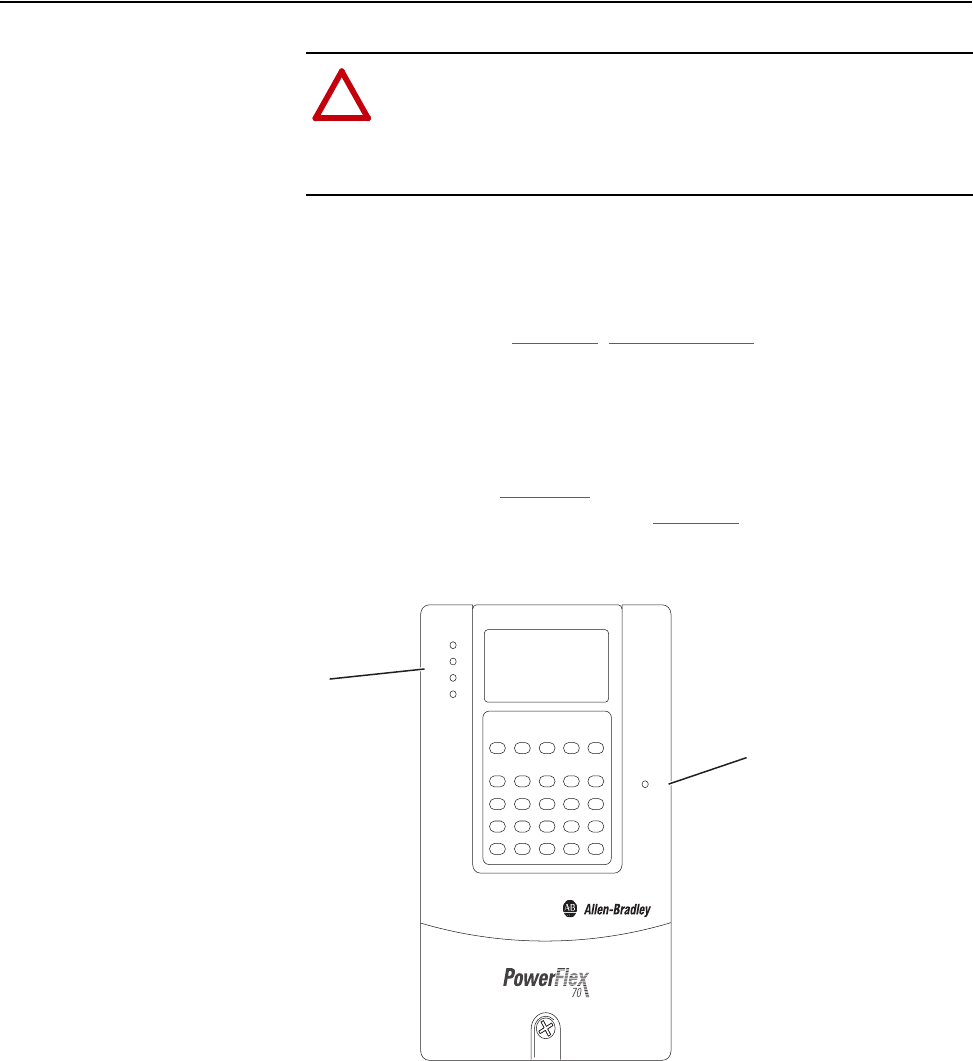
Installing the Adapter 2-7
20-COMM-C/Q ControlNet Adapter User Manual
Publication 20COMM-UM003F-EN-P
Applying Power
Install the drive cover or close the drive door, and apply power to the drive.
The adapter receives its power from the connected drive. When you apply
power to the adapter for the first time, its topmost ‘PORT’ status indicator
should be steady green or flashing green after an initialization. If it is red,
there is a problem. See Chapter 7
, Troubleshooting.
Start-Up Status Indications
Status indicators for the drive and communication adapter can be viewed on
the front of the drive (Figure 2.6
) after power has been applied. Possible
start-up status indications are shown in Table 2.A
.
Figure 2.6 Drive and Adapter Status Indicators (location on drive may vary)
!
ATTENTION: Risk of equipment damage, injury, or death
exists. Unpredictable operation may occur if you fail to verify
that parameter settings are compatible with your application.
Verify that settings are compatible with your application before
applying power to the drive.
➋
➊
PORT
MOD
STS
NET A
NET B
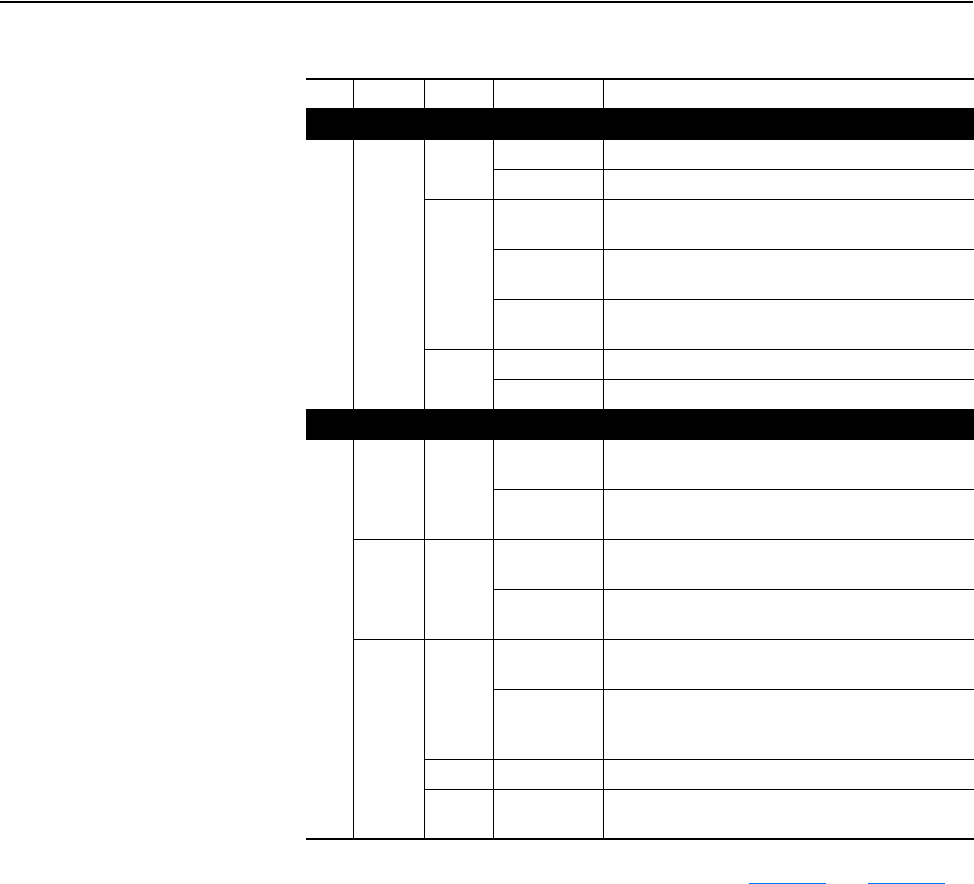
2-8 Installing the Adapter
20-COMM-C/Q ControlNet Adapter User Manual
Publication 20COMM-UM003F-EN-P
Table 2.A Drive and Adapter Start-Up Status Indicators
For more details on status indicator operation, see page 7-2 and page 7-3.
Configuring and Verifying Key Drive Parameters
The PowerFlex 7-Class drive can be separately configured for the control
and Reference functions in various combinations. For example, you could
set the drive to have its control come from a peripheral or terminal block
with the Reference coming from the network. Or you could set the drive to
have its control come from the network with the Reference coming from
another peripheral or terminal block. Or you could set the drive to have both
its control and Reference come from the network.
The following steps in this section assume that the drive will receive the
Logic Command and Reference from the network.
1. Use drive Parameter 090 - [Speed Ref A Sel] to set the drive speed
Reference to ‘22’ (DPI Port 5).
Item Name Color State Description
Drive STS Indicator
➊
STS
(Status)
Green Flashing Drive ready but not running, and no faults are present.
Steady Drive running, no faults are present.
Yellow Flashing,
drive stopped
An inhibit condition exists – the drive cannot be
started. Check drive Parameter 214 - [Start Inhibits].
Flashing,
drive running
An intermittent type 1 alarm condition is occurring.
Check drive Parameter 211 - [Drive Alarm 1].
Steady,
drive running
A continuous type 1 alarm condition exists. Check
drive Parameter 211 - [Drive Alarm 1].
Red Flashing A fault has occurred.
Steady A non-resettable fault has occurred.
Adapter Status Indicators
➋
PORT Green Flashing Normal operation. The adapter is establishing an I/O
connection to the drive. It will turn steady green or red.
Steady Normal operation. The adapter is properly connected
and communicating with the drive.
MOD Green Flashing Normal operation. The adapter is operating but is not
transferring I/O data to a controller.
Steady Normal operation. The adapter is operating and
transferring I/O data to a controller.
NET A
NET B
Green Flashing A temporary channel error has occurred or the
channel is in listen-only mode.
Steady Normal operation for that channel. The adapter is
properly connected and communicating on the
network.
Red Flashing The channel is not receiving network activity.
Green/
Red
Flashing
alternately
There is an invalid link configuration for that channel.
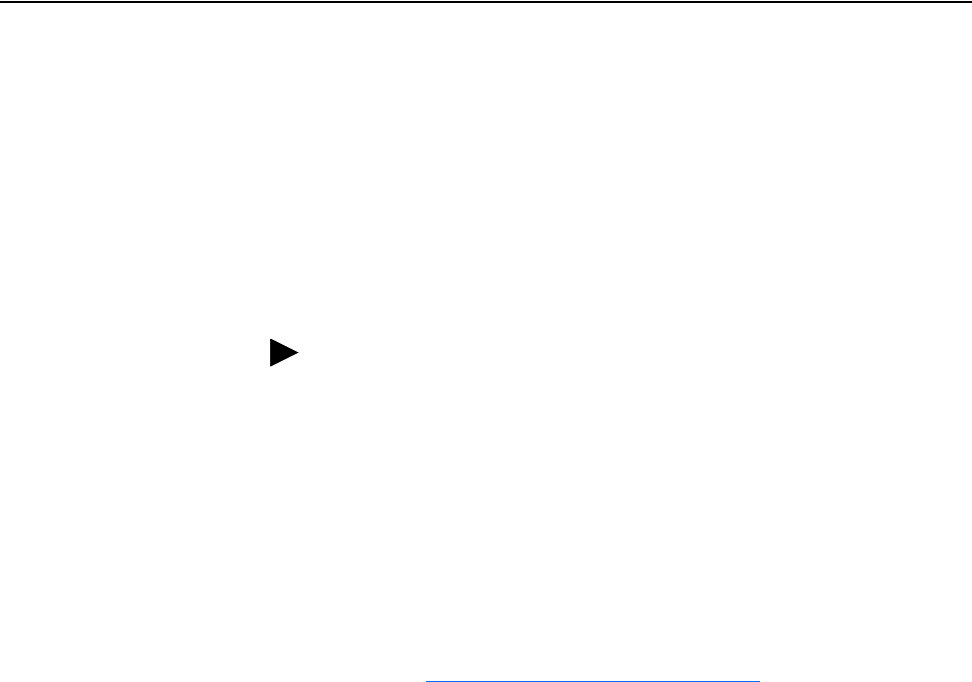
Installing the Adapter 2-9
20-COMM-C/Q ControlNet Adapter User Manual
Publication 20COMM-UM003F-EN-P
2. If hard-wired discrete digital inputs are not used to control the drive,
verify that unused digital input drive Parameters 361 - [Dig In1 Sel] and
362 - [Dig In2 Sel] are set to ‘0’ (Not Used).
3. Verify that drive Parameter 213 - [Speed Ref Source] is reporting that
the source of the Reference to the drive is ‘22’ (DPI Port 5).
This ensures that any Reference commanded from the network can be
monitored by using drive Parameter 002 - [Commanded Speed]. If a
problem occurs, this verification step provides the diagnostic capability
to determine whether the drive/adapter or the network is the cause.
Commissioning the Adapter
To commission the adapter, you must set a unique node address on the
network. See Setting the Node Address
on page 3-3 for details.
Important:New settings for some adapter parameters are recognized only
when power is applied to the adapter or it is reset. After you
change parameter settings, cycle power or reset the adapter.
TIP: For PowerFlex 750-Series drives, use drive Parameter 545 -
[Speed Ref A Sel] to set the drive speed Reference:
a. Set the Port field to ‘Port 0 - PowerFlex 75x’.
b. Set the Parameter field to point to the port (slot) in which the
20-COMM-C adapter/20-750-20COMM Communication Carrier
Card are installed (for example, ‘876 - Port 6 Reference’).
The number ‘876’ in the Parameter field of the example is the
parameter in the drive that points to the port.
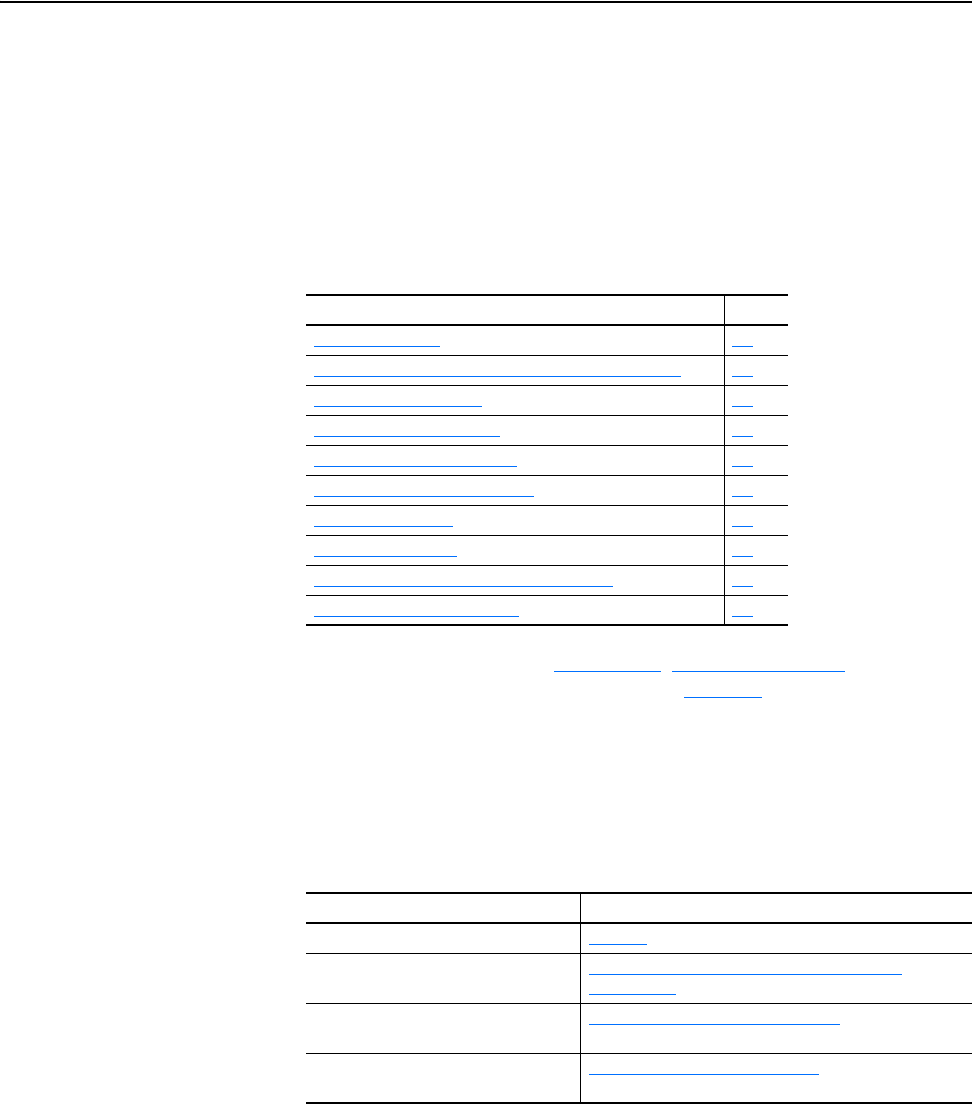
20-COMM-C/Q ControlNet Adapter User Manual
Publication 20COMM-UM003F-EN-P
Chapter 3
Configuring the Adapter
This chapter provides instructions and information for setting the
parameters in the adapter.
For a list of parameters, see Appendix B
, Adapter Parameters. For
definitions of terms in this chapter, see the Glossary
.
Configuration Tools
The adapter stores parameters and other information in its own nonvolatile
storage (NVS) memory. You must, therefore, access the adapter to view and
edit its parameters. The following tools can be used to access the adapter
parameters.
Topic Page
Configuration Tools
3-1
Using the PowerFlex 7-Class HIM to Access Parameters 3-2
Setting the Node Address 3-3
Setting the I/O Configuration 3-3
Setting Master-Slave Hierarchy 3-4
Setting the Reference Adjustment 3-5
Setting a Fault Action 3-5
Resetting the Adapter 3-7
Viewing the Adapter Status Using Parameters 3-7
Updating the Adapter Firmware 3-8
Tool See
PowerFlex 7-Class HIM page 3-2
Connected Components Workbench
software, version 1.02 or later
http://www.ab.com/support/abdrives/webupdate/
software.html, or online help (installed with the software)
DriveExplorer software,
version 2.01 or later
http://www.ab.com/drives/driveexplorer
, or online help
(installed with the software)
DriveExecutive software,
version 3.01 or later
http://www.ab.com/drives/drivetools
, or online help
(installed with the software)
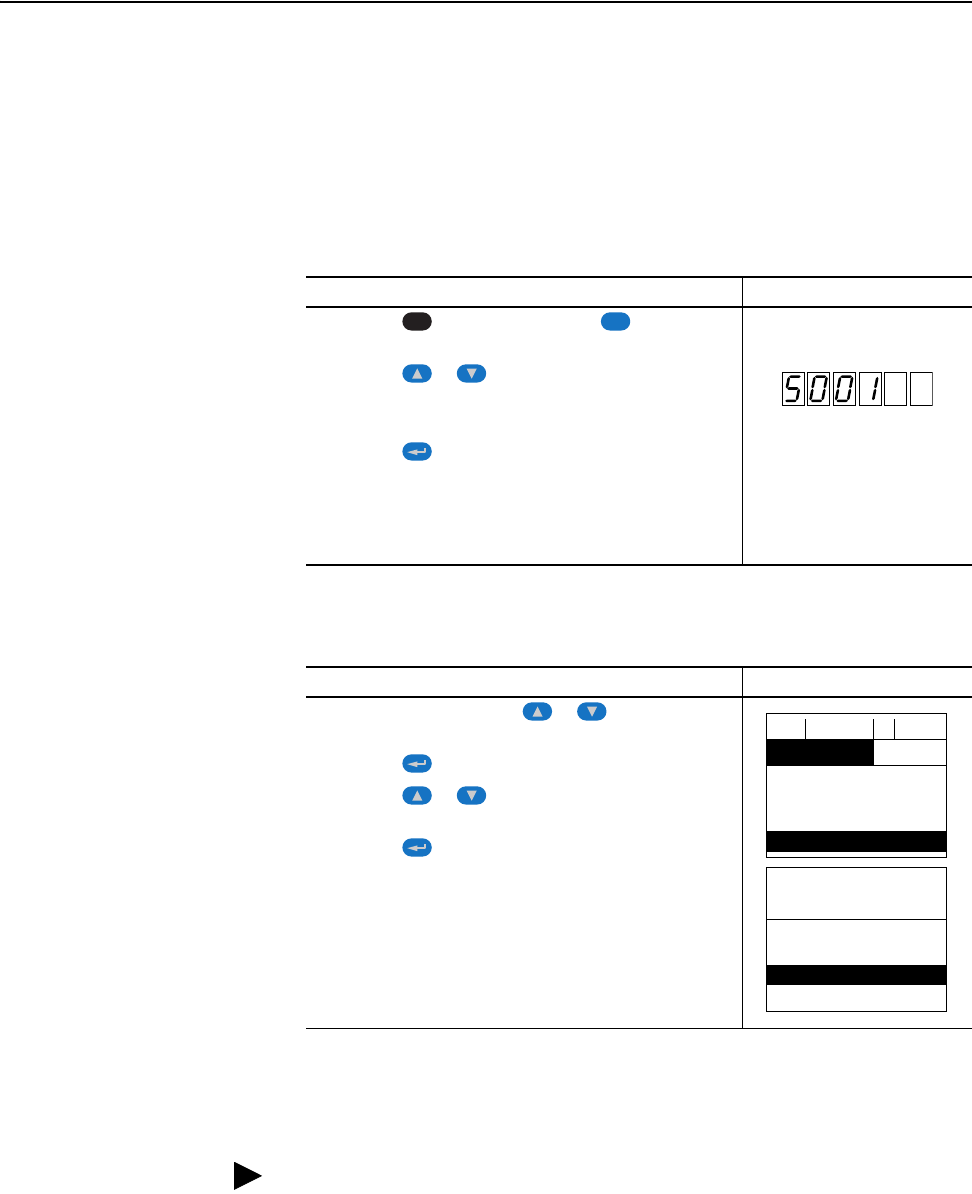
3-2 Configuring the Adapter
20-COMM-C/Q ControlNet Adapter User Manual
Publication 20COMM-UM003F-EN-P
Using the PowerFlex 7-Class
HIM to Access Parameters
If your drive has either an LED or LCD HIM (Human Interface Module), it
can be used to access parameters in the adapter as shown below. We
recommend that you read through the steps for your HIM before performing
the sequence. For additional information, see the drive documentation or the
PowerFlex 7-Class HIM Quick Reference, publication 20HIM-QR001.
Using an LED HIM
Using an LCD HIM
NOTE: All configuration procedures throughout this chapter use the
PowerFlex 7-Class LCD HIM to access parameters in the adapter and show
example LCD HIM screens.
Step Example Screens
1. Press the key and then the Device (Sel) key to
display the Device Screen.
2. Press the or key to scroll to the adapter.
Letters represent files in the drive, and numbers represent
ports. The adapter is usually connected to port 5.
3. Press the (Enter) key to enter your selection.
A parameter database is constructed, and then the first
parameter is displayed.
4. Edit the parameters using the same techniques that you use
to edit drive parameters.
Step Example Screens
1. In the main menu, press the or key to scroll to
Device Select.
2. Press the (Enter) key to enter your selection.
3. Press the or key to scroll to the adapter
(20-COMM-C or 20-COMM-Q).
4. Press the (Enter) key to select the adapter.
A parameter database is constructed, and then the main
menu for the adapter is displayed.
5. Edit the parameters using the same techniques that you use
to edit drive parameters.
ALT
Sel
F-> Stopped Auto
0.00 Hz
Main Menu:
Diagnostics
Parameter
Device Select
Port 5 Device
20-COMM-C
Main Menu:
Diagnostics
Parameter
Device Select
TIP: When using a PowerFlex 20-HIM-A6 or 20-HIM-C6S HIM, see its
User Manual, publication 20-HIM-UM001.
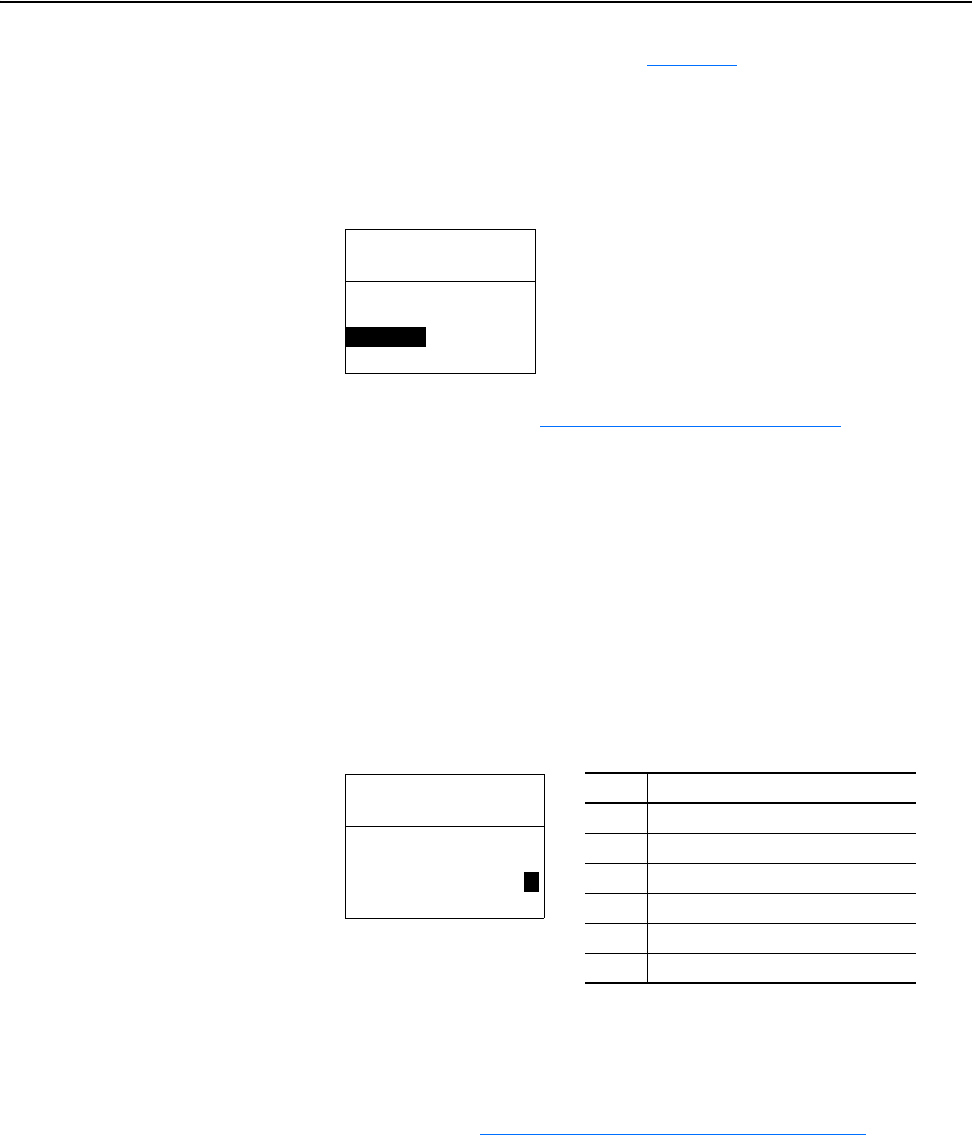
Configuring the Adapter 3-3
20-COMM-C/Q ControlNet Adapter User Manual
Publication 20COMM-UM003F-EN-P
Setting the Node Address
If the adapter Node Address switches (Figure 2.1) are set to ‘00’ (Program)
the value of Parameter 03 - [CN Addr Cfg] determines the node address.
When in any other combination of positions, the Node Address switches
determine the node address.
1. Set the value of Parameter 03 - [CN Addr Cfg] to a unique node
address.
2. Reset the adapter (see Resetting the Adapter
on page 3-7).
When the node address is correctly configured and the adapter is connected
to an operational network, the NET A status indicator should be steady
green or flashing green.
Setting the I/O
Configuration
The I/O configuration determines the data that is sent to and from the drive.
Logic Command/Status, Reference/Feedback, and Datalinks may be
enabled or disabled. (Datalinks allow you to read/write directly to
parameters in the drive using implicit I/O.) A ‘1’ enables the I/O and a ‘0’
disables the I/O.
1. Set the bits in Parameter 13 - [DPI I/O Cfg].
Bit 0 is the right-most bit. It is highlighted above and equals ‘1’.
2. If a controller is used to control the drive, set adapter Parameters 25 -
[M-S Input] and 26 - [M-S Output] for Master-Slave Hierarchy.
For details, see Setting Master-Slave Hierarchy
on page 3-4.
3. If Logic Command/Reference is enabled, configure the parameters in
the drive to accept the Logic Command and Reference from the adapter.
For example, set Parameter 90 - [Speed Ref A Sel] in a PowerFlex 70 or
700 drive to ‘22’ (DPI Port 5) so that the drive uses the Reference from
the adapter. Also, verify that the mask parameters (for example,
Parameter 276 - [Logic Mask]) in the drive are configured to receive the
desired logic from the adapter. See the documentation for your drive for
details.
Port 5 Device
20-COMM-C
Parameter #: 03
CN Addr Cfg
2
0 <> 63
Default = 02
Bit Description
0 Logic Command/Reference (Default)
1 Datalink A
2 Datalink B
3 Datalink C
4 Datalink D
5…15 Not Used
Port 5 Device
20-COMM-C
Parameter #: 13
DPI I/O Cfg
xxxxxxxxxxx0000
1
Cmd/Ref b00
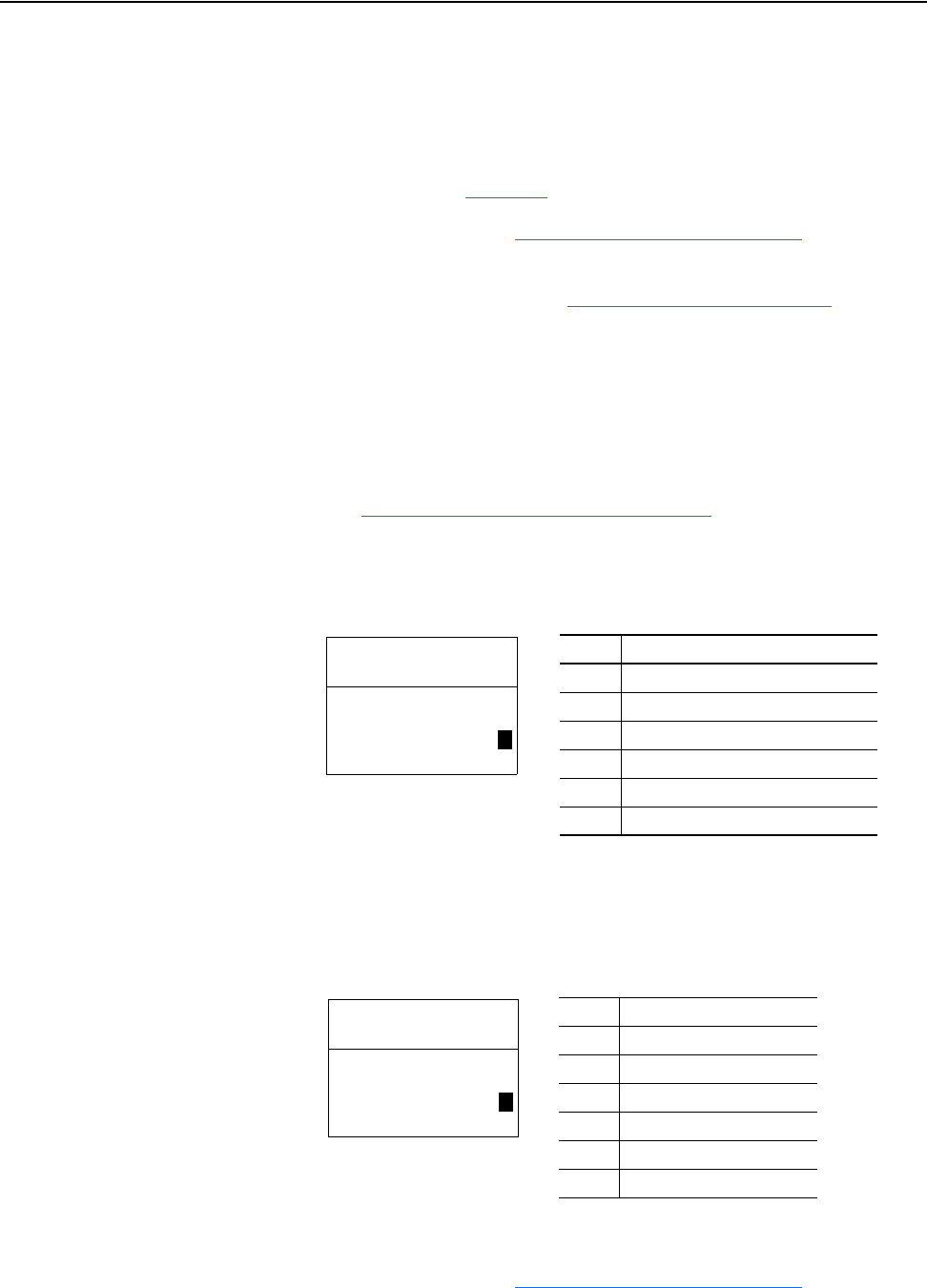
3-4 Configuring the Adapter
20-COMM-C/Q ControlNet Adapter User Manual
Publication 20COMM-UM003F-EN-P
4. If you enabled one or more Datalinks, configure parameters in the drive
to determine the source and destination of data in the Datalinks.
When using Datalinks, up to 8 drive [Data In xx] parameters
(300…307) and/or up to 8 [Data Out xx] parameters (310…317) must
be assigned to point to the appropriate drive parameters for your
application. See Chapter 4
for an example.
5. Reset the adapter (see Resetting the Adapter
on page 3-7).
The adapter is ready to receive I/O. You must now configure the adapter to
receive I/O from the master. See Setting Master-Slave Hierarchy
.
Setting Master-Slave
Hierarchy
A hierarchy determines the type of device with which the adapter exchanges
data. In a Master-Slave hierarchy, the adapter exchanges data with a master,
such as a bridge or scanner (1756-CNB/CNBR, 1747-SCNR, and so forth).
1. Enable the desired I/O in Parameter 13 - [DPI I/O Cfg].
See Setting the I/O Configuration
on page 3-3.
2. Set the bits in Parameter 25 - [M-S Input].
This parameter determines the data received from the master by the
drive. A ‘1’ enables the I/O and a ‘0’ disables the I/O.
Bit 0 is the right-most bit. It is highlighted above and equals ‘1’.
3. Set the bits in Parameter 26 - [M-S Output].
This parameter determines the data transmitted from the drive to the
bridge or scanner. A ‘1’ enables the I/O and a ‘0’ disables the I/O.
Bit 0 is the right-most bit. It is highlighted above and equals ‘1’.
4. Reset the adapter (see Resetting the Adapter
on page 3-7).
Bit Description
0 Logic Command/Reference (Default)
1 Datalink A Input
2 Datalink B Input
3 Datalink C Input
4 Datalink D Input
5…15 Not Used
Port 5 Device
20-COMM-C
Parameter #: 25
M-S Input
xxxxxxxxxxx0000
1
Cmd/Ref b00
Bit Description
0 Status/Feedback (Default)
1 Datalink A Output
2 Datalink B Output
3 Datalink C Output
4 Datalink D Output
5…15 Not Used
Port 5 Device
20-COMM-C
Parameter #: 26
M-S Output
xxxxxxxxxxx0000
1
Status/Fdbk b00
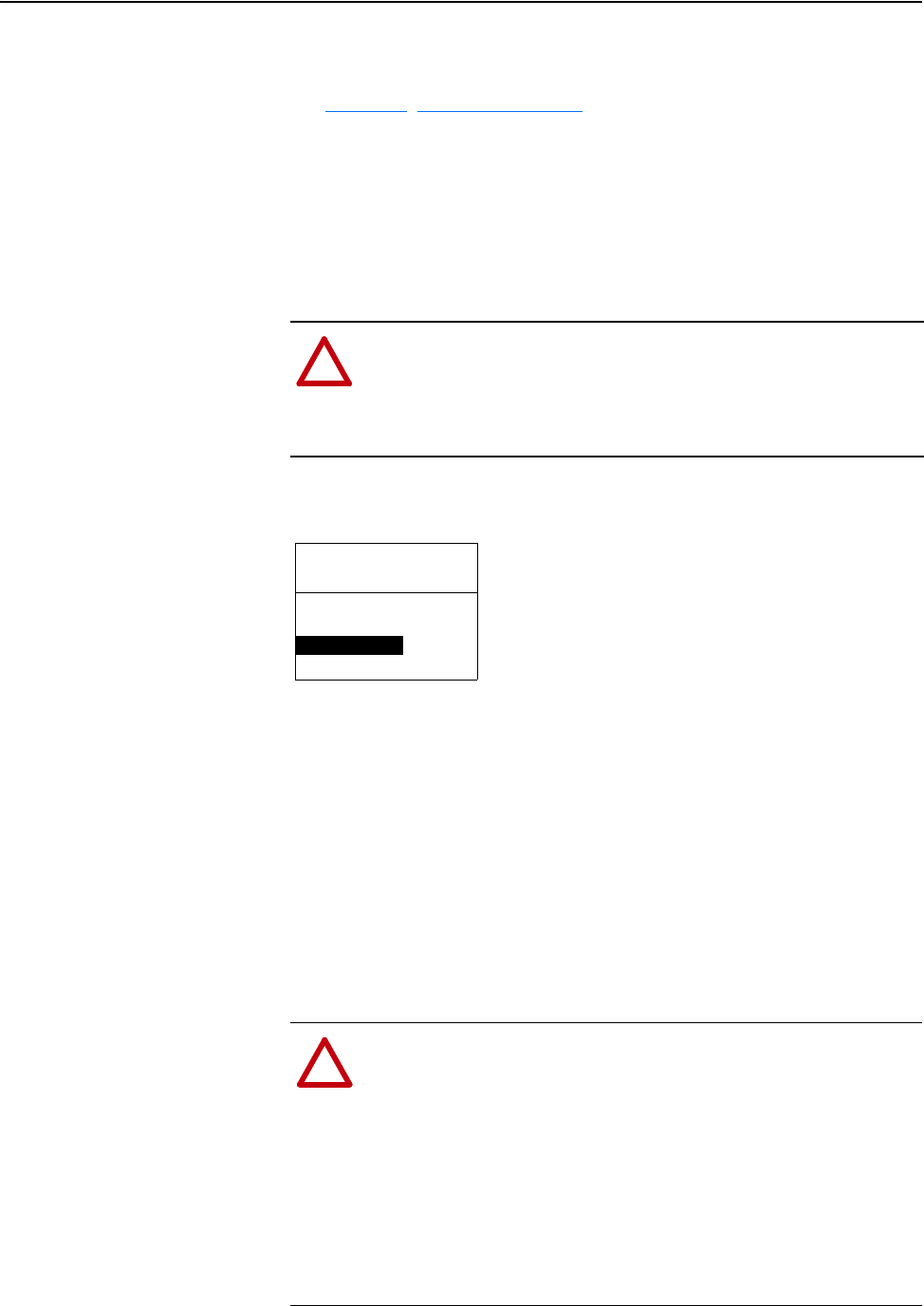
Configuring the Adapter 3-5
20-COMM-C/Q ControlNet Adapter User Manual
Publication 20COMM-UM003F-EN-P
The adapter is ready to receive I/O from the master (that is, scanner). You
must now configure the scanner to recognize and transmit I/O to the adapter.
See Chapter
4, Configuring the I/O.
Setting the Reference
Adjustment
A Reference Adjustment is a percent scaling factor for the Reference from
the network. It can be set between 0.00…200.00% to allow the drive’s
Reference to either match the network Reference (equal to 100.00%), scale
below the network Reference (less than 100.00%), or scale above the
network Reference (more than 100.00%).
If the adapter is receiving a Reference, set Parameter 27 - [Ref Adjust] to
the desired scaling factor.
The adjustment takes effect as soon as it is entered.
Setting a Fault Action
By default, when I/O communication is disrupted (for example, a cable is
disconnected) or the controller is idle (in program mode or faulted), the
drive responds by faulting if it is using I/O from the network. You can
configure a different response to these faults:
• Disrupted I/O communication by using Parameter 10 - [Comm Flt
Action]
• An idle controller by using Parameter 11 - [Idle Flt Action]
!
ATTENTION: To guard against equipment damage and/or
personal injury, note that changes to adapter Parameter 27 - [Ref
Adjust] take effect immediately. A drive receiving its Reference
from the adapter will receive the newly scaled Reference,
resulting in a change of speed.
Port 5 Device
20-COMM-C
Parameter #: 27
Ref Adjust
100.00 %
0.00 <> 200.00
Default = 100.00%
!
ATTENTION: Risk of injury or equipment damage exists.
Parameters 10 - [Comm Flt Action] and 11 - [Idle Flt Action]
let you determine the action of the adapter and connected drive if
I/O communication is disrupted or the controller is idle. By
default, these parameters fault the drive. You can set these
parameters so that the drive continues to run, however,
precautions should be taken to verify that the settings of these
parameters do not create a risk of injury or equipment damage.
When commissioning the drive, verify that your system responds
correctly to various situations (for example, a disconnected cable
or faulted controller).
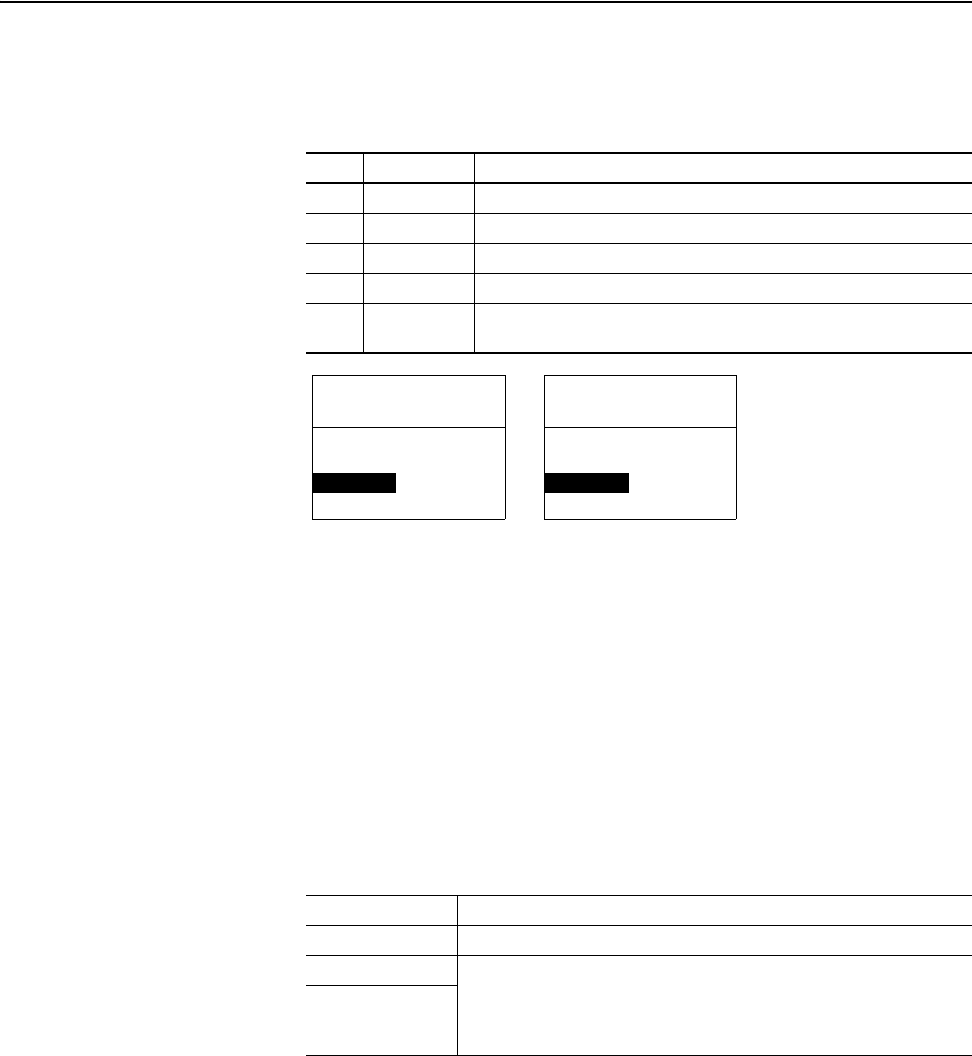
3-6 Configuring the Adapter
20-COMM-C/Q ControlNet Adapter User Manual
Publication 20COMM-UM003F-EN-P
Changing the Fault Action
Set the values of Parameters 10 - [Comm Flt Action] and 11 - [Idle Flt
Action] to an action that meets your application requirements.
Changes to these parameters take effect immediately. A reset is not
required.
If communication is disrupted and then is re-established, the drive will
automatically receive commands over the network again.
Setting the Fault Configuration Parameters
When setting Parameter 10 - [Comm Flt Action] or 11 - [Idle Flt Action]
to ‘Send Flt Cfg’, the values in the following parameters are sent to the drive
after an I/O communication fault and/or idle fault occurs. You must set
these parameters to values required by your application.
Changes to these parameters take effect immediately. A reset is not
required.
Value Action Description
0 Fault The drive is faulted and stopped. (Default)
1 Stop The drive is stopped, but not faulted.
2 Zero Data The drive is sent ‘0’ values for data. This does not command a stop.
3 Hold Last The drive continues in its present state.
4 Send Flt Cfg The drive is sent the data that you set in the fault configuration parameters
(Parameters 15 - [Flt Cfg Logic] through 24 - [Flt Cfg D2 In]).
Parameter Description
15 - [Flt Cfg Logic] A 16-bit value sent to the drive for Logic Command.
16 - [Flt Cfg Ref] A 32-bit value (0…4294967295) sent to the drive as a Reference or Datalink.
Important: If the drive uses a 16-bit Reference or 16-bit Datalinks, the most
significant word of the value must be set to zero (0) or a fault will occur.
17 - [Flt Cfg x1 In]
through
24 - [Flt Cfg x2 In]
Port 5 Device
20-COMM-C
Parameter #: 10
Comm Flt Action
0
Fault
Port 5 Device
20-COMM-C
Parameter #: 11
Idle Flt Action
0
Fault
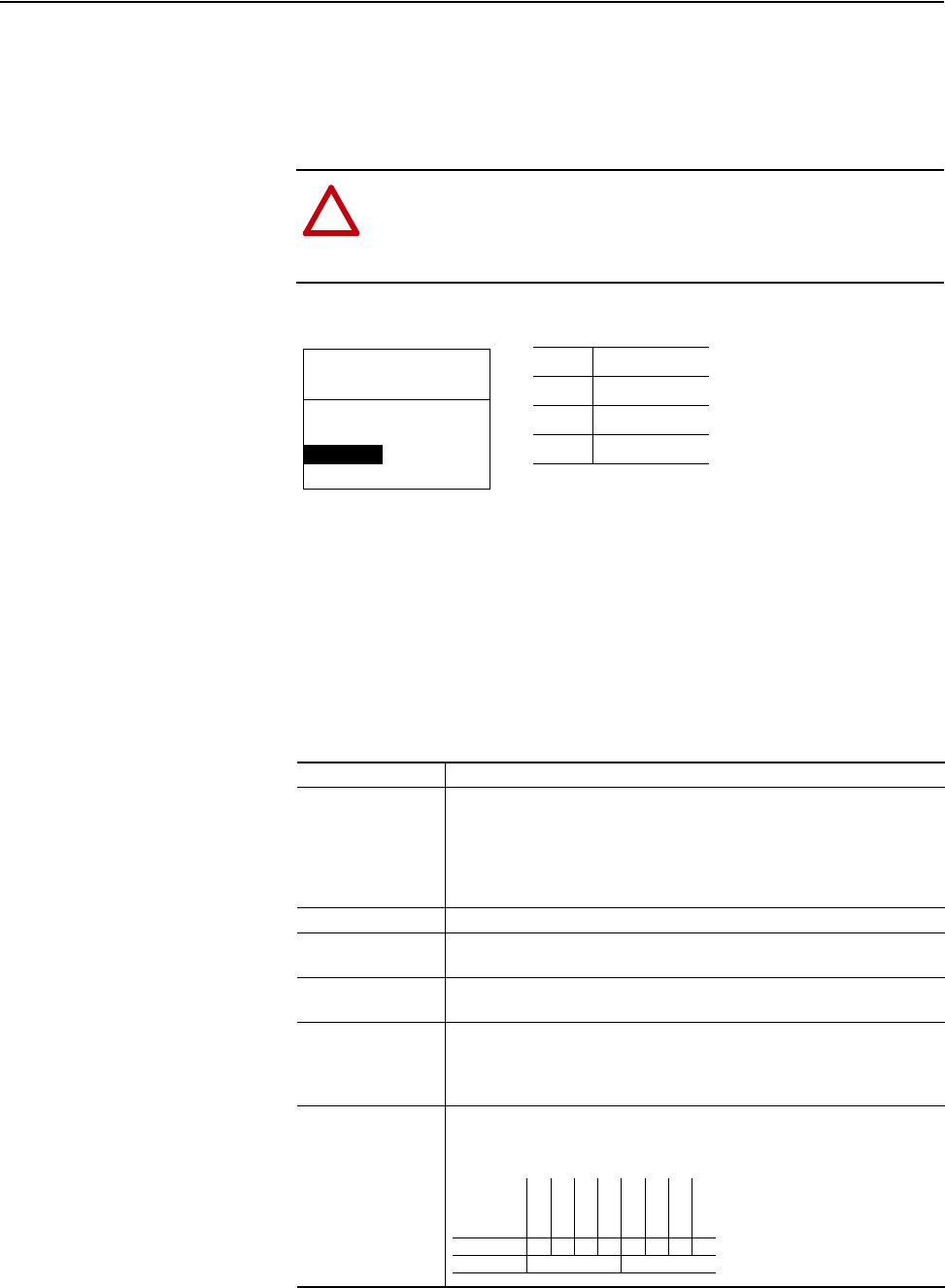
Configuring the Adapter 3-7
20-COMM-C/Q ControlNet Adapter User Manual
Publication 20COMM-UM003F-EN-P
Resetting the Adapter
Changes to switch settings and some adapter parameters require that you
reset the adapter before the new settings take effect. You can reset the
adapter by power cycling the drive or by using Parameter 09 - [Reset
Module].
Set Parameter 09 - [Reset Module] to ‘1’ (Reset Module).
When you enter ‘1’ (Reset Module), the adapter will be immediately reset.
When you enter ‘2’ (Set Defaults), the adapter will set all adapter
parameters to their factory-default values. After performing a Set Defaults,
enter ‘1’ (Reset Module) so that the new values take effect. The value of this
parameter will be restored to ‘0’ (Ready) after the adapter is reset.
Viewing the Adapter Status
Using Parameters
The following parameters provide information about the status of the
adapter. You can view these parameters at any time.
!
ATTENTION: Risk of injury or equipment damage exists. If the
adapter is transmitting control I/O to the drive, the drive may fault
when you reset the adapter. Determine how your drive will
respond before resetting a connected adapter.
Value Description
0 Ready (Default)
1 Reset Module
2 Set Defaults
Port 5 Device
20-COMM-C
Parameter #: 09
Reset Module
1
Reset Module
Parameter Description
04 - [CN Addr Act] The node address used by the adapter. This will be one of the following values:
• The address set by the rotary switches.
• The value of Parameter 03 - [CN Addr Cfg].
• An old address of the switches or parameter if they have been changed and
the adapter has not been reset.
06 - [CN Rate Act] The data rate used by the adapter.
07 - [Ref/Fdbk Size] The size of the Reference/Feedback. It will either be 16 bits or 32 bits. It is set
in the drive and the adapter automatically uses the correct size.
08 - [Datalink Size] The size of the Datalinks. It will either be 16 bits or 32 bits. It is set in the drive
and the adapter automatically uses the correct size.
12 - [CN Active Cfg] Source from which the adapter node address is taken. This will be either ‘0’
(Switches) or ‘1’ (EEPROM) in which the address from Parameter 03 - [CN
Addr Cfg] is stored. The source is determined by the settings of the adapter
Node Address switches.
14 - [DPI I/O Act] The Reference/Feedback and Datalinks used by the adapter. This value is the
same as Parameter 13 - [DPI I/O Cfg] unless the parameter was changed
and the adapter was not reset.
Bit Definition
Not Used
Not Used
Not Used
Datalink D
Datalink C
Datalink B
Datalink A
Cmd/Ref
Default xxx00001
Bit 76543210
0 = I/O disabled
1 = I/O enabled
3-8 Configuring the Adapter
20-COMM-C/Q ControlNet Adapter User Manual
Publication 20COMM-UM003F-EN-P
Updating the Adapter
Firmware
The adapter firmware can be updated over the network or serially through a
direct connection from a computer to the drive using a 1203-USB or
1203-SSS serial converter.
When updating firmware over the network, you can use the Allen-Bradley
ControlFLASH software tool, the built-in update capability of
DriveExplorer Lite or Full software, or the built-in update capability of
DriveExecutive software.
When updating firmware through a direct serial connection from a
computer to a drive, you can use the same Allen-Bradley software tools
described above, or you can use HyperTerminal software set to the
X-modem protocol.
To obtain a firmware update for this adapter, go to http://www.ab.com/
support/abdrives/webupdate. This website contains all firmware update files
and associated Release Notes that describe the following items:
• Firmware update enhancements and anomalies
• How to determine the existing firmware revision
• How to update firmware using ControlFLASH, DriveExplorer,
DriveExecutive, or HyperTerminal software
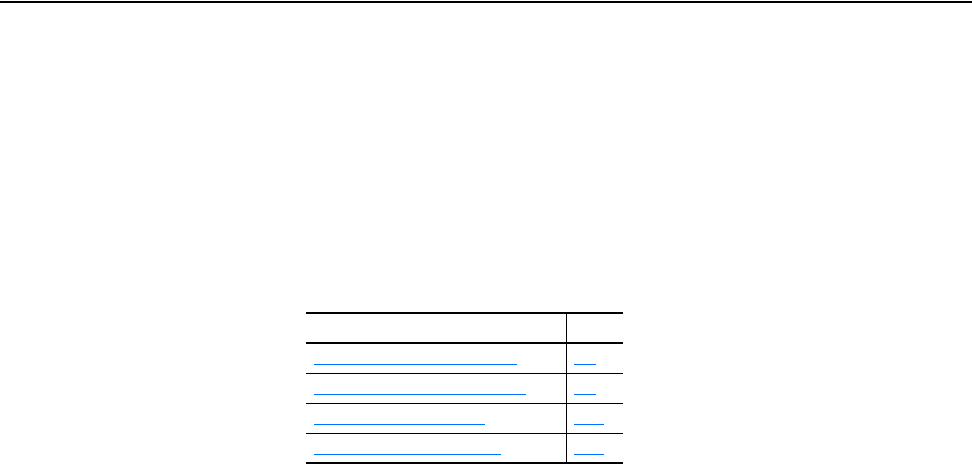
20-COMM-C/Q ControlNet Adapter User Manual
Publication 20COMM-UM003F-EN-P
Chapter 4
Configuring the I/O
This chapter provides instructions on how to configure a Rockwell
Automation ControlLogix, PLC-5, or SLC 500 controller to communicate
with the adapter and connected PowerFlex drive.
Using RSLinx Classic
Software
RSLinx Classic software, in all its variations (Lite, Gateway, OEM, and so
forth), is used to provide a communication link between the computer,
network, and controller. RSLinx Classic software requires its
network-specific driver to be configured before communication is
established with network devices. To configure the RSLinx driver, follow
this procedure.
1. Start RSLinx Classic software and select Communications >
Configure Drivers to display the Configure Drivers screen.
2. From the Available Driver Types pull-down menu, choose the computer
communication card (1784-KTCX, 1784-PCC, or 1784-PCIC) being
used to connect your computer to the network.
3. Click Add New… to display the Add New RSLinx Driver screen.
4. Use the default name or type a new name and click OK.
The ‘Configure driver:’ screen appears.
5. Configure the driver for your computer and network settings.
6. Click OK.
Topic Page
Using RSLinx Classic Software
4-1
ControlLogix Controller Example 4-2
PLC-5 Controller Example 4-24
SLC 500 Controller Example 4-30
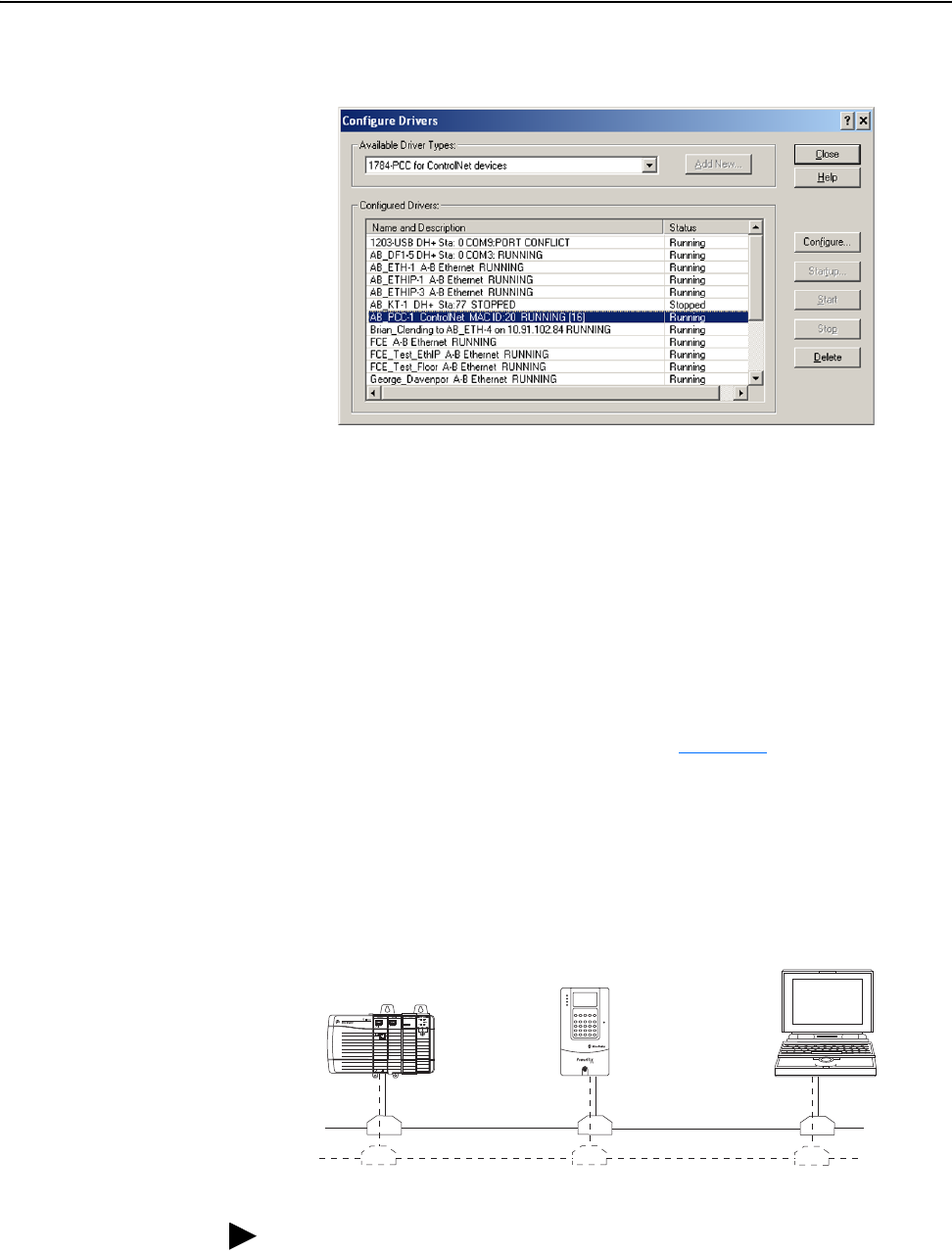
4-2 Configuring the I/O
20-COMM-C/Q ControlNet Adapter User Manual
Publication 20COMM-UM003F-EN-P
The Configure Drivers screen reappears with the new driver in the
Configured Drivers list.
7. Click Close to close the Configure Drivers screen.
8. Keep RSLinx running and verify that your computer recognizes the
drive.
a. Select Communications > RSWho.
b. In the menu tree, click ‘+’ next to the ControlNet driver.
ControlLogix Controller
Example
After the adapter is configured, the connected drive and adapter will be a
single node on the network. This section provides the steps needed to
configure a simple ControlNet network (see Figure 4.1
). In our example, we
will configure a ControlLogix controller with 1756-CNBR (Series D)
bridge to communicate with a drive using Logic Command/Status,
Reference/Feedback, and 16 Datalinks (8 to read and 8 to write) over the
network.
Figure 4.1 Example ControlLogix Controller ControlNet Network
ControlLogix Controller
with 1756-CNBR Bridge
PowerFlex 70 Drive with
20-COMM-C Adapter
Computer with
ControlNet Connection
(optional redundancy)
Channel A
Channel B
ControlNet
Network
TIP: Information for PowerFlex 750-Series drives has been added to this
manual where it is applicable.
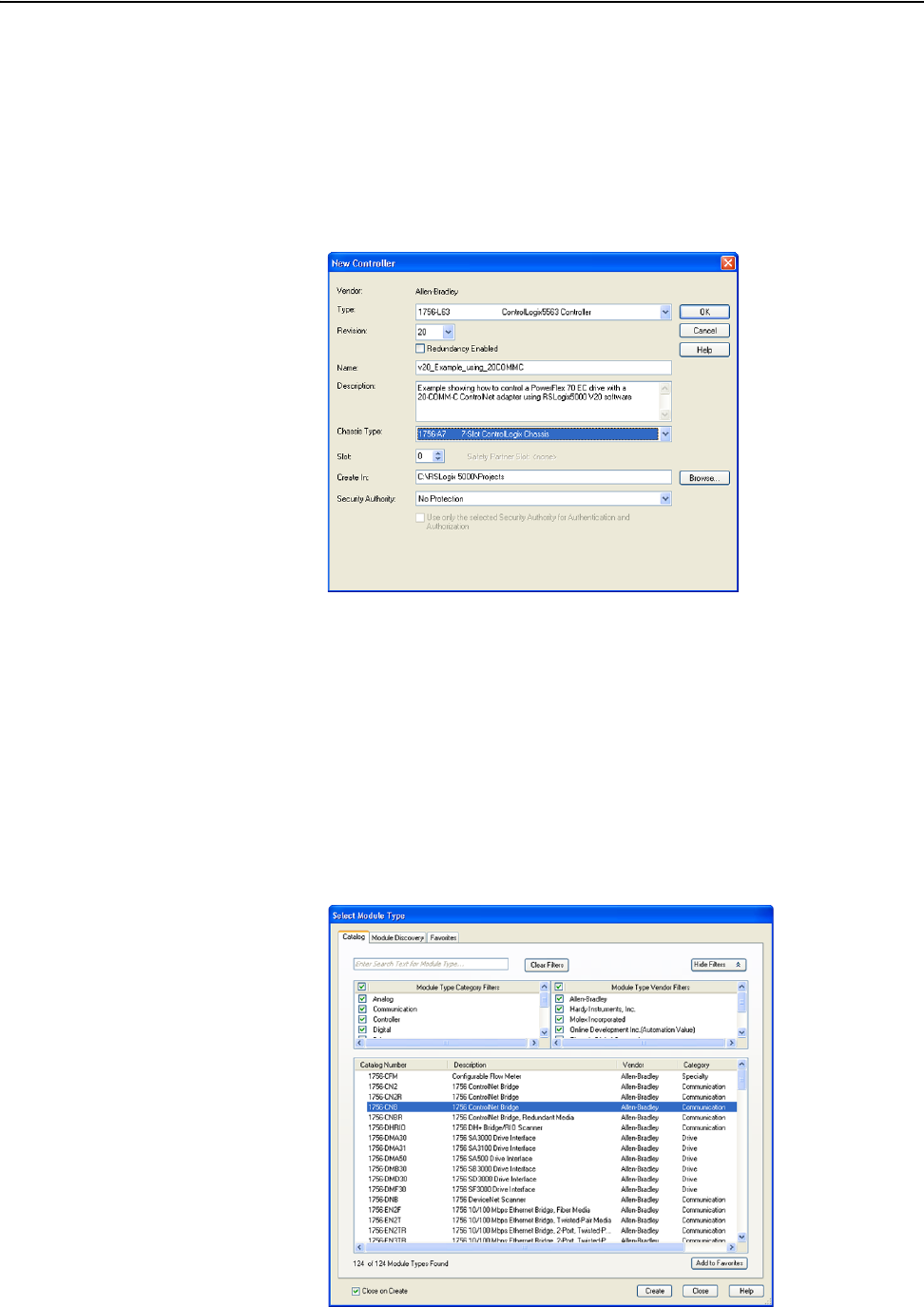
Configuring the I/O 4-3
20-COMM-C/Q ControlNet Adapter User Manual
Publication 20COMM-UM003F-EN-P
Adding the Bridge to the I/O Configuration
To establish communication between the controller and adapter over the
network, you must first add the ControlLogix controller and its bridge to the
I/O configuration. This procedure is similar for all RSLogix 5000 versions.
1. Start RSLogix 5000 software.
2. Select File > New to display the New Controller screen.
a. Choose the appropriate choices for the fields in the screen to match
your application.
b. Click OK.
The RSLogix 5000 window reappears with the treeview in the left
pane.
3. In the treeview, right-click the I/O Configuration folder and choose
New Module.
The Select Module screen appears.
4. In the list, select the ControlNet bridge used by your controller.
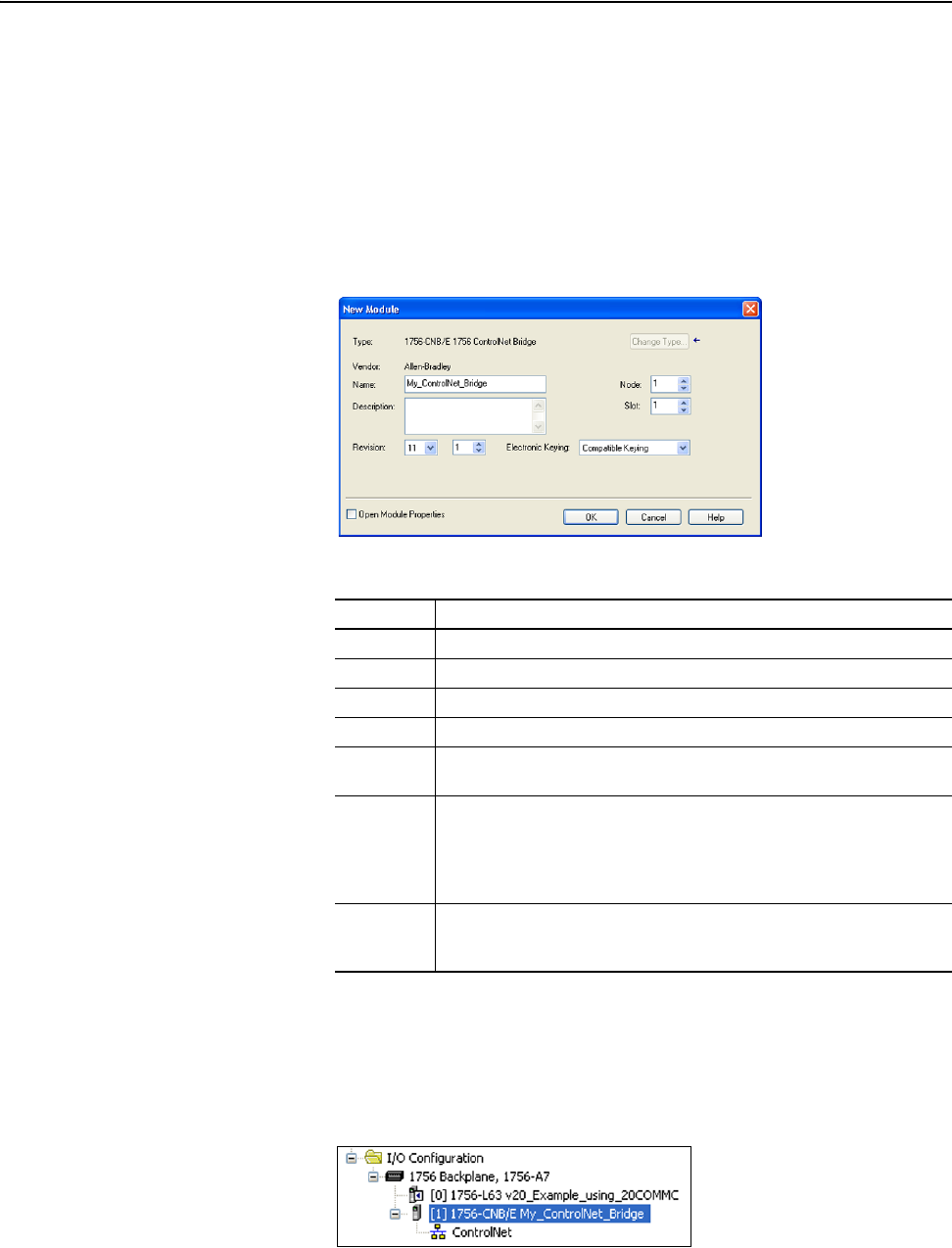
4-4 Configuring the I/O
20-COMM-C/Q ControlNet Adapter User Manual
Publication 20COMM-UM003F-EN-P
In this example, we use a 1756-CNB ControlNet Bridge (Series E), so
the 1756-CNB option is selected.
5. Click CREATE.
6. In the Select Major Revision pop-up dialog box, select the major
revision of its firmware.
7. Click OK.
The bridge’s New Module screen appears.
8. Edit the following:
9. Click OK.
The bridge is now configured for the ControlNet network and added to
the RSLogix 5000 project. It appears in the I/O Configuration folder. In
our example, a 1756-CNB/E bridge appears under the I/O
Configuration folder with its assigned name.
For convenience, keep the project open. Later in this chapter the project
will need to be downloaded to the controller.
Box Setting
Name A name to identify the ControlNet bridge.
Description Optional – description of the ControlNet bridge.
Node The node address of the ControlNet bridge.
Slot The slot of the ControlNet bridge in the rack.
Revision The minor revision of the firmware in the bridge. (You already set the major
revision by selecting the bridge series in step 4.)
Electronic
Keying
Compatible Keying. The ‘Compatible Keying’ setting for Electronic Keying
ensures the physical module is consistent with the software configuration
before the controller and bridge make a connection. Therefore, be sure that
you have set the correct revision in this screen. See the online Help for
additional information on this and other Electronic Keying settings.
Open
Module
Properties
When this box is checked, clicking OK opens additional module properties
screens to further configure the bridge. When unchecked, clicking OK closes
the bridge’s New Module screen. For this example, uncheck this box.
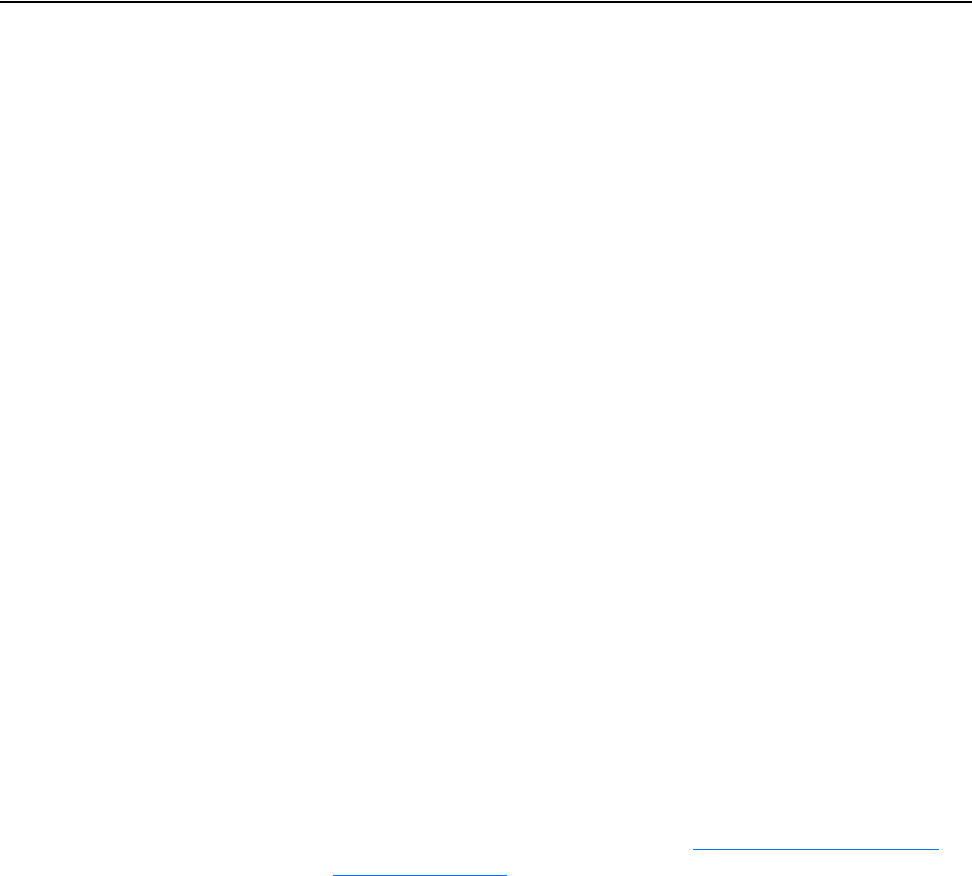
Configuring the I/O 4-5
20-COMM-C/Q ControlNet Adapter User Manual
Publication 20COMM-UM003F-EN-P
There are three ways to add the adapter into the I/O configuration:
• Drive Add-on Profiles (RSLogix 5000 software, version 16.00 or later)
• Classic Profile (RSLogix 5000 software, versions 13.00…15.00)
• Generic Profile (RSLogix 5000 software, all versions)
These are described in separate sections below. If your version of RSLogix
5000 software supports drive Add-on Profiles, we recommend that you use
this method.
Using RSLogix 5000 Drive Add-on Profiles, Version 16.00 or Later
When compared to using the RSLogix 5000 Classic Profile (versions
13.00…15.00) or Generic Profile (all versions), the RSLogix 5000 drive
Add-on Profiles provide the following advantages:
• Profiles for specific drives that provide descriptive controller tags for
basic control I/O words (Logic Command/Status and Reference/
Feedback) and Datalinks. Additionally, Datalinks automatically take the
name of the drive parameter to which they are assigned. These profiles
virtually eliminate I/O mismatch errors and substantially reduce drive
configuration time.
• New Drive tab eliminates the need for a separate drive software
configuration tool.
• Drive configuration settings are saved as part of the RSLogix 5000
software, version 16.00 or later, project file (.ACD) and also downloaded
to the controller.
• Drive Add-on Profiles can be updated anytime. When a new drive is
used, or to benefit from new updates for Add-on Profiles, you will need
the newest Add-on Profile update. Go to http://www.ab.com/support/
abdrives/webupdate to download the latest RSLogix 5000 drive Add-on
Profile. To determine your drive Add-on Profile version, see
Allen-Bradley Knowledgebase document #65882.
Add the Drive/Adapter to the I/O Configuration
To transmit data between the bridge and the drive, you must add the drive as
a child device to the parent bridge. In this example, RSLogix 5000 software,
version 20.00 is used with drive Add-on Profile version 4.04.
1. In the treeview, right-click on the bridge and choose New Module… to
display the Select Module screen.
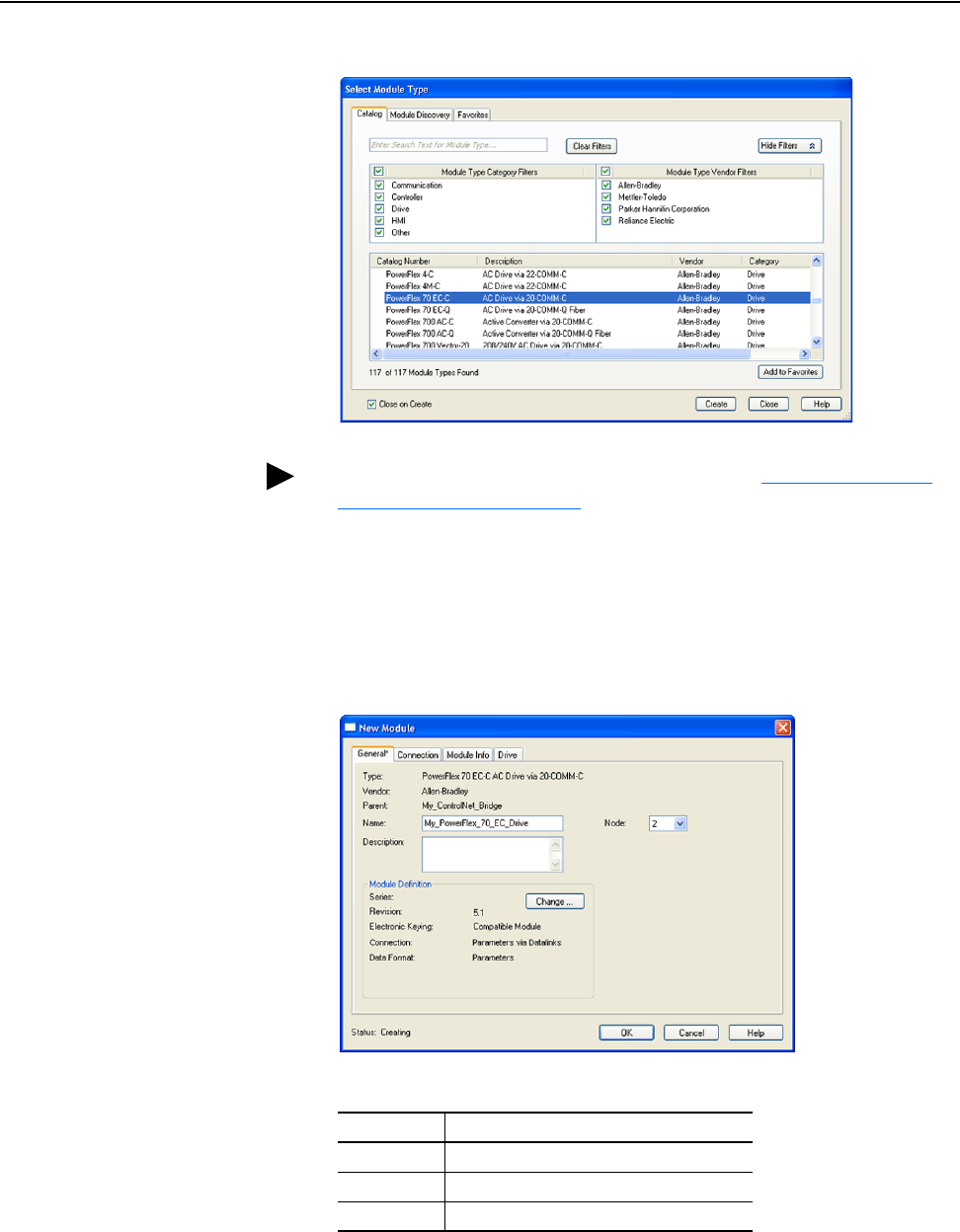
4-6 Configuring the I/O
20-COMM-C/Q ControlNet Adapter User Manual
Publication 20COMM-UM003F-EN-P
In our example, we right-click on the 1756-CNB/E bridge.
2. From the list, select the drive and its connected adapter.
For this example, we selected ‘PowerFlex 70 EC-C’.
3. Click CREATE.
The drive’s New Module screen appears.
4. On the General tab, edit the following data about the drive/adapter.
5. On the New Module screen in the Module Definition section, click
Change… to launch the Module Definition screen and begin the drive/
adapter configuration process.
TIP: If the PowerFlex drive is not shown, go to http://www.ab.com/
support/abdrives/webupdate and download the latest RSLogix 5000
drive Add-on Profile.
Box Setting
Name A name to identify the drive.
Description Optional – description of the drive/adapter.
Node The node address of the adapter.
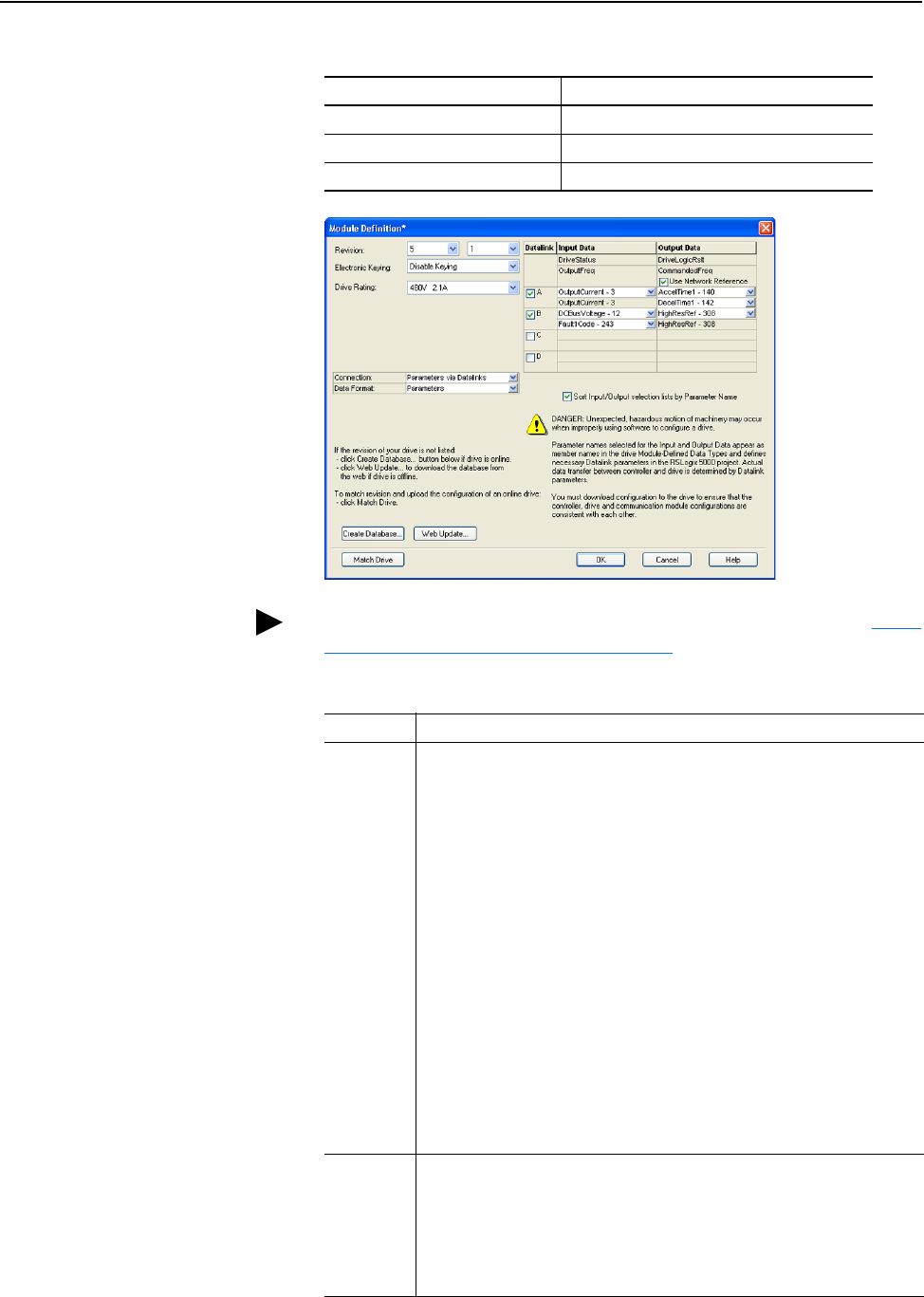
Configuring the I/O 4-7
20-COMM-C/Q ControlNet Adapter User Manual
Publication 20COMM-UM003F-EN-P
In this example, Datalinks are used to do the following.
6. In the Module Definition screen, edit the following information.
Read… Write to…
Output Current (Parameter 3) Accel Time 1 (Parameter 140)
DC Bus Voltage (Parameter 12) Decel Time 1 (Parameter 142)
Fault 1 Code (Parameter 243) High Resolution Reference (Parameter 308)
TIP: To get the latest RSLogix 5000 drive Add-on Profile, go to http://
www.ab.com/support/abdrives/webupdate.
Box Setting
Revision The major and minor revision of the firmware (database) in the drive. If the
drive’s major and minor revision is not available, the drive database is not
installed on your computer. To get the correct database revision, use one of the
following buttons at the bottom left of the Module Definition screen:
• Create Database: Creates a database from an online network drive. Clicking
this button displays an RSLinx software RSWho window. Browse to the
online drive (for this example, PowerFlex 70 EC), select it, and click OK. The
database will be uploaded and stored on the computer. Thereafter, close the
Module Definition screen and then re-open it to display the new revision.
• Web Update: When a drive is not available online, opens the Allen-Bradley
Drives Web Updates website to download a specific database file. After
downloading the file, close the Module Definition screen and then re-open it
to display the new revision.
• Match Drive: Use this button when the drive being added to the network
matches the drive profile (revision, rating, configuration settings, and so forth)
of an existing online network drive. Click this button to conveniently create a
duplicate drive profile from the online drive, and automatically load this
identical information into the Module Definition screen. This eliminates the
need to manually enter the information each time a new drive with a
matching profile is added to the network.
Electronic
Keying
Compatible Module. The ‘Compatible Module’ setting for Electronic Keying
ensures that the physical module is consistent with the software configuration
before the controller and bridge make a connection. Therefore, ensure that you
have set the correct revision in this screen. See the online Help for additional
information on this and other Electronic Keying settings. If keying is not required,
select ‘Disable Keying’. Drives do not require keying, and so ‘Disable Keying’ is
recommended.
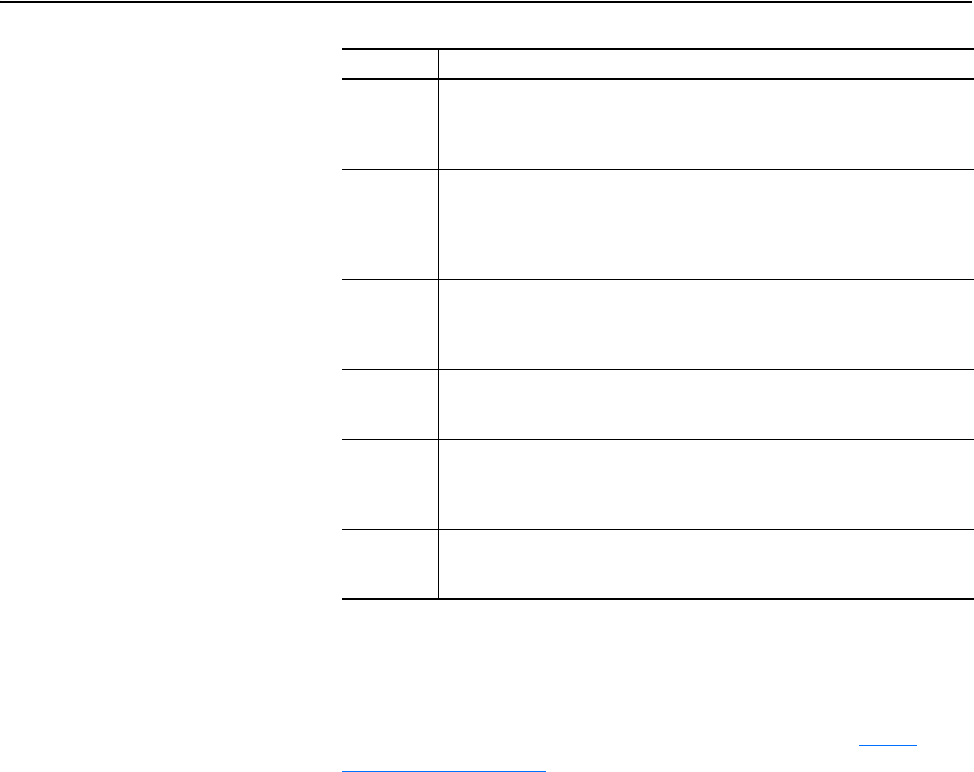
4-8 Configuring the I/O
20-COMM-C/Q ControlNet Adapter User Manual
Publication 20COMM-UM003F-EN-P
When a 32-bit parameter is selected for Input Data or Output Data for a
drive with 16-bit Datalinks, two contiguous Datalinks (for example, x1
and x2, where x = A, B, C or D) are automatically assigned as a pair to
represent that parameter. See Datalink examples in the screen shown on
the previous page. For more information on Datalinks, see Using
Datalinks on page 5-11.
On the Module Definition screen, notice that the automatically-assigned
controller tags DriveStatus, OutputFreq, DriveLogicRslt, and
CommandedFreq are always used.
When a Datalink is enabled, the following 20-COMM-C or
20-COMM-Q adapter I/O parameters are automatically set:
– Parameter 13 - [DPI I/O Cfg] turns on the enabled Datalink bit so
the 20-COMM-C or 20-COMM-Q adapter will communicate that
Datalink’s information with the drive.
– Parameter 25 - [M-S Input] turns on the enabled Datalink bit so the
20-COMM-C or 20-COMM-Q adapter will input that Datalink’s
information from the controller.
– Parameter 26 - [M-S Output] turns on the enabled Datalink bit so
the 20-COMM-C or 20-COMM-Q adapter will output that
Datalink’s information to the controller.
7. Click OK on the Module Definition screen to save the drive and adapter
configuration and close the screen.
The drive’s New Module screen reappears.
Drive
Rating
The voltage and current rating of the drive. If the drive rating is not listed, the
drive database is not installed on your computer. To get the correct drive rating,
use the Create Database, Web Update, or Match Drive button described
above.
Connection Parameters via Datalinks. When selecting ‘Parameters via Datalinks’ (default),
the controller tags for the Datalinks use the drive parameter names to which
they are assigned. When selecting ‘Datalinks’, the controller tags for the
Datalinks have non-descriptive UserDefinedData[n] names like those used in
RSLogix 5000 software, version 15.00.
Data
Format
Parameters. When the Connection field is set to ‘Parameters via Datalinks’,
‘Parameters’ is automatically selected. When the Connection field is set to
‘Datalinks’, you must select the number of Datalinks required for your application
in the ‘Data Format’ field.
Datalink
A, B, C, D
In the Input Data column, assigns selected drive parameters to be READ by the
controller. In the Output Data column, assigns selected drive parameters to be
WRITTEN by the controller.
Sort Input/
Output
selection…
When this box is checked, sorts the Input Data and Output Data assigned
parameters by name and then by number, and enables parameter search by
name. When unchecked, sorts the assigned parameters by parameter number
and then by name, and enables parameter search by number.
Use
Network
Reference
Conveniently selects the speed reference for the drive to come from the
network. This box is checked by default.
Box Setting
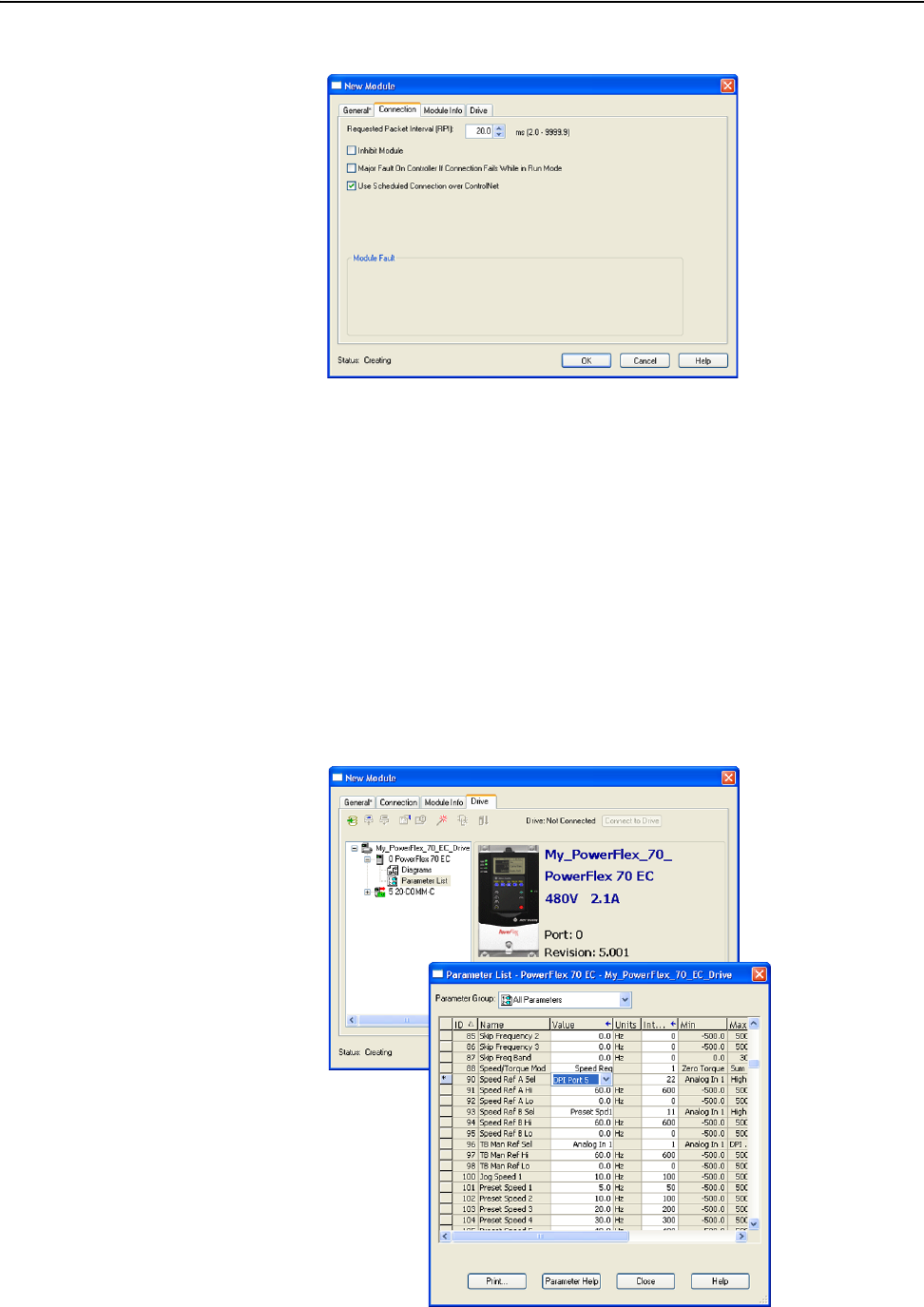
Configuring the I/O 4-9
20-COMM-C/Q ControlNet Adapter User Manual
Publication 20COMM-UM003F-EN-P
8. On the New Module screen, click the Connection tab.
9. In the ‘Requested Packet Interval (RPI)’ box, set the value to 5.0
milliseconds or greater.
This value determines the maximum interval that a controller should
use to move data to and from the adapter. To conserve bandwidth, use
higher values for communicating with low priority devices. We
recommend keeping the default value of 20.0 milliseconds.
The ‘Inhibit Module’ box, when checked, inhibits the module from
communicating with the RSLogix 5000 project. When the ‘Major Fault
on…’ box is checked, a major controller fault will occur when the module’s
connection fails while the controller is in the Run Mode. For this example,
leave the ‘Inhibit Module’ and ‘Major Fault On…’ boxes unchecked, but
keep the ‘Use Scheduled Connections over ControlNet’ box checked.
10. On the New Module screen, click the Drive tab.
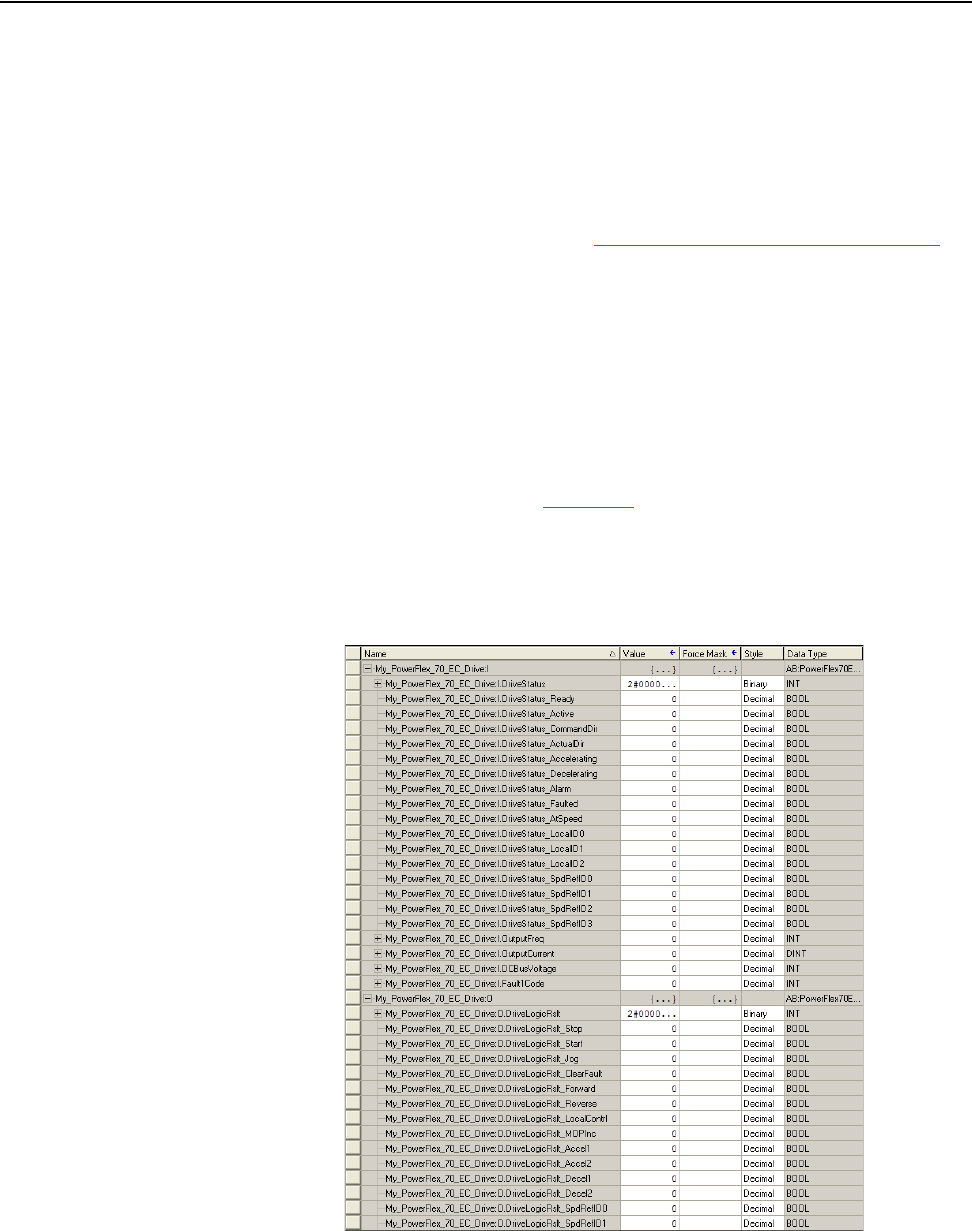
4-10 Configuring the I/O
20-COMM-C/Q ControlNet Adapter User Manual
Publication 20COMM-UM003F-EN-P
11. In the treeview, double-click Parameter List to display the drive’s linear
parameter list.
a. Scroll to drive parameter 90 - [Speed Ref A Sel] and set its value to
‘DPI Port 5’.
This enables the drive to receive its Reference from the network via
the 20-COMM-C or 20-COMM-Q adapter. For speed Reference
scaling information, see Using Reference/Feedback
on page 5-8.
b. Click Close to save the setting and close the Parameters List screen.
The New Module screen reappears.
12. Click OK on the New Module screen.
The new node (‘My_PowerFlex_70_EC_Drive’ in this example) now
appears under the bridge (‘My_ControlNet_Bridge’ in this example) in
the I/O Configuration folder. If you double-click the Controller Tags,
you will see that module-defined data types and tags have been
automatically created (Figure 4.2
). Note that all tag names are defined
and Datalinks include the assigned drive parameter name. After you
save and download the configuration, these tags allow you to access the
Input and Output data of the drive via the controller’s ladder logic.
Figure 4.2 Controller Tags

Configuring the I/O 4-11
20-COMM-C/Q ControlNet Adapter User Manual
Publication 20COMM-UM003F-EN-P
Save the I/O Configuration to the Controller
After adding the bridge and drive/adapter to the I/O configuration, you must
download the configuration to the controller. You should also save the
configuration to a file on your computer.
1. In the RSLogix 5000 window, select Communications > Download.
The Download dialog box appears.
2. Click Download to download the configuration to the controller.
When the download is successfully completed, RSLogix 5000 software
goes into the Online mode and the I/O Not Responding box in the
upper-left of the window should be flashing green. Also, a yellow
warning symbol should be displayed on the I/O Configuration folder
in the treeview and on the drive profile because the connections have
not yet been scheduled using RSNetWorx for ControlNet software.
If the controller was in Run Mode before clicking Download, RSLogix
5000 software prompts you to change the controller mode back to
Remote Run. In this case, choose the appropriate mode for your
application. If the controller was in Program Mode before clicking
Download, this prompt will not appear.
3. Select File > Save.
If this is the first time you saved the project, the Save As dialog box
appears.
a. Navigate to a folder
b. Type a file name.
TIP: If a message box reports that RSLogix 5000 software is unable to
go online, select Communications > Who Active to find your
controller in the Who Active screen. After finding and selecting the
controller, click Set Project Path to establish the path. If your
controller does not appear, you need to add or configure the ControlNet
driver with RSLinx software. See Using RSLinx Classic Software
on
page 4-1 and RSLinx online help for details.
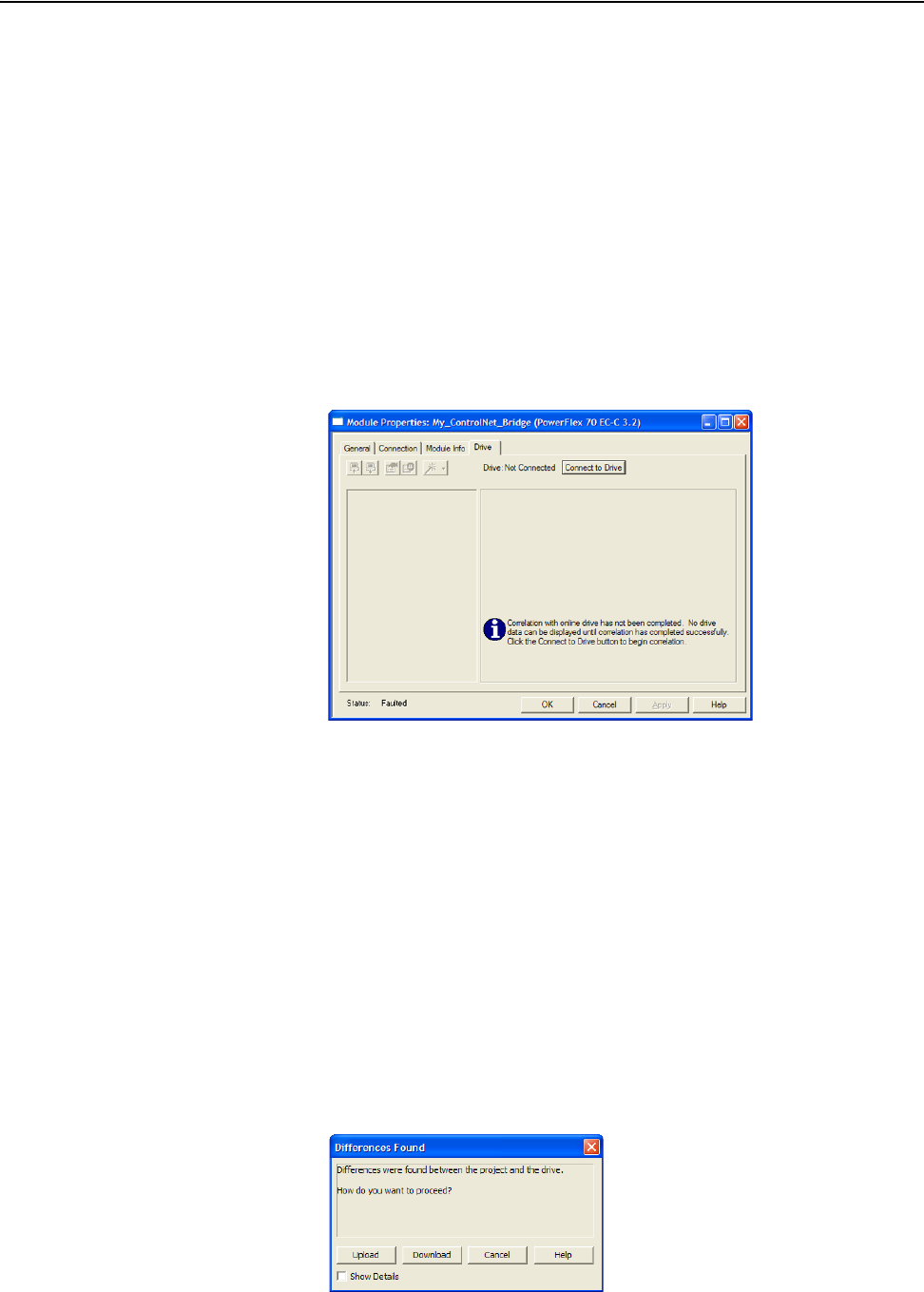
4-12 Configuring the I/O
20-COMM-C/Q ControlNet Adapter User Manual
Publication 20COMM-UM003F-EN-P
c. Click Save to save the configuration to a file on your computer.
To be sure that the present project configuration values are saved,
RSLogix 5000 software prompts you to upload them. Click Yes to
upload and save the values.
Correlate the Drive with the Controller
You must now correlate the drive settings to the RSLogix 5000 project I/O
settings so that they match. This requires loading the project I/O settings
into the drive.
1. In the treeview under I/O Configuration, right-click the drive profile (for
this example, My_PowerFlex_70_EC_Drive) and choose Properties.
2. Click the Drive tab.
3. Click Connect to Drive to begin the correlation process.
The Connect To Drive screen appears.
4. Browse the communication path to the drive and select the drive.
5. Click OK.
After the drive configuration data has been verified, a pop-up dialog
box appears, which synchronizes ports from the online drive to the
project to be sure that correct Datalinks are assigned.
6. Click OK.
If the Differences Found screen appears—which is typical, click
Download. This will download the project settings from the controller
to the drive and its connected adapter. If Upload is clicked, the drive
and adapter settings are uploaded to the controller.
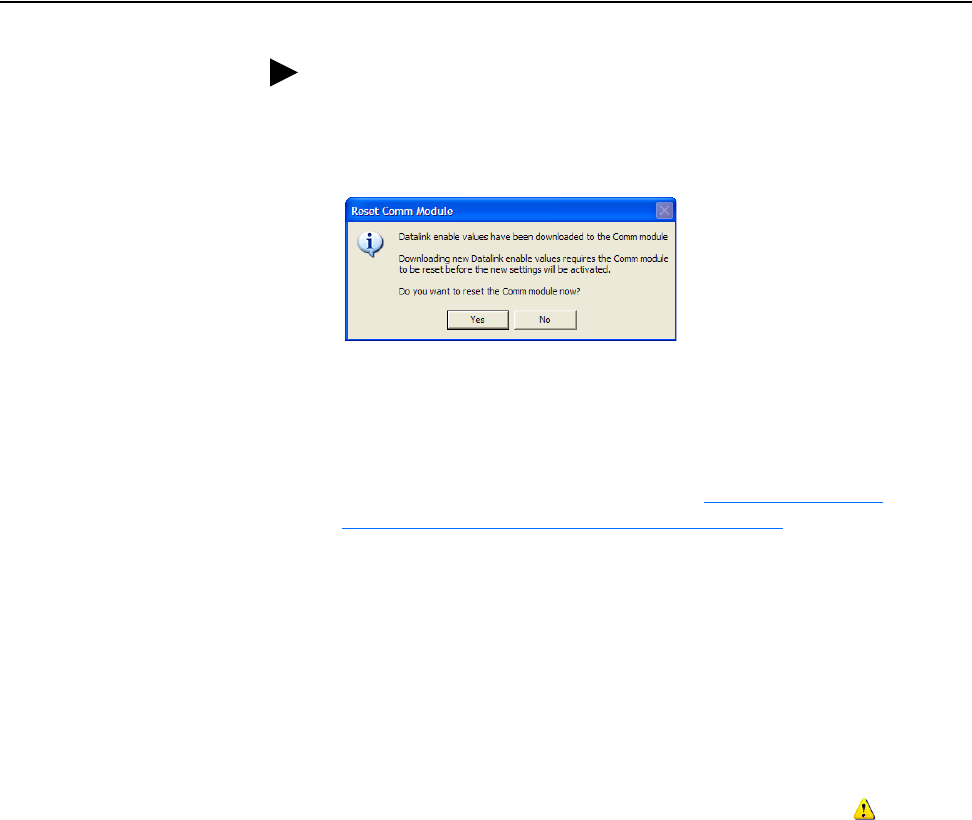
Configuring the I/O 4-13
20-COMM-C/Q ControlNet Adapter User Manual
Publication 20COMM-UM003F-EN-P
7. When the Reset Comm Module screen appears, click Yes to reset the
communication adapter so that the new I/O settings take effect.
After resetting the communication module, which may take up to a
minute to complete, a Comm Module Reset Error popup message may
appear. If it does, click OK to close this message and complete the
adapter reset. Then click OK to close the Drive Correlation screen.
8. Use the procedure in the next subsection Use RSNetworx for
ControlNet Software to Save the I/O to the Bridge to do the following:
– Change the I/O Not Responding box in the upper-left of the
RSLogix 5000 window from flashing green to steady green.
– Remove the yellow warning symbols in the treeview under the I/O
Configuration folder and drive profile.
Use RSNetworx for ControlNet Software to Save the I/O to the Bridge
After configuring the I/O in the controller and drive, you must now
download and save these configurations to the bridge. This will also resolve
the I/O Not Responding box and the yellow warning symbols in the
RSLogix 5000 project.
1. Start RSNetWorx for ControlNet software.
2. In the RSNetWorx for ControlNet window, select File > New to display
the New File screen.
3. Select ‘ControlNet Configuration’ as the network configuration type.
4. Click OK.
TIP: On subsequent connections to the drive (after initial download),
click Upload.
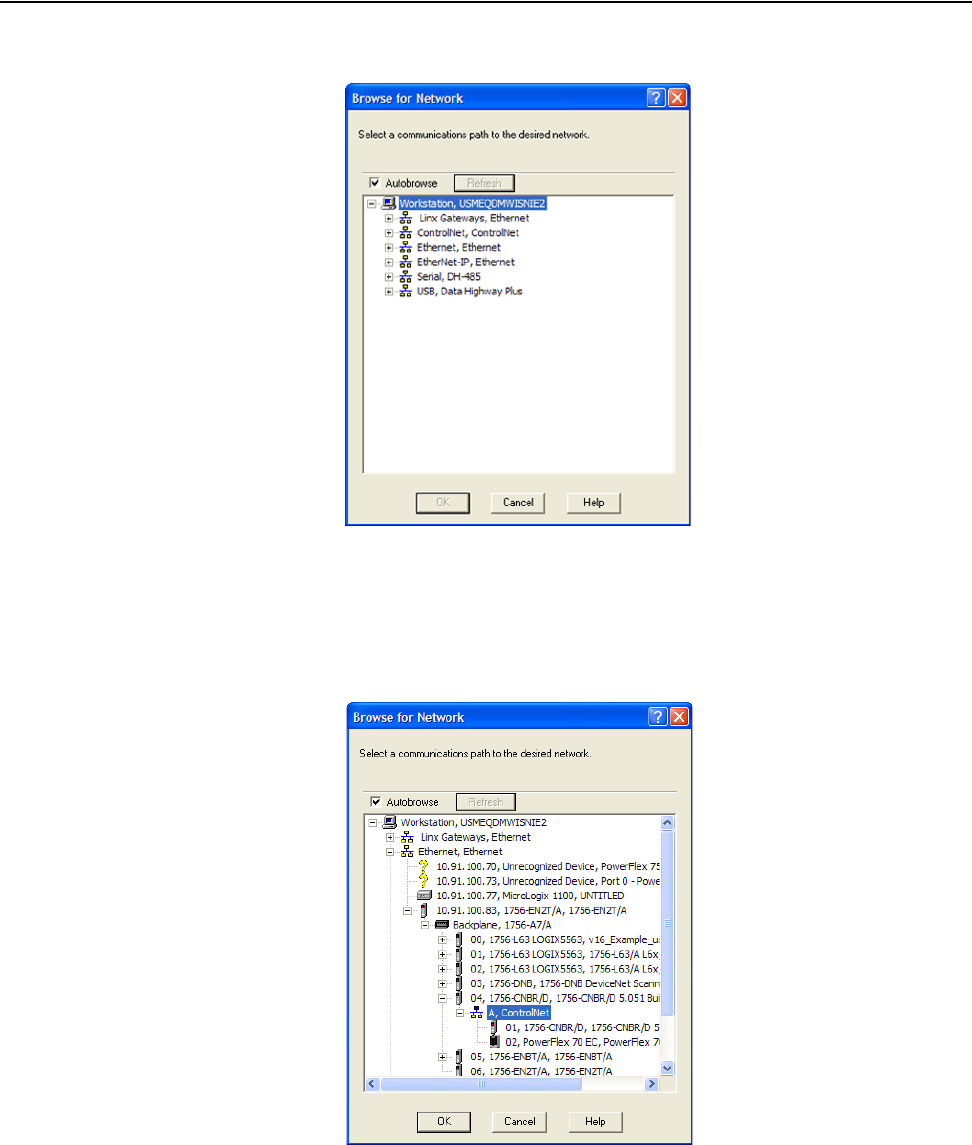
4-14 Configuring the I/O
20-COMM-C/Q ControlNet Adapter User Manual
Publication 20COMM-UM003F-EN-P
5. Select Network > Online to display the Browse for Network screen.
6. Expand the communication path from your computer to the ControlNet
bridge.
The following screen shows our example navigating to devices that are
on a ControlNet network. Depending on the communication link you
are using, the navigation path may be different.
7. After selecting a valid path to the ControlNet network (for this example,
A, ControlNet), click OK.
As the selected ControlNet path is browsed, RSNetWorx for ControlNet
software creates a graph view window that shows a graphical
representation of the devices on the network.
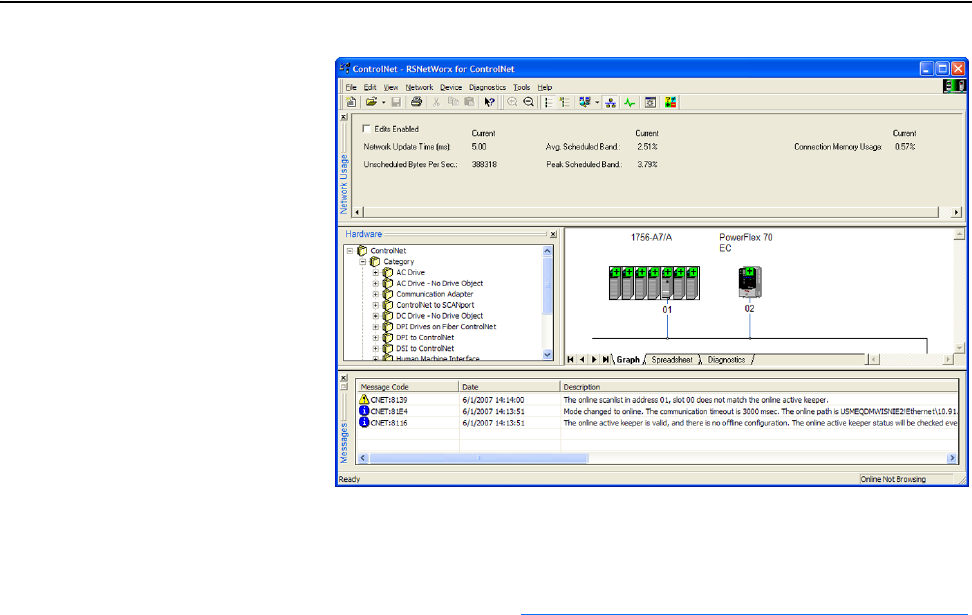
Configuring the I/O 4-15
20-COMM-C/Q ControlNet Adapter User Manual
Publication 20COMM-UM003F-EN-P
If the icon for the drive (for this example, PowerFlex 70 EC) on the
network appears as Unrecognized Device, you must download the EDS
file for that PowerFlex drive from the Rockwell Automation website.
a. Go to the website http://www.rockwellautomation.com/resources/eds
.
b. On the website search screen in the Network entry field, enter the
type of network (for this example, ControlNet), which enables the
use of the other search fields.
c. In the Keyword entry field, enter the type of PowerFlex drive (for
this example, PowerFlex 70EC), noting that this field is space
sensitive.
d. Click Search.
Due to the large number of EDS files, this search may take seconds
or up to several minutes.
e. On the search results screen in the Details & Download Column,
click the ‘Download’ hyperlink for the EDS file.
f. Click Save on the File Download screen to save the EDS file to an
appropriate location on your computer.
g. Launch the EDS Hardware Installation Tool by clicking the
Microsoft Windows Start button and selecting Programs >
Rockwell Software > RSLinx Tools > EDS Hardware
Installation Tool.
Follow the screen prompts to add the EDS file for use with your
project.
h. Reboot the computer and repeat steps 1 through 7 at the beginning
of this subsection.
The Unrecognized Device icon in the RSNetWorx for ControlNet
graph view window in step 7 should have been replaced by a drive
icon (for this example, the icon for a PowerFlex 70 EC drive).
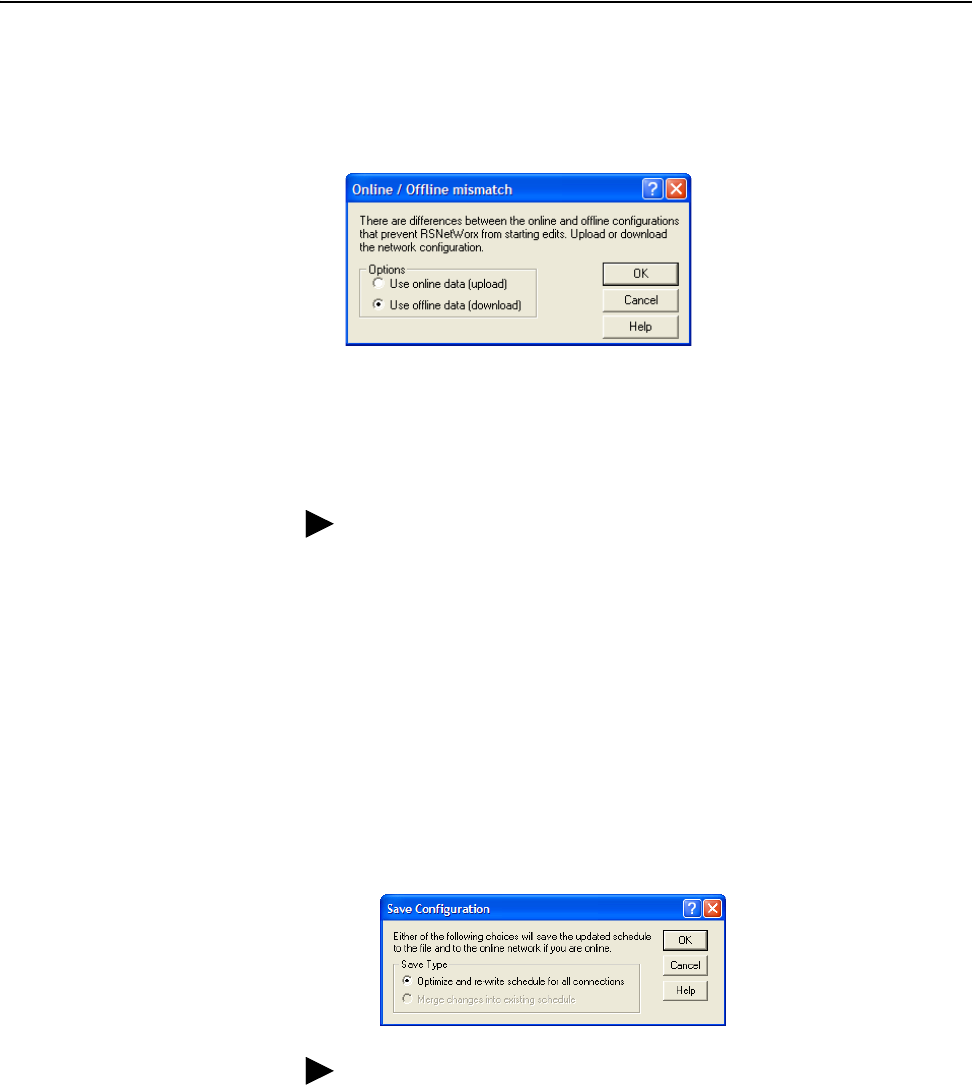
4-16 Configuring the I/O
20-COMM-C/Q ControlNet Adapter User Manual
Publication 20COMM-UM003F-EN-P
8. Select Network > Enable Edits or check the Edits Enabled box in the
RSNetWorx for ControlNet project window.
If the bridge has a different I/O configuration than the configuration
now being saved, the Online/Offline mismatch dialog box will appear.
a. When both Options choices are available, click ‘Use offline data
(download)’. When this choice is dimmed (grayed out), you must
click ‘Use online data (upload)’.
b. Click OK.
9. Select File > Save to save the I/O configuration file to the computer.
If this is the first time you saved the project, the Save As dialog box
appears.
a. Navigate to a folder.
b. Type a file name.
c. Click Save to save the configuration as a file on your computer.
The Save Configuration dialog box appears.
d. Click OK to download the I/O configuration to the bridge.
TIP: If a message box reports that the download cannot be
completed because the controller is not in Program mode, click
Change Mode to place the controller in Remote Program mode and
continue the download.
TIP: When both Save Type choices are available, we recommend
you click ‘Optimize and re-write schedule for all connections’.
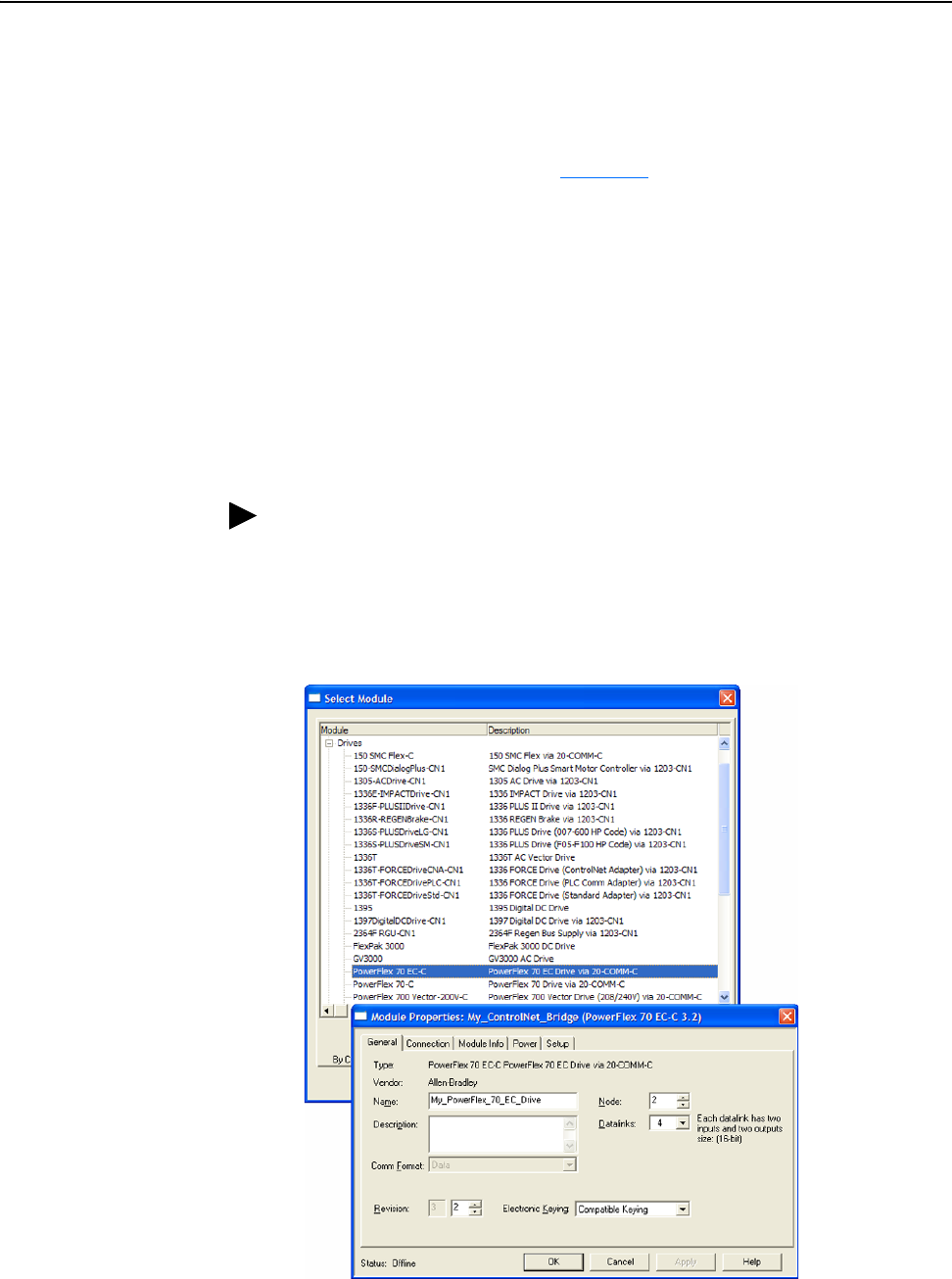
Configuring the I/O 4-17
20-COMM-C/Q ControlNet Adapter User Manual
Publication 20COMM-UM003F-EN-P
Using the RSLogix 5000 Classic Profile, Versions 13.00…15.00
When compared to using the RSLogix 5000 Generic Profile (all versions),
the RSLogix 5000 Classic Profile provides these advantages:
• Profiles for specific drives (Figure 4.3
) that provide descriptive controller
tags for basic control I/O words (Logic Command/Status and Reference/
Feedback). The controller tags for Datalinks, however, have
non-descriptive UserDefinedData[n] names.
• Improved I/O configuration—no I/O assembly configuration required.
Basic control I/O is defined, but Datalinks still need to be configured/
mapped.
• The Setup tab includes a DriveExecutive icon link to conveniently
launch DriveExecutive software (when installed on computer) to match
the adapter I/O configuration with the controller, and to assign the
Datalink parameters in the drive. This reduces I/O mismatches.
Figure 4.3 Classic Profile Screens for Drives
TIP: Because the RSLogix 5000 Classic Profile has been significantly
improved upon by RSLogix 5000 Drive Add-on Profiles, version 16.00 or
later, we recommend using RSLogix 5000 Drive Add-on Profiles to take
advantage of their benefits (more intuitive, time saving, and less likely to
make I/O configuration errors).
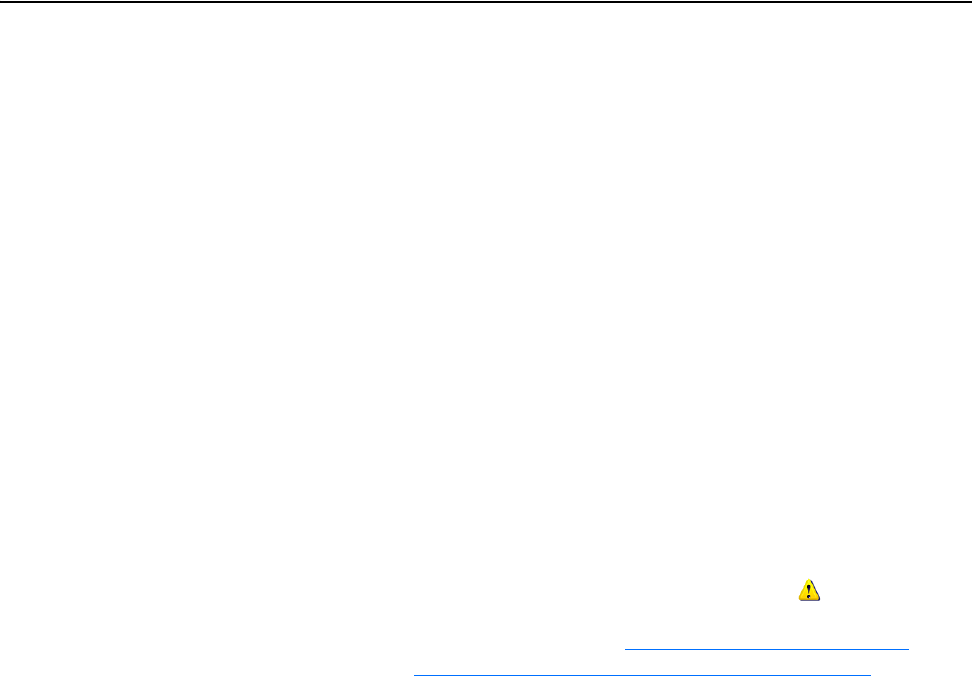
4-18 Configuring the I/O
20-COMM-C/Q ControlNet Adapter User Manual
Publication 20COMM-UM003F-EN-P
When Datalinks are used, you must enable the desired Datalinks and assign
names to their non-descriptive controller tags. When a Datalink is enabled,
you must set the following adapter I/O parameters:
• Parameter 13 - [DPI I/O Cfg] turns on the enabled Datalink bit so the
20-COMM-C or 20-COMM-Q adapter will communicate that Datalink’s
information with the drive.
• Parameter 25 - [M-S Input] turns on the enabled Datalink bit so the
20-COMM-C or 20-COMM-Q adapter will input that Datalink’s
information from the controller.
• Parameter 26 - [M-S Output] turns on the enabled Datalink bit so the
20-COMM-C or 20-COMM-Q adapter will output that Datalink’s
information to the controller.
When using Datalinks, up to 8 drive [Data In xx] parameters (300…307)
and/or up to 8 [Data Out xx] parameters (310…317) must be assigned to
point to the appropriate drive parameters for your application.
Important:To change the I/O Not Responding box in the upper-left of the
RSLogix 5000 window from flashing green to steady green,
and to remove the yellow warning symbols displayed in the
treeview under the I/O Configuration folder and drive profile,
follow the procedure in Use RSNetworx for ControlNet
Software to Save the I/O to the Bridge on page 4-13.
Using the RSLogix 5000 Generic Profile, All Versions
We recommend that you use the basic RSLogix 5000 Generic Profile for
only the following reasons:
• A specific drive profile in other versions of RSLogix 5000 software is
unavailable.
• Users are already familiar with a drive Generic Profile and do not want to
convert an existing project to a Classic Profile, versions 13.00…15.00, or
to a drive Add-on Profile (RSLogix 5000 software, version 16.00 or
later.)
• A project must maintain specific revision level control.
• The controller cannot be taken offline. RSLogix 5000 software, version
16.00 or later, enables the drive Generic Profile to be added while the
controller is online and in the Run mode.
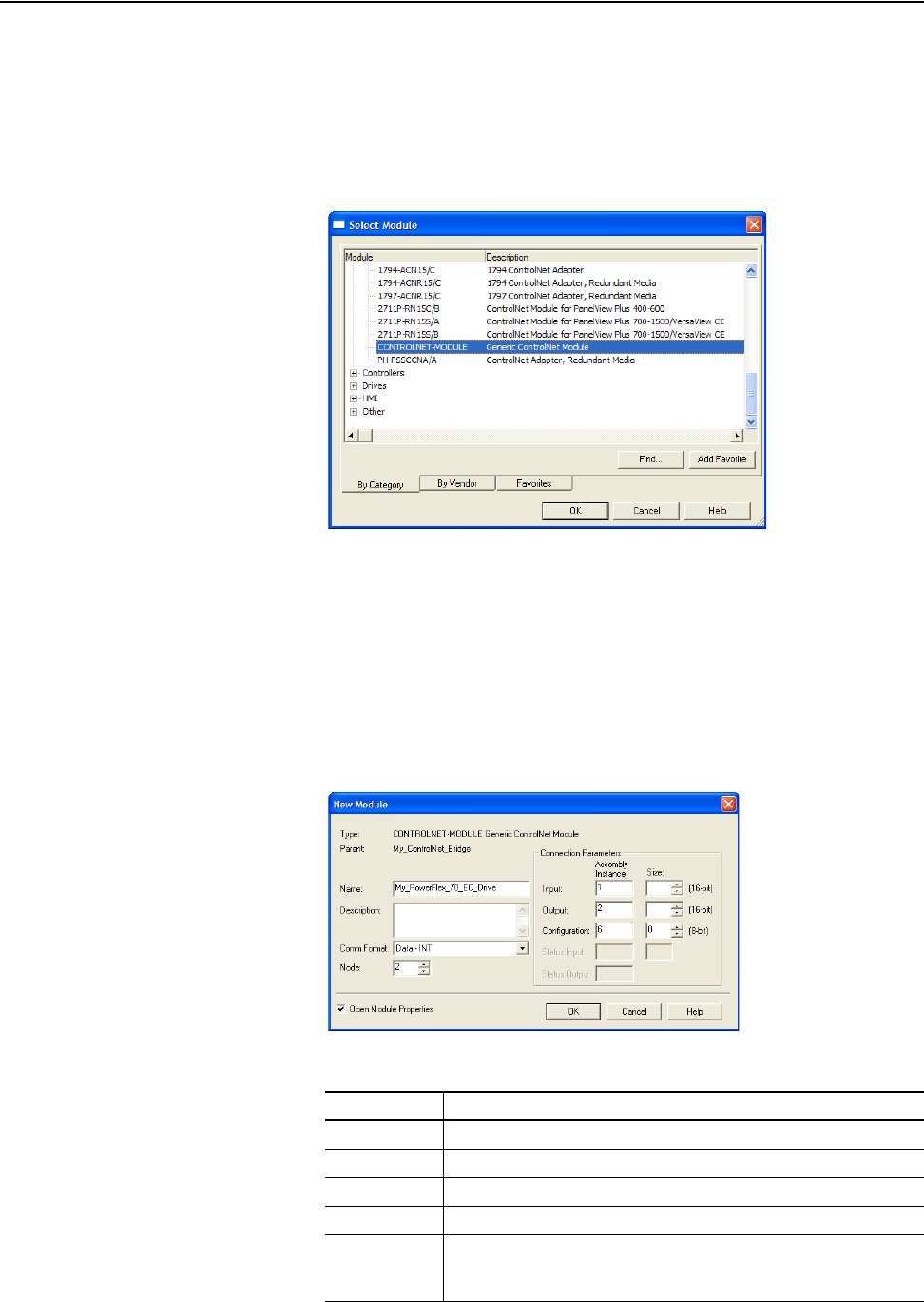
Configuring the I/O 4-19
20-COMM-C/Q ControlNet Adapter User Manual
Publication 20COMM-UM003F-EN-P
Add the Drive/Adapter to the I/O Configuration
To transmit data between the bridge and the drive, you must add the drive as
a child device to the parent bridge.
1. In the treeview, right-click the bridge and select New Module… to
display the Select Module screen.
In our example, we right-click on the 1756-CNBR/D bridge.
2. Expand the Communications group to display all of the available
communication modules.
3. Select ‘CONTROLNET-MODULE’ from the list to configure the drive
and its connected 20-COMM-C or 20-COMM-Q adapter.
4. Click OK.
The drive’s New Module screen appears.
5. Edit the following information about the drive and adapter.
Box Setting
Name A name to identify the drive and adapter.
Description Optional – description of the drive/adapter.
Comm Format Data - INT (This setting formats the data in 16-bit words.)
Node The node address of the adapter.
Open Module
Properties
When this box is checked, clicking OK opens additional module properties
screens to further configure the drive/adapter. When unchecked, clicking
OK closes the drive’s New Module screen. For this example, check this box.
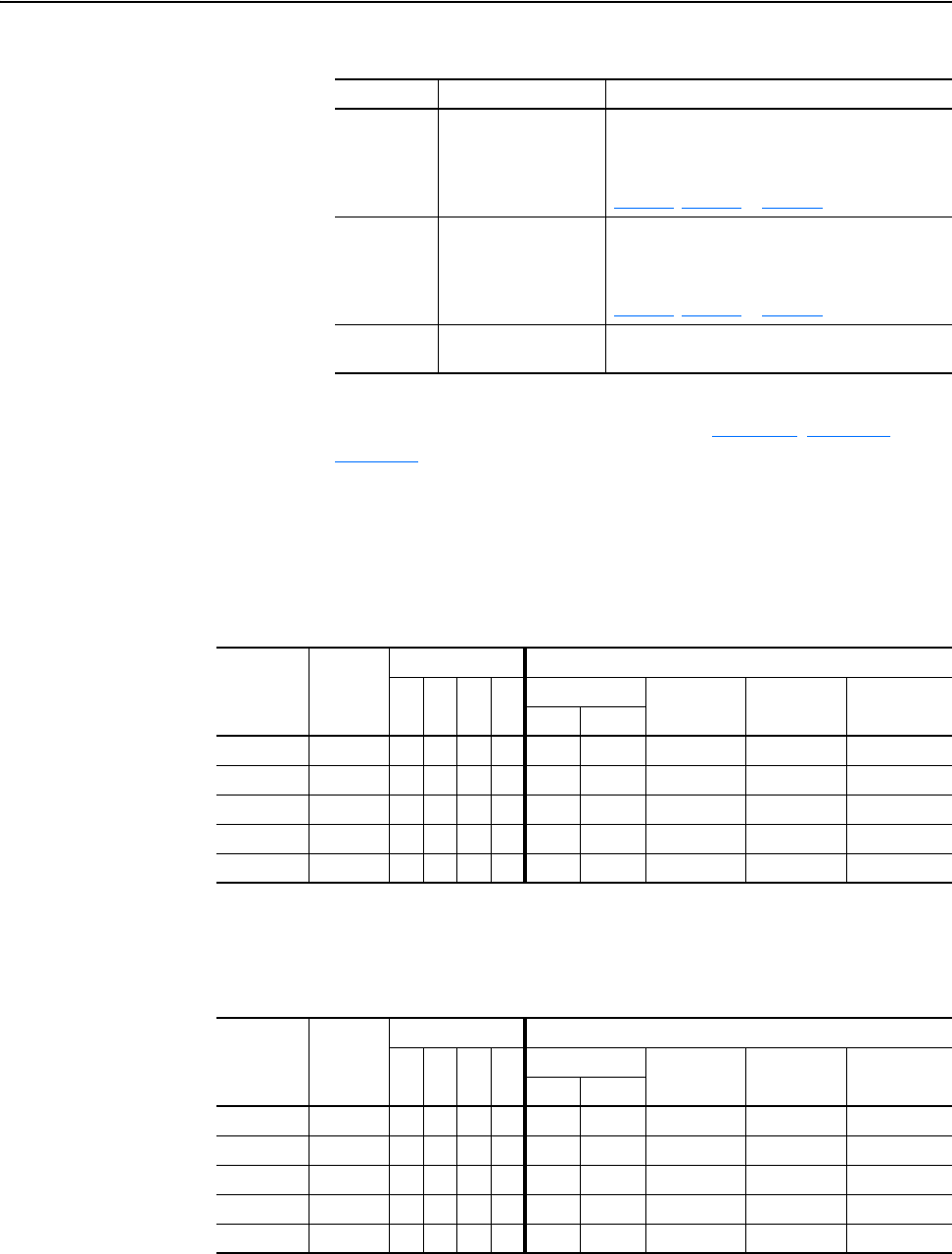
4-20 Configuring the I/O
20-COMM-C/Q ControlNet Adapter User Manual
Publication 20COMM-UM003F-EN-P
6. Under Connection Parameters, edit the following information.
Depending on the size of the drive’s Reference/Feedback and the number
of Datalinks used in your I/O configuration, Table 4.A
, Table 4.B, or
Table 4.C
defines the number of 16-bit words that you need to enter for
the Input Size and Output Size boxes.
Table 4.A Drives with 16-bit Reference/Feedback and 16-bit Datalinks
These products include the following:
Table 4.B Drives with 16-bit Reference/Feedback and 32-bit Datalinks
These products include the following:
Box Assembly Instance Size
Input 1
(This value is required.)
The value will vary based on your application
(setting of Parameters 13 - [DPI I/O Cfg] and 26 -
[M-S Output]) and the size (16-bit or 32-bit) of the
Reference/Feedback and Datalinks in the drive. See
Table 4 .A
, Table 4.B or Table 4.C.
Output 2
(This value is required.)
The value will vary based on your application
(setting of Parameters 13 - [DPI I/O Cfg] and 25 -
[M-S Input]) and the size (16-bit or 32-bit) of the
Reference/Feedback and Datalinks in the drive. See
Table 4 .A
, Table 4.B or Table 4.C.
Configuration 6
(This value is required.)
0 (This value is required.)
• PowerFlex 70 drives with standard or enhanced control • SMC Flex smart motor controllers
• PowerFlex 700 drives with standard control • SMC-50 smart motor controllers
• PowerFlex 700H drives
Logic
Command/
Status
Ref/Fdbk
(16-bit)
Datalinks (16-bit) User Configured Settings
ABCD
Size in Words Par. 13 -
[DPI I/O Cfg]
Par. 25 -
[M-S Input]
Par. 26 -
[M-S Output]
Input Output
✔✔ 4 2 …0 0001 …0 0001 …0 0001
✔✔✔ 6 4 …0 0011 …0 0011 …0 0011
✔✔✔✔ 8 6 …0 0111 …0 0111 …0 0111
✔✔✔✔✔10 8 …0 1111 …0 1111 …0 1111
✔ ✔ ✔✔✔✔12 10 …1 1111 …1 1111 …1 1111
• PowerFlex 700 drives with vector control • PowerFlex Digital DC drives
• PowerFlex 700L drives with 700 control
Logic
Command/
Status
Ref/Fdbk
(16-bit)
Datalinks (32-bit) User Configured Settings
ABCD
Size in Words Par. 13 -
[DPI I/O Cfg]
Par. 25 -
[M-S Input]
Par. 26 -
[M-S Output]
Input Output
✔✔ 4 2 …0 0001 …0 0001 …0 0001
✔✔✔ 8 6 …0 0011 …0 0011 …0 0011
✔✔✔✔ 12 10 …0 0111 …0 0111 …0 0111
✔✔✔✔✔16 14 …0 1111 …0 1111 …0 1111
✔ ✔ ✔✔✔✔20 18 …1 1111 …1 1111 …1 1111
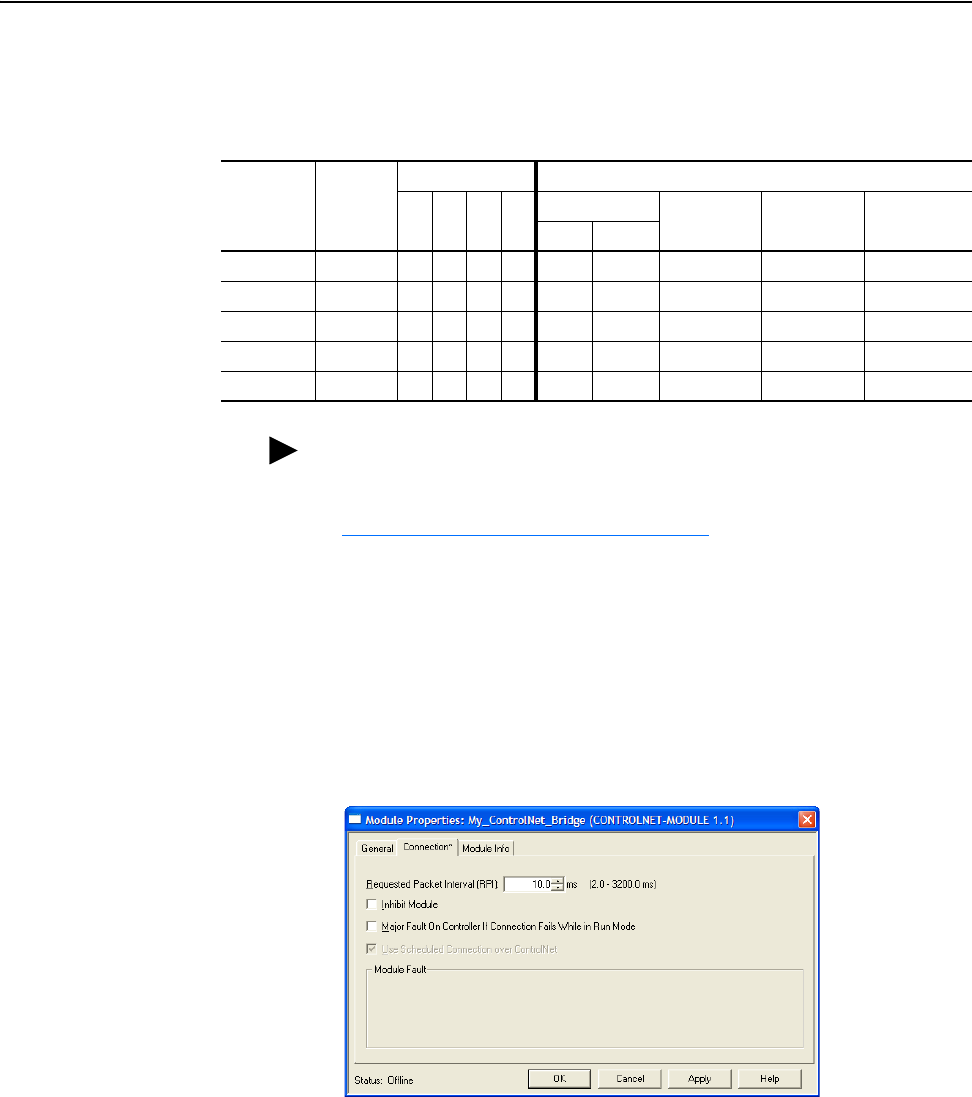
Configuring the I/O 4-21
20-COMM-C/Q ControlNet Adapter User Manual
Publication 20COMM-UM003F-EN-P
Table 4.C Drives with 32-bit Reference/Feedback and 32-bit Datalinks
These products include the following:
When using Datalinks, up to 8 drive [Data In xx] parameters (300…307)
and/or up to 8 [Data Out xx] parameters (310…317) must be assigned to
point to the appropriate drive parameters for your application.
7. After setting the information in the drive’s New Module screen, click
OK.
The Module Properties screen appears.
8. Click the Connection tab.
9. In the ‘Requested Packet Interval (RPI)’ box, set the value to 5.0
milliseconds or greater.
This value determines the maximum interval that a controller should
use to move data to and from the adapter. To conserve bandwidth, use
higher values for communicating with low priority devices. For this
example, leave the ‘Inhibit Module’ and ‘Major Fault…’ boxes
unchecked.
10. Click OK.
• PowerFlex 700S drives with Phase I or Phase II control • PowerFlex 753 drives
• PowerFlex 700L drives with 700S control • PowerFlex 755 drives
Logic
Command/
Status
Ref/Fdbk
(32-bit)
Datalinks (32-bit) User Configured Settings
ABCD
Size in Words Par. 13 -
[DPI I/O Cfg]
Par. 25 -
[M-S Input]
Par. 26 -
[M-S Output]
Input Output
✔✔ 6 4 …0 0001 …0 0001 …0 0001
✔✔✔ 10 8 …0 0011 …0 0011 …0 0011
✔✔✔✔ 14 12 …0 0111 …0 0111 …0 0111
✔✔✔✔✔18 16 …0 1111 …0 1111 …0 1111
✔ ✔ ✔✔✔✔22 20 …1 1111 …1 1111 …1 1111
TIP: For instructions on configuring the I/O for the adapter using
Parameter 13 - [DPI I/O Cfg] and its Master-Slave hierarchy using
Parameters 25 - [M-S Input] and 26 - [M-S Output], see
Setting the I/O Configuration
on page 3-3.
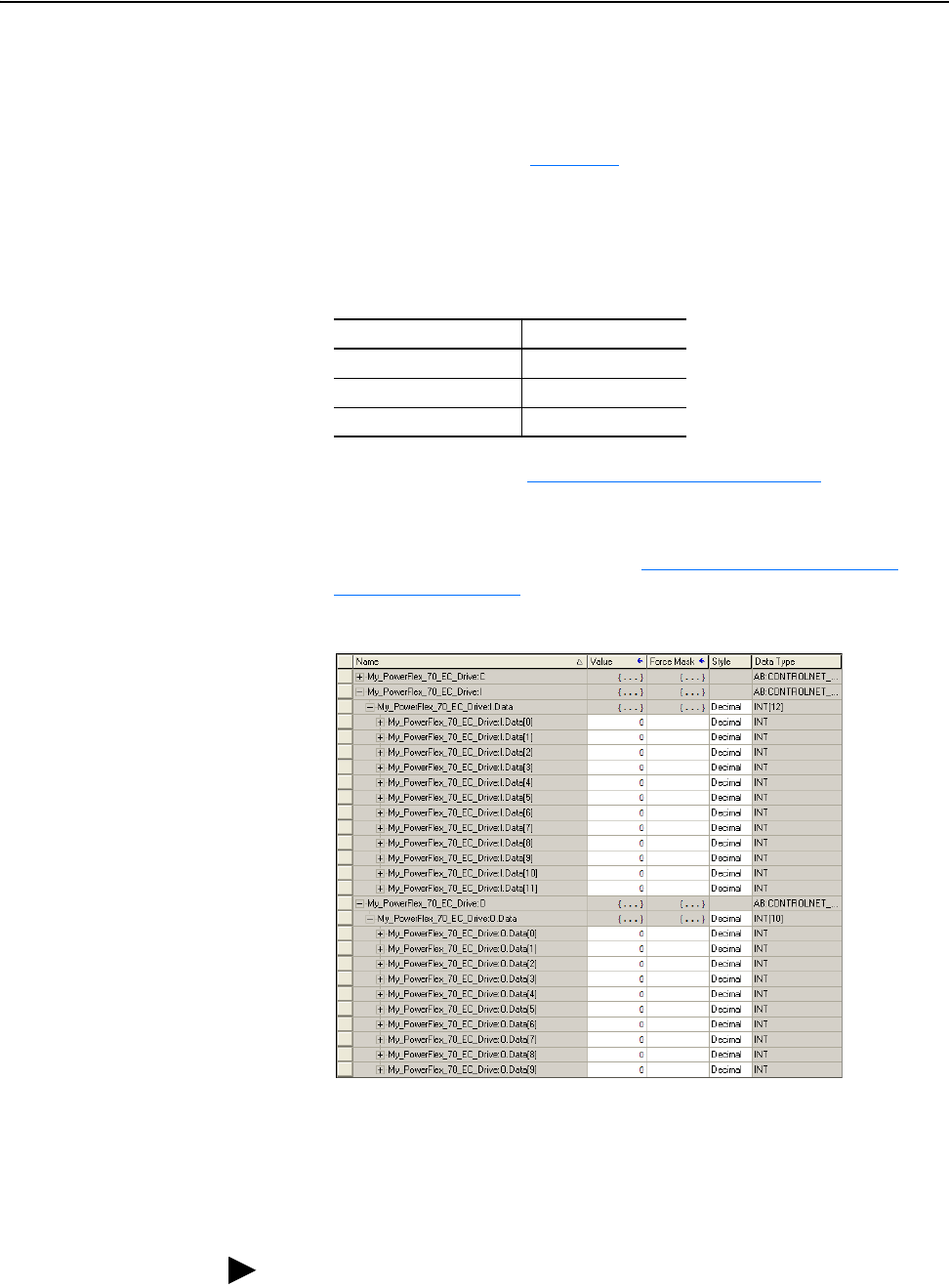
4-22 Configuring the I/O
20-COMM-C/Q ControlNet Adapter User Manual
Publication 20COMM-UM003F-EN-P
The new node (‘My_PowerFlex_70_EC_Drive’ in this example) now
appears under the bridge (‘My_ControlNet_Bridge’ in this example) in
the I/O Configuration folder. If you double-click the Controller Tags,
you will see that module-defined data types and tags have been
automatically created (Figure 4.4
). After you save and download the
configuration, these tags allow you to access the Input and Output data
of the drive via the controller’s ladder logic.
For this example, all Datalinks (A, B, C, and D) are enabled. The Input
Size is set to 12 words and the Output Size is set to 10 words. Also, the
following adapter I/O parameters are set to the following values.
11. Reset the adapter (see Resetting the Adapter
on page 3-7) or power
cycle the drive.
For the drive speed reference and Datalink parameter values and the
adapter setup parameter values, see Drive and Adapter Parameter
Settings on page 5-24.
Figure 4.4 Controller Tags
Save the I/O Configuration to the Controller
After adding the bridge and drive/adapter to the I/O configuration, you must
download the configuration to the controller. You should also save the
configuration as a file on your computer.
Adapter Parameter No. Setting
13 - [DPI I/O Cfg] xxxx xxxx xxx1 1111
25 - [M-S Input] xxxx xxxx xxx1 1111
26 - [M-S Output] xxxx xxxx xxx1 1111
TIP: When using RSLogix 5000 software, version 16.00 or later, you can
add the I/O configuration of a Generic Profile while the controller is online
and in the Run mode.
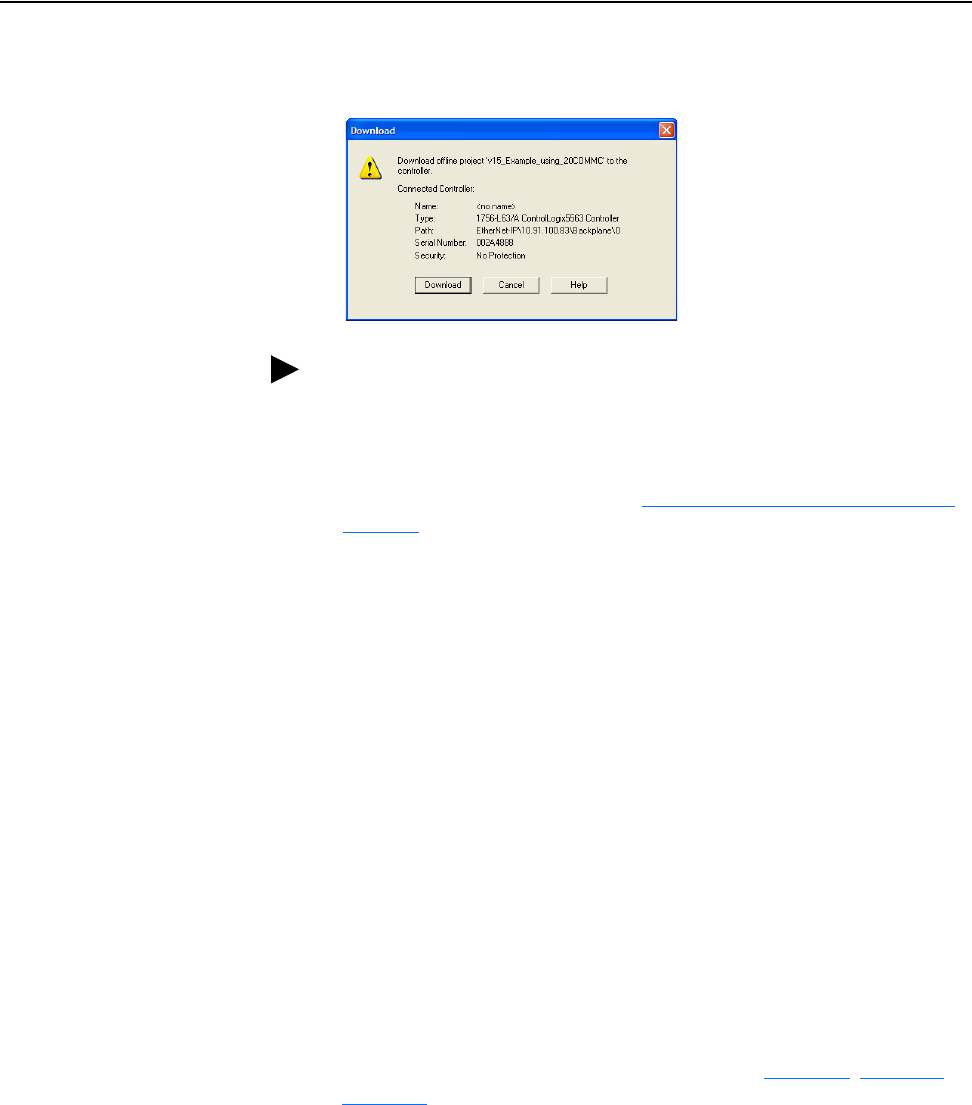
Configuring the I/O 4-23
20-COMM-C/Q ControlNet Adapter User Manual
Publication 20COMM-UM003F-EN-P
1. In the RSLogix 5000 window, select Communications > Download.
The Download dialog box appears.
2. Click Download to download the configuration to the controller.
When the download is successfully completed, RSLogix 5000 software
goes into the Online mode and the I/O Not Responding box in the
upper-left of the screen should be flashing green.
3. Select File > Save.
If this is the first time you saved the project, the Save As dialog box
appears.
a. Navigate to a folder.
b. Type a file name.
c. Click Save to save the configuration as a file on your computer.
To be sure that the present project configuration values are saved,
RSLogix 5000 software prompts you to upload them. Click Yes to
upload and save the values.
4. Configure any Datalinks in the drive (for example, Datalink parameters
300…317 in PowerFlex 70/700 drives) that were enabled in the
controller and adapter during I/O configuration (Table 4.A
, Table 4.B or
Table 4.C
).
Each Datalink being used must be assigned to a specific parameter in
the drive or connected peripheral. If this is not done, the controller will
receive or send placeholder data instead of actual drive or peripheral
parameter values.
5. Place the controller in Remote Run or Run Mode.
TIP: If a message box reports that RSLogix 5000 software is unable to
go online, select Communications > Who Active to find your
controller in the Who Active screen. After finding and selecting the
controller, click Set Project Path to establish the path. If your
controller does not appear, you need to add or configure the ControlNet
driver with RSLinx software. See Using RSLinx Classic Software
on
page 4-1 and RSLinx online help for details.
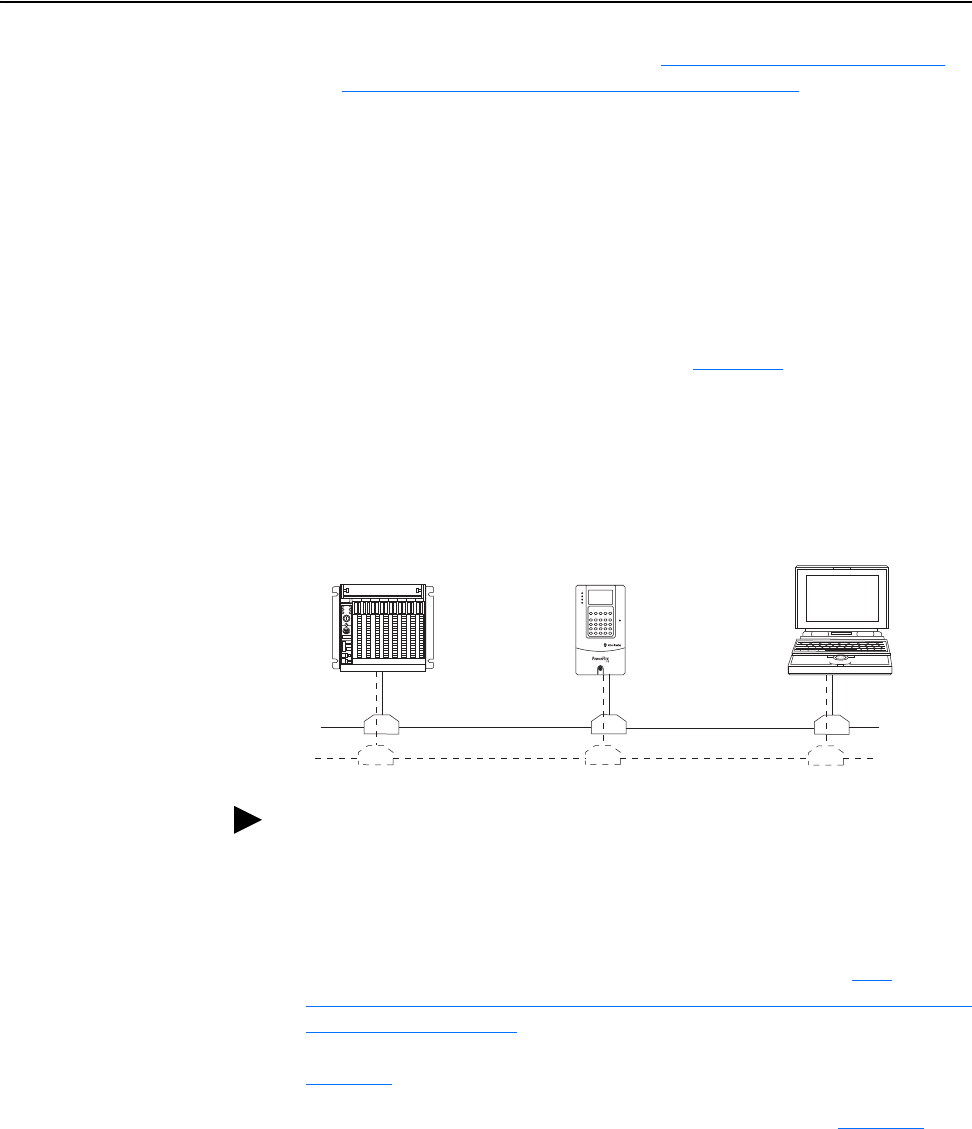
4-24 Configuring the I/O
20-COMM-C/Q ControlNet Adapter User Manual
Publication 20COMM-UM003F-EN-P
6. Use the procedure in the subsection Use RSNetworx for ControlNet
Software to Save the I/O to the Bridge on page 4-13 to:
– Change the I/O Not Responding box in the upper-left of the
RSLogix 5000 window from flashing green to steady green.
– Remove the yellow warning symbols in the treeview under the I/O
Configuration folder and drive profile.
PLC-5 Controller Example
After the adapter is configured, the connected drive and adapter will be a
single node on the network. This section provides the steps needed to
configure a simple ControlNet network (see Figure 4.5
). In our example, we
will configure a PLC-5/40C controller to communicate with a drive using
Logic Command/Status, Reference/Feedback, and Datalinks over the
network.
Figure 4.5 Example PLC-5 Controller ControlNet Network
Configuring Parameters for Network I/O
Because the I/O for the drive is defined in the next subsection Use
RSNetWorx for ControlNet Software to Configure the I/O and Save It to the
Controller on page 4-25, there is no need to configure any I/O inside the
RSLogix 5 project, version 7.00 or later, until using the I/O as described in
Chapter 5
.
However, to get the adapter to operate with the I/O created in Chapter 5, you
need to configure the adapter to accept the I/O and the drive to point to the
appropriate Datalinks.
1. Set adapter Parameters 13 - [DPI I/O Cfg], 25 - [M-S Input], and 26 -
[M-S Output] to values that meet your application requirements.
PLC-5/40C Controller
PowerFlex 70 Drive with
20-COMM-C Adapter
Computer with
ControlNet Connection
(optional redundancy)
Channel A
Channel B
ControlNet
Network
TIP: Information for PowerFlex 750-Series drives has been added to this
manual where it is applicable.
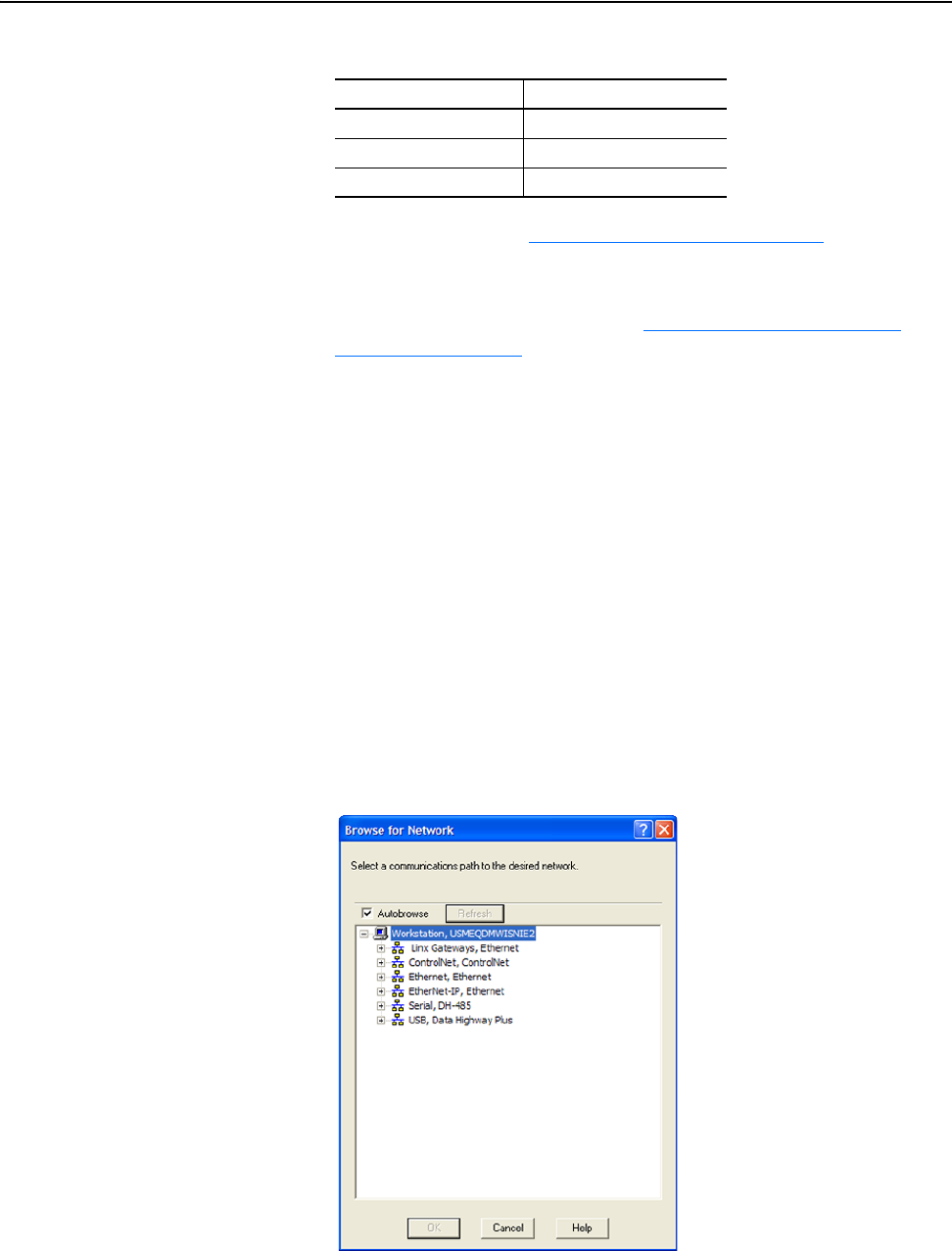
Configuring the I/O 4-25
20-COMM-C/Q ControlNet Adapter User Manual
Publication 20COMM-UM003F-EN-P
For this example, the adapter I/O parameters are set to these values.
2. Reset the adapter (see Resetting the Adapter
on page 3-7) or power
cycle the drive.
For the drive speed reference and Datalink parameter values and the
adapter setup parameter values, see Drive and Adapter Parameter
Settings on page 5-24.
Use RSNetWorx for ControlNet Software to Configure the I/O and Save
It to the Controller
To establish an I/O configuration that can be used between the controller
and drive over a ControlNet network, you must first create an I/O image for
the PLC-5/40C controller’s built-in scanner.
1. Start RSNetWorx for ControlNet software.
2. In the RSNetWorx for ControlNet window, select File > New to display
the New File screen.
3. Select ‘ControlNet Configuration’ as the network configuration type.
4. Click OK.
5. Select Network > Online to display the Browse for Network screen.
6. Expand the communication path from your computer to the PLC-5/40C
controller.
Adapter Parameter No. Setting
13 - [DPI I/O Cfg] xxxx xxxx xxx1 1111
25 - [M-S Input] xxxx xxxx xxx1 1111
26 - [M-S Output] xxxx xxxx xxx1 1111
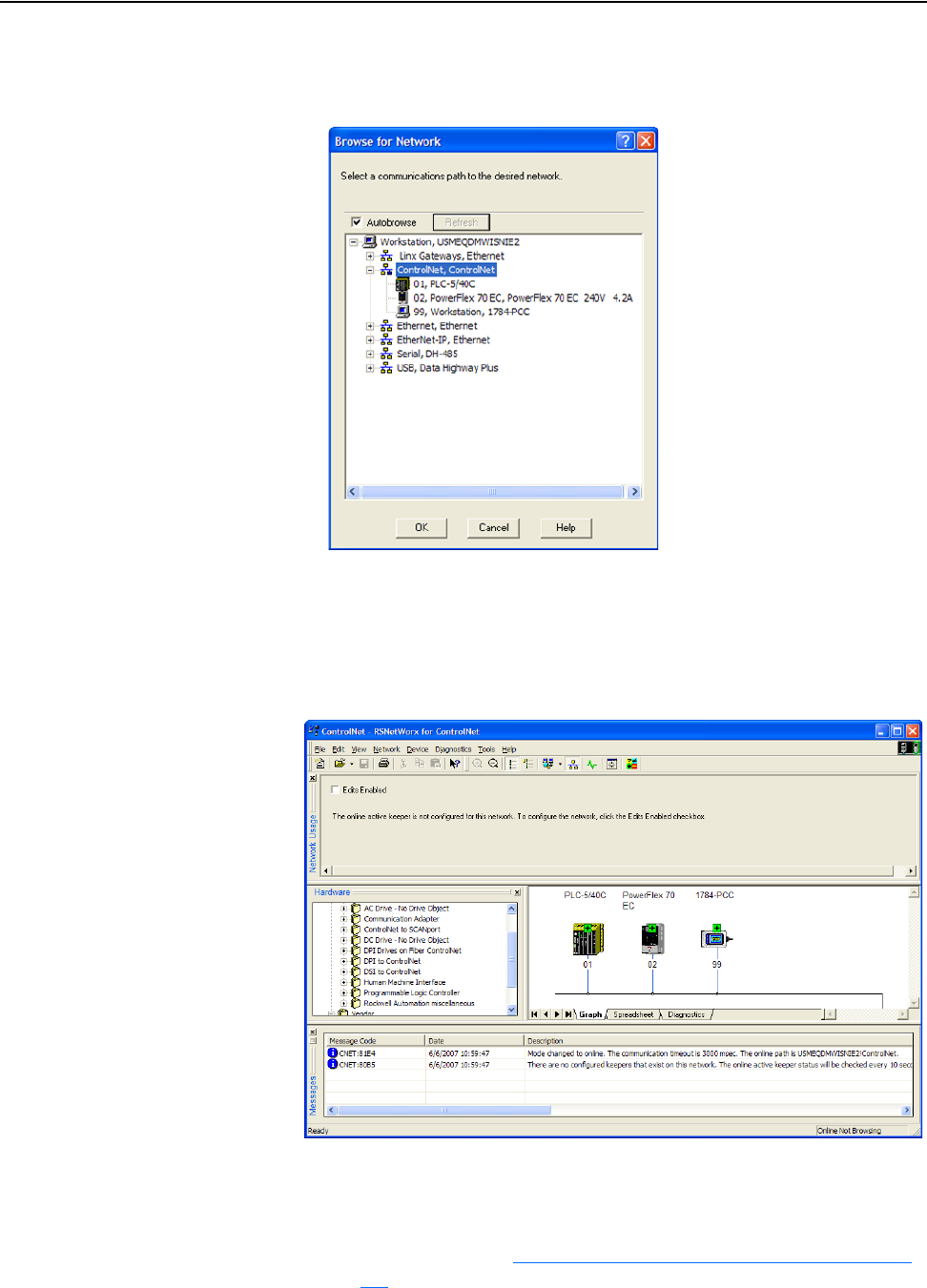
4-26 Configuring the I/O
20-COMM-C/Q ControlNet Adapter User Manual
Publication 20COMM-UM003F-EN-P
The following screen shows our example navigating to devices that are
on a ControlNet network. Depending on the communication link you
are using, the navigation path may be different.
7. After selecting a valid path to the ControlNet network (for this example,
ControlNet, ControlNet), click OK.
As the selected ControlNet path is browsed, RSNetWorx for ControlNet
software creates a graph view window that shows a graphical
representation of the devices on the network.
If the icon for the drive (for this example, PowerFlex 70 EC) on the
network appears as Unrecognized Device, you must download the EDS
file for that PowerFlex drive from the Rockwell Automation website.
a. Go to the website http://www.rockwellautomation.com/resources/
eds.
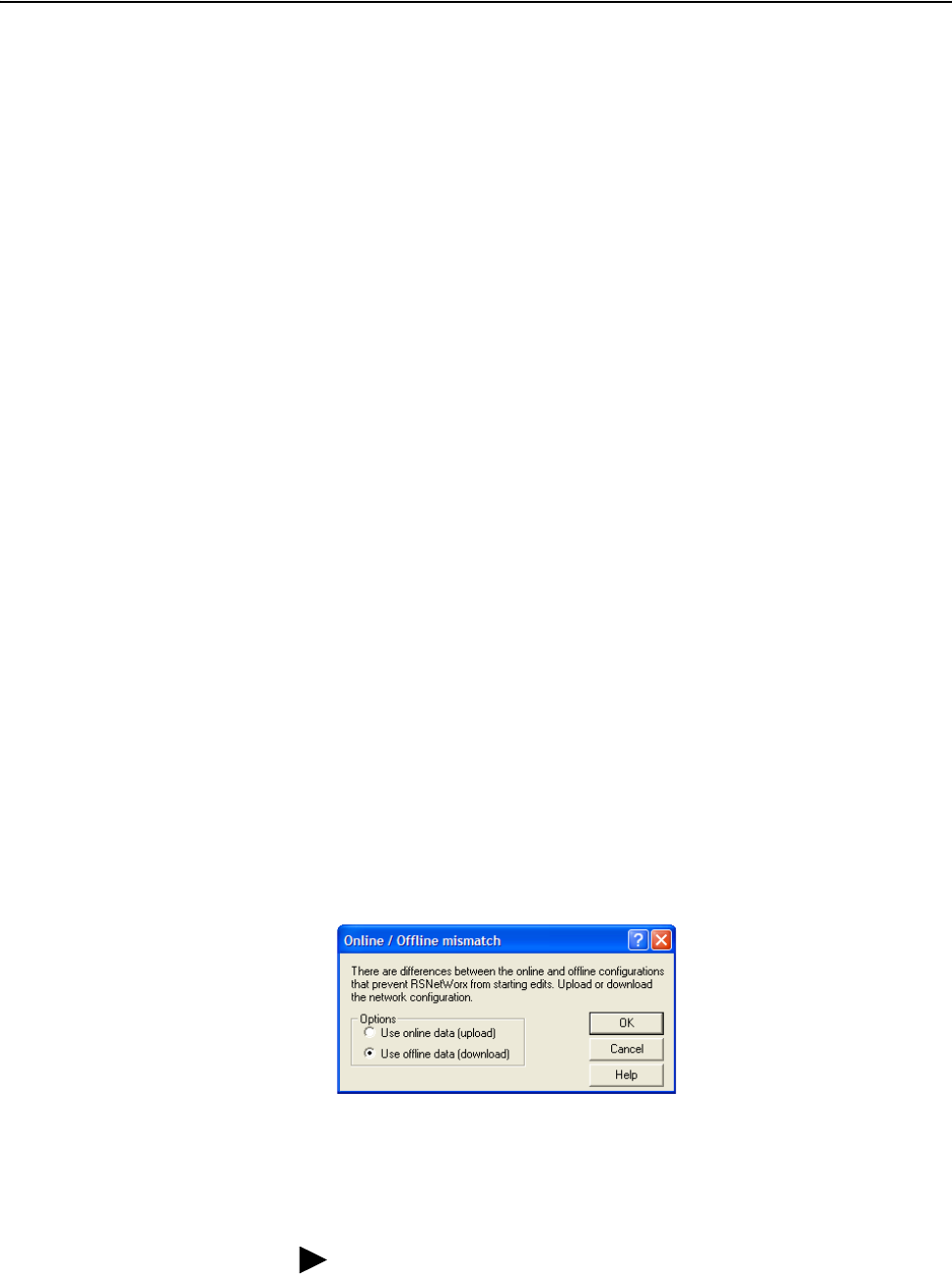
Configuring the I/O 4-27
20-COMM-C/Q ControlNet Adapter User Manual
Publication 20COMM-UM003F-EN-P
b. On the website search screen in the Network entry field, enter the
type of network (for this example, ControlNet), which enables the
use of the other search fields.
c. In the Keyword entry field, enter the type of PowerFlex drive (for
this example, PowerFlex 70EC), noting that this field is space
sensitive.
d. Click Search.
Due to the large number of EDS files, this search may take seconds
or up to several minutes.
e. On the search results screen in the Details & Download Column,
click the ‘Download’ hyperlink for the EDS file.
f. Click Save on the File Download screen to save the EDS file to an
appropriate location on your computer.
g. Launch the EDS Hardware Installation Tool by clicking the
Microsoft Windows Start button and selecting Programs >
Rockwell Software > RSLinx Tools > EDS Hardware
Installation Tool.
Follow the screen prompts to add the EDS file for use with your
project.
h. Reboot the computer and repeat steps 1 through 7 at the beginning
of this subsection.
The Unrecognized Device icon in the RSNetWorx for ControlNet
graph view window in step 7 should have been replaced by a drive
icon (for this example, the icon for a PowerFlex 70 EC drive).
8. Select Network > Enable Edits or check the Edits Enabled box in the
RSNetWorx for ControlNet project window.
If the PLC-5/40C controller has a different I/O configuration than the
configuration now being saved, the Online/Offline mismatch dialog box
will appear.
a. When both Options choices are available, click ‘Use offline data
(download)’. When this choice is dimmed (grayed out), you must
select ‘Use online data (upload)’.
b. Click OK.
TIP: If a message box reports that the download cannot be
completed because the controller is not in Program mode, click
Change Mode to place the controller in Remote Run mode and
continue the download.
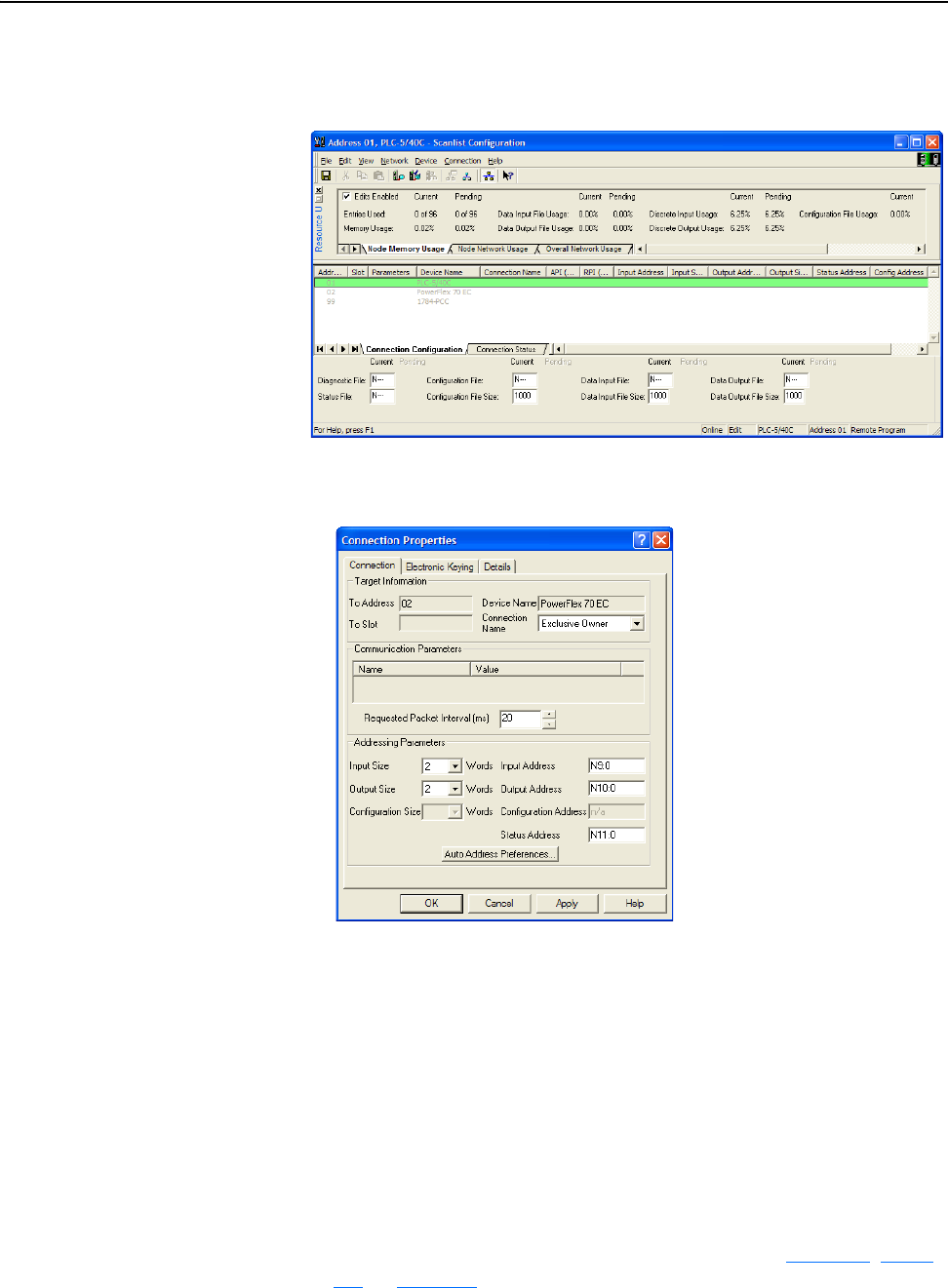
4-28 Configuring the I/O
20-COMM-C/Q ControlNet Adapter User Manual
Publication 20COMM-UM003F-EN-P
9. In the RSNetWorx for ControlNet graph view window, right-click the
PLC-5/40C icon and choose Scanlist Configuration to display the
Scanlist Configuration screen.
10. Right-click the PowerFlex 70 EC drive row in the screen and choose
Insert Connection… to display the Connection Properties screen.
a. In this screen, leave the Connection Name box at the default value
shown.
b. For the Requested Packet Interval box, choose a value that is
suitable for your application, but is at least 5 ms.
c. For the Input Size and Output Size boxes, use the pull-down menu
to choose the number of words that are required for your I/O.
The size will depend on the I/O that you enabled in the adapter
using Parameter 13 - [DPI I/O Cfg]. For this example, an Input
Size of ‘10’ and an Output Size of ‘10’ are selected.
Depending on the size of the drive’s Reference/Feedback and the
number of Datalinks used in your I/O configuration, Table 4.D
, Table
4.E, or Table 4.F defines the number of 16-bit words that you need to
enter for the Input Size and Output Size boxes.
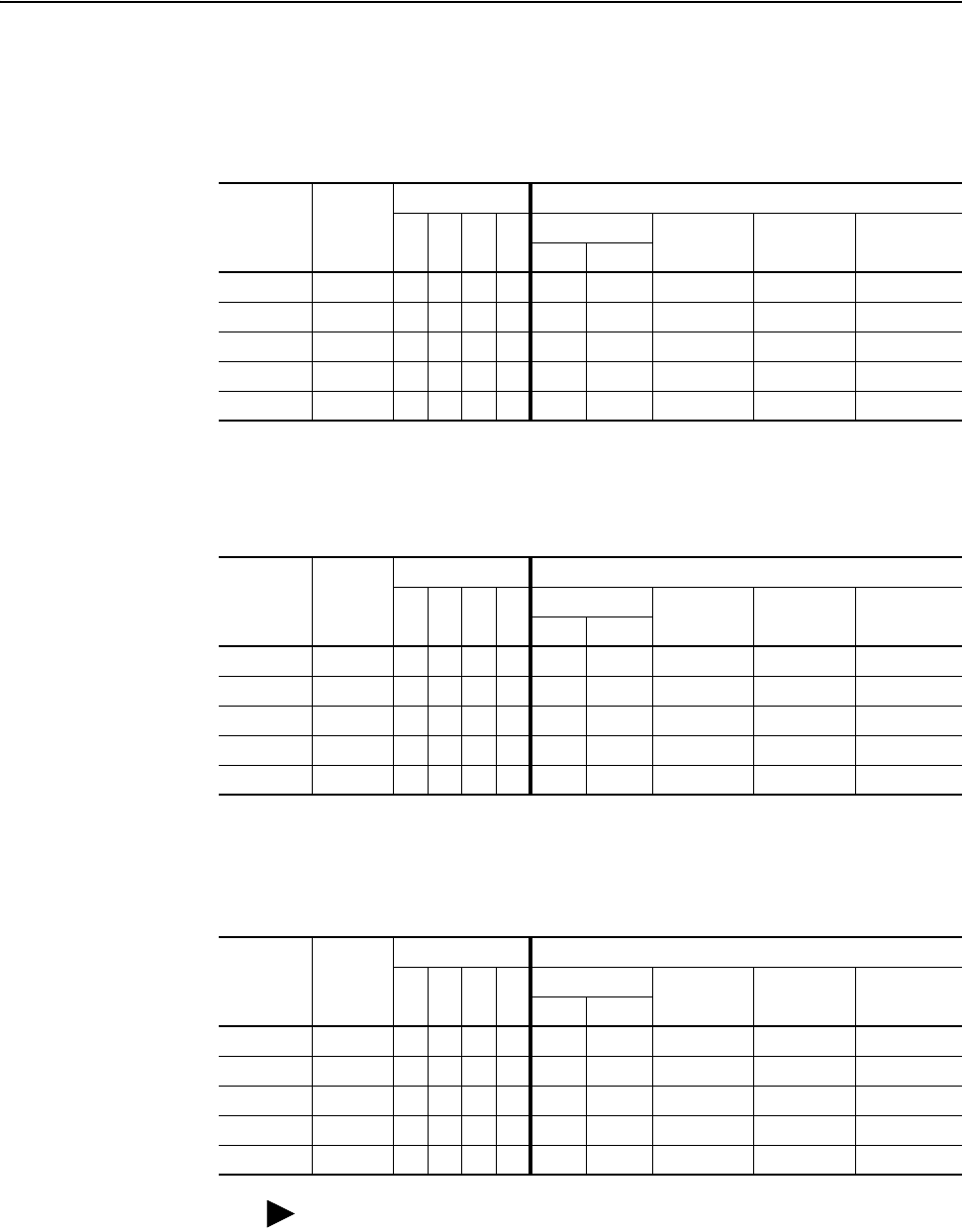
Configuring the I/O 4-29
20-COMM-C/Q ControlNet Adapter User Manual
Publication 20COMM-UM003F-EN-P
Table 4.D Drives with 16-bit Reference/Feedback and 16-bit Datalinks
These products include the following:
Table 4.E Drives with 16-bit Reference/Feedback and 32-bit Datalinks
These products include the following:
Table 4.F Drives with 32-bit Reference/Feedback and 32-bit Datalinks
These products include the following:
11. Click OK.
• PowerFlex 70 drives with standard or enhanced control • SMC Flex smart motor controllers
• PowerFlex 700 drives with standard control • SMC-50 smart motor controllers
• PowerFlex 700H drives
Logic
Command/
Status
Ref/Fdbk
(16-bit)
Datalinks (16-bit) User Configured Settings
ABCD
Size in Words Par. 13 -
[DPI I/O Cfg]
Par. 25 -
[M-S Input]
Par. 26 -
[M-S Output]
Input Output
✔✔ 2 2 …0 0001 …0 0001 …0 0001
✔✔✔ 4 4 …0 0011 …0 0011 …0 0011
✔✔✔✔ 6 6 …0 0111 …0 0111 …0 0111
✔✔✔✔✔8 8 …0 1111 …0 1111 …0 1111
✔ ✔ ✔✔✔✔10 10 …1 1111 …1 1111 …1 1111
• PowerFlex 700 drives with vector control • PowerFlex Digital DC drives
• PowerFlex 700L drives with 700 control
Logic
Command/
Status
Ref/Fdbk
(16-bit)
Datalinks (32-bit) User Configured Settings
ABCD
Size in Words Par. 13 -
[DPI I/O Cfg]
Par. 25 -
[M-S Input]
Par. 26 -
[M-S Output]
Input Output
✔✔ 2 2 …0 0001 …0 0001 …0 0001
✔✔✔ 6 6 …0 0011 …0 0011 …0 0011
✔✔✔✔ 10 10 …0 0111 …0 0111 …0 0111
✔✔✔✔✔14 14 …0 1111 …0 1111 …0 1111
✔ ✔ ✔✔✔✔18 18 …1 1111 …1 1111 …1 1111
• PowerFlex 700S drives with Phase I or Phase II control • PowerFlex 753 drives
• PowerFlex 700L drives with 700S control • PowerFlex 755 drives
Logic
Command/
Status
Ref/Fdbk
(32-bit)
Datalinks (32-bit) User Configured Settings
ABCD
Size in Words Par. 13 -
[DPI I/O Cfg]
Par. 25 -
[M-S Input]
Par. 26 -
[M-S Output]
Input Output
✔✔ 4 4 …0 0001 …0 0001 …0 0001
✔✔✔ 8 8 …0 0011 …0 0011 …0 0011
✔✔✔✔ 12 12 …0 0111 …0 0111 …0 0111
✔✔✔✔✔16 16 …0 1111 …0 1111 …0 1111
✔ ✔ ✔✔✔✔20 20 …1 1111 …1 1111 …1 1111
TIP: If necessary, the N9:0, N10:0, and N11:0 address defaults can be
changed to meet processor address requirements or eliminate address
conflicts.
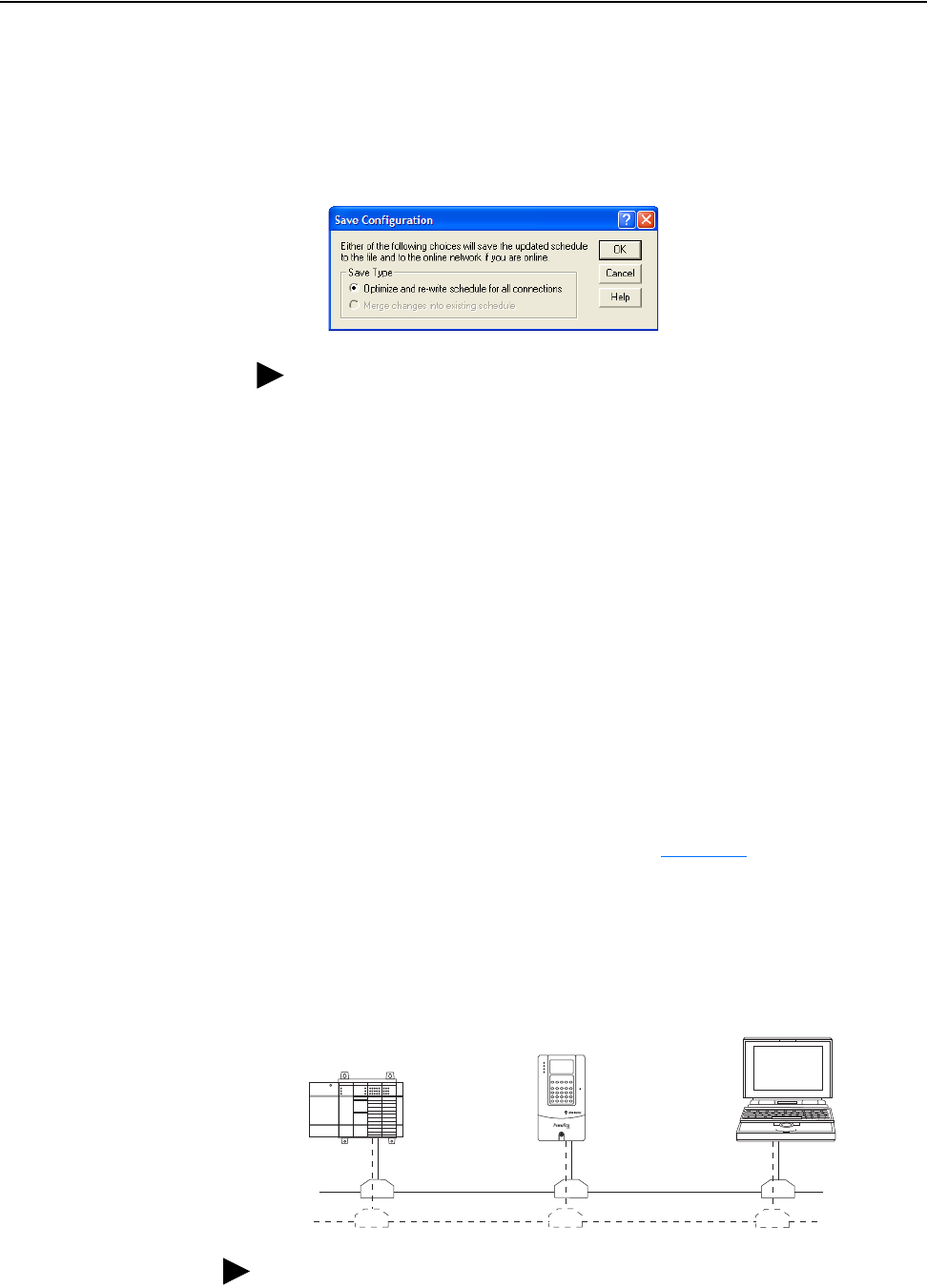
4-30 Configuring the I/O
20-COMM-C/Q ControlNet Adapter User Manual
Publication 20COMM-UM003F-EN-P
An address row (in blue text) will be added below the PowerFlex 70 EC
drive row.
12. Select File > Save to save the I/O configuration file to the PLC-5/40C
controller.
The Save Configuration dialog box appears.
13. Click OK to download the I/O configuration to the controller.
A warning will appear about communication and I/O disruption on the
network.
14. Click Yes.
If this is the first time that you saved the project, the Save As dialog box
appears.
a. Navigate to a folder.
b. Type a file name.
c. Click Save to save the configuration as a file on your computer.
SLC 500 Controller Example
After the adapter is configured, the connected drive and adapter will be a
single node on the network. This section provides the steps needed to
configure a simple ControlNet network (see Figure 4.6
). In our example, we
will configure a SLC 500 controller to communicate with a drive using
Logic Command/Status, Reference/Feedback, and Datalinks over the
network.
Figure 4.6 Example SLC 500 Controller ControlNet Network
TIP: If both Save Type choices are available, we recommend to click
‘Optimize and re-write schedule for all connections’.
SLC 5/05 Controller
with 1747-SCNR
PowerFlex 70 Drive with
20-COMM-C Adapter
Computer with
ControlNet Connection
(optional redundancy)
Channel A
Channel B
ControlNet
Network
TIP: Information for PowerFlex 750-Series drives has been added to this
manual where it is applicable.
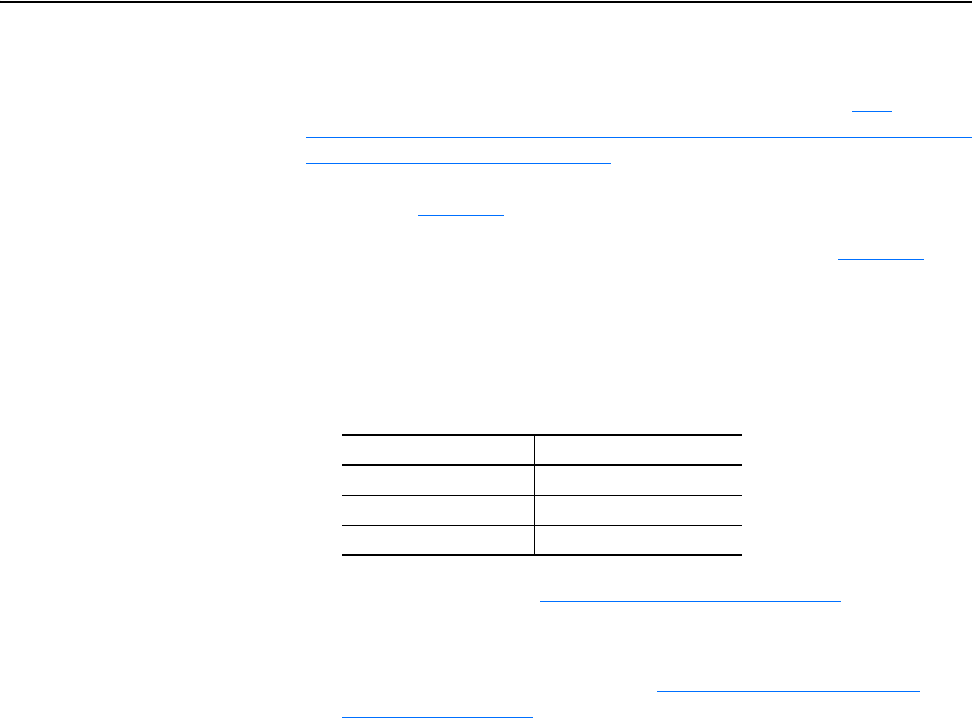
Configuring the I/O 4-31
20-COMM-C/Q ControlNet Adapter User Manual
Publication 20COMM-UM003F-EN-P
Configuring Parameters for Network I/O
Because the I/O for the drive is defined in the next subsection Use
RSNetWorx for ControlNet Software to Configure the I/O and Save It to the
1747-SCNR Scanner on page 4-31, there is no need to configure any I/O
inside the RSLogix 500 project, version 7.00 or later, until using the I/O as
described in Chapter 5
.
However, to get the adapter to operate with the I/O created in Chapter 5
, you
need to configure the adapter to accept the I/O and drive to point to the
appropriate Datalinks.
1. Set adapter parameters 13 - [DPI I/O Cfg], 25 - [M-S Input], and 26 -
[M-S Output] to values that meet your application requirements.
For this example, the adapter I/O parameters are set to these values.
2. Reset the adapter (see Resetting the Adapter
on page 3-7) or power
cycle the drive.
For the drive speed reference and Datalink parameter values and the
adapter setup parameter values, see Drive and Adapter Parameter
Settings on page 5-40.
Use RSNetWorx for ControlNet Software to Configure the I/O and Save
It to the 1747-SCNR Scanner
To establish an I/O configuration that can be used between the controller
and drive over a ControlNet network, you must first create an I/O image for
the SLC 500 controller’s 1747-SCNR scanner.
1. Start RSNetWorx for ControlNet software.
2. In the RSNetWorx for ControlNet window, select File > New to display
the New File screen.
3. Select ‘ControlNet Configuration’ as the network configuration type.
4. Click OK.
Adapter Parameter No. Setting
13 - [DPI I/O Cfg] xxxx xxxx xxx1 1111
25 - [M-S Input] xxxx xxxx xxx1 1111
26 - [M-S Output] xxxx xxxx xxx1 1111
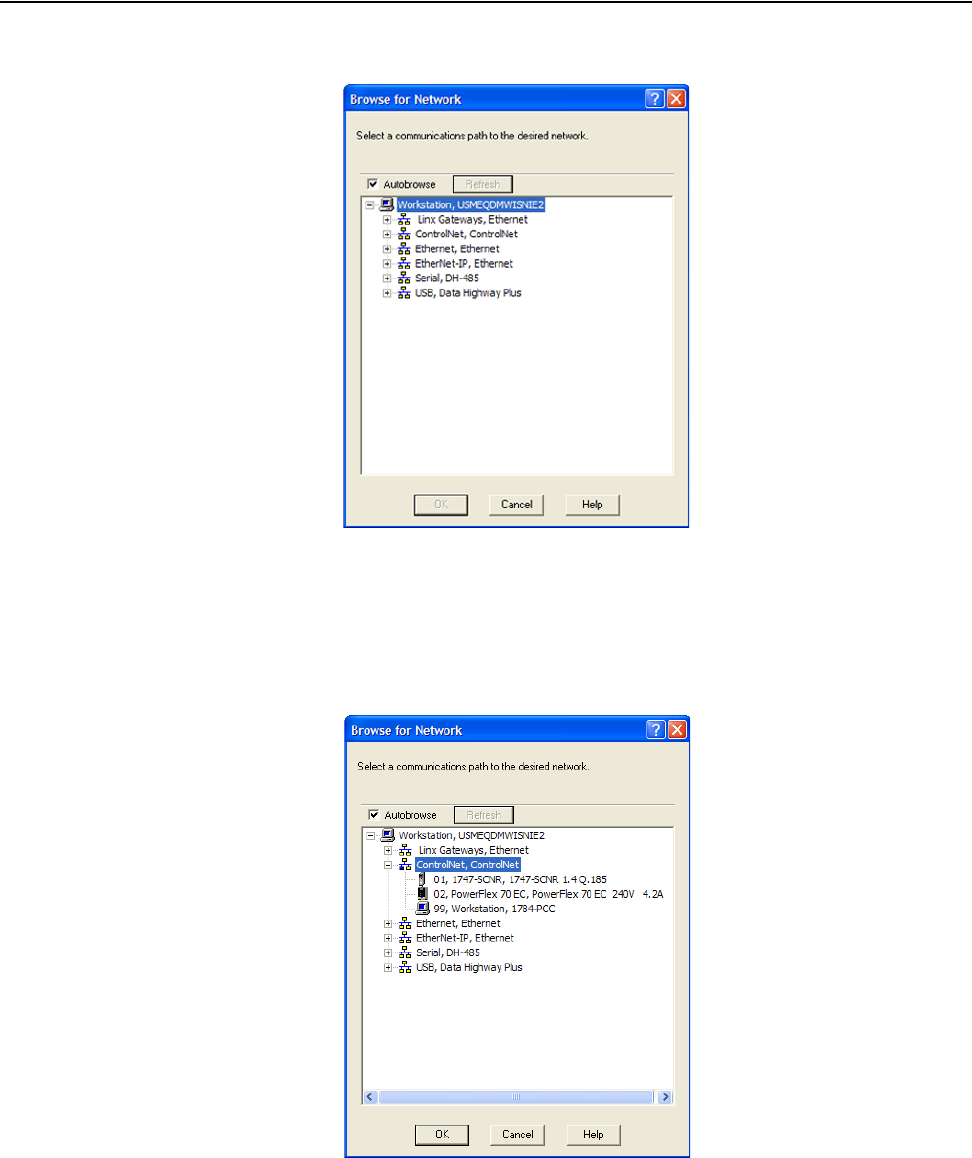
4-32 Configuring the I/O
20-COMM-C/Q ControlNet Adapter User Manual
Publication 20COMM-UM003F-EN-P
5. Select Network > Online to display the Browse for Network screen.
6. Expand the communication path from your computer to the
1747-SCNR scanner.
The following screen shows our example navigating to devices that are
on a ControlNet network. Depending on the communication link you
are using, the navigation path may be different.
7. After selecting a valid path to the ControlNet network (for this example,
ControlNet, ControlNet), click OK.

Configuring the I/O 4-33
20-COMM-C/Q ControlNet Adapter User Manual
Publication 20COMM-UM003F-EN-P
As the selected ControlNet path is browsed, RSNetWorx for ControlNet
software creates a graph view window that shows a graphical
representation of the devices on the network.
If the icon for the drive (for this example, PowerFlex 70 EC) on the
network appears as Unrecognized Device, you must download the EDS
file for that PowerFlex drive from the Rockwell Automation website.
a. Go to the website http://www.rockwellautomation.com/resources/
eds.
b. On the website search screen in the Network entry field, enter the
type of network (for this example, ControlNet), which enables the
use of the other search fields.
c. In the Keyword entry field, enter the type of PowerFlex drive (for
this example, PowerFlex 70EC), noting that this field is space
sensitive.
d. Click Search.
Due to the large number of EDS files, this search may take seconds
or up to several minutes.
e. On the search results screen in the Details & Download Column,
click the ‘Download’ hyperlink for the EDS file.
f. Click Save on the File Download screen to save the EDS file to an
appropriate location on your computer.
g. Launch the EDS Hardware Installation Tool by clicking the
Microsoft Windows Start button and selecting Programs >
Rockwell Software > RSLinx Tools > EDS Hardware
Installation Tool.
Follow the screen prompts to add the EDS file for use with your
project.
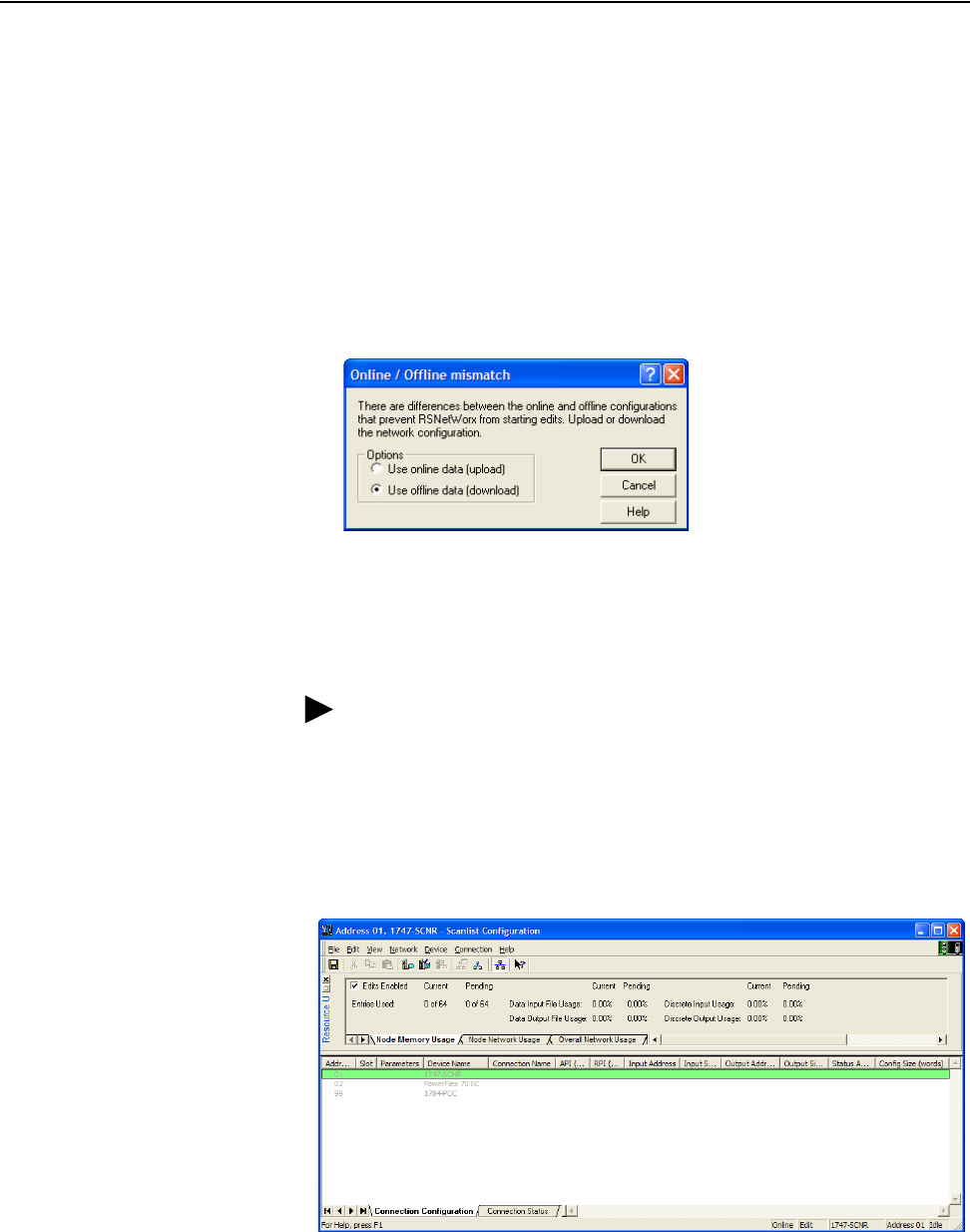
4-34 Configuring the I/O
20-COMM-C/Q ControlNet Adapter User Manual
Publication 20COMM-UM003F-EN-P
h. Reboot the computer and repeat steps 1 through 7 at the beginning
of this subsection.
The Unrecognized Device icon in the RSNetWorx for ControlNet
graph view window in step 7 should have been replaced by a drive
icon (for this example, the icon for a PowerFlex 70 EC drive).
8. Select Network > Enable Edits or check the Edits Enabled box in the
RSNetWorx for ControlNet project window.
If the 1747-SCNR scanner has a different I/O configuration than the
configuration now being saved, the Online/Offline mismatch dialog box
will appear.
a. When both Options choices are available, click ‘Use offline data
(download)’. When this choice is dimmed (grayed out), you must
click ‘Use online data (upload)’.
b. Click OK.
9. In the RSNetWorx for ControlNet graph view window, right-click the
1747-SCNR icon and choose Scanlist Configuration to display the
Scanlist Configuration screen.
TIP: If a message box reports that the download cannot be
completed because the controller is not in Program mode, click
Change Mode to place the controller in Remote Run mode and
continue the download.
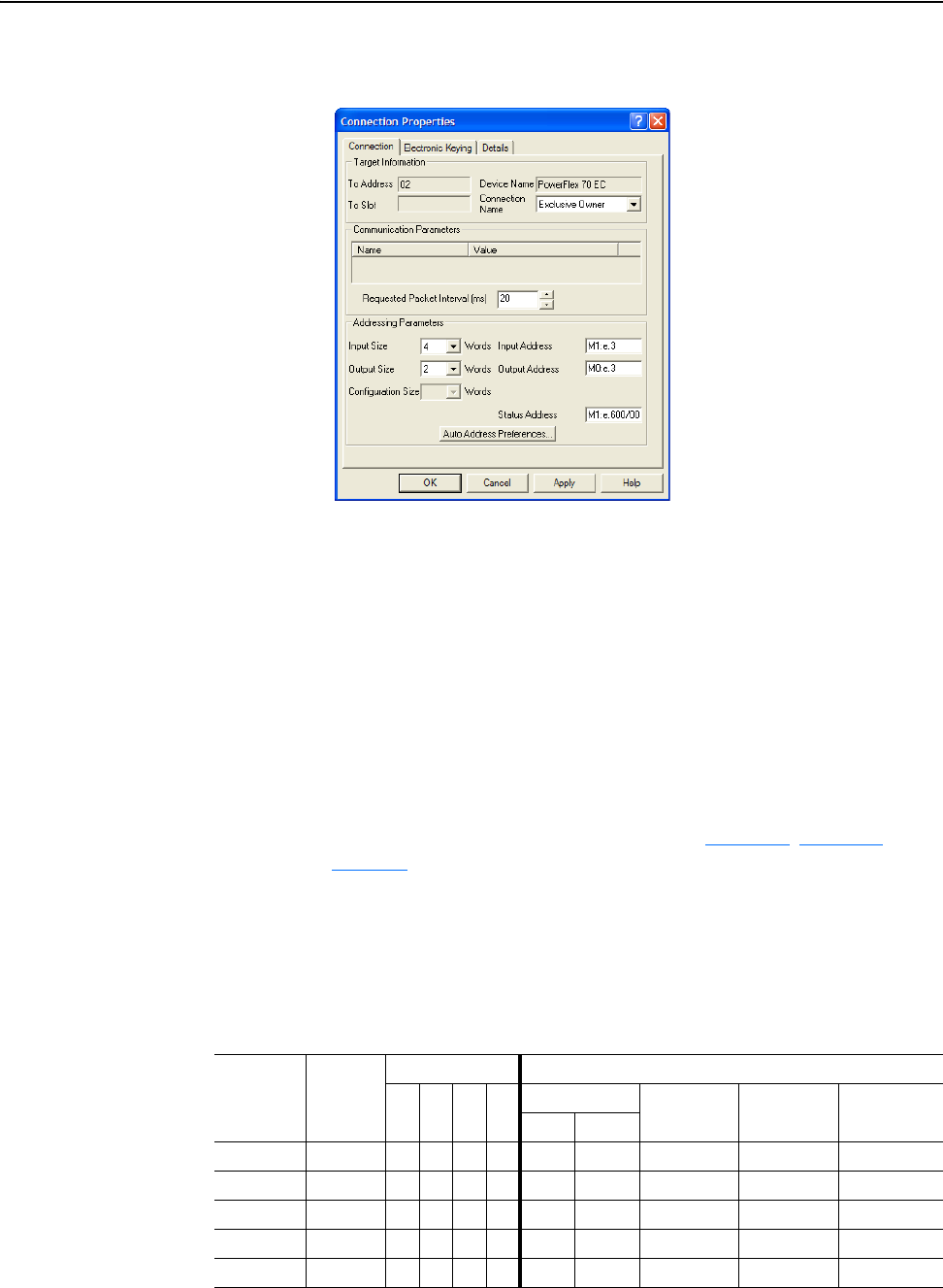
Configuring the I/O 4-35
20-COMM-C/Q ControlNet Adapter User Manual
Publication 20COMM-UM003F-EN-P
10. Right-click the PowerFlex 70 EC drive row in the screen and select
Insert Connection… to display the Connection Properties screen.
a. In this screen, leave the Connection Name box at the default value
shown.
b. For the Requested Packet Interval box, choose a value that is
suitable for your application, but is at least 5 ms.
c. For the Input Size and Output Size boxes, use the pull-down menu
to choose the number of words that are required for your I/O.
The size will depend on the I/O that you enabled in the adapter
using Parameter 13 - [DPI I/O Cfg]. For this example, an Input
Size of ‘12’ and an Output Size of ‘10’ are selected.
Depending on the size of the drive’s Reference/Feedback and the number
of Datalinks used in your I/O configuration, Table 4.G
, Table 4.H, or
Table 4.I
defines the number of 16-bit words that you need to enter for
the Input Size and Output Size boxes.
Table 4.G Drives with 16-bit Reference/Feedback and 16-bit Datalinks
These products include the following:
• PowerFlex 70 drives with standard or enhanced control • SMC Flex smart motor controllers
• PowerFlex 700 drives with standard control • SMC-50 smart motor controllers
• PowerFlex 700H drives
Logic
Command/
Status
Ref/Fdbk
(16-bit)
Datalinks (16-bit) User Configured Settings
ABCD
Size in Words Par. 13 -
[DPI I/O Cfg]
Par. 25 -
[M-S Input]
Par. 26 -
[M-S Output]
Input Output
✔✔ 4 2 …0 0001 …0 0001 …0 0001
✔✔✔ 6 4 …0 0011 …0 0011 …0 0011
✔✔✔✔ 8 6 …0 0111 …0 0111 …0 0111
✔✔✔✔✔10 8 …0 1111 …0 1111 …0 1111
✔ ✔ ✔✔✔✔12 10 …1 1111 …1 1111 …1 1111
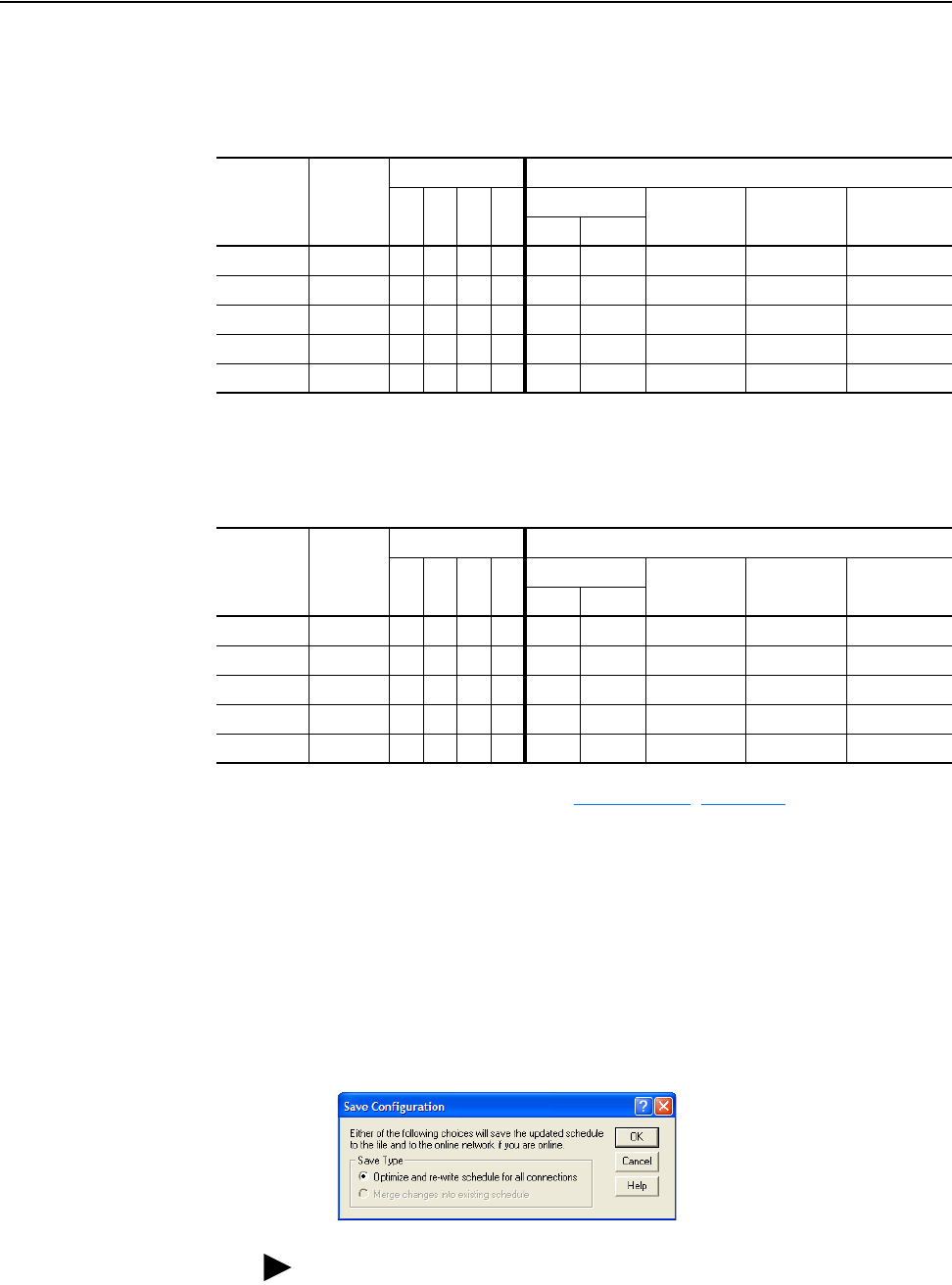
4-36 Configuring the I/O
20-COMM-C/Q ControlNet Adapter User Manual
Publication 20COMM-UM003F-EN-P
Table 4.H Drives with 16-bit Reference/Feedback and 32-bit Datalinks
These products include the following:
Table 4.I Drives with 32-bit Reference/Feedback and 32-bit Datalinks
These products include the following:
11. Because N files are used in Using the I/O, Chapter 5 and memory files
cannot be used for 32-bit REAL (floating point) data, the default Input
Address M1:e.3 and Output Address M0:e.3 will need to be converted
later using COP instructions in the ladder logic program. For now, leave
these address fields at their defaults, and click OK.
An address row (in blue text) will be added below the PowerFlex 70 EC
drive row.
12. Select File > Save to save the I/O configuration file to the 1747-SCNR
scanner.
The Save Configuration dialog box appears.
• PowerFlex 700 drives with vector control • PowerFlex Digital DC drives
• PowerFlex 700L drives with 700 control
Logic
Command/
Status
Ref/Fdbk
(16-bit)
Datalinks (32-bit) User Configured Settings
ABCD
Size in Words Par. 13 -
[DPI I/O Cfg]
Par. 25 -
[M-S Input]
Par. 26 -
[M-S Output]
Input Output
✔✔ 4 2 …0 0001 …0 0001 …0 0001
✔✔✔ 8 6 …0 0011 …0 0011 …0 0011
✔✔✔✔ 12 10 …0 0111 …0 0111 …0 0111
✔✔✔✔✔16 14 …0 1111 …0 1111 …0 1111
✔ ✔ ✔✔✔✔20 18 …1 1111 …1 1111 …1 1111
• PowerFlex 700S drives with Phase I or Phase II control • PowerFlex 753 drives
• PowerFlex 700L drives with 700S control • PowerFlex 755 drives
Logic
Command/
Status
Ref/Fdbk
(32-bit)
Datalinks (32-bit) User Configured Settings
ABCD
Size in Words Par. 13 -
[DPI I/O Cfg]
Par. 25 -
[M-S Input]
Par. 26 -
[M-S Output]
Input Output
✔✔ 6 4 …0 0001 …0 0001 …0 0001
✔✔✔ 10 8 …0 0011 …0 0011 …0 0011
✔✔✔✔ 14 12 …0 0111 …0 0111 …0 0111
✔✔✔✔✔18 16 …0 1111 …0 1111 …0 1111
✔ ✔ ✔✔✔✔22 20 …1 1111 …1 1111 …1 1111
TIP: When both Save Type choices are available, we recommend to
click the ‘Optimize and re-write schedule for all connections’.

Configuring the I/O 4-37
20-COMM-C/Q ControlNet Adapter User Manual
Publication 20COMM-UM003F-EN-P
13. Click OK to download the I/O configuration to the scanner.
A warning will appear about communication and I/O disruption on the
network.
14. Click Yes.
If this is the first time that you saved the project, the Save As dialog box
appears.
a. Navigate to a folder.
b. Type a file name.
c. Click Save to save the configuration as a file on your computer.
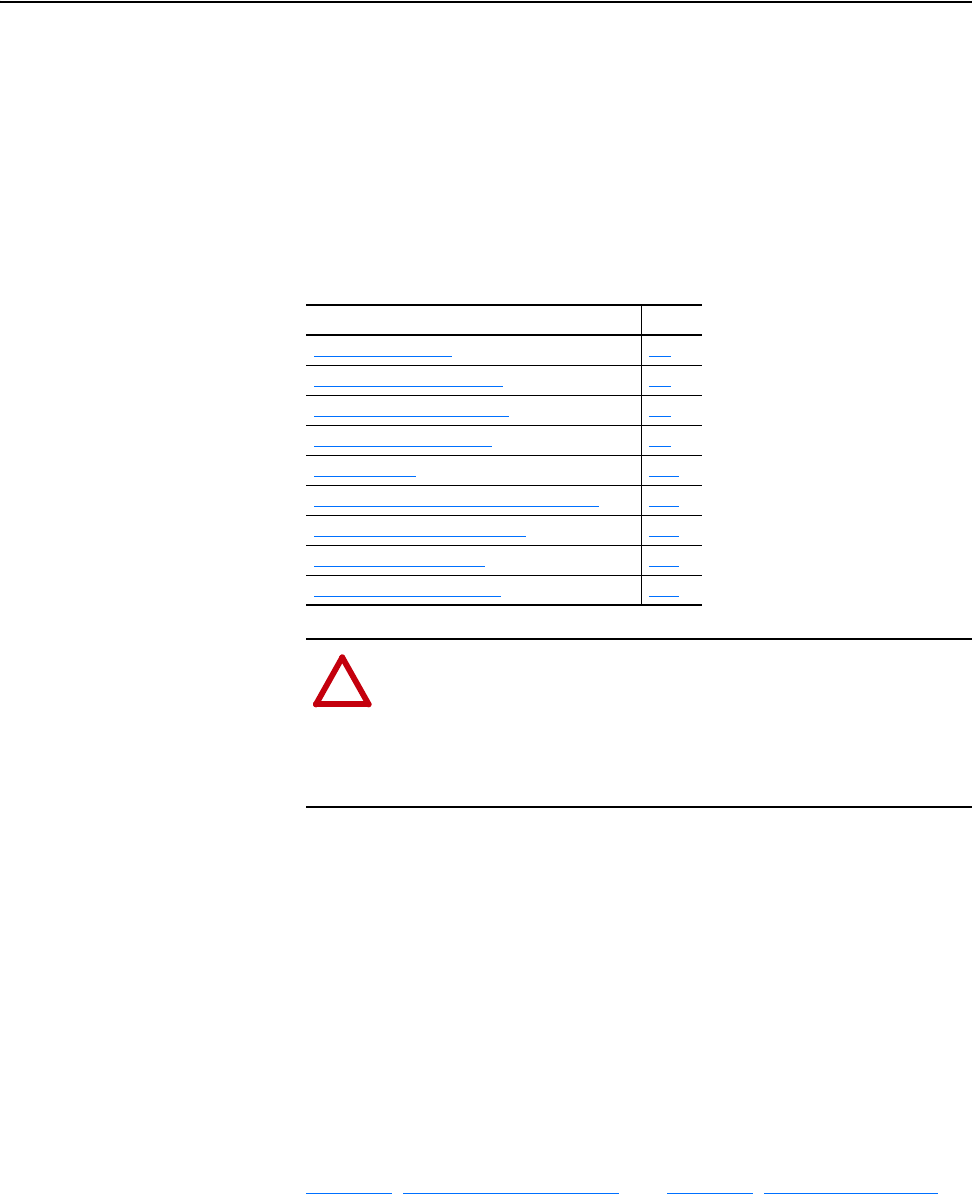
20-COMM-C/Q ControlNet Adapter User Manual
Publication 20COMM-UM003F-EN-P
Chapter 5
Using the I/O
This chapter provides information and examples that explain how to
control, configure, and monitor a PowerFlex 7-Class drive using the
configured I/O.
About I/O Messaging
On CIP-based networks, including ControlNet, I/O connections are used to
transfer the data which controls the PowerFlex drive and sets its Reference.
I/O can also be used to transfer data to and from Datalinks in PowerFlex
7-Class drives.
The adapter provides many options for configuring and using I/O, including
the following:
• Configuring the size of I/O by enabling or disabling the Logic
Command/Reference and Datalinks
• Setting a Master-Slave hierarchy
Chapter 3
, Configuring the Adapter, and Chapter 4, Configuring the I/O,
discuss how to configure the adapter and controller on the network for these
options. The defines the different options. This chapter discusses how to
use I/O after you have configured the adapter and controller.
Topic Page
About I/O Messaging
5-1
Understanding the I/O Image 5-2
Using Logic Command/Status 5-8
Using Reference/Feedback 5-8
Using Datalinks 5-11
Example Ladder Logic Program Information 5-13
ControlLogix Controller Example 5-14
PLC-5 Controller Example 5-23
SLC 500 Controller Example 5-38
!
ATTENTION: Risk of injury or equipment damage exists. The
examples in this publication are intended solely for purposes of
example. There are many variables and requirements with any
application. Rockwell Automation does not assume responsibility
or liability (to include intellectual property liability) for actual
use of the examples shown in this publication.
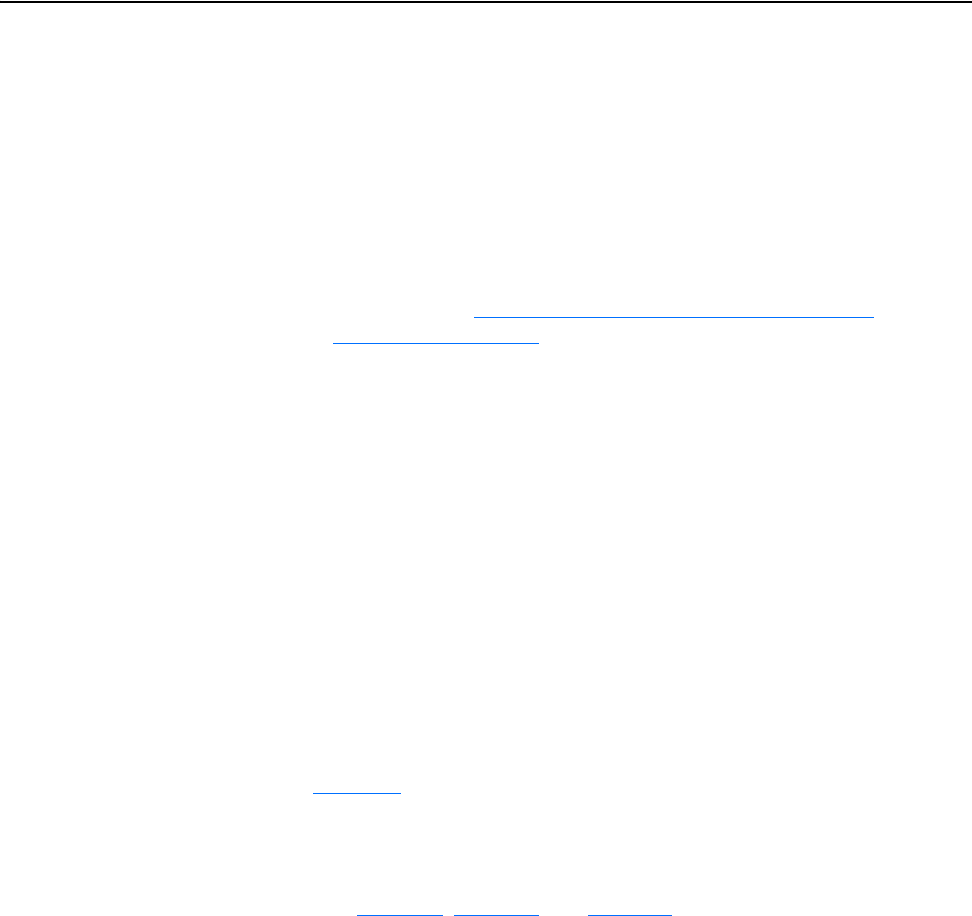
5-2 Using the I/O
20-COMM-C/Q ControlNet Adapter User Manual
Publication 20COMM-UM003F-EN-P
Understanding the I/O Image
The terms ‘input’ and ‘output’ are defined from the controller’s point of
view. Therefore, output I/O is data that is produced by the controller and
consumed by the adapter. Input I/O is status data that is produced by the
adapter and consumed as input by the controller. The I/O image will vary
based on the following:
• Size (either 16-bit or 32-bit) of the Reference/Feedback words and
Datalink words used by the drive. To determine the size of the
Reference/Feedback and Datalinks, view adapter Parameters 07 - [Ref/
Fdbk Size] and 08 - [Datalink Size]. For information to access
parameters, see Using the PowerFlex 7-Class HIM to Access
Parameters on page 3-2.
• Configuration of I/O (Parameter 13 - [DPI I/O Cfg]). If all I/O is not
enabled, the image is truncated. The image always uses consecutive
words starting at word 0.
• ControlLogix/CompactLogix Controllers only—The drive profile
used in RSLogix 5000 software (drive Add-on Profile in version 16.00 or
later, Classic Profile in versions 13.00…15.00, or Generic Profile in all
versions).
ControlLogix Controller Image
Because the drive Add-on Profile in RSLogix 5000 software, version 16.00
or later, and the Classic Profile, versions 13.00…15.00, provide descriptive
controller tags, the I/O image (tag size and location) is automatically
configured based on the drive being used. When using the Generic Profile
(page 4-18
) in RSLogix 5000 software, however, controller tags are not
descriptive or defined.
The ControlLogix controller I/O image changes depending on the size of
the drive’s Reference/Feedback and Datalinks, and the number of Datalinks
used. Table 5.A
, Table 5.B, and Table 5.C show the I/O image when using
various PowerFlex drives, and all Datalinks enabled.
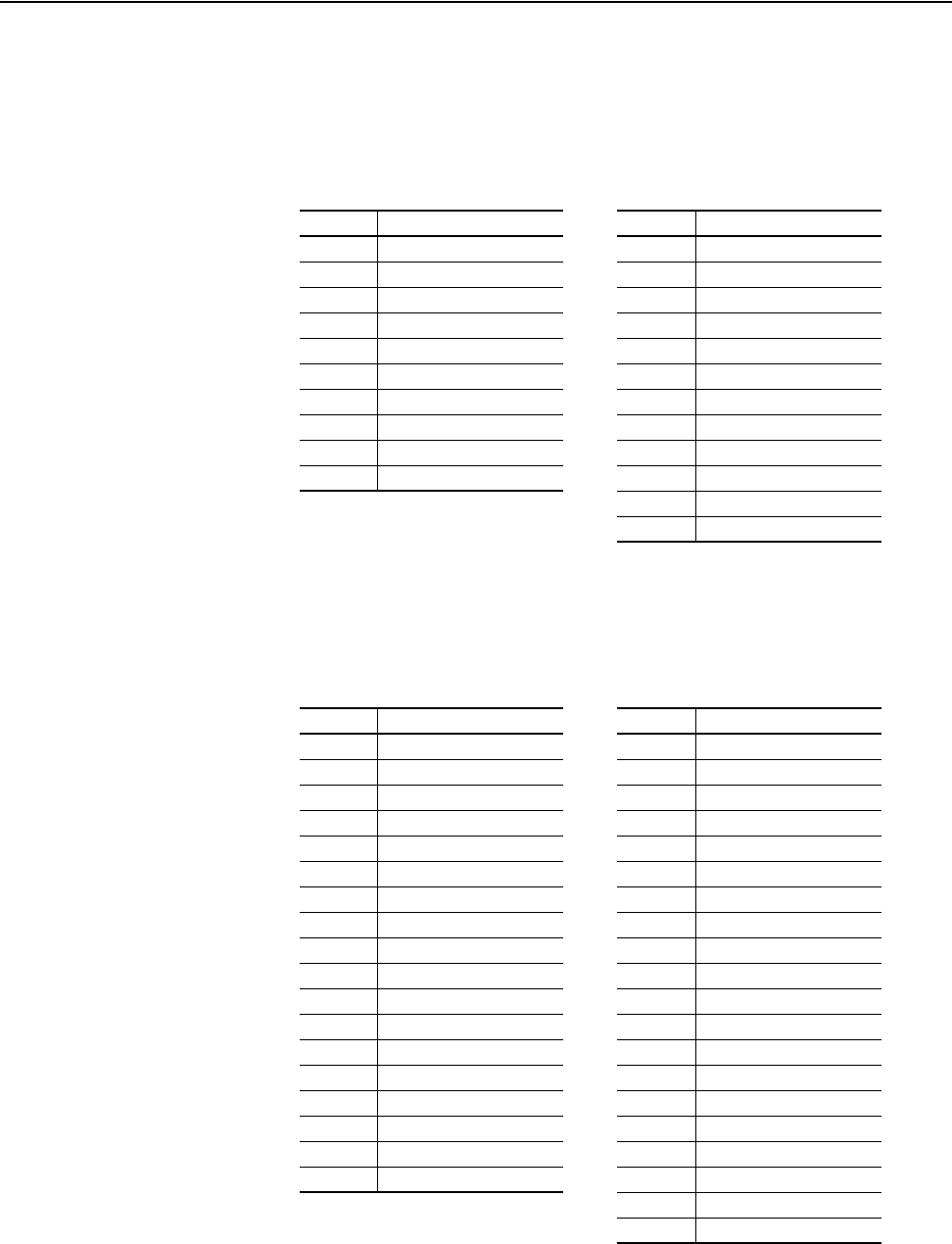
Using the I/O 5-3
20-COMM-C/Q ControlNet Adapter User Manual
Publication 20COMM-UM003F-EN-P
Table 5.A ControlLogix Controller I/O Image for Drives with 16-bit Reference/
Feedback and 16-bit Datalinks – Using Generic Profile
These products include the following:
Table 5.B ControlLogix Controller I/O Image for Drives with 16-bit Reference/
Feedback and 32-bit Datalinks – Using Generic Profile
These products include the following:
• PowerFlex 70 drives with standard or enhanced control • SMC Flex smart motor controllers
• PowerFlex 700 drives with standard control • SMC-50 smart motor controllers
• PowerFlex 700H drives
Word Output I/O Word Input I/O
0 Logic Command 0 Pad Word
1 Reference 1 Pad Word
2 Datalink In A1 2 Logic Status
3 Datalink In A2 3 Feedback
4 Datalink In B1 4 Datalink Out A1
5 Datalink In B2 5 Datalink Out A2
6 Datalink In C1 6 Datalink Out B1
7 Datalink In C2 7 Datalink Out B2
8 Datalink In D1 8 Datalink Out C1
9 Datalink In D2 9 Datalink Out C2
10 Datalink Out D1
11 Datalink Out D2
• PowerFlex 700 drives with vector control • PowerFlex Digital DC drives
• PowerFlex 700L drives with 700 control
Word Output I/O Word Input I/O
0 Logic Command 0 Pad Word
1 Reference 1 Pad Word
2 Datalink In A1 (LSW) 2 Logic Status
3 Datalink In A1 (MSW) 3 Feedback
4 Datalink In A2 (LSW) 4 Datalink Out A1 (LSW)
5 Datalink In A2 (MSW) 5 Datalink Out A1 (MSW)
6 Datalink In B1 (LSW) 6 Datalink Out A2 (LSW)
7 Datalink In B1 (MSW) 7 Datalink Out A2 (MSW)
8 Datalink In B2 (LSW) 8 Datalink Out B1 (LSW)
9 Datalink In B2 (MSW) 9 Datalink Out B1 (MSW)
10 Datalink In C1 (LSW) 10 Datalink Out B2 (LSW)
11 Datalink In C1 (MSW) 11 Datalink Out B2 (MSW)
12 Datalink In C2 (LSW) 12 Datalink Out C1 (LSW)
13 Datalink In C2 (MSW) 13 Datalink Out C1 (MSW)
14 Datalink In D1 (LSW) 14 Datalink Out C2 (LSW)
15 Datalink In D1 (MSW) 15 Datalink Out C2 (MSW)
16 Datalink In D2 (LSW) 16 Datalink Out D1 (LSW)
17 Datalink In D2 (MSW) 17 Datalink Out D1 (MSW)
18 Datalink Out D2 (LSW)
19 Datalink Out D2 (MSW)
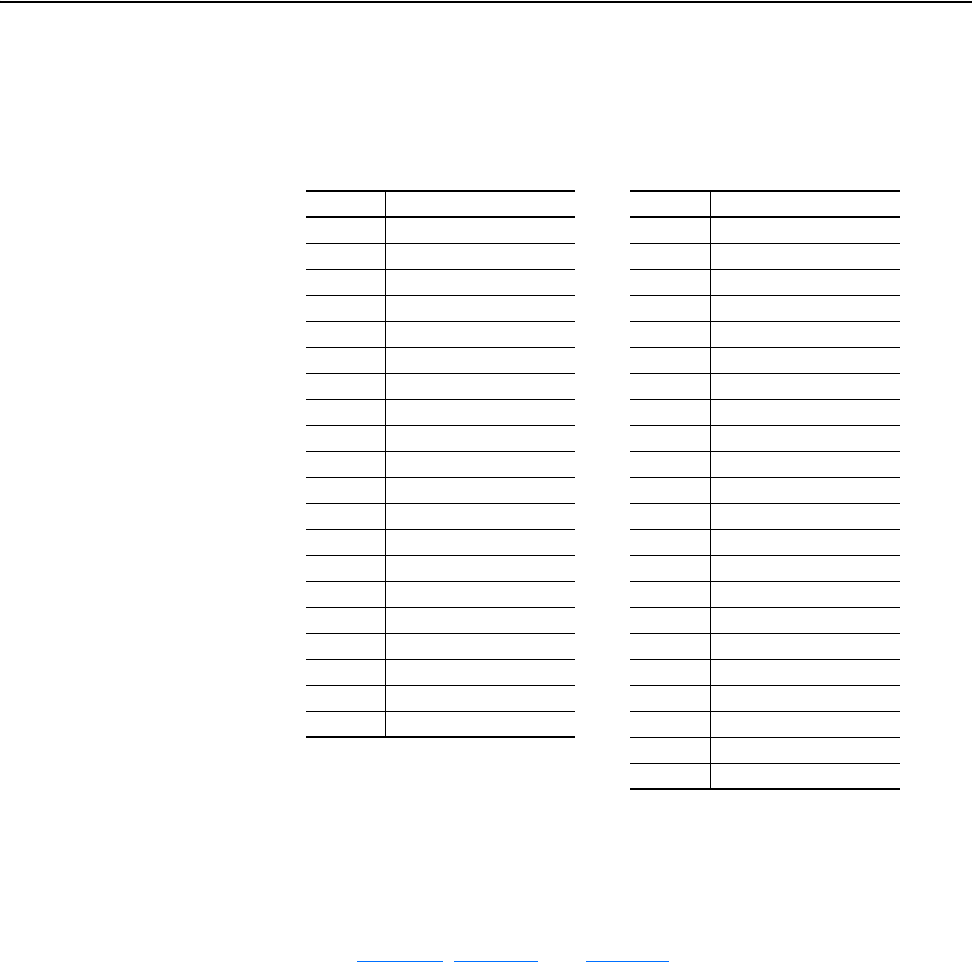
5-4 Using the I/O
20-COMM-C/Q ControlNet Adapter User Manual
Publication 20COMM-UM003F-EN-P
Table 5.C ControlLogix Controller I/O Image for Drives with 32-bit Reference/
Feedback and 32-bit Datalinks – Using Generic Profile
These products include the following:
PLC-5 Controller Image
The I/O image for the PLC-5 controller changes depending on the size of
the drive’s Reference/Feedback and Datalinks, and the number of Datalinks
used. Table 5.D
, Table 5.E, and Table 5.F show the I/O image when using
various PowerFlex drives, and all Datalinks enabled.
• PowerFlex 700S drives with Phase I or Phase II control • PowerFlex 753 drives
• PowerFlex 700L drives with 700S control • PowerFlex 755 drives
Word Output I/O Word Input I/O
0 Logic Command 0 Pad Word
1 Not Used 1 Pad Word
2 Reference (LSW) 2 Logic Status
3 Reference (MSW) 3 Not Used
4 Datalink In A1 (LSW) 4 Feedback (LSW)
5 Datalink In A1 (MSW) 5 Feedback (MSW)
6 Datalink In A2 (LSW) 6 Datalink Out A1 (LSW)
7 Datalink In A2 (MSW) 7 Datalink Out A1 (MSW)
8 Datalink In B1 (LSW) 8 Datalink Out A2 (LSW)
9 Datalink In B1 (MSW) 9 Datalink Out A2 (MSW)
10 Datalink In B2 (LSW) 10 Datalink Out B1 (LSW)
11 Datalink In B2 (MSW) 11 Datalink Out B1 (MSW)
12 Datalink In C1 (LSW) 12 Datalink Out B2 (LSW)
13 Datalink In C1 (MSW) 13 Datalink Out B2 (MSW)
14 Datalink In C2 (LSW) 14 Datalink Out C1 (LSW)
15 Datalink In C2 (MSW) 15 Datalink Out C1 (MSW)
16 Datalink In D1 (LSW) 16 Datalink Out C2 (LSW)
17 Datalink In D1 (MSW) 17 Datalink Out C2 (MSW)
18 Datalink In D2 (LSW) 18 Datalink Out D1 (LSW)
19 Datalink In D2 (MSW) 19 Datalink Out D1 (MSW)
20 Datalink Out D2 (LSW)
21 Datalink Out D2 (MSW)
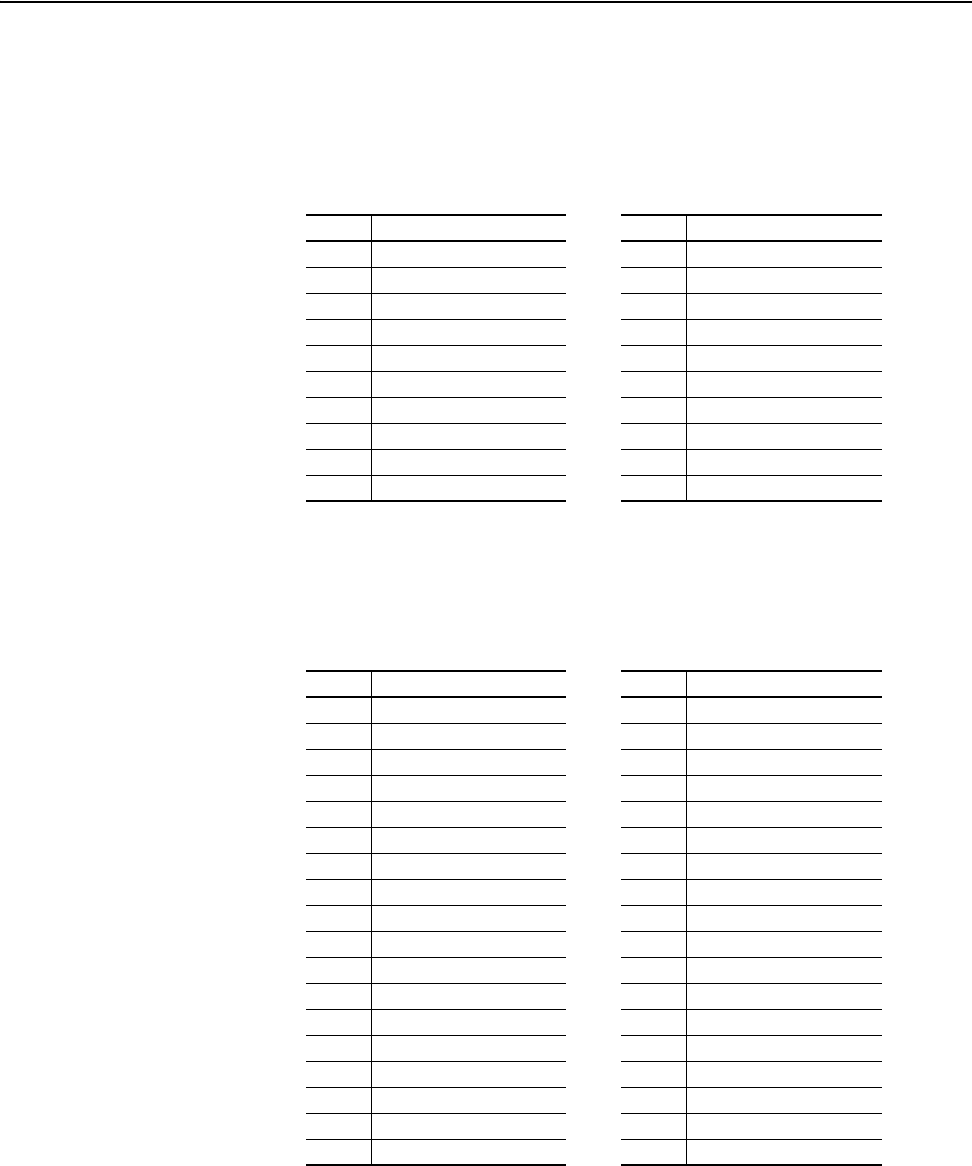
Using the I/O 5-5
20-COMM-C/Q ControlNet Adapter User Manual
Publication 20COMM-UM003F-EN-P
Table 5.D PLC-5 Controller I/O Image for Drives with 16-bit Reference/Feedback and
16-bit Datalinks
These products include the following:
Table 5.E PLC-5 Controller I/O Image for Drives with 16-bit Reference/Feedback and
32-bit Datalinks
These products include the following:
• PowerFlex 70 drives with standard or enhanced control • SMC Flex smart motor controllers
• PowerFlex 700 drives with standard control • SMC-50 smart motor controllers
• PowerFlex 700H drives
Word Output I/O Word Input I/O
0 Logic Command 0 Logic Status
1 Reference 1 Feedback
2 Datalink In A1 2 Datalink Out A1
3 Datalink In A2 3 Datalink Out A2
4 Datalink In B1 4 Datalink Out B1
5 Datalink In B2 5 Datalink Out B2
6 Datalink In C1 6 Datalink Out C1
7 Datalink In C2 7 Datalink Out C2
8 Datalink In D1 8 Datalink Out D1
9 Datalink In D2 9 Datalink Out D2
• PowerFlex 700 drives with vector control • PowerFlex Digital DC drives
• PowerFlex 700L drives with 700 control
Word Output I/O Word Input I/O
0 Logic Command 0 Logic Status
1 Reference 1 Feedback
2 Datalink In A1 (LSW) 2 Datalink Out A1 (LSW)
3 Datalink In A1 (MSW) 3 Datalink Out A1 (MSW)
4 Datalink In A2 (LSW) 4 Datalink Out A2 (LSW)
5 Datalink In A2 (MSW) 5 Datalink Out A2 (MSW)
6 Datalink In B1 (LSW) 6 Datalink Out B1 (LSW)
7 Datalink In B1 (MSW) 7 Datalink Out B1 (MSW)
8 Datalink In B2 (LSW) 8 Datalink Out B2 (LSW)
9 Datalink In B2 (MSW) 9 Datalink Out B2 (MSW)
10 Datalink In C1 (LSW) 10 Datalink Out C1 (LSW)
11 Datalink In C1 (MSW) 11 Datalink Out C1 (MSW)
12 Datalink In C2 (LSW) 12 Datalink Out C2 (LSW)
13 Datalink In C2 (MSW) 13 Datalink Out C2 (MSW)
14 Datalink In D1 (LSW) 14 Datalink Out D1 (LSW)
15 Datalink In D1 (MSW) 15 Datalink Out D1 (MSW)
16 Datalink In D2 (LSW) 16 Datalink Out D2 (LSW)
17 Datalink In D2 (MSW) 17 Datalink Out D2 (MSW)
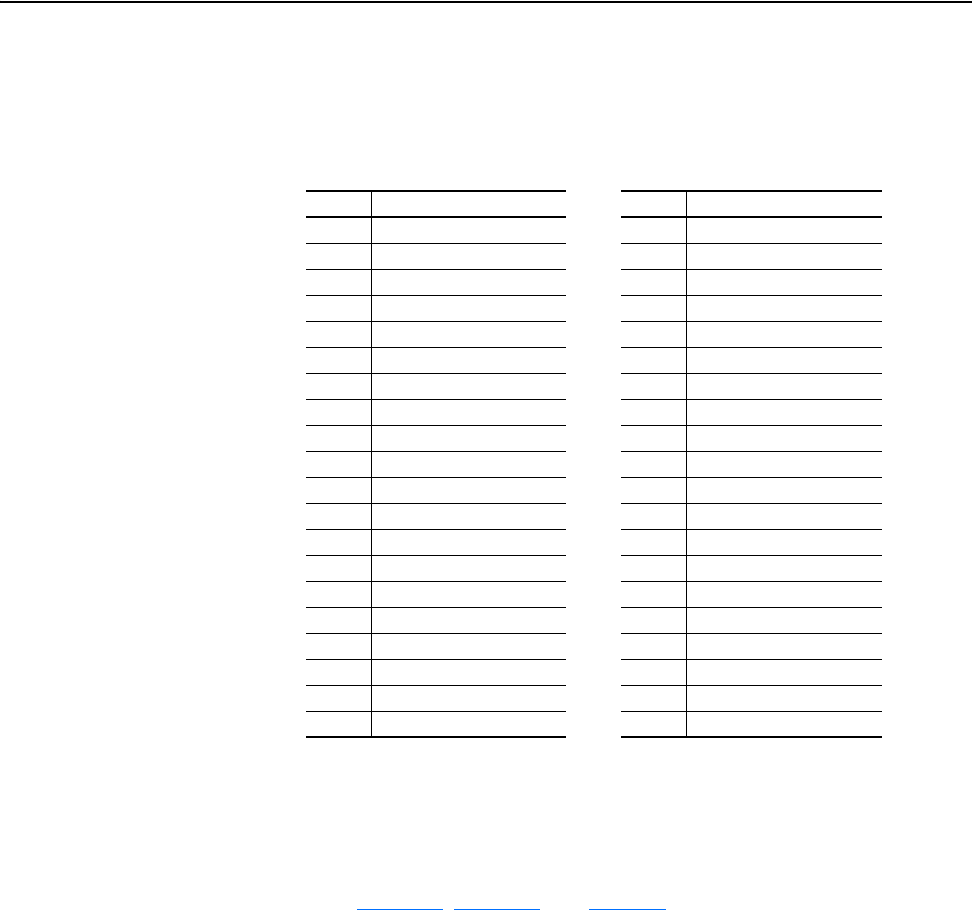
5-6 Using the I/O
20-COMM-C/Q ControlNet Adapter User Manual
Publication 20COMM-UM003F-EN-P
Table 5.F PLC-5 Controller I/O Image for Drives with 32-bit Reference/Feedback and
32-bit Datalinks
These products include the following:
SLC 500 Controller Image
The I/O image for the SLC 500 controller changes depending on the size of
the drive’s Reference/Feedback and Datalinks, and the number of Datalinks
used. Table 5.G
, Table 5.H, and Table 5.I show the I/O image when using
various PowerFlex drives, and all Datalinks enabled.
• PowerFlex 700S drives with Phase I or Phase II control • PowerFlex 753 drives
• PowerFlex 700L drives with 700S control • PowerFlex 755 drives
Word Output I/O Word Input I/O
0 Logic Command 0 Logic Status
1 Not Used 1 Not Used
2 Reference (LSW) 2 Feedback (LSW)
3 Reference (MSW) 3 Feedback (MSW)
4 Datalink In A1 (LSW) 4 Datalink Out A1 (LSW)
5 Datalink In A1 (MSW) 5 Datalink Out A1 (MSW)
6 Datalink In A2 (LSW) 6 Datalink Out A2 (LSW)
7 Datalink In A2 (MSW) 7 Datalink Out A2 (MSW)
8 Datalink In B1 (LSW) 8 Datalink Out B1 (LSW)
9 Datalink In B1 (MSW) 9 Datalink Out B1 (MSW)
10 Datalink In B2 (LSW) 10 Datalink Out B2 (LSW)
11 Datalink In B2 (MSW) 11 Datalink Out B2 (MSW)
12 Datalink In C1 (LSW) 12 Datalink Out C1 (LSW)
13 Datalink In C1 (MSW) 13 Datalink Out C1 (MSW)
14 Datalink In C2 (LSW) 14 Datalink Out C2 (LSW)
15 Datalink In C2 (MSW) 15 Datalink Out C2 (MSW)
16 Datalink In D1 (LSW) 16 Datalink Out D1 (LSW)
17 Datalink In D1 (MSW) 17 Datalink Out D1 (MSW)
18 Datalink In D2 (LSW) 18 Datalink Out D2 (LSW)
19 Datalink In D2 (MSW) 19 Datalink Out D2 (MSW)
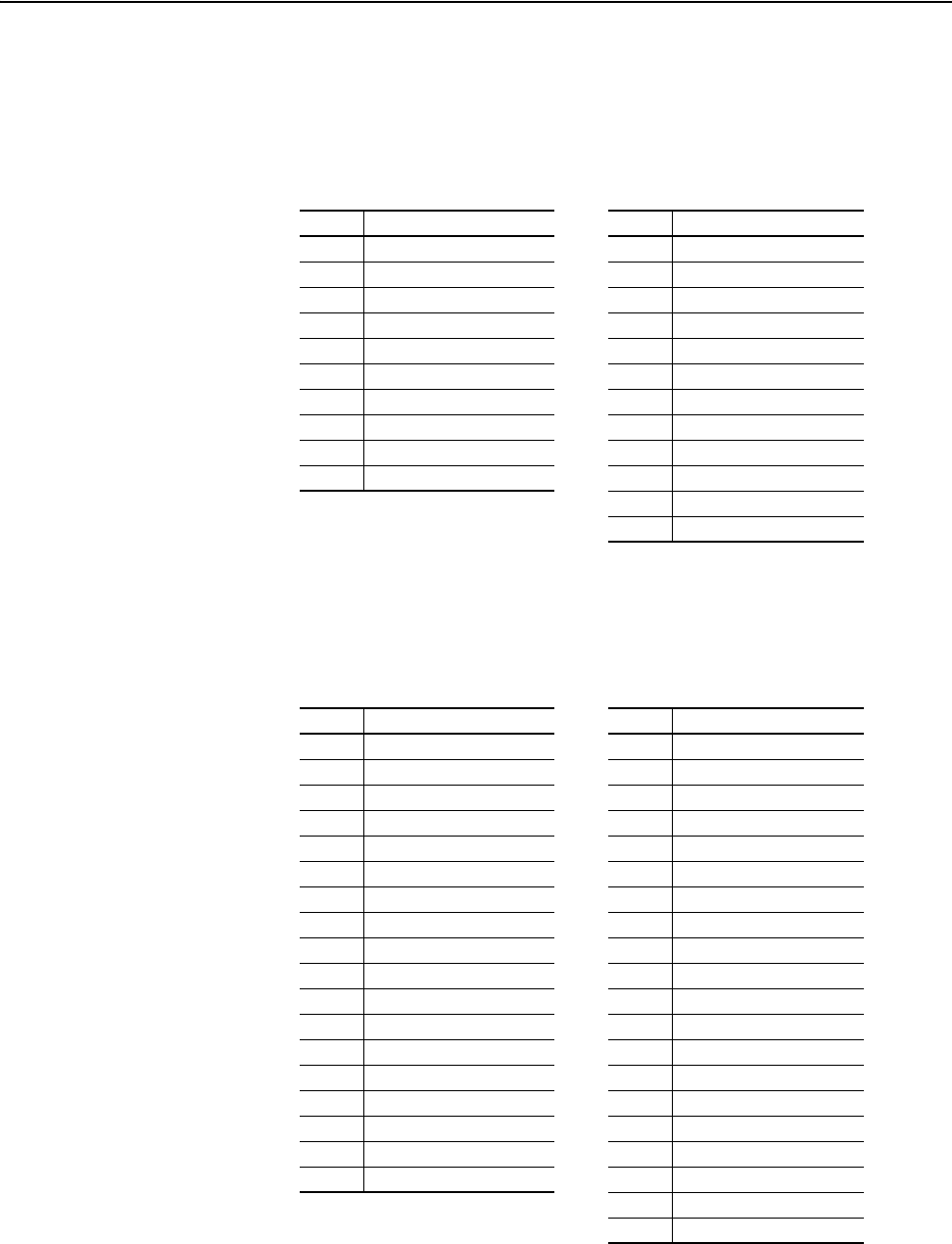
Using the I/O 5-7
20-COMM-C/Q ControlNet Adapter User Manual
Publication 20COMM-UM003F-EN-P
Table 5.G SLC 500 Controller I/O Image for Drives with 16-bit Reference/Feedback
and 16-bit Datalinks
These products include the following:
Table 5.H SLC 500 Controller I/O Image for Drives with 16-bit Reference/Feedback
and 32-bit Datalinks
These products include the following:
• PowerFlex 70 drives with standard or enhanced control • SMC Flex smart motor controllers
• PowerFlex 700 drives with standard control • SMC-50 smart motor controllers
• PowerFlex 700H drives
Word Output I/O Word Input I/O
0 Logic Command 0 Pad Word
1 Reference 1 Pad Word
2 Datalink In A1 2 Logic Status
3 Datalink In A2 3 Feedback
4 Datalink In B1 4 Datalink Out A1
5 Datalink In B2 5 Datalink Out A2
6 Datalink In C1 6 Datalink Out B1
7 Datalink In C2 7 Datalink Out B2
8 Datalink In D1 8 Datalink Out C1
9 Datalink In D2 9 Datalink Out C2
10 Datalink Out D1
11 Datalink Out D2
• PowerFlex 700 drives with vector control • PowerFlex Digital DC drives
• PowerFlex 700L drives with 700 control
Word Output I/O Word Input I/O
0 Logic Command 0 Pad Word
1 Reference 1 Pad Word
2 Datalink In A1 (LSW) 2 Logic Status
3 Datalink In A1 (MSW) 3 Feedback
4 Datalink In A2 (LSW) 4 Datalink Out A1 (LSW)
5 Datalink In A2 (MSW) 5 Datalink Out A1 (MSW)
6 Datalink In B1 (LSW) 6 Datalink Out A2 (LSW)
7 Datalink In B1 (MSW) 7 Datalink Out A2 (MSW)
8 Datalink In B2 (LSW) 8 Datalink Out B1 (LSW)
9 Datalink In B2 (MSW) 9 Datalink Out B1 (MSW)
10 Datalink In C1 (LSW) 10 Datalink Out B2 (LSW)
11 Datalink In C1 (MSW) 11 Datalink Out B2 (MSW)
12 Datalink In C2 (LSW) 12 Datalink Out C1 (LSW)
13 Datalink In C2 (MSW) 13 Datalink Out C1 (MSW)
14 Datalink In D1 (LSW) 14 Datalink Out C2 (LSW)
15 Datalink In D1 (MSW) 15 Datalink Out C2 (MSW)
16 Datalink In D2 (LSW) 16 Datalink Out D1 (LSW)
17 Datalink In D2 (MSW) 17 Datalink Out D1 (MSW)
18 Datalink Out D2 (LSW)
19 Datalink Out D2 (MSW)
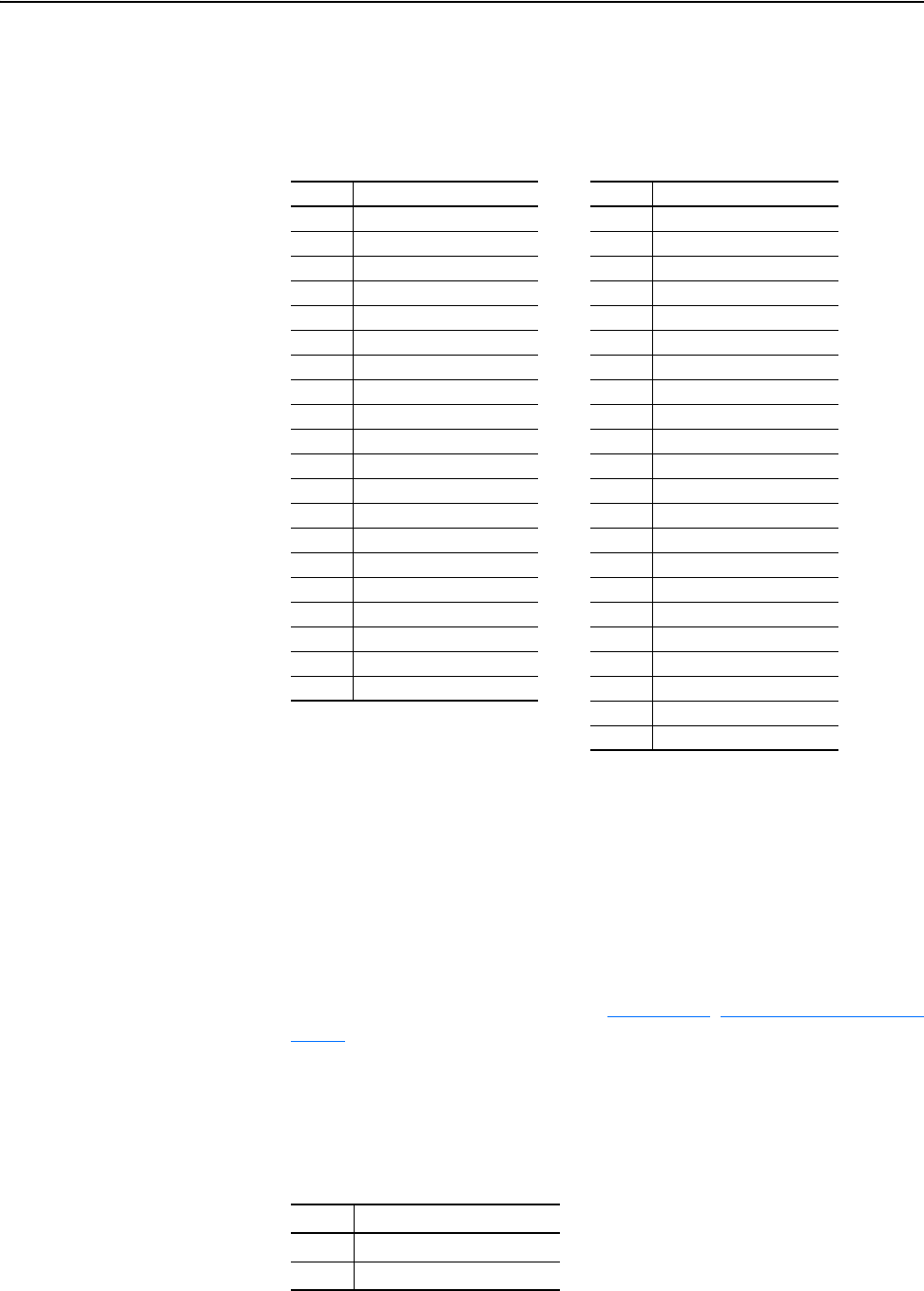
5-8 Using the I/O
20-COMM-C/Q ControlNet Adapter User Manual
Publication 20COMM-UM003F-EN-P
Table 5.I SLC 500 Controller I/O Image for Drives with 32-bit Reference/Feedback
and 32-bit Datalinks
These products include the following:
Using Logic Command/
Status
The Logic Command is a 16-bit word of control data produced by the
controller and consumed by the adapter. The Logic Status is a 16-bit word
of status data produced by the adapter and consumed by the controller.
PowerFlex 750-Series drives have a 32-bit Logic Command/Status—but
when using a 20-COMM-C or 20-COMM-Q adapter only the first 16 bits
can be used.
This manual contains the bit definitions for most compatible products
available at the time of publication in Appendix
D, Logic Command/Status
Words. For other products, see their documentation.
Using Reference/Feedback
The Reference is produced by the controller and consumed by the adapter.
The Feedback is produced by the adapter and consumed by the controller.
The size of the Reference/Feedback is determined by the drive and can be
displayed with adapter Parameter 07 - [Ref/Fdbk Size].
• PowerFlex 700S drives with Phase I or Phase II control • PowerFlex 753 drives
• PowerFlex 700L drives with 700S control • PowerFlex 755 drives
Word Output I/O Word Input I/O
0 Logic Command 0 Pad Word
1 Not Used 1 Pad Word
2 Reference (LSW) 2 Logic Status
3 Reference (MSW) 3 Not Used
4 Datalink In A1 (LSW) 4 Feedback (LSW)
5 Datalink In A1 (MSW) 5 Feedback (MSW)
6 Datalink In A2 (LSW) 6 Datalink Out A1 (LSW)
7 Datalink In A2 (MSW) 7 Datalink Out A1 (MSW)
8 Datalink In B1 (LSW) 8 Datalink Out A2 (LSW)
9 Datalink In B1 (MSW) 9 Datalink Out A2 (MSW)
10 Datalink In B2 (LSW) 10 Datalink Out B1 (LSW)
11 Datalink In B2 (MSW) 11 Datalink Out B1 (MSW)
12 Datalink In C1 (LSW) 12 Datalink Out B2 (LSW)
13 Datalink In C1 (MSW) 13 Datalink Out B2 (MSW)
14 Datalink In C2 (LSW) 14 Datalink Out C1 (LSW)
15 Datalink In C2 (MSW) 15 Datalink Out C1 (MSW)
16 Datalink In D1 (LSW) 16 Datalink Out C2 (LSW)
17 Datalink In D1 (MSW) 17 Datalink Out C2 (MSW)
18 Datalink In D2 (LSW) 18 Datalink Out D1 (LSW)
19 Datalink In D2 (MSW) 19 Datalink Out D1 (MSW)
20 Datalink Out D2 (LSW)
21 Datalink Out D2 (MSW)
Size Valid Values
16-bit -32768 to 32767
32-bit -2147483648 to 2147483647
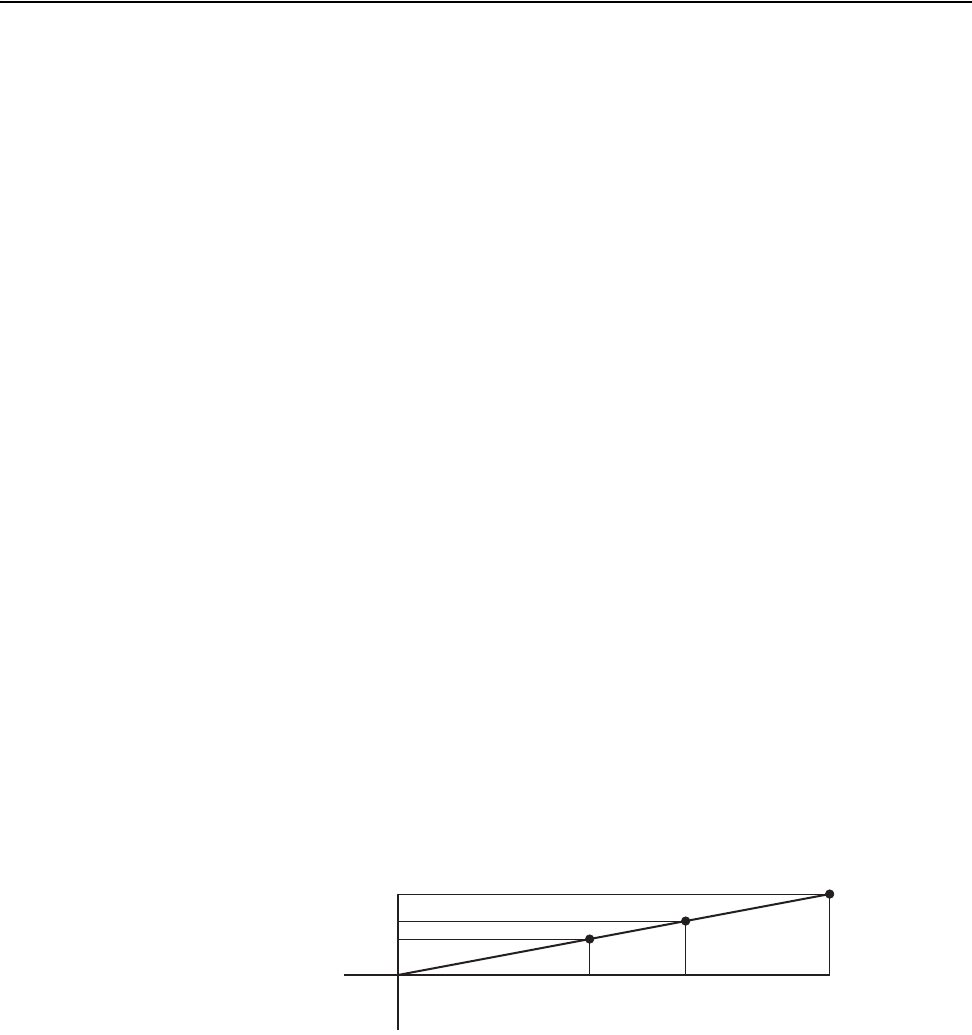
Using the I/O 5-9
20-COMM-C/Q ControlNet Adapter User Manual
Publication 20COMM-UM003F-EN-P
When the Reference and Feedback are enabled, and a ControlLogix
controller with a drive Add-on Profile or Classic Profile is used, specific
controller tags are automatically created, sized (16-bit or 32-bit), and placed
in the I/O image.
PowerFlex 70/700/700H and PowerFlex 700L Drives with 700 Control
The Reference/Feedback value is a scaled engineering value; it is not in Hertz
or RPM. The Reference uses a ‘32767’ scale. The ‘32767’ endpoint of the
scale is equal to the value of drive parameter 55 - [Maximum Freq], which
has a default value of 130 Hz. For these drives, default scaling is 0…15123
which is equal to 0…60.0 Hz. This is based on the formula shown below.
Reference/Feedback scaling is limited by drive parameter 82 - [Maximum
Speed]. If the default value of 60 Hz. for parameter 82 - [Maximum Speed] is
changed, the speed Reference/Feedback scaling also changes. To determine
Reference/Feedback scaling, use the following formula:
(Parameter 82 ÷ Parameter 55) * 32767 = Scaling
Using drive parameter 82 and 55 default values, speed Reference/Feedback
scaling is:
(60 Hz ÷ 130 Hz) * 32767 = 15123
Therefore, 0…15123 = 0…60.0 Hz.
If parameter 82 - [Maximum Speed] is changed to 90 Hz, then:
(90 Hz ÷ 130 Hz) * 32767 = 22685
Therefore, 0…22685 = 0…90.0 Hz.
A graphic representation of this Reference/Feedback scaling is shown below.
For PowerFlex 70 drives with enhanced control, firmware 2.xxx or later, or
PowerFlex 700 drives with vector control, firmware 3.xxx or later, drive
parameter 298 - [DPI Ref Select] was added to simplify scaling for the
speed Reference/Feedback. When drive parameter 298 - [DPI Ref Select] is
set to its default ‘0’ (Max Freq), the speed Reference/Feedback scaling is as
shown above. However, when parameter 298 - [DPI Ref Select] is set to ‘1’
(Max Speed), the speed Reference/Feedback scaling is equal to parameter
82 - [Max Speed]:
Parameter 82 = Scaling
Using the parameter 82 default value, speed Reference/Feedback scaling is:
0…32767 = 0…60.0 Hz.
0
0 Hz
Par. 55 - [Maximum Freq]
Par. 82 - [Maximum Speed]
130 Hz
90 Hz
60 Hz
327672268515123
Scaling = (Parameter 82 ÷ Parameter 55) * 32767
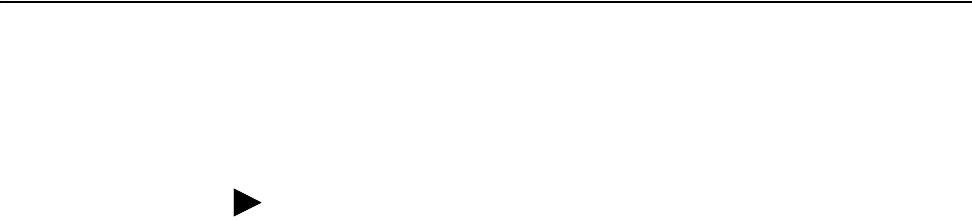
5-10 Using the I/O
20-COMM-C/Q ControlNet Adapter User Manual
Publication 20COMM-UM003F-EN-P
If parameter 82 - [Maximum Speed] is changed to 90 Hz, then:
90 Hz = 32767
Speed Feedback uses the same scaling as the speed Reference.
PowerFlex 700S and PowerFlex 700L Drives with 700S Control
The Reference/Feedback value is:
32767 = Base Motor Speed
The base speed is set using drive parameter 4 - [Motor RPM]. To set a speed
Reference/Feedback above base speed, a value greater than 32767 must be
entered.
For 16-bit processors, such as PLC-5 and SLC 500 controllers, the data
requires manipulation to set a speed Reference above 32767 or below
-32767. Please see the PowerFlex 700S AC Drives Phase II Control
Reference Manual, publication PFLEX-RM003, in the Chapter 1
‘Communications’ section. Then go to the ‘PLC 5 or SLC System’
subsection and see the ‘Reference/Feedback Programming’ sub-subsection.
PowerFlex 753/755 Drives
The Reference/Feedback value is Hz x 1000 or RPM x 1000. Drive
parameter 300 - [Speed Units] determines whether the scaling is Hz or
RPM. The default scaling is Hz, where 0…60,000 equates to 0…60.000 Hz.
When parameter 300 is set to RPM, then 0…1,765,000 equates to
0…1765.000 RPM.
For 16-bit processors, such as PLC-5 and SLC 500 controllers, the data
requires manipulation to set a speed Reference above 32767 or below
-32767. Please see the PowerFlex 700S AC Drives Phase II Control
Reference Manual, publication PFLEX-RM003, in the Chapter 1
‘Communications’ section. Then go to the ‘PLC 5 or SLC System’
subsection and see the ‘Reference/Feedback Programming’ sub-subsection.
TIP: For PowerFlex 700 drives with vector control, firmware 3.xxx or later,
parameter 299 - [DPI Fdbk Select] enables you to select the feedback data
coming from the drive over DPI. The default is ‘Speed Fdbk’ in Hz or RPM
determined by parameter 079 - [Speed Units]. The data selection for
parameter 299 is also displayed on the 1st line of the HIM and on
DriveExplorer and DriveExecutive software screens in the drive status area
of the screen.

Using the I/O 5-11
20-COMM-C/Q ControlNet Adapter User Manual
Publication 20COMM-UM003F-EN-P
PowerFlex Digital DC Drives
The Reference/Feedback value is:
25000 = Maximum Reference Speed
The maximum Reference speed is set using drive parameter 45 - [Max Ref
Speed].
Using Datalinks
A Datalink is a mechanism used by PowerFlex drives to transfer data to and
from the controller. Datalinks allow a drive parameter value to be read or
written without using an Explicit Message. When enabled, each Datalink
occupies two 16-bit or 32-bit words in both the input and output image. Use
adapter Parameter 08 - [Datalink Size] to determine whether the drive
uses 16-bit or 32-bit words for Datalinks.
Rules for Using Datalinks
• Each set of Datalink parameters in a PowerFlex drive can be used by
only one adapter. If more than one adapter is connected to a single drive,
multiple adapters cannot use the same Datalink.
• Parameter settings in the drive determine the data passed through the
Datalink mechanism. See the documentation for your drive.
• When you use a Datalink to change a value, the value is not written to
the Nonvolatile Storage (NVS) memory. The value is stored in volatile
memory and lost when the drive loses power. Thus, use Datalinks when
you need to change a value of a parameter frequently.
Datalink Scaling
PowerFlex 70/700/700H Drives and PowerFlex 700L Drives with 700 Control
When using RSLogix 5000 software, version 16.00 or later, Datalink
scaling is done automatically. However, when using RSLogix 5000
software, version 15.00 or earlier—or when using a PLC-5 or SLC 500
controller—Datalink scaling is not automatic and uses whole numbers
(INTs or DINTs). See the drive documentation to determine the unit
resolution for the associated parameter Datalink. For example, PowerFlex
700VC drive parameter 3 - [Output Current] has a 0.1 unit resolution.
Because Datalink scaling uses whole numbers, the Output Current value is
multiplied by 10 in the adapter and then sent over the network. Suppose the
actual Output Current value is 35.5 amps. Reading the associated parameter
Datalink received by the controller, the value would be 355. By using ladder
logic, divide the value by 10 in the controller to get the correct scaling. See
the drive documentation to determine if the Datalink parameter is a 16-bit or
32-bit parameter.
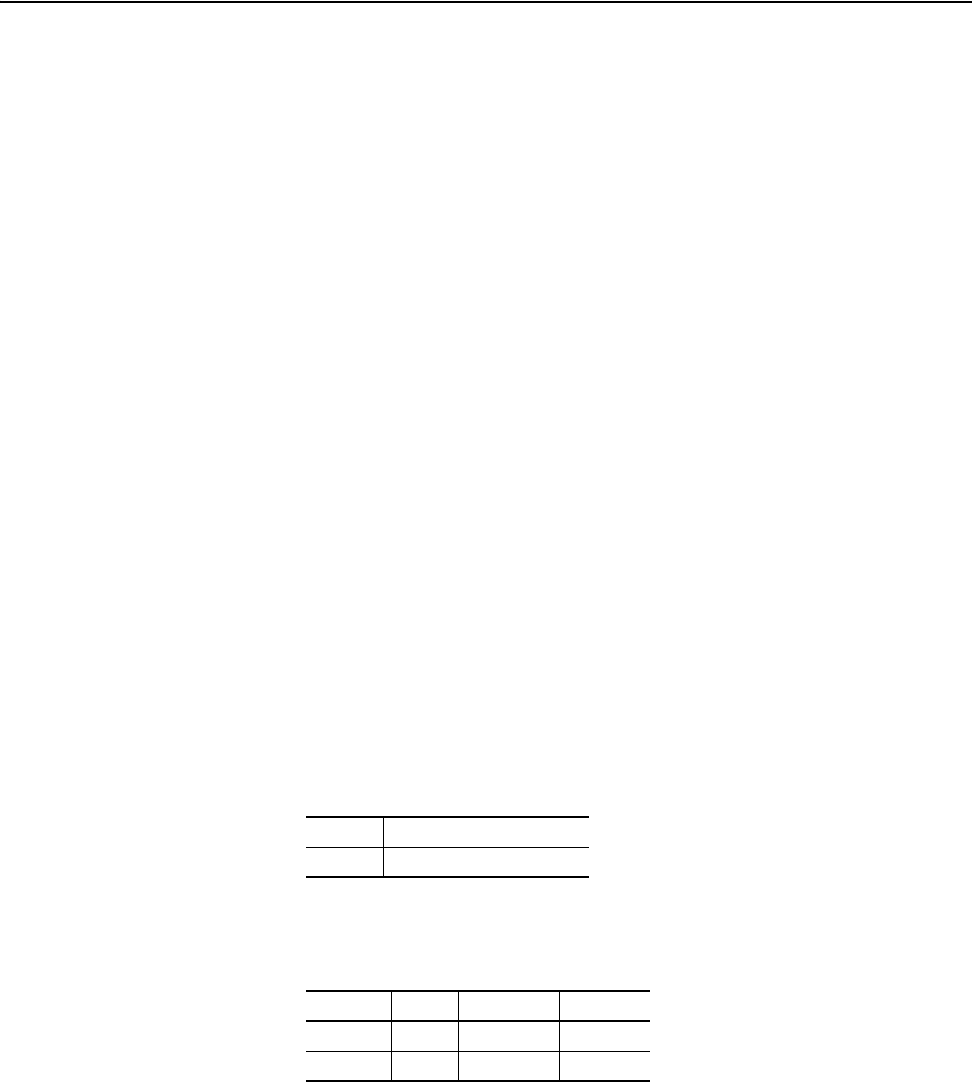
5-12 Using the I/O
20-COMM-C/Q ControlNet Adapter User Manual
Publication 20COMM-UM003F-EN-P
PowerFlex 700S, PowerFlex 700L with 700S Control, PowerFlex 753/755, and
PowerFlex Digital DC Drives
When using RSLogix 5000 software, version 16.00 or later, Datalink
scaling is done automatically. However, when using RSLogix 5000
software, version 15.00 or earlier—or when using a PLC-5 or SLC 500
controller—Datalinks require scaling in the following way. Parameters are
either 16-bit or 32-bit integers or REALs. When the parameter is a 32-bit
integer, the data needs to be copied using a COP command to a DINT tag.
(Because PLC-5 and SLC 500 controllers do not support 32-bit integers, the
data must be separated into two 16-bit integers.) When the parameter is a
REAL, the data needs to be copied using a COP command to a REAL tag.
See subsequent sections in this chapter for ladder logic examples. See the
drive documentation to determine if the Datalink parameter is a 16-bit or
32-bit integer parameter, or a REAL parameter.
Using 16-Bit Datalinks to Read/Write 32-Bit Parameters
This subsection only pertains to PowerFlex 70 (standard or enhanced
control), PowerFlex 700 (standard control), and PowerFlex 700H drives
which use 16-bit Datalinks. To read or write a 32-bit parameter using 16-bit
Datalinks, typically both Datalinks of a pair (A, B, C, D) are set to the same
32-bit parameter. For example, to read parameter 10 - [Elapsed Run Time]
in a PowerFlex 70 drive, both Datalink A1 Out (Parameter 310) and
Datalink A2 Out (Parameter 311) are set to ‘10’. Datalink A1 Out will
contain the least significant word (LSW) and Datalink A2 Out will contain
the most significant word (MSW).
32-bit data is stored in binary as follows:
In this example, the parameter 10 - [Elapsed Run Time] value of 6553.9 Hrs
is read as ‘6553.9’ in Datalink A1 Out (Parameter 310) and Datalink A2
Out (Parameter 311).
Conversion Example:
Parameter 010 - [Elapsed Run Time] = 6553.9 Hrs
MSW = 0001
hex
= 0001
binary
= 2
16
= 65536
LSW = 0003
hex
=3
Engineering Value = 65536 + 3 = 65539
Parameter 10 Displayed Value = 6553.9 Hrs
MSW 2
31
through 2
16
LSW 2
15
through 2
0
Datalink Word Parameter Data (Hex)
A1 Out LSW 10 0003
A2 Out MSW 10 0001
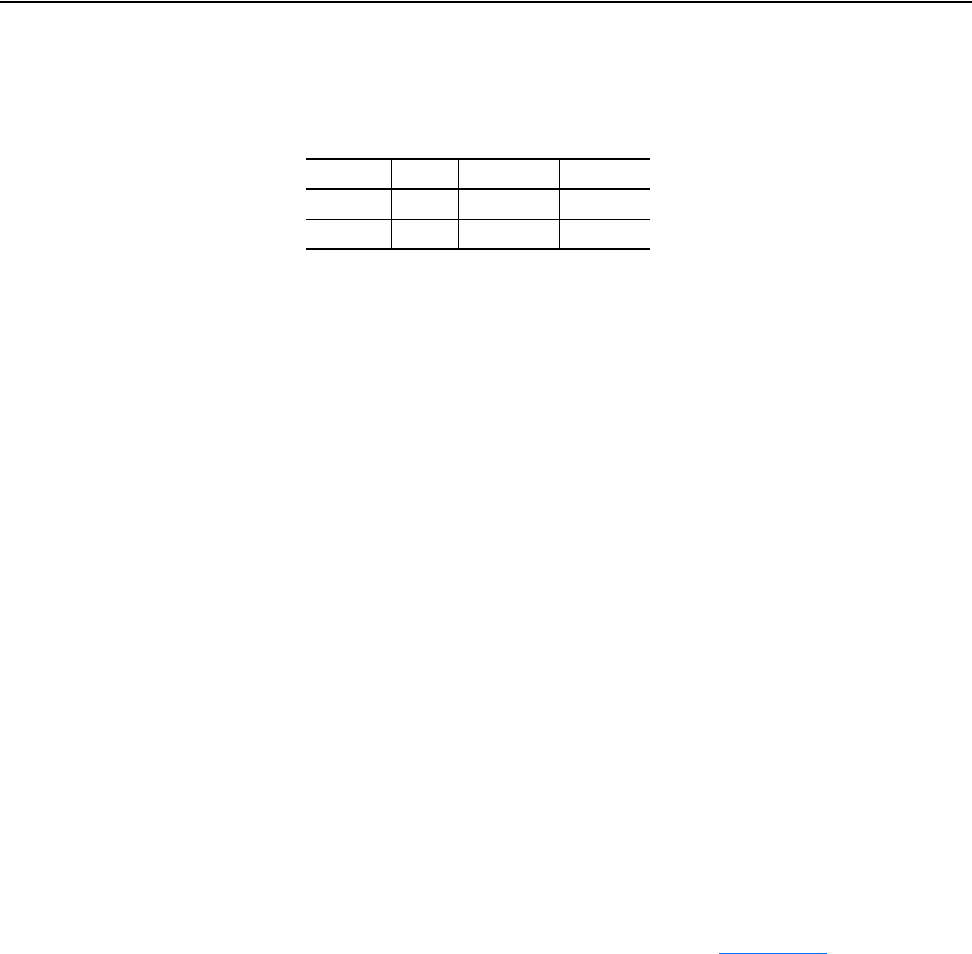
Using the I/O 5-13
20-COMM-C/Q ControlNet Adapter User Manual
Publication 20COMM-UM003F-EN-P
Regardless of the Datalink combination, Datalink x1 Out will always
contain the LSW and Datalink x2 Out will always contain the MSW. In the
following example, the PowerFlex 70 drive parameter 242 - [Power Up
Marker] contains a value of 88.4541 hours.
Conversion Example:
Parameter 242 - [Power Up Marker] = 88.4541 hours
MSW = 000D
hex
= 1101
binary
= 2
19
+ 2
18
+ 2
16
= 851968
LSW = 7F3D
hex
= 32573
Engineering Value = 851968 + 32573 = 884541
Parameter 242 Displayed Value = 88.4541 Hrs
Example Ladder Logic
Program Information
The example ladder logic programs in the sections of this chapter are
intended for and operate PowerFlex 7-Class drives.
Functions of the Example Programs
The example programs enable you to do the following:
• Receive Logic Status information from the drive.
• Send a Logic Command to control the drive (for example, start, stop).
• Send a Reference to the drive and receive Feedback from the drive.
• Send/receive Datalink data to/from the drive.
Logic Command/Status Words
These examples use the Logic Command word and Logic Status word for
PowerFlex 70/700 drives. Information for PowerFlex 750-Series drives has
been added to examples where applicable. See Appendix
D to view details.
The definition of the bits in these words may vary if you are using a
different DPI drive. See the documentation for your drive.
Datalink Word Parameter Data (Hex)
A2 Out MSW 242 000D
B1 Out LSW 242 7F3D
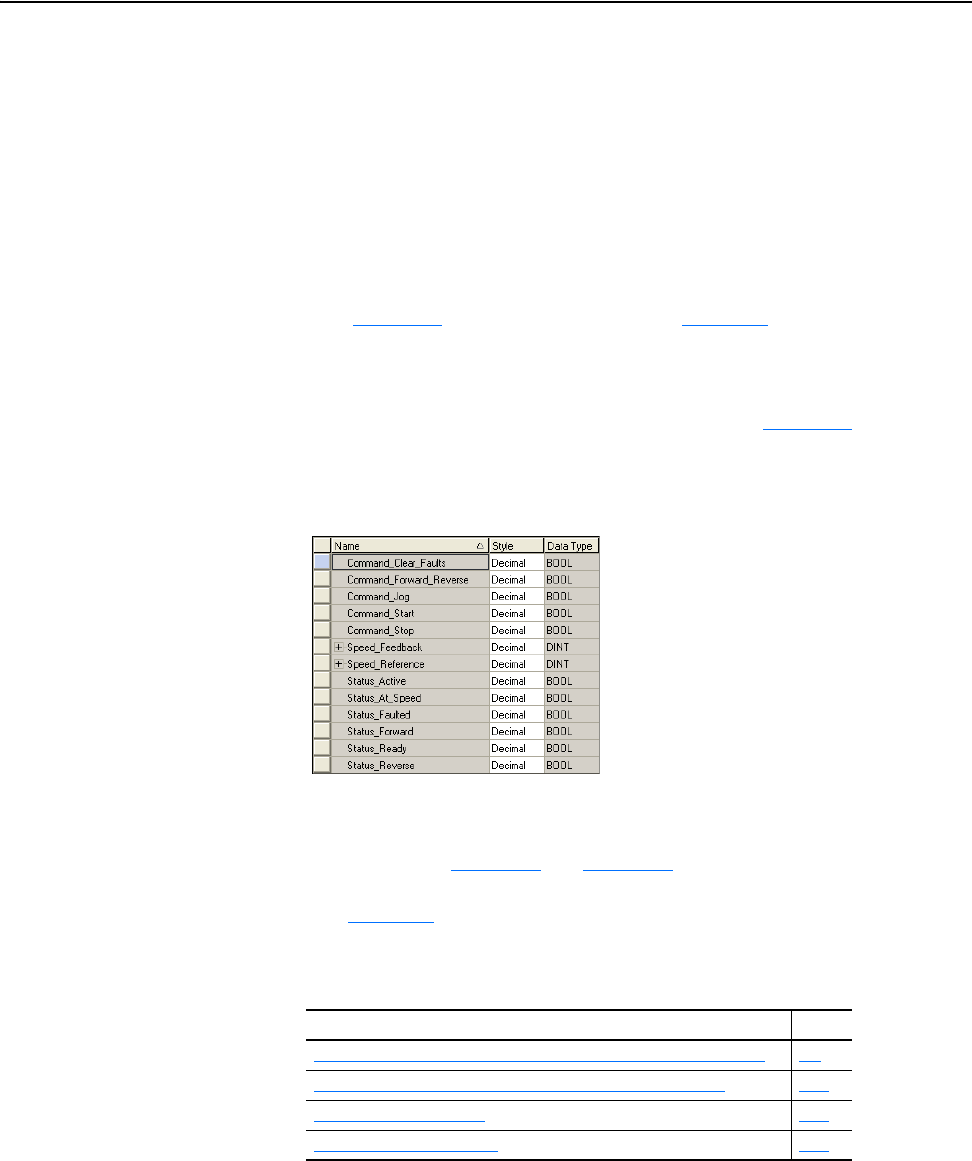
5-14 Using the I/O
20-COMM-C/Q ControlNet Adapter User Manual
Publication 20COMM-UM003F-EN-P
ControlLogix Controller
Example
You can use any of RSLogix 5000 software versions to create the ladder
logic. These are described in separate sections below. If your version of
RSLogix 5000 software supports drive Add-on Profiles, we recommend that
you use this method.
Creating Ladder Logic Using the RSLogix 5000 Drive Add-on Profiles,
Version 16.00 or Later
Because the drive Add-on Profile automatically created descriptive controller
tags (Figure 4.2
) for the entire I/O image in Chapter 4, you can use these tags
to directly control and monitor the drive without creating any ladder logic
program. However, if you intend to use Human Machine Interface devices
(PanelView, and so forth) to operate the drive and view its status, you will
need to create descriptive user-defined Program tags (Figure 5.1
) and a ladder
logic program that will pass the Controller tag data to the Program tags.
Figure 5.1 ControlLogix Program Tags for Drive Add-on Profile Ladder Logic
Program Example
An example ladder logic program that uses the automatically-created
descriptive Controller tags and passes their data to the user-defined Program
tags is shown in Figure 5.2
and Figure 5.3. Note that the prefix for the drive
Controller tags is determined by the name assigned when configuring the
I/O (Chapter
4).
Depending on the drive being used, see one of the following subsections for
information on speed Reference and Feedback scaling.
Subsection Page
PowerFlex 70/700/700H and PowerFlex 700L Drives with 700 Control
5-9
PowerFlex 700S and PowerFlex 700L Drives with 700S Control 5-10
PowerFlex 753/755 Drives 5-10
PowerFlex Digital DC Drives 5-11
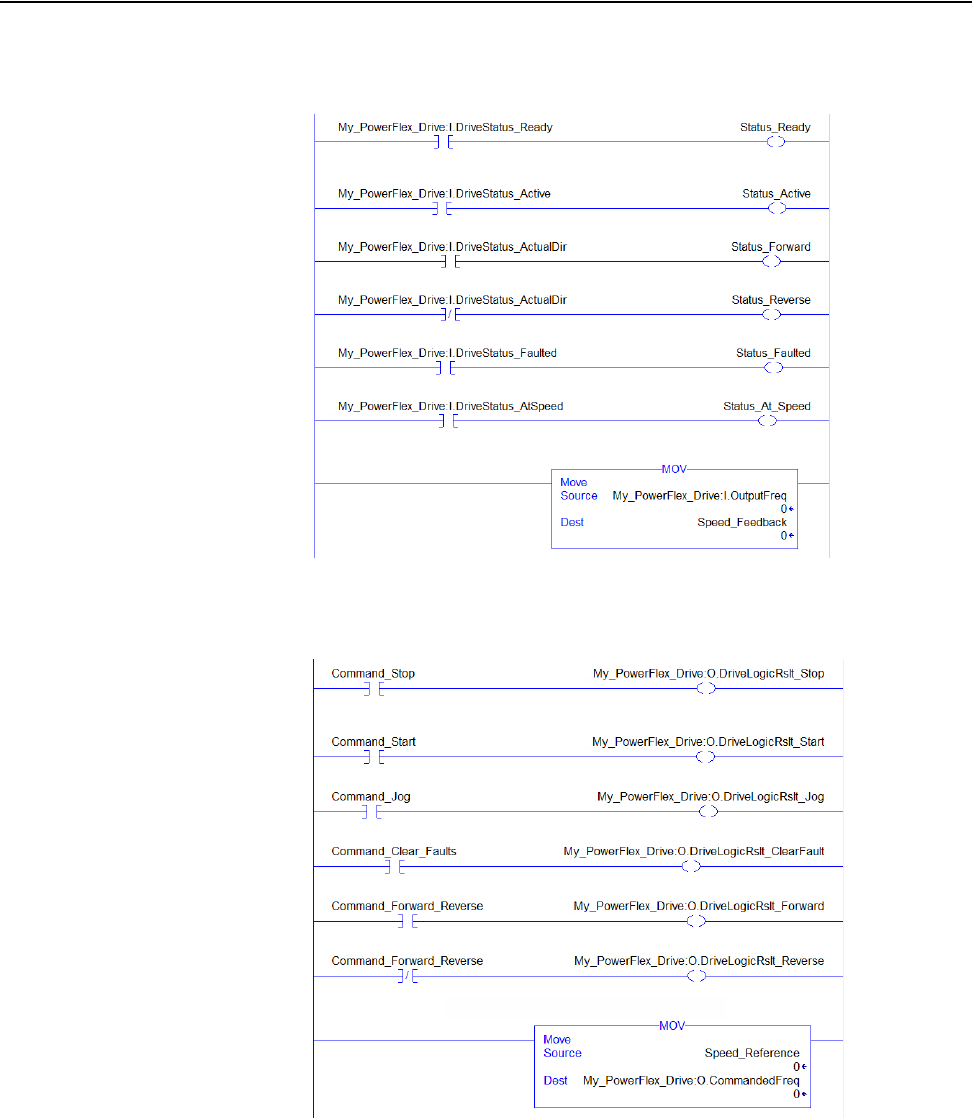
Using the I/O 5-15
20-COMM-C/Q ControlNet Adapter User Manual
Publication 20COMM-UM003F-EN-P
Figure 5.2 ControlLogix Example Ladder Logic Program Using a Drive Add-on
Profile for Logic Status/Feedback
Figure 5.3 ControlLogix Example Ladder Logic Program Using a Drive Add-on
Profile for Logic Command/Reference
Creating Ladder Logic Using the RSLogix 5000 Classic Profile,
Versions 13.00…15.00
Because the RSLogix 5000 Classic Profile has been significantly improved
upon by RSLogix 5000 drive Add-on Profiles, version 16.00 or later, we
recommend using the RSLogix 5000 drive Add-on Profiles to take
advantage of their benefits (more intuitive, time saving, and less likely to
make ladder logic program errors).
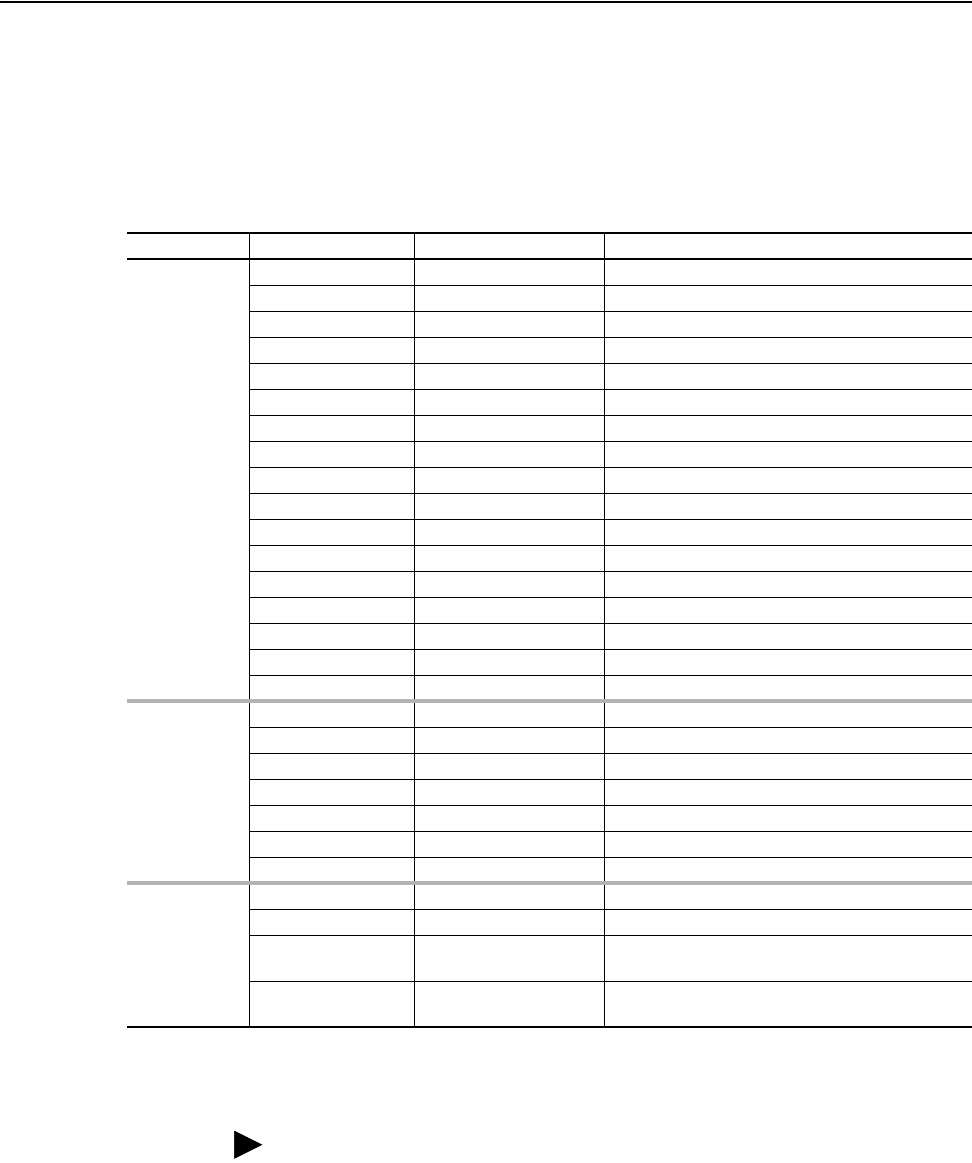
5-16 Using the I/O
20-COMM-C/Q ControlNet Adapter User Manual
Publication 20COMM-UM003F-EN-P
Creating Ladder Logic Using the RSLogix 5000 Generic Profile, All
Versions
Drive and Adapter Parameter Settings
The following drive and adapter settings were used for the example ladder
logic program in this section.
Device Parameter Value Description
PowerFlex 70
EC Drive
90 - [Speed Ref A Sel 22 (DPI Port 5) Assigns 20-COMM-C/-Q to be used for the Reference.
300 - [Data In A1] 140 Points to Par. 140 - [Accel Time 1]
301 - [Data In A2] 142 Points to Par. 142 - [Decel Time 1]
302 - [Data In B1] 100 Points to Par. 100 - [Jog Speed]
303 - [Data In B2] 155 Points to Par. 155 - [Stop Mode A]
304 - [Data In C1] 101 Points to Par. 101 - [Preset Speed 1]
305 - [Data In C2] 102 Points to Par. 102 - [Preset Speed 2]
306 - [Data In D1] 103 Points to Par. 103 - [Preset Speed 3]
307 - [Data In D2] 104 Points to Par. 104 - [Preset Speed 4]
310 - [Data Out A1] 140 Points to Par. 140 - [Accel Time 1]
311 - [Data Out A2] 142 Points to Par. 142 - [Decel Time 1]
312 - [Data Out B1] 100 Points to Par. 100 - [Jog Speed]
313 - [Data Out B2] 155 Points to Par. 155 - [Stop Mode A]
314 - [Data Out C1] 101 Points to Par. 101 - [Preset Speed 1]
315 - [Data Out C2] 102 Points to Par. 102 - [Preset Speed 2]
316 - [Data Out D1] 103 Points to Par. 103 - [Preset Speed 3]
317 - [Data Out D2] 104 Points to Par. 104 - [Preset Speed 4]
PowerFlex
750-Series
Drive
(1)
545 - [Spd Ref A Sel] Port 0: Port 6 Reference Assigns 20-COMM-C/Q to be used for the Reference.
895 - [Data In A1] Port 0: Accel Time 1 Points to Par. 535 in the drive.
896 - [Data In A2] Port 0: Testpoint Sel 1 Points to Par. 970 in the drive.
897 - [Data In B1] Port 5: Anlg Out1 Hi Points to Par. 90 in Port 5 (I/O module).
905 - [Data Out A1] Port 0: DC Bus Volts Points to Par. 11 in the drive.
906 - [Data Out A2] Port 0: Open Loop Fdbk Points to Par. 137 in the drive.
907 - [Data Out B1] Port 5: Anlg Out0 Data Points to Par. 77 in Port 5 (I/O module).
20-COMM-C or
20-COMM-Q
Adapter
03 - [CN Addr Cfg] 2 Node address for the adapter.
13 - [DPI I/O Cfg] xxx1 1111 Enables Cmd/Ref and Datalinks A…D.
25 - [M-S Input] xxx1 1111 Configures the I/O Data to be transferred from the
controller on the network to the drive.
26 - [M-S Output] xxx1 1111 Configures the I/O Data to be transferred from the
drive to the controller on the network.
(1)
In this example, the 20-COMM-C or 20-COMM-Q adapter/20-750-20COMM Communication Carrier Card is installed in Port 6, and a 24V I/O
module is installed in Port 5. Also, Data In B2…D2 (Parameters 898…902) and Data Out B2…D2 (Parameters 908…912) are enabled, but not
used.
TIP: Data In parameters are inputs into the drive that come from controller
outputs (for example, data to write to a drive parameter). Data Out
parameters are outputs from the drive that go to controller inputs (for
example, data to read a drive parameter).
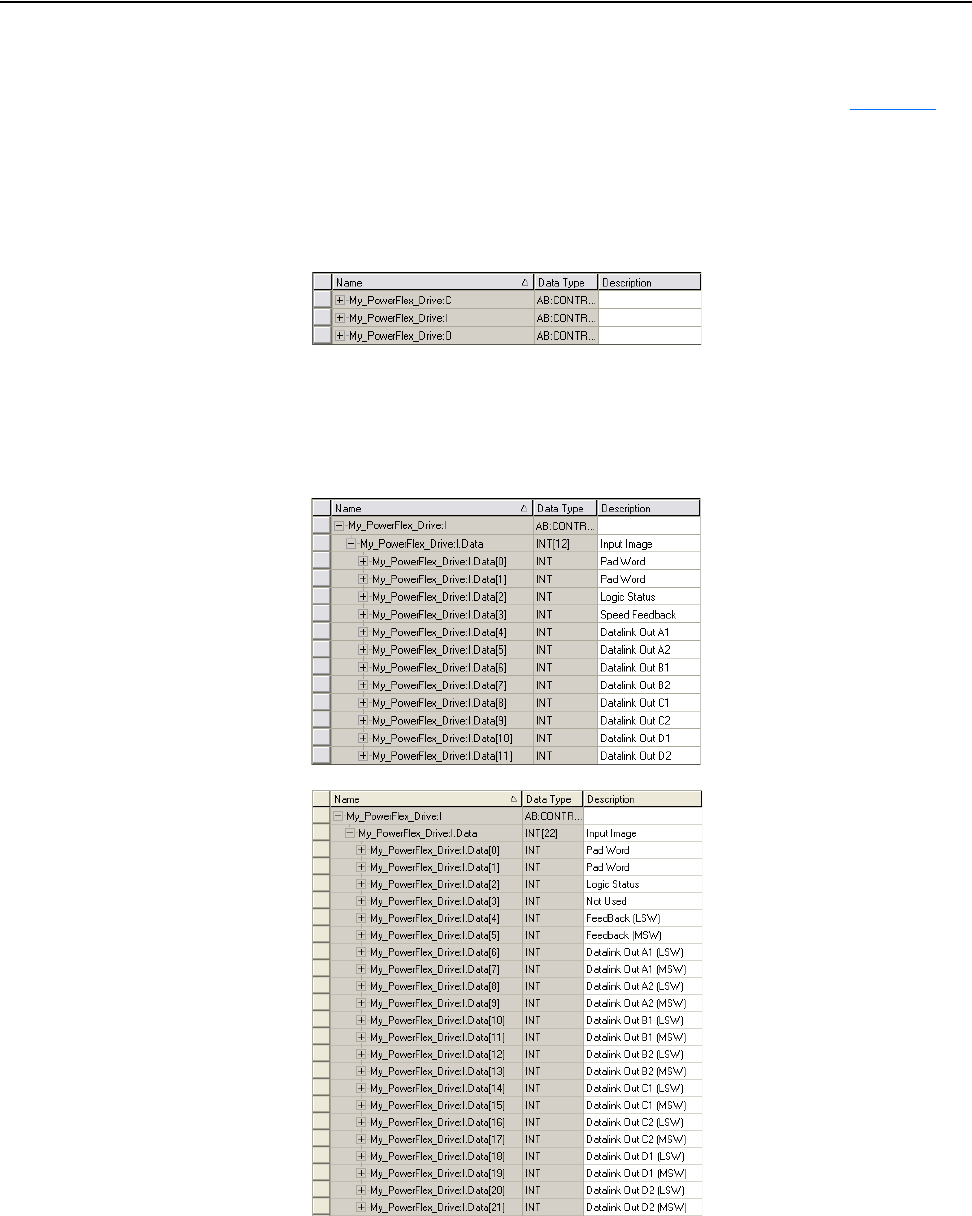
Using the I/O 5-17
20-COMM-C/Q ControlNet Adapter User Manual
Publication 20COMM-UM003F-EN-P
Controller Tags
When you add the adapter and drive to the I/O configuration (Chapter 4
),
RSLogix 5000 software automatically creates generic (non-descriptive)
controller tags for them. In this example program, the following controller
tags are used.
Figure 5.4 ControlLogix Controller Tags for Drive Generic Profile Example Ladder
Logic Program
You can expand the Input and Output tags to reveal the input and output
configuration.
Figure 5.5 ControlLogix Input Image for Drive Generic Profile Example Ladder
Logic Program
PowerFlex 70 Drive
16-bit Speed Feedback and
Datalinks
PowerFlex 750-Series Drive
32-bit Speed Feedback and
Datalinks
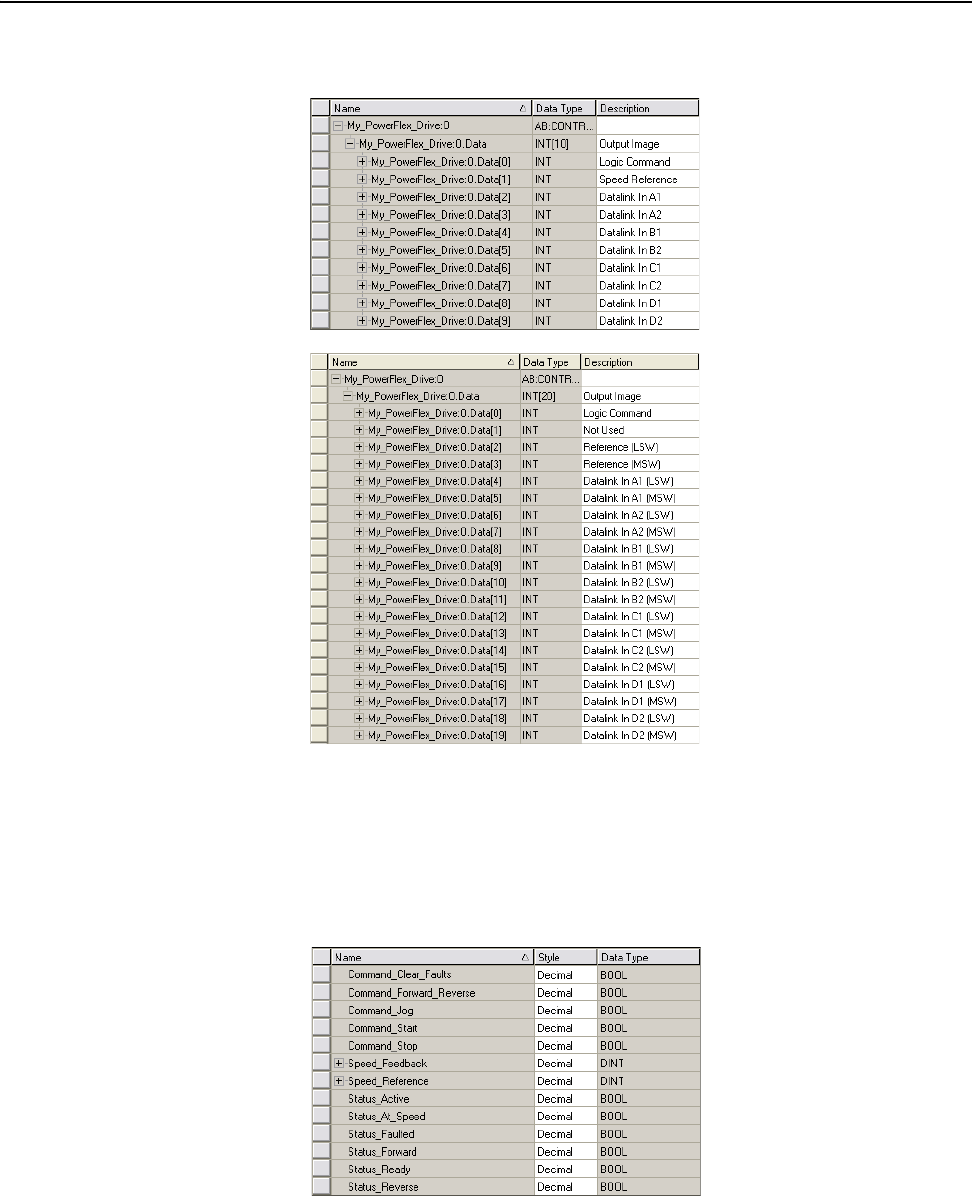
5-18 Using the I/O
20-COMM-C/Q ControlNet Adapter User Manual
Publication 20COMM-UM003F-EN-P
Figure 5.6 ControlLogix Output Image for Drive Generic Profile Example Ladder
Logic Program
Program Tags
To use the Controller tags that are automatically created, you need to create
the following Program tags for this example program.
Figure 5.7 ControlLogix Program Tags for Drive Generic Profile Example Ladder
Logic Program
PowerFlex 70 Drive
16-bit Speed Reference and
Datalinks
PowerFlex 750-Series Drive
32-bit Speed Reference and
Datalinks
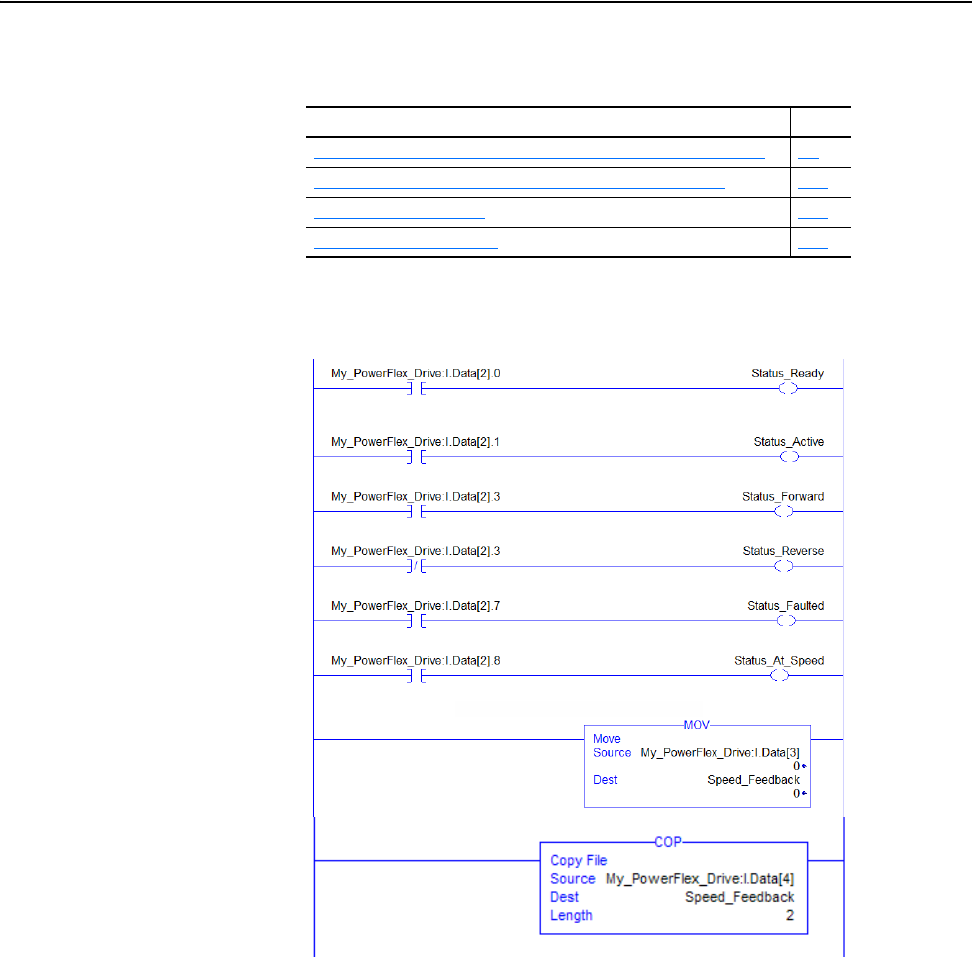
Using the I/O 5-19
20-COMM-C/Q ControlNet Adapter User Manual
Publication 20COMM-UM003F-EN-P
Depending on the drive being used, see one of the following subsections for
information on speed Reference and Feedback scaling.
Figure 5.8 ControlLogix Example Ladder Logic Program Using a Drive Generic Profile
for Logic Status/Feedback
Subsection Page
PowerFlex 70/700/700H and PowerFlex 700L Drives with 700 Control
5-9
PowerFlex 700S and PowerFlex 700L Drives with 700S Control 5-10
PowerFlex 753/755 Drives 5-10
PowerFlex Digital DC Drives 5-11
PowerFlex 70
and PowerFlex
750-Series
Drives
PowerFlex 70
Drive Speed
Feedback
PowerFlex
750-Series
Drive Speed
Feedback
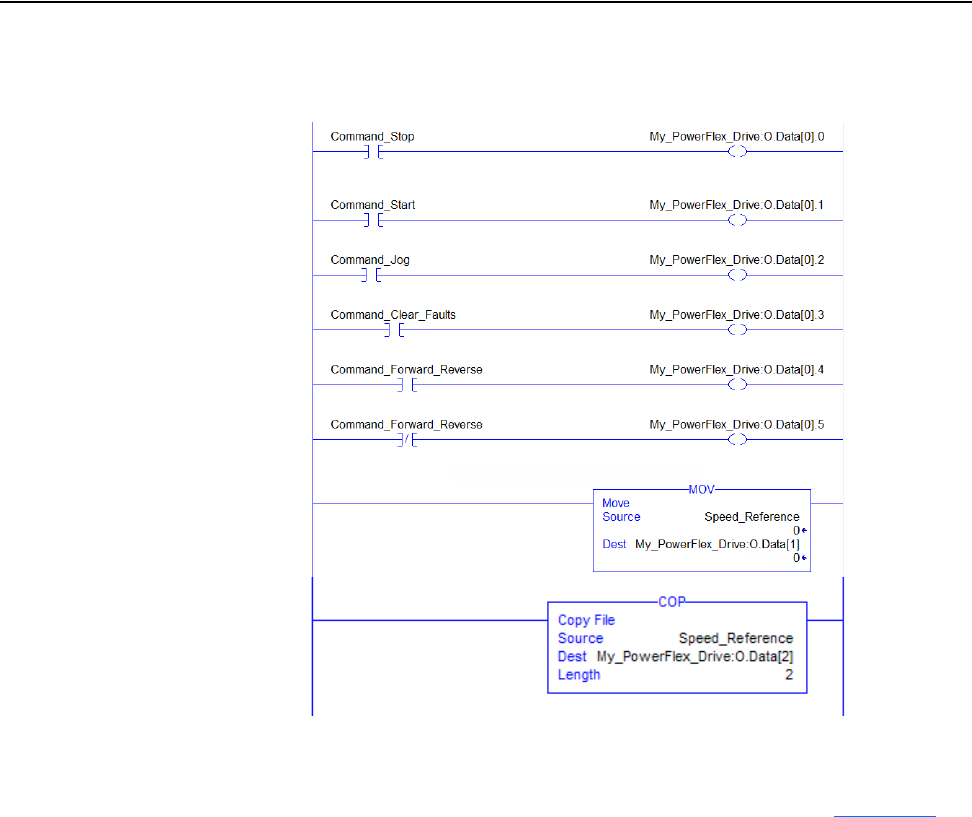
5-20 Using the I/O
20-COMM-C/Q ControlNet Adapter User Manual
Publication 20COMM-UM003F-EN-P
Figure 5.9 ControlLogix Example Ladder Logic Program Using a Drive Generic Profile
for Logic Command/Reference
Example Datalink Data
The Datalink data used in the example program is shown in Figure 5.10.
Note that to describe the parameters to which the Datalinks are assigned,
you may want to add descriptions to the automatically-created generic
controller tags or create a User Defined Data Types (UDDT).
PowerFlex 70
and PowerFlex
750-Series
Drives
PowerFlex 70
Drive Speed
Reference
PowerFlex
750-Series
Drive Speed
Reference
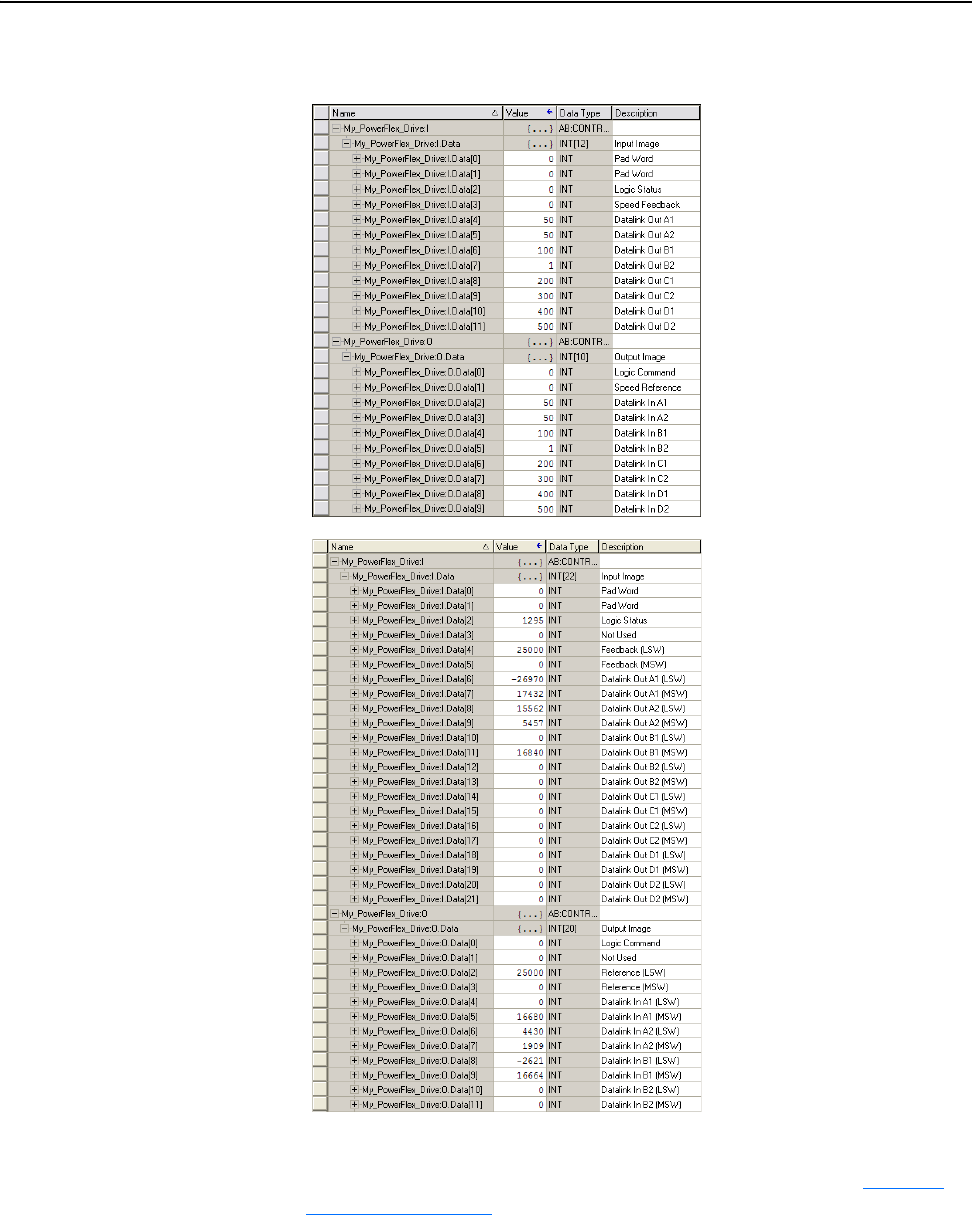
Using the I/O 5-21
20-COMM-C/Q ControlNet Adapter User Manual
Publication 20COMM-UM003F-EN-P
Figure 5.10 ControlLogix Example Datalinks for Ladder Logic Program Using a Drive
Generic Profile
For PowerFlex 7-Class drives, the scaling may need to be multiplied by 10
or 100, depending on the parameter. For more information, see Datalink
Scaling on page 5-11.
PowerFlex 750-Series Drive
PowerFlex 70 Drive
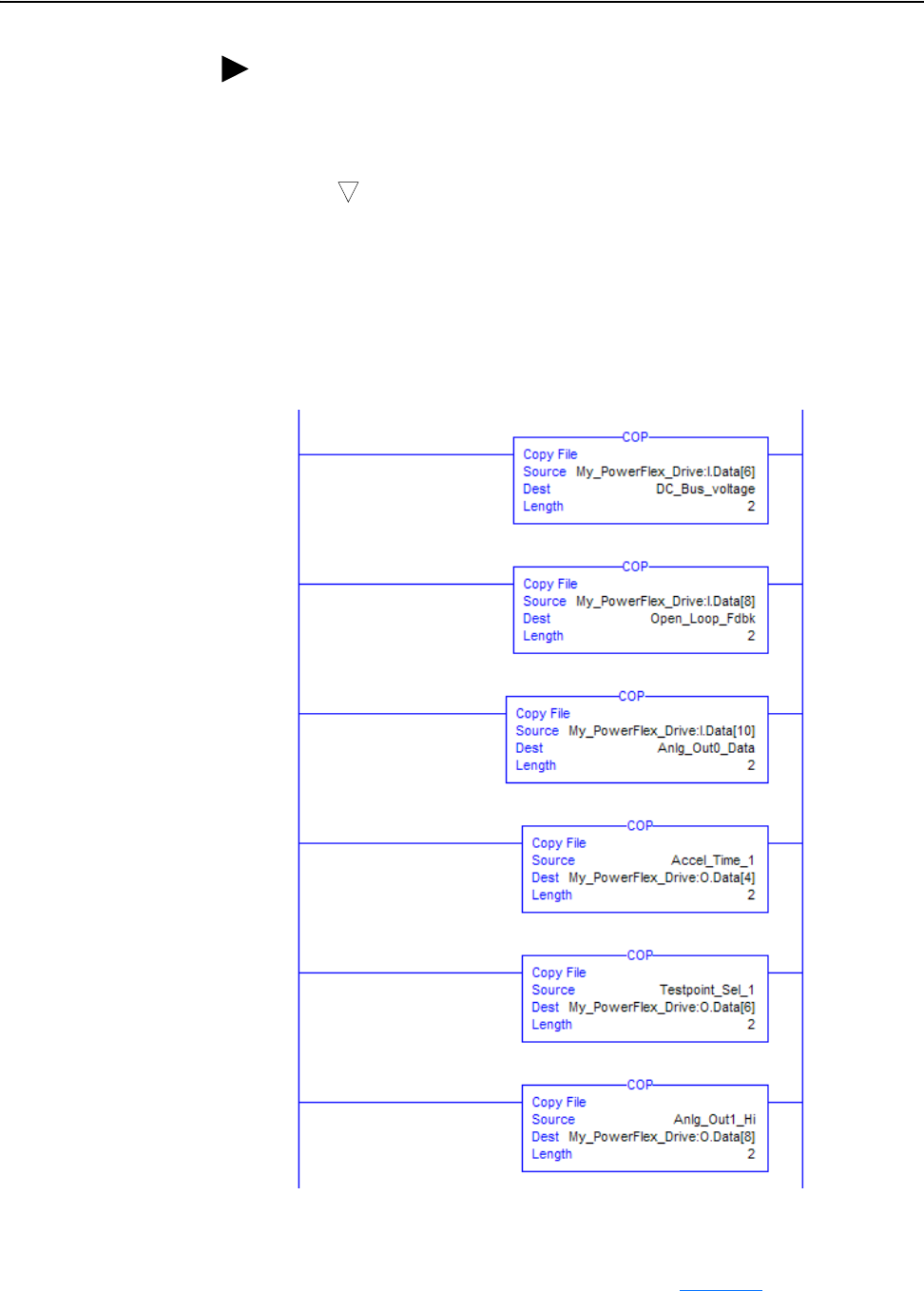
5-22 Using the I/O
20-COMM-C/Q ControlNet Adapter User Manual
Publication 20COMM-UM003F-EN-P
Figure 5.11 ControlLogix Example Ladder Logic Program Using a Drive Generic
Profile for PowerFlex 750-Series Drives Datalink Scaling
For PowerFlex 750-Series drives, the destination tag can be a REAL or
DINT. Make the destination tag the same data type as the parameter being
read. For information on Datalink scaling, see page 5-12
.
TIP: When using a drive that has 16-bit Datalinks (PowerFlex 70,
PowerFlex 700, and PowerFlex 700H drives) to transfer a 32-bit parameter,
two contiguous drive Datalink parameters (for example, Data Out A1/A2,
B1/B2, and so forth) are required. To determine if a parameter is a 32-bit
parameter, see the Parameter section in the drive documentation and look
for a symbol in the ‘No.’ column. (All parameters in PowerFlex 700
Series B drives are 32-bit parameters.) For example, parameter 3 - [Output
Current] in a PowerFlex 70 EC drive is a 32-bit parameter. When using a
drive that has 32-bit Datalinks (PowerFlex 700 VC, PowerFlex 700S, and
PowerFlex 750-Series drives), only one drive Datalink parameter is required
to transfer any parameter.
32
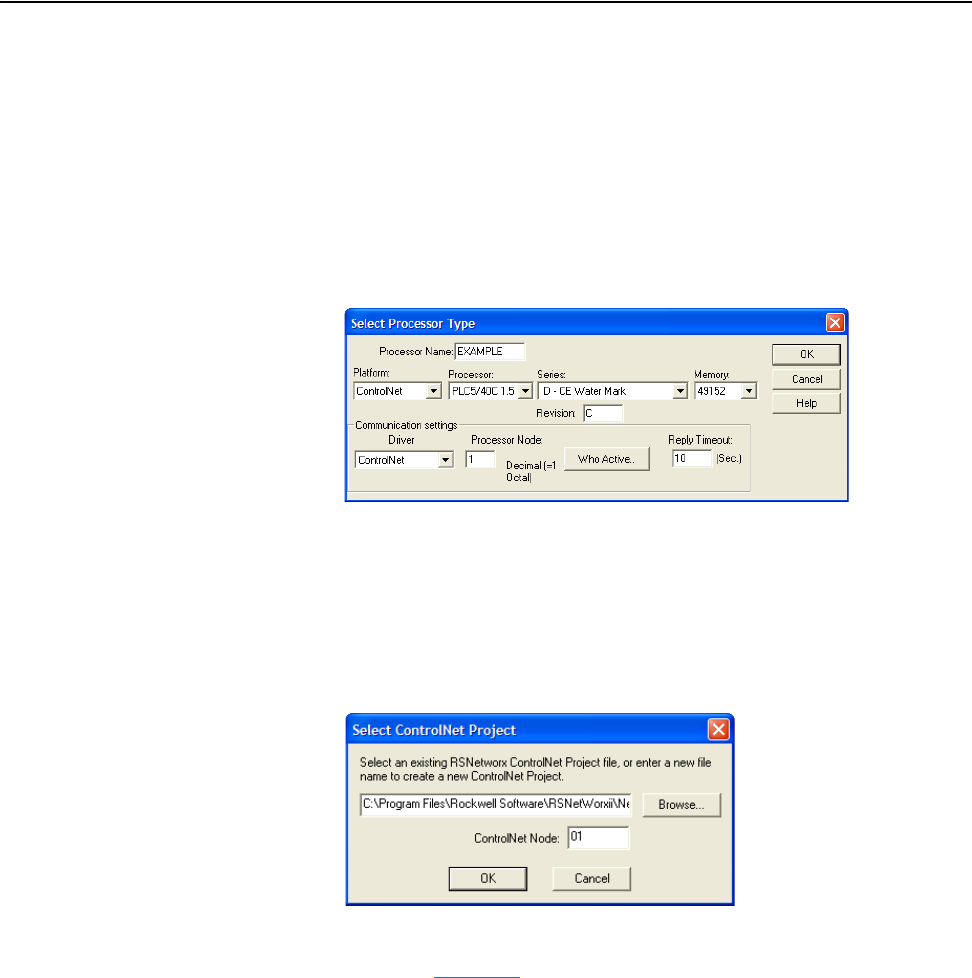
Using the I/O 5-23
20-COMM-C/Q ControlNet Adapter User Manual
Publication 20COMM-UM003F-EN-P
PLC-5 Controller Example
Creating an RSLogix 5 Project, Version 7.00 or Later
To transmit (read and write) data between the controller and drive, you must
create discrete I/O instructions in the controller for Logic Command/Status,
Reference/Feedback, and Datalinks.
1. Start RSLogix 5 software.
The RSLogix 5 window appears.
2. Select File > New to display the Select Processor Type screen.
3. Assign a name for the processor.
4. From the pull-down menus, choose the appropriate choices to match
your PLC-5 controller and application.
5. Click OK.
The Select ControlNet Project screen appears.
6. Click Browse… and choose the RSNetWorx for ControlNet project file
created in Chapter
4.
7. Enter the node address of the controller in the ControlNet Node field.
8. Click OK.
The RSLogix 5 project window appears.
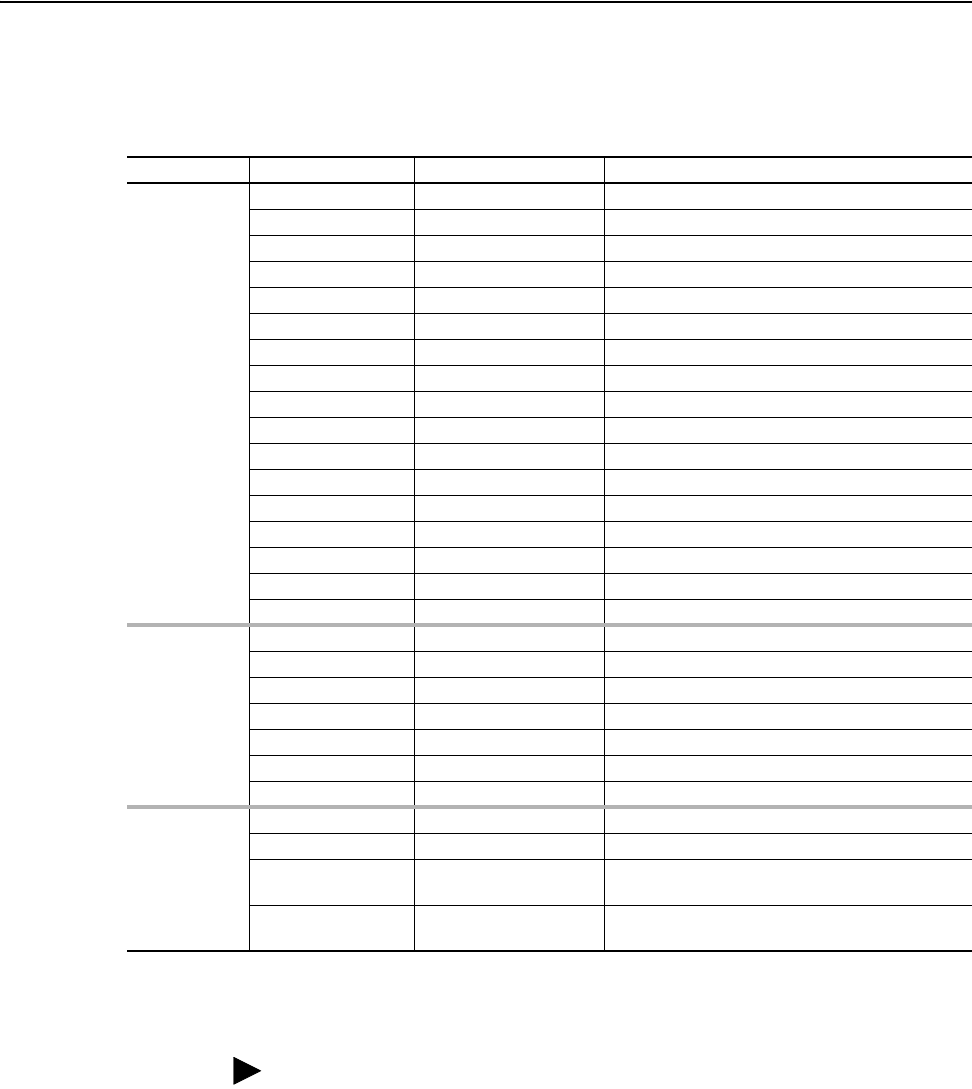
5-24 Using the I/O
20-COMM-C/Q ControlNet Adapter User Manual
Publication 20COMM-UM003F-EN-P
Drive and Adapter Parameter Settings
The following drive and adapter settings were used for the example ladder
logic program in this section.
Device Parameter Value Description
PowerFlex 70
EC Drive
90 - [Speed Ref A Sel 22 (DPI Port 5) Assigns 20-COMM-C/-Q to be used for the Reference.
300 - [Data In A1] 140 Points to Par. 140 - [Accel Time 1]
301 - [Data In A2] 142 Points to Par. 142 - [Decel Time 1]
302 - [Data In B1] 100 Points to Par. 100 - [Jog Speed]
303 - [Data In B2] 155 Points to Par. 155 - [Stop Mode A]
304 - [Data In C1] 101 Points to Par. 101 - [Preset Speed 1]
305 - [Data In C2] 102 Points to Par. 102 - [Preset Speed 2]
306 - [Data In D1] 103 Points to Par. 103 - [Preset Speed 3]
307 - [Data In D2] 104 Points to Par. 104 - [Preset Speed 4]
310 - [Data Out A1] 140 Points to Par. 140 - [Accel Time 1]
311 - [Data Out A2] 142 Points to Par. 142 - [Decel Time 1]
312 - [Data Out B1] 100 Points to Par. 100 - [Jog Speed]
313 - [Data Out B2] 155 Points to Par. 155 - [Stop Mode A]
314 - [Data Out C1] 101 Points to Par. 101 - [Preset Speed 1]
315 - [Data Out C2] 102 Points to Par. 102 - [Preset Speed 2]
316 - [Data Out D1] 103 Points to Par. 103 - [Preset Speed 3]
317 - [Data Out D2] 104 Points to Par. 104 - [Preset Speed 4]
PowerFlex
750-Series
Drive
(1)
545 - [Spd Ref A Sel] Port 0: Port 6 Reference Assigns 20-COMM-C/Q to be used for the Reference.
895 - [Data In A1] Port 0: Accel Time 1 Points to Par. 535 in the drive.
896 - [Data In A2] Port 0: Testpoint Sel 1 Points to Par. 970 in the drive.
897 - [Data In B1] Port 5: Anlg Out1 Hi Points to Par. 90 in Port 5 (I/O module).
905 - [Data Out A1] Port 0: DC Bus Volts Points to Par. 11 in the drive.
906 - [Data Out A2] Port 0: Open Loop Fdbk Points to Par. 137 in the drive.
907 - [Data Out B1] Port 5: Anlg Out0 Data Points to Par. 77 in Port 5 (I/O module).
20-COMM-C or
20-COMM-Q
Adapter
03 - [CN Addr Cfg] 2 Node address for the adapter.
13 - [DPI I/O Cfg] xxx1 1111 Enables Cmd/Ref and Datalinks A…D.
25 - [M-S Input] xxx1 1111 Configures the I/O Data to be transferred from the
controller on the network to the drive.
26 - [M-S Output] xxx1 1111 Configures the I/O Data to be transferred from the
drive to the controller on the network.
(1)
In this example, the 20-COMM-C or 20-COMM-Q adapter/20-750-20COMM Communication Carrier Card is installed in Port 6, and a 24V I/O
module is installed in Port 5. Also, Data In B2…D2 (Parameters 898…902) and Data Out B2…D2 (Parameters 908…912) are enabled, but not
used.
TIP: Data In parameters are inputs into the drive that come from controller
outputs (for example, data to write to a drive parameter). Data Out
parameters are outputs from the drive that go to controller inputs (for
example, data to read a drive parameter).
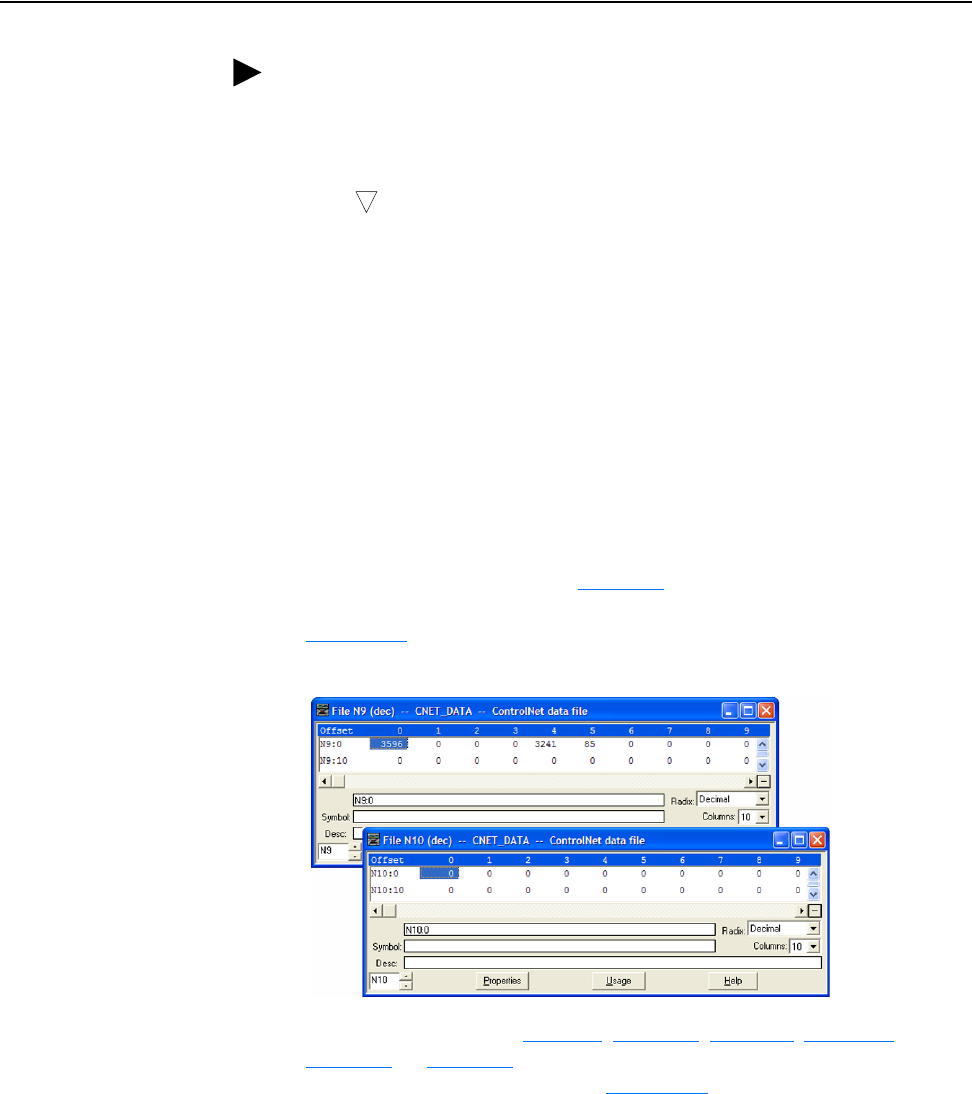
Using the I/O 5-25
20-COMM-C/Q ControlNet Adapter User Manual
Publication 20COMM-UM003F-EN-P
Understanding PLC-5 Controller Data Table Addresses
Because the PLC-5 controller is a 16-bit platform and is used with the
32-bit 20-COMM-C or 20-COMM-Q adapter, the data will be transposed
from the least-significant word (LSW) to the most-significant word (MSW)
in the controller.
When the I/O was configured (Chapter 4
), two available data table
addresses (N9:0 for input data and N10:0 for output data) were used.
Figure 5.12
shows the data file address structure for this example.
Figure 5.12 Data File Table for Example Ladder Logic Program
Depending on the drive, Table 5.J, Table 5.K, Table 5.L, Table 5.M,
Table 5.N
, or Table 5.O show the I/O definitions as they relate to the N9:0
and N10:0 data table addresses in Figure 5.12
being used in this example.
TIP: When using a drive that has 16-bit Datalinks (PowerFlex 70,
PowerFlex 700, and PowerFlex 700H drives) to transfer a 32-bit parameter,
two contiguous drive Datalink parameters (for example, Data Out A1/A2,
B1/B2, and so forth) are required. To determine if a parameter is a 32-bit
parameter, see the Parameter section in the drive documentation and look
for a symbol in the ‘No.’ column. (All parameters in PowerFlex 700
Series B drives are 32-bit parameters.) For example, parameter 3 - [Output
Current] in a PowerFlex 70 EC drive is a 32-bit parameter. When using a
drive that has 32-bit Datalinks (PowerFlex 700 VC, PowerFlex 700S, and
PowerFlex 750-Series drives), only one drive Datalink parameter is required
to transfer any parameter.
32
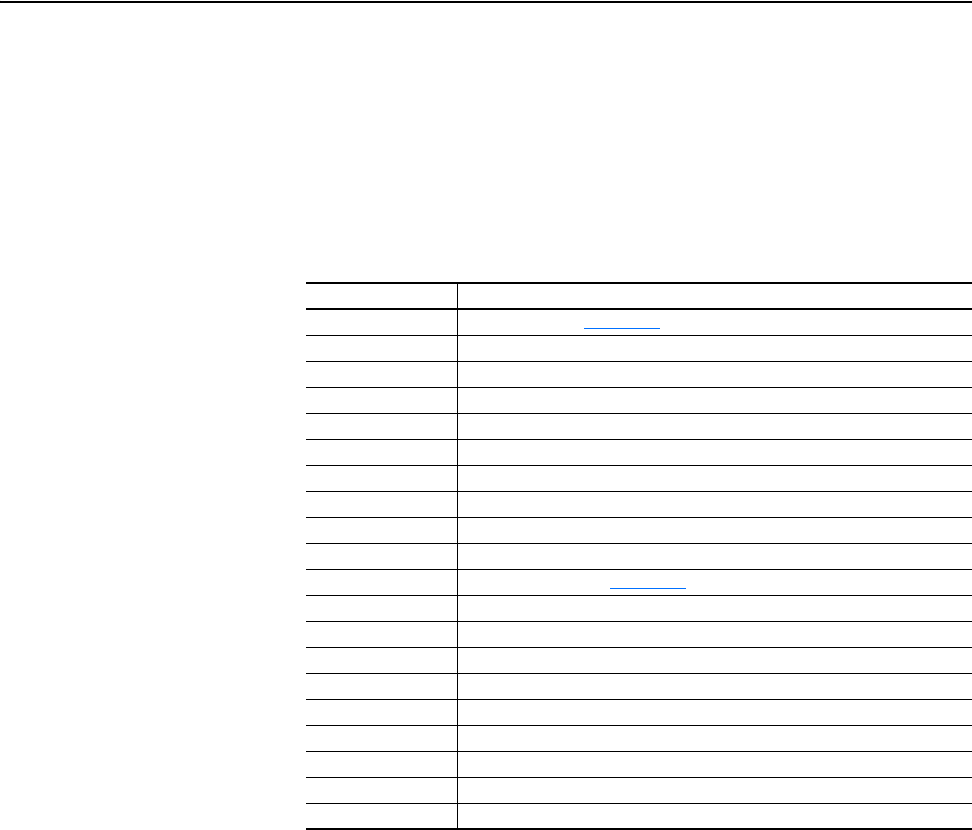
5-26 Using the I/O
20-COMM-C/Q ControlNet Adapter User Manual
Publication 20COMM-UM003F-EN-P
PowerFlex 70, PowerFlex 700 with Standard Control, and PowerFlex 700H Drives
When using any of these products—which all contain INT (16-bit format)
data types—you will read from and write to a single data table address in
the controller.
Table 5.J PLC-5 Data Table Addresses for:
PowerFlex 70 Drives with Standard or Enhanced Control
PowerFlex 700 Drives with Standard Control
PowerFlex 700H Drives
Data Table Address Description
N9:0 Logic Status (see Appendix
D)
N9:1 Speed Feedback
N9:2 Value of parameter assigned to Parameter 310 [Data Out A1]
N9:3 Value of parameter assigned to Parameter 311 [Data Out A2]
N9:4 Value of parameter assigned to Parameter 312 [Data Out B1]
N9:5 Value of parameter assigned to Parameter 313 [Data Out B2]
N9:6 Value of parameter assigned to Parameter 314 [Data Out C1]
N9:7 Value of parameter assigned to Parameter 315 [Data Out C2]
N9:8 Value of parameter assigned to Parameter 316 [Data Out D1]
N9:9 Value of parameter assigned to Parameter 317 [Data Out D2]
N10:0 Logic Command (see Appendix
D)
N10:1 Speed Reference
N10:2 Value of parameter assigned to Parameter 300 [Data In A1]
N10:3 Value of parameter assigned to Parameter 301 [Data In A2]
N10:4 Value of parameter assigned to Parameter 302 [Data In B1]
N10:5 Value of parameter assigned to Parameter 303 [Data In B2]
N10:6 Value of parameter assigned to Parameter 304 [Data In C1]
N10:7 Value of parameter assigned to Parameter 305 [Data In C2]
N10:8 Value of parameter assigned to Parameter 306 [Data In D1]
N10:9 Value of parameter assigned to Parameter 307 [Data In D2]
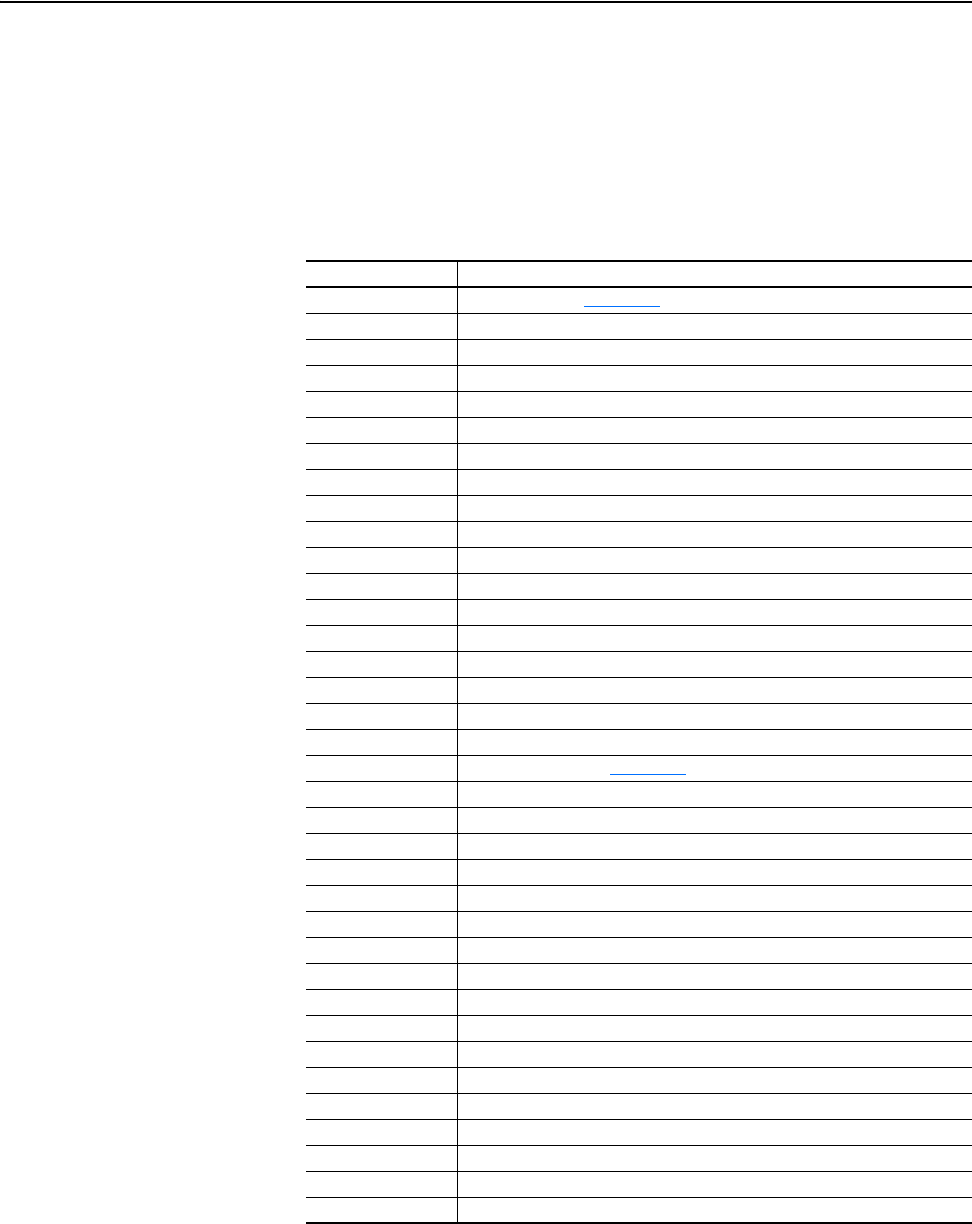
Using the I/O 5-27
20-COMM-C/Q ControlNet Adapter User Manual
Publication 20COMM-UM003F-EN-P
PowerFlex 700 Drives with Vector Control and PowerFlex 700L Drives with 700
Control
When using these drives, which contain DINT (32-bit format) data types,
you will read from and write to the LSW data table address in the controller.
Table 5.K PLC-5 Data Table Addresses for:
PowerFlex 700 Drives with Vector Control
PowerFlex 700L Drives with 700 Control
Data Table Address Description
N9:0 Logic Status (see Appendix D)
N9:1 Speed Feedback
N9:2 Value of parameter assigned to Parameter 310 [Data Out A1] LSW
N9:3 Value of parameter assigned to Parameter 310 [Data Out A1] MSW
N9:4 Value of parameter assigned to Parameter 311 [Data Out A2] LSW
N9:5 Value of parameter assigned to Parameter 311 [Data Out A2] MSW
N9:6 Value of parameter assigned to Parameter 312 [Data Out B1] LSW
N9:7 Value of parameter assigned to Parameter 312 [Data Out B1] MSW
N9:8 Value of parameter assigned to Parameter 313 [Data Out B2] LSW
N9:9 Value of parameter assigned to Parameter 313 [Data Out B2] MSW
N9:10 Value of parameter assigned to Parameter 314 [Data Out C1] LSW
N9:11 Value of parameter assigned to Parameter 314 [Data Out C1] MSW
N9:12 Value of parameter assigned to Parameter 315 [Data Out C2] LSW
N9:13 Value of parameter assigned to Parameter 315 [Data Out C2] MSW
N9:14 Value of parameter assigned to Parameter 316 [Data Out D1] LSW
N9:15 Value of parameter assigned to Parameter 316 [Data Out D1] MSW
N9:16 Value of parameter assigned to Parameter 317 [Data Out D2] LSW
N9:17 Value of parameter assigned to Parameter 317 [Data Out D2] MSW
N10:0 Logic Command (see Appendix
D)
N10:1 Speed Reference
N10:2 Value of parameter assigned to Parameter 300 [Data In A1] LSW
N10:3 Value of parameter assigned to Parameter 300 [Data In A1] MSW
N10:4 Value of parameter assigned to Parameter 301 [Data In A2] LSW
N10:5 Value of parameter assigned to Parameter 301 [Data In A2] MSW
N10:6 Value of parameter assigned to Parameter 302 [Data In B1] LSW
N10:7 Value of parameter assigned to Parameter 302 [Data In B1] MSW
N10:8 Value of parameter assigned to Parameter 303 [Data In B2] LSW
N10:9 Value of parameter assigned to Parameter 303 [Data In B2] MSW
N10:10 Value of parameter assigned to Parameter 304 [Data In C1] LSW
N10:11 Value of parameter assigned to Parameter 304 [Data In C1] MSW
N10:12 Value of parameter assigned to Parameter 305 [Data In C2] LSW
N10:13 Value of parameter assigned to Parameter 305 [Data In C2] MSW
N10:14 Value of parameter assigned to Parameter 306 [Data In D1] LSW
N10:15 Value of parameter assigned to Parameter 306 [Data In D1] MSW
N10:16 Value of parameter assigned to Parameter 307 [Data In D2] LSW
N10:17 Value of parameter assigned to Parameter 307 [Data In D2] MSW

5-28 Using the I/O
20-COMM-C/Q ControlNet Adapter User Manual
Publication 20COMM-UM003F-EN-P
PowerFlex 700S, PowerFlex 700L with 700S Control, PowerFlex 750-Series, and
PowerFlex Digital DC Drives
When using any of these drives, which contain both DINT (32-bit format)
and REAL (floating point format) data types, you will always read from and
write to the LSW data table address in the controller first. Then if the data
value exceeds 16 bits, the remaining value will be in the MSW data table
address.
Table 5.L PLC-5 Data Table Addresses for PowerFlex 700S Drives (Phase I Control)
Data Table Address Description
N9:0 Logic Status (see Appendix
D)
N9:1 Not Used
N9:2 Speed Feedback LSW
N9:3 Speed Feedback MSW
N9:4 Value of parameter assigned to Parameter 724/725 [Data Out A1] LSW
N9:5 Value of parameter assigned to Parameter 724/725 [Data Out A1] MSW
N9:6 Value of parameter assigned to Parameter 726/727 [Data Out A2] LSW
N9:7 Value of parameter assigned to Parameter 726/727 [Data Out A2] MSW
N9:8 Value of parameter assigned to Parameter 728/729 [Data Out B1] LSW
N9:9 Value of parameter assigned to Parameter 728/729 [Data Out B1] MSW
N9:10 Value of parameter assigned to Parameter 730/731 [Data Out B2] LSW
N9:11 Value of parameter assigned to Parameter 730/731 [Data Out B2] MSW
N9:12 Value of parameter assigned to Parameter 732/733 [Data Out C1] LSW
N9:13 Value of parameter assigned to Parameter 732/733 [Data Out C1] MSW
N9:14 Value of parameter assigned to Parameter 734/735 [Data Out C2] LSW
N9:15 Value of parameter assigned to Parameter 734/735 [Data Out C2] MSW
N9:16 Value of parameter assigned to Parameter 736/737 [Data Out D1] LSW
N9:17 Value of parameter assigned to Parameter 736/737 [Data Out D1] MSW
N9:18 Value of parameter assigned to Parameter 738/739 [Data Out D2] LSW
N9:19 Value of parameter assigned to Parameter 738/739 [Data Out D2] MSW
N10:0 Logic Command (see Appendix
D)
N10:1 Not Used
N10:2 Speed Reference LSW
N10:3 Speed Reference MSW
N10:4 Value of parameter assigned to Parameter 707/708 [Data In A1] LSW
N10:5 Value of parameter assigned to Parameter 707/708 [Data In A1] MSW
N10:6 Value of parameter assigned to Parameter 709/710 [Data In A2] LSW
N10:7 Value of parameter assigned to Parameter 709/710 [Data In A2] MSW
N10:8 Value of parameter assigned to Parameter 711/712 [Data In B1] LSW
N10:9 Value of parameter assigned to Parameter 711/712 [Data In B1] MSW
N10:10 Value of parameter assigned to Parameter 713/714 [Data In B2] LSW
N10:11 Value of parameter assigned to Parameter 713/714 [Data In B2] MSW
N10:12 Value of parameter assigned to Parameter 715/716 [Data In C1] LSW
N10:13 Value of parameter assigned to Parameter 715/716 [Data In C1] MSW
N10:14 Value of parameter assigned to Parameter 717/718 [Data In C2] LSW
N10:15 Value of parameter assigned to Parameter 717/718 [Data In C2] MSW
N10:16 Value of parameter assigned to Parameter 719/720 [Data In D1] LSW
N10:17 Value of parameter assigned to Parameter 719/720 [Data In D1] MSW
N10:18 Value of parameter assigned to Parameter 721/722 [Data In D2] LSW
N10:19 Value of parameter assigned to Parameter 721/722 [Data In D2] MSW
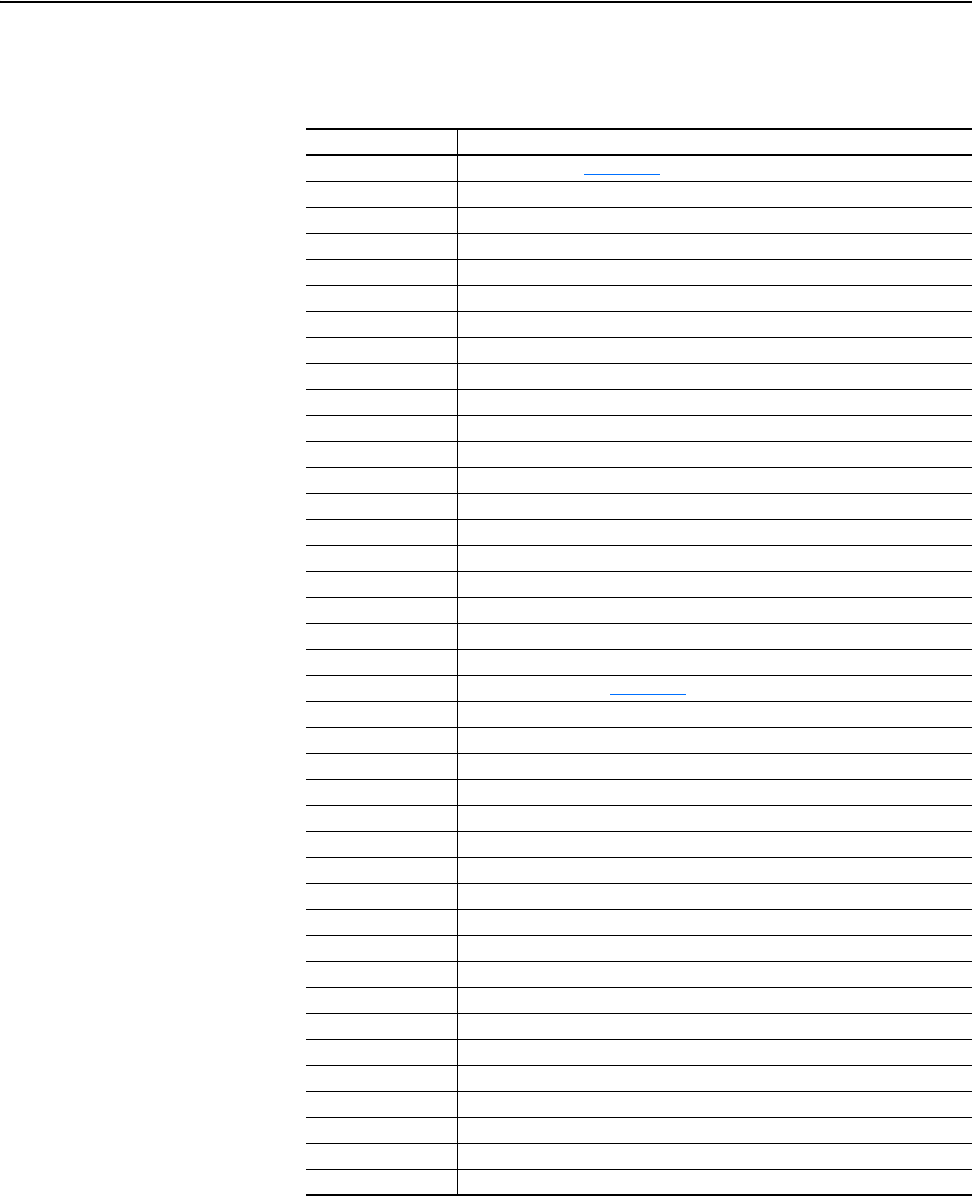
Using the I/O 5-29
20-COMM-C/Q ControlNet Adapter User Manual
Publication 20COMM-UM003F-EN-P
Table 5.M PLC-5 Data Table Addresses for:
PowerFlex 700S Drives with Phase II Control
PowerFlex 700L Drives with 700S Control
Data Table Address Description
N9:0 Logic Status (see Appendix
D)
N9:1 Not Used
N9:2 Speed Feedback LSW
N9:3 Speed Feedback MSW
N9:4 Value of parameter assigned to Parameter 660 [DPI Data Out A1] LSW
N9:5 Value of parameter assigned to Parameter 660 [DPI Data Out A1] MSW
N9:6 Value of parameter assigned to Parameter 661 [DPI Data Out A2] LSW
N9:7 Value of parameter assigned to Parameter 661 [DPI Data Out A2] MSW
N9:8 Value of parameter assigned to Parameter 662 [DPI Data Out B1] LSW
N9:9 Value of parameter assigned to Parameter 662 [DPI Data Out B1] MSW
N9:10 Value of parameter assigned to Parameter 663 [DPI Data Out B2] LSW
N9:11 Value of parameter assigned to Parameter 663 [DPI Data Out B2] MSW
N9:12 Value of parameter assigned to Parameter 664 [DPI Data Out C1] LSW
N9:13 Value of parameter assigned to Parameter 664 [DPI Data Out C1] MSW
N9:14 Value of parameter assigned to Parameter 665 [DPI Data Out C2] LSW
N9:15 Value of parameter assigned to Parameter 665 [DPI Data Out C2] MSW
N9:16 Value of parameter assigned to Parameter 666 [DPI Data Out D1] LSW
N9:17 Value of parameter assigned to Parameter 666 [DPI Data Out D1] MSW
N9:18 Value of parameter assigned to Parameter 667 [DPI Data Out D2] LSW
N9:19 Value of parameter assigned to Parameter 667 [DPI Data Out D2] MSW
N10:0 Logic Command (see Appendix
D)
N10:1 Not Used
N10:2 Speed Reference LSW
N10:3 Speed Reference MSW
N10:4 Value of parameter assigned to Parameter 651 [DPI Data In A1] LSW
N10:5 Value of parameter assigned to Parameter 651 [DPI Data In A1] MSW
N10:6 Value of parameter assigned to Parameter 652 [DPI Data In A2] LSW
N10:7 Value of parameter assigned to Parameter 652 [DPI Data In A2] MSW
N10:8 Value of parameter assigned to Parameter 653 [DPI Data In B1] LSW
N10:9 Value of parameter assigned to Parameter 653 [DPI Data In B1] MSW
N10:10 Value of parameter assigned to Parameter 654 [DPI Data In B2] LSW
N10:11 Value of parameter assigned to Parameter 654 [DPI Data In B2] MSW
N10:12 Value of parameter assigned to Parameter 655 [DPI Data In C1] LSW
N10:13 Value of parameter assigned to Parameter 655 [DPI Data In C1] MSW
N10:14 Value of parameter assigned to Parameter 656 [DPI Data In C2] LSW
N10:15 Value of parameter assigned to Parameter 656 [DPI Data In C2] MSW
N10:16 Value of parameter assigned to Parameter 657 [DPI Data In D1] LSW
N10:17 Value of parameter assigned to Parameter 657 [DPI Data In D1] MSW
N10:18 Value of parameter assigned to Parameter 658 [DPI Data In D2] LSW
N10:19 Value of parameter assigned to Parameter 658 [DPI Data In D2] MSW
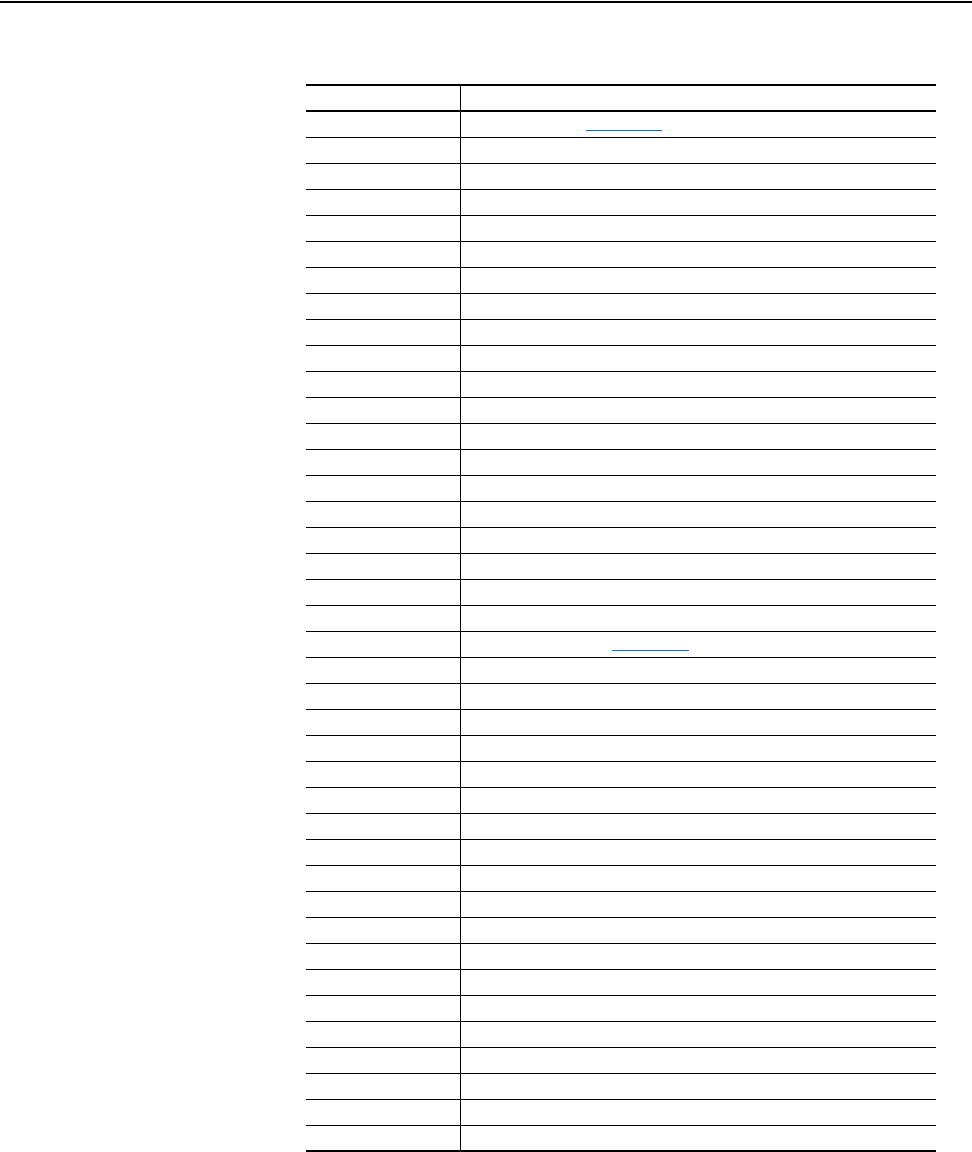
5-30 Using the I/O
20-COMM-C/Q ControlNet Adapter User Manual
Publication 20COMM-UM003F-EN-P
Table 5.N PLC-5 Data Table Addresses for PowerFlex 750-Series Drives
Data Table Address Description
N9:0 Logic Status (see Appendix D)
N9:1 Not Used
N9:2 Speed Feedback LSW
N9:3 Speed Feedback MSW
N9:4 Value of parameter assigned to Parameter 905 [Data Out A1] LSW
N9:5 Value of parameter assigned to Parameter 905 [Data Out A1] MSW
N9:6 Value of parameter assigned to Parameter 906 [Data Out A2] LSW
N9:7 Value of parameter assigned to Parameter 906 [Data Out A2] MSW
N9:8 Value of parameter assigned to Parameter 907 [Data Out B1] LSW
N9:9 Value of parameter assigned to Parameter 907 [Data Out B1] MSW
N9:10 Value of parameter assigned to Parameter 908 [Data Out B2] LSW
N9:11 Value of parameter assigned to Parameter 908 [Data Out B2] MSW
N9:12 Value of parameter assigned to Parameter 909 [Data Out C1] LSW
N9:13 Value of parameter assigned to Parameter 909 [Data Out C1] MSW
N9:14 Value of parameter assigned to Parameter 910 [Data Out C2] LSW
N9:15 Value of parameter assigned to Parameter 910 [Data Out C2] MSW
N9:16 Value of parameter assigned to Parameter 911 [Data Out D1] LSW
N9:17 Value of parameter assigned to Parameter 911 [Data Out D1] MSW
N9:18 Value of parameter assigned to Parameter 912 [Data Out D2] LSW
N9:19 Value of parameter assigned to Parameter 912 [Data Out D2] MSW
N10:0 Logic Command (see Appendix
D)
N10:1 Not Used
N10:2 Speed Reference LSW
N10:3 Speed Reference MSW
N10:4 Value of parameter assigned to Parameter 895 [Data In A1] LSW
N10:5 Value of parameter assigned to Parameter 895 [Data In A1] MSW
N10:6 Value of parameter assigned to Parameter 896 [Data In A2] LSW
N10:7 Value of parameter assigned to Parameter 896 [Data In A2] MSW
N10:8 Value of parameter assigned to Parameter 897 [Data In B1] LSW
N10:9 Value of parameter assigned to Parameter 897 [Data In B1] MSW
N10:10 Value of parameter assigned to Parameter 898 [Data In B2] LSW
N10:11 Value of parameter assigned to Parameter 898 [Data In B2] MSW
N10:12 Value of parameter assigned to Parameter 899 [Data In C1] LSW
N10:13 Value of parameter assigned to Parameter 899 [Data In C1] MSW
N10:14 Value of parameter assigned to Parameter 900 [Data In C2] LSW
N10:15 Value of parameter assigned to Parameter 900 [Data In C2] MSW
N10:16 Value of parameter assigned to Parameter 901 [Data In D1] LSW
N10:17 Value of parameter assigned to Parameter 901 [Data In D1] MSW
N10:18 Value of parameter assigned to Parameter 902 [Data In D2] LSW
N10:19 Value of parameter assigned to Parameter 902 [Data In D2] MSW
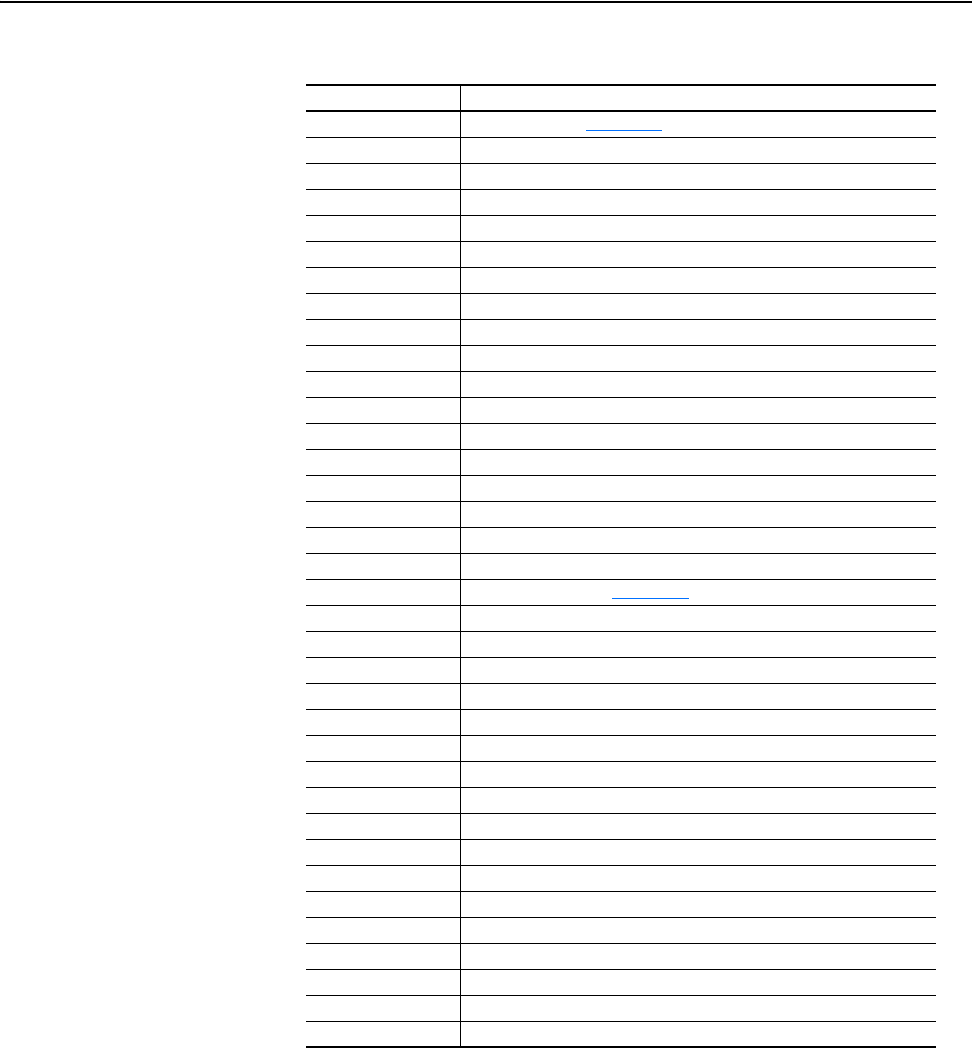
Using the I/O 5-31
20-COMM-C/Q ControlNet Adapter User Manual
Publication 20COMM-UM003F-EN-P
Table 5.O PLC-5 Data Table Addresses for PowerFlex Digital DC Drives
Data Table Address Description
N9:0 Logic Status (see Appendix D)
N9:1 Speed Feedback
N9:2 Value of parameter assigned to Parameter 618 [Data Out A1] LSW
N9:3 Value of parameter assigned to Parameter 618 [Data Out A1] MSW
N9:4 Value of parameter assigned to Parameter 619 [Data Out A2] LSW
N9:5 Value of parameter assigned to Parameter 619 [Data Out A2] MSW
N9:6 Value of parameter assigned to Parameter 620 [Data Out B1] LSW
N9:7 Value of parameter assigned to Parameter 620 [Data Out B1] MSW
N9:8 Value of parameter assigned to Parameter 621 [Data Out B2] LSW
N9:9 Value of parameter assigned to Parameter 621 [Data Out B2] MSW
N9:10 Value of parameter assigned to Parameter 622 [Data Out C1] LSW
N9:11 Value of parameter assigned to Parameter 622 [Data Out C1] MSW
N9:12 Value of parameter assigned to Parameter 623 [Data Out C2] LSW
N9:13 Value of parameter assigned to Parameter 623 [Data Out C2] MSW
N9:14 Value of parameter assigned to Parameter 624 [Data Out D1] LSW
N9:15 Value of parameter assigned to Parameter 624 [Data Out D1] MSW
N9:16 Value of parameter assigned to Parameter 625 [Data Out D2] LSW
N9:17 Value of parameter assigned to Parameter 625 [Data Out D2] MSW
N10:0 Logic Command (see Appendix
D)
N10:1 Speed Reference
N10:2 Value of parameter assigned to Parameter 610 [Data In A1] LSW
N10:3 Value of parameter assigned to Parameter 610 [Data In A1] MSW
N10:4 Value of parameter assigned to Parameter 611 [Data In A2] LSW
N10:5 Value of parameter assigned to Parameter 611 [Data In A2] MSW
N10:6 Value of parameter assigned to Parameter 612 [Data In B1] LSW
N10:7 Value of parameter assigned to Parameter 612 [Data In B1] MSW
N10:8 Value of parameter assigned to Parameter 613 [Data In B2] LSW
N10:9 Value of parameter assigned to Parameter 613 [Data In B2] MSW
N10:10 Value of parameter assigned to Parameter 614 [Data In C1] LSW
N10:11 Value of parameter assigned to Parameter 614 [Data In C1] MSW
N10:12 Value of parameter assigned to Parameter 615 [Data In C2] LSW
N10:13 Value of parameter assigned to Parameter 615 [Data In C2] MSW
N10:14 Value of parameter assigned to Parameter 616 [Data In D1] LSW
N10:15 Value of parameter assigned to Parameter 616 [Data In D1] MSW
N10:16 Value of parameter assigned to Parameter 617 [Data In D2] LSW
N10:17 Value of parameter assigned to Parameter 617 [Data In D2] MSW
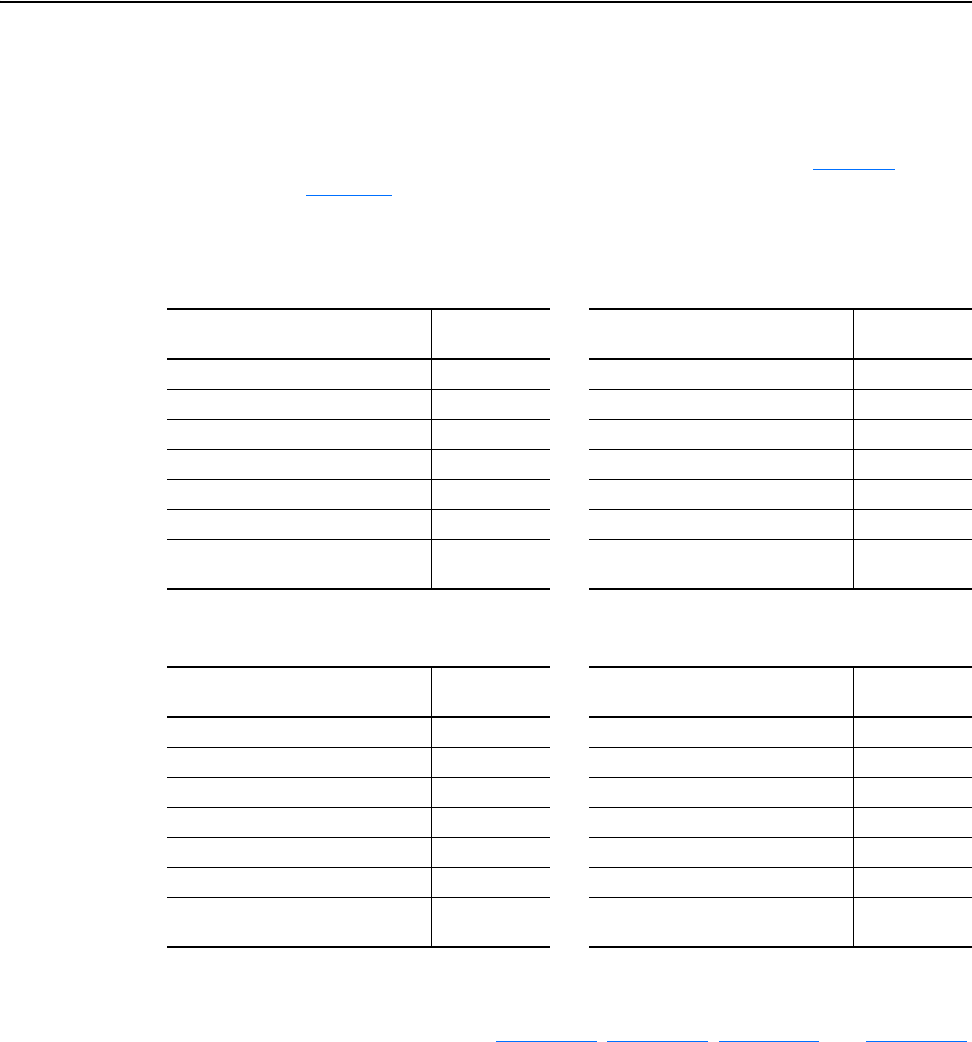
5-32 Using the I/O
20-COMM-C/Q ControlNet Adapter User Manual
Publication 20COMM-UM003F-EN-P
With any drive, you can use the controller data table addresses to directly
control and monitor the drive without creating any ladder logic program.
However, if you intend to use Human Machine Interface devices
(PanelView, and so forth) to operate the drive and view its status, you will
need to create descriptive controller data table addresses (Table 5.P
and
Table 5.Q
) and a ladder logic program that will pass that data to the data
table addresses used for messaging.
Table 5.P PLC-5 and Program Data Table Address Descriptions for Example Logic
Status/Feedback Ladder Logic Program
Table 5.Q Program and PLC-5 Data Table Address Descriptions for Example Logic
Command/Reference Ladder Logic Program
An example ladder logic program that uses these descriptive controller data
table addresses and passes their data to the descriptive program data table
addresses is shown in Figure 5.13
, Figure 5.14, Figure 5.15, and Figure 5.16.
Description
PLC-5 Data
Table Address
Description
Program Data
Table Address
Drive Ready N9:0/0 Status Ready B3:1/0
Drive Active N9:0/1 Status Active B3:1/1
Actual Direction (XIO) N9:0/3 Status Forward B3:1/3
Actual Direction (XIC) N9:0/3 Status Reverse B3:1/4
Drive Faulted N9:0/7 Status Faulted B3:1/7
Drive At Speed N9:0/8 Status At Speed B3:1/8
Speed Feedback (PowerFlex 70)
(PowerFlex 753/755)
N9:1
N9:2
Speed Feedback (PowerFlex 70)
(PowerFlex 753/755)
N20:1
F8:1
Description
Program Data
Table Address
Description
PLC-5 Data
Table Address
Command Stop B3:20/0 Drive Stop N10:0/0
Command Start B3:20/1 Drive Start N10:0/1
Command Jog B3:20/2 Drive Jog N10:0/2
Command Clear Faults B3:20/3 Drive Clear Faults N10:0/3
Command Forward Reverse (XIO) B3:20/4 Drive Forward N10:0/4
Command Forward Reverse (XIC) B3:20/4 Drive Reverse N10:0/5
Speed Reference (PowerFlex 70)
(PowerFlex 753/755)
N30:1
F8:3
Speed Reference (PowerFlex 70)
(PowerFlex 753/755)
N10:1
N10:2
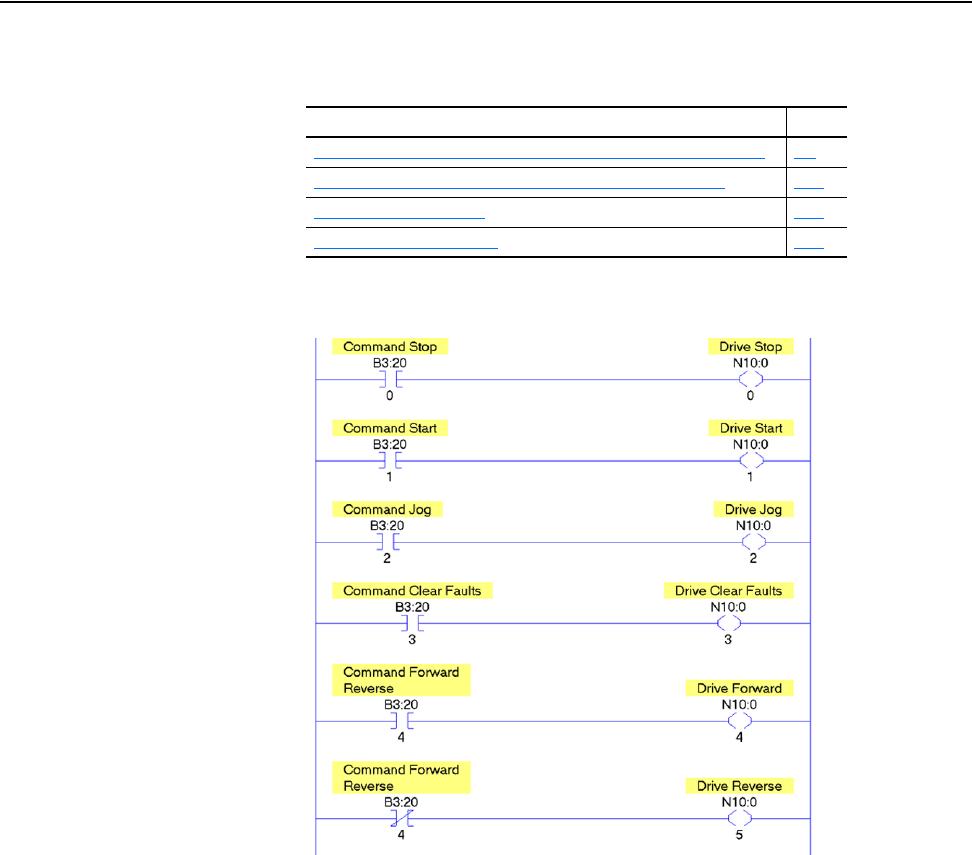
Using the I/O 5-35
20-COMM-C/Q ControlNet Adapter User Manual
Publication 20COMM-UM003F-EN-P
Depending on the drive being used, see one of the following subsections for
information on speed Reference and Feedback scaling.
Figure 5.15 PLC-5 Example Ladder Logic Program for Logic Command
Subsection Page
PowerFlex 70/700/700H and PowerFlex 700L Drives with 700 Control
5-9
PowerFlex 700S and PowerFlex 700L Drives with 700S Control 5-10
PowerFlex 753/755 Drives 5-10
PowerFlex Digital DC Drives 5-11
PowerFlex 70
and PowerFlex
750-Series
Drives
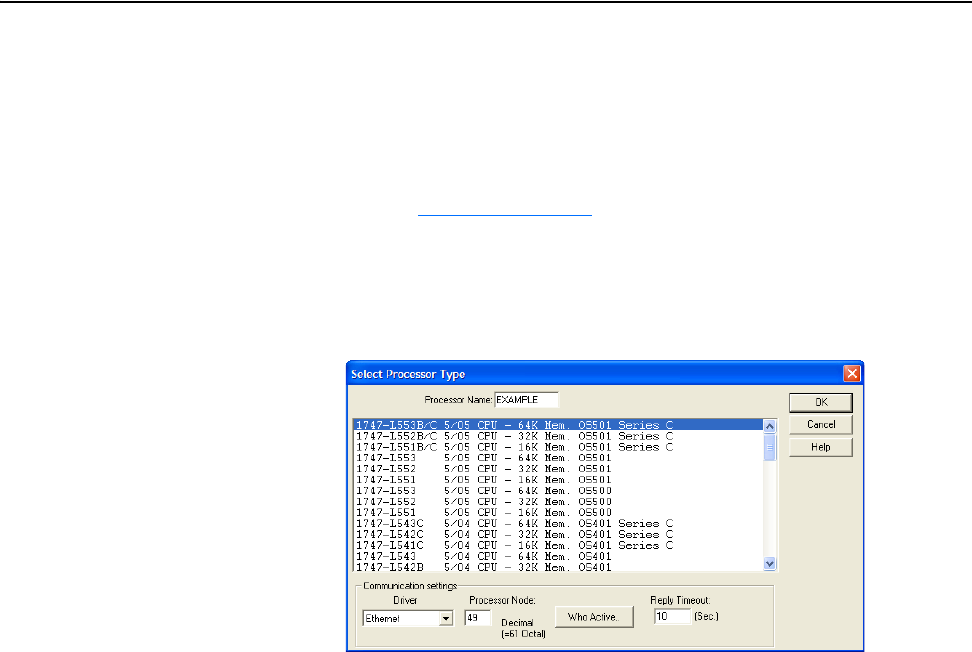
5-38 Using the I/O
20-COMM-C/Q ControlNet Adapter User Manual
Publication 20COMM-UM003F-EN-P
SLC 500 Controller Example
Creating an RSLogix 500 Project, Version 7.00 or Later
To transmit (read and write) data between the controller and drive, you must
create discrete I/O instructions in the controller for Logic Command/Status,
Reference/Feedback, and Datalinks. Also, COP instructions must be
included in the ladder logic program to convert the default memory
addresses in Configuring the I/O
(Chapter 4) to data table addresses.
1. Start RSLogix 500 software.
The RSLogix 500 window appears.
2. Select File > New to display the Select Processor Type screen.
3. Assign a name for the processor.
4. In the list, select the appropriate processor (for this example,
1747-L552C 5/05).
5. Choose the appropriate choices for the fields in the screen to match
your application.
6. Click OK.
The RSLogix 500 project window reappears.
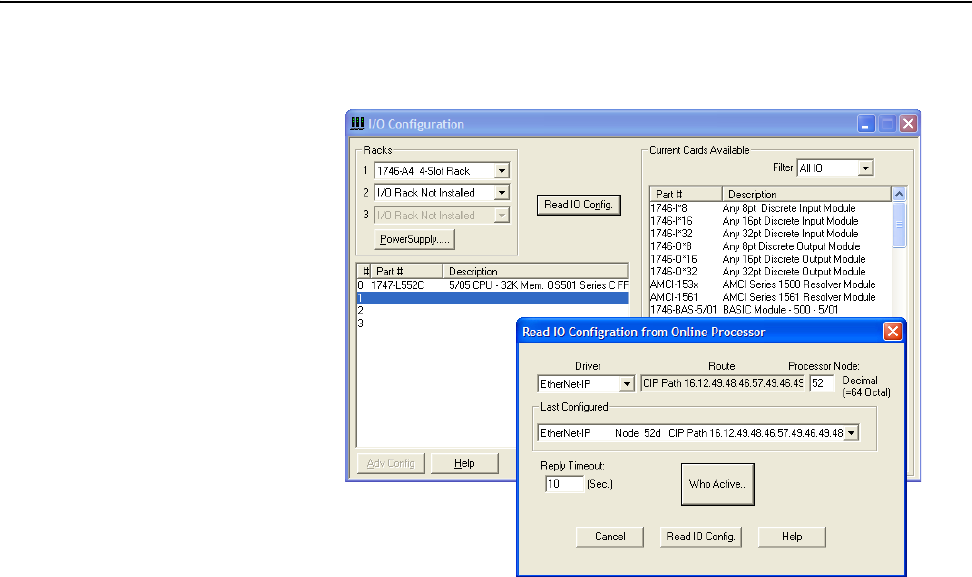
Using the I/O 5-39
20-COMM-C/Q ControlNet Adapter User Manual
Publication 20COMM-UM003F-EN-P
7. In the project treeview, right-click IO Configuration and choose Open
to display the I/O Configuration screen.
8. On the I/O Configuration screen, click Read IO Config. to display the
Read IO Configuration from Online Processor screen.
a. Click Who Active and select the communication path to the
processor.
b. Click OK.
c. Click Read IO Config. to list the 1747-SCNR ControlNet Scanner
Module.
Note that the # column shows the slot number that the scanner
occupies. This slot number replaces the ‘e’ in the memory
addresses.
d. Close the Read IO Configuration from Online Processor screen.
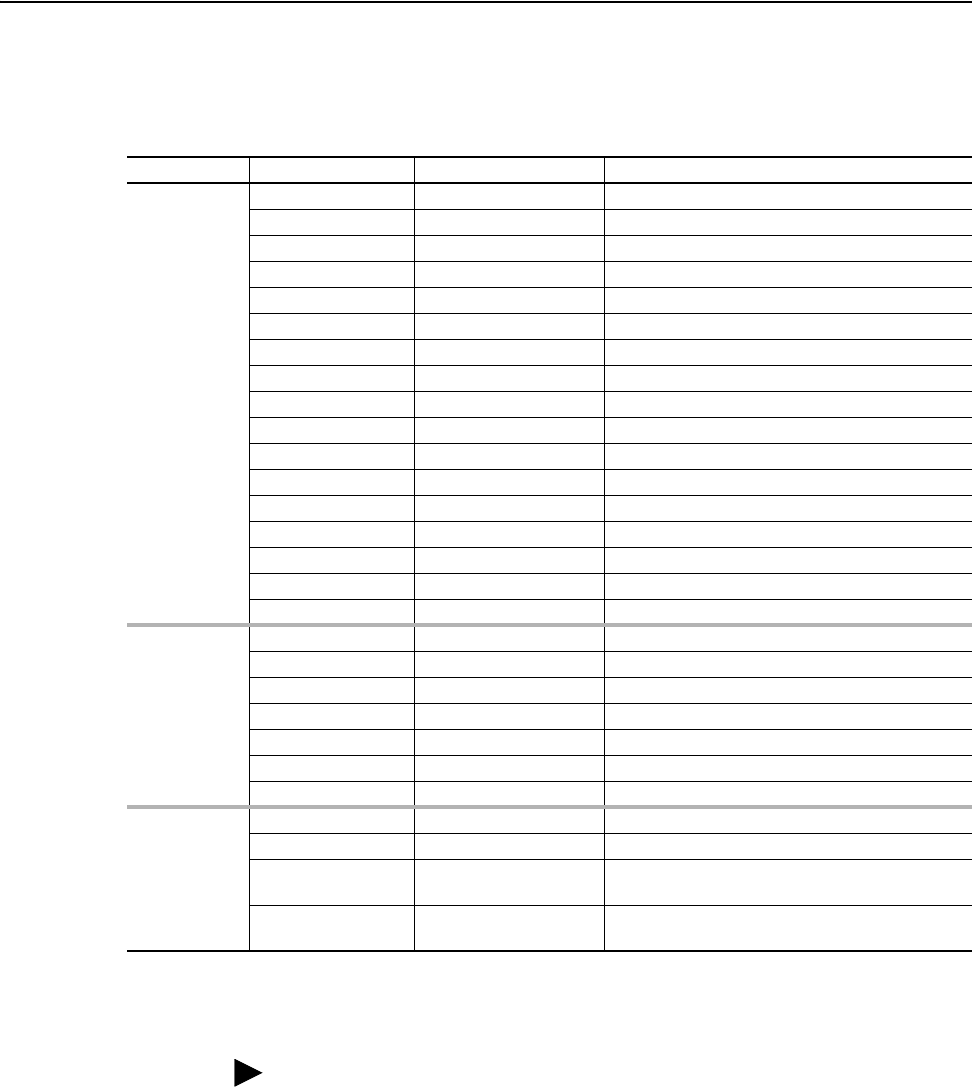
5-40 Using the I/O
20-COMM-C/Q ControlNet Adapter User Manual
Publication 20COMM-UM003F-EN-P
Drive and Adapter Parameter Settings
The following drive and adapter settings were used for the example ladder
logic program in this section.
Device Parameter Value Description
PowerFlex 70
EC Drive
90 - [Speed Ref A Sel 22 (DPI Port 5) Assigns 20-COMM-C/-Q to be used for the Reference.
300 - [Data In A1] 140 Points to Par. 140 - [Accel Time 1]
301 - [Data In A2] 142 Points to Par. 142 - [Decel Time 1]
302 - [Data In B1] 100 Points to Par. 100 - [Jog Speed]
303 - [Data In B2] 155 Points to Par. 155 - [Stop Mode A]
304 - [Data In C1] 101 Points to Par. 101 - [Preset Speed 1]
305 - [Data In C2] 102 Points to Par. 102 - [Preset Speed 2]
306 - [Data In D1] 103 Points to Par. 103 - [Preset Speed 3]
307 - [Data In D2] 104 Points to Par. 104 - [Preset Speed 4]
310 - [Data Out A1] 140 Points to Par. 140 - [Accel Time 1]
311 - [Data Out A2] 142 Points to Par. 142 - [Decel Time 1]
312 - [Data Out B1] 100 Points to Par. 100 - [Jog Speed]
313 - [Data Out B2] 155 Points to Par. 155 - [Stop Mode A]
314 - [Data Out C1] 101 Points to Par. 101 - [Preset Speed 1]
315 - [Data Out C2] 102 Points to Par. 102 - [Preset Speed 2]
316 - [Data Out D1] 103 Points to Par. 103 - [Preset Speed 3]
317 - [Data Out D2] 104 Points to Par. 104 - [Preset Speed 4]
PowerFlex
750-Series
Drive
(1)
545 - [Spd Ref A Sel] Port 0: Port 6 Reference Assigns 20-COMM-C/Q to be used for the Reference.
895 - [Data In A1] Port 0: Accel Time 1 Points to Par. 535 in the drive.
896 - [Data In A2] Port 0: Testpoint Sel 1 Points to Par. 970 in the drive.
897 - [Data In B1] Port 5: Anlg Out1 Hi Points to Par. 90 in Port 5 (I/O module).
905 - [Data Out A1] Port 0: DC Bus Volts Points to Par. 11 in the drive.
906 - [Data Out A2] Port 0: Open Loop Fdbk Points to Par. 137 in the drive.
907 - [Data Out B1] Port 5: Anlg Out0 Data Points to Par. 77 in Port 5 (I/O module).
20-COMM-C or
20-COMM-Q
Adapter
03 - [CN Addr Cfg] 2 Node address for the adapter.
13 - [DPI I/O Cfg] xxx1 1111 Enables Cmd/Ref and Datalinks A…D.
25 - [M-S Input] xxx1 1111 Configures the I/O Data to be transferred from the
controller on the network to the drive.
26 - [M-S Output] xxx1 1111 Configures the I/O Data to be transferred from the
drive to the controller on the network.
(1)
In this example, the 20-COMM-C or 20-COMM-Q adapter/20-750-20COMM Communication Carrier Card is installed in Port 6, and a 24V I/O
module is installed in Port 5. Also, Data In B2…D2 (Parameters 898…902) and Data Out B2…D2 (Parameters 908…912) are enabled, but not
used.
TIP: Data In parameters are inputs into the drive that come from controller
outputs (for example, data to write to a drive parameter). Data Out
parameters are outputs from the drive that go to controller inputs (for
example, data to read a drive parameter).
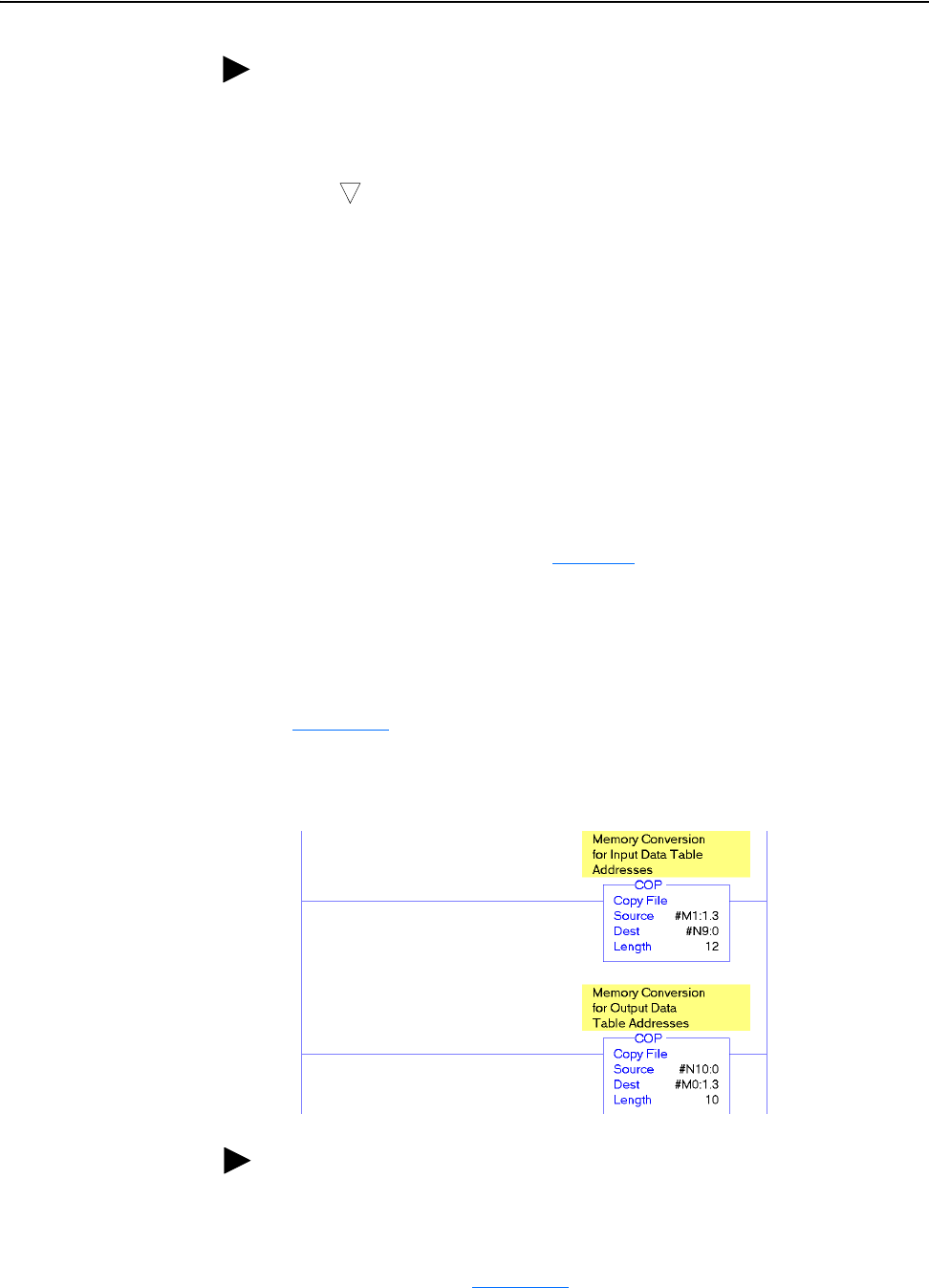
Using the I/O 5-41
20-COMM-C/Q ControlNet Adapter User Manual
Publication 20COMM-UM003F-EN-P
Understanding SLC 500 Controller Data Table Addresses
Because the SLC 500 controller is a 16-bit platform and is used with the
32-bit 20-COMM-C or 20-COMM-Q adapter, the data will be transposed
from the least-significant word (LSW) to the most-significant word (MSW)
in the controller.
When the I/O was configured (Chapter 4
), two available default memory
addresses (M1:e.3 for input data and M0:e.3 for output data) were used.
However, because memory addresses cannot be used to display real data,
COP instructions will be used in this example to convert these addresses to
N data table addresses. With this conversion, the M1:e.3 address will
become N9:0 and the M0:e.3 address will become N10:0.
Figure 5.17
shows an example ladder logic program to convert memory
addresses to N data table addresses.
Figure 5.17 SLC 500 Example Ladder Logic Program to Convert Memory Addresses
After the conversion, Figure 5.18 shows the entire data file address structure
for this example.
TIP: When using a drive that has 16-bit Datalinks (PowerFlex 70,
PowerFlex 700, and PowerFlex 700H drives) to transfer a 32-bit parameter,
two contiguous drive Datalink parameters (for example, Data Out A1/A2,
B1/B2, and so forth) are required. To determine if a parameter is a 32-bit
parameter, see the Parameter section in the drive documentation and look
for a symbol in the ‘No.’ column. (All parameters in PowerFlex 700
Series B drives are 32-bit parameters.) For example, parameter 3 - [Output
Current] in a PowerFlex 70 EC drive is a 32-bit parameter. When using a
drive that has 32-bit Datalinks (PowerFlex 700 VC, PowerFlex 700S, and
PowerFlex 750-Series drives), only one drive Datalink parameter is required
to transfer any parameter.
32
TIP: In the ladder logic COP instructions, the number following the colon
in the #M1 and #M0 addresses is the slot number in which the scanner
resides. For example, if the 1747-SCNR scanner is in slot 3, then the #M1
address becomes #M1:3.3 and the #M0 address becomes #M0:3.3.
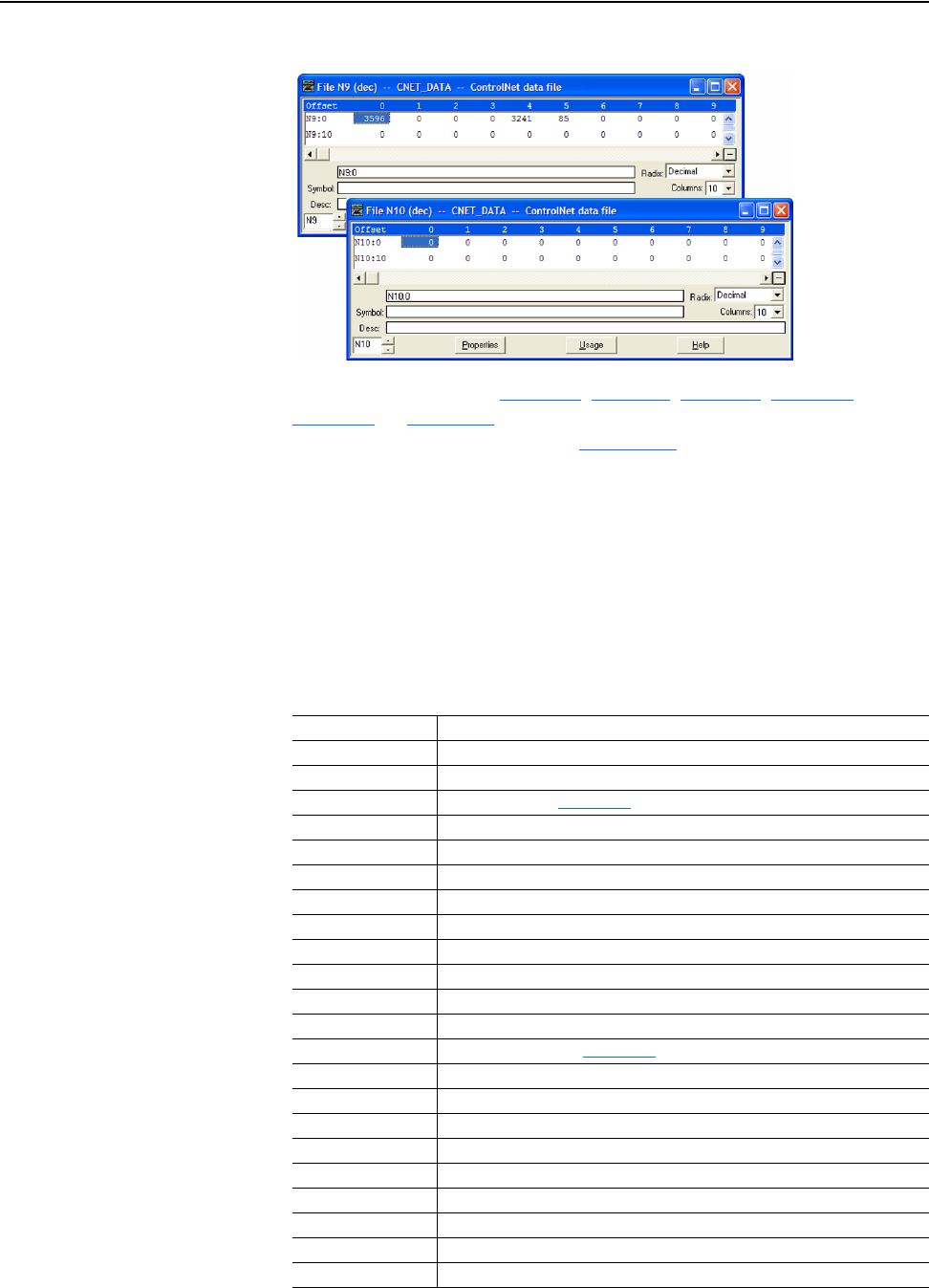
5-42 Using the I/O
20-COMM-C/Q ControlNet Adapter User Manual
Publication 20COMM-UM003F-EN-P
Figure 5.18 Data File Tables for Example Ladder Logic Program
Depending on the drive, Table 5.R, Table 5.S, Table 5.T, Table 5.U,
Table 5.V
, or Table 5.W shows the I/O definitions as they relate to the N9:0
and N10:0 data table addresses in Figure 5.18
being used in this example.
PowerFlex 70, PowerFlex 700 with Standard Control, and PowerFlex 700H Drives
When using any of these products, which contain INT (16-bit format) data
types, you will read from and write to a single data table address in the
controller.
Table 5.R SLC 500 Data Table Addresses for:
PowerFlex 70 Drives with Standard or Enhanced Control
PowerFlex 700 Drives with Standard Control
PowerFlex 700H Drives
Data Table Address Description
N9:0 Reserved for scanner status
N9:1 Reserved for scanner status
N9:2 Logic Status (see Appendix
D)
N9:3 Speed Feedback
N9:4 Value of parameter assigned to Parameter 310 [Data Out A1]
N9:5 Value of parameter assigned to Parameter 311 [Data Out A2]
N9:6 Value of parameter assigned to Parameter 312 [Data Out B1]
N9:7 Value of parameter assigned to Parameter 313 [Data Out B2]
N9:8 Value of parameter assigned to Parameter 314 [Data Out C1]
N9:9 Value of parameter assigned to Parameter 315 [Data Out C2]
N9:10 Value of parameter assigned to Parameter 316 [Data Out D1]
N9:11 Value of parameter assigned to Parameter 317 [Data Out D2]
N10:0 Logic Command (see Appendix
D)
N10:1 Speed Reference
N10:2 Value of parameter assigned to Parameter 300 [Data In A1]
N10:3 Value of parameter assigned to Parameter 301 [Data In A2]
N10:4 Value of parameter assigned to Parameter 302 [Data In B1]
N10:5 Value of parameter assigned to Parameter 303 [Data In B2]
N10:6 Value of parameter assigned to Parameter 304 [Data In C1]
N10:7 Value of parameter assigned to Parameter 305 [Data In C2]
N10:8 Value of parameter assigned to Parameter 306 [Data In D1]
N10:9 Value of parameter assigned to Parameter 307 [Data In D2]
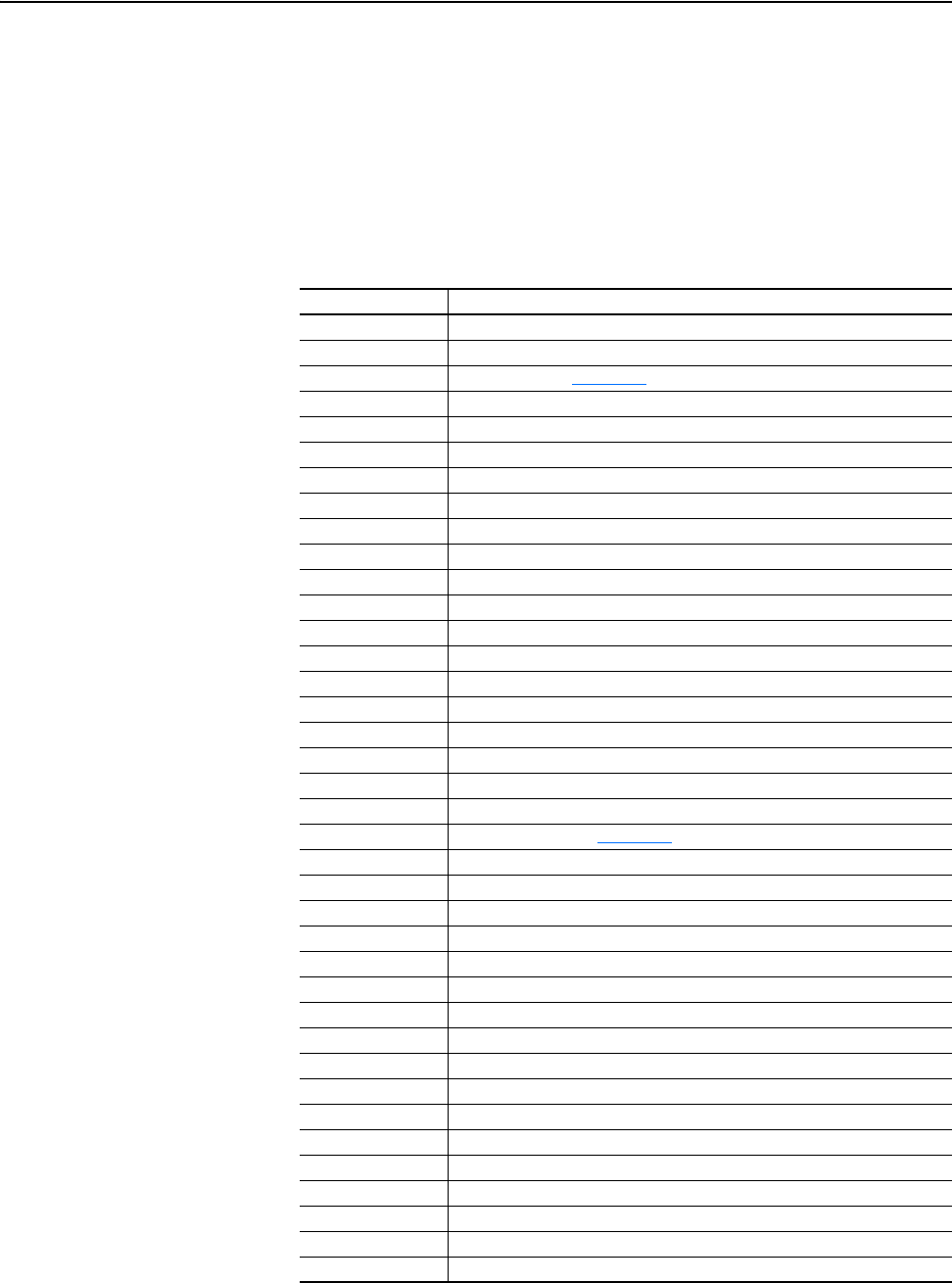
Using the I/O 5-43
20-COMM-C/Q ControlNet Adapter User Manual
Publication 20COMM-UM003F-EN-P
PowerFlex 700 Drives with Vector Control and PowerFlex 700L Drives with 700
Control
When using any of these drives, which contain DINT (32-bit format) data
types, you will read from and write to the LSW data table address in the
controller.
Table 5.S SLC 500 Data Table Addresses for:
PowerFlex 700 Drives with Vector Control
PowerFlex 700L Drives with 700 Control
Data Table Address Description
N9:0 Reserved for scanner status
N9:1 Reserved for scanner status
N9:2 Logic Status (see Appendix
D)
N9:3 Speed Feedback
N9:4 Value of parameter assigned to Parameter 310 [Data Out A1] LSW
N9:5 Value of parameter assigned to Parameter 310 [Data Out A1] MSW
N9:6 Value of parameter assigned to Parameter 311 [Data Out A2] LSW
N9:7 Value of parameter assigned to Parameter 311 [Data Out A2] MSW
N9:8 Value of parameter assigned to Parameter 312 [Data Out B1] LSW
N9:9 Value of parameter assigned to Parameter 312 [Data Out B1] MSW
N9:10 Value of parameter assigned to Parameter 313 [Data Out B2] LSW
N9:11 Value of parameter assigned to Parameter 313 [Data Out B2] MSW
N9:12 Value of parameter assigned to Parameter 314 [Data Out C1] LSW
N9:13 Value of parameter assigned to Parameter 314 [Data Out C1] MSW
N9:14 Value of parameter assigned to Parameter 315 [Data Out C2] LSW
N9:15 Value of parameter assigned to Parameter 315 [Data Out C2] MSW
N9:16 Value of parameter assigned to Parameter 316 [Data Out D1] LSW
N9:17 Value of parameter assigned to Parameter 316 [Data Out D1] MSW
N9:18 Value of parameter assigned to Parameter 317 [Data Out D2] LSW
N9:19 Value of parameter assigned to Parameter 317 [Data Out D2] MSW
N10:0 Logic Command (see Appendix
D)
N10:1 Speed Reference
N10:2 Value of parameter assigned to Parameter 300 [Data In A1] LSW
N10:3 Value of parameter assigned to Parameter 300 [Data In A1] MSW
N10:4 Value of parameter assigned to Parameter 301 [Data In A2] LSW
N10:5 Value of parameter assigned to Parameter 301 [Data In A2] MSW
N10:6 Value of parameter assigned to Parameter 302 [Data In B1] LSW
N10:7 Value of parameter assigned to Parameter 302 [Data In B1] MSW
N10:8 Value of parameter assigned to Parameter 303 [Data In B2] LSW
N10:9 Value of parameter assigned to Parameter 303 [Data In B2] MSW
N10:10 Value of parameter assigned to Parameter 304 [Data In C1] LSW
N10:11 Value of parameter assigned to Parameter 304 [Data In C1] MSW
N10:12 Value of parameter assigned to Parameter 305 [Data In C2] LSW
N10:13 Value of parameter assigned to Parameter 305 [Data In C2] MSW
N10:14 Value of parameter assigned to Parameter 306 [Data In D1] LSW
N10:15 Value of parameter assigned to Parameter 306 [Data In D1] MSW
N10:16 Value of parameter assigned to Parameter 307 [Data In D2] LSW
N10:17 Value of parameter assigned to Parameter 307 [Data In D2] MSW
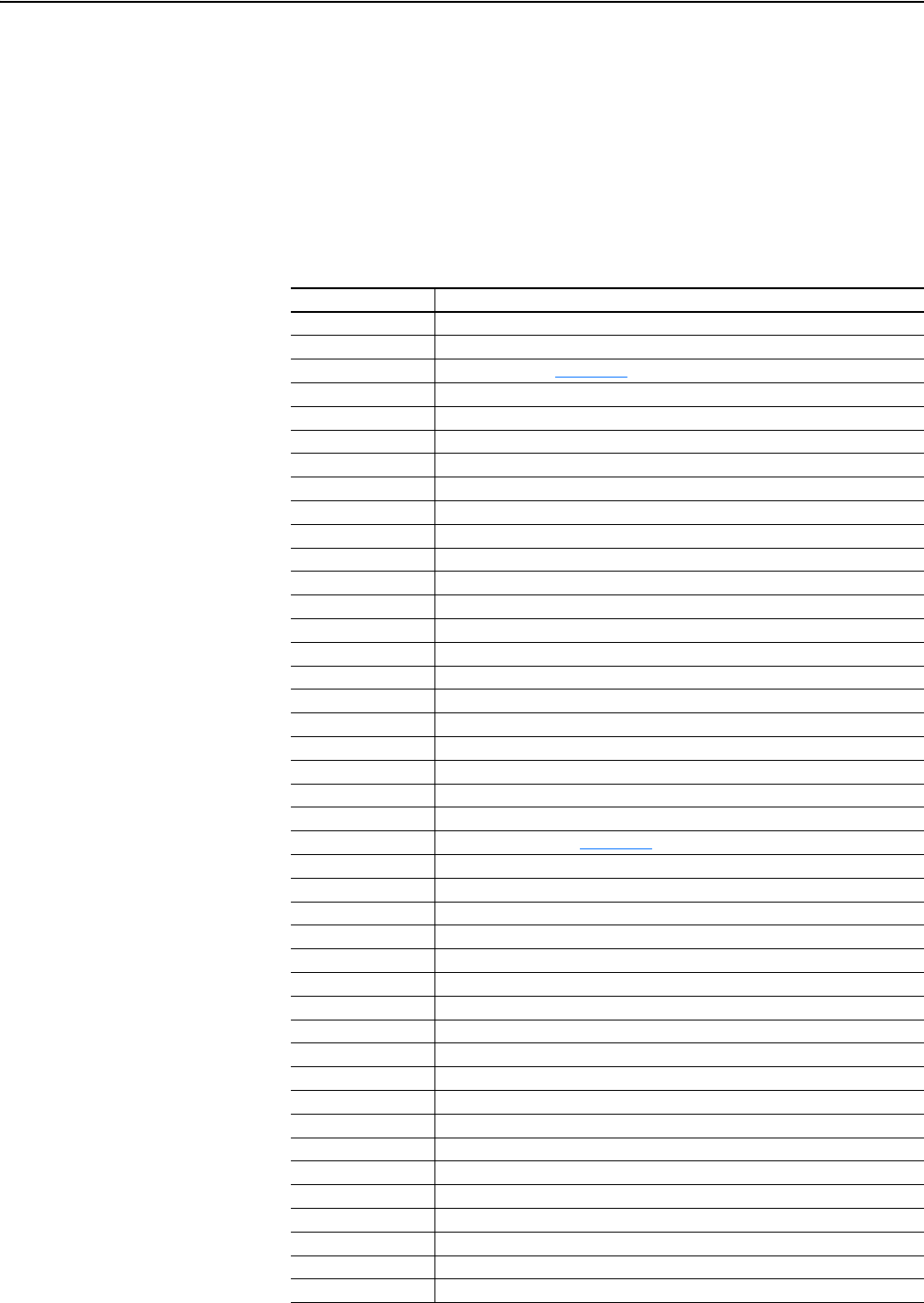
5-44 Using the I/O
20-COMM-C/Q ControlNet Adapter User Manual
Publication 20COMM-UM003F-EN-P
PowerFlex 700S, PowerFlex 700L with 700S Control, PowerFlex 750-Series, and
PowerFlex Digital DC Drives
When using any of these drives, which contain both DINT (32-bit format)
and REAL (floating point format) data types, you will always read from and
write to the LSW data table address in the controller first. Then if the data
value exceeds 16 bits, the remaining value will be in the MSW data table
address.
Table 5.T SLC 500 Data Table Addresses for PowerFlex 700S Drives (Phase I Control)
Data Table Address Description
N9:0 Reserved for scanner status
N9:1 Reserved for scanner status
N9:2 Logic Status (see Appendix
D)
N9:3 Not Used
N9:4 Speed Feedback LSW
N9:5 Speed Feedback MSW
N9:6 Value of parameter assigned to Parameter 724/725 [Data Out A1] LSW
N9:7 Value of parameter assigned to Parameter 724/725 [Data Out A1] MSW
N9:8 Value of parameter assigned to Parameter 726/727 [Data Out A2] LSW
N9:9 Value of parameter assigned to Parameter 726/727 [Data Out A2] MSW
N9:10 Value of parameter assigned to Parameter 728/729 [Data Out B1] LSW
N9:11 Value of parameter assigned to Parameter 728/729 [Data Out B1] MSW
N9:12 Value of parameter assigned to Parameter 730/731 [Data Out B2] LSW
N9:13 Value of parameter assigned to Parameter 730/731 [Data Out B2] MSW
N9:14 Value of parameter assigned to Parameter 732/733 [Data Out C1] LSW
N9:15 Value of parameter assigned to Parameter 732/733 [Data Out C1] MSW
N9:16 Value of parameter assigned to Parameter 734/735 [Data Out C2] LSW
N9:17 Value of parameter assigned to Parameter 734/735 [Data Out C2] MSW
N9:18 Value of parameter assigned to Parameter 736/737 [Data Out D1] LSW
N9:19 Value of parameter assigned to Parameter 736/737 [Data Out D1] MSW
N9:20 Value of parameter assigned to Parameter 738/739 [Data Out D2] LSW
N9:21 Value of parameter assigned to Parameter 738/739 [Data Out D2] MSW
N10:0 Logic Command (see Appendix
D)
N10:1 Not Used
N10:2 Speed Reference LSW
N10:3 Speed Reference MSW
N10:4 Value of parameter assigned to Parameter 707/708 [Data In A1] LSW
N10:5 Value of parameter assigned to Parameter 707/708 [Data In A1] MSW
N10:6 Value of parameter assigned to Parameter 709/710 [Data In A2] LSW
N10:7 Value of parameter assigned to Parameter 709/710 [Data In A2] MSW
N10:8 Value of parameter assigned to Parameter 711/712 [Data In B1] LSW
N10:9 Value of parameter assigned to Parameter 711/712 [Data In B1] MSW
N10:10 Value of parameter assigned to Parameter 713/714 [Data In B2] LSW
N10:11 Value of parameter assigned to Parameter 713/714 [Data In B2] MSW
N10:12 Value of parameter assigned to Parameter 715/716 [Data In C1] LSW
N10:13 Value of parameter assigned to Parameter 715/716 [Data In C1] MSW
N10:14 Value of parameter assigned to Parameter 717/718 [Data In C2] LSW
N10:15 Value of parameter assigned to Parameter 717/718 [Data In C2] MSW
N10:16 Value of parameter assigned to Parameter 719/720 [Data In D1] LSW
N10:17 Value of parameter assigned to Parameter 719/720 [Data In D1] MSW
N10:18 Value of parameter assigned to Parameter 721/722 [Data In D2] LSW
N10:19 Value of parameter assigned to Parameter 721/722 [Data In D2] MSW
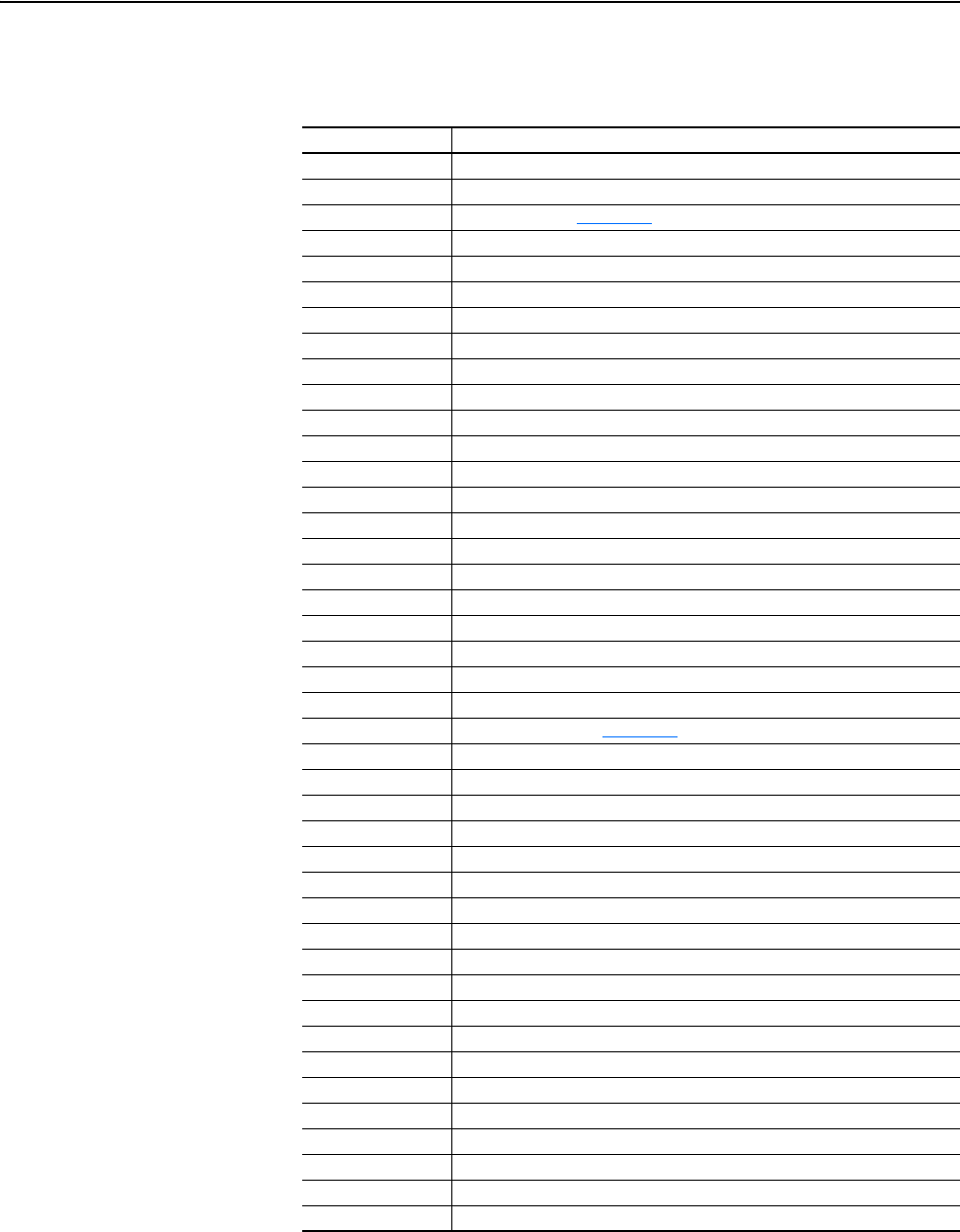
Using the I/O 5-45
20-COMM-C/Q ControlNet Adapter User Manual
Publication 20COMM-UM003F-EN-P
Table 5.U SLC 500 Data Table Addresses for:
PowerFlex 700S Drives with Phase II Control
PowerFlex 700L Drives with 700S Control
Data Table Address Description
N9:0 Reserved for scanner status
N9:1 Reserved for scanner status
N9:2 Logic Status (see Appendix
D)
N9:3 Not Used
N9:4 Speed Feedback LSW
N9:5 Speed Feedback MSW
N9:6 Value of parameter assigned to Parameter 660 [DPI Data Out A1] LSW
N9:7 Value of parameter assigned to Parameter 660 [DPI Data Out A1] MSW
N9:8 Value of parameter assigned to Parameter 661 [DPI Data Out A2] LSW
N9:9 Value of parameter assigned to Parameter 661 [DPI Data Out A2] MSW
N9:10 Value of parameter assigned to Parameter 662 [DPI Data Out B1] LSW
N9:11 Value of parameter assigned to Parameter 662 [DPI Data Out B1] MSW
N9:12 Value of parameter assigned to Parameter 663 [DPI Data Out B2] LSW
N9:13 Value of parameter assigned to Parameter 663 [DPI Data Out B2] MSW
N9:14 Value of parameter assigned to Parameter 664 [DPI Data Out C1] LSW
N9:15 Value of parameter assigned to Parameter 664 [DPI Data Out C1] MSW
N9:16 Value of parameter assigned to Parameter 665 [DPI Data Out C2] LSW
N9:17 Value of parameter assigned to Parameter 665 [DPI Data Out C2] MSW
N9:18 Value of parameter assigned to Parameter 666 [DPI Data Out D1] LSW
N9:19 Value of parameter assigned to Parameter 666 [DPI Data Out D1] MSW
N9:20 Value of parameter assigned to Parameter 667 [DPI Data Out D2] LSW
N9:21 Value of parameter assigned to Parameter 667 [DPI Data Out D2] MSW
N10:0 Logic Command (see Appendix
D)
N10:1 Not Used
N10:2 Speed Reference LSW
N10:3 Speed Reference MSW
N10:4 Value of parameter assigned to Parameter 651 [DPI Data In A1] LSW
N10:5 Value of parameter assigned to Parameter 651 [DPI Data In A1] MSW
N10:6 Value of parameter assigned to Parameter 652 [DPI Data In A2] LSW
N10:7 Value of parameter assigned to Parameter 652 [DPI Data In A2] MSW
N10:8 Value of parameter assigned to Parameter 653 [DPI Data In B1] LSW
N10:9 Value of parameter assigned to Parameter 653 [DPI Data In B1] MSW
N10:10 Value of parameter assigned to Parameter 654 [DPI Data In B2] LSW
N10:11 Value of parameter assigned to Parameter 654 [DPI Data In B2] MSW
N10:12 Value of parameter assigned to Parameter 655 [DPI Data In C1] LSW
N10:13 Value of parameter assigned to Parameter 655 [DPI Data In C1] MSW
N10:14 Value of parameter assigned to Parameter 656 [DPI Data In C2] LSW
N10:15 Value of parameter assigned to Parameter 656 [DPI Data In C2] MSW
N10:16 Value of parameter assigned to Parameter 657 [DPI Data In D1] LSW
N10:17 Value of parameter assigned to Parameter 657 [DPI Data In D1] MSW
N10:18 Value of parameter assigned to Parameter 658 [DPI Data In D2] LSW
N10:19 Value of parameter assigned to Parameter 658 [DPI Data In D2] MSW
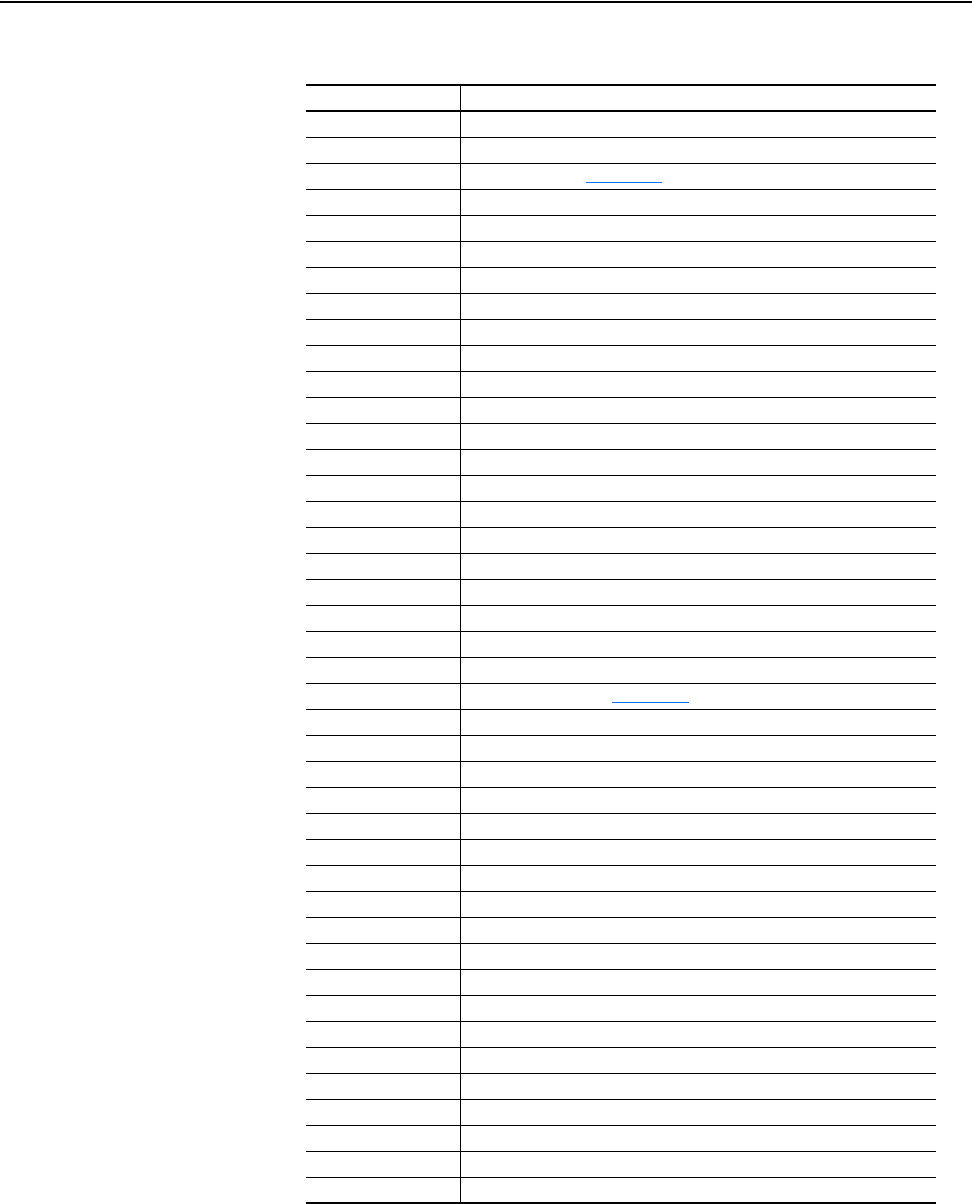
5-46 Using the I/O
20-COMM-C/Q ControlNet Adapter User Manual
Publication 20COMM-UM003F-EN-P
Table 5.V SLC 500 Data Table Addresses for PowerFlex 750-Series Drives
Data Table Address Description
N9:0 Reserved for scanner status
N9:1 Reserved for scanner status
N9:2 Logic Status (see Appendix
D)
N9:3 Not Used
N9:4 Speed Feedback LSW
N9:5 Speed Feedback MSW
N9:6 Value of parameter assigned to Parameter 905 [Data Out A1] LSW
N9:7 Value of parameter assigned to Parameter 905 [Data Out A1] MSW
N9:8 Value of parameter assigned to Parameter 906 [Data Out A2] LSW
N9:9 Value of parameter assigned to Parameter 906 [Data Out A2] MSW
N9:10 Value of parameter assigned to Parameter 907 [Data Out B1] LSW
N9:11 Value of parameter assigned to Parameter 907 [Data Out B1] MSW
N9:12 Value of parameter assigned to Parameter 908 [Data Out B2] LSW
N9:13 Value of parameter assigned to Parameter 908 [Data Out B2] MSW
N9:14 Value of parameter assigned to Parameter 909 [Data Out C1] LSW
N9:15 Value of parameter assigned to Parameter 909 [Data Out C1] MSW
N9:16 Value of parameter assigned to Parameter 910 [Data Out C2] LSW
N9:17 Value of parameter assigned to Parameter 910 [Data Out C2] MSW
N9:18 Value of parameter assigned to Parameter 911 [Data Out D1] LSW
N9:19 Value of parameter assigned to Parameter 911 [Data Out D1] MSW
N9:20 Value of parameter assigned to Parameter 912 [Data Out D2] LSW
N9:21 Value of parameter assigned to Parameter 912 [Data Out D2] MSW
N10:0 Logic Command (see Appendix
D)
N10:1 Not Used
N10:2 Speed Reference LSW
N10:3 Speed Reference MSW
N10:4 Value of parameter assigned to Parameter 895 [Data In A1] LSW
N10:5 Value of parameter assigned to Parameter 895 [Data In A1] MSW
N10:6 Value of parameter assigned to Parameter 896 [Data In A2] LSW
N10:7 Value of parameter assigned to Parameter 896 [Data In A2] MSW
N10:8 Value of parameter assigned to Parameter 897 [Data In B1] LSW
N10:9 Value of parameter assigned to Parameter 897 [Data In B1] MSW
N10:10 Value of parameter assigned to Parameter 898 [Data In B2] LSW
N10:11 Value of parameter assigned to Parameter 898 [Data In B2] MSW
N10:12 Value of parameter assigned to Parameter 899 [Data In C1] LSW
N10:13 Value of parameter assigned to Parameter 899 [Data In C1] MSW
N10:14 Value of parameter assigned to Parameter 900 [Data In C2] LSW
N10:15 Value of parameter assigned to Parameter 900 [Data In C2] MSW
N10:16 Value of parameter assigned to Parameter 901 [Data In D1] LSW
N10:17 Value of parameter assigned to Parameter 901 [Data In D1] MSW
N10:18 Value of parameter assigned to Parameter 902 [Data In D2] LSW
N10:19 Value of parameter assigned to Parameter 902 [Data In D2] MSW
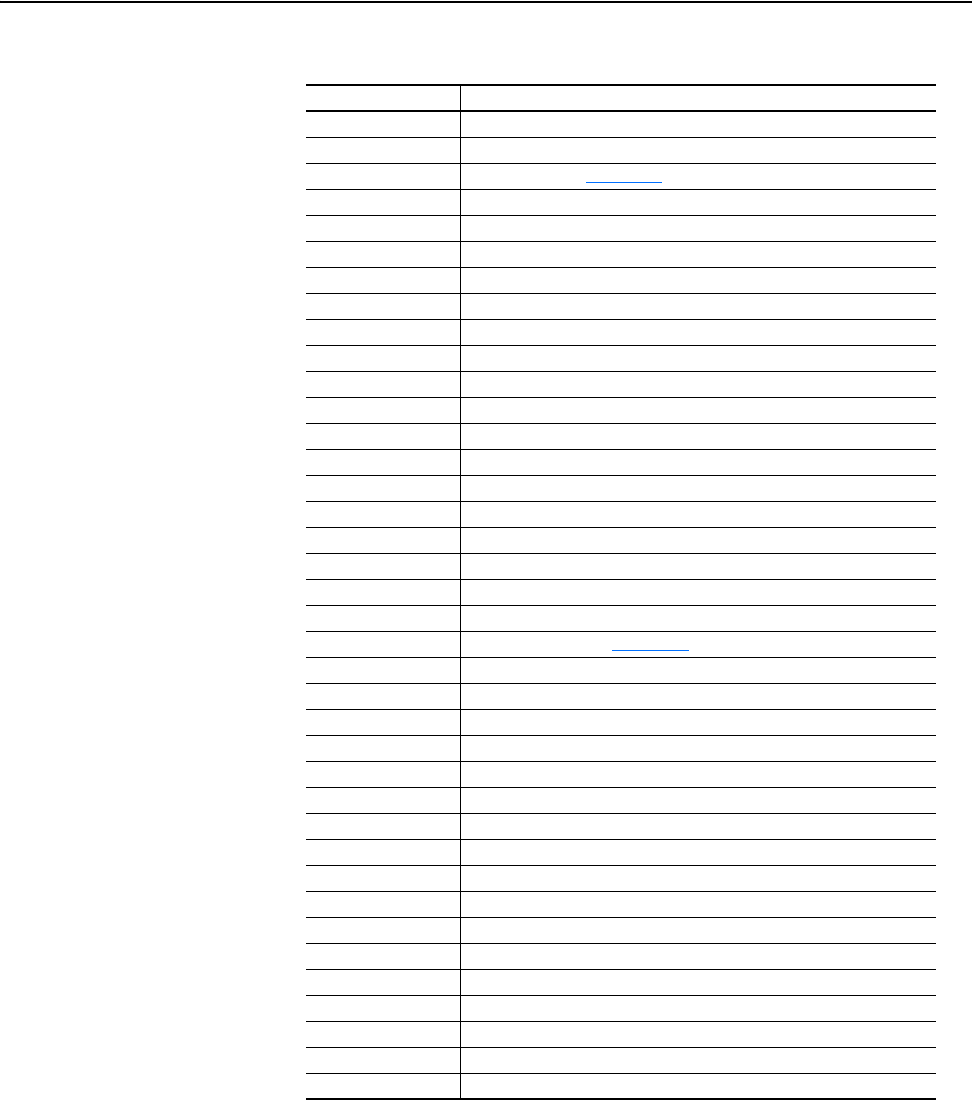
Using the I/O 5-47
20-COMM-C/Q ControlNet Adapter User Manual
Publication 20COMM-UM003F-EN-P
Table 5.W SLC 500 Data Table Addresses for PowerFlex Digital DC Drives
Data Table Address Description
N9:0 Reserved for scanner status
N9:1 Reserved for scanner status
N9:2 Logic Status (see Appendix
D)
N9:3 Speed Feedback
N9:4 Value of parameter assigned to Parameter 618 [Data Out A1] LSW
N9:5 Value of parameter assigned to Parameter 618 [Data Out A1] MSW
N9:6 Value of parameter assigned to Parameter 619 [Data Out A2] LSW
N9:7 Value of parameter assigned to Parameter 619 [Data Out A2] MSW
N9:8 Value of parameter assigned to Parameter 620 [Data Out B1] LSW
N9:9 Value of parameter assigned to Parameter 620 [Data Out B1] MSW
N9:10 Value of parameter assigned to Parameter 621 [Data Out B2] LSW
N9:11 Value of parameter assigned to Parameter 621 [Data Out B2] MSW
N9:12 Value of parameter assigned to Parameter 622 [Data Out C1] LSW
N9:13 Value of parameter assigned to Parameter 622 [Data Out C1] MSW
N9:14 Value of parameter assigned to Parameter 623 [Data Out C2] LSW
N9:15 Value of parameter assigned to Parameter 623 [Data Out C2] MSW
N9:16 Value of parameter assigned to Parameter 624 [Data Out D1] LSW
N9:17 Value of parameter assigned to Parameter 624 [Data Out D1] MSW
N9:18 Value of parameter assigned to Parameter 625 [Data Out D2] LSW
N9:19 Value of parameter assigned to Parameter 625 [Data Out D2] MSW
N10:0 Logic Command (see Appendix
D)
N10:1 Speed Reference
N10:2 Value of parameter assigned to Parameter 610 [Data In A1] LSW
N10:3 Value of parameter assigned to Parameter 610 [Data In A1] MSW
N10:4 Value of parameter assigned to Parameter 611 [Data In A2] LSW
N10:5 Value of parameter assigned to Parameter 611 [Data In A2] MSW
N10:6 Value of parameter assigned to Parameter 612 [Data In B1] LSW
N10:7 Value of parameter assigned to Parameter 612 [Data In B1] MSW
N10:8 Value of parameter assigned to Parameter 613 [Data In B2] LSW
N10:9 Value of parameter assigned to Parameter 613 [Data In B2] MSW
N10:10 Value of parameter assigned to Parameter 614 [Data In C1] LSW
N10:11 Value of parameter assigned to Parameter 614 [Data In C1] MSW
N10:12 Value of parameter assigned to Parameter 615 [Data In C2] LSW
N10:13 Value of parameter assigned to Parameter 615 [Data In C2] MSW
N10:14 Value of parameter assigned to Parameter 616 [Data In D1] LSW
N10:15 Value of parameter assigned to Parameter 616 [Data In D1] MSW
N10:16 Value of parameter assigned to Parameter 617 [Data In D2] LSW
N10:17 Value of parameter assigned to Parameter 617 [Data In D2] MSW
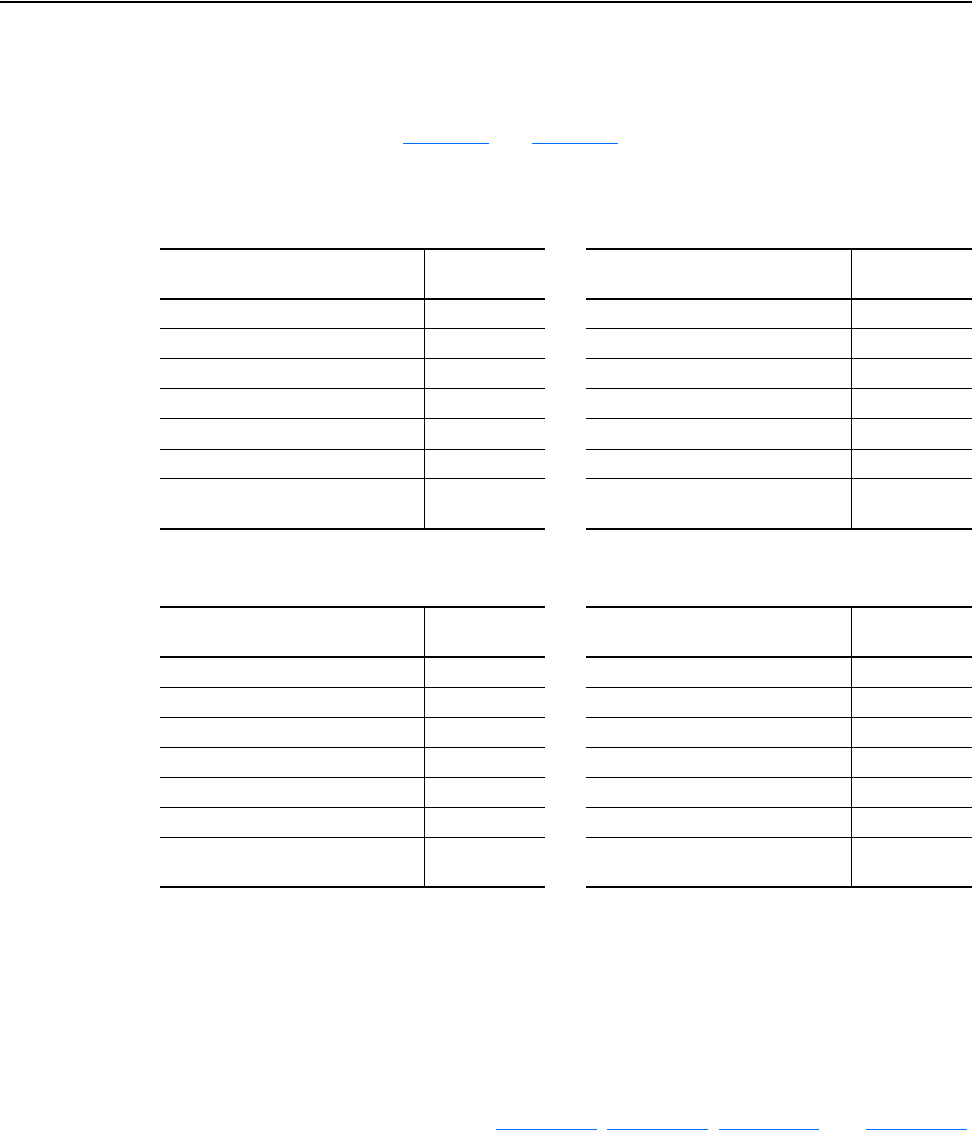
5-48 Using the I/O
20-COMM-C/Q ControlNet Adapter User Manual
Publication 20COMM-UM003F-EN-P
To operate any drive and view its status using the data table addresses,
Human Machine Interface devices (PanelView, and so forth), or a ladder
logic program, you will need to create descriptive controller data table
addresses (Table 5.X
and Table 5.Y) and a ladder logic program that will
pass the controller address data to the program data table addresses.
Table 5.X SLC 500 and Program Data Table Address Descriptions for Example Logic
Status/Feedback Ladder Logic Program
Table 5.Y Program and SLC 500 Data Table Address Descriptions for Example Logic
Command/Reference Ladder Logic Program
Important:In addition to the Run mode for the processor, the scanner also
has its own Run mode. To change the scanner mode from IDLE
to RUN, set Bit 10 in data table address O:e.0, where e = the
scanner slot number. For this example, we set Bit 10 in data
table address O:1.0.
An example ladder logic program that uses these descriptive controller data
table addresses and passes their data to the descriptive program data table
addresses is shown in Figure 5.19
, Figure 5.20, Figure 5.21, and Figure 5.22.
Description
SLC 500 Data
Table Address Description
Program Data
Table Address
Drive Ready N9:2/0 Status Ready B3:1/0
Drive Active N9:2/1 Status Active B3:1/1
Actual Direction (XIO) N9:2/3 Status Forward B3:1/3
Actual Direction (XIC) N9:2/3 Status Reverse B3:1/4
Drive Faulted N9:2/7 Status Faulted B3:1/7
Drive At Speed N9:2/8 Status At Speed B3:1/8
Speed Feedback (PowerFlex 70)
(PowerFlex 753/755)
N9:3
N9:4
Speed Feedback (PowerFlex 70)
(PowerFlex 753/755)
N20:1
F8:1
Description
Program Data
Table Address Description
SLC 500 Data
Table Address
Command Stop B3:20/0 Drive Stop N10:0/0
Command Start B3:20/1 Drive Start N10:0/1
Command Jog B3:20/2 Drive Jog N10:0/2
Command Clear Faults B3:20/3 Drive Clear Faults N10:0/3
Command Forward Reverse (XIO) B3:20/4 Drive Forward N10:0/4
Command Forward Reverse (XIC) B3:20/4 Drive Reverse N10:0/5
Speed Reference (PowerFlex 70)
(PowerFlex 753/755)
N30:1
F8:3
Speed Reference (PowerFlex 70)
(PowerFlex 753/755)
N10:1
N10:2
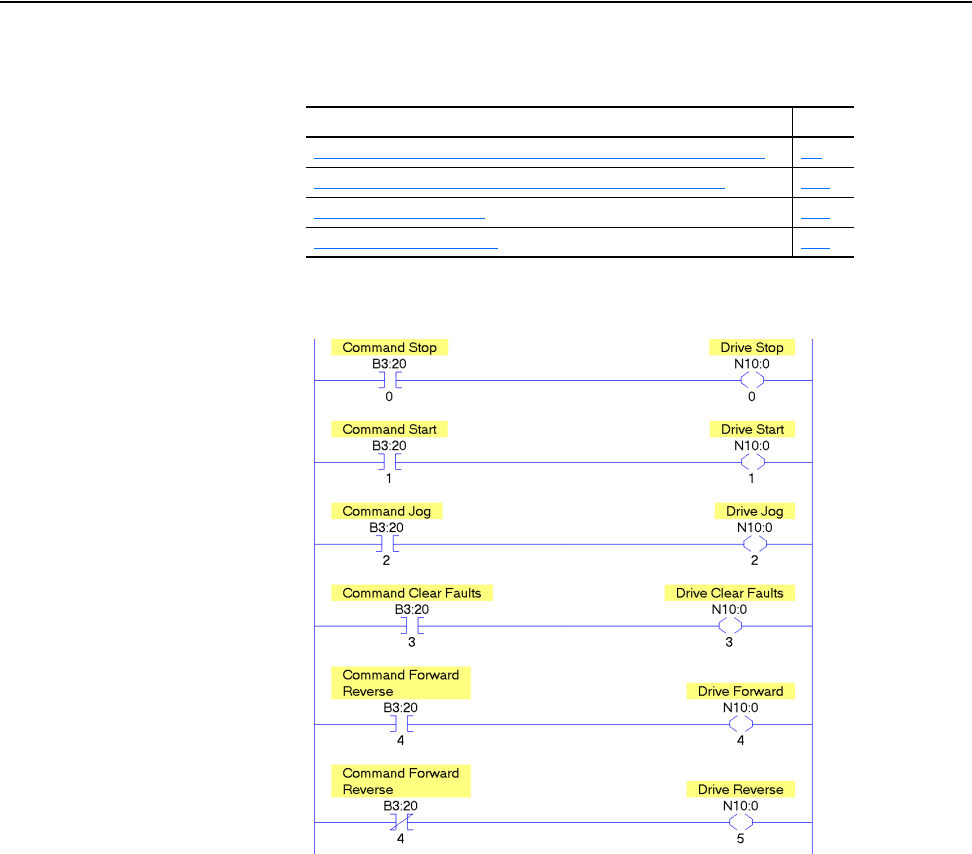
Using the I/O 5-51
20-COMM-C/Q ControlNet Adapter User Manual
Publication 20COMM-UM003F-EN-P
Depending on the drive being used, see one of the following subsections for
information on speed Reference and Feedback scaling.
Figure 5.21 SLC 500 Example Ladder Logic Program for Logic Command
Subsection Page
PowerFlex 70/700/700H and PowerFlex 700L Drives with 700 Control
5-9
PowerFlex 700S and PowerFlex 700L Drives with 700S Control 5-10
PowerFlex 753/755 Drives 5-10
PowerFlex Digital DC Drives 5-11
PowerFlex 70
and PowerFlex
750-Series
Drives
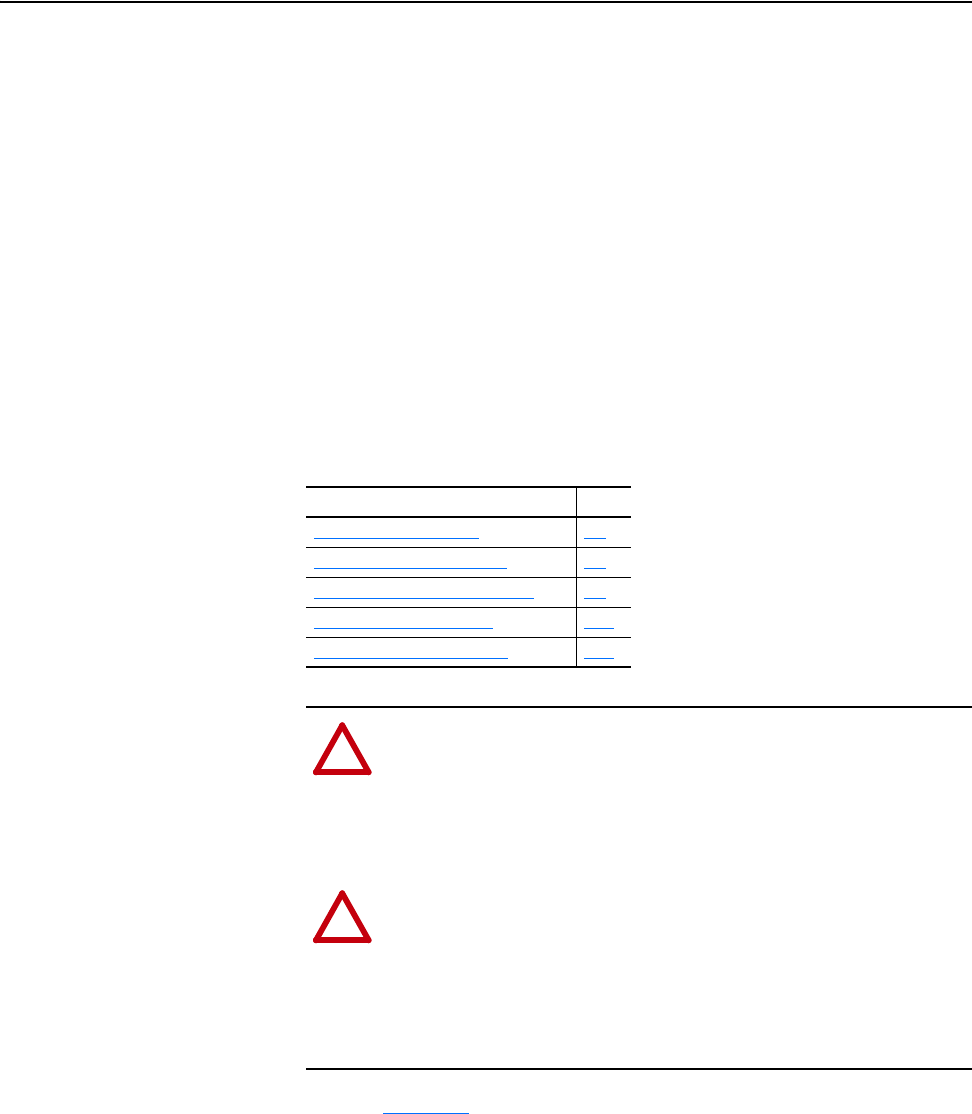
20-COMM-C/Q ControlNet Adapter User Manual
Publication 20COMM-UM003F-EN-P
Chapter 6
Using Explicit Messaging
This chapter provides information and examples that explain how to use
Explicit Messaging to configure and monitor the adapter and connected
PowerFlex 7-Class drive or PowerFlex 750-Series drive.
Important:When used in a PowerFlex 750-Series drive, the 20-COMM-C
or 20-COMM-Q adapter must have firmware 3.001 or later to
support explicit messaging to drive parameters (Port 0).
Furthermore, the adapter requires firmware 3.002 or later for
explicit messaging to parameters of peripherals in drive Ports
1…14.
Refer to Chapter 5
for information about the I/O Image, using Logic
Command/Status, Reference/Feedback, and Datalinks.
Topic Page
About Explicit Messaging
6-2
Performing Explicit Messages 6-3
ControlLogix Controller Examples 6-4
PLC-5 Controller Examples 6-23
SLC 500 Controller Examples 6-40
!
ATTENTION: Risk of injury or equipment damage exists. The
examples in this publication are intended solely for purposes of
example. There are many variables and requirements with any
application. Rockwell Automation does not assume responsibility
or liability (to include intellectual property liability) for actual
use of the examples shown in this publication.
!
ATTENTION: Risk of equipment damage exists. If Explicit
Messages are programmed to write parameter data to Nonvolatile
Storage (NVS) frequently, the NVS will quickly exceed its life
cycle and cause the drive to malfunction. Do not create a program
that frequently uses Explicit Messages to write parameter data to
NVS. Datalinks do not write to NVS and should be used for
frequently changed parameters.
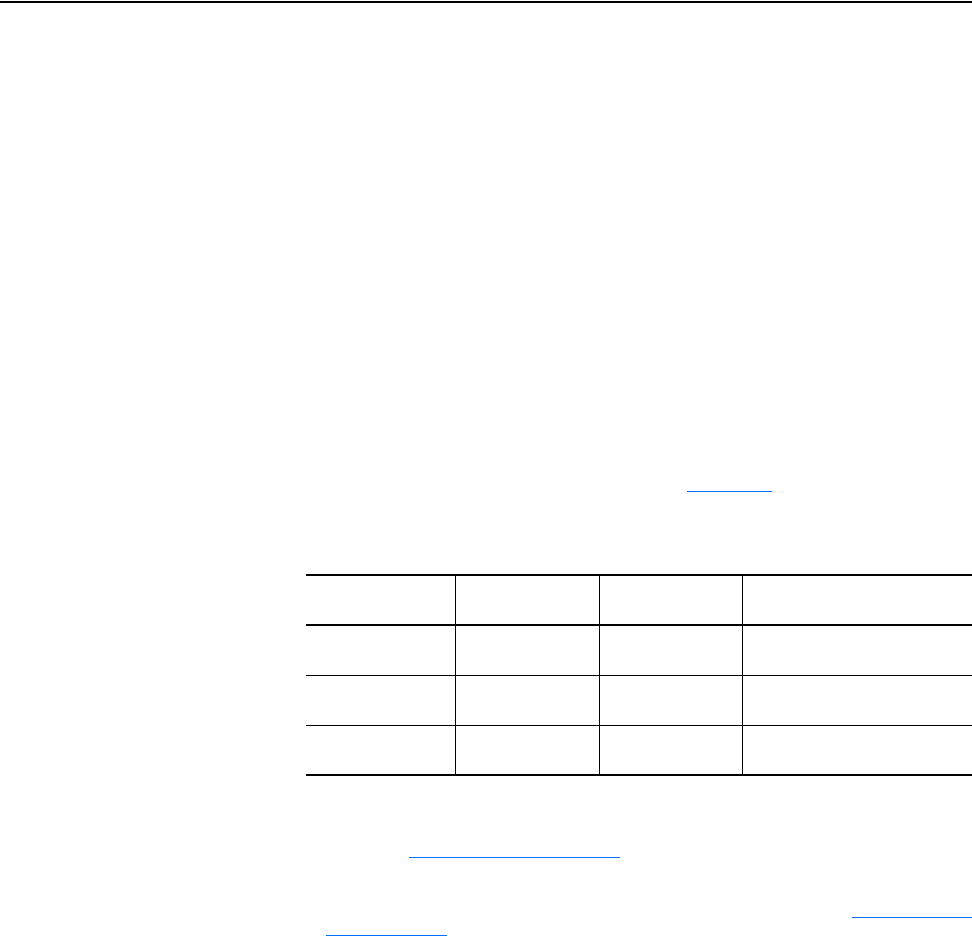
6-2 Using Explicit Messaging
20-COMM-C/Q ControlNet Adapter User Manual
Publication 20COMM-UM003F-EN-P
About Explicit Messaging
Explicit Messaging is used to transfer data that does not require continuous
updates. With Explicit Messaging, you can configure and monitor a slave
device’s parameters on the network.
Important:When an explicit message is performed, by default no
connection is made because it is an ‘unconnected’ message.
When timing of the message transaction is important, you can
create a dedicated message connection between the controller
and drive by checking the ‘Connected’ box on the
Communications tab message configuration screen during
message setup. These message connections are in addition to
the I/O connection. However, the trade off for more message
connections is decreased network performance. If your
application cannot tolerate this, we recommend to not check the
‘Connected’ box.
Important:PowerFlex 7-Class and PowerFlex 750-Series drives have
explicit messaging limitations. Table 6.A
shows the ControlNet
Object Class code compatibilities for these drives.
Table 6.A Explicit Messaging Class Code Compatibility with Drives
ControlNet Object
Class Code
PowerFlex
7-Class Drives
PowerFlex
750-Series Drives
Explicit Messaging Function
Parameter Object
0x0F
Yes No Single parameter reads/writes
DPI Parameter
Object 0x93
Ye s Ye s
(1)
with limitations
(1)
Enables access to drive parameters (Port 0), DPI device parameters (Ports 1…6 only), and Host parameters
(Ports 7…14 only). For example, DPI Parameter Object Class code 0x93 can access a 20-COMM-C adapter in
Port 6. However, Class code 0x93 cannot access, for example, the Host parameters in a 24V I/O option module
in Port 5. See DPI Parameter Object
on page C-16 for instance (parameter) numbering.
Single and scattered parameter
reads/writes
Host DPI Parameter
Object 0x9F
No Yes
(2)
with limitations
(2)
Enables access to drive parameters (Port 0) and Host parameters for all ports (1…14). Host DPI Parameter
Object Class code 0x9F cannot access DPI (device) parameters. For example, if a 20-750-DNET option module
is in Port 4, its Host parameters can be accessed, but not its DPI (device) parameters. See Host DPI Parameter
Object on page C-30 for instance (parameter) numbering.
Single and scattered parameter
reads/writes
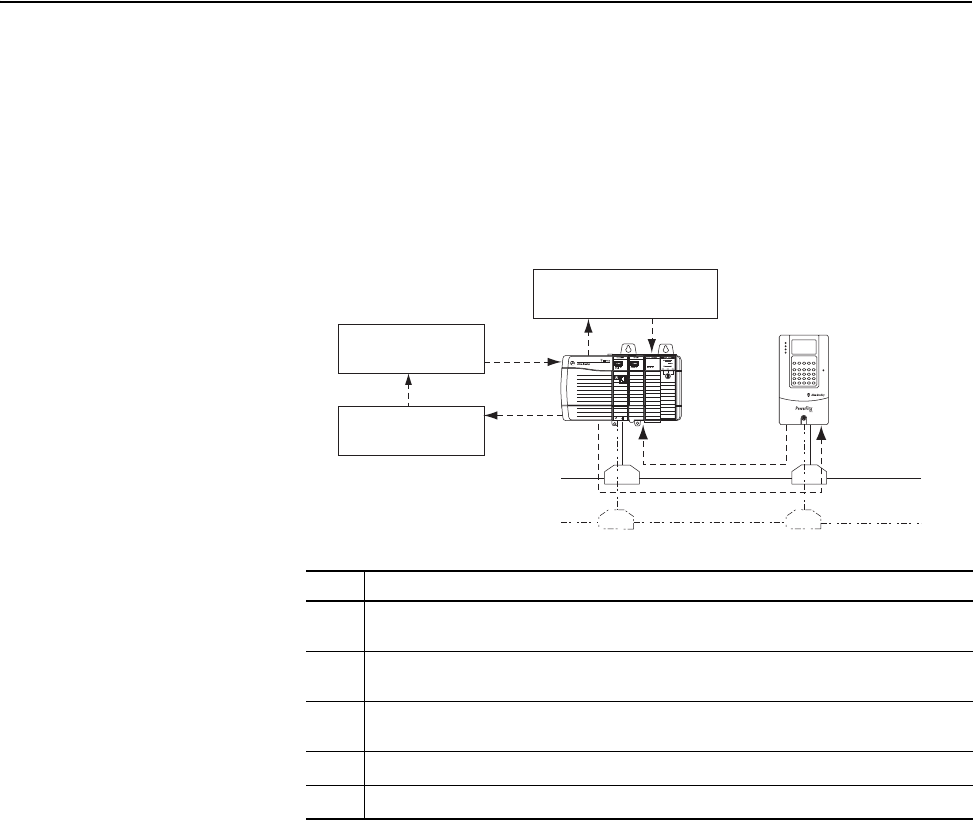
Using Explicit Messaging 6-3
20-COMM-C/Q ControlNet Adapter User Manual
Publication 20COMM-UM003F-EN-P
Performing Explicit
Messages
There are five basic events in the Explicit Messaging process. The details of
each step will vary depending on the type of controller being used. See the
documentation for your controller.
Important:There must be a request message and a response message for all
Explicit Messages, whether you are reading or writing data.
Figure 6.1 Explicit Message Process
For information on the maximum number of Explicit Messages that can be
executed at a time, see the documentation for the scanner or bridge and/or
controller that is being used.
Event Description
➊
You format the required data and set up the ladder logic program to send an Explicit
Message request to the scanner or bridge module (download).
➋
The scanner or bridge module transmits the Explicit Message Request to the slave device
over the network.
➌
The slave device transmits the Explicit Message Response back to the scanner. The data is
stored in the scanner buffer.
➍
The controller retrieves the Explicit Message Response from the scanner’s buffer (upload).
➎
The Explicit Message is complete.
➎
➊
➋➌
➍
Complete Explicit
Message
Retrieve Explicit
Message Response
Set up and send Explicit
Message Request
(optional redundancy)
Channel A
Channel B
ControlNet
Network
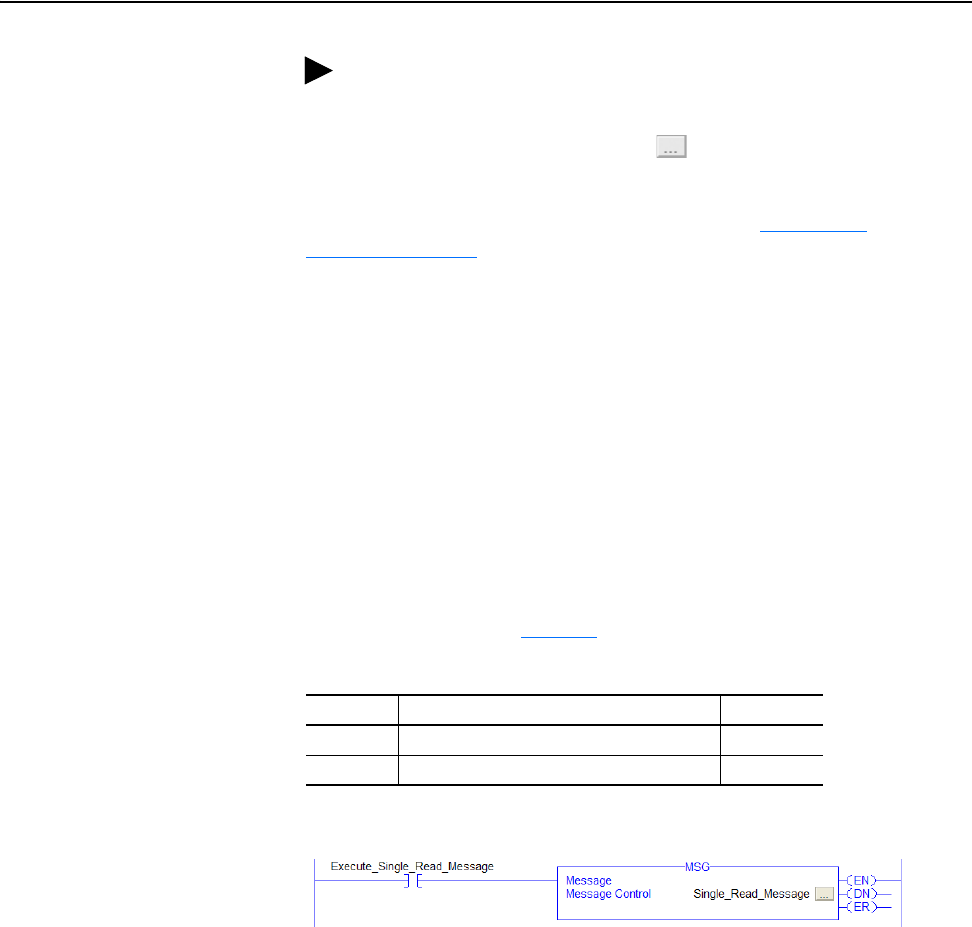
6-4 Using Explicit Messaging
20-COMM-C/Q ControlNet Adapter User Manual
Publication 20COMM-UM003F-EN-P
ControlLogix Controller
Examples
For supported classes, instances, and attributes, see Appendix C,
ControlNet Objects
.
Read a Single Parameter
ControlLogix Controller Example Ladder Logic Program to Read a Single Parameter
Using RSLogix 5000 Software, Version 15.00 or Later
A Parameter Read message is used to read a single parameter. This read
message example reads the value of parameter 003 - [Output Current] in a
PowerFlex 7-Class drive.
Important:Parameter Object Class code 0x0F is not supported in
PowerFlex 750-Series drives. To do a single parameter read,
follow the RSLogix 5000 software (any version) single read
example on page 6-6
.
Table 6.B Example Controller Tags to Read a Single Parameter
Figure 6.2 Example Ladder Logic to Read a Single Parameter
TIP: To display the Message Configuration screen in RSLogix
5000 software, add a message instruction (MSG), create a new tag
for the message (Properties: Base tag type, MESSAGE data type,
controller scope), and click the button in the message
instruction.
Operand Controller Tags for Single Read Message Data Type
XIC Execute_Single_Read_Message BOOL
MSG Single_Read_Message MESSAGE
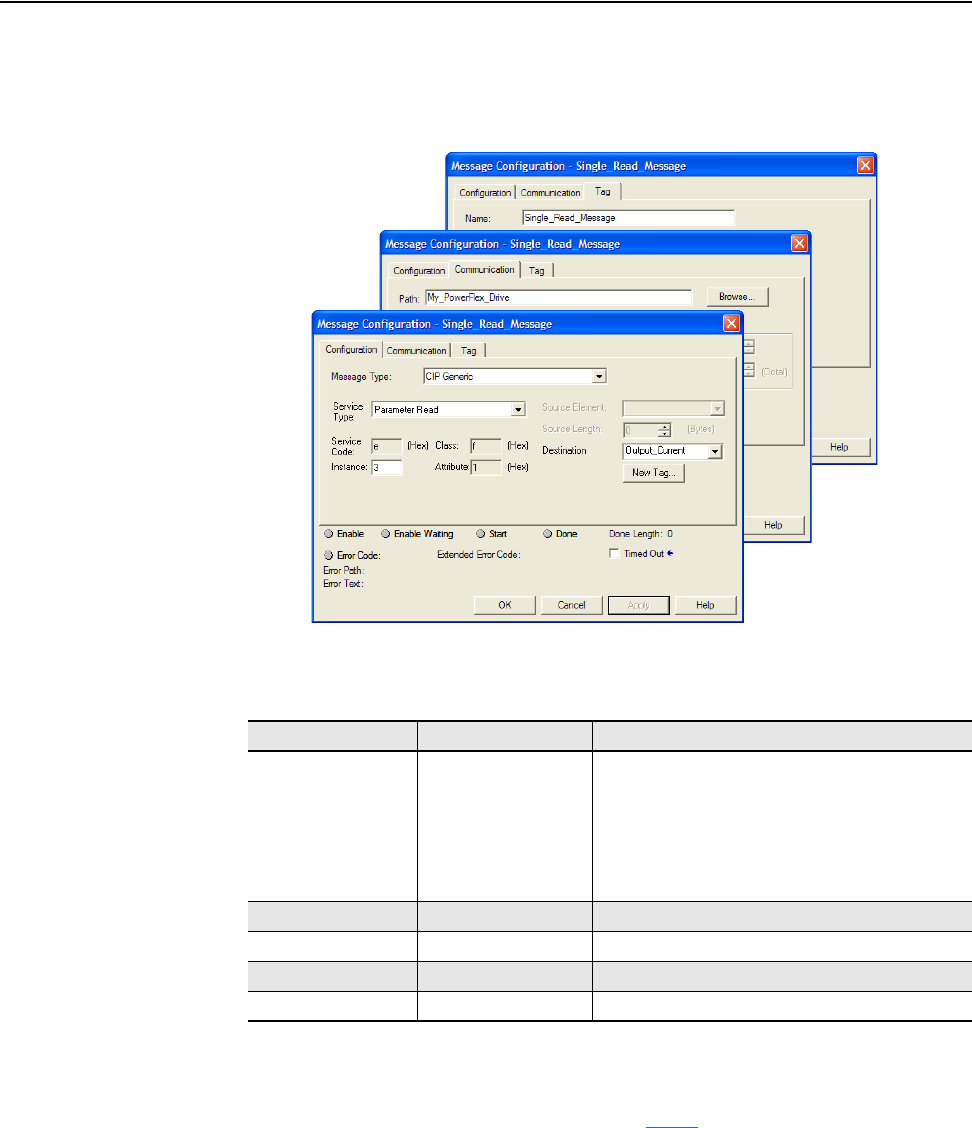
Using Explicit Messaging 6-5
20-COMM-C/Q ControlNet Adapter User Manual
Publication 20COMM-UM003F-EN-P
ControlLogix Controller – Formatting a Message to Read a Single Parameter Using
RSLogix 5000 Software, Version 15.00 or Later
Figure 6.3 Parameter Read Single Message Configuration Screens
The following table identifies the data that is required in each box to
configure a message to read a single parameter.
Configuration Tab Example Value Description
Message Type
Service Type
(1)
Service Code
(1)
Class
Instance
(2)
Attribute
Destination
CIP Generic
Parameter Read
e (Hex.)
f (Hex.)
3 (Dec.)
1 (Hex.)
Output_Current
(4)
Used to access the Parameter Object in the adapter.
This service is used to read a parameter value.
Code for the requested service.
Class ID for the DPI Parameter Object.
Instance number is the same as parameter number.
Attribute number for the Parameter Value attribute.
The tag where the data that is read is stored.
Communication Tab Example Value Description
Path
(3)
My_PowerFlex_Drive The path is the route that the message will follow.
Tag Tab Example Value Description
Name Single_Read_Message The name for the message.
(1)
The default setting for Service Type is ‘Custom’, enabling entry of a Service Code not available from the Service Type
pull-down menu. When choosing a Service Type other than ‘Custom’ from the pull-down menu, an appropriate Hex. value
is automatically assigned to the Service Code box which is dimmed (unavailable).
(2)
Only drive parameters (Port 0) can be read using Parameter Object Class code 0x0F. To read a parameter of a peripheral
in another port, use DPI Parameter Object Class code 0x93 (see page 6-6
).
(3)
Click Browse to find the path, or type in the name of the device listed in the I/O Configuration folder.
(4)
In this example, Output Current is a 32-bit integer parameter requiring the Data Type field to be set to ‘DINT’ when creating
the controller tag. If the parameter being read is a 16-bit integer, the tag Data Type field must be set to ‘INT’. When using a
PowerFlex 700S drive, Output Current is a floating point number requiring the Data Type field to be set to ‘REAL’ when
creating the controller tag. See the drive documentation to determine the size of the parameter and its data type (16-bit or
32-bit integer or REAL).
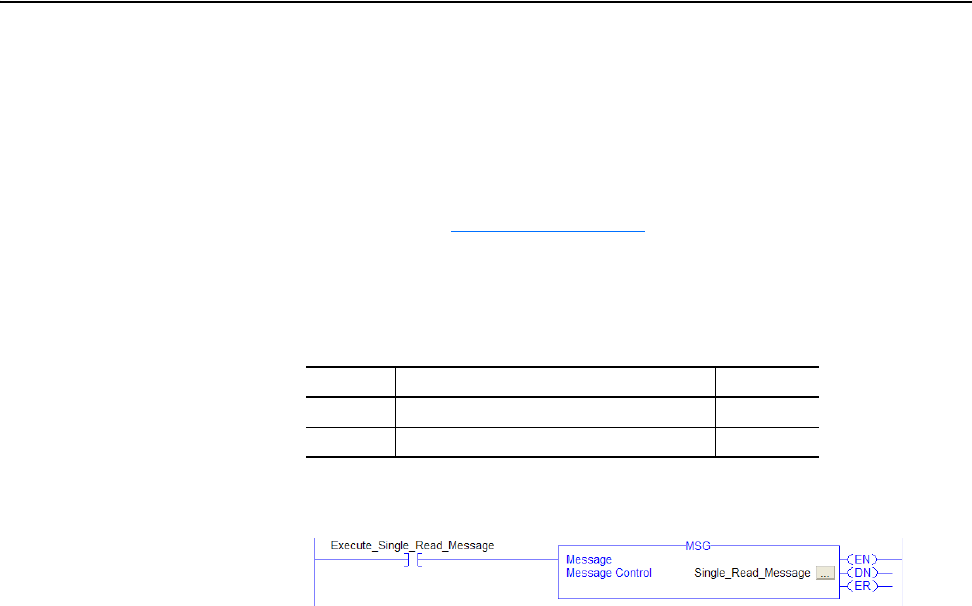
6-6 Using Explicit Messaging
20-COMM-C/Q ControlNet Adapter User Manual
Publication 20COMM-UM003F-EN-P
ControlLogix Controller Example Ladder Logic Program to Read a Single Parameter
Using RSLogix 5000 Software, Any Version
A Get Attribute Single message is used to read a single parameter. This read
message example reads the value of parameter 003 - [Output Current] in a
PowerFlex 7-Class drive.
Important:See Table 6.A on page 6-2
for limitations of PowerFlex 7-Class
and PowerFlex 750-Series drives when using DPI Parameter
Object Class code 0x93 or Host DPI Parameter Object Class
code 0x9F for explicit messaging.
Table 6.C Example Controller Tags to Read a Single Parameter
Figure 6.4 Example Ladder Logic to Read a Single Parameter
Operand Controller Tags for Single Read Message Data Type
XIC Execute_Single_Read_Message BOOL
MSG Single_Read_Message MESSAGE
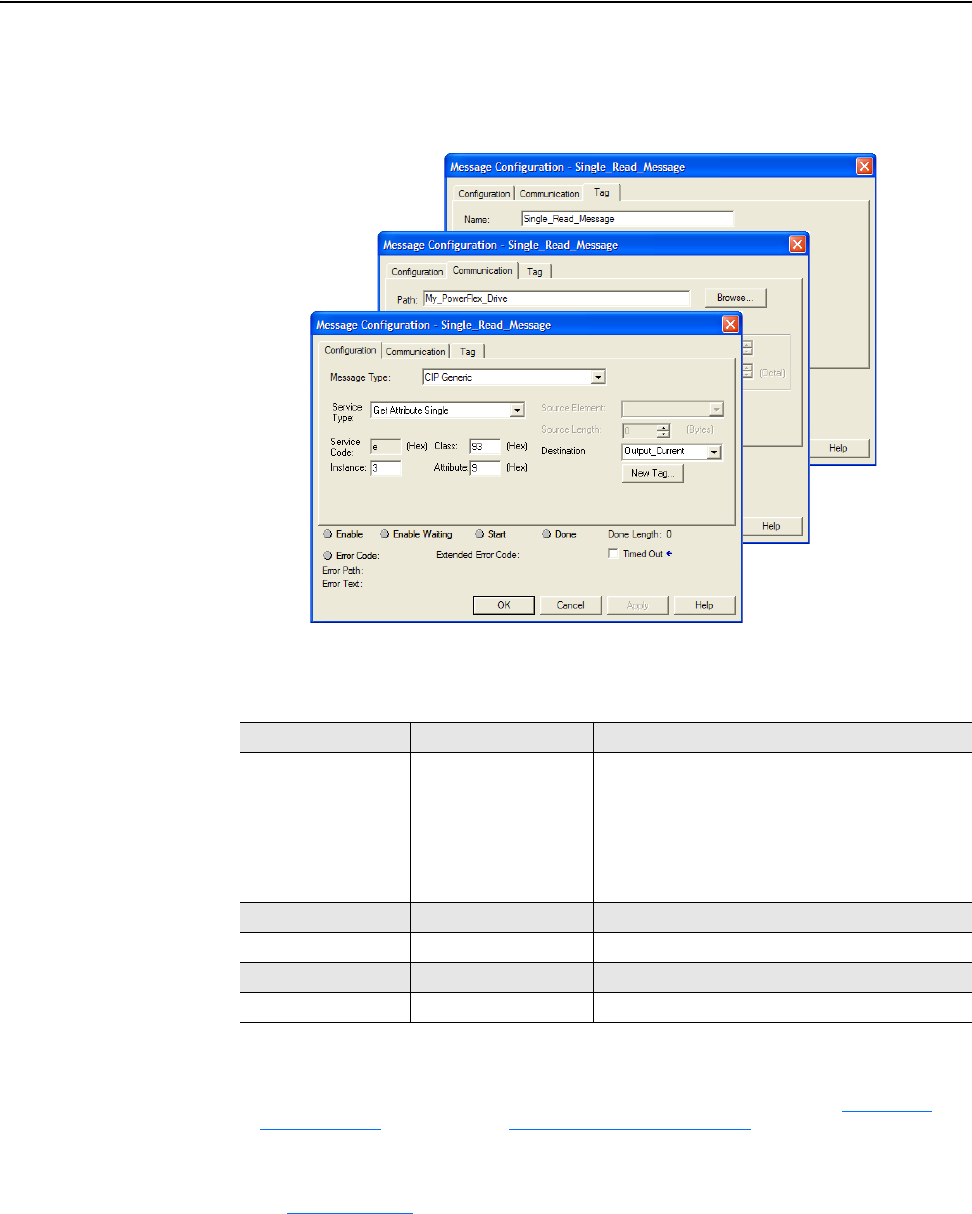
Using Explicit Messaging 6-7
20-COMM-C/Q ControlNet Adapter User Manual
Publication 20COMM-UM003F-EN-P
ControlLogix Controller – Formatting a Message to Read a Single Parameter Using
RSLogix 5000 Software, Any Version
Figure 6.5 Get Attribute Single Message Configuration Screens
The following table identifies the data that is required in each box to
configure a message to read a single parameter.
Configuration Tab Example Value Description
Message Type
Service Type
(1)
Service Code
(1)
Class
Instance
(2)
Attribute
Destination
CIP Generic
Get Attribute Single
e (Hex.)
93 or 9F (Hex.)
(4)
3 (Dec.)
9 (Hex.)
Output_Current
(5)
Used to access the Parameter Object in the adapter.
This service is used to read a parameter value.
Code for the requested service.
Class ID for the DPI Parameter Object.
Instance number is the same as parameter number.
Attribute number for the Parameter Value attribute.
The tag where the data that is read is stored.
Communication Tab Example Value Description
Path
(3)
My_PowerFlex_Drive The path is the route that the message will follow.
Tag Tab Example Value Description
Name Single_Read_Message The name for the message.
(1)
The default setting for Service Type is ‘Custom’, enabling entry of a Service Code not available from the Service Type
pull-down menu. When choosing a Service Type other than ‘Custom’ from the pull-down menu, an appropriate Hex. value is
automatically assigned to the Service Code box which is dimmed (unavailable).
(2)
The instance is the parameter number in the drive (Port 0). To read a parameter in another port, see DPI Parameter
Object on page C-16 (Class code 0x93) or Host DPI Parameter Object on page C-30 (Class code 0x9F) to determine the
instance number. For example, to read parameter 4 of a peripheral in Port 5 of a PowerFlex 750-Series drive, the instance
would be 21504 + 4 = 21508.
(3)
Click Browse to find the path, or type in the name of the device listed in the I/O Configuration folder.
(4)
See Table 6.A on page 6-2 for limitations of PowerFlex 7-Class and PowerFlex 750-Series drives when using DPI Parameter
Object Class code 0x93 or Host DPI Parameter Object Class code 0x9F for explicit messaging.
(5)
In this example, Output Current is a 32-bit integer parameter requiring the Data Type field to be set to ‘DINT’ when creating
the controller tag. If the parameter being read is a 16-bit integer, the tag Data Type field must be set to ‘INT’. When using a
PowerFlex 700S or PowerFlex 750-Series drive, Output Current is a floating point number requiring the Data Type field to be
set to ‘REAL’ when the creating controller tag. See the drive documentation to determine the size of the parameter and its
data type (16-bit or 32-bit integer or REAL).
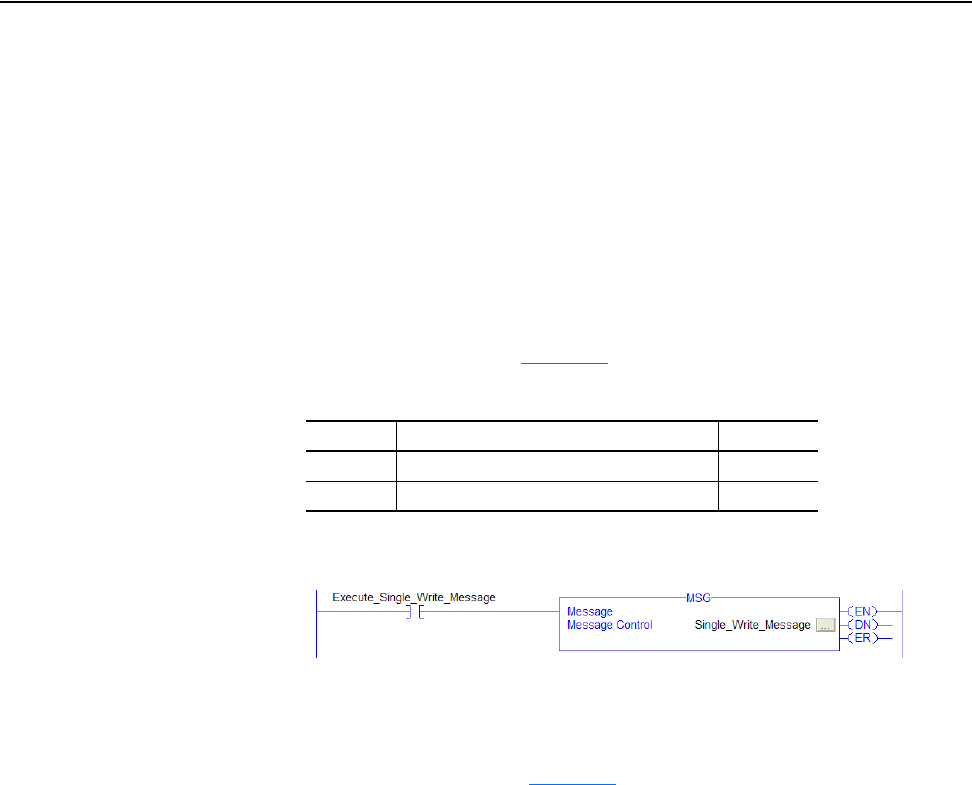
6-8 Using Explicit Messaging
20-COMM-C/Q ControlNet Adapter User Manual
Publication 20COMM-UM003F-EN-P
Write a Single Parameter
ControlLogix Controller Example Ladder Logic Program to Write a Single Parameter
Using RSLogix 5000 Software, Version 15.00 or Later
A Parameter Write message is used to write to a single parameter. This
write message example writes a value to parameter 140 - [Accel Time 1] in
a PowerFlex 7-Class drive.
Important:Parameter Object Class code 0x0F is not supported in
PowerFlex 750-Series drives. To do a single parameter write,
follow the RSLogix 5000 software (any version) single write
example on page 6-10
.
Table 6.D Example Controller Tags to Write a Single Parameter
Figure 6.6 Example Ladder Logic to Write a Single Parameter
Important:If the explicit message single write must be written
continuously, use DPI Parameter Object Class code 0x93 or
Host DPI Parameter Object Class code 0x9F and attribute A (10
decimal; see page 6-11
). This writes to RAM—not NVS
(EEPROM) memory. This example single write message using
Class code F writes to NVS. Over time, continuous writes will
exceed the EEPROM life cycle and cause the drive to
malfunction.
Operand Controller Tags for Single Write Message Data Type
XIC Execute_Single_Write_Message BOOL
MSG Single_Write_Message MESSAGE
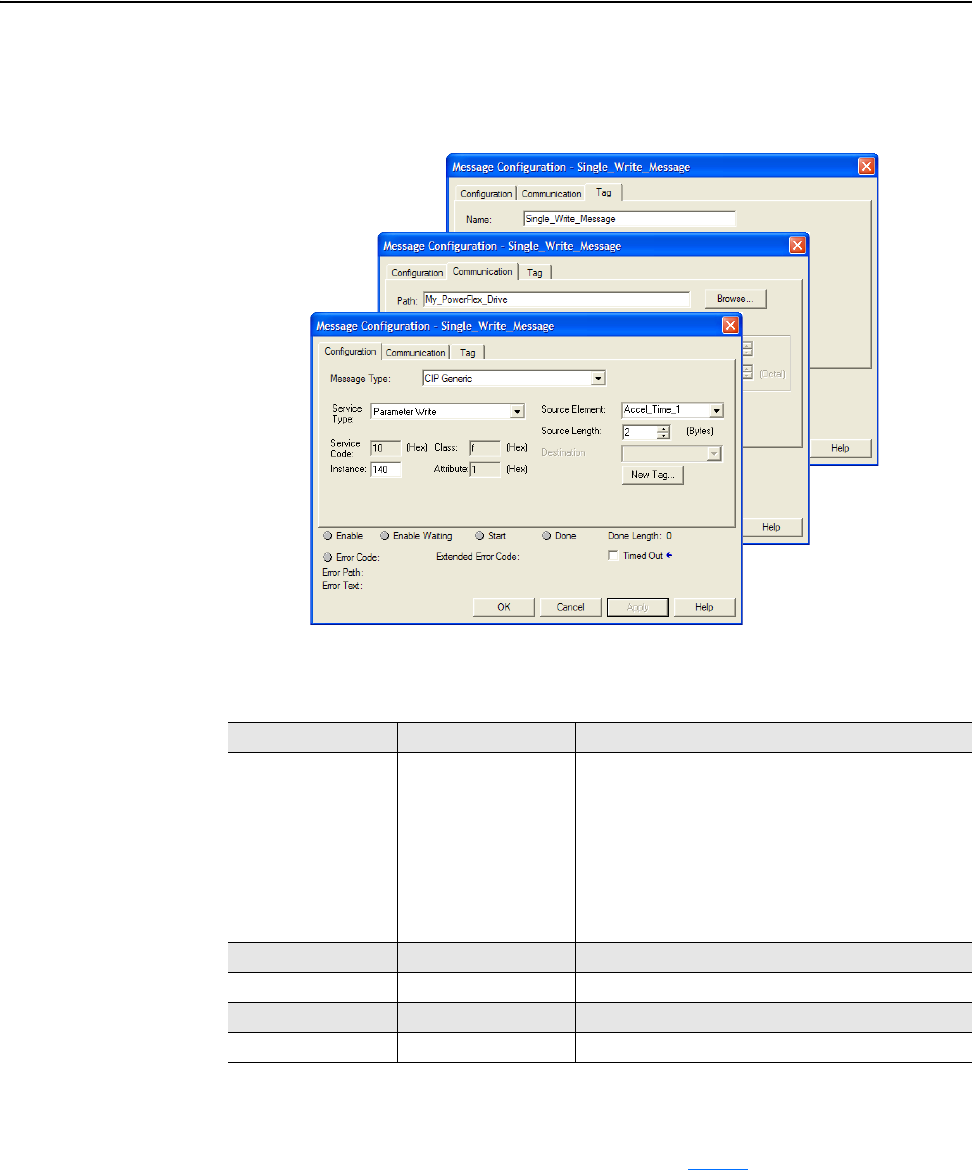
Using Explicit Messaging 6-9
20-COMM-C/Q ControlNet Adapter User Manual
Publication 20COMM-UM003F-EN-P
ControlLogix Controller – Formatting a Message to Write a Single Parameter Using
RSLogix 5000 Software, Version 15.00 or Later
Figure 6.7 Parameter Write Single Message Configuration Screens
The following table identifies the data that is required in each box to
configure a message to write a single parameter.
Configuration Tab Example Value Description
Message Type
Service Type
(1)
Service Code
(1)
Class
Instance
(2)
Attribute
Source Element
Source Length
CIP Generic
Parameter Write
10 (Hex.)
f (Hex.)
140 (Dec.)
1 (Hex.)
Accel_Time_1
(4)
2
(4)
Used to access the Parameter Object in the adapter.
This service is used to write a parameter value.
Code for the requested service.
Class ID for the DPI Parameter Object.
Instance number is the same as parameter number.
Attribute number for the Parameter Value attribute.
Name of the tag for any service data to be sent from the
scanner or bridge to the adapter/drive.
Number of bytes of service data to be sent in the message.
Communication Tab Example Value Description
Path
(3)
My_PowerFlex_Drive The path is the route that the message will follow.
Tag Tab Example Value Description
Name Single_Write_Message The name for the message.
(1)
The default setting for Service Type is ‘Custom’, enabling entry of a Service Code not available from the Service Type
pull-down menu. When choosing a Service Type other than ‘Custom’ from the pull-down menu, an appropriate Hex. value is
automatically assigned to the Service Code box which is dimmed (unavailable).
(2)
Only drive parameters (Port 0) can be written to using Parameter Object Class code 0x0F. To write to a parameter of a
peripheral in another port, use DPI Parameter Object Class code 0x93 (see page 6-10
).
(3)
Click Browse to find the path, or type in the name of the device listed in the I/O Configuration folder.
(4)
In this example, Accel Time 1 is a 16-bit integer parameter requiring the tag Data Type field to be set to ‘INT’ when creating
the controller tag. If the parameter being written to is a 32-bit integer, the tag Data Type field must be set to ‘DINT’. Also, the
Source Length field on the Message Configuration screen must correspond to the selected Data Type in bytes (for example, 4
bytes for a DINT or a REAL). When using a PowerFlex 700S drive, Accel Time 1 is a floating point number requiring the Data
Type field to be set to ‘REAL’ when creating the controller tag. See the drive documentation to determine the size of the
parameter and its data type (16-bit or 32-bit integer or REAL).
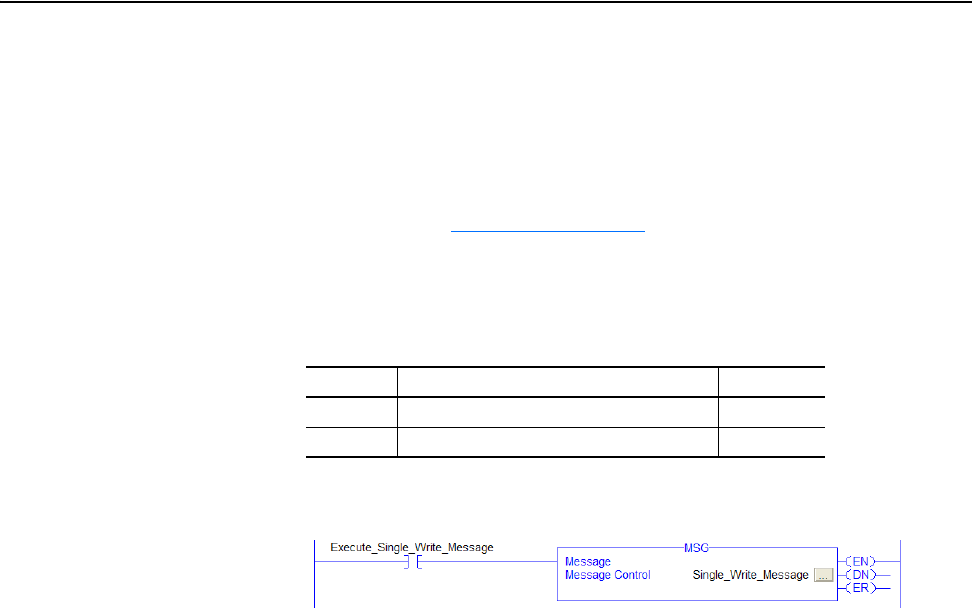
6-10 Using Explicit Messaging
20-COMM-C/Q ControlNet Adapter User Manual
Publication 20COMM-UM003F-EN-P
ControlLogix Controller Example Ladder Logic Program to Write a Single Parameter
Using RSLogix 5000 Software, Any Version
A Set Attribute Single message is used to write to a single parameter. This
write message example writes a value to parameter 140 - [Accel Time 1] in
a PowerFlex 7-Class drive.
Important:See Table 6.A on page 6-2
for limitations of PowerFlex 7-Class
and PowerFlex 750-Series drives when using DPI Parameter
Object Class code 0x93 or Host DPI Parameter Object Class
code 0x9F for explicit messaging.
Table 6.E Example Controller Tags to Write a Single Parameter
Figure 6.8 Example Ladder Logic to Write a Single Parameter
Operand Controller Tags for Single Write Message Data Type
XIC Execute_Single_Write_Message BOOL
MSG Single_Write_Message MESSAGE
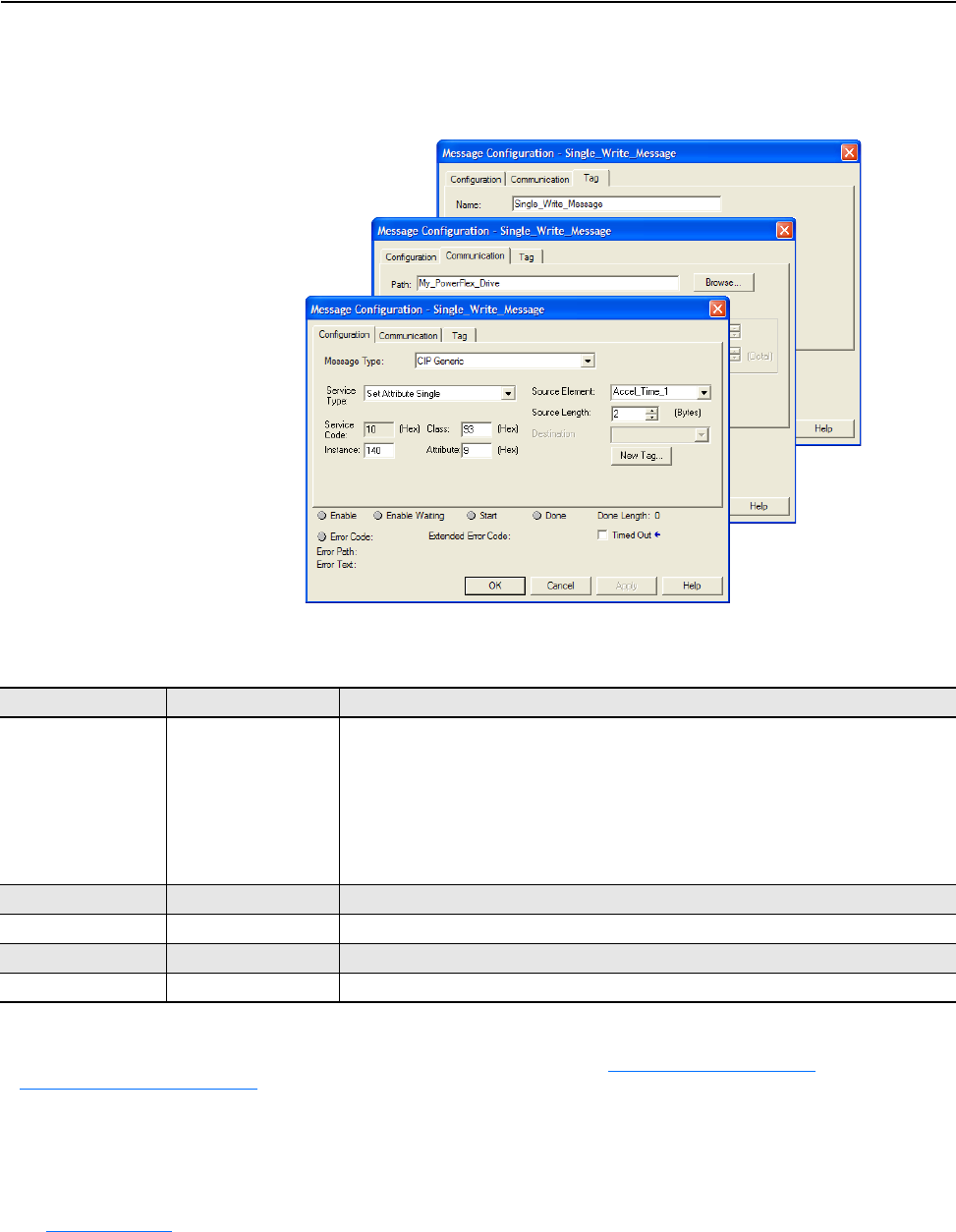
Using Explicit Messaging 6-11
20-COMM-C/Q ControlNet Adapter User Manual
Publication 20COMM-UM003F-EN-P
ControlLogix Controller – Formatting a Message to Write a Single Parameter Using
RSLogix 5000 Software, Any Version
Figure 6.9 Set Attribute Single Message Configuration Screens
The following table identifies the data that is required in each box to
configure a message to write a single parameter.
Configuration Tab Example Value Description
Message Type
Service Type
(1)
Service Code
(1)
Class
Instance
(2)
Attribute
(3)
Source Element
Source Length
CIP Generic
Set Attribute Single
10 (Hex.)
93 or 9F (Hex.)
(5)
140 (Dec.)
9 or A (Hex.)
Accel_Time_1
(6)
2
(6)
Used to access the Parameter Object in the adapter.
This service is used to write a parameter value.
Code for the requested service.
Class ID for the DPI Parameter Object.
Instance number is the same as parameter number.
Attribute number for the Parameter Value attribute.
Name of the tag for any service data to be sent from the scanner or bridge to the adapter/drive.
Number of bytes of service data to be sent in the message.
Communication Tab Example Value Description
Path
(4)
My_PowerFlex_Drive The path is the route that the message will follow.
Tag Tab Example Value Description
Name Single_Write_Message The name for the message.
(1)
The default setting for Service Type is ‘Custom’, enabling entry of a Service Code not available from the Service Type pull-down menu. When choosing a Service Type
other than ‘Custom’ from the pull-down menu, an appropriate Hex. value is automatically assigned to the Service Code box which is dimmed (unavailable).
(2)
The instance is the parameter number in the drive (Port 0). To write to a parameter in another port, see DPI Parameter Object on page C-16 (Class code 0x93) or
Host DPI Parameter Object
on page C-30 (Class code 0x9F) to determine the instance number. For example, to write to parameter 4 of a peripheral in Port 5 of a
PowerFlex 750-Series drive, the instance would be 21504 + 4 = 21508.
(3)
Setting the Attribute value to ‘9’ will write the parameter value to the drive’s Nonvolatile Storage (EEPROM) memory, which retains the parameter value even after the
drive is power cycled. Important: When set to ‘9’, the EEPROM may quickly exceed its life cycle and cause the drive to malfunction. Setting the Attribute value to ‘A’
(10 decimal) will write the parameter value to temporary memory, which deletes the parameter value after the drive is power cycled. When frequent write messages
are required, we recommend using the ‘A’ (10 decimal) setting.
(4)
Click Browse to find the path, or type in the name of the device listed in the I/O Configuration folder.
(5)
See Table 6.A on page 6-2 for limitations of PowerFlex 7-Class and PowerFlex 750-Series drives when using DPI Parameter Object Class code 0x93 or Host DPI
Parameter Object Class code 0x9F for explicit messaging.
(6)
In this example, Accel Time 1 is a 16-bit integer parameter requiring the tag Data Type field to be set to ‘INT’ when creating the controller tag. If the parameter being
written to is a 32-bit integer, the tag Data Type field must be set to ‘DINT’. Also, the Source Length field on the Message Configuration screen must correspond to the
selected Data Type in bytes (for example, 4 bytes for a DINT or a REAL). When using a PowerFlex 700S or PowerFlex 750-Series drive, Accel Time 1 is a floating
point number requiring the Data Type field to be set to ‘REAL’ when creating the controller tag. See the drive documentation to determine the size of the parameter
and its data type (16-bit or 32-bit integer or REAL).
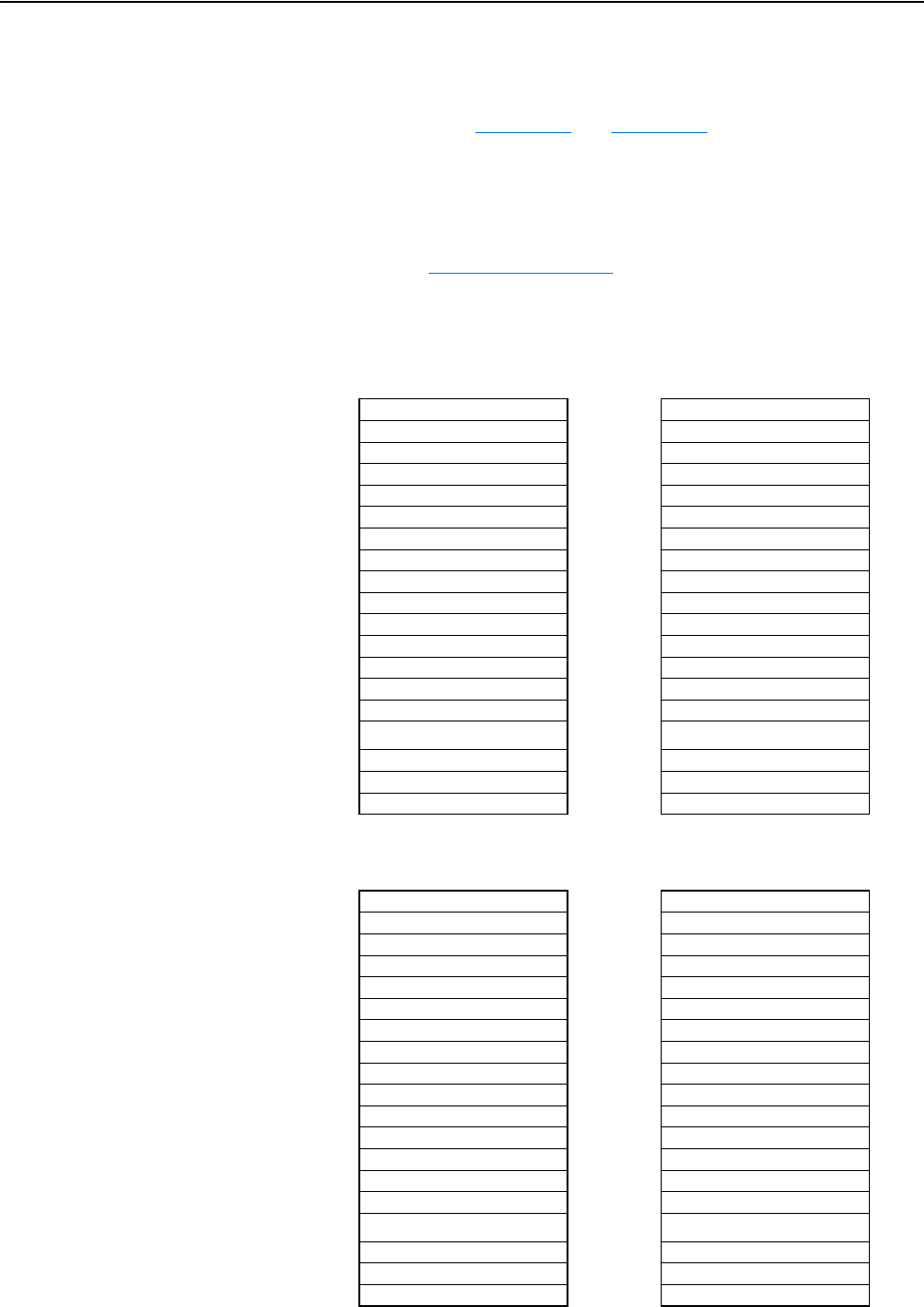
6-12 Using Explicit Messaging
20-COMM-C/Q ControlNet Adapter User Manual
Publication 20COMM-UM003F-EN-P
ControlLogix Controller – Explanation of Request and Response Data for
Read/Write Multiple Messaging Using RSLogix 5000 Software, Any Version
The data structures in Figure 6.10 and Figure 6.11 use 16-bit words and can
accommodate up to 22 parameters in a single message. In the Response
Message, a parameter number with the high bit set indicates that the
associated parameter value field contains an error code (parameter number
in response data will be negative).
Important:See Table 6.A on page 6-2
for limitations of PowerFlex 7-Class
and PowerFlex 750-Series drives when using Class code 0x93
or Class code 0x9F for explicit messaging.
Figure 6.10 Data Structures for Scattered Read Messages
Figure 6.11 Data Structures for Scattered Write Messages
Request (Source Data) Response (Destination Data)
Word 0 Parameter Number Word 0 Parameter Number
1 Pad Word 1 Parameter Value LSW
2 Pad Word 2 Parameter Value MSW
3 Parameter Number 3 Parameter Number
4 Pad Word 4 Parameter Value LSW
5 Pad Word 5 Parameter Value MSW
6 Parameter Number 6 Parameter Number
7 Pad Word 7 Parameter Value LSW
8 Pad Word 8 Parameter Value MSW
9 Parameter Number 9 Parameter Number
10 Pad Word 10 Parameter Value LSW
11 Pad Word 11 Parameter Value MSW
12 Parameter Number 12 Parameter Number
13 Pad Word 13 Parameter Value LSW
14 Pad Word 14 Parameter Value MSW
...
...
63 Parameter Number 63 Parameter Number
64 Pad Word 64 Parameter Value LSW
65 Pad Word 65 Parameter Value MSW
Request (Source Data) Response (Destination Data)
Word 0 Parameter Number Word 0 Parameter Number
1 Parameter Value LSW 1 Pad Word
2 Parameter Value MSW 2 Pad Word
3 Parameter Number 3 Parameter Number
4 Parameter Value LSW 4 Pad Word
5 Parameter Value MSW 5 Pad Word
6 Parameter Number 6 Parameter Number
7 Parameter Value LSW 7 Pad Word
8 Parameter Value MSW 8 Pad Word
9 Parameter Number 9 Parameter Number
10 Parameter Value LSW 10 Pad Word
11 Parameter Value MSW 11 Pad Word
12 Parameter Number 12 Parameter Number
13 Parameter Value LSW 13 Pad Word
14 Parameter Value MSW 14 Pad Word
...
...
63 Parameter Number 63 Parameter Number
64 Parameter Value LSW 64 Pad Word
65 Parameter Value MSW 65 Pad Word
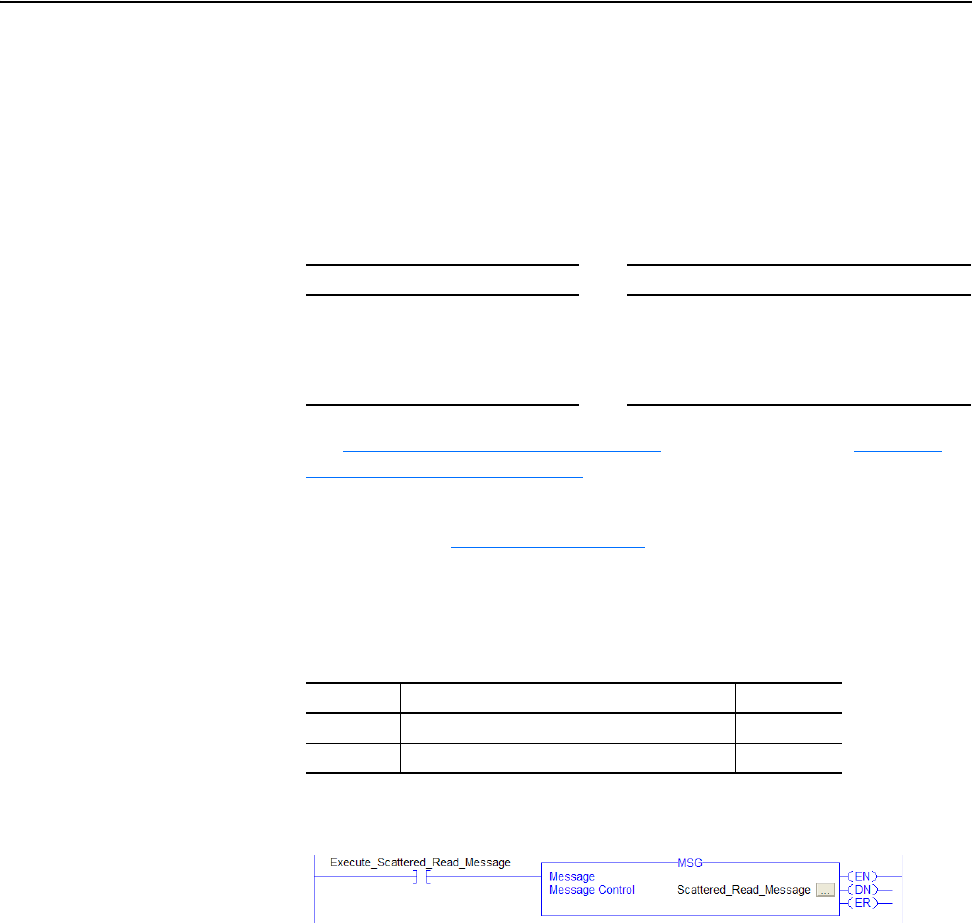
Using Explicit Messaging 6-13
20-COMM-C/Q ControlNet Adapter User Manual
Publication 20COMM-UM003F-EN-P
Read Multiple Parameters
ControlLogix Controller Example Ladder Logic Program to Read Multiple
Parameters Using RSLogix 5000 Software, Any Version
A Scattered Read message is used to read the values of multiple parameters.
Up to 22 parameters can be read. This read message example reads the
values of these five parameters.
See DPI Parameter Object on page C-16 (Class code 0x93) or Host DPI
Parameter Object on page C-30 (Class code 0x9F) for parameter
numbering.
Important:See Table 6.A on page 6-2
for limitations of PowerFlex 7-Class
and PowerFlex 750-Series drives when using DPI Parameter
Object Class code 0x93 or Host DPI Parameter Object Class
code 0x9F for explicit messaging.
Table 6.F Example Controller Tags to Read Multiple Parameters
Figure 6.12 Example Ladder Logic to Read Multiple Parameters
PowerFlex 7-Class Drive PowerFlex 750-Series Drive
• Parameter 001 - [Output Freq]
• Parameter 003 - [Output Current]
• Parameter 006 - [Output Voltage]
• Parameter 012 - [DC Bus Voltage]
• Parameter 017 - [Analog In1 Value]
• Parameter 001 - [Output Freq]
• Parameter 007 - [Output Current]
• Parameter 137 - [Open Loop Fdbk]
• Parameter 21581 - [Port 5: Analog Out 0 Data]
• Parameter 260 - [Analog In0 Value]
Operand Controller Tags for Read Multiple Message Data Type
XIC Execute_Scattered_Read_Message BOOL
MSG Scattered_Read_Message MESSAGE
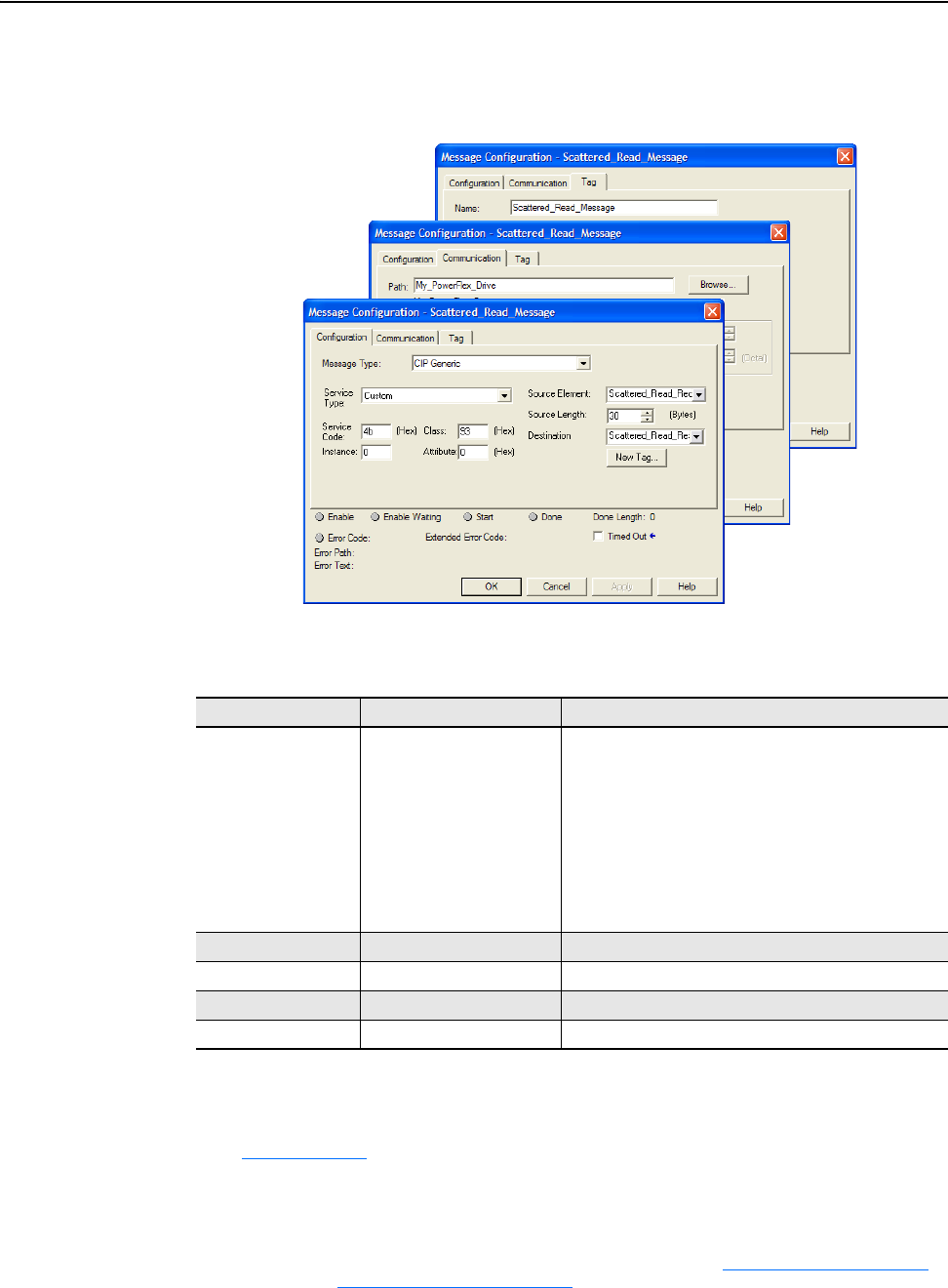
6-14 Using Explicit Messaging
20-COMM-C/Q ControlNet Adapter User Manual
Publication 20COMM-UM003F-EN-P
ControlLogix Controller – Formatting a Message to Read Multiple Parameters Using
RSLogix 5000 Software, Any Version
Figure 6.13 Scattered Read Message Configuration Screens
The following table identifies the data that is required in each box to
configure a message to read multiple parameters.
Configuration Tab Example Value Description
Message Type
Service Type
(1)
Service Code
(1)
Class
Instance
Attribute
Source Element
Source Length
Destination
CIP Generic
Custom
4b (Hex.)
93 or 9F (Hex.)
(3)
0 (Dec.)
0 (Hex.)
Scattered_Read_Request
(4)
30
(4)
Scattered_Read_Response
Used to access Parameter Object in the adapter.
Required for scattered messages.
Code for the requested service.
Class ID for the DPI Parameter Object.
Required for scattered messages.
Required for scattered messages.
Name of the tag for any service data to be sent from
scanner or bridge to the adapter/drive.
Number of bytes of service data to be sent in the message.
The tag where the data that is read is stored.
Communication Tab Example Value Description
Path
(2)
My_PowerFlex_Drive The path is the route that the message will follow.
Tag Tab Example Value Description
Name Scattered_Read_Message The name for the message.
(1)
The default setting for Service Type is ‘Custom’, enabling entry of a Service Code not available from the Service Type pull-down
menu. When choosing a Service Type other than ‘Custom’ from the pull-down menu, an appropriate Hex. value is automatically
assigned to the Service Code box which is dimmed (unavailable).
(2)
Click Browse to find the path, or type in the name of the device listed in the I/O Configuration folder.
(3)
See Table 6.A on page 6-2 for limitations of PowerFlex 7-Class and PowerFlex 750-Series drives when using DPI Parameter
Object Class code 0x93 or Host DPI Parameter Object Class code 0x9F for explicit messaging.
(4)
In this example, we are reading five parameters. Each parameter being read requires an array of three INT registers. Therefore, a
controller tag was created with its Data Type field set to ‘INT[15]’. Also, the Source Length field on the Message Configuration
screen must correspond to the selected Data Type in bytes (for this example, 30 bytes for an INT[15] array). Scattered read
messages always assume that every parameter being read is a 32-bit integer, regardless of its actual data type. Maximum length
is 132 bytes or 66 words which equates to 22 parameters. For parameter numbering, see DPI Parameter Object
on page C-16
(Class code 0x93) or Host DPI Parameter Object
on page C-30 (Class code 0x9F).
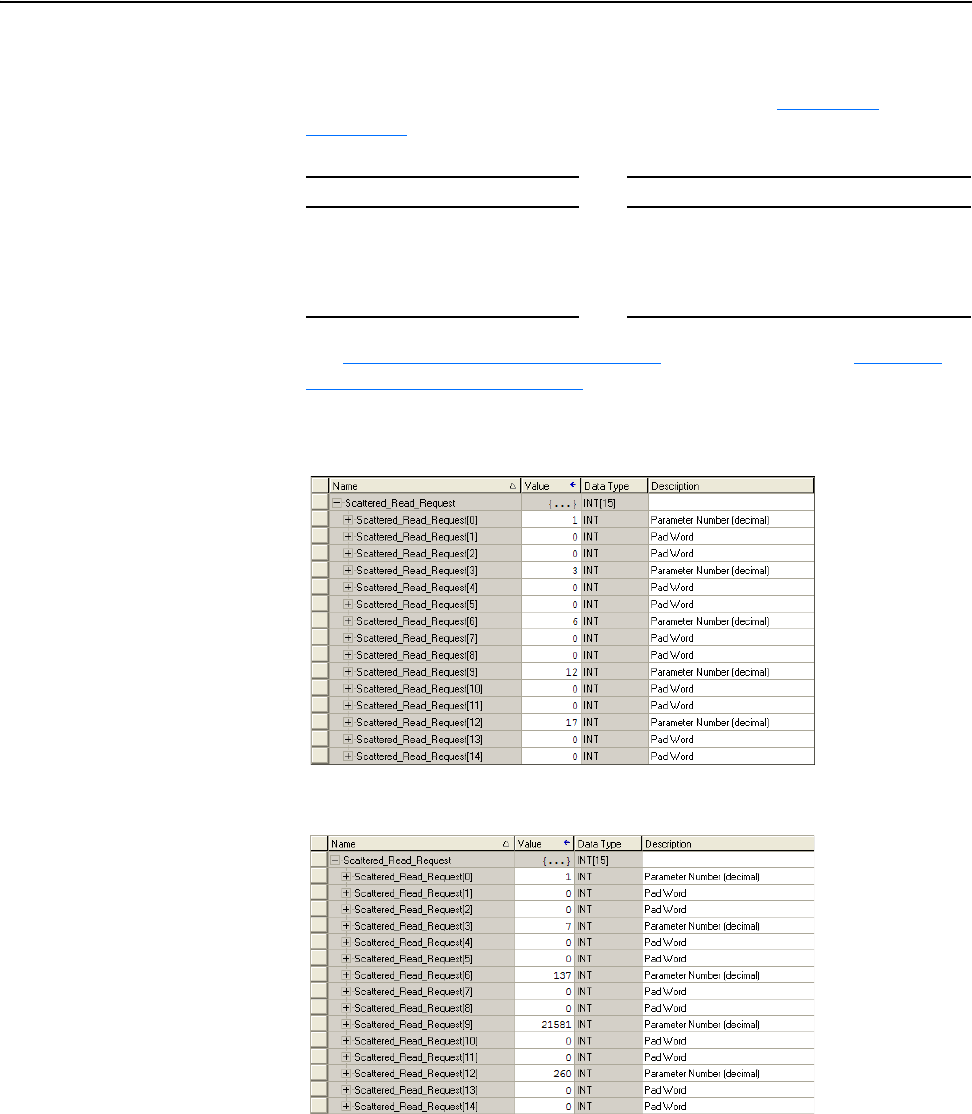
Using Explicit Messaging 6-15
20-COMM-C/Q ControlNet Adapter User Manual
Publication 20COMM-UM003F-EN-P
ControlLogix Controller Example Scattered Read Request Data
In this message example, we use the data structure in Figure 6.14
or
Figure 6.15
in the source tag named Scattered_Read_Request to read these
five parameters.
See DPI Parameter Object on page C-16 (Class code 0x93) or Host DPI
Parameter Object on page C-30 (Class code 0x9F) for parameter
numbering.
Figure 6.14 Example Scattered Read Request Data for PowerFlex 7-Class Drive
Figure 6.15 Example Scattered Read Request Data for PowerFlex 750-Series Drive
PowerFlex 7-Class Drive PowerFlex 750-Series Drive
• Parameter 001 - [Output Freq]
• Parameter 003 - [Output Current]
• Parameter 006 - [Output Voltage]
• Parameter 012 - [DC Bus Voltage]
• Parameter 017 - [Analog In1 Value]
• Parameter 001 - [Output Freq]
• Parameter 007 - [Output Current]
• Parameter 137 - [Open Loop Fdbk]
• Parameter 21581 - [Port 5: Analog Out 0 Data]
• Parameter 260 - [Analog In0 Value]

6-16 Using Explicit Messaging
20-COMM-C/Q ControlNet Adapter User Manual
Publication 20COMM-UM003F-EN-P
ControlLogix Controller Example Scattered Read Response Data
The Scattered Read Request message reads the multiple parameters and
returns their values to the destination tag (Scattered_Read_Response).
Figure 6.16
or Figure 6.17 shows the parameter values.
Figure 6.16 Example Scattered Read Response Data for PowerFlex 7-Class Drive
In this message example, the parameters have the following values.
Figure 6.17 Example Scattered Read Response Data for PowerFlex 750-Series Drive
The PowerFlex 750-Series drive uses 32-bit integer and REAL parameters.
A COP command must be used to copy the Scattered_Read_Response
integer array to a 32-bit integer or REAL tag. Figure 6.18
shows the ladder
logic used for this example. If the parameter data type is a REAL, then the
destination tag is a REAL. If the parameter data type is a 32-bit integer, then
the destination tag is a DINT. See the drive documentation to determine the
parameter data type (32-bit integer or REAL).
PowerFlex 7-Class Drive Parameter Read Value
1 - [Output Freq] 32.5 Hz
3 - [Output Current] 0.01 Amp
6 - [Output Voltage] 118.7V AC
12 - [DC Bus Voltage] 329.2V DC
17 - [Analog In2 Value] 8.318 mA
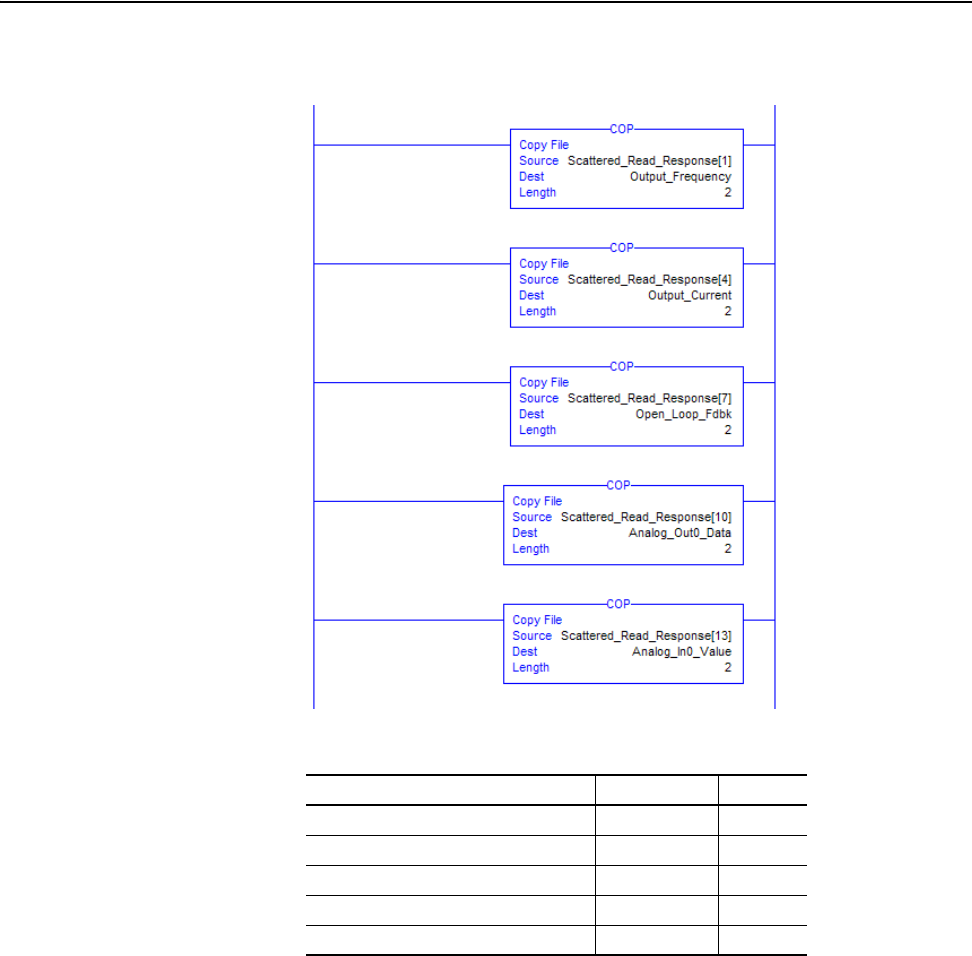
Using Explicit Messaging 6-17
20-COMM-C/Q ControlNet Adapter User Manual
Publication 20COMM-UM003F-EN-P
Figure 6.18 Example Ladder Logic to Copy Response Data for PowerFlex 750-Series
Drive
In this message example, the parameters have the following values.
PowerFlex 750-Series Drive Parameter Read Value Data Type
1 - [Output Freq] 45.0 Hz REAL
7 - [Output Current] 0.03 Amp REAL
137 - [Open Loop Fdbk] 1706253458 DINT
21581 - [Port 5: Analog Out 0 Data] 45.0 Hz REAL
260 - [Analog In0 Value] 9.366 Volts REAL
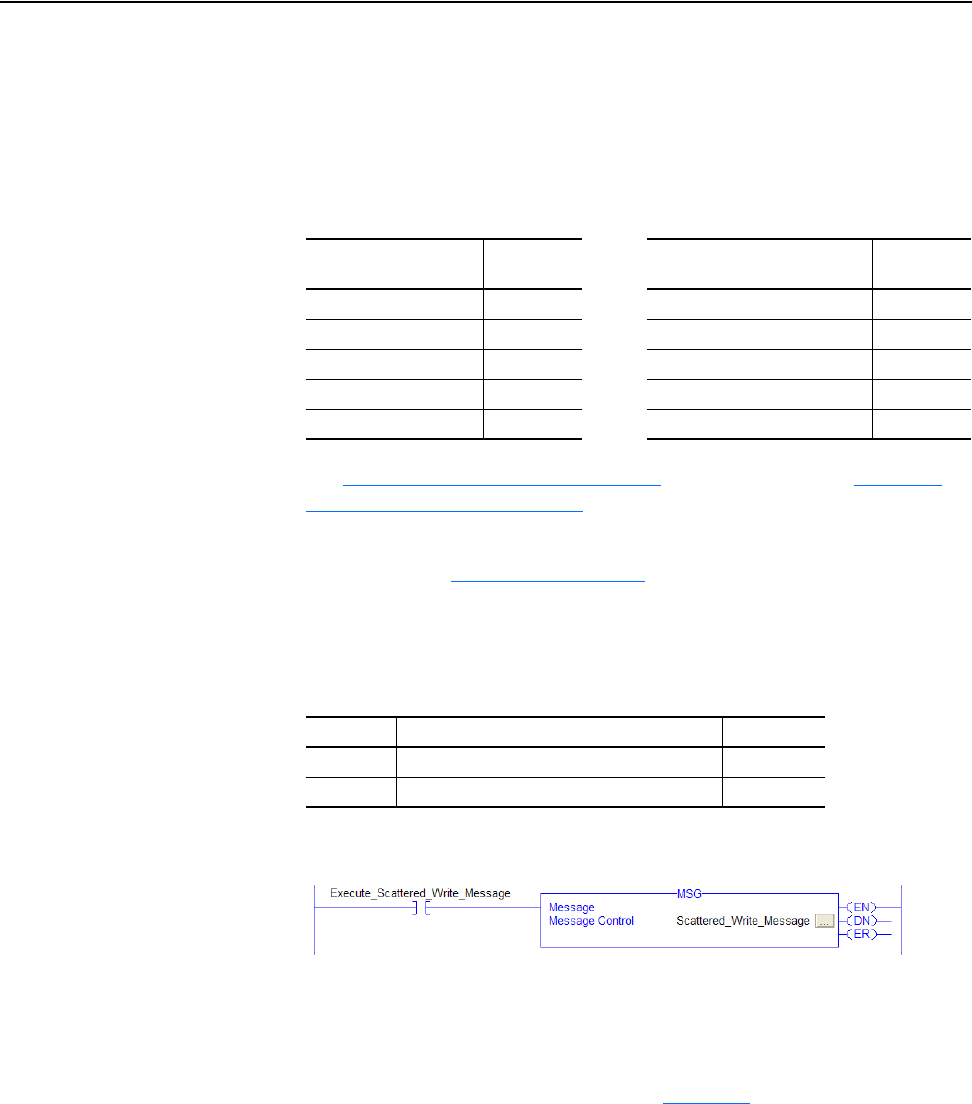
6-18 Using Explicit Messaging
20-COMM-C/Q ControlNet Adapter User Manual
Publication 20COMM-UM003F-EN-P
Write Multiple Parameters
ControlLogix Controller Example Ladder Logic Program to Write Multiple
Parameters Using RSLogix 5000 Software, Any Version
A Scattered Write message is used to write to multiple parameters. This
write message example writes the following values to these five parameters.
See DPI Parameter Object
on page C-16 (Class code 0x93) or Host DPI
Parameter Object on page C-30 (Class code 0x9F) for parameter
numbering.
Important:See Table 6.A on page 6-2
for limitations of PowerFlex 7-Class
and PowerFlex 750-Series drives when using DPI Parameter
Object Class code 0x93 or Host DPI Parameter Object Class
code 0x9F for explicit messaging.
Table 6.G Example Controller Tags to Write Multiple Parameters
Figure 6.19 Example Ladder Logic to Write Multiple Parameters
Important:If the explicit message scattered write must be written
continuously, then use a separate explicit message single write
for each parameter using DPI Parameter Object Class code
0x93 or Host DPI Parameter Object Class code 0x9F and
attribute A (10 decimal; see page 6-11
). Attribute A writes to
RAM—not NVS (EEPROM) memory. This example scattered
write message using attribute 0 writes to NVS. Over time,
continuous writes will exceed the EEPROM life cycle and
cause the drive to malfunction.
PowerFlex 7-Class
Drive Parameter
Write Value PowerFlex 750-Series
Drive Parameter
Write Value
141 - [Accel Time 2] 11.1 Sec. 536 - [Accel Time 2] 11.1 Sec.
143 - [Decel Time 2] 22.2 Sec. 538 - [Decel Time 2] 22.2 Sec.
105 - [Preset Speed 5] 33.3 Hz. 725 - [Zero Position] 33
106 - [Preset Speed 6] 44.4 Hz. 21555 - [Port 5: Analog In0 Hi] 5.5
107 - [Preset Speed 7] 55.5 Hz. 780 - [PTP Setpoint] -75,555
Operand Controller Tags for Write Multiple Message Data Type
XIC Execute_Scattered_Write_Message BOOL
MSG Scattered_Write_Message MESSAGE
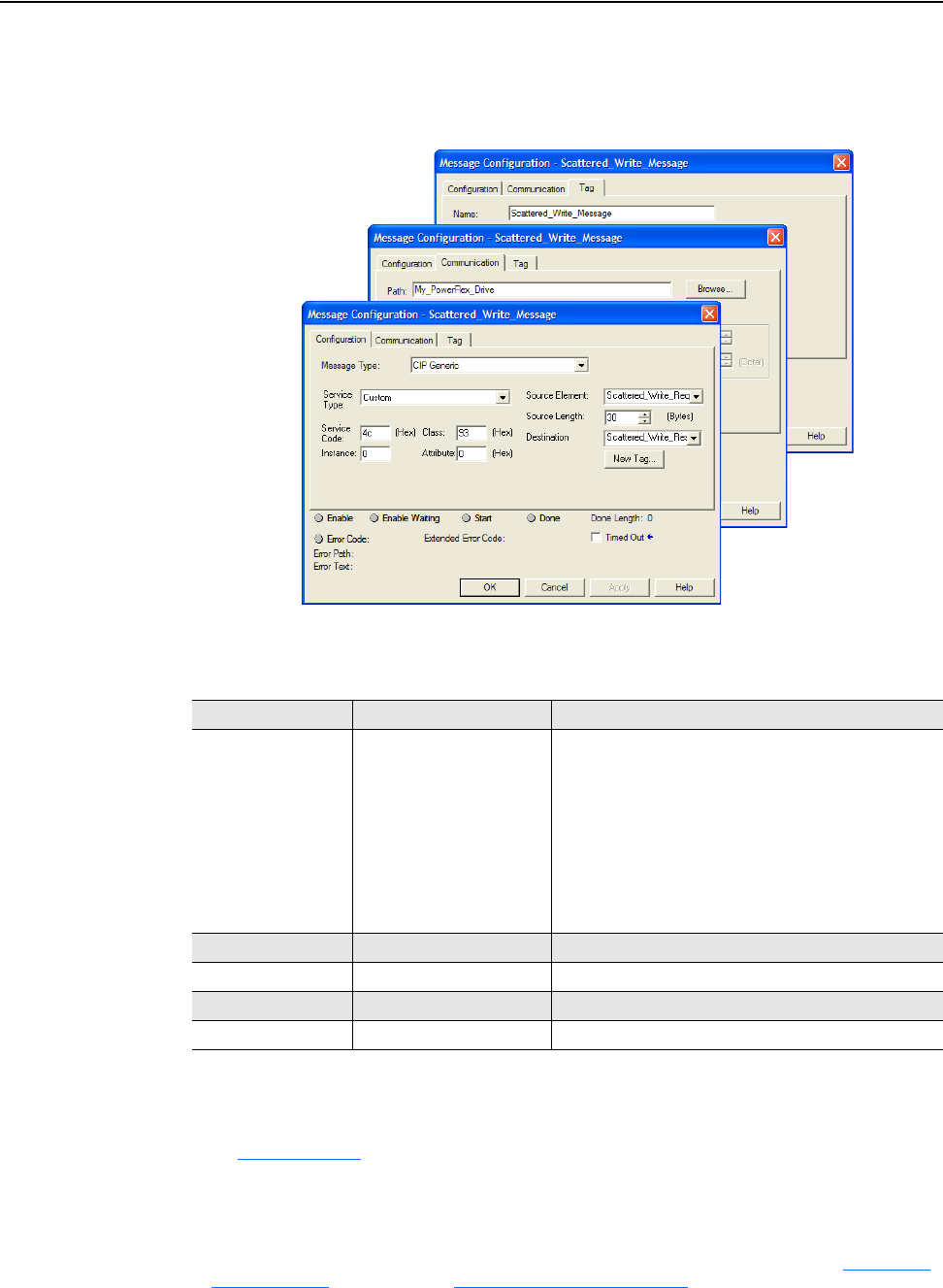
Using Explicit Messaging 6-19
20-COMM-C/Q ControlNet Adapter User Manual
Publication 20COMM-UM003F-EN-P
ControlLogix Controller – Formatting a Message to Write Multiple Parameters Using
RSLogix 5000 Software, Any Version
Figure 6.20 Scattered Write Multiple Message Configuration Screens
The following table identifies the data that is required in each box to
configure a message to write multiple parameters.
Configuration Tab Example Value Description
Message Type
Service Type
(1)
Service Code
(1)
Class
Instance
Attribute
Source Element
Source Length
Destination
CIP Generic
Custom
4c (Hex.)
93 or 9F (Hex.)
(3)
0 (Dec.)
0 (Hex.)
Scattered_Write_Request
(4)
30
(4)
Scattered_Write_Response
Used to access Parameter Object in the adapter.
Required for scattered messages.
Code for the requested service.
Class ID for the DPI Parameter Object.
Required for scattered messages.
Required for scattered messages.
Name of the tag for any service data to be sent from
scanner or bridge to the adapter/drive.
Number of bytes of service data to be sent in the message.
The tag where the data that is read is stored.
Communication Tab Example Value Description
Path
(2)
My_PowerFlex_Drive The path is the route that the message will follow.
Tag Tab Example Value Description
Name Scattered_Write_Message The name for the message.
(1)
The default setting for Service Type is ‘Custom’, enabling entry of a Service Code not available from the Service Type pull-down
menu. When choosing a Service Type other than ‘Custom’ from the pull-down menu, an appropriate Hex. value is automatically
assigned to the Service Code box which is dimmed (unavailable).
(2)
Click Browse to find the path, or type in the name of the device listed in the I/O Configuration folder.
(3)
See Table 6.A on page 6-2 for limitations of PowerFlex 7-Class and PowerFlex 750-Series drives when using DPI Parameter Object
Class code 0x93 or Host DPI Parameter Object Class code 0x9F for explicit messaging.
(4)
In this example, we are writing to five parameters. Each parameter being written to requires an array of three INT registers.
Therefore, a controller tag was created with its Data Type field set to ‘INT[15]’. Also, the Source Length field on the Message
Configuration screen must correspond to the selected Data Type in bytes (for this example, 30 bytes for an INT[15] array).
Scattered write messages always assume that every parameter being written to is a 32-bit integer, regardless of its actual data
type. Maximum length is 132 bytes or 66 words which equates to 22 parameters. For parameter numbering, see DPI Parameter
Object on page C-16 (Class code 0x93) or Host DPI Parameter Object on page C-30 (Class code 0x9F).
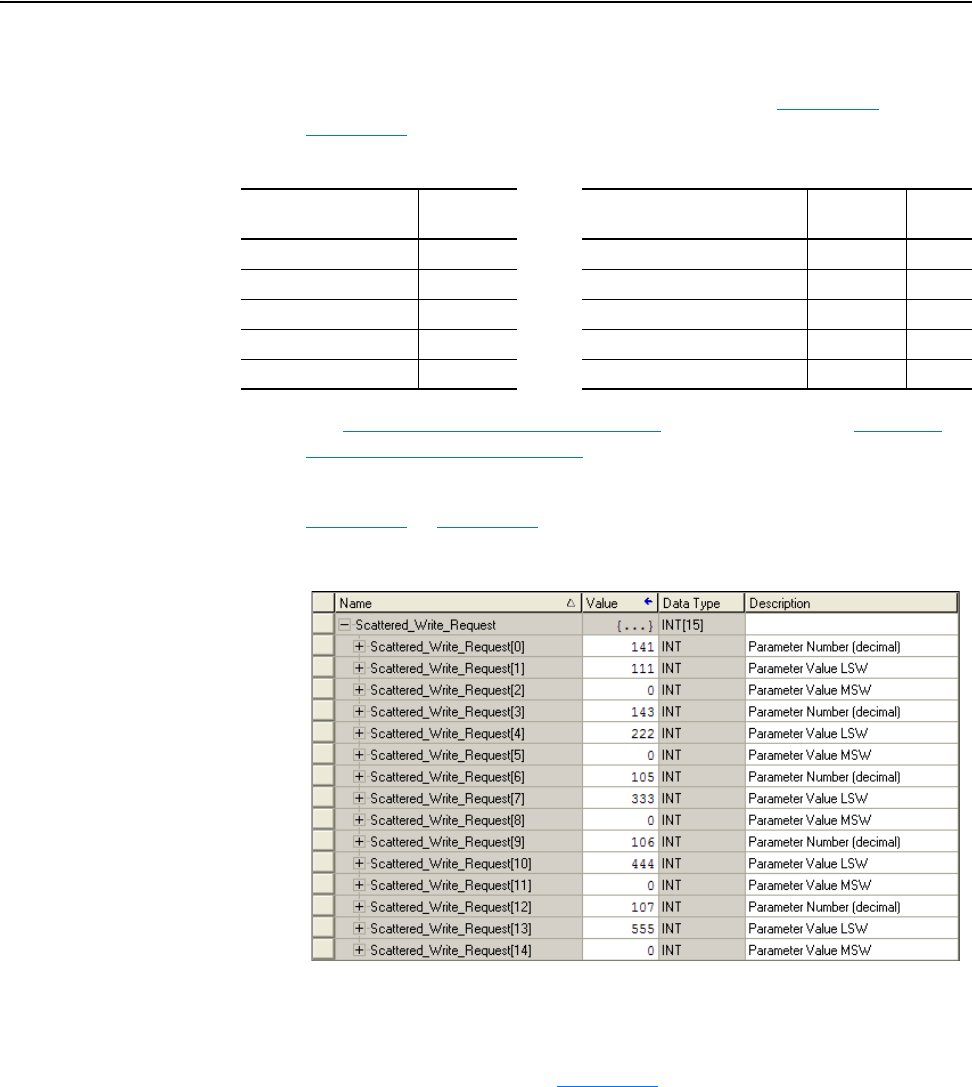
6-20 Using Explicit Messaging
20-COMM-C/Q ControlNet Adapter User Manual
Publication 20COMM-UM003F-EN-P
ControlLogix Controller Example Scattered Write Request Data
In this message example, we use the data structure in Figure 6.21
or
Figure 6.24
in the source tag (Scattered_Write_Request) to write new
values to these parameters.
See DPI Parameter Object
on page C-16 (Class code 0x93) or Host DPI
Parameter Object on page C-30 (Class code 0x9F) for parameter
numbering.
Figure 6.21
or Figure 6.24 shows the parameter values.
Figure 6.21 Example Scattered Write Request Data for PowerFlex 7-Class Drive
ControlLogix Controller Example Scattered Write Response Data
The results of the message appear in the destination tag named
Scattered_Write_Response (Figure 6.22
). Values of ‘0’ indicate no errors
occurred.
PowerFlex 7-Class
Drive Parameter
Write Value PowerFlex 750-Series
Drive Parameter
Write Value Data
Type
141 - [Accel Time 2] 11.1 Sec. 536 - [Accel Time 2] 11.1 Sec. REAL
143 - [Decel Time 2] 22.2 Sec. 538 - [Decel Time 2] 22.2 Sec. REAL
105 - [Preset Speed 5] 33.3 Hz. 725 - [Zero Position] 33 DINT
106 - [Preset Speed 6] 44.4 Hz. 21555 - [Port 5: Analog In0 Hi] 5.5 REAL
107 - [Preset Speed 7] 55.5 Hz. 780 - [PTP Setpoint] -75,555 REAL
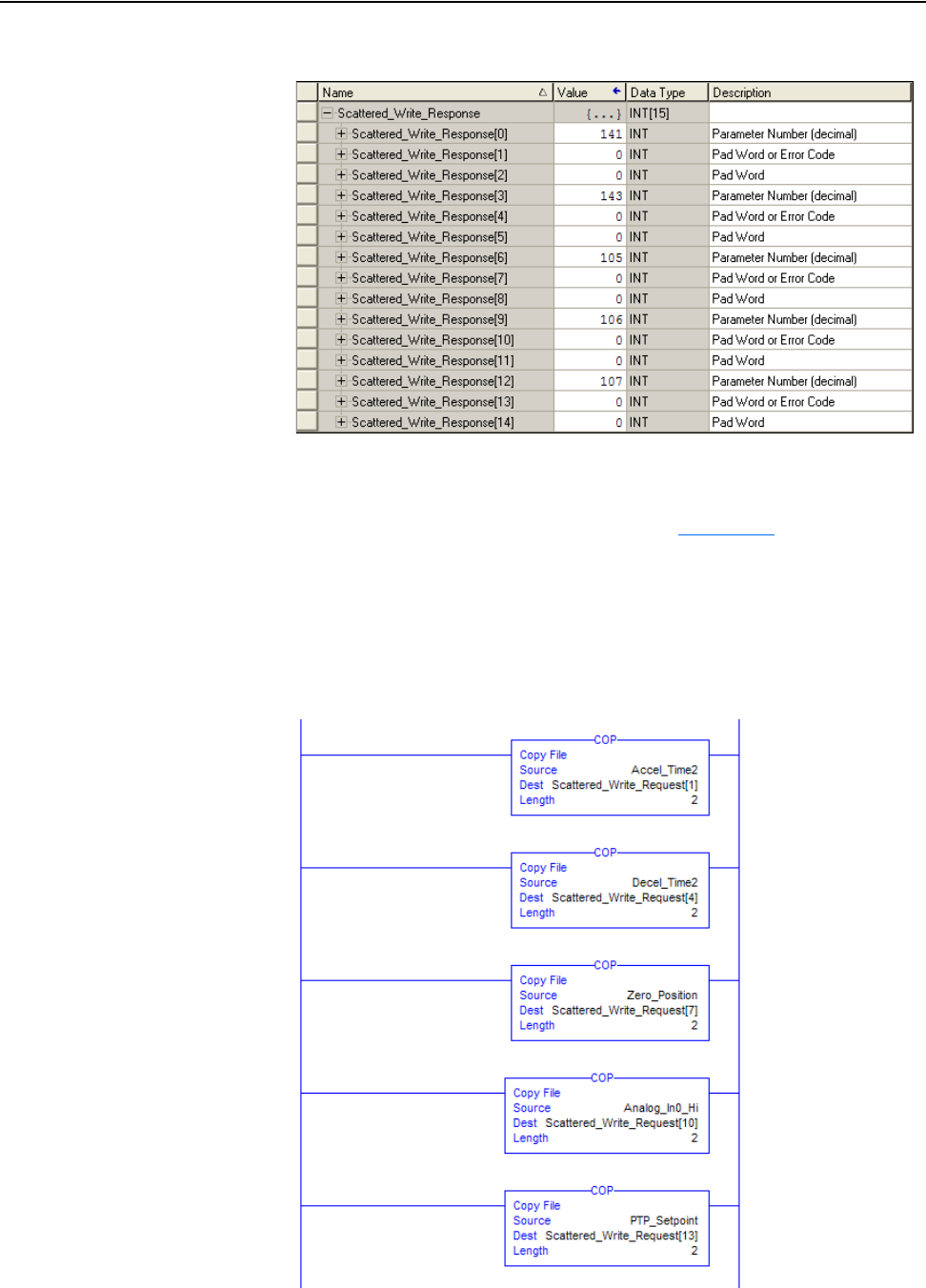
Using Explicit Messaging 6-21
20-COMM-C/Q ControlNet Adapter User Manual
Publication 20COMM-UM003F-EN-P
Figure 6.22 Example Scattered Write Response Data for PowerFlex 7-Class Drive
The PowerFlex 750-Series drive uses 32-bit integer and REAL parameters.
A COP command must be used to copy the 32-bit integer and REAL values
to the Scattered_Write_Request integer array. Figure 6.23
shows the ladder
logic used for this example. If the parameter data type is a REAL, then the
source tag is a REAL. If the parameter data type is a 32-bit integer, then the
source tag is a DINT. See the drive documentation to determine the
parameter data type (32-bit integer or REAL).
Figure 6.23 Example Ladder Logic to Copy Request Data for PowerFlex 750-Series
Drive
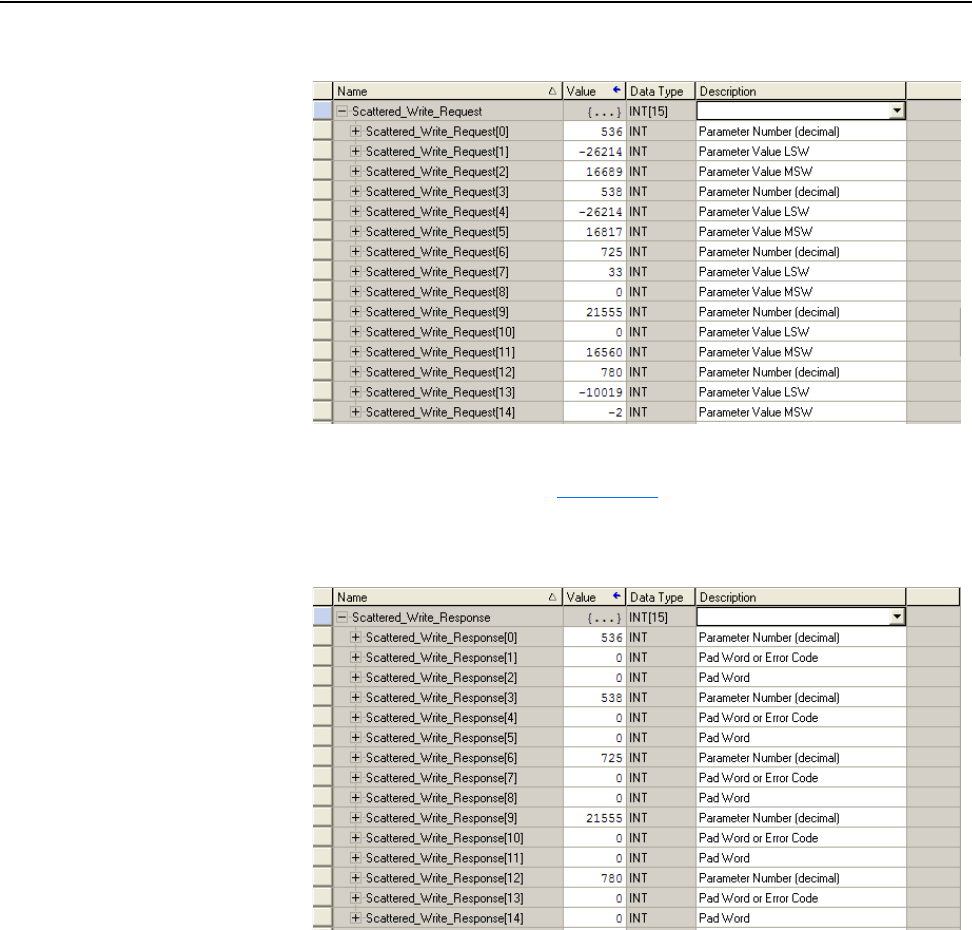
6-22 Using Explicit Messaging
20-COMM-C/Q ControlNet Adapter User Manual
Publication 20COMM-UM003F-EN-P
Figure 6.24 Example Scattered Write Request Data for PowerFlex 750-Series Drive
The results of the explicit message appear in the destination tag
Scattered_Write_Response (Figure 6.25
). Values of ‘0’ indicate no errors
occurred.
Figure 6.25 Example Scattered Write Response Data for PowerFlex 750-Series Drive
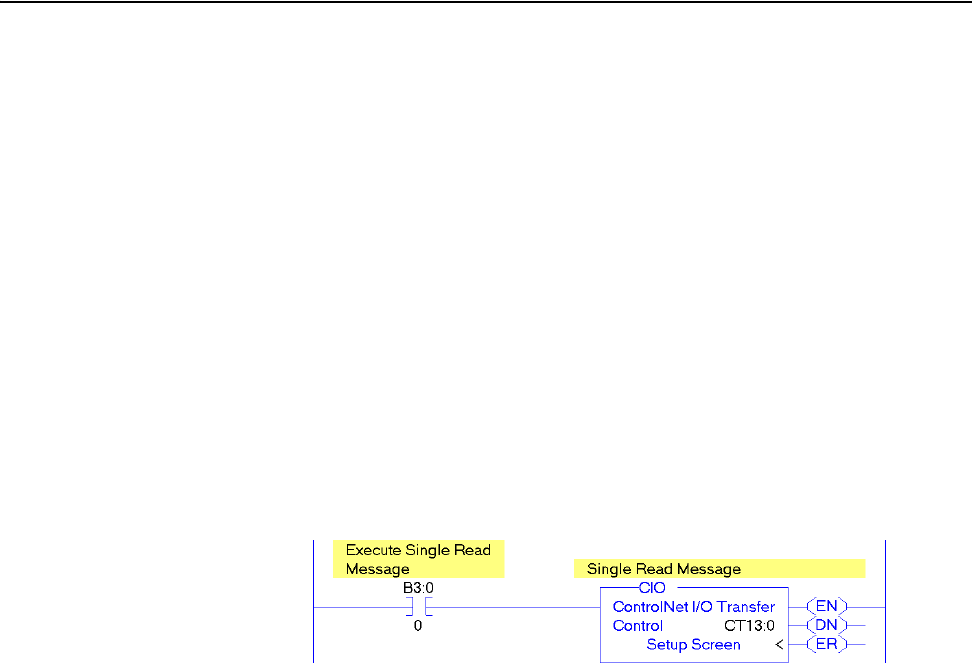
Using Explicit Messaging 6-23
20-COMM-C/Q ControlNet Adapter User Manual
Publication 20COMM-UM003F-EN-P
PLC-5 Controller Examples
The ControlNet I/O Transfer (CIO) instruction is used to send explicit
messages. For PLC-5/xxC controllers, Series F, revision B or earlier, the
available services you should use are Get Attribute Single, Get Attribute
All, Set Attribute Single, or Set Attribute All using a CIP Generic
communication command. PLC-5/xxC controllers, Series F, revision C or
later, provide available message services for Get Attributes Scattered and
Set Attributes Scattered using a Generic Bi-Directional communication
command.
PLC-5 Controller Example Ladder Logic Program to Read a Single
Parameter
A read message is used to read a single parameter. The specific N40:0
address shown in this read message example reads the value of parameter
003 - [Output Current] in a PowerFlex 7-Class drive.
Figure 6.26 Example Ladder Logic to Read a Single Parameter
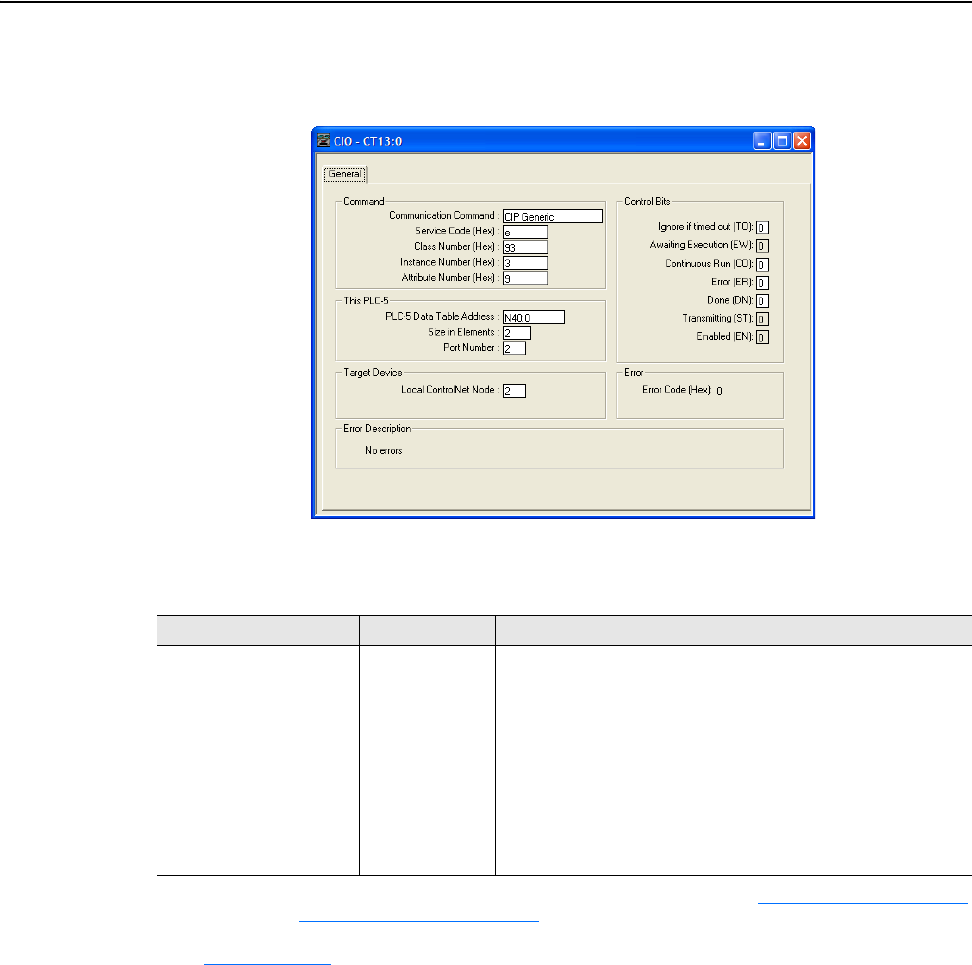
6-24 Using Explicit Messaging
20-COMM-C/Q ControlNet Adapter User Manual
Publication 20COMM-UM003F-EN-P
PLC-5 Controller – Formatting a Message to Read a Single Parameter
Figure 6.27 Read Single Message Configuration Screen
The following table identifies the data that is required in each box to
configure a message to read a single parameter.
General Tab Example Value Description
Communication Command
Service Code
Class Number
Instance Number
(1)
Attribute Number
PLC-5 Data Table Address
Size in Elements
Port Number
Local ControlNet Node
CIP Generic
e (Hex.)
93 or 9F (Hex.)
(2)
3 (Hex.)
9 (Hex.)
N40:0
(3)
2
(3)
2
2
Command type for controller to read data from the drive.
Code for the requested service.
Class ID for the DPI Parameter Object.
Instance number is the same as parameter number.
Attribute number for the Parameter Value attribute.
An unused controller data table address containing the message
instruction. This address is the starting word of the destination file.
Number of elements (words) to be transferred. Each element size is a
16-bit integer.
Controller port to which the network is connected.
The node address of the adapter connected to the drive.
(1)
The instance is the parameter number in the drive (Port 0). To read a parameter in another port, see DPI Parameter Object on page C-16
(Class code 0x93) or Host DPI Parameter Object
on page C-30 (Class code 0x9F) to determine the instance number. For example, to read
parameter 4 of a peripheral in Port 5 of a PowerFlex 750-Series drive, the instance would be 21504 + 4 = 21508 or 5404 (Hex).
(2)
See Table 6.A on page 6-2 for limitations of PowerFlex 7-Class and PowerFlex 750-Series drives when using DPI Parameter Object Class
code 0x93 or Host DPI Parameter Object Class code 0x9F for explicit messaging.
(3)
In this example, Output Current is a 32-bit integer parameter requiring the Size in Elements field to be set to ‘2’. If the parameter being
read is a 16-bit integer, the Size in Elements must be set to ‘1’. When using a PowerFlex 700S or PowerFlex 750-Series drive, Output
Current is a REAL (floating point) parameter. You must still write this data to an integer file with Size in Elements set to ‘2’. The following
page shows ladder logic to convert the data into a floating point.
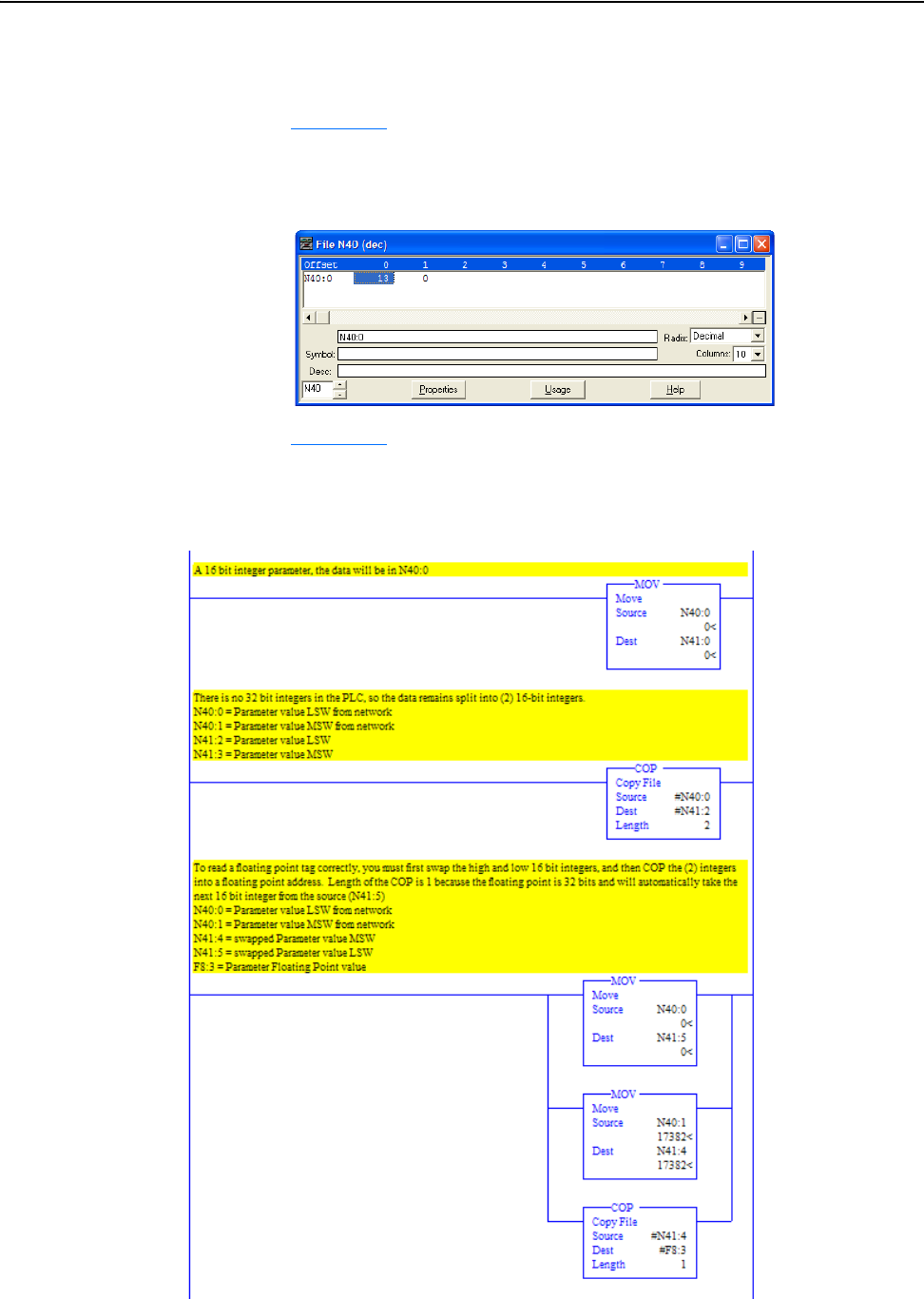
Using Explicit Messaging 6-25
20-COMM-C/Q ControlNet Adapter User Manual
Publication 20COMM-UM003F-EN-P
PLC-5 Controller Example Single Read Response Data
In this specific N40:0 message example, we use the data table address in
Figure 6.28
to store the response value (0.13 amps) that was read from drive
parameter 003 - [Output Current]. To determine the data type for the
parameter and its required scaling, see the specific drive documentation.
Figure 6.28 Example Single Read Response Data File
Figure 6.29 shows example ladder logic to correctly format the three
possible data types for read messages of different parameter types in the
PLC-5 controller.
Figure 6.29 Example Ladder Logic to Format Parameter Data Types for Reads
For 16-bit Integer
Parameters – All
PowerFlex 7-Class
Drives
For 32-bit Integer
Parameters – All
PowerFlex 7-Class
Drives
For 32-bit REAL
(Floating Point)
Parameters –
PowerFlex 700S
and PowerFlex
750-Series Drives
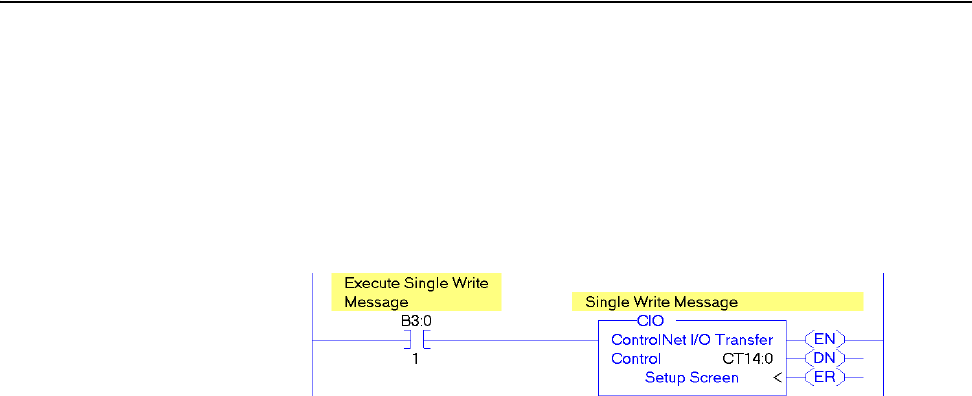
6-26 Using Explicit Messaging
20-COMM-C/Q ControlNet Adapter User Manual
Publication 20COMM-UM003F-EN-P
PLC-5 Controller Example Ladder Logic Program to Write a Single
Parameter
A write message is used to write to a single parameter. The specific N50:0
address shown in this write message example writes a value to parameter
140 - [Accel Time 1] in a PowerFlex 7-Class drive.
Figure 6.30 Example Ladder Logic to Write a Single Parameter
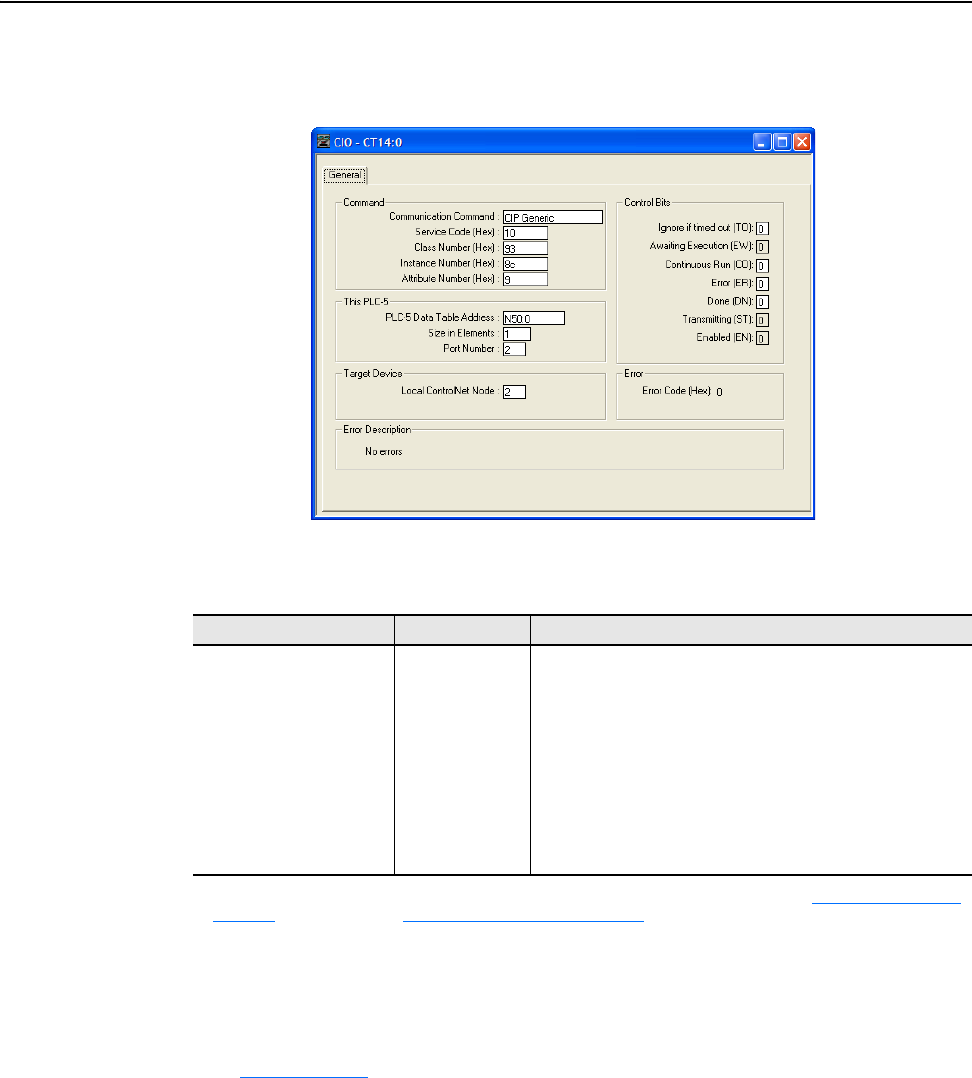
Using Explicit Messaging 6-27
20-COMM-C/Q ControlNet Adapter User Manual
Publication 20COMM-UM003F-EN-P
PLC-5 Controller – Formatting a Message to Write a Single Parameter
Figure 6.31 Write Single Message Configuration Screen
The following table identifies the data that is required in each box to
configure a message to write a single parameter.
General Tab Example Value Description
Communication Command
Service Code
Class Number
Instance Number
(1)
Attribute Number
(2)
PLC-5 Data Table Address
Size in Elements
Port Number
Local ControlNet Node
CIP Generic
10 (Hex.)
93 or 9F (Hex.)
(3)
8c (Hex.)
9 or A (Hex.)
N50:0
(4)
1
(4)
2
2
Command type for controller to write data to the drive.
Code for the requested service.
Class ID for the DPI Parameter Object.
Instance number is the same as parameter number.
Attribute number for the Parameter Value attribute.
An unused controller data table address containing the message
instruction. This address is the starting word of the source file.
Number of elements (words) to be transferred. Each element size
is a 16-bit integer.
Controller port to which the ControlNet network is connected.
The node address of the adapter connected to the drive.
(1)
The instance is the parameter number in the drive (Port 0). To write to a parameter in another port, see DPI Parameter Object on
page C-16 (Class code 0x93) or Host DPI Parameter Object on page C-30 (Class code 0x9F) to determine the instance number.
For example, to write to parameter 51 of a peripheral in Port 5 of a PowerFlex 750-Series drive, the instance would be 21504 + 51 =
21555 or 5433 (Hex). In this example, Accel Time 1 is parameter 140 or 8C (Hex.).
(2)
Setting the Attribute value to ‘9’ will write the parameter value to the drive’s Nonvolatile Storage (EEPROM) memory, which retains
the parameter value even after the drive is power cycled. Important: When set to ‘9’, the EEPROM may quickly exceed its life cycle
and cause the drive to malfunction. Setting the Attribute value to ‘A’ will write the parameter value to temporary memory, which
deletes the parameter value after the drive is power cycled. When frequent write messages are required, we recommend using the
‘A’ setting.
(3)
See Table 6.A on page 6-2 for limitations of PowerFlex 7-Class and PowerFlex 750-Series drives when using DPI Parameter Object
Class code 0x93 or Host DPI Parameter Object Class code 0x9F for explicit messaging.
(4)
In this example, Accel Time 1 is a 16-bit integer parameter requiring the Size in Elements field to be set to ‘1’. If the parameter being
written to is a 32-bit integer, the Size in Elements must be set to ‘2’. When using a PowerFlex 700S or PowerFlex 750-Series drive,
Accel Time 1 is a REAL (floating point) parameter. You must still write this data to an integer file with Size in Elements set to ‘2’. The
following page shows ladder logic to convert floating point data into integer files.
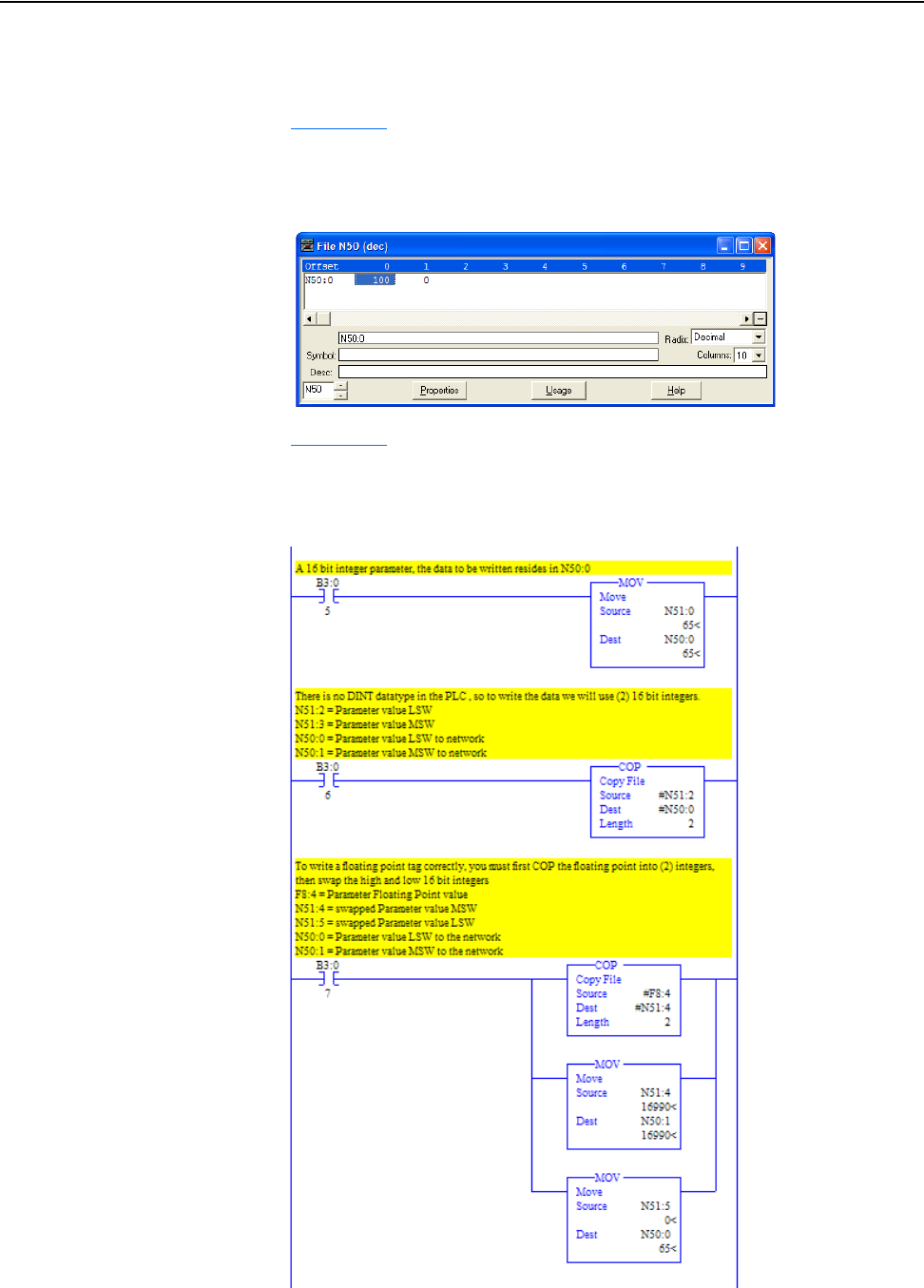
6-28 Using Explicit Messaging
20-COMM-C/Q ControlNet Adapter User Manual
Publication 20COMM-UM003F-EN-P
PLC-5 Controller Example Single Write Response Data
In this specific N50:0 message example, we use the data table address in
Figure 6.32
to store the request value (10.0 sec.) that was written to drive
parameter 140 - [Accel Time 1]. To determine the data type for the
parameter and its required scaling, see the specific drive documentation.
Figure 6.32 Example Single Write Response Data File
Figure 6.33 shows example ladder logic to correctly format the three
possible data types for write messages of different parameter types in the
PLC-5 controller.
Figure 6.33 Example Ladder Logic to Format Parameter Data Types for Writes
For 16-bit Integer
Parameters – All
PowerFlex 7-Class
Drives
For 32-bit Integer
Parameters – All
PowerFlex 7-Class
Drives
For 32-bit REAL
(Floating Point)
Parameters –
PowerFlex 700S
and PowerFlex
750-Series Drives

Using Explicit Messaging 6-29
20-COMM-C/Q ControlNet Adapter User Manual
Publication 20COMM-UM003F-EN-P
PLC-5 Controller – Explanation of Request and Response Data for
Read/Write Multiple Messaging
The data structures in Figure 6.34 and Figure 6.35 use 16-bit words and can
accommodate up to 22 parameters in a single message. In the Response
Message, a parameter number with the high bit set indicates that the
associated parameter value field contains an error code (parameter number
in response data will be negative).
Important:See Table 6.A on page 6-2
for limitations of PowerFlex 7-Class
and PowerFlex 750-Series drives when using Class code 0x93
or Class code 0x9F for explicit messaging.
Figure 6.34 Data Structures for Scattered Read Messages
Figure 6.35 Data Structures for Scattered Write Messages
Request (Source Data) Response (Destination Data)
Word 0 Parameter Number Word 0 Parameter Number
1 Pad Word 1 Parameter Value LSW
2 Pad Word 2 Parameter Value MSW
3 Parameter Number 3 Parameter Number
4 Pad Word 4 Parameter Value LSW
5 Pad Word 5 Parameter Value MSW
6 Parameter Number 6 Parameter Number
7 Pad Word 7 Parameter Value LSW
8 Pad Word 8 Parameter Value MSW
9 Parameter Number 9 Parameter Number
10 Pad Word 10 Parameter Value LSW
11 Pad Word 11 Parameter Value MSW
12 Parameter Number 12 Parameter Number
13 Pad Word 13 Parameter Value LSW
14 Pad Word 14 Parameter Value MSW
...
...
63 Parameter Number 63 Parameter Number
64 Pad Word 64 Parameter Value LSW
65 Pad Word 65 Parameter Value MSW
Request (Source Data) Response (Destination Data)
Word 0 Parameter Number Word 0 Parameter Number
1 Parameter Value LSW 1 Pad Word
2 Parameter Value MSW 2 Pad Word
3 Parameter Number 3 Parameter Number
4 Parameter Value LSW 4 Pad Word
5 Parameter Value MSW 5 Pad Word
6 Parameter Number 6 Parameter Number
7 Parameter Value LSW 7 Pad Word
8 Parameter Value MSW 8 Pad Word
9 Parameter Number 9 Parameter Number
10 Parameter Value LSW 10 Pad Word
11 Parameter Value MSW 11 Pad Word
12 Parameter Number 12 Parameter Number
13 Parameter Value LSW 13 Pad Word
14 Parameter Value MSW 14 Pad Word
...
...
63 Parameter Number 63 Parameter Number
64 Parameter Value LSW 64 Pad Word
65 Parameter Value MSW 65 Pad Word
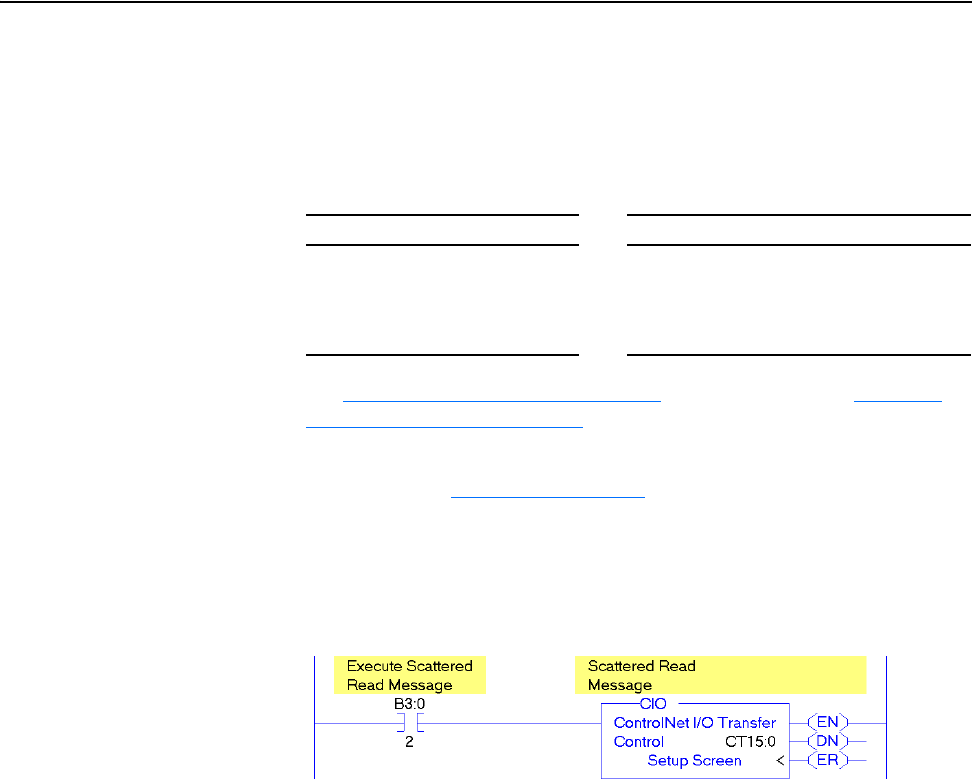
6-30 Using Explicit Messaging
20-COMM-C/Q ControlNet Adapter User Manual
Publication 20COMM-UM003F-EN-P
PLC-5 Controller Example Ladder Logic Program to Read Multiple
Parameters
A Generic Bi-Directional scattered read message is used to read the values
of multiple parameters. This read message example reads the values of these
five parameters.
See DPI Parameter Object on page C-16 (Class code 0x93) or Host DPI
Parameter Object on page C-30 (Class code 0x9F) for parameter
numbering.
Important:See Table 6.A on page 6-2
for limitations of PowerFlex 7-Class
and PowerFlex 750-Series drives when using DPI Parameter
Object Class code 0x93 or Host DPI Parameter Object Class
code 0x9F for explicit messaging.
Figure 6.36 Example Ladder Logic to Read Multiple Parameters
PowerFlex 7-Class Drive PowerFlex 750-Series Drive
• Parameter 001 - [Output Freq]
• Parameter 003 - [Output Current]
• Parameter 006 - [Output Voltage]
• Parameter 012 - [DC Bus Voltage]
• Parameter 017 - [Analog In1 Value]
• Parameter 001 - [Output Freq]
• Parameter 007 - [Output Current]
• Parameter 137 - [Open Loop Fdbk]
• Parameter 21581 - [Port 5: Analog Out 0 Data]
• Parameter 260 - [Analog In0 Value]
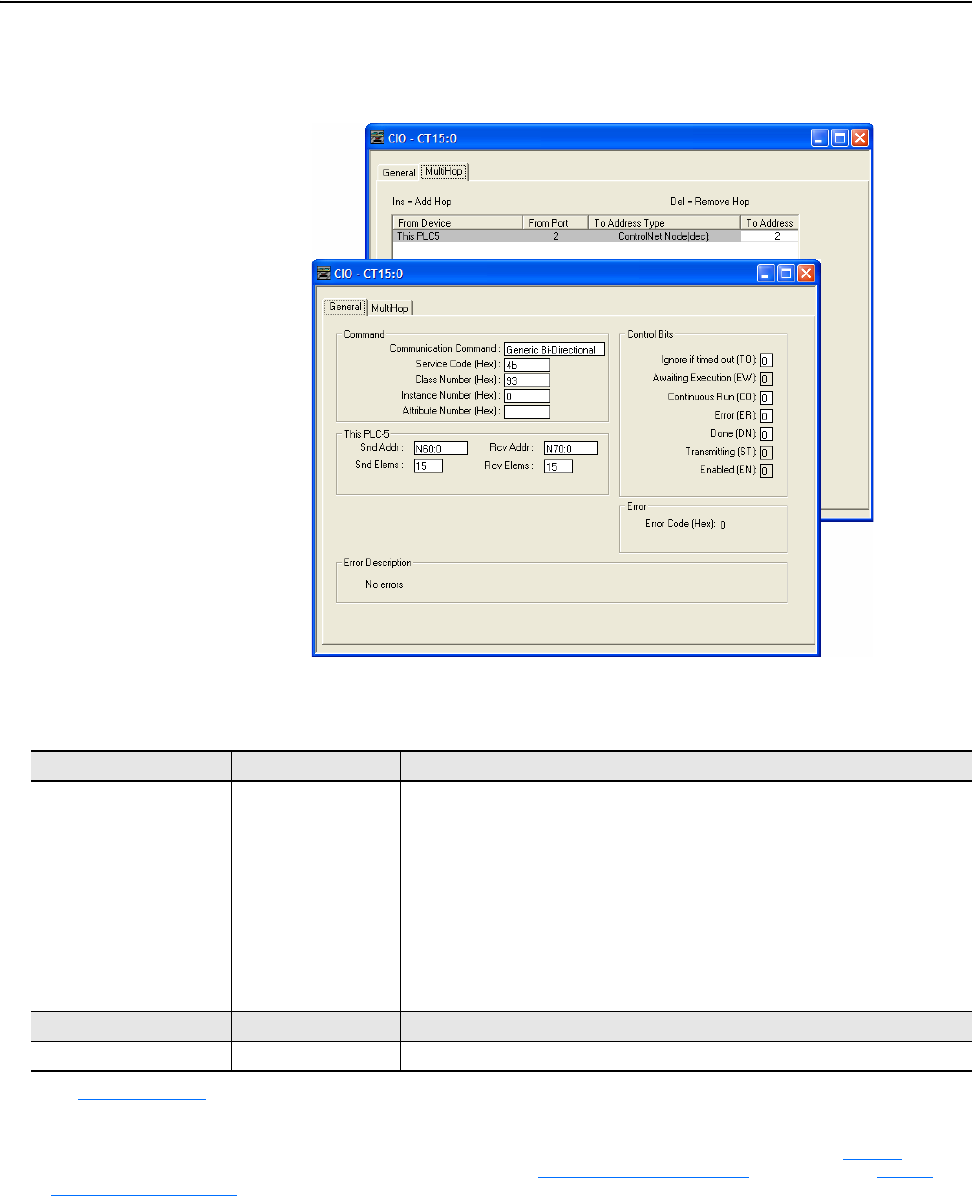
Using Explicit Messaging 6-31
20-COMM-C/Q ControlNet Adapter User Manual
Publication 20COMM-UM003F-EN-P
PLC-5 Controller – Formatting a Message to Read Multiple Parameters
Figure 6.37 Scattered Read Message Configuration Screens
The following table identifies the data that is required in each box to
configure a message to read multiple parameters.
General Tab Example Value Description
Communication Command
Service Code
Class Number
Instance Number
Attribute Number
Snd Addr
Snd Elems
Rcv Addr
Rcv Elems
Generic Bi-Directional
4b (Hex.)
93 or 9F (Hex.)
(1)
0 (Hex.)
—
N60:0
15
(2)
N70:0
15
(2)
Command type for the controller to read multiple data from the drive.
Code for the requested service.
Class ID for the DPI Parameter Object.
Required for scattered messages.
Not used.
An unused controller data table address containing the message instruction. This
address is the starting word of the source file.
Number of elements (words) to be transferred. Each element size is a 16-bit integer.
An unused controller data table address containing the message instruction. This
address is the starting word of the destination file.
Number of elements (words) to be transferred. Each element size is a 16-bit integer.
MultiHop Tab Example Value Description
To Address 2 The node address of the adapter connected to the drive.
(1)
See Table 6.A on page 6-2 for limitations of PowerFlex 7-Class and PowerFlex 750-Series drives when using DPI Parameter Object Class code 0x93 or Host
DPI Parameter Object Class code 0x9F for explicit messaging.
(2)
In this example, we are reading five parameters. Each parameter being read requires three contiguous 16-bit words. Scattered read messages always assume
that every parameter being read is a 32-bit integer, regardless of its actual data type. The data structure format is the same as shown on page 6-29
. Maximum
length is 66 words, which equates to 22 parameters. For parameter numbering, see DPI Parameter Object
on page C-16 (Class code 0x93) or Host DPI
Parameter Object on page C-30 (Class code 0x9F).

6-32 Using Explicit Messaging
20-COMM-C/Q ControlNet Adapter User Manual
Publication 20COMM-UM003F-EN-P
PLC-5 Controller Example Scattered Read Request Data
In this message example, we use the data table addresses in Figure 6.38
or
Figure 6.39
to store the request values to be read from these drive
parameters.
See DPI Parameter Object on page C-16 (Class code 0x93) or Host DPI
Parameter Object on page C-30 (Class code 0x9F) for parameter
numbering.
Figure 6.38 Example Scattered Read Request Data File for PowerFlex 7-Class Drive
Figure 6.39 Example Scattered Read Request Data File for PowerFlex 750-Series Drive
PLC-5 Controller Example Scattered Read Response Data
In this message example, we use the data table addresses in Figure 6.40
to
store the response values that were read from the requested drive
parameters.
Figure 6.40 Example Scattered Read Response Data File for PowerFlex 7-Class Drive
PowerFlex 7-Class Drive PowerFlex 750-Series Drive
• Parameter 001 - [Output Freq]
• Parameter 003 - [Output Current]
• Parameter 006 - [Output Voltage]
• Parameter 012 - [DC Bus Voltage]
• Parameter 017 - [Analog In1 Value]
• Parameter 001 - [Output Freq]
• Parameter 007 - [Output Current]
• Parameter 137 - [Open Loop Fdbk]
• Parameter 21581 - [Port 5: Analog Out 0 Data]
• Parameter 260 - [Analog In0 Value]
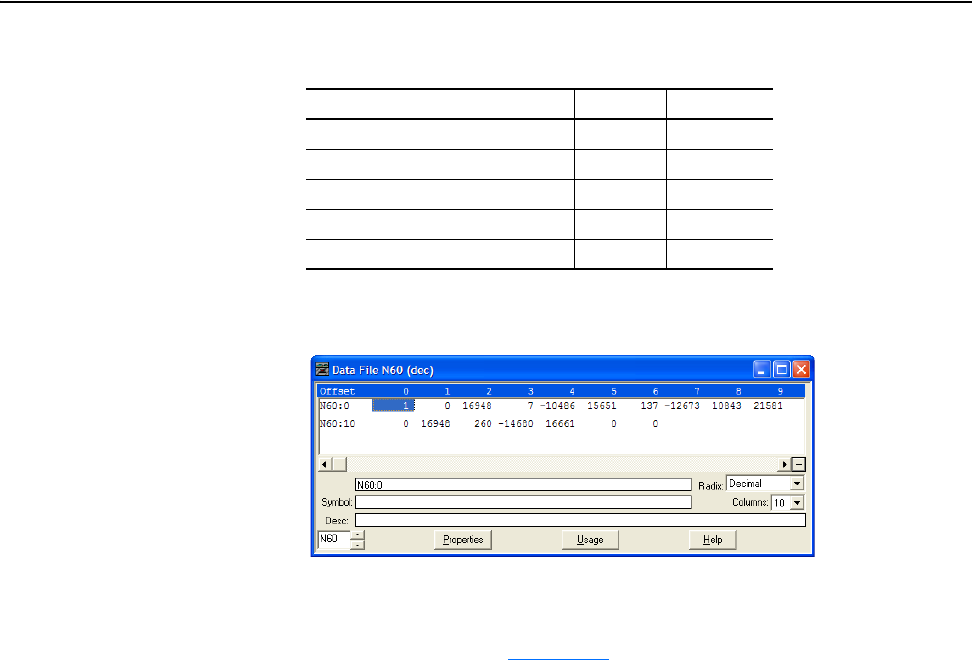
Using Explicit Messaging 6-33
20-COMM-C/Q ControlNet Adapter User Manual
Publication 20COMM-UM003F-EN-P
In this example, the parameters have the following values.
Figure 6.41 Example Scattered Read Response Data File for PowerFlex 750-Series
Drive
The PowerFlex 750-Series drive uses 32-bit integer and REAL parameters.
A COP command must be used to copy the N60 integer array to a 16-bit
integer or floating tag. Figure 6.42
shows the ladder logic used for this
example. If the parameter data type is a 32-bit integer, the data remains split
into two 16-bit integers because there are no 32-bit integers in the PLC-5
controller. If the parameter data type is a REAL, then the destination tag is a
floating point. In this case, the value must first be swapped with the high
and low 16-bit integers, and then the two integers copied (COP) into a
floating point address. See the drive documentation to determine the
parameter data type (32-bit integer or REAL).
PowerFlex 7-Class Drive Parameter Address Read Value
1 - [Output Freq] N70:1 90.0 Hz
3 - [Output Current] N70:4 0.09 Amp
6 - [Output Voltage] N70:7 229.1V AC
12 - [DC Bus Voltage] N70:10 325.3V DC
17 - [Analog In2 Value] N70:13 8.318 mA
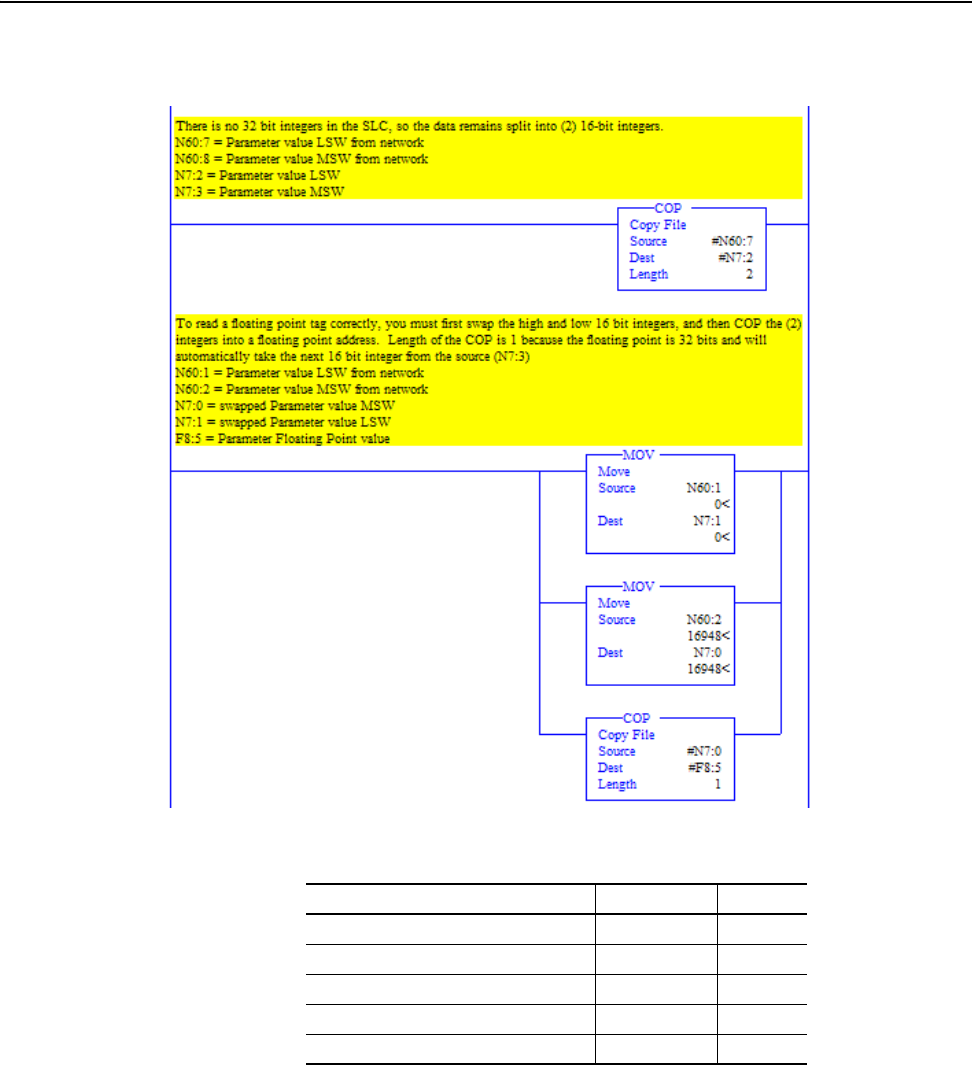
6-34 Using Explicit Messaging
20-COMM-C/Q ControlNet Adapter User Manual
Publication 20COMM-UM003F-EN-P
Figure 6.42 Example Ladder Logic to Copy Response Data for PowerFlex 750-Series
Drive
In this message example, the parameters have the following values.
Parameter 137 -
[Open Loop Fdbk]
PowerFlex
750-Series Drives
Parameter 001 -
[Output Freq]
PowerFlex 750-Series Drive Parameter Read Value Data Type
1 - [Output Freq] 45.0 Hz REAL
7 - [Output Current] 0.04 Amp REAL
137 - [Open Loop Fdbk] 710659711 DINT
21581 - [Port 5: Analog Out 0 Data] 45.0 Hz REAL
260 - [Analog In0 Value] 9.361 Volts REAL
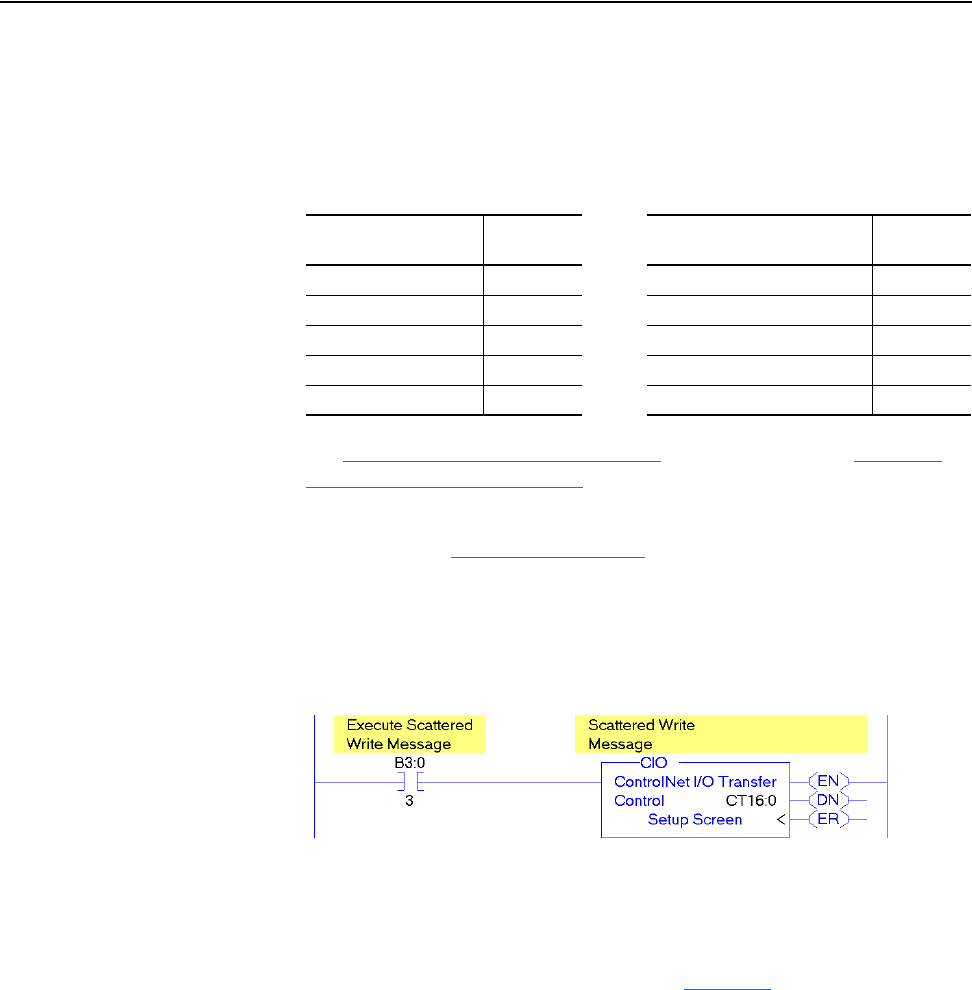
Using Explicit Messaging 6-35
20-COMM-C/Q ControlNet Adapter User Manual
Publication 20COMM-UM003F-EN-P
PLC-5 Controller Example Ladder Logic Program to Write Multiple
Parameters
A Generic Bi-Directional scattered write message is used to write to
multiple parameters. This write message example writes the following
values to these five parameters.
See DPI Parameter Object
on page C-16 (Class code 0x93) or Host DPI
Parameter Object on page C-30 (Class code 0x9F) for parameter
numbering.
Important:See Table 6.A on page 6-2
for limitations of PowerFlex 7-Class
and PowerFlex 750-Series drives when using DPI Parameter
Object Class code 0x93 or Host DPI Parameter Object Class
code 0x9F for explicit messaging.
Figure 6.43 Example Ladder Logic to Write Multiple Parameters
Important:If the explicit message scattered write must be written
continuously, then use a separate Generic Set service explicit
message single write for each parameter using DPI Parameter
Object Class code 0x93 or Host DPI Parameter Object Class
code 0x9F and attribute A (see page 6-27
). Attribute A writes to
RAM—not NVS (EEPROM) memory. This example scattered
write message writes to NVS. Over time, continuous writes will
exceed the EEPROM life cycle and cause the drive to
malfunction.
PowerFlex 7-Class
Drive Parameter
Write Value PowerFlex 750-Series
Drive Parameter
Write Value
141 - [Accel Time 2] 11.1 Sec. 536 - [Accel Time 2] 11.1 Sec.
143 - [Decel Time 2] 22.2 Sec. 538 - [Decel Time 2] 22.2 Sec.
105 - [Preset Speed 5] 33.3 Hz. 725 - [Zero Position] 33
106 - [Preset Speed 6] 44.4 Hz. 21555 - [Port 5: Analog In0 Hi] 5.5
107 - [Preset Speed 7] 55.5 Hz. 780 - [PTP Setpoint] -75,555
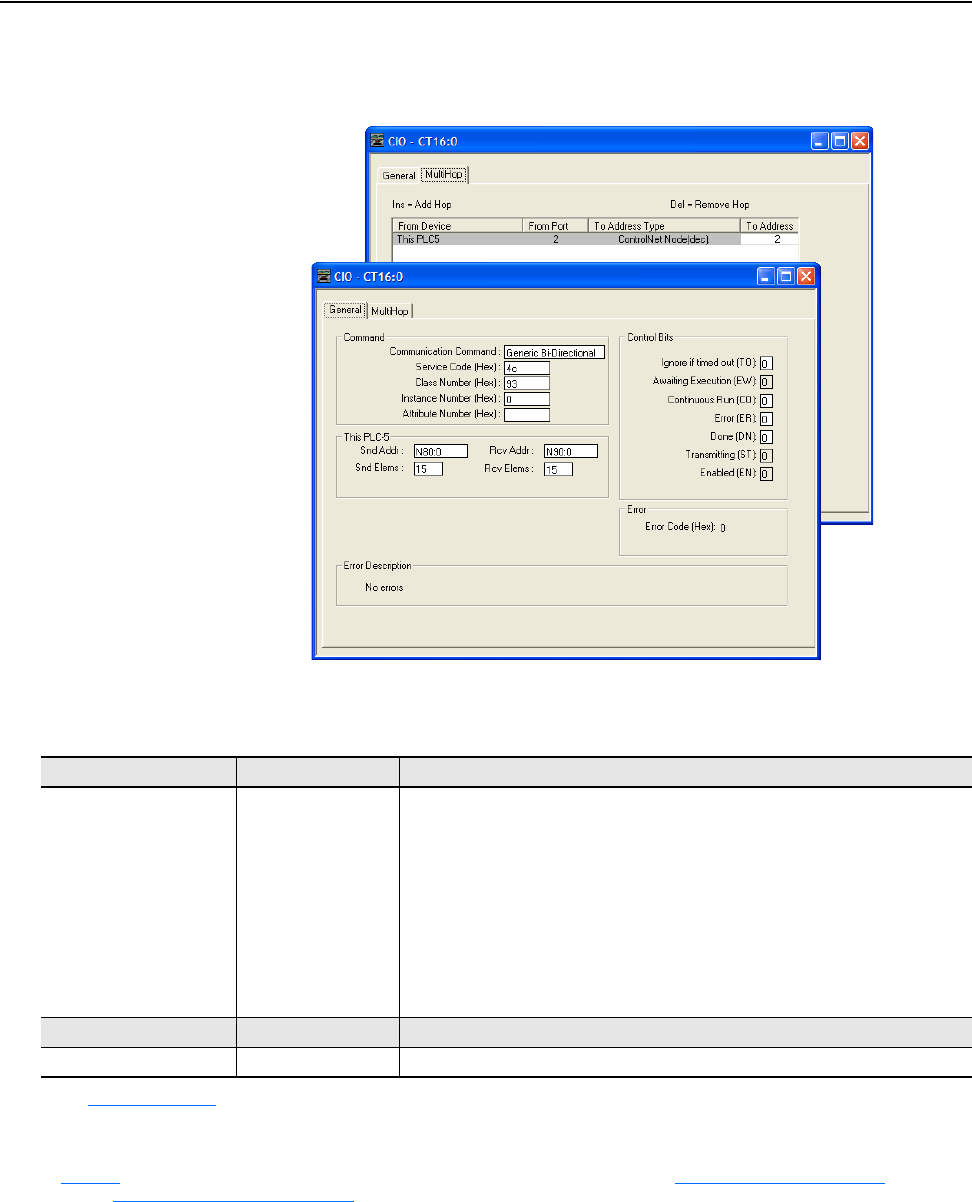
6-36 Using Explicit Messaging
20-COMM-C/Q ControlNet Adapter User Manual
Publication 20COMM-UM003F-EN-P
PLC-5 Controller – Formatting a Message to Write Multiple Parameters
Figure 6.44 Scattered Write Multiple Message Configuration Screens
The following table identifies the data that is required in each box to
configure a message to write multiple parameters.
General Tab Example Value Description
Communication Command
Service Code
Class Number
Instance Number
Attribute Number
Snd Addr
Snd Elems
Rcv Addr
Rcv Elems
Generic Bi-Directional
4c (Hex.)
93 or 9F (Hex.)
(1)
0 (Hex.)
—
N80:0
15
(2)
N90:0
15
(2)
Command type for the controller to write multiple data to the drive.
Code for the requested service.
Class ID for the DPI Parameter Object.
Required for scattered messages.
Not used.
An unused controller data table address containing the message instruction. This
address is the starting word of the source file.
Number of elements (words) to be transferred. Each element size is a 16-bit integer.
An unused controller data table address containing the message instruction. This
address is the starting word of the destination file.
Number of elements (words) to be transferred. Each element size is a 16-bit integer.
MultiHop Tab Example Value Description
To Address 2 The node address of the adapter connected to the drive.
(1)
See Table 6.A on page 6-2 for limitations of PowerFlex 7-Class and PowerFlex 750-Series drives when using DPI Parameter Object Class code 0x93 or Host
DPI Parameter Object Class code 0x9F for explicit messaging.
(2)
In this example, we are writing to five parameters. Each parameter being written to requires three contiguous 16-bit words. Scattered write messages always
assume that every parameter being written to is a 32-bit integer, regardless of its actual data type. The data structure format is the same as shown on
page 6-29
. Maximum length is 66 words, which equates to 22 parameters. For parameter numbering, see DPI Parameter Object on page C-16 (Class code
0x93) or Host DPI Parameter Object
on page C-30 (Class code 0x9F).
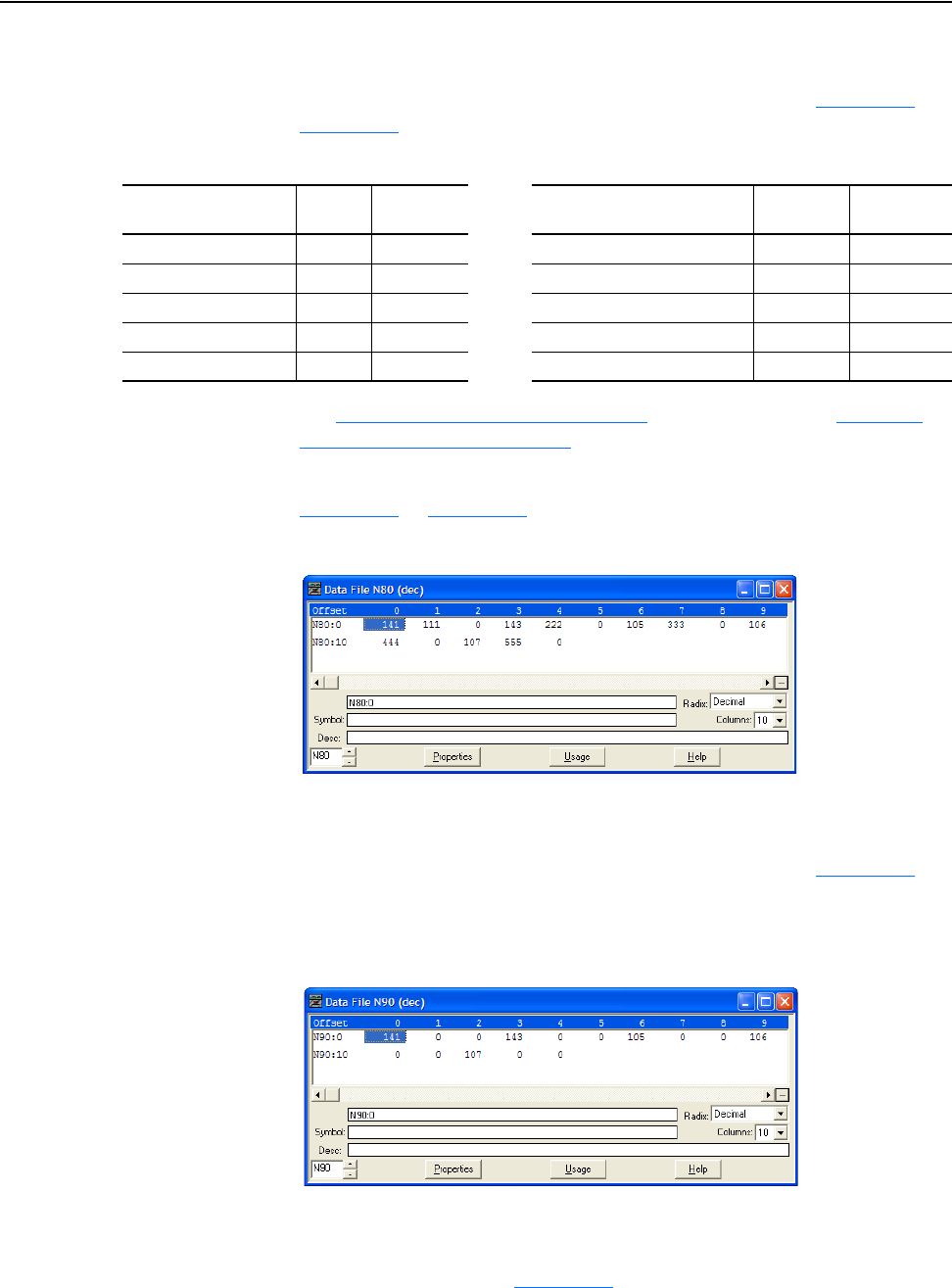
Using Explicit Messaging 6-37
20-COMM-C/Q ControlNet Adapter User Manual
Publication 20COMM-UM003F-EN-P
PLC-5 Controller Example Scattered Write Request Data
In this message example, we use the data table addresses in Figure 6.45
or
Figure 6.48
to store the request values to be written to these drive
parameters.
See DPI Parameter Object
on page C-16 (Class code 0x93) or Host DPI
Parameter Object on page C-30 (Class code 0x9F) for parameter
numbering.
Figure 6.45
or Figure 6.48 shows the parameter values.
Figure 6.45 Example Scattered Write Request Data File for PowerFlex 7-Class Drive
PLC-5 Controller Example Scattered Write Response Data
In this message example, we use the data table addresses in Figure 6.46
to
store the response values that were written to the requested drive
parameters. Values of ‘0’ indicate no errors occurred.
Figure 6.46 Example Scattered Write Response Data File for PowerFlex 7-Class Drive
The PowerFlex 750-Series drive uses 32-bit integer and REAL parameters.
A COP command must be used to copy the 16-bit integer or REAL values
to the N90 integer array. Figure 6.47
shows the ladder logic used for this
example. If the parameter data type is a 32-bit integer, the data remains split
into two 16-bit integers since there are no 32-bit integers in the PLC-5
PowerFlex 7-Class
Drive Parameter
Address Write Value PowerFlex 750-Series
Drive Parameter
Write Value Data Type
141 - [Accel Time 2] N90:1 11.1 Sec. 536 - [Accel Time 2] 11.1 Sec. REAL
143 - [Decel Time 2] N90:4 22.2 Sec. 538 - [Decel Time 2] 22.2 Sec. REAL
105 - [Preset Speed 5] N90:7 33.3 Hz. 725 - [Zero Position] 33 32-bit integer
106 - [Preset Speed 6] N90:10 44.4 Hz. 21555 - [Port 5: Analog In0 Hi] 5.5 REAL
107 - [Preset Speed 7] N90:13 55.5 Hz. 780 - [PTP Setpoint] -75,555 32-bit integer
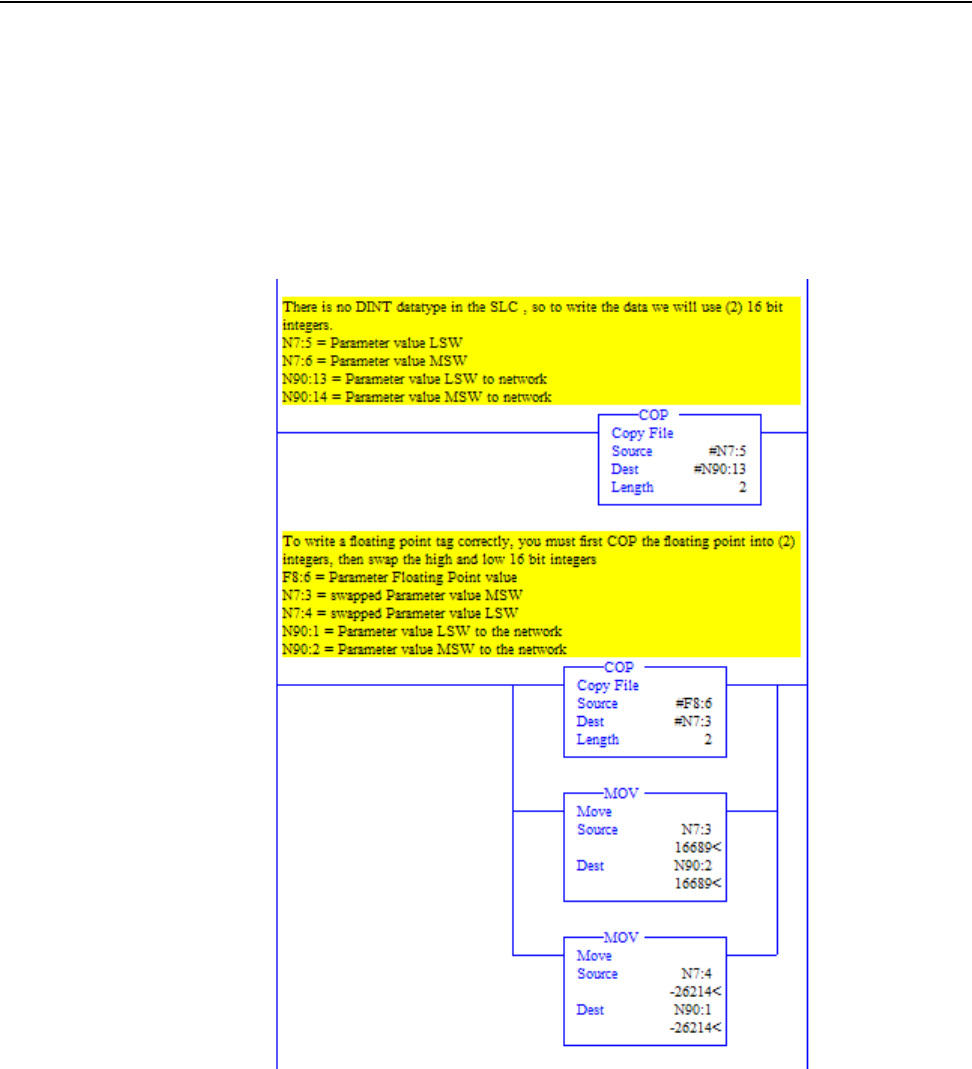
6-38 Using Explicit Messaging
20-COMM-C/Q ControlNet Adapter User Manual
Publication 20COMM-UM003F-EN-P
controller. If the parameter data type is a REAL, the floating point value in
the PLC-5 controller is copied (COP) to two 16-bit integers. Then the MSW
(most significant word) and LSW (least significant word) must be swapped
before moving (MOV) the values to the array to be written to. See the drive
documentation to determine the parameter data type (32-bit integer or
REAL).
Figure 6.47 Example Ladder Logic to Copy Request Data for PowerFlex 750-Series
Drive
Parameter 780 -
[PTP Setpoint]
PowerFlex
750-Series Drives
Parameter 536 -
[Accel Time 2]
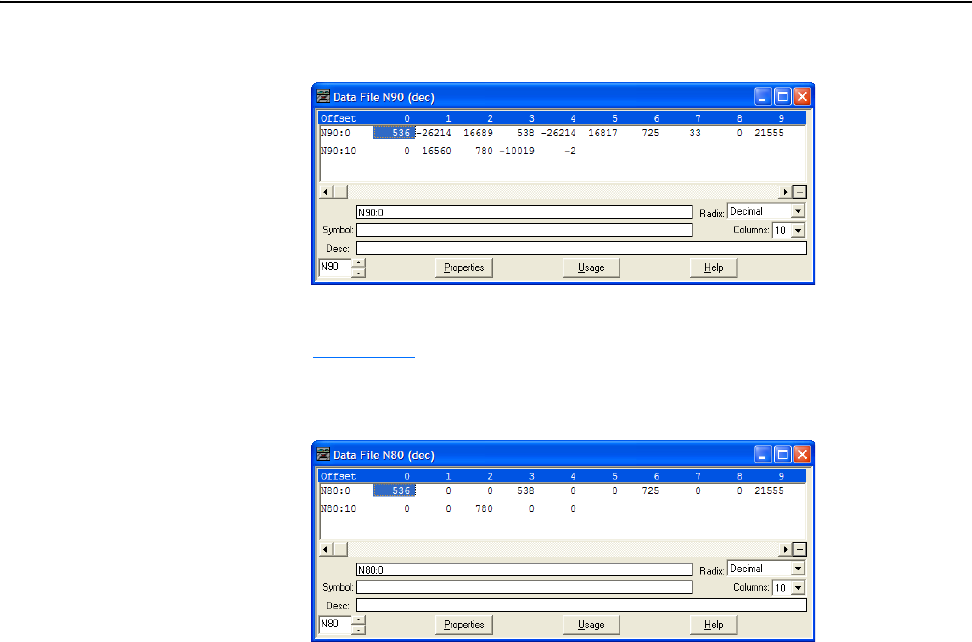
Using Explicit Messaging 6-39
20-COMM-C/Q ControlNet Adapter User Manual
Publication 20COMM-UM003F-EN-P
Figure 6.48 Example Scattered Write Request Data File for PowerFlex 750-Series Drive
The results of the explicit message appear in the destination tag array N80
(Figure 6.49
). Values of ‘0’ indicate no errors occurred.
Figure 6.49 Example Scattered Write Response Data File for PowerFlex 750-Series
Drive
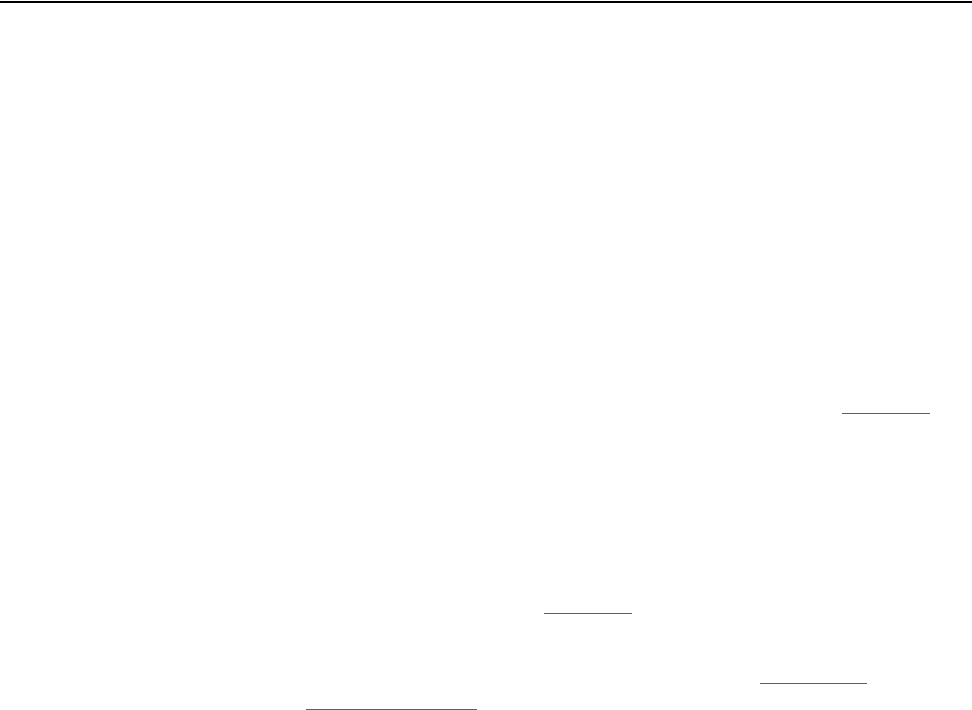
6-40 Using Explicit Messaging
20-COMM-C/Q ControlNet Adapter User Manual
Publication 20COMM-UM003F-EN-P
SLC 500 Controller
Examples
The CIP messaging method provides two ways to perform explicit
messaging:
• Read/Write Parameter Service simplifies setup by requiring less data to
be entered in message configuration screens. However, the Read/Write
Parameter Service can only be used to perform single parameter read or
single parameter write explicit messages. (Multiple parameter reads or
writes must be performed using the Generic Get/Set Attribute Service
described below.)
Important:When performing a Write Parameter message, the data will
always be written to the drive’s Nonvolatile Storage (NVS).
Continuous NVS writes may damage the drive’s EEPROM.
If continuous writes are necessary, use the Generic Set
Attribute Single Service and attribute 10 (see page 6-51
).
• Generic Get/Set Attribute Service requires more setup data to be entered
in message configuration screens, but can be used to perform single
parameter read or write explicit messages or multiple parameter read or
write explicit messages. Also, the Generic Set Attribute Service offers
the choice of writing the data to the drive’s Nonvolatile Storage (NVS) or
the drive’s Random Access Memory (RAM; for Generic Set Attribute
Single service only, see page 6-51
). Note that when selecting the data to
be written to RAM, the data will be lost if the drive loses power.
For supported classes, instances, and attributes, see Appendix
C,
ControlNet Objects
.
Block transfer or CEM (ControlNet Explicit Message) instructions can be
used to perform explicit messaging. Since CEM instructions are easier to
configure and perform more efficiently, they are used for these examples.
Important:RSLogix 500 software, version 7.10 or later, and a SLC 5/03,
SLC 5/04, or SLC 5/05 controller, Series C with firmware
version 10.00 or later, are required to use CEM instructions.
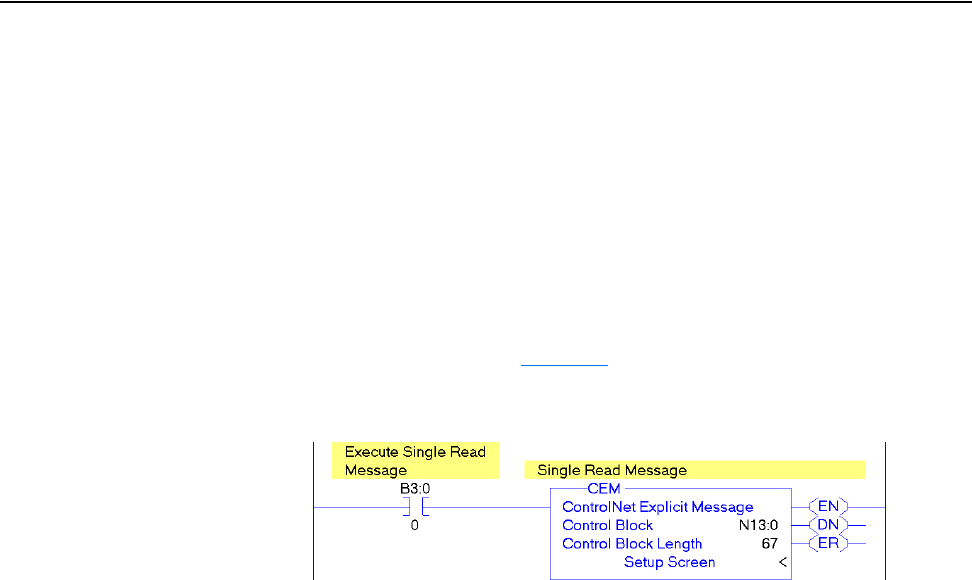
Using Explicit Messaging 6-41
20-COMM-C/Q ControlNet Adapter User Manual
Publication 20COMM-UM003F-EN-P
SLC 500 Controller Explicit Messaging Using the Read/Write Parameter
Service
SLC 500 Controller Example Ladder Logic Program to Read a Single Parameter
A Read Parameter message is used to read a single parameter. This read
message example reads the value of parameter 003 - [Output Current] in a
PowerFlex 7-Class drive.
Important:Parameter Object Class code 0x0F is not supported in
PowerFlex 750-Series drives. To do a single parameter read,
follow the SLC 500 (Generic Attribute Service) single read
example on page 6-48
.
Figure 6.50 Example Ladder Logic to Read a Single Parameter
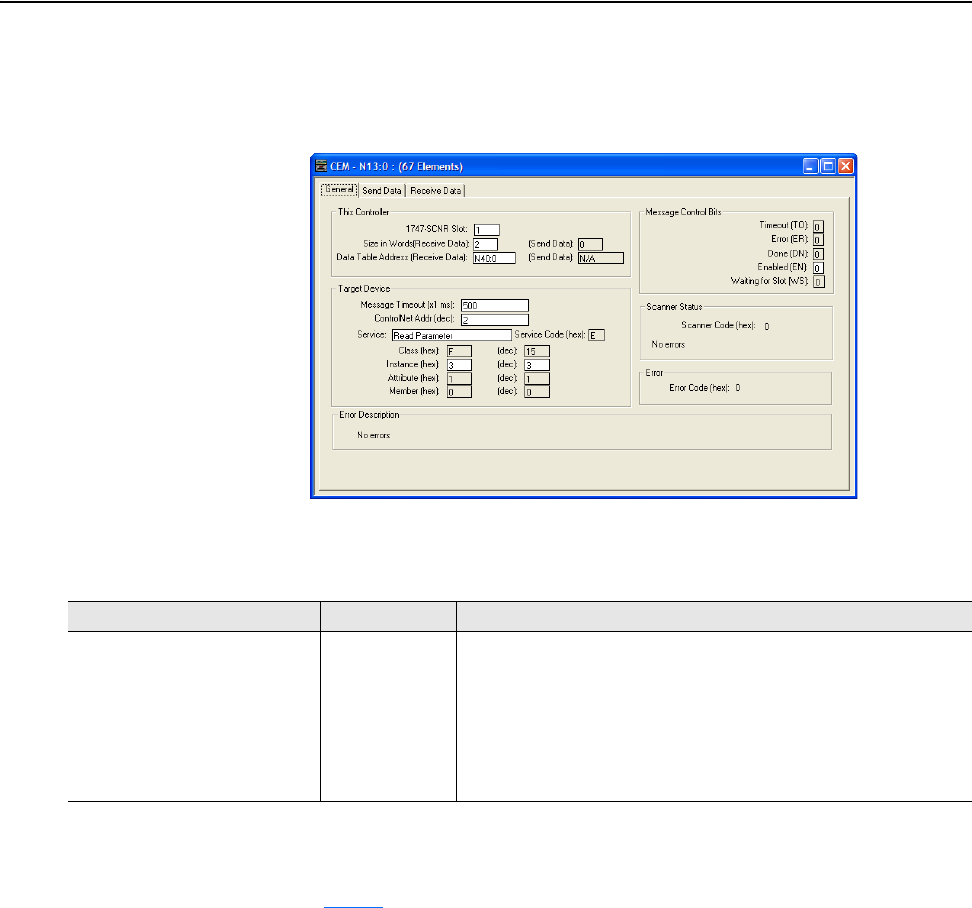
6-42 Using Explicit Messaging
20-COMM-C/Q ControlNet Adapter User Manual
Publication 20COMM-UM003F-EN-P
SLC 500 Controller – Formatting a Message to Read a Single Parameter Using
Read/Write Parameter Service
Figure 6.51 Read Parameter Message Configuration Screen
The following table identifies the data that is required in each box to
configure a message to read a single parameter.
General Tab Example Value Description
1747-SCNR Slot
Size in Words (Receive Data)
Data Table Address (Receive Data)
Message Timeout
ControlNet Addr
Service
(1)
Instance
(2)
1
2
(3)
N40:0
500
2
Read Parameter
3 (Dec.)
The chassis slot occupied by the scanner.
Number of words to be received (read). Each word size is a 16-bit integer.
An unused controller data table address containing the message instruction.
This address is the starting word of the destination file.
The time (in milliseconds) that the message must be completed.
The node address of the adapter connected to the drive.
Code for the requested service.
Instance number is the same as the parameter number.
(1)
The default setting for Service is ‘Custom’, enabling entry of a Service Code not available from the Service pull-down menu. When choosing a Service
other than ‘Custom’ from the pull-down menu, an appropriate Hex. value is automatically assigned to the Service Code box which is dimmed
(unavailable).
(2)
Only drive parameters (Port 0) can be read using Parameter Object Class code 0x0F. To read a parameter of a peripheral in another port, use DPI
Parameter Object Class code 0x93 (see page 6-47
).
(3)
In this example, Output Current is a 32-bit integer parameter requiring the Size in Words field to be set to ‘2’. If the parameter being read is a 16-bit
integer, the Size in Words must be set to ‘1’. When using a PowerFlex 700S or PowerFlex 750-Series drive, Output Current is a floating point number
requiring the Size in Words to be set to ‘2’. See the drive documentation to determine the size of the parameter and its data type (16-bit or 32-bit integer
or REAL).
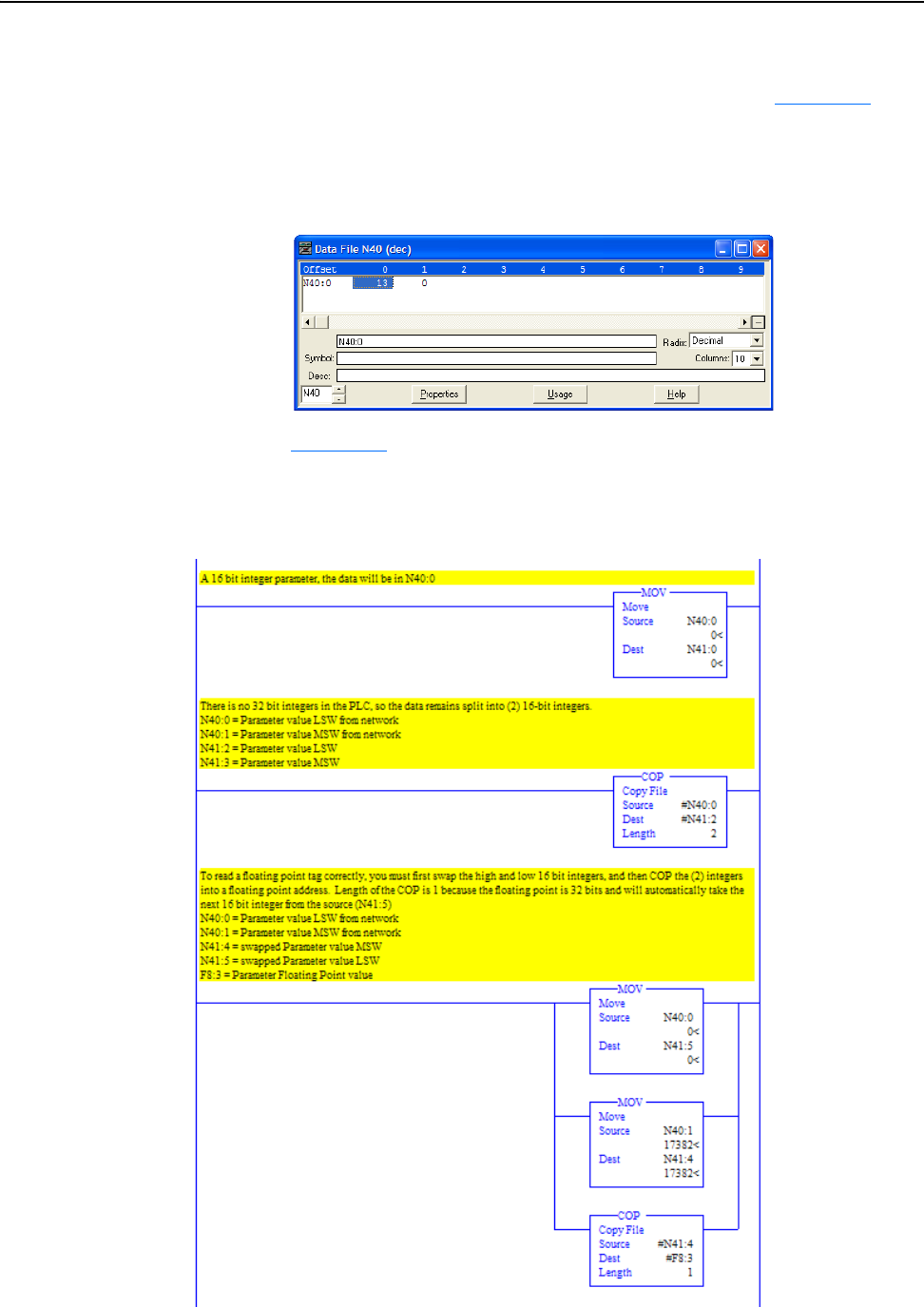
Using Explicit Messaging 6-43
20-COMM-C/Q ControlNet Adapter User Manual
Publication 20COMM-UM003F-EN-P
SLC 500 Controller Example Read Single Response Data
In this message example, we use the data table address in Figure 6.52
to
store the response value (0.13 amps) that was read from drive parameter 003
- [Output Current]. To determine the data type for the parameter and its
required scaling, see the specific drive documentation.
Figure 6.52 Example Read Single Response Data File
Figure 6.53 shows example ladder logic to correctly format the three
possible data types for read messages of different parameter types in the
SLC 500 controller.
Figure 6.53 Example Ladder Logic to Format Parameter Data Types for Reads
For 16-bit Integer
Parameters – All
PowerFlex 7-Class
Drives
For 32-bit Integer
Parameters – All
PowerFlex 7-Class
Drives
For 32-bit REAL
(Floating Point)
Parameters –
PowerFlex 700S
and PowerFlex
750-Series Drives
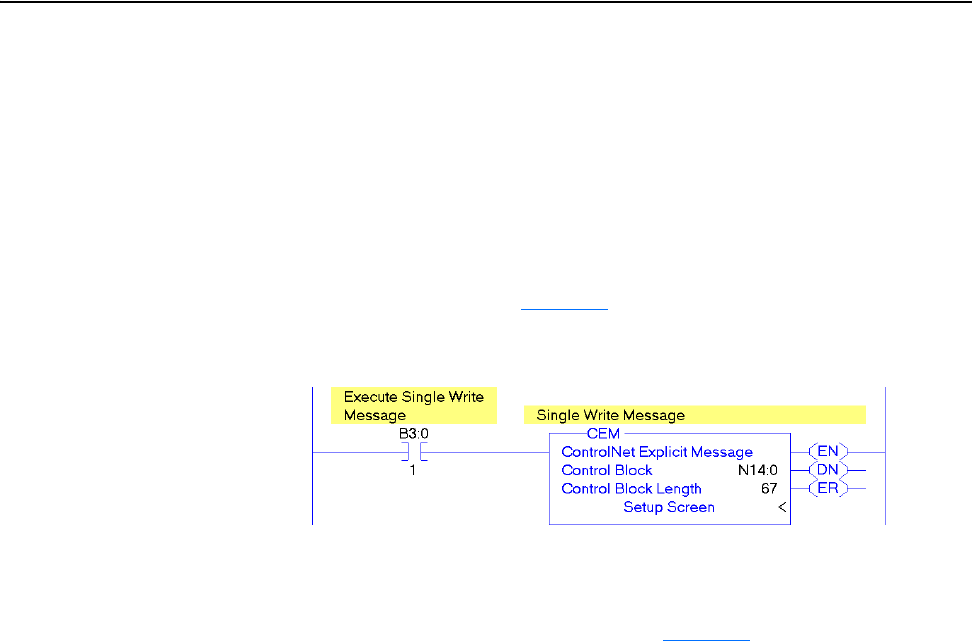
6-44 Using Explicit Messaging
20-COMM-C/Q ControlNet Adapter User Manual
Publication 20COMM-UM003F-EN-P
SLC 500 Controller Example Ladder Logic Program to Write a Single Parameter
Using Read/Write Parameter Service
A Write Parameter message is used to write to a single parameter. This
write message example writes a value to parameter 140 - [Accel Time 1] in
a PowerFlex 7-Class drive.
Important:Parameter Object Class code 0x0F is not supported in
PowerFlex 750-Series drives. To do a single parameter write,
follow the SLC 500 (Generic Attribute Service) single write
example on page 6-51
.
Figure 6.54 Example Ladder Logic to Write a Single Parameter
Important:If the explicit message single write must be written
continuously, use the Generic Set Attribute Single service and
attribute A (10 decimal; see page 6-51
). This writes to RAM—
not NVS (EEPROM) memory. This example single write
message using Class code F writes to NVS. Over time,
continuous writes will exceed the EEPROM life cycle and
cause the drive to malfunction.
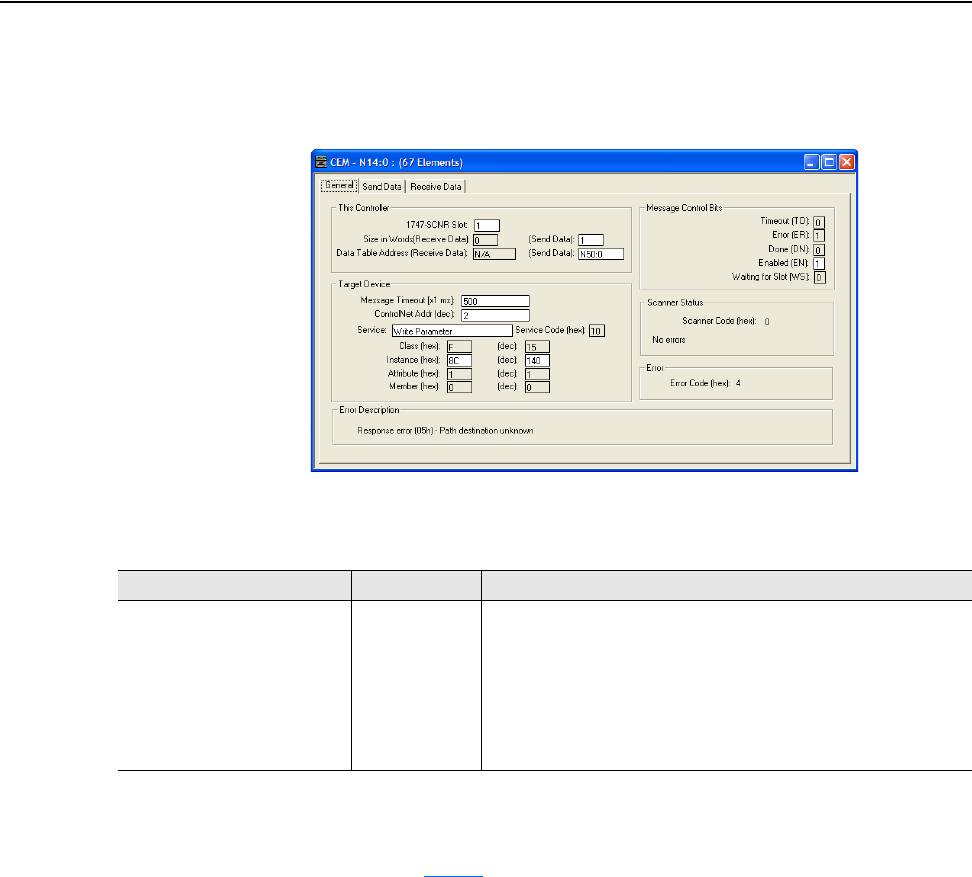
Using Explicit Messaging 6-45
20-COMM-C/Q ControlNet Adapter User Manual
Publication 20COMM-UM003F-EN-P
SLC 500 Controller – Formatting a Message to Write a Single Parameter Using
Read/Write Parameter Service
Figure 6.55 Write Parameter Message Configuration Screen
The following table identifies the data that is required in each box to
configure a message to write a single parameter.
General Tab Example Value Description
1747-SCNR Slot
Size in Words (Send Data)
Data Table Address (Send Data)
Message Timeout
ControlNet Addr
Service
(1)
Instance
(2)
1
1
(3)
N50:0
500
2
Write Parameter
140 (Dec.)
The chassis slot occupied by the scanner.
Number of words to be sent (written). Each word size is a 16-bit integer.
An unused controller data table address containing the message
instruction. This address is the starting word of the source file.
The time (in milliseconds) that the message must be completed.
The node address of the adapter connected to the drive.
Code for the requested service.
Instance number is the same as the parameter number.
(1)
The default setting for Service is ‘Custom’, enabling entry of a Service Code not available from the Service pull-down menu. When choosing a
Service other than ‘Custom’ from the pull-down menu, an appropriate Hex. value is automatically assigned to the Service Code box which is
dimmed (unavailable).
(2)
Only drive parameters (Port 0) can be written to using Parameter Object Class code 0x0F. To write to a parameter of a peripheral in another port,
use DPI Parameter Object Class code 0x93 (see page 6-54
).
(3)
In this example, Accel Time 1 is a 16-bit integer parameter requiring the Size in Words field to be set to ‘1’. If the parameter being written to is a
32-bit integer, the Size in Words must be set to ‘2’. When using a PowerFlex 700S or PowerFlex 750-Series drive, Accel Time 1 is a floating point
number requiring the Size in Words to be set to ‘2’. See the drive documentation to determine the size of the parameter and its data type (16-bit
or 32-bit integer or REAL).
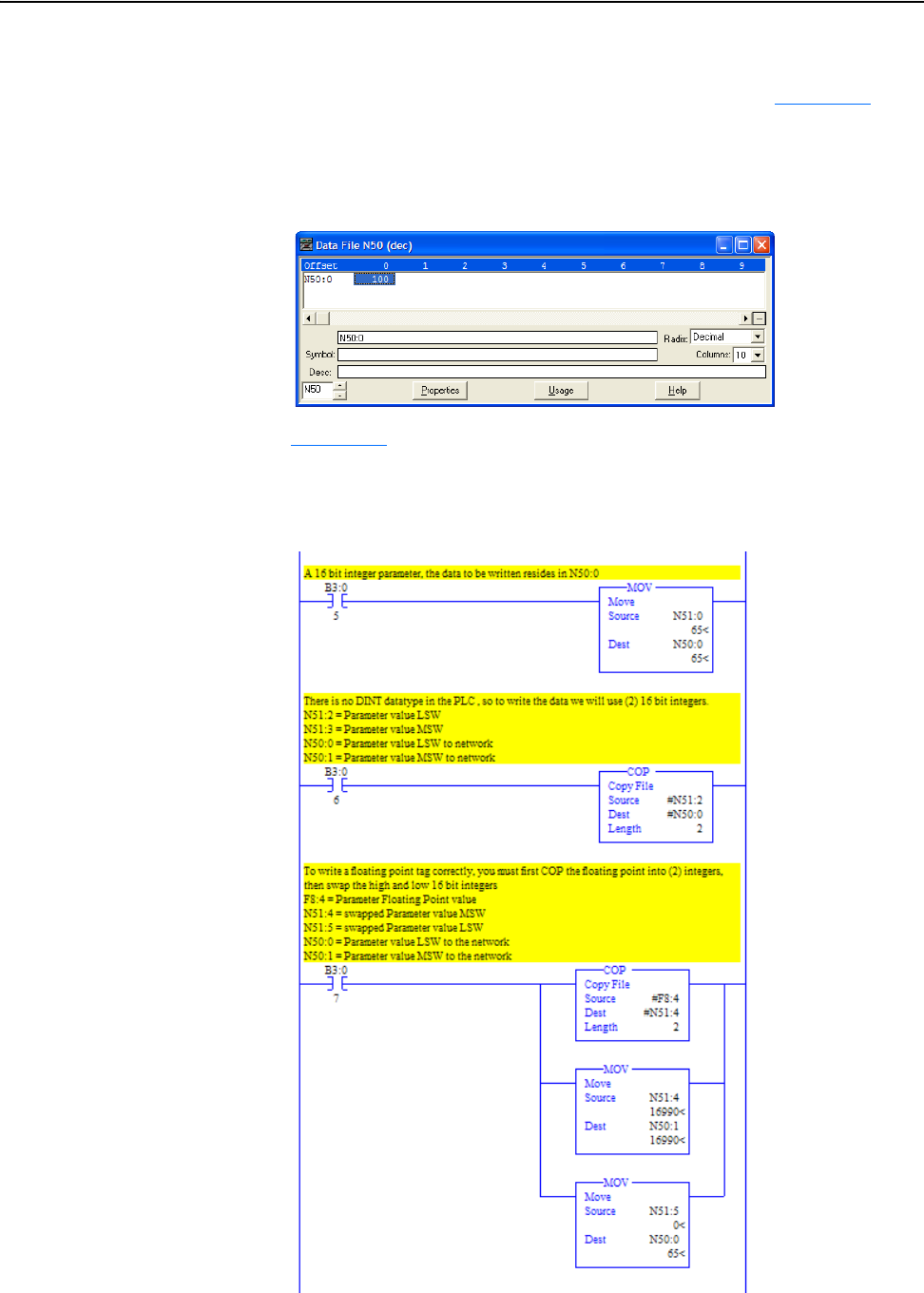
6-46 Using Explicit Messaging
20-COMM-C/Q ControlNet Adapter User Manual
Publication 20COMM-UM003F-EN-P
SLC 500 Controller Example Write Single Request Data
In this message example, we use the data table address in Figure 6.56
to
store the request value (10.0 sec.) that was written to drive parameter 140 -
[Accel Time 1]. To determine the data type for the parameter and its
required scaling, see the specific drive documentation.
Figure 6.56 Example Write Single Request Data File
Figure 6.57 shows example ladder logic to correctly format the three
possible data types for write messages of different parameter types in the
SLC 500 controller.
Figure 6.57 Example Ladder Logic to Format Parameter Data Types for Writes
For 16-bit Integer
Parameters – All
PowerFlex 7-Class
Drives
For 32-bit Integer
Parameters – All
PowerFlex 7-Class
Drives
For 32-bit REAL
(Floating Point)
Parameters –
PowerFlex 700S
and PowerFlex
750-Series Drives
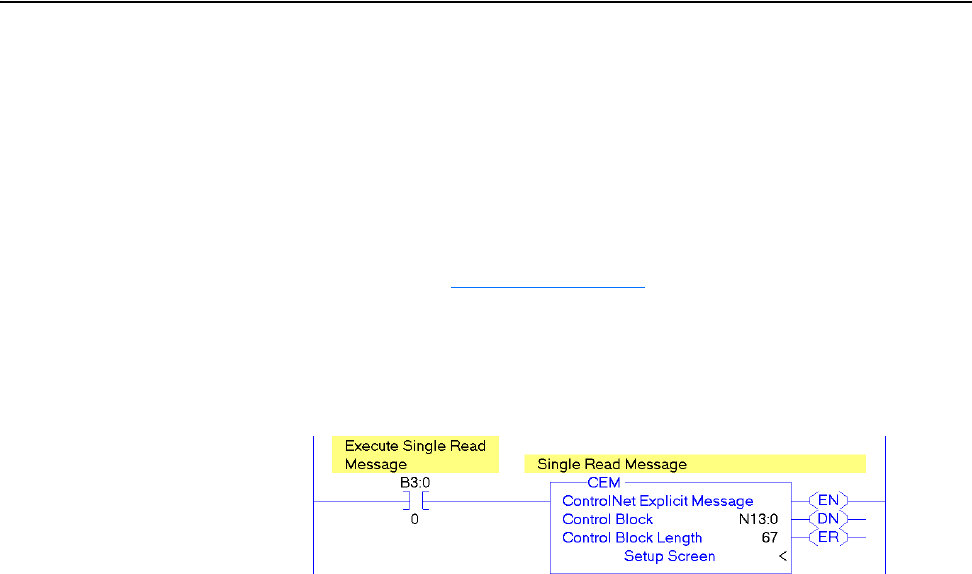
Using Explicit Messaging 6-47
20-COMM-C/Q ControlNet Adapter User Manual
Publication 20COMM-UM003F-EN-P
SLC 500 Controller Explicit Messaging Using the Generic Get/Set
Attribute Service
SLC 500 Controller Example Ladder Logic Program to Read a Single Parameter
A Generic Get Attribute Single message is used to read a single parameter.
This read message example reads the value of parameter 003 - [Output
Current] in a PowerFlex 7-Class drive.
Important:See Table 6.A on page 6-2
for limitations of PowerFlex 7-Class
and PowerFlex 750-Series drives when using DPI Parameter
Object Class code 0x93 or Host DPI Parameter Object Class
code 0x9F for explicit messaging.
Figure 6.58 Example Ladder Logic to Read a Single Parameter
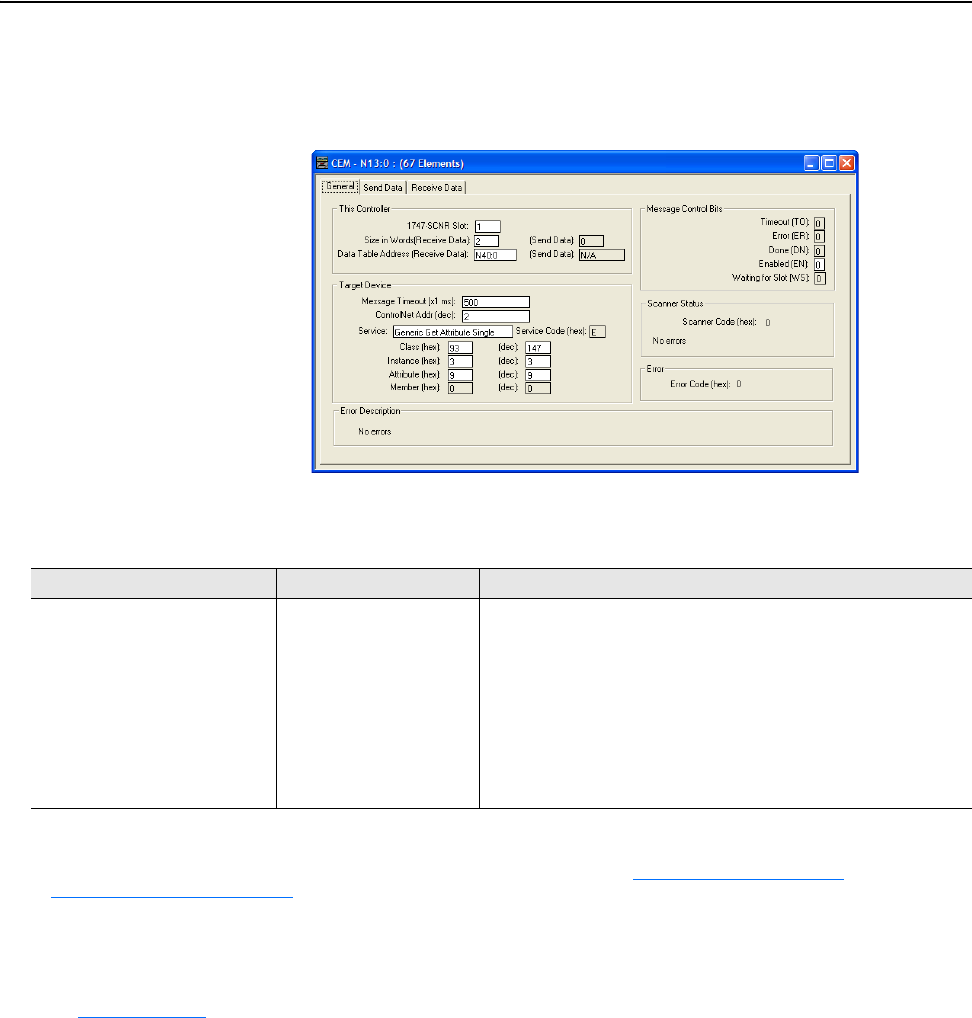
6-48 Using Explicit Messaging
20-COMM-C/Q ControlNet Adapter User Manual
Publication 20COMM-UM003F-EN-P
SLC 500 Controller – Formatting a Message to Read a Single Parameter Using
Generic Get/Set Attribute Service
Figure 6.59 Generic Get Attribute Single Message Configuration Screen
The following table identifies the data that is required in each box to
configure a message to read a single parameter.
General Tab Example Value Description
1747-SCNR Slot
Size in Words (Receive Data)
Data Table Address (Receive Data)
Message Timeout
ControlNet Addr
Service
(1)
Class
Instance
(2)
Attribute
1
2
(3)
N40:0
500
2
Generic Get Attribute Single
93 or 9F (Hex.)
(4)
3 (Dec.)
9 (Dec.)
The chassis slot occupied by the scanner.
Number of words to be received (read). Each word size is a 16-bit integer.
An unused controller data table address containing the message
instruction. This address is the starting word of the destination file.
The time (in milliseconds) that the message must be completed.
The node address of the adapter connected to the drive.
Code for the requested service.
Class ID for the DPI Parameter Object.
Instance number is the same as the parameter number.
Attribute number for the Parameter Value attribute.
(1)
The default setting for Service is ‘Custom’, enabling entry of a Service Code not available from the Service pull-down menu. When choosing a Service other
than ‘Custom’ from the pull-down menu, an appropriate Hex. value is automatically assigned to the Service Code box which is dimmed (unavailable).
(2)
The instance is the parameter number in the drive (Port 0). To read a parameter in another port, see DPI Parameter Object on page C-16 (Class code 0x93) or
Host DPI Parameter Object
on page C-30 (Class code 0x9F) to determine the instance number. For example, to read parameter 4 of a peripheral in Port 5 of a
PowerFlex 750-Series drive, the instance would be 21504 + 4 = 21508 or 5404 (Hex).
(3)
In this example, Output Current is a 32-bit integer parameter requiring the Size in Words field to be set to ‘2’. If the parameter being read is a 16-bit integer, the
Size in Words must be set to ‘1’. When using a PowerFlex 700S or PowerFlex 750-Series drive, Output Current is a floating point number requiring the Size in
Words to be set to ‘2’. See the drive documentation to determine the size of the parameter and its data type (16-bit or 32-bit integer or REAL). The following
page shows ladder logic to convert the data into a floating point.
(4)
See Table 6.A on page 6-2 for limitations of PowerFlex 7-Class and PowerFlex 750-Series drives when using DPI Parameter Object Class code 0x93 or Host
DPI Parameter Object Class code 0x9F for explicit messaging.
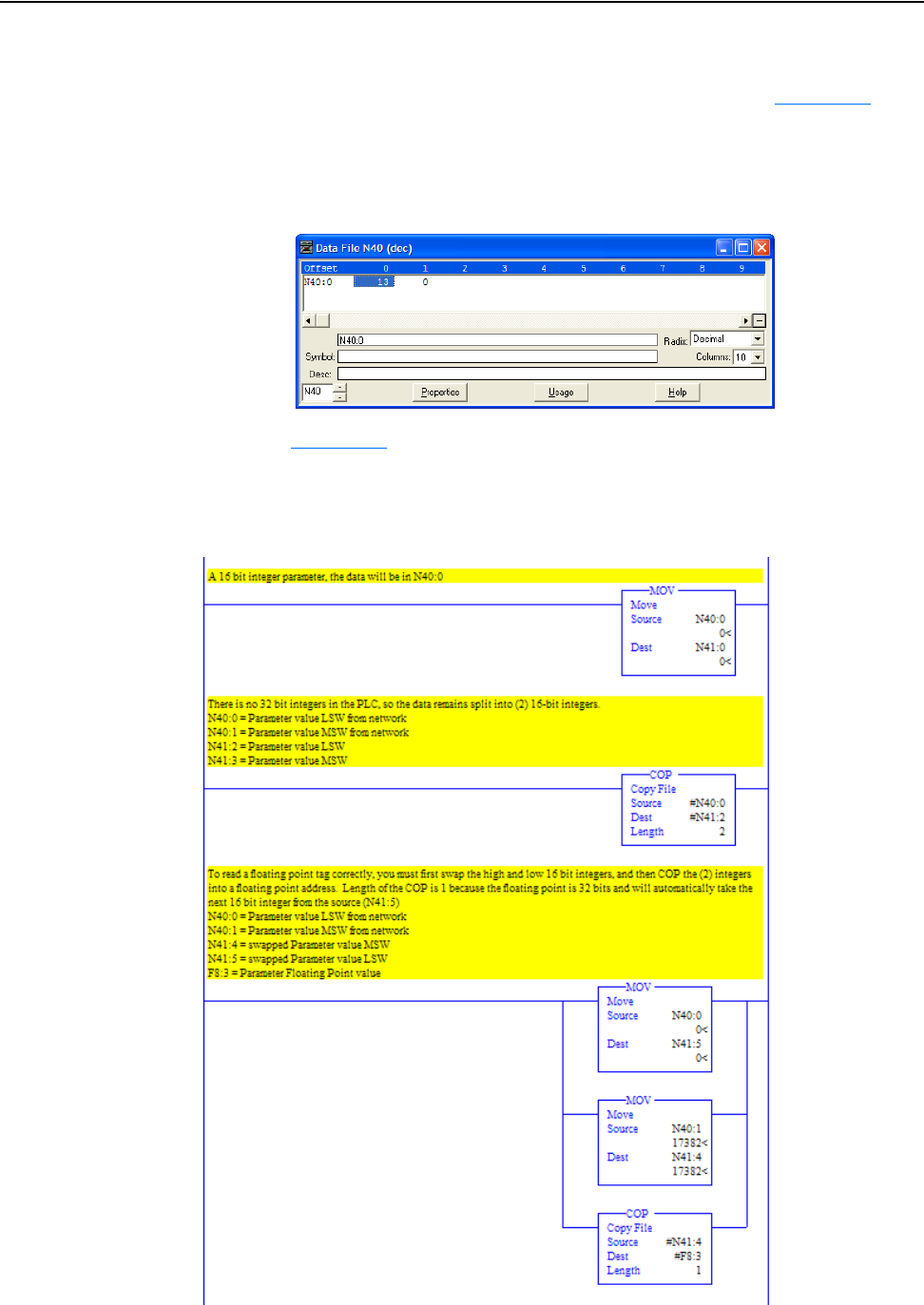
Using Explicit Messaging 6-49
20-COMM-C/Q ControlNet Adapter User Manual
Publication 20COMM-UM003F-EN-P
SLC 500 Controller Example Get Attribute Single Response Data
In this message example, we use the data table address in Figure 6.60
to
store the response value (0.13 amps) that was read from drive parameter 003
- [Output Current]. To determine the data type for the parameter and its
required scaling, see the specific drive documentation.
Figure 6.60 Example Get Attribute Single Response Data File
Figure 6.61 shows example ladder logic to correctly format the three
possible data types for get messages of different parameter types in the SLC
500 controller.
Figure 6.61 Example Ladder Logic to Format Parameter Data Types for Gets
For 16-bit Integer
Parameters – All
PowerFlex 7-Class
Drives
For 32-bit Integer
Parameters – All
PowerFlex 7-Class
Drives
For 32-bit REAL
(Floating Point)
Parameters –
PowerFlex 700S
and PowerFlex
750-Series Drives
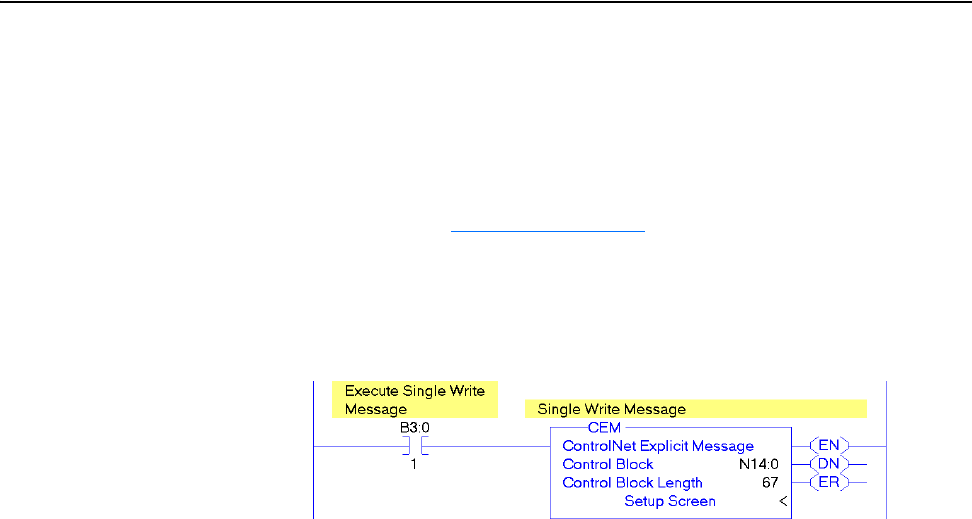
6-50 Using Explicit Messaging
20-COMM-C/Q ControlNet Adapter User Manual
Publication 20COMM-UM003F-EN-P
SLC 500 Controller Example Ladder Logic Program to Write a Single Parameter
Using Generic Get/Set Attribute Service
A Generic Set Attribute Single message is used to write to a single
parameter. This write message example writes a value to parameter 140 -
[Accel Time 1] in a PowerFlex 7-Class drive.
Important:See Table 6.A on page 6-2
for limitations of PowerFlex 7-Class
and PowerFlex 750-Series drives when using DPI Parameter
Object Class code 0x93 or Host DPI Parameter Object Class
code 0x9F for explicit messaging.
Figure 6.62 Example Ladder Logic to Write a Single Parameter
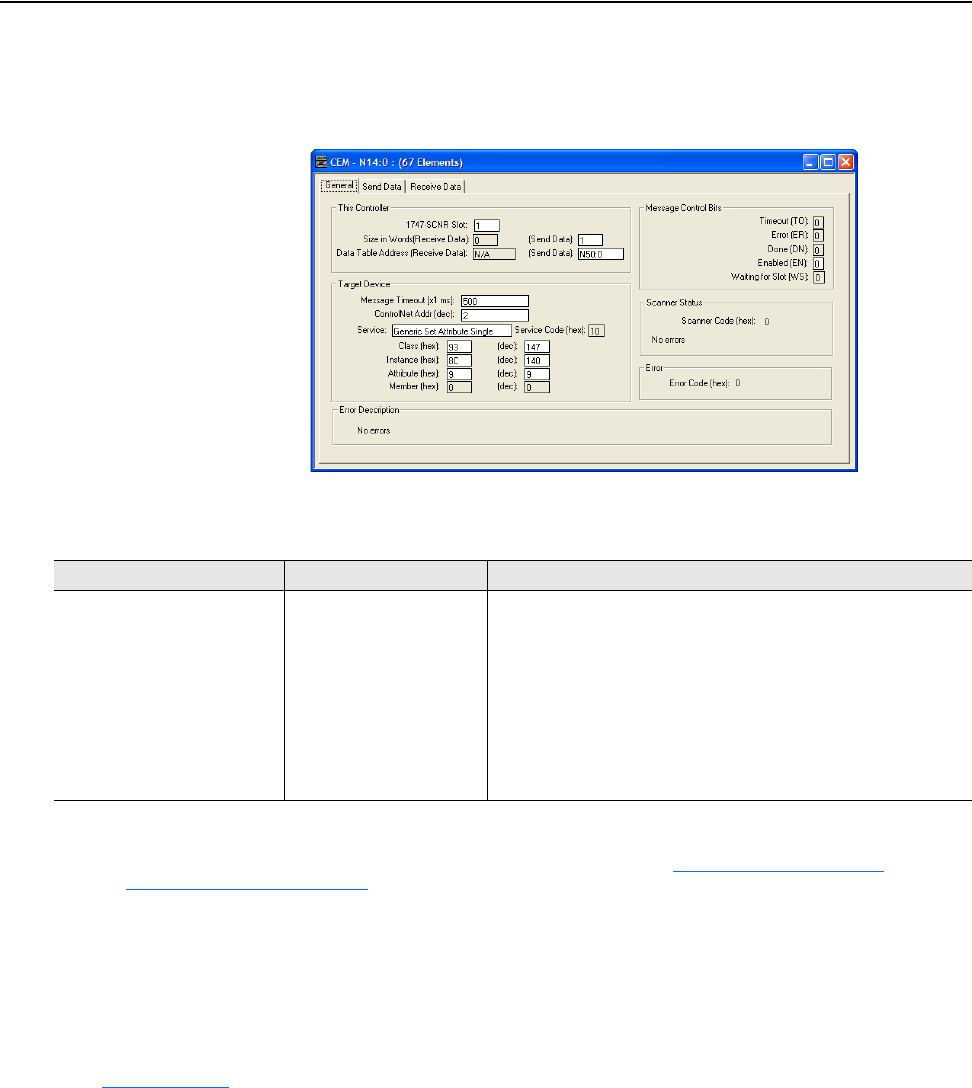
Using Explicit Messaging 6-51
20-COMM-C/Q ControlNet Adapter User Manual
Publication 20COMM-UM003F-EN-P
SLC 500 Controller – Formatting a Message to Write a Single Parameter Using
Generic Get/Set Attribute Service
Figure 6.63 Generic Set Attribute Single Message Configuration Screen
The following table identifies the data that is required in each box to
configure a message to write a single parameter.
General Tab Example Value Description
1747-SCNR Slot
Size in Words (Send Data)
Data Table Address (Send Data)
Message Timeout
ControlNet Addr
Service
(1)
Class
Instance
(2)
Attribute
(3)
1
1
(4)
N50:0
500
2
Generic Set Attribute Single
93 or 9F (Hex.)
(5)
140 (Dec.)
9 or 10 (Dec.)
The chassis slot occupied by the scanner.
Number of words to be sent (written). Each word size is a 16-bit integer.
An unused controller data table address containing the message
instruction. This address is the starting word of the source file.
The time (in milliseconds) that the message must be completed.
The node address of the adapter connected to the drive.
Code for the requested service.
Class ID for the DPI Parameter Object.
Instance number is the same as the parameter number.
Attribute number for the Parameter Value attribute.
(1)
The default setting for Service is ‘Custom’, enabling entry of a Service Code not available from the Service pull-down menu. When choosing a Service other
than ‘Custom’ from the pull-down menu, an appropriate Hex. value is automatically assigned to the Service Code box which is dimmed (unavailable).
(2)
The instance is the parameter number in the drive (Port 0). To write to a parameter in another port, see DPI Parameter Object on page C-16 (Class code
0x93) or Host DPI Parameter Object
on page C-30 (Class code 0x9F) to determine the instance number. For example, to write to parameter 51 of a
peripheral in Port 5 of a PowerFlex 750-Series drive, the instance would be 21504 + 51 = 21555 or 5433 (Hex).
(3)
Setting the Attribute value to ‘9’ will write the parameter value to the drive’s Nonvolatile Storage (EEPROM) memory, which retains the parameter value even
after the drive is power cycled. Important: When set to ‘9’, the EEPROM may quickly exceed its life cycle and cause the drive to malfunction. Setting the
Attribute value to ‘A’ (10 decimal) will write the parameter value to temporary memory, which deletes the parameter value after the drive is power cycled.
When frequent write messages are required, we recommend using the ‘A’ (10 decimal) setting.
(4)
In this example, Accel Time 1 is a 16-bit integer parameter requiring the Size in Words field to be set to ‘1’. If the parameter being written to is a 32-bit
integer, the Size in Words must be set to ‘2’. When using a PowerFlex 700S or PowerFlex 750-Series drive, Accel Time 1 is a floating point number requiring
the Size in Words to be set to ‘2’. See the drive documentation to determine the size of the parameter and its data type (16-bit or 32-bit integer or REAL).
The following page shows ladder logic to convert floating point data into integer files.
(5)
See Table 6.A on page 6-2 for limitations of PowerFlex 7-Class and PowerFlex 750-Series drives when using DPI Parameter Object Class code 0x93 or
Host DPI Parameter Object Class code 0x9F for explicit messaging.
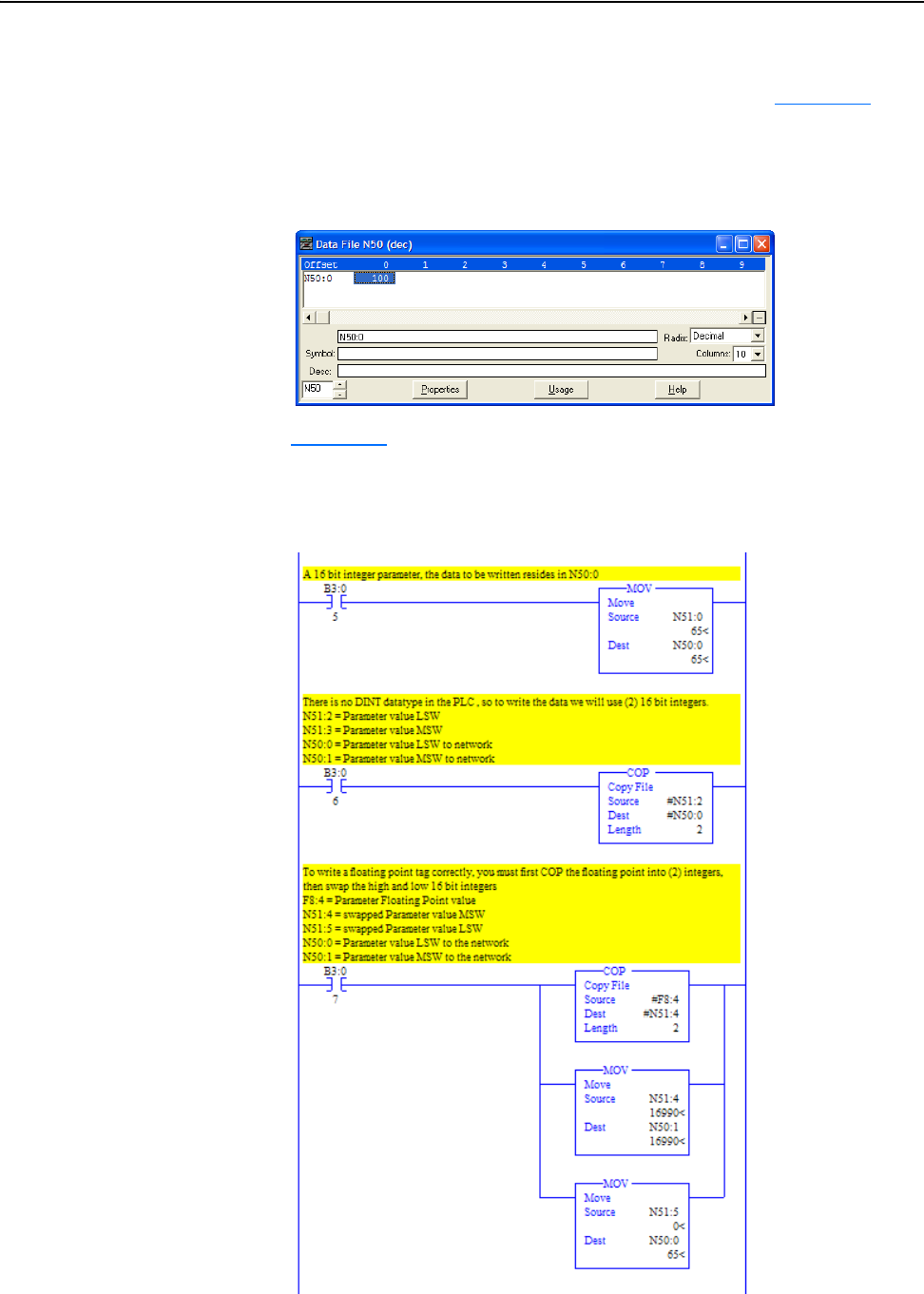
6-52 Using Explicit Messaging
20-COMM-C/Q ControlNet Adapter User Manual
Publication 20COMM-UM003F-EN-P
SLC 500 Controller Example Set Attribute Single Request Data
In this message example, we use the data table address in Figure 6.64
to
store the request value (10.0 sec.) that was written to drive parameter 140 -
[Accel Time 1]. To determine the data type for the parameter and its
required scaling, see the specific drive documentation.
Figure 6.64 Example Set Attribute Single Request Data File
Figure 6.65 shows example ladder logic to correctly format the three
possible data types for set messages of different parameter types in the SLC
500 controller.
Figure 6.65 Example Ladder Logic to Format Parameter Data Types for Sets
For 16-bit Integer
Parameters – All
PowerFlex 7-Class
Drives
For 32-bit Integer
Parameters – All
PowerFlex 7-Class
Drives
For 32-bit REAL
(Floating Point)
Parameters –
PowerFlex 700S
and PowerFlex
750-Series Drives
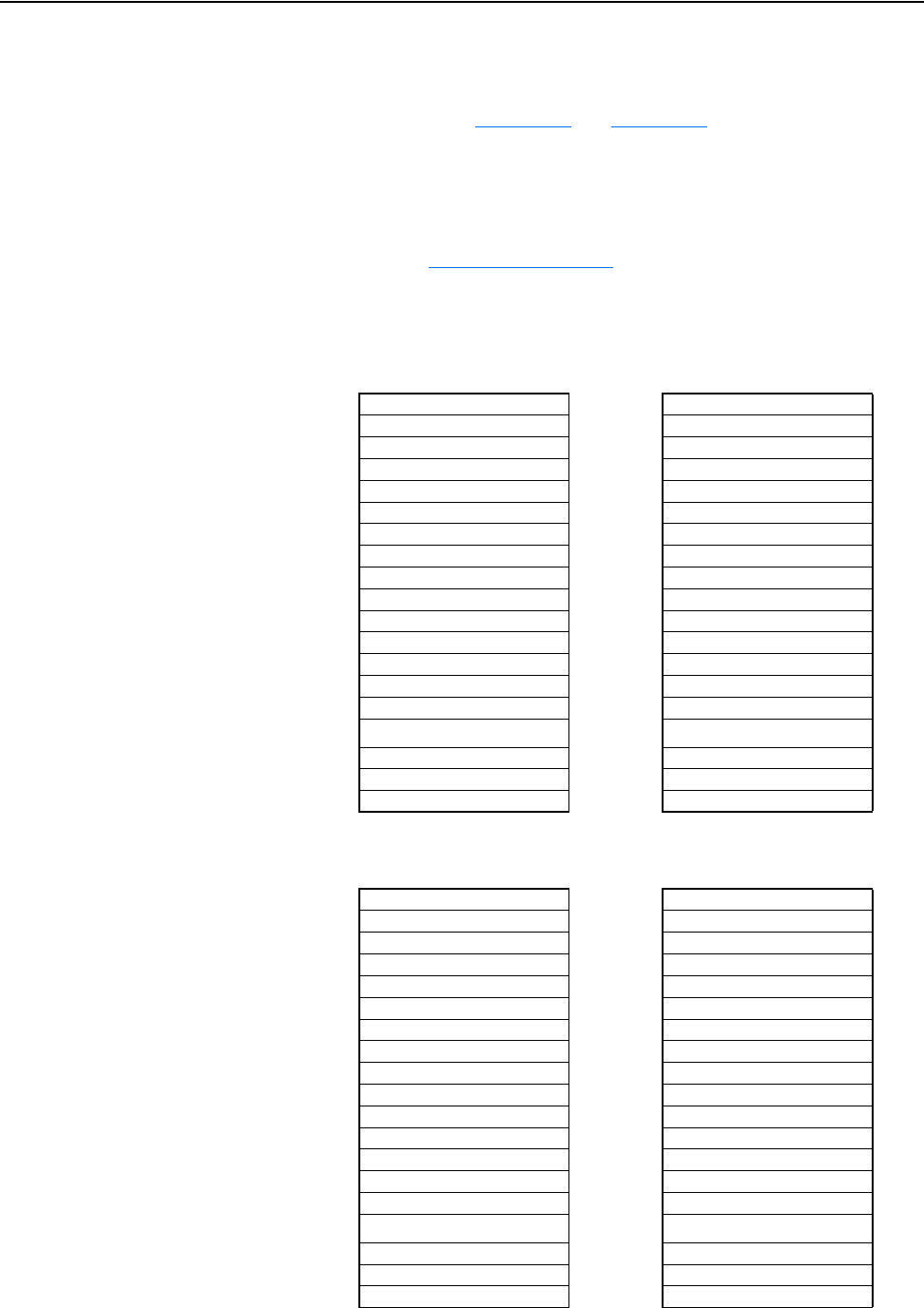
Using Explicit Messaging 6-53
20-COMM-C/Q ControlNet Adapter User Manual
Publication 20COMM-UM003F-EN-P
SLC 500 Controller – Explanation of Request and Response Data for
Read/Write Multiple Messaging
The data structures in Figure 6.66 and Figure 6.67 use 16-bit words and can
accommodate up to 22 parameters in a single message. In the Response
Message, a parameter number with the high bit set indicates that the
associated parameter value field contains an error code (parameter number
in response data will be negative).
Important:See Table 6.A on page 6-2
for limitations of PowerFlex 7-Class
and PowerFlex 750-Series drives when using Class code 0x93
or Class code 0x9F for explicit messaging.
Figure 6.66 Data Structures for Scattered Read Messages
Figure 6.67 Data Structures for Scattered Write Messages
Request (Source Data) Response (Destination Data)
Word 0 Parameter Number Word 0 Parameter Number
1 Pad Word 1 Parameter Value LSW
2 Pad Word 2 Parameter Value MSW
3 Parameter Number 3 Parameter Number
4 Pad Word 4 Parameter Value LSW
5 Pad Word 5 Parameter Value MSW
6 Parameter Number 6 Parameter Number
7 Pad Word 7 Parameter Value LSW
8 Pad Word 8 Parameter Value MSW
9 Parameter Number 9 Parameter Number
10 Pad Word 10 Parameter Value LSW
11 Pad Word 11 Parameter Value MSW
12 Parameter Number 12 Parameter Number
13 Pad Word 13 Parameter Value LSW
14 Pad Word 14 Parameter Value MSW
...
...
63 Parameter Number 63 Parameter Number
64 Pad Word 64 Parameter Value LSW
65 Pad Word 65 Parameter Value MSW
Request (Source Data) Response (Destination Data)
Word 0 Parameter Number Word 0 Parameter Number
1 Parameter Value LSW 1 Pad Word
2 Parameter Value MSW 2 Pad Word
3 Parameter Number 3 Parameter Number
4 Parameter Value LSW 4 Pad Word
5 Parameter Value MSW 5 Pad Word
6 Parameter Number 6 Parameter Number
7 Parameter Value LSW 7 Pad Word
8 Parameter Value MSW 8 Pad Word
9 Parameter Number 9 Parameter Number
10 Parameter Value LSW 10 Pad Word
11 Parameter Value MSW 11 Pad Word
12 Parameter Number 12 Parameter Number
13 Parameter Value LSW 13 Pad Word
14 Parameter Value MSW 14 Pad Word
...
...
63 Parameter Number 63 Parameter Number
64 Parameter Value LSW 64 Pad Word
65 Parameter Value MSW 65 Pad Word
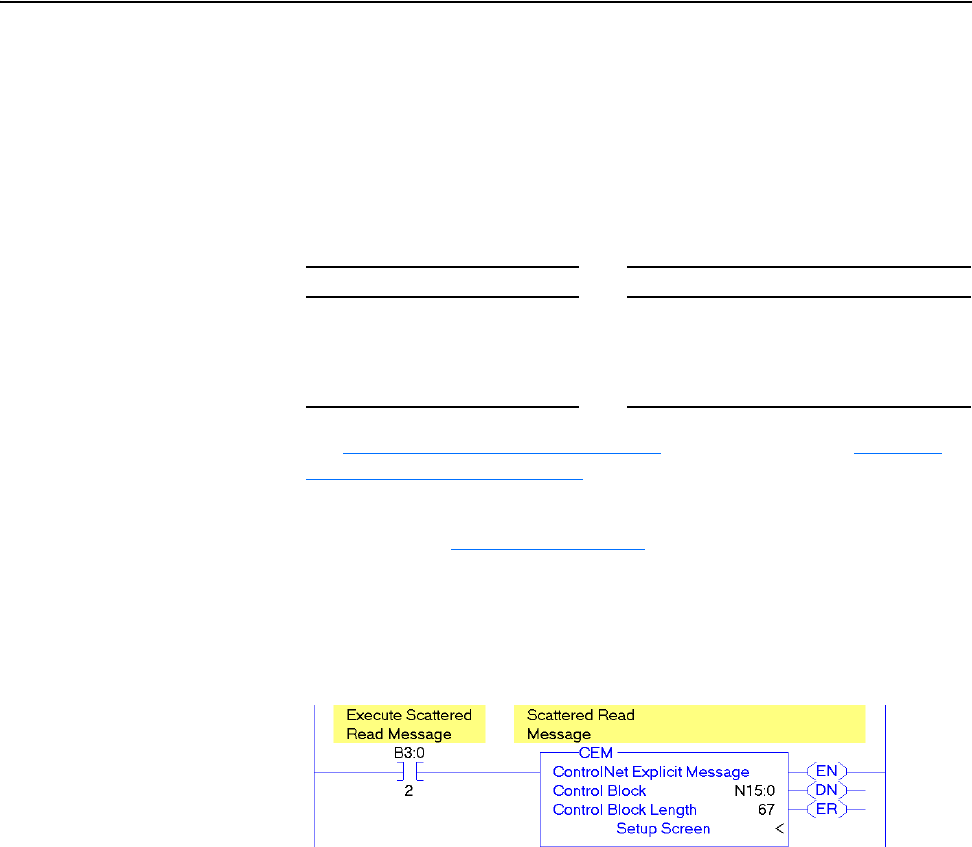
6-54 Using Explicit Messaging
20-COMM-C/Q ControlNet Adapter User Manual
Publication 20COMM-UM003F-EN-P
SLC 500 Controller Explicit Messaging Using the Generic Get/Set
Attribute Service
SLC 500 Controller Example Ladder Logic Program to Read Multiple Parameters
A Custom scattered read message is used to read the values of multiple
parameters. This read message example reads the values of these five
parameters.
See DPI Parameter Object on page C-16 (Class code 0x93) or Host DPI
Parameter Object on page C-30 (Class code 0x9F) for parameter
numbering.
Important:See Table 6.A on page 6-2
for limitations of PowerFlex 7-Class
and PowerFlex 750-Series drives when using DPI Parameter
Object Class code 0x93 or Host DPI Parameter Object Class
code 0x9F for explicit messaging.
Figure 6.68 Example Ladder Logic to Read Multiple Parameters
PowerFlex 7-Class Drive PowerFlex 750-Series Drive
• Parameter 001 - [Output Freq]
• Parameter 003 - [Output Current]
• Parameter 006 - [Output Voltage]
• Parameter 012 - [DC Bus Voltage]
• Parameter 017 - [Analog In1 Value]
• Parameter 001 - [Output Freq]
• Parameter 007 - [Output Current]
• Parameter 137 - [Open Loop Fdbk]
• Parameter 21581 - [Port 5: Analog Out 0 Data]
• Parameter 260 - [Analog In0 Value]
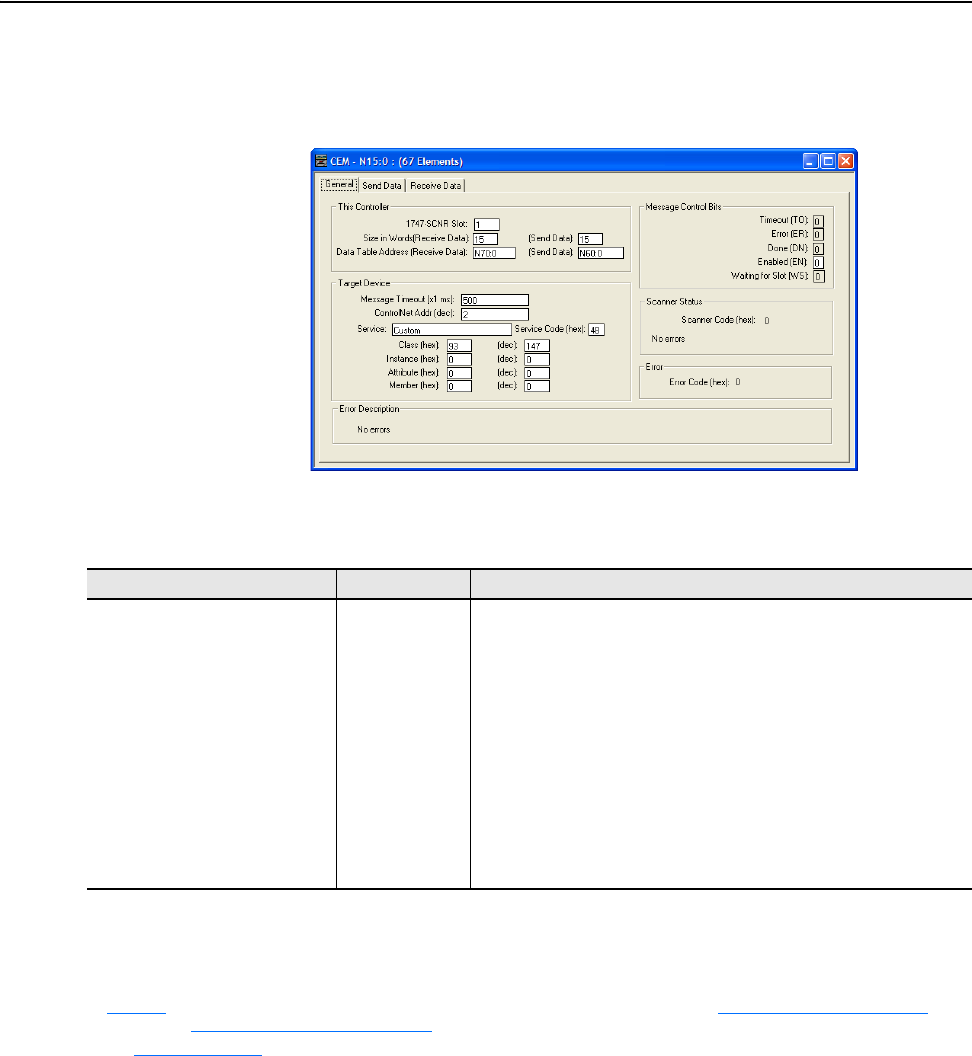
Using Explicit Messaging 6-55
20-COMM-C/Q ControlNet Adapter User Manual
Publication 20COMM-UM003F-EN-P
SLC 500 Controller – Formatting a Message to Read Multiple Parameters Using
Generic Get/Set Attribute Service
Figure 6.69 Custom Scattered Read Message Configuration Screen
The following table identifies the data that is required in each box to
configure a message to read multiple parameters.
General Tab Example Value Description
1747-SCNR Slot
Size in Words (Receive Data)
Size in Words (Send Data)
Data Table Address (Receive Data)
Data Table Address (Send Data)
Message Timeout
ControlNet Addr
Service
(1)
Service Code
Class
Instance
Attribute
1
15
(2)
15
(2)
N70:0
N60:0
500
2
Custom
4B (Hex.)
93 or 9F (Hex.)
(3)
0 (Dec.)
0 (Dec.)
The chassis slot occupied by the scanner.
Number of words to be received (read). Each word size is a 16-bit integer.
Number of words to be sent. Each word size is a 16-bit integer.
An unused controller data table address containing the message
instruction. This address is the starting word of the destination file.
An unused controller data table address containing the message
instruction. This address is the starting word of the source file.
The time (in milliseconds) that the message must be completed.
The node address of the adapter connected to the drive.
Required for scattered messages.
Code for the requested service.
Class ID for the DPI Parameter Object.
Required for scattered messages.
Required for scattered messages.
(1)
The default setting for Service is ‘Custom’, enabling entry of a Service Code not available from the Service pull-down menu. When choosing a Service
other than ‘Custom’ from the pull-down menu, an appropriate Hex. value is automatically assigned to the Service Code box which is dimmed
(unavailable).
(2)
In this example, we are reading five parameters. Each parameter being read requires three contiguous 16-bit words. Scattered read messages always
assume that every parameter being read is a 32-bit integer, regardless of its actual data type. The data structure format is the same as shown on
page 6-53
. Maximum length is 66 words, which equates to 22 parameters. For parameter numbering, see DPI Parameter Object on page C-16 (Class
code 0x93) or Host DPI Parameter Object
on page C-30 (Class code 0x9F).
(3)
See Table 6.A on page 6-2 for limitations of PowerFlex 7-Class and PowerFlex 750-Series drives when using DPI Parameter Object Class code 0x93
or Host DPI Parameter Object Class code 0x9F for explicit messaging.
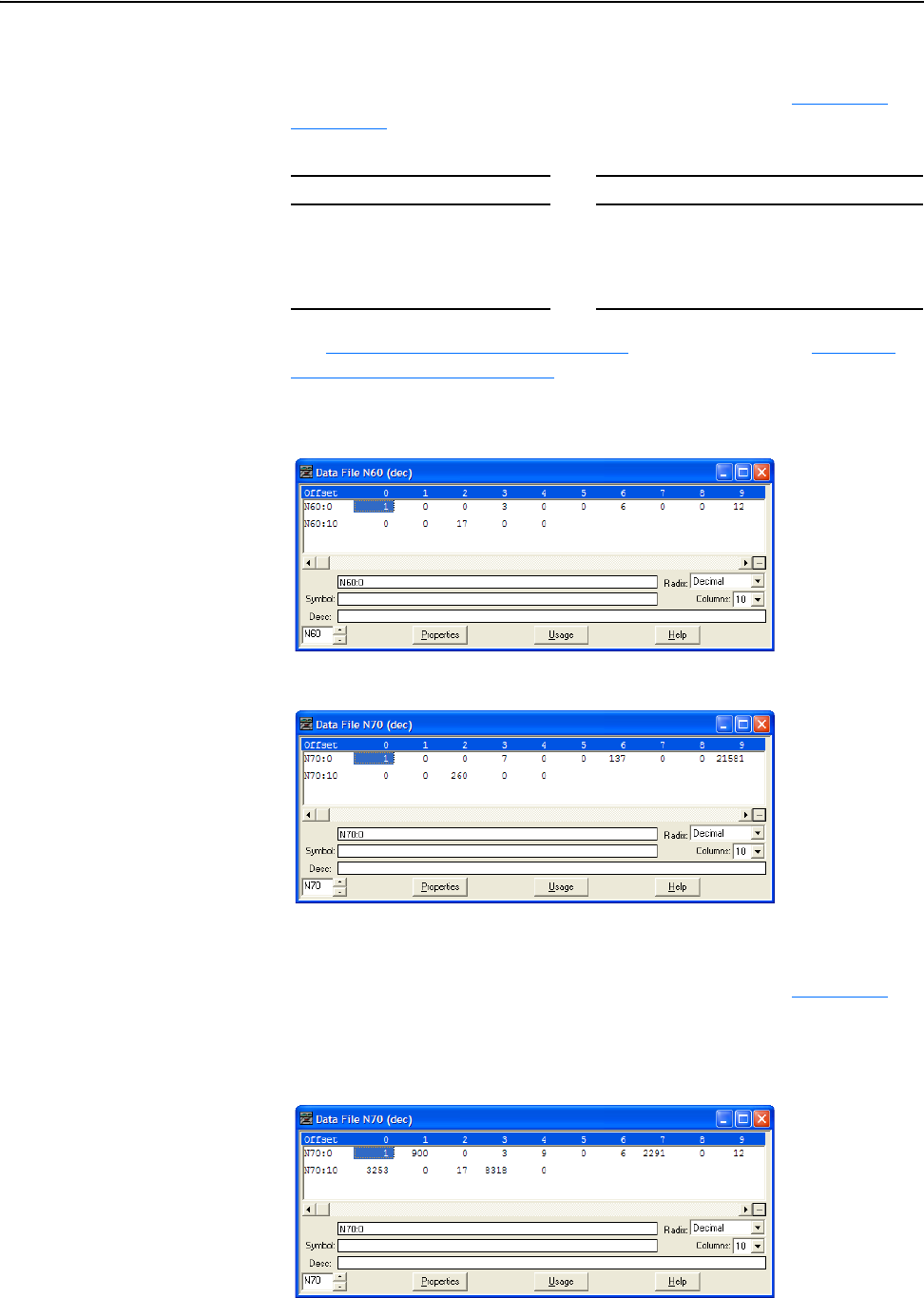
6-56 Using Explicit Messaging
20-COMM-C/Q ControlNet Adapter User Manual
Publication 20COMM-UM003F-EN-P
SLC 500 Controller Example Scattered Read Request Data
In this message example, we use the data table addresses in Figure 6.70
or
Figure 6.71
to store the request values to be read from these drive
parameters.
See DPI Parameter Object on page C-16 (Class code 0x93) or Host DPI
Parameter Object on page C-30 (Class code 0x9F) for parameter
numbering.
Figure 6.70 Example Scattered Read Request Data File for PowerFlex 7-Class Drive
Figure 6.71 Example Scattered Read Request Data File for PowerFlex 750-Series Drive
SLC 500 Controller Example Scattered Read Response Data
In this message example, we use the data table addresses in Figure 6.72
to
store the response values that were read from the requested drive
parameters.
Figure 6.72 Example Scattered Read Response Data File for PowerFlex 7-Class Drive
PowerFlex 7-Class Drive PowerFlex 750-Series Drive
• Parameter 001 - [Output Freq]
• Parameter 003 - [Output Current]
• Parameter 006 - [Output Voltage]
• Parameter 012 - [DC Bus Voltage]
• Parameter 017 - [Analog In1 Value]
• Parameter 001 - [Output Freq]
• Parameter 007 - [Output Current]
• Parameter 137 - [Open Loop Fdbk]
• Parameter 21581 - [Port 5: Analog Out 0 Data]
• Parameter 260 - [Analog In0 Value]
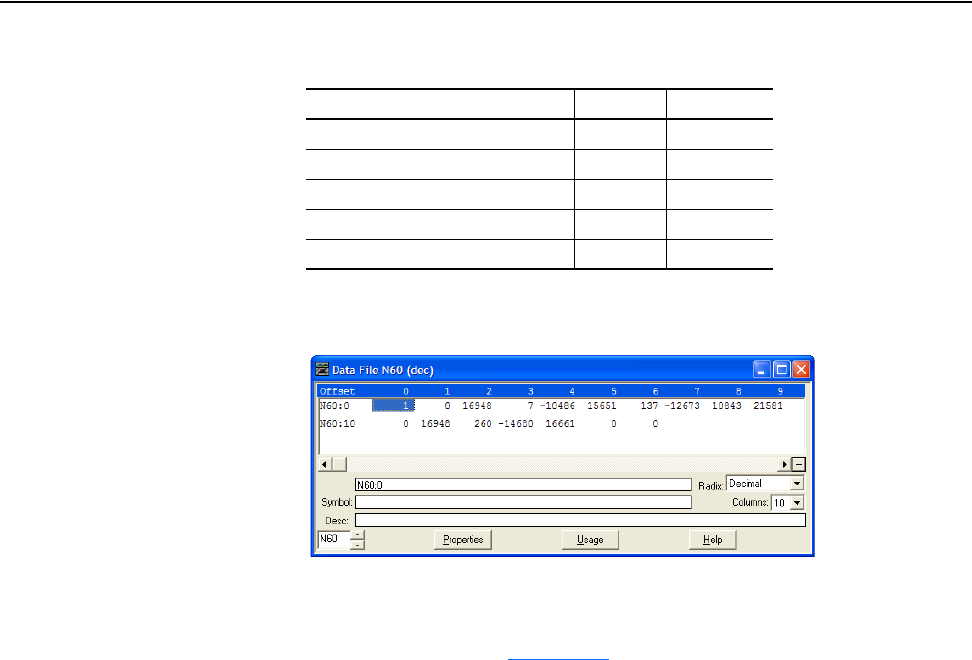
Using Explicit Messaging 6-57
20-COMM-C/Q ControlNet Adapter User Manual
Publication 20COMM-UM003F-EN-P
In this example, the parameters have the following values.
Figure 6.73 Example Scattered Read Response Data File for PowerFlex 750-Series
Drive
The PowerFlex 750-Series drive uses 32-bit integer and REAL parameters.
A COP command must be used to copy the N60 integer array to a 16-bit
integer or floating tag. Figure 6.74
shows the ladder logic used for this
example. If the parameter data type is a 32-bit integer, the data remains split
into two 16-bit integers because there are no 32-bit integers in the SLC 500
controller. If the parameter data type is a REAL, then the destination tag is a
floating point. In this case, the value must first be swapped with the high
and low 16-bit integers, and then the two integers copied (COP) into a
floating point address. See the drive documentation to determine the
parameter data type (32-bit integer or REAL).
PowerFlex 7-Class Drive Parameter Address Read Value
1 - [Output Freq] N70:1 90.0 Hz
3 - [Output Current] N70:4 0.09 Amp
6 - [Output Voltage] N70:7 229.1V AC
12 - [DC Bus Voltage] N70:10 325.3V DC
17 - [Analog In2 Value] N70:13 8.318 mA
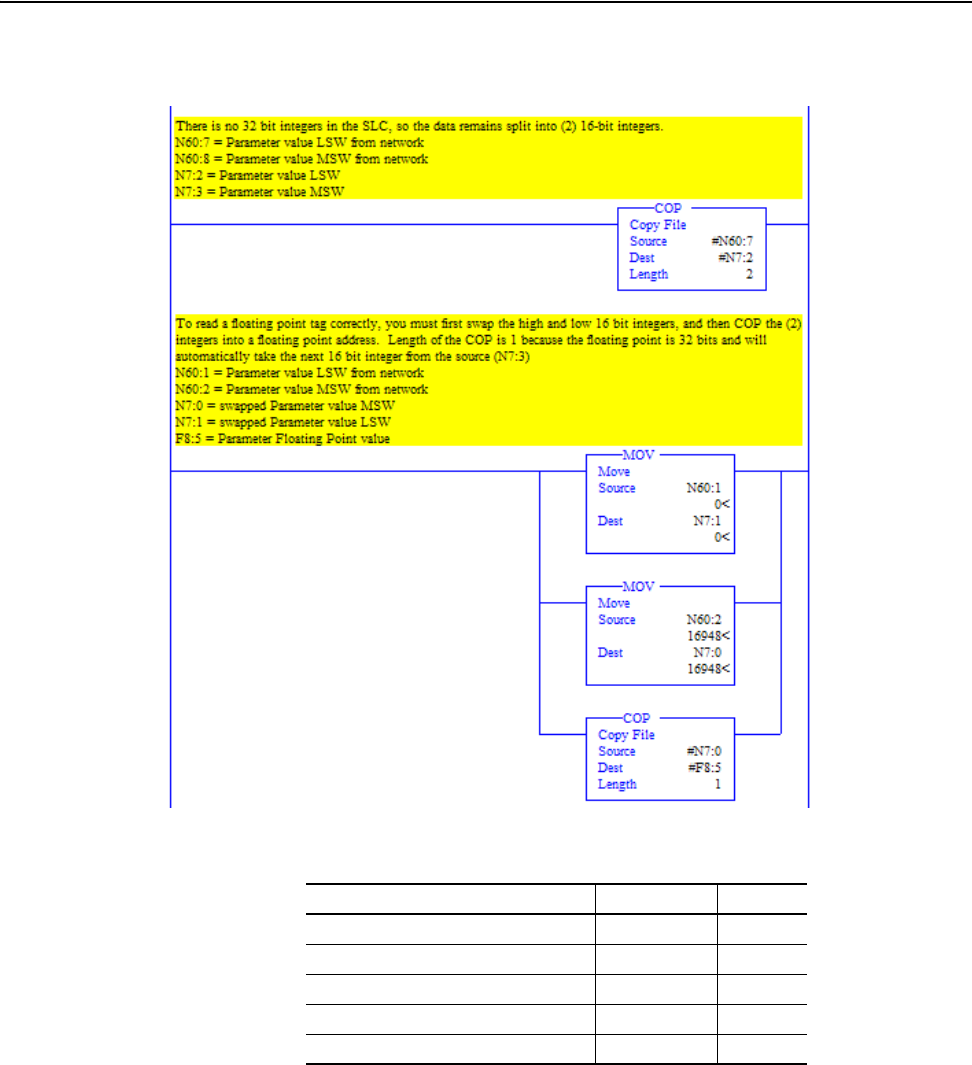
6-58 Using Explicit Messaging
20-COMM-C/Q ControlNet Adapter User Manual
Publication 20COMM-UM003F-EN-P
Figure 6.74 Example Ladder Logic to Copy Response Data for PowerFlex 750-Series
Drive
In this message example, the parameters have the following values.
Parameter 137 -
[Open Loop Fdbk]
PowerFlex
750-Series Drives
Parameter 001 -
[Output Freq]
PowerFlex 750-Series Drive Parameter Read Value Data Type
1 - [Output Freq] 45.0 Hz REAL
7 - [Output Current] 0.04 Amp REAL
137 - [Open Loop Fdbk] 710659711 DINT
21581 - [Port 5: Analog Out 0 Data] 45.0 Hz REAL
260 - [Analog In0 Value] 9.361 Volts REAL
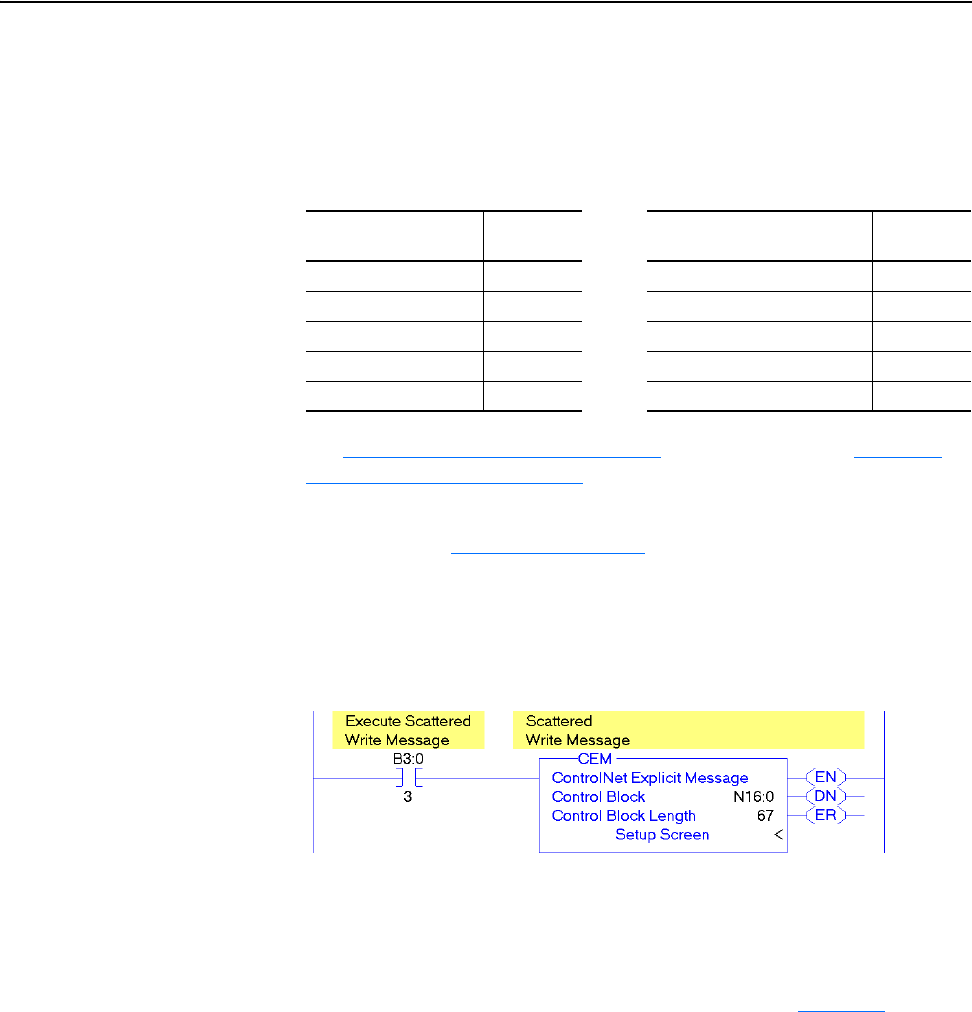
Using Explicit Messaging 6-59
20-COMM-C/Q ControlNet Adapter User Manual
Publication 20COMM-UM003F-EN-P
SLC 500 Controller Example Ladder Logic Program to Write Multiple Parameters
Using Generic Get/Set Attribute Service
A Custom scattered write message is used to write to multiple parameters.
This write message example writes the following values to these five
parameters.
See DPI Parameter Object
on page C-16 (Class code 0x93) or Host DPI
Parameter Object on page C-30 (Class code 0x9F) for parameter
numbering.
Important:See Table 6.A on page 6-2
for limitations of PowerFlex 7-Class
and PowerFlex 750-Series drives when using DPI Parameter
Object Class code 0x93 or Host DPI Parameter Object Class
code 0x9F for explicit messaging.
Figure 6.75 Example Ladder Logic to Write Multiple Parameters
Important:If the explicit message scattered write must be written
continuously, then use a separate Generic Set service explicit
message single write for each parameter using DPI Parameter
Object Class code 0x93 or Host DPI Parameter Object Class
code 0x9F and attribute A (10 decimal; see page 6-51
).
Attribute A writes to RAM—not NVS (EEPROM) memory.
This example scattered write message using attribute 0 writes to
NVS. Over time, continuous writes will exceed the EEPROM
life cycle and cause the drive to malfunction.
PowerFlex 7-Class
Drive Parameter
Write Value PowerFlex 750-Series
Drive Parameter
Write Value
141 - [Accel Time 2] 11.1 Sec. 536 - [Accel Time 2] 11.1 Sec.
143 - [Decel Time 2] 22.2 Sec. 538 - [Decel Time 2] 22.2 Sec.
105 - [Preset Speed 5] 33.3 Hz. 725 - [Zero Position] 33
106 - [Preset Speed 6] 44.4 Hz. 21555 - [Port 5: Analog In0 Hi] 5.5
107 - [Preset Speed 7] 55.5 Hz. 780 - [PTP Setpoint] -75,555
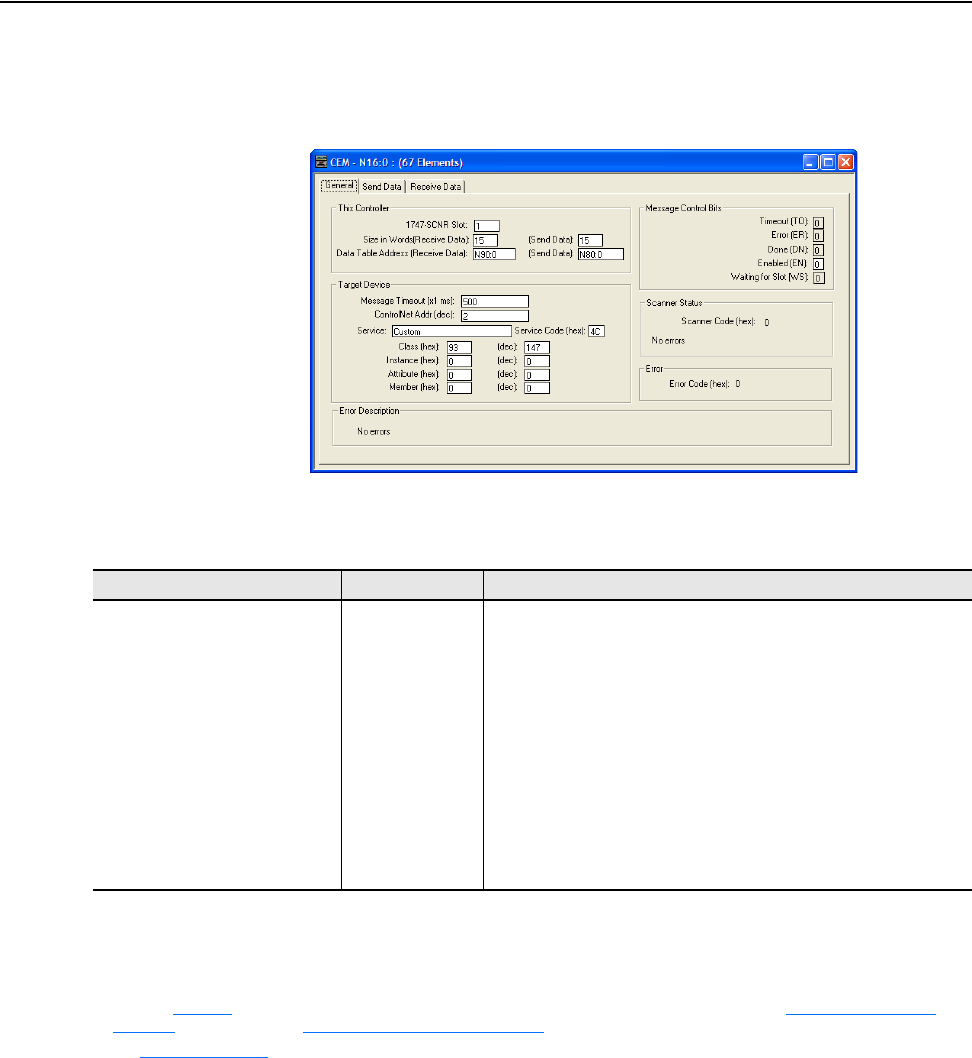
6-60 Using Explicit Messaging
20-COMM-C/Q ControlNet Adapter User Manual
Publication 20COMM-UM003F-EN-P
SLC 500 Controller – Formatting a Message to Write Multiple Parameters Using
Generic Get/Set Attribute Service
Figure 6.76 Custom Scattered Write Multiple Message Configuration Screen
The following table identifies the data that is required in each box to
configure a message to write multiple parameters.
General Tab Example Value Description
1747-SCNR Slot
Size in Words (Receive Data)
Size in Words (Send Data)
Data Table Address (Receive Data)
Data Table Address (Send Data)
Message Timeout
ControlNet Addr
Service
(1)
Service Code
Class
Instance
Attribute
1
15
(2)
15
(2)
N90:0
N80:0
500
2
Custom
4C (Hex.)
93 or 9F (Hex.)
(3)
0 (Dec.)
0 (Dec.)
The chassis slot occupied by the scanner.
Number of words to be received. Each word size is a 16-bit integer.
Number of words to be sent (written). Each word size is a 16-bit integer.
An unused controller data table address containing the message
instruction. This address is the starting word of the destination file.
An unused controller data table address containing the message
instruction. This address is the starting word of the source file.
The time (in milliseconds) that the message must be completed.
The node address of the adapter connected to the drive.
Required for scattered messages.
Code for the requested service.
Class ID for the DPI Parameter Object.
Required for scattered messages.
Required for scattered messages.
(1)
The default setting for Service is ‘Custom’, enabling entry of a Service Code not available from the Service pull-down menu. When choosing a
Service other than ‘Custom’ from the pull-down menu, an appropriate Hex. value is automatically assigned to the Service Code box which is dimmed
(unavailable).
(2)
In this example, we are writing to five parameters. Each parameter being written to requires three contiguous 16-bit words. Scattered write messages
always assume that every parameter being written to is a 32-bit integer, regardless of its actual data type. The data structure format is the same as
shown on page 6-53
. Maximum length is 66 words, which equates to 22 parameters. For parameter numbering, see DPI Parameter Object on
page C-16 (Class code 0x93) or Host DPI Parameter Object on page C-30 (Class code 0x9F).
(3)
See Table 6.A on page 6-2 for limitations of PowerFlex 7-Class and PowerFlex 750-Series drives when using DPI Parameter Object Class code 0x93
or Host DPI Parameter Object Class code 0x9F for explicit messaging.
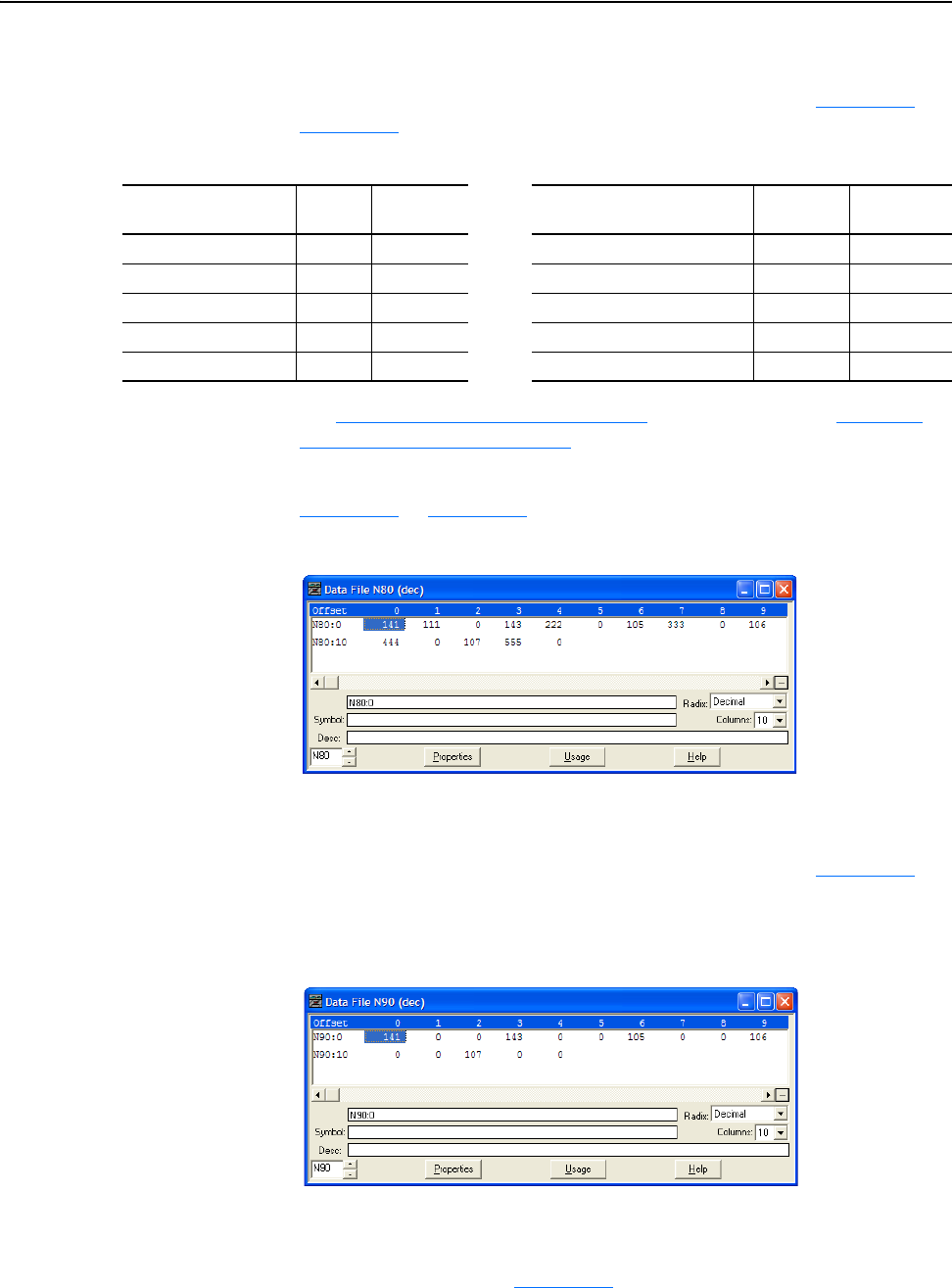
Using Explicit Messaging 6-61
20-COMM-C/Q ControlNet Adapter User Manual
Publication 20COMM-UM003F-EN-P
SLC 500 Controller Example Scattered Write Request Data
In this message example, we use the data table addresses in Figure 6.77
or
Figure 6.80
to store the request values to be written to these drive
parameters.
See DPI Parameter Object
on page C-16 (Class code 0x93) or Host DPI
Parameter Object on page C-30 (Class code 0x9F) for parameter
numbering.
Figure 6.77
or Figure 6.80 shows the parameter values.
Figure 6.77 Example Scattered Write Request Data File for PowerFlex 7-Class Drive
SLC 500 Controller Example Scattered Write Response Data
In this message example, we use the data table addresses in Figure 6.78
to
store the response values that were written to the requested drive
parameters. Values of ‘0’ indicate no errors occurred.
Figure 6.78 Example Scattered Write Response Data File for PowerFlex 7-Class Drive
The PowerFlex 750-Series drive uses 32-bit integer and REAL parameters.
A COP command must be used to copy the 16-bit integer or REAL values
to the N90 integer array. Figure 6.79
shows the ladder logic used for this
example. If the parameter data type is a 32-bit integer, the data remains split
into two 16-bit integers since there are no 32-bit integers in the SLC 500
PowerFlex 7-Class
Drive Parameter
Address Write Value PowerFlex 750-Series
Drive Parameter
Write Value Data Type
141 - [Accel Time 2] N90:1 11.1 Sec. 536 - [Accel Time 2] 11.1 Sec. REAL
143 - [Decel Time 2] N90:4 22.2 Sec. 538 - [Decel Time 2] 22.2 Sec. REAL
105 - [Preset Speed 5] N90:7 33.3 Hz. 725 - [Zero Position] 33 32-bit integer
106 - [Preset Speed 6] N90:10 44.4 Hz. 21555 - [Port 5: Analog In0 Hi] 5.5 REAL
107 - [Preset Speed 7] N90:13 55.5 Hz. 780 - [PTP Setpoint] -75,555 32-bit integer
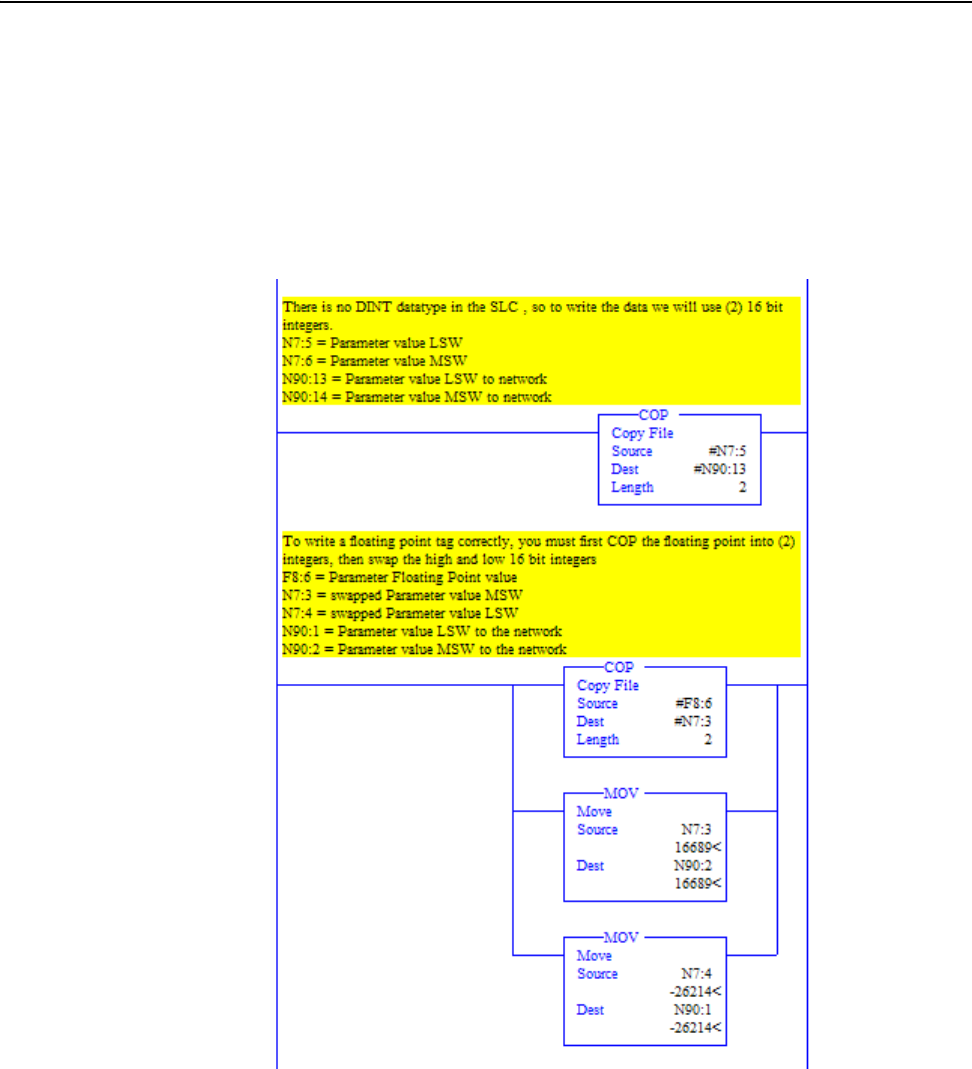
6-62 Using Explicit Messaging
20-COMM-C/Q ControlNet Adapter User Manual
Publication 20COMM-UM003F-EN-P
controller. If the parameter data type is a REAL, the floating point value in
the SLC 500 controller is copied (COP) to two 16-bit integers. Then the
MSW (most significant word) and LSW (least significant word) must be
swapped before moving (MOV) the values to the array to be written to. See
the drive documentation to determine the parameter data type (32-bit integer
or REAL).
Figure 6.79 Example Ladder Logic to Copy Request Data for PowerFlex 750-Series
Drive
Parameter 780 -
[PTP Setpoint]
PowerFlex
750-Series Drives
Parameter 536 -
[Accel Time 2]
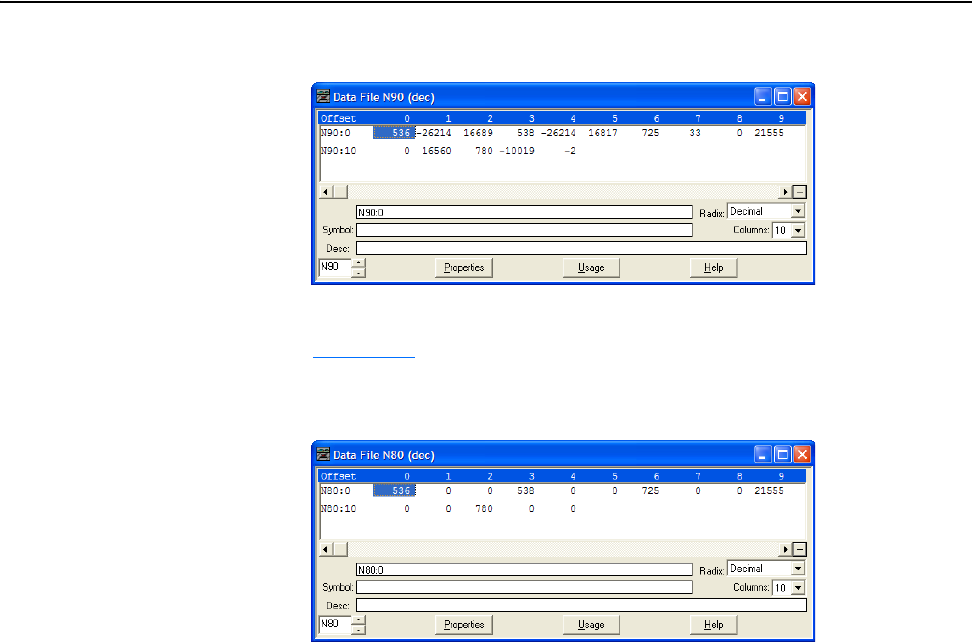
Using Explicit Messaging 6-63
20-COMM-C/Q ControlNet Adapter User Manual
Publication 20COMM-UM003F-EN-P
Figure 6.80 Example Scattered Write Request Data File for PowerFlex 750-Series Drive
The results of the explicit message appear in the destination tag array N80
(Figure 6.81
). Values of ‘0’ indicate no errors occurred.
Figure 6.81 Example Scattered Write Response Data File for PowerFlex 750-Series
Drive
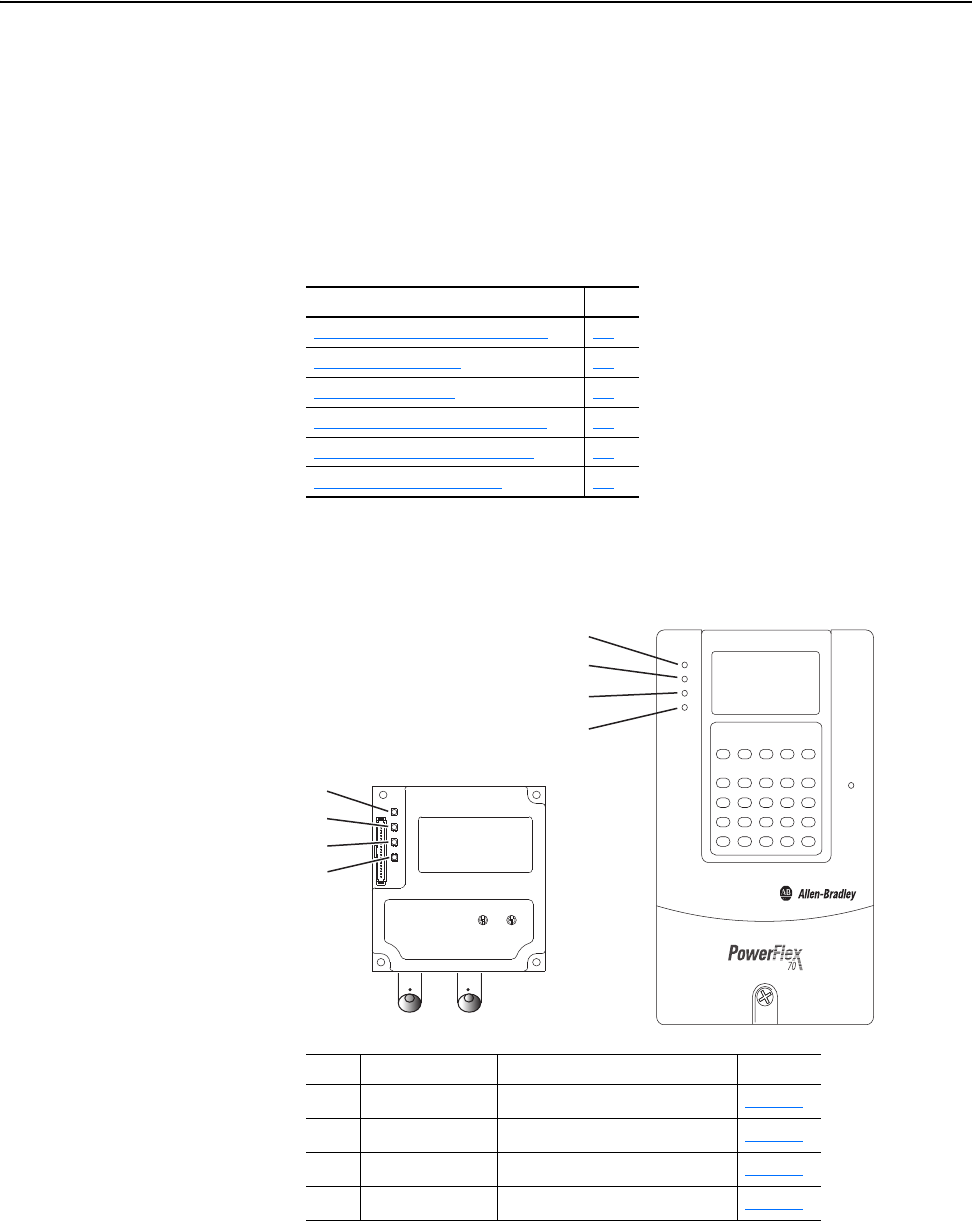
20-COMM-C/Q ControlNet Adapter User Manual
Publication 20COMM-UM003F-EN-P
Chapter 7
Troubleshooting
This chapter provides information for diagnosing and troubleshooting
potential problems with the adapter and network.
Understanding the Status
Indicators
The adapter has four status indicators. They can be viewed on the adapter or
through the drive cover.
Topic Page
Understanding the Status Indicators
7-1
PORT Status Indicator 7-2
MOD Status Indicator 7-2
NET A and NET B Status Indicators 7-3
Viewing Adapter Diagnostic Items 7-4
Viewing and Clearing Events 7-6
Item Indicator Name Description See
➊
PORT DPI Connection Status page 7-2
➋
MOD Adapter Status page 7-2
➌
NET A ControlNet Channel A Status page 7-3
➍
NET B ControlNet Channel B Status page 7-3
➊
➋
➌
➍
➊
➋
➌
➍
Location on
drive may vary.
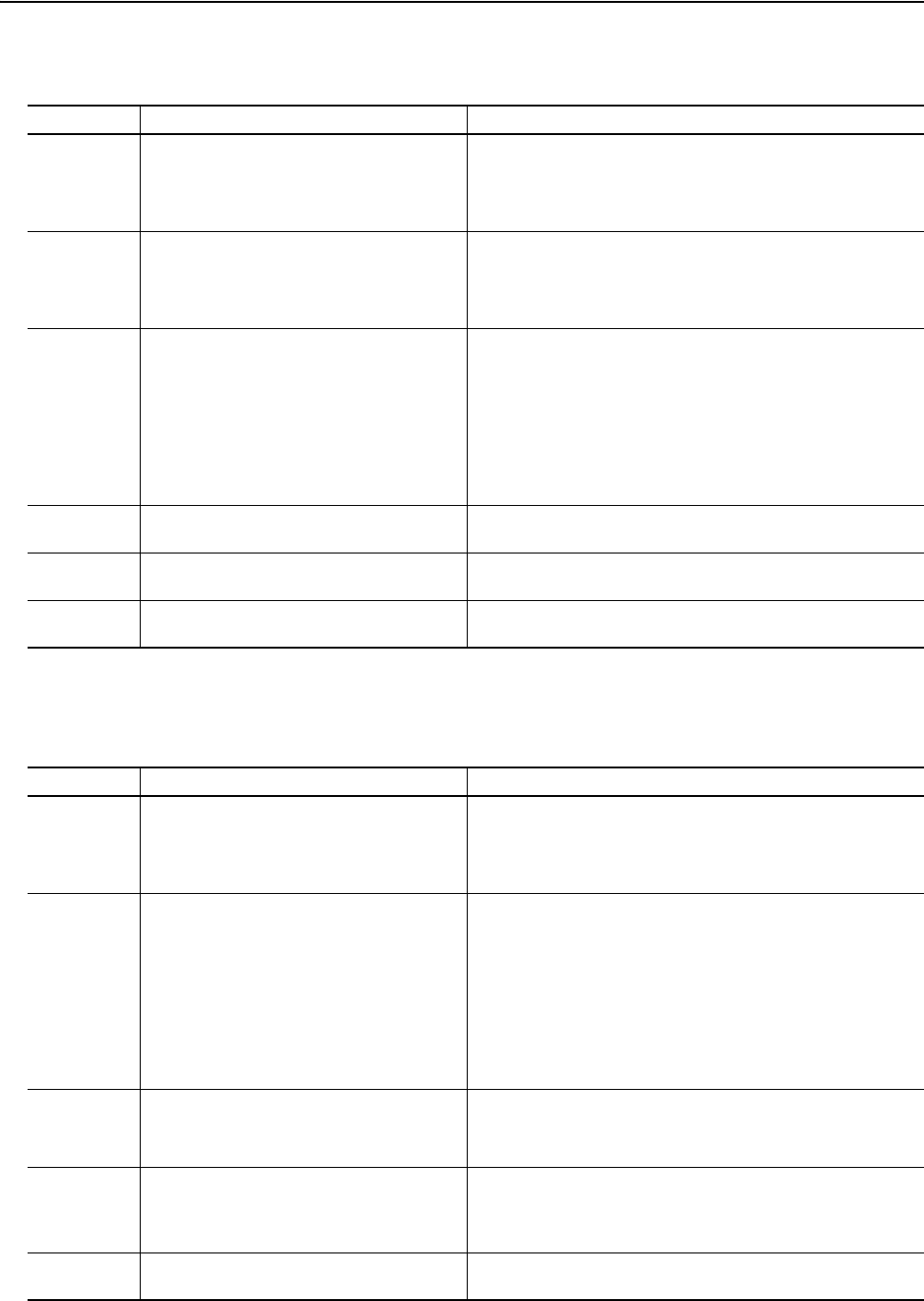
7-2 Troubleshooting
20-COMM-C/Q ControlNet Adapter User Manual
Publication 20COMM-UM003F-EN-P
PORT Status Indicator
This red/green bicolor LED indicates the status of the adapter’s connection
to the drive as shown in the table below.
MOD Status Indicator
This red/green bicolor LED indicates the status of the adapter as shown in
the table below.
Status Cause Corrective Action
Off The adapter is not powered or is not properly
connected to the drive.
• Securely connect the adapter to the drive using the Internal Interface
(ribbon) cable.
• Apply power to the drive (or adapter if mounted in a DPI External
Comms Kit).
Flashing Red The adapter is not receiving a ping message from
the drive.
• Verify that cables are securely connected and not damaged. Replace
cables if necessary.
• Cycle power to the drive (or adapter if mounted in a DPI External
Comms Kit).
Steady Red The drive has refused an I/O connection from the
adapter.
Another DPI peripheral is using the same DPI port
as the adapter.
Important: Cycle power to the drive (or adapter if mounted in a DPI
External Comms Kit) after making any of the following corrections:
• Verify that all DPI cables on the drive are securely connected and not
damaged. Replace cables if necessary.
• Verify that the DPI drive supports Datalinks.
• Configure the adapter to use a Datalink that is not already being
used by another peripheral.
Steady Orange The adapter is connected to a product that does
not support Allen-Bradley DPI communications.
Connect the adapter to a product that supports Allen-Bradley DPI
communications (for example, a PowerFlex 7-Class drive).
Flashing Green The adapter is establishing an I/O connection to
the drive.
No action required. Normal behavior if no DPI I/O is enabled.
Steady Green The adapter is properly connected and is
communicating with the drive.
No action required.
Status Cause Corrective Action
Off The adapter is not powered or is not properly
connected to the drive.
• Securely connect the adapter to the drive using the Internal Interface
(ribbon) cable.
• Apply power to the drive (or adapter if mounted in a DPI External
Comms Kit).
Flashing Red The adapter has failed the firmware test.
The adapter firmware is being updated.
• Clear faults in the adapter.
• Cycle power to the drive (or adapter if mounted in a DPI External
Comms Kit).
• If cycling power does not correct the problem, the adapter parameter
settings may have been corrupted. Reset defaults and reconfigure
the adapter.
• If resetting defaults does not correct the problem, update the adapter
with the latest firmware revision.
Steady Red The adapter has failed the hardware test. • Cycle power to the drive (or adapter if mounted in a DPI External
Comms Kit).
• Replace the adapter.
Flashing Green The adapter is operational, but is not transferring
I/O data to a controller.
• Place the scanner in RUN mode.
• Program the controller to recognize and transmit I/O to the adapter.
• Configure the adapter for the program in the controller.
• Normal behavior if no DPI I/O is enabled.
Steady Green The adapter is operational and transferring I/O
data to a controller.
No action required.
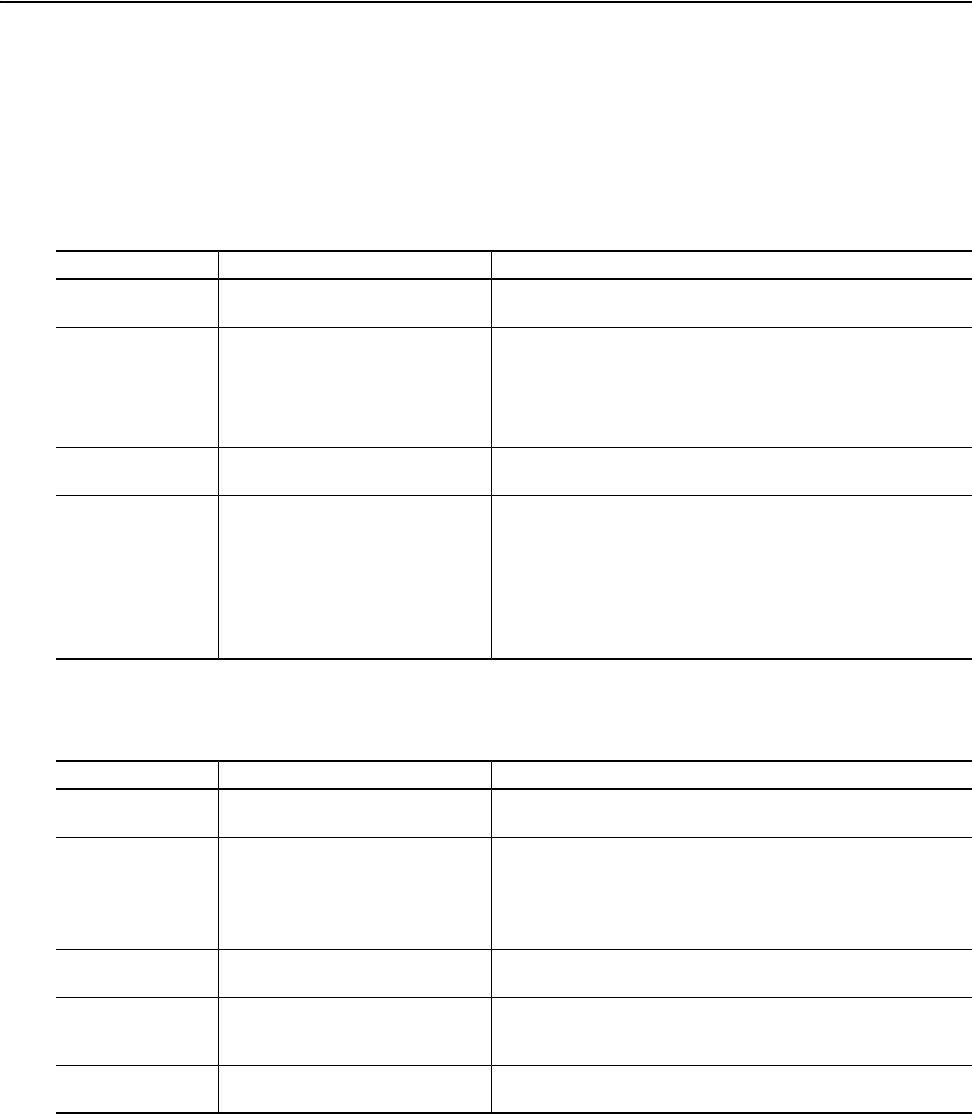
Troubleshooting 7-3
20-COMM-C/Q ControlNet Adapter User Manual
Publication 20COMM-UM003F-EN-P
NET A and NET B Status
Indicators
These red/green bicolor LEDs indicate the status for the ControlNet
Channel A and Channel B network connections as shown in the tables
below. Depending on the state of these LEDs, they should be interpreted
together or independently.
Indicators Interpreted Together
Indicator Interpreted Independently
Status Cause Corrective Actions
Both LEDs Off A reset occurred or the adapter is not
powered.
Apply power to the drive (or adapter if mounted in a DPI External
Comms Kit) and network.
Both LEDs Steady
Red
A link interface failed. • Check media for broken cables, loose connectors, missing
terminators, and so forth.
• Cycle power to the drive (or adapter if mounted in a DPI External
Comms Kit) or reset the adapter. If the problem persists, contact
Rockwell Technical Support.
LEDs Alternately
Flashing Red/Green
The adapter is in self-test mode. No action required. The adapter will exit this mode when the self-test is
completed.
LEDs Alternately
Flashing Red/Off
There is a bad node configuration. • Verify that all node addresses are unique.
• Check the adapter’s configuration.
• Check media for broken cables, loose connectors, missing
terminators, etc.
• Cycle power to the drive (or adapter if mounted in a DPI External
Comms Kit) or reset the adapter.
Status Cause Corrective Actions
One channel LED is
Steady Off.
That channel is disabled or not
supported.
Program the network for redundant media, if required.
One channel LED is
Flashing Red/Green.
There is an invalid link configuration for
that channel.
• Cycle power to the drive (or adapter if mounted in a DPI External
Comms Kit) or reset the adapter.
• Reset the controller.
• If the problem persists, contact Rockwell Technical Support.
One channel LED is
Flashing Red/Off.
The channel is not receiving network
activity.
Check media for broken cables, loose connectors, missing terminators,
and so forth.
One channel LED is
Flashing Green/Off.
A temporary channel error has
occurred, or the channel is in
listen-only mode.
Verify the controller is present on the network and working.
One channel LED is
Steady Green.
Normal operation for that channel. No action required.
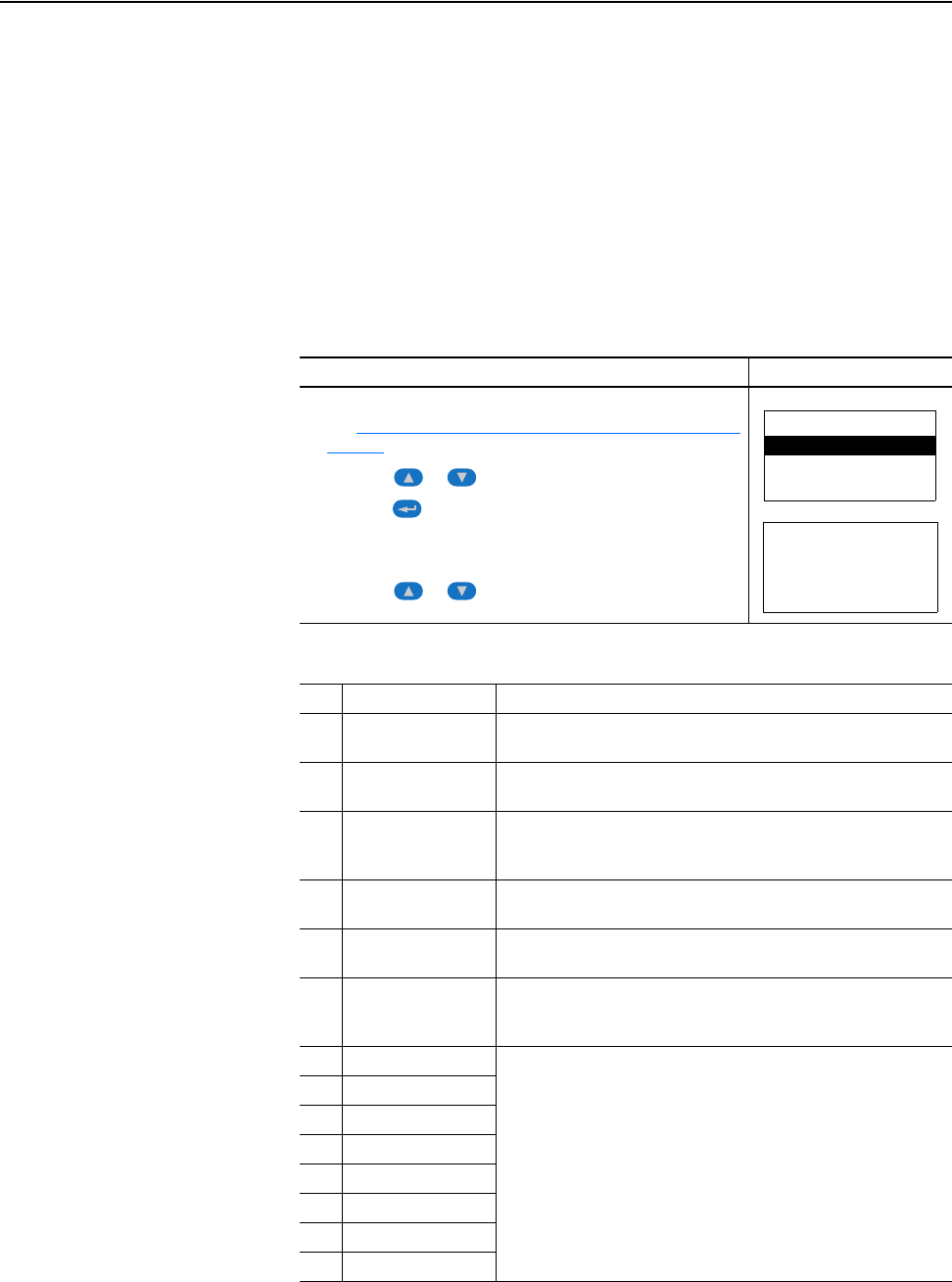
7-4 Troubleshooting
20-COMM-C/Q ControlNet Adapter User Manual
Publication 20COMM-UM003F-EN-P
Viewing Adapter Diagnostic
Items
If you encounter unexpected communications problems, the adapter’s
diagnostic items may help you or Rockwell Automation personnel
troubleshoot the problem. Adapter diagnostic items can be viewed with any
of these drive configuration tools:
• LCD PowerFlex 7-Class HIM (Diagnostics/Device Items)
• Connected Components Workbench software, version 1.02 or later
• DriveExplorer software, version 2.01 or later
• DriveExecutive software, version 3.01 or later
Using the HIM to View Adapter Diagnostic Items
Step Example Screen
1. Access parameters in the adapter.
See Using the PowerFlex 7-Class HIM to Access Parameters
on
page 3-2.
2. Press the or key to scroll to Diagnostics.
3. Press the (Enter) key to display the Diagnostics menu in the
adapter.
4. Repeat steps 2 and 3 to enter the Device Items option.
5. Press the or key to scroll through the items.
Table 7.A Adapter Diagnostic Items
No. Name Description
1 Common Logic Cmd The present value of the Common Logic Command being transmitted
to the drive by this adapter.
2 Prod Logic Cmd The present value of the Product Logic Command being transmitted
to the drive by this adapter from the controller.
3 Reference The present value of the Reference being transmitted to the drive by
this adapter. Note that a 16-bit value will be sent as the Most
Significant Word of the 32-bit field.
4 Common Logic Sts The present value of the Common Logic Status being received from
the drive by this adapter.
5 Prod Logic Sts The present value of the Product Logic Status being received from
the drive by this adapter from the controller.
6 Feedback The present value of the Feedback being received from the drive by
this adapter. Note that a 16-bit value will be sent as the Most
Significant Word of the 32-bit field.
7 Datalink A1 In The present value of respective Datalink In being transmitted to the
drive by this adapter. (If not using a Datalink, this parameter should
have a value of zero.)
8 Datalink A2 In
9 Datalink B1 In
10 Datalink B2 In
11 Datalink C1 In
12 Datalink C2 In
13 Datalink D1 In
14 Datalink D2 In
Main Menu:
Diagnostics
Parameter
Device Select
Device Item # 3
Reference
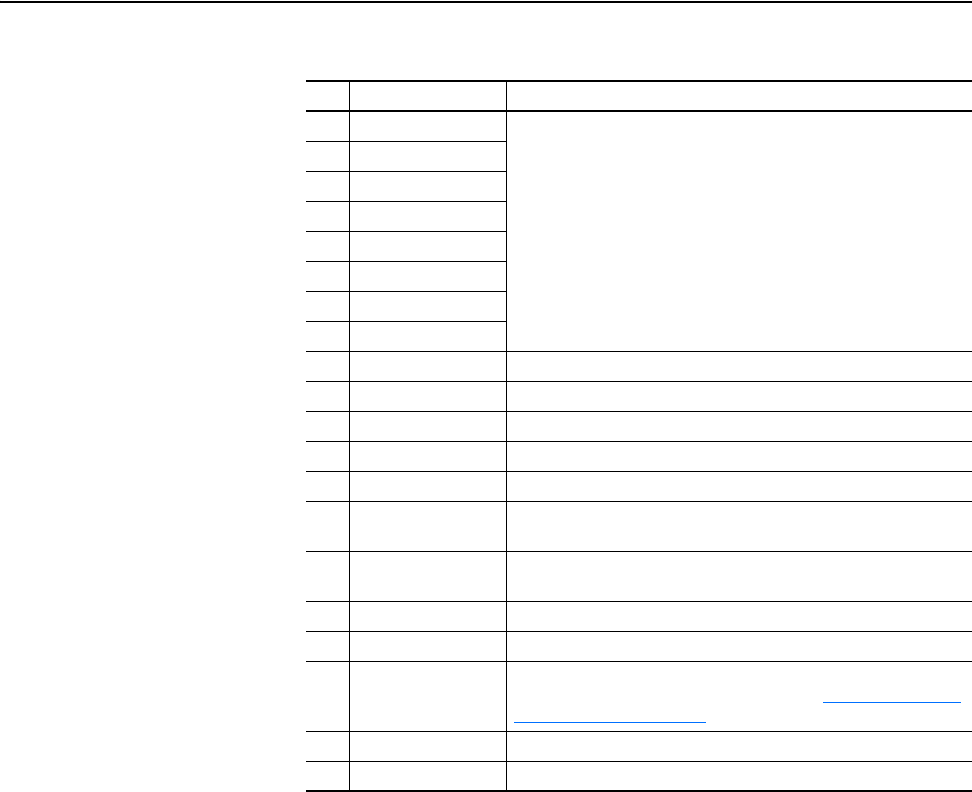
Troubleshooting 7-5
20-COMM-C/Q ControlNet Adapter User Manual
Publication 20COMM-UM003F-EN-P
15 Datalink A1 Out The present value of respective Datalink Out being received from the
drive by this adapter. (If the drive indicates a 16-bit datalink size, the
value appears in the least significant 16 bits of this diagnostic item,
and the most significant 16 bits of this diagnostic item are zero.)
16 Datalink A2 Out
17 Datalink B1 Out
18 Datalink B2 Out
19 Datalink C1 Out
20 Datalink C2 Out
21 Datalink D1 Out
22 Datalink D2 Out
23 DPI Rx Errors The present value of the DPI Receive error counter.
24 DPI Rx Error Max The maximum value (since reset) of the DPI Receive error counter.
25 DPI Tx Errors The present value of the DPI Transmit error counter.
26 DPI Tx Error Max The maximum value (since reset) of the DPI Transmit error counter.
27 Node Address SW The present value of the adapter node address switches.
28 Boot Flash Count The number of times the boot firmware in the adapter has been
updated.
29 App Flash Count The number of times the application firmware in the adapter has been
updated.
30 M-S Input Size The size of data transferred from the network to the drive.
31 M-S Output Size The size of data transferred from the drive to the network.
32 OPT Status The operating status of optional I/O board in the DPI External Comms
Kit. For the meanings of the individual bits, see Viewing Optional I/O
Diagnostic Items on page 8-4.
33 OPT RX Errors Number of optional I/O board receive errors.
34 OPT FW Version Firmware version of optional I/O board (in DPI External Comms Kit).
Table 7.A Adapter Diagnostic Items (Continued)
No. Name Description
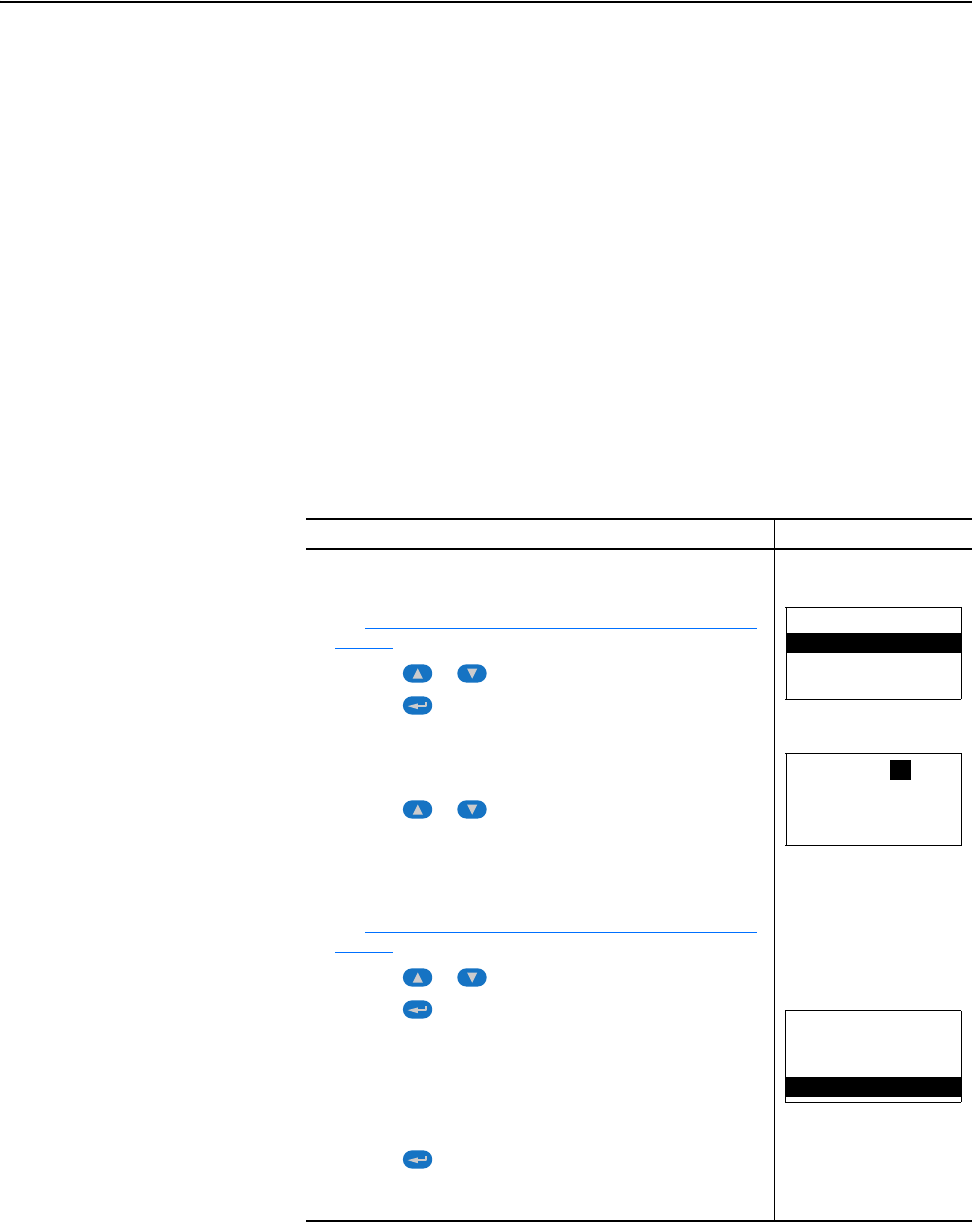
7-6 Troubleshooting
20-COMM-C/Q ControlNet Adapter User Manual
Publication 20COMM-UM003F-EN-P
Viewing and Clearing
Events
The adapter has an event queue to record significant events that occur in the
operation of the adapter. When such an event occurs, an entry is put into the
event queue. You can view the event queue with any of these drive
configuration tools:
• LCD PowerFlex 7-Class HIM
• Connected Components Workbench software, version 1.02 or later
• DriveExplorer software, version 2.01 or later
• DriveExecutive software, version 1.01 or later
The event queue can contain up to 32 entries. Eventually the event queue
will become full, since its contents are retained through adapter resets. At
that point, a new entry replaces the oldest entry. Only an event queue clear
operation or adapter power cycle will clear the event queue contents.
Resetting the adapter to defaults has no effect on the event queue.
Using the HIM to View and Clear Events
Step Example Screen
Viewing Events
1. Access parameters in the adapter.
See Using the PowerFlex 7-Class HIM to Access Parameters
on
page 3-2.
2. Press the or key to scroll to Diagnostics.
3. Press the (Enter) key to display the Diagnostics menu in the
adapter.
4. Repeat steps 2 and 3 to enter the Events option and then View
Event Queue option.
5. Press the or key to scroll through events.
The most recent event is Event 1.
Clearing Events
1. Access parameters in the adapter.
See Using the PowerFlex 7-Class HIM to Access Parameters
on
page 3-2.
2. Press the or key to scroll to Diagnostics.
3. Press the (Enter) key to display the Diagnostics menu in the
adapter.
4. Repeat steps 2 and 3 to enter the Events option and then the
Clear Event option or Clr Event Queue option.
A message will pop up to confirm that you want to clear the
message or queue.
5. Press the (Enter) key to confirm your request.
If Clr Event Queue was selected, all event queue entries will then
display ‘No Event’.
Main Menu:
Diagnostics
Parameter
Device Select
Event Q: 1 E3
Ping Time Flt
Dgn: Events
View Event Queue
Clear Event
Clr Event Queue
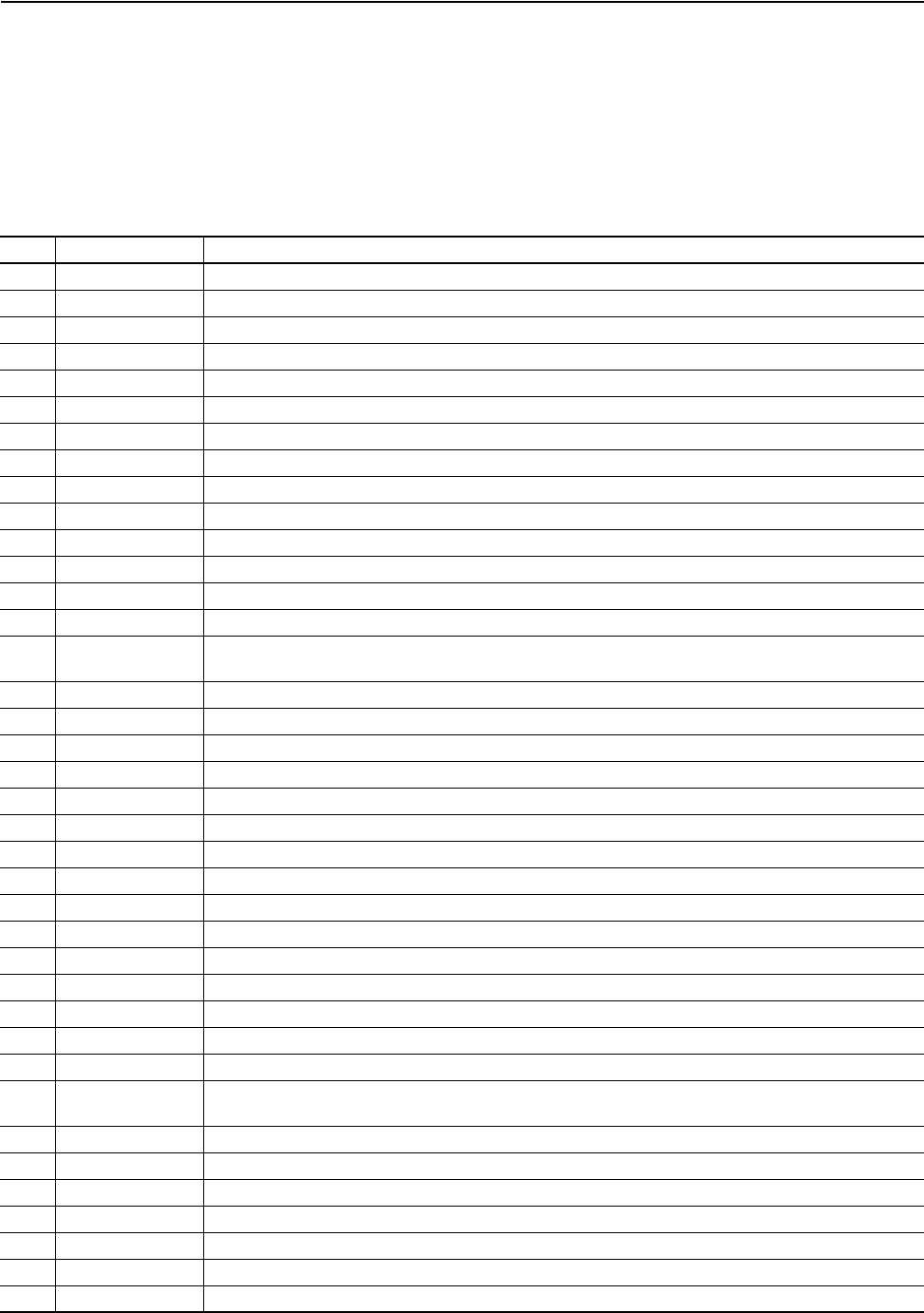
Troubleshooting 7-7
20-COMM-C/Q ControlNet Adapter User Manual
Publication 20COMM-UM003F-EN-P
Events
Many events in the event queue occur under normal operation. If you
encounter unexpected communications problems, the events may help you
or Allen-Bradley personnel troubleshoot the problem. The following events
may appear in the event queue.
Table 7.B Adapter Events
Code Event Description
1 No Event Empty event queue entry.
2 DPI Bus Off Flt A bus-off condition was detected on DPI. This event may be caused by loose or broken cables or by noise.
3 Ping Time Flt A ping message was not received on DPI within the specified time.
4 Port ID Flt The adapter is not connected to a correct port on a DPI product.
5 Port Change Flt The DPI port changed after start up.
6 Host Sent Reset The drive sent a reset event message.
7 EEPROM Sum Flt The EEPROM in the adapter is corrupt.
8 Online @ 125kbps The adapter detected that the drive is communicating at 125 kbps.
9 Online @ 500kbps The adapter detected that the drive is communicating at 500 kbps.
10 Bad Host Flt The adapter was connected to an incompatible product.
11 Dup Port Flt Another peripheral with the same port number is already in use.
12 Type 0 Login The adapter has logged in for Type 0 control.
13 Type 0 Time Flt The adapter has not received a Type 0 status message within the specified time.
14 DL Login The adapter has logged into a Datalink.
15 DL Reject Flt The drive rejected an attempt to log in to a Datalink because the Datalink is not supported or is used by another
peripheral.
16 DL Time Flt The adapter has not received a Datalink message within the specified time.
17 Reserved Not used.
18 Control Disabled The adapter has sent a ‘Soft Control Disable’ command to the drive.
19 Control Enabled The adapter has sent a ‘Soft Control Enable’ command to the drive.
20 Message Timeout A Client-Server message sent by the adapter was not completed within 1 sec.
21 Flt Cfg Error One of the Flt Cfg xx parameters is set to a value greater than 65535 and the drive requires a 16-bit value.
22 App CRC Flt Startup sequence detected corrupt application firmware.
23 App Updated New application firmware was detected.
24 CN Comm Flt The adapter detected a communications fault on the network.
25 CN Sent Reset The adapter received a reset from the network.
26 CN Close Flt An I/O connection from the network to the adapter was closed.
27 CN Idle Flt The adapter is receiving ‘idle’ packets from the network.
28 CN Open An I/O connection from the network to the adapter has been opened.
29 CN Timeout Flt An I/O connection from the network to the adapter has timed out.
30 PCCC IO Close The device sending PCCC Control messages to the adapter has set the PCCC Control Timeout to zero.
31 PCCC IO Open The adapter has begun receiving PCCC control messages (the PCCC Control Timeout was previously set to a non-zero
value).
32 PCCC IO Time Flt The adapter has not received a PCCC Control message for longer than the PCCC Control Timeout.
33 Watchdog T/O Flt The software detects a failure.
34 EEPROM Init Startup sequence detected a blank EEPROM map revision.
35 DPI Fault Clear The drive issued this because a fault was cleared.
36 Normal Startup The adapter successfully started up.
37 Manual Reset The adapter was reset by changing its Reset Module parameter.
38 OPT Open The adapter began exchanging I/O data with the I/O option of the DPI External Comms Kit.
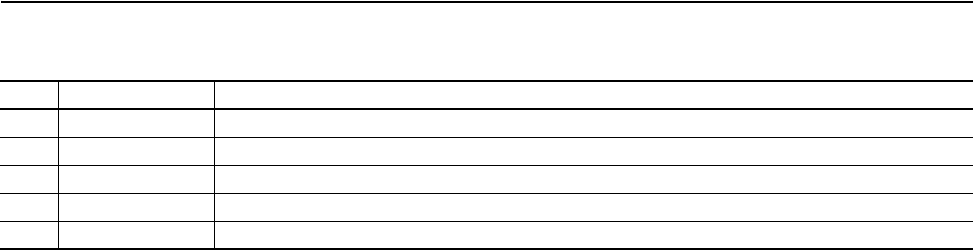
7-8 Troubleshooting
20-COMM-C/Q ControlNet Adapter User Manual
Publication 20COMM-UM003F-EN-P
39 OPT Close The adapter forced a fault condition on the I/O option of the DPI External Comms Kit.
40 OPT Timeout Communication between the adapter and I/O option of the DPI External Comms Kit was disrupted.
41 CN Link Up The adapter successfully joined the ControlNet network.
42 CN Link Down The adapter lost its connection to the ControlNet network.
43 Dup CN Addr The adapter detected a duplicate ControlNet node address.
Table 7.B Adapter Events (Continued)
Code Event Description
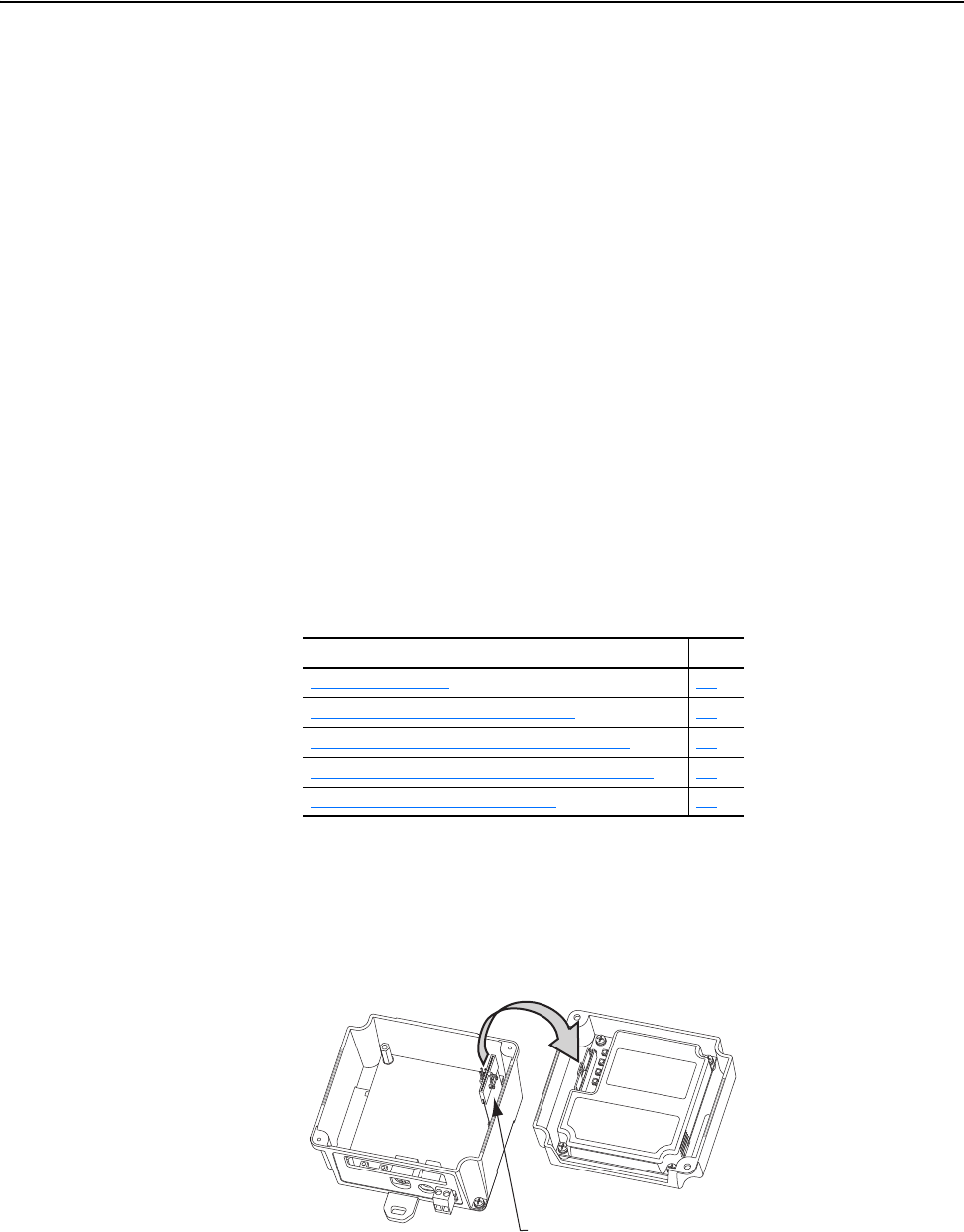
20-COMM-C/Q ControlNet Adapter User Manual
Publication 20COMM-UM003F-EN-P
Chapter 8
Using the Adapter in a DPI External Comms Kit
(20-XCOMM-DC-BASE)
This chapter provides information and examples that explain how to use the
adapter in a DPI External Comms Kit (20-XCOMM-DC-BASE).
The adapter is typically installed in the internal communication slot on the
PowerFlex 7-Class drive. However, an externally-mounted adapter may be
desired when:
• The PowerFlex drive is already connected to an existing network, such as
Remote I/O, and a second network is desired for a DriveExplorer or
DriveExecutive software tool, data collection, and so forth.
• The PowerFlex drive is remotely located next to some I/O devices that
also need to be networked. The DPI External Comms Kit has an option
slot for general-purpose network I/O that a controller can use. Both the
drive and I/O devices are handled as one node on the network to reduce
the network node count.
Installing the Adapter
The adapter can be installed in a DPI External Comms Kit.
Figure 8.1 Mounting and Connecting the Adapter
For more information, see the DPI External Communications Kit
Installation Instructions, publication 20COMM-IN001.
Topic Page
Installing the Adapter
8-1
I/O Board Option (20-XCOMM-IO-OPT1) 8-2
Understanding the I/O Image (Drive + I/O Option) 8-2
Configuring the Adapter to Use the Optional I/O Data 8-3
Viewing Optional I/O Diagnostic Items 8-4
Comms Kit
Enclosure Base
Comms Kit Enclosure Cover
(with adapter mounted inside)
15.24 cm (6 in.) Internal Interface Cable
(connects power supply board
in enclosure base to adapter)
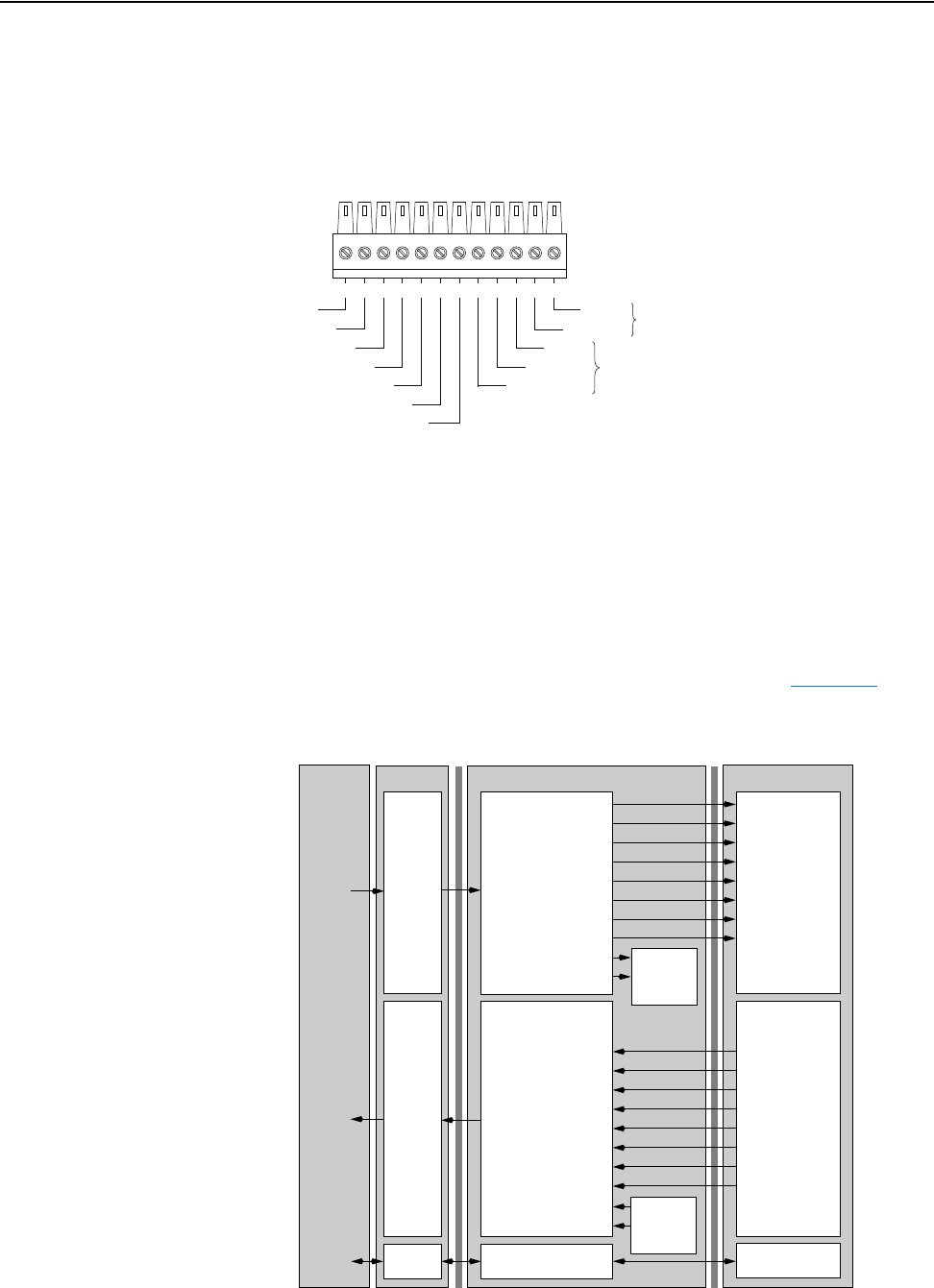
8-2 Using the Adapter in a DPI External Comms Kit (20-XCOMM-DC-BASE)
20-COMM-C/Q ControlNet Adapter User Manual
Publication 20COMM-UM003F-EN-P
I/O Board Option
(20-XCOMM-IO-OPT1)
The I/O Board option, when installed in the DPI External Comms Kit, can
be used with only a Series B adapter, firmware revision 3.xxx or later. The
I/O Board provides six DC inputs and two Relay outputs for use by a
controller on the network.
Figure 8.2 I/O Connector Function Descriptions
For more information, see the I/O Board Option Installation Instructions,
publication 20COMM-IN002.
Understanding the I/O Image
(Drive + I/O Option)
The data for the optional I/O Board is sent over the I/O connection using
Datalink D. When the optional I/O Board is installed in the DPI External
Comms Kit, Datalink D is dedicated only for this function and is not
available for other uses. When the adapter detects the presence of the
optional I/O Board, the I/O image is modified as shown in Figure 8.3
.
Figure 8.3 Example I/O Image - Datalink D Dedicated to I/O Board and All I/O Enabled
O2 - NO
O2 - COM
O1 - NC
O1 - NO
O1 - COM
IN1
IN2
IN3
IN4
IN5
IN6
INPUT COM
OUT2
OUT1
345621 9 10 11 1287
Controller Scanner Adapter Word and I/O
ControlNet
Message
Handler
0 Logic Command
1 Reference
2 Datalink In A1
3 Datalink In A2
4 Datalink In B1
5 Datalink In B2
6 Datalink In C1
7 Datalink In C2
8 Datalink In D1
9 Datalink In D2
Output
Image
(Write)
0 Pad Word
(1)
1 Pad Word
(1)
2 Logic Status
3 Feedback
4 Datalink Out A1
5 Datalink Out A2
6 Datalink Out B1
7 Datalink Out B2
8 Datalink Out C1
9 Datalink Out C2
10 Datalink Out D1
11 Datalink Out D2
Input
Image
(Read)
Message
Buffer
Logic Command
Reference
Data In A1
Data In A2
Data In B1
Data In B2
Data In C1
Data In C2
Data In D1
Data In D2
Logic Status
Feedback
Data Out A1
Data Out A2
Data Out B1
Data Out B2
Data Out C1
Data Out C2
Data Out D1
Data Out D2
Message
Handler
PowerFlex Drive
DPI
Opt. I/O
Board
(Outputs)
Opt. I/O
Board
(Inputs)
(1)
Required by ControlLogix when using the Generic Profile. May or may not be required by other types of controllers.
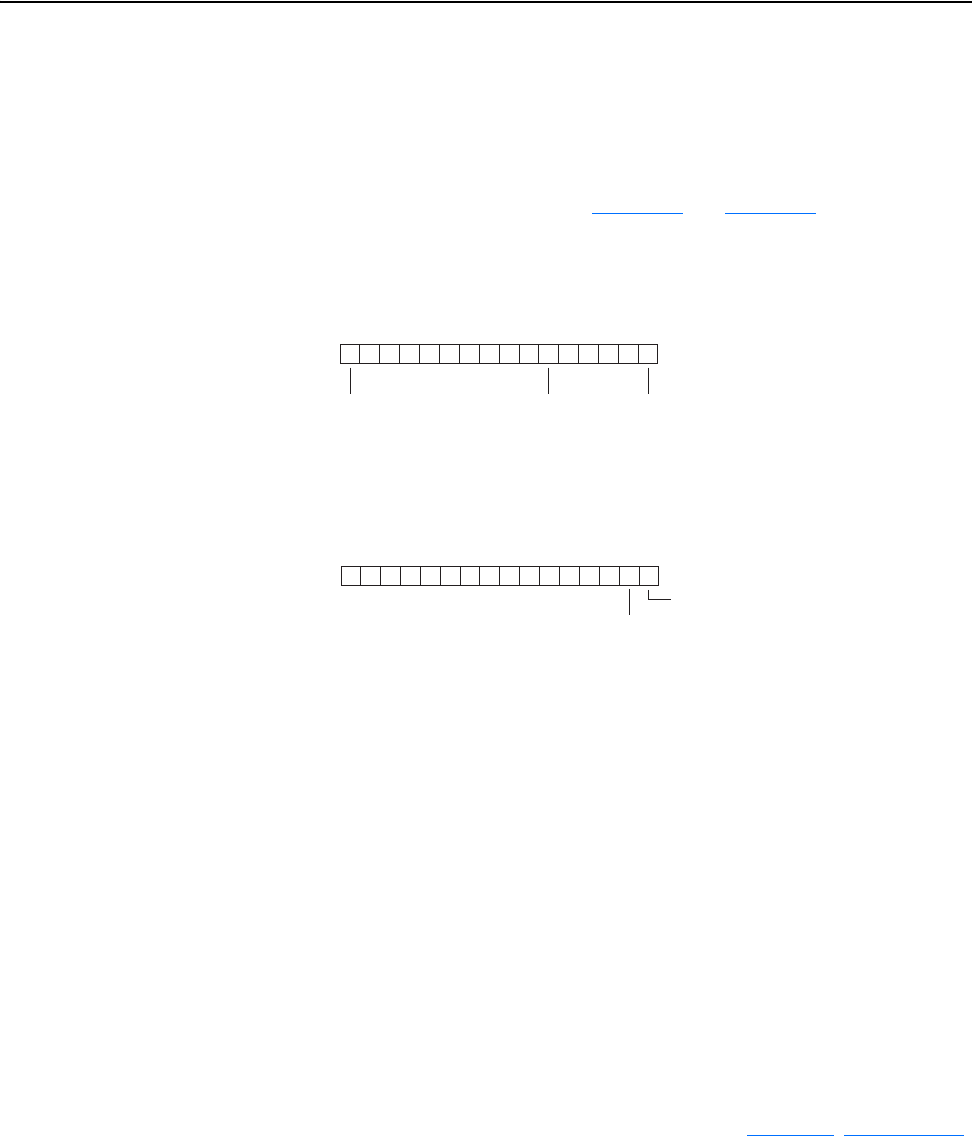
Using the Adapter in a DPI External Comms Kit (20-XCOMM-DC-BASE) 8-3
20-COMM-C/Q ControlNet Adapter User Manual
Publication 20COMM-UM003F-EN-P
The data from the I/O Board is loaded into the Datalink word starting with
bit 0 of Datalink D1 and concluding with bit 14. Bit 15 of Datalink D1 is
reserved as an input valid Status flag. When the input data is valid, bit 15 =
1.
For example, for the 20-XCOMM-IO-OPT1, the digital inputs and digital
outputs are mapped as shown in Figure 8.4
and Figure 8.5 respectively.
Figure 8.4 I/O Board Option Digital Input Mapping
Figure 8.5 I/O Board Option Digital Output Mapping
Important:On power-up or reset, the outputs will be in a ‘non-activated’
state.
Configuring the Adapter to
Use the Optional I/O Data
To configure the adapter to use the optional I/O Board, Parameters 13 -
[DPI I/O Cfg], 25 - [M-S Input], and 26 - [M-S Output] must be set. To
send input/output data from the optional I/O board to the network, do the
following:
• Turn on bit 4 (1xxxx) in Parameter 25 - [M-S Input]
• Turn on bit 4 (1xxxx) in Parameter 26 - [M-S Output]
• Turn off bit 4 (0xxxx) in Parameter 13 - [DPI I/O Cfg]
Setting the Datalink D bit 4 in the M-S Input and M-S Output parameters
directs the communication adapter to send Datalink D back to the controller.
Turning off bit 4 in the DPI I/O Cfg parameter directs the communication
adapter to not send Datalink D data back to the drive. For more information
on I/O Messaging and Configuring Datalinks, see Chapter 5
, Using the I/O.
If the I/O Board Fault Action Jumper (JMP1) is set to the Fault
Configurable position, Parameter 23 - [Flt Cfg D1 In] is used to set the
states of the outputs when the I/O Board takes its Fault Action. For details
on setting the Fault Action jumper, see the I/O Board Option Installation
Instructions, publication 20COMM-IN002.
012345
IN1
7Bit 6891011121315 14
IN6
Datalink Out D1 Word
. . .
Status
✷✷✷✷✷✷✷
0
✷✷
12345
OUT1
7Bit 6891011121315 14
OUT2
Datalink In D1 Word
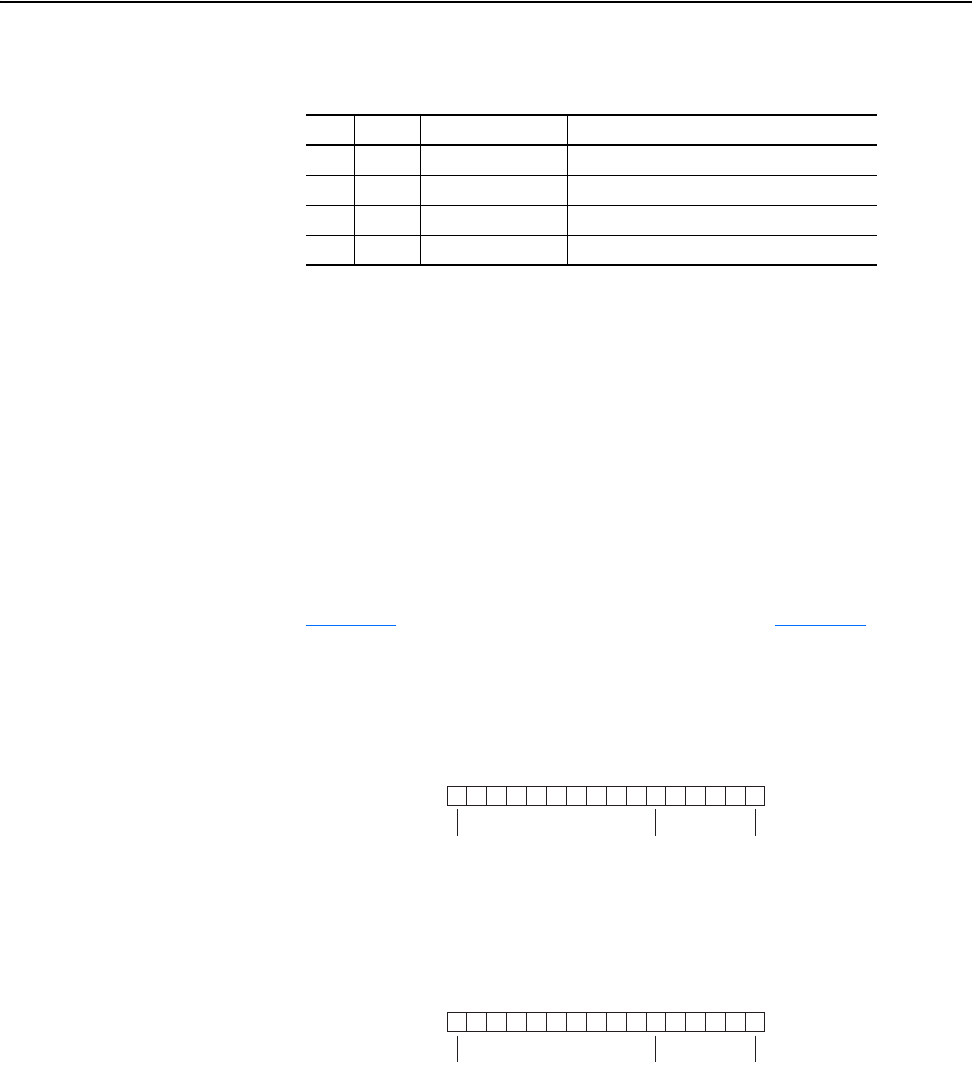
8-4 Using the Adapter in a DPI External Comms Kit (20-XCOMM-DC-BASE)
20-COMM-C/Q ControlNet Adapter User Manual
Publication 20COMM-UM003F-EN-P
Viewing Optional I/O
Diagnostic Items
Viewing communication adapter diagnostic item 31 (OPT Status) shows the
operating status of the optional I/O board.
Viewing communication adapter diagnostic item 32 (OPT RX Errors)
shows the number of I/O board receive errors.
Viewing communication adapter diagnostic item 33 (OPT FW Version)
shows the present firmware revision of the optional I/O board.
Diagnostic item 13 (Datalink D1 In) will show the status of the outputs as a
combined decimal value. For example, a ‘0’ decimal (‘00’ binary) indicates
both outputs are off and a ‘3’ decimal (‘11’ binary) indicates both outputs
are on. NOTE: A status bit is not used for outputs.
Diagnostic item 21 (Datalink D1 Out) will show the status of the inputs as a
combined decimal value, including the status bit 15. For example,
Figure 8.6
shows inputs that are valid and all on, and Figure 8.7 shows
inputs that are valid and all off (zero).
Figure 8.6 Valid Inputs All On
Figure 8.7 Valid Inputs All Off
Bit State Status Indication Description
0 1 (On) OPT Present I/O data is being exchanged with the adapter.
1 1 (On) OPT Faulted The I/O board is taking its fault action.
2 1 (On) Hold Last Fault Action is ‘Hold Last’.
3 1 (On) Send Flt Cfg Fault Action is ‘Fault Config’.
0
000000000
1
1
111111
2345
IN1
7Bit
32831 decimal =
6891011121315 14
IN6
Datalink Out D1 Word
. . .
Status
0
000000000000000
1
1
2345
IN1
7Bit 6891011121315 14
IN6
Datalink Out D1 Word
. . .
Status
32768 decimal =
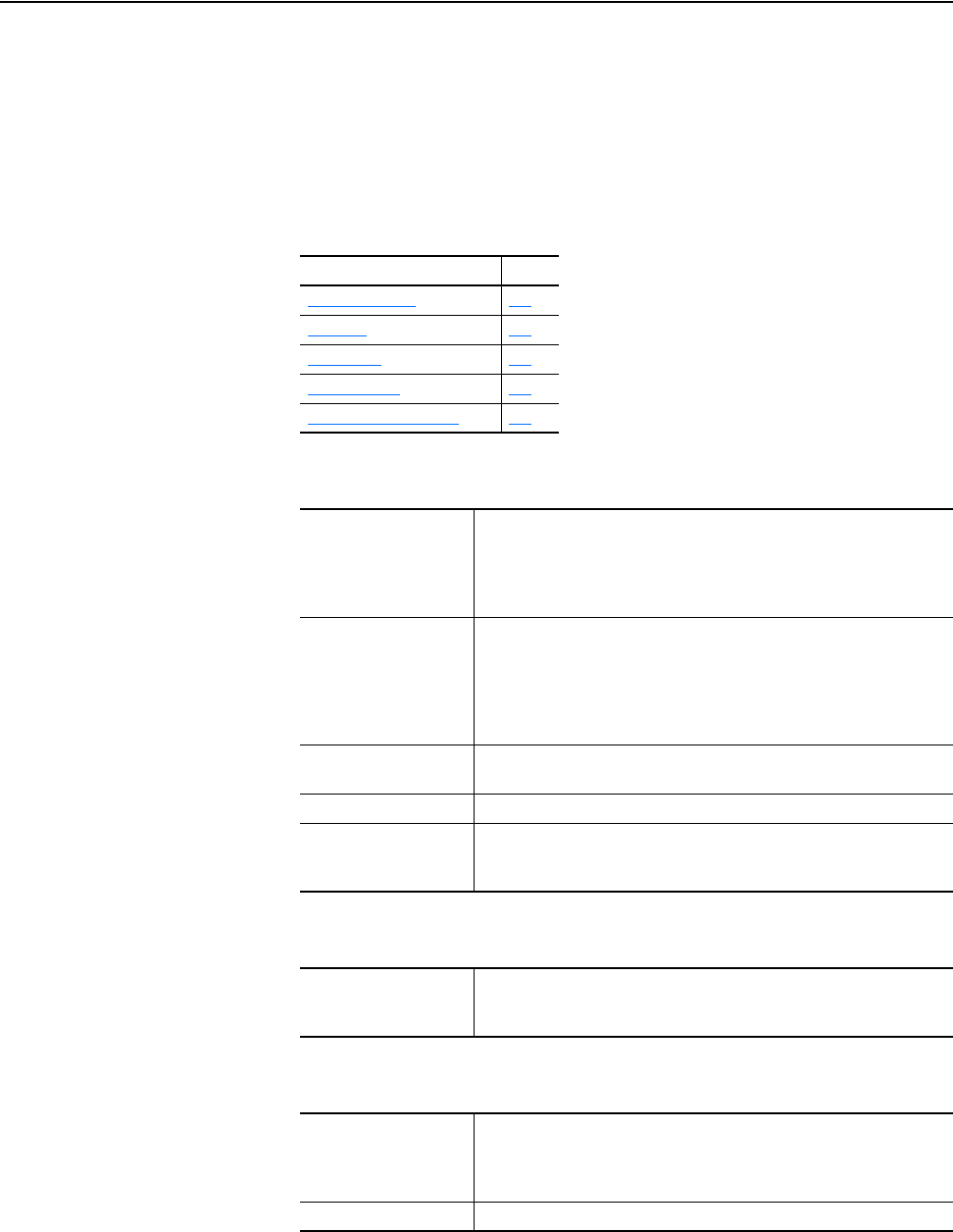
20-COMM-C/Q ControlNet Adapter User Manual
Publication 20COMM-UM003F-EN-P
Appendix A
Specifications
This appendix presents the specifications for the adapter.
Communications
Electrical
Mechanical
Topic Page
Communications
A-1
Electrical A-1
Mechanical A-1
Environmental A-2
Regulatory Compliance A-2
Network
Protocol
Data Rate
Media: 20-COMM-C
20-COMM-Q
ControlNet
5 Mbps (fixed)
Coax with BNC connector
Fiber with V-pin type connector
Connection Limits 20 simultaneous CIP messaging connections
Unlimited input-only I/O connections
One of the following connection types:
• 1 exclusive-owner I/O connection
• Up to 3 redundant-owner I/O connections
• 1 listen-only I/O connection
Requested Packet
Interval (RPI)
5 ms minimum
Packet Rate Up to 400 total I/O packets per second (200 in and 200 out)
Drive
Protocol
Data Rates
DPI
125 kbps or 500 kbps
Consumption
Drive
Network
275 mA at 5 V DC supplied by the host (drive or DPI External Comms Kit)
None
Dimensions
Height
Length
Width
16 mm (0.62 inches)
103 mm (4.00 inches)
80 mm (3.12 inches)
Weight 85 g (3 oz.)
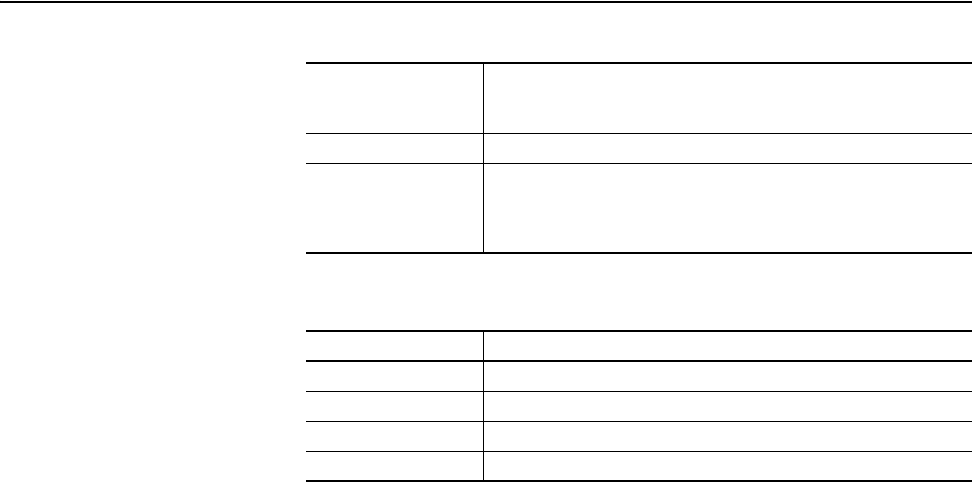
A-2 Specifications
20-COMM-C/Q ControlNet Adapter User Manual
Publication 20COMM-UM003F-EN-P
Environmental
Regulatory Compliance
NOTE: This is a product of category C3 according to IEC 61800-3. It is not
intended for operation in a domestic environment.
Temperature
Operating
Storage
-10…50 °C (14…122 °F)
-40…85 °C (-40…185 °F)
Relative Humidity 5…95% non-condensing
Atmosphere Important: The adapter must not be installed in an area where the
ambient atmosphere contains volatile or corrosive gas, vapors or dust. If
the adapter is not going to be installed for a period of time, it must be
stored in an area where it will not be exposed to a corrosive atmosphere.
Certification Specification
UL UL508C
cUL CAN / CSA C22.2 No. 14-M91
CE EN50178 and EN61800-3
CTick EN61800-3
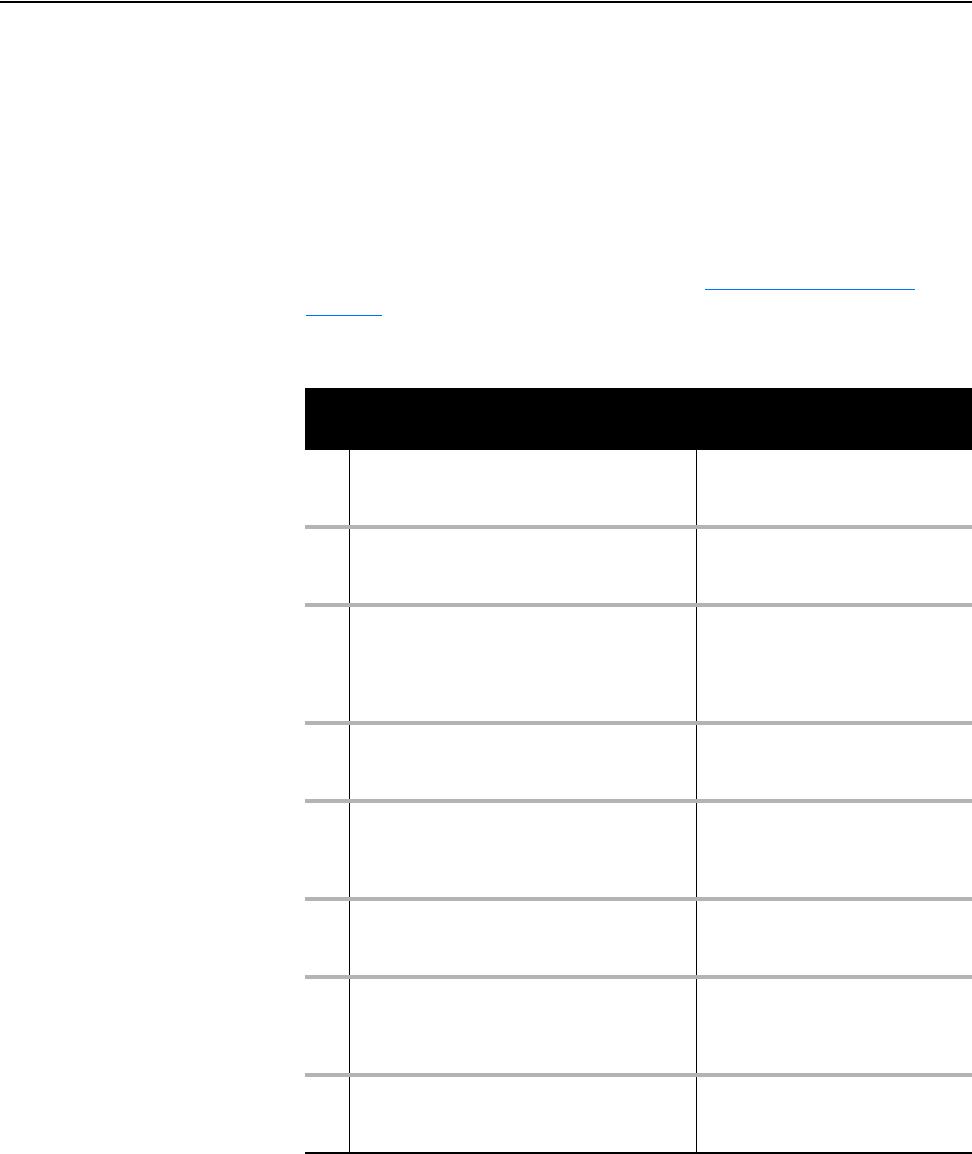
20-COMM-C/Q ControlNet Adapter User Manual
Publication 20COMM-UM003F-EN-P
Appendix B
Adapter Parameters
This appendix provides information about the adapter parameters. For
configuration tools to monitor or change parameter values of the drive,
adapter, and other connected peripherals, see Configuration Tools
on
page 3-1.
Parameter List
Parameter
No. Name and Description Details
01 [DPI Port]
Displays the port to which the adapter is
connected. This will usually be port 5.
Minimum: 0
Maximum: 7
Type: Read Only
02 [DPI Data Rate]
Displays the data rate used by the drive. This data
rate is set in the drive and the adapter detects it.
Values: 0 = 125 kbps
1 = 500 kbps
Type: Read Only
03 [CN Addr Cfg]
Sets the ControlNet node address used by the
adapter when the Node Address switches are set
to ‘00’. (Updates Parameter 04 - [CN Addr Act]
after reset).
Default: 2
Minimum: 1
Maximum: 99
Type: Read/Write
Reset Required: Yes
04 [CN Addr Act]
Displays the actual ControlNet node address used
by the adapter.
Minimum: 1
Maximum: 99
Type: Read Only
05 [CN Rate Cfg]
Sets the network data rate (megabits per second)
at which the adapter communicates. (Updates
Parameter 06 - [CN Rate Act] after a reset.)
Default: 0 = 5 Mbps
Values: 0 = 5 Mbps
Type: Read/Write
Reset Required: Yes
06 [CN Rate Act]
Displays the actual network data rate (megabits
per second) used by the adapter.
Values: 0 = 5 Mbps
Type: Read Only
07 [Ref/Fdbk Size]
Displays the size of the Reference/Feedback. The
drive determines the size of the Reference/
Feedback.
Values: 0 = 16-bit
1 = 32-bit
Type: Read Only
08 [Datalink Size]
Displays the size of each Datalink word. The drive
determines the size of Datalinks.
Values: 0 = 16-bit
1 = 32-bit
Type: Read Only
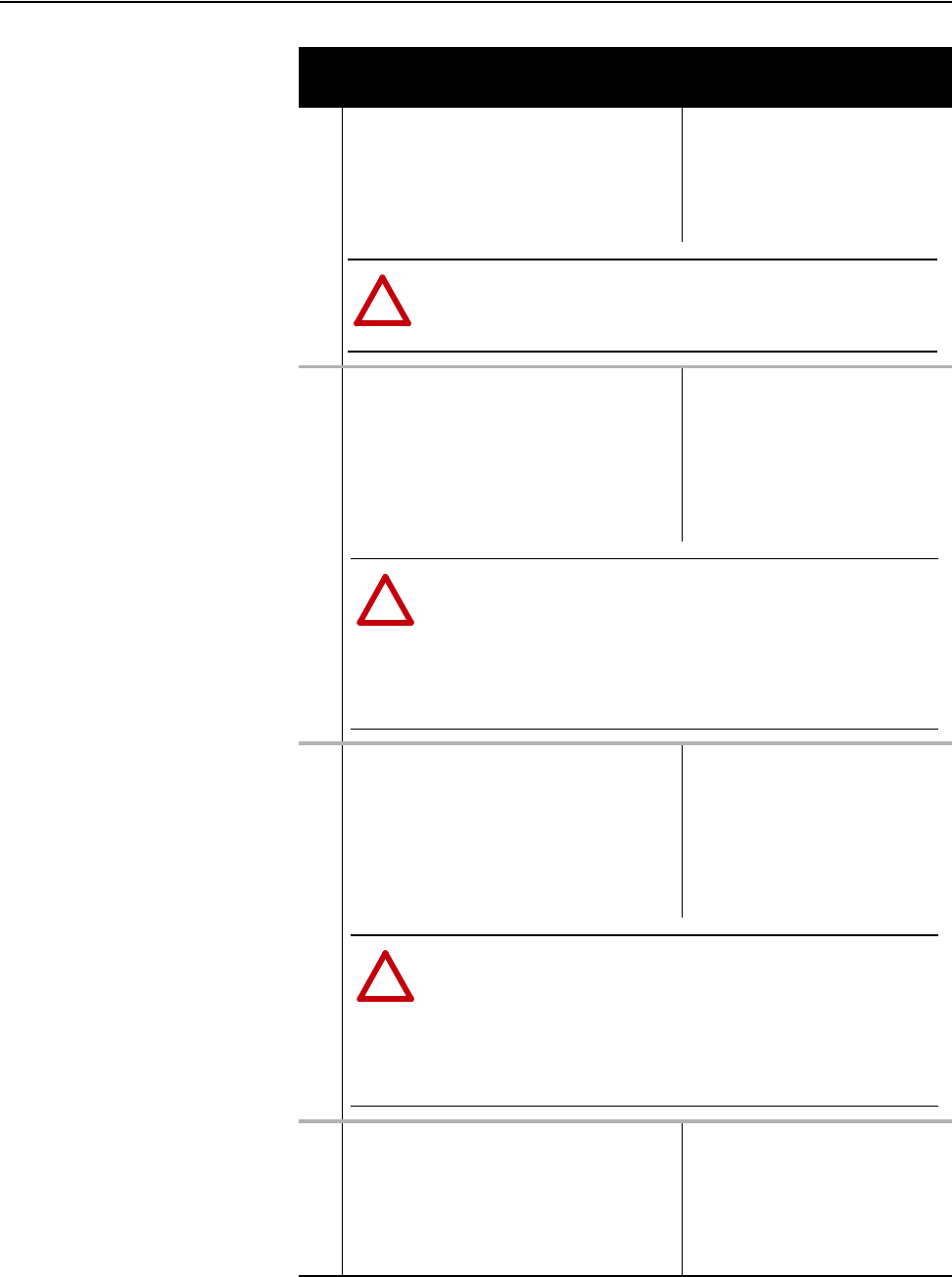
B-2 Adapter Parameters
20-COMM-C/Q ControlNet Adapter User Manual
Publication 20COMM-UM003F-EN-P
09 [Reset Module]
No action if set to ‘0’ (Ready). Resets the adapter if
set to ‘1’ (Reset Module). Restores the adapter to
its factory default settings if set to ‘2’ (Set Defaults).
This parameter is a command. It will be reset to ‘0’
(Ready) after the command has been performed.
Default: 0 = Ready
Values: 0 = Ready
1 = Reset Module
2 = Set Defaults
Type: Read/Write
Reset Required: No
10 [Comm Flt Action]
Sets the action that the adapter and drive will take
if the adapter detects that I/O communication has
been disrupted. This setting is effective only if I/O
that controls the drive is transmitted through the
adapter. When communication is re-established,
the drive will automatically receive commands over
the network again.
Default: 0 = Fault
Values: 0 = Fault
1 = Stop
2 = Zero Data
3 = Hold Last
4 = Send Flt Cfg
Type: Read/Write
Reset Required: No
11 [Idle Flt Action]
Sets the action that the adapter and drive will take
if the adapter detects that the controller is in
program mode or faulted. This setting is effective
only if I/O that controls the drive is transmitted
through the adapter. When the controller is put
back in Run mode, the drive will automatically
receive commands over the network again.
Default: 0 = Fault
Values: 0 = Fault
1 = Stop
2 = Zero Data
3 = Hold Last
4 = Send Flt Cfg
Type: Read/Write
Reset Required: No
12 [CN Active Cfg]
Displays the source from which the adapter node
address is taken. This will either be ‘0’ (Switches)
or ‘1’ (EEPROM) in which the address from
Parameter 03 - [CN Addr Cfg] is stored. The
source is determined by the settings of the adapter
Node Address switches.
Values: 0 = Switches
1 = EEPROM
Type: Read Only
Parameter
No. Name and Description Details
!
ATTENTION: Risk of injury or equipment damage exists. If the adapter is
transmitting I/O that controls the drive, the drive may fault when you reset the
adapter. Determine how your drive will respond before resetting a connected
adapter.
!
ATTENTION: Risk of injury or equipment damage exists. Parameter 10 -
[Comm Flt Action] lets you determine the action of the adapter and connected
drive if I/O communication is disrupted. By default, this parameter faults the
drive. You can set this parameter so that the drive continues to run, however,
precautions should be taken to verify that the setting of this parameter does not
create a risk of injury or equipment damage. When commissioning the drive,
verify that your system responds correctly to various situations (for example, a
disconnected cable).
!
ATTENTION: Risk of injury or equipment damage exists. Parameter 11 - [Idle
Flt Action] lets you determine the action of the adapter and connected drive
when the controller is idle. By default, this parameter faults the drive. You can set
this parameter so that the drive continues to run, however, precautions should
be taken to verify that the setting of this parameter does not create a risk of
injury or equipment damage. When commissioning the drive, verify that your
system responds correctly to various situations (for example, a faulted
controller).
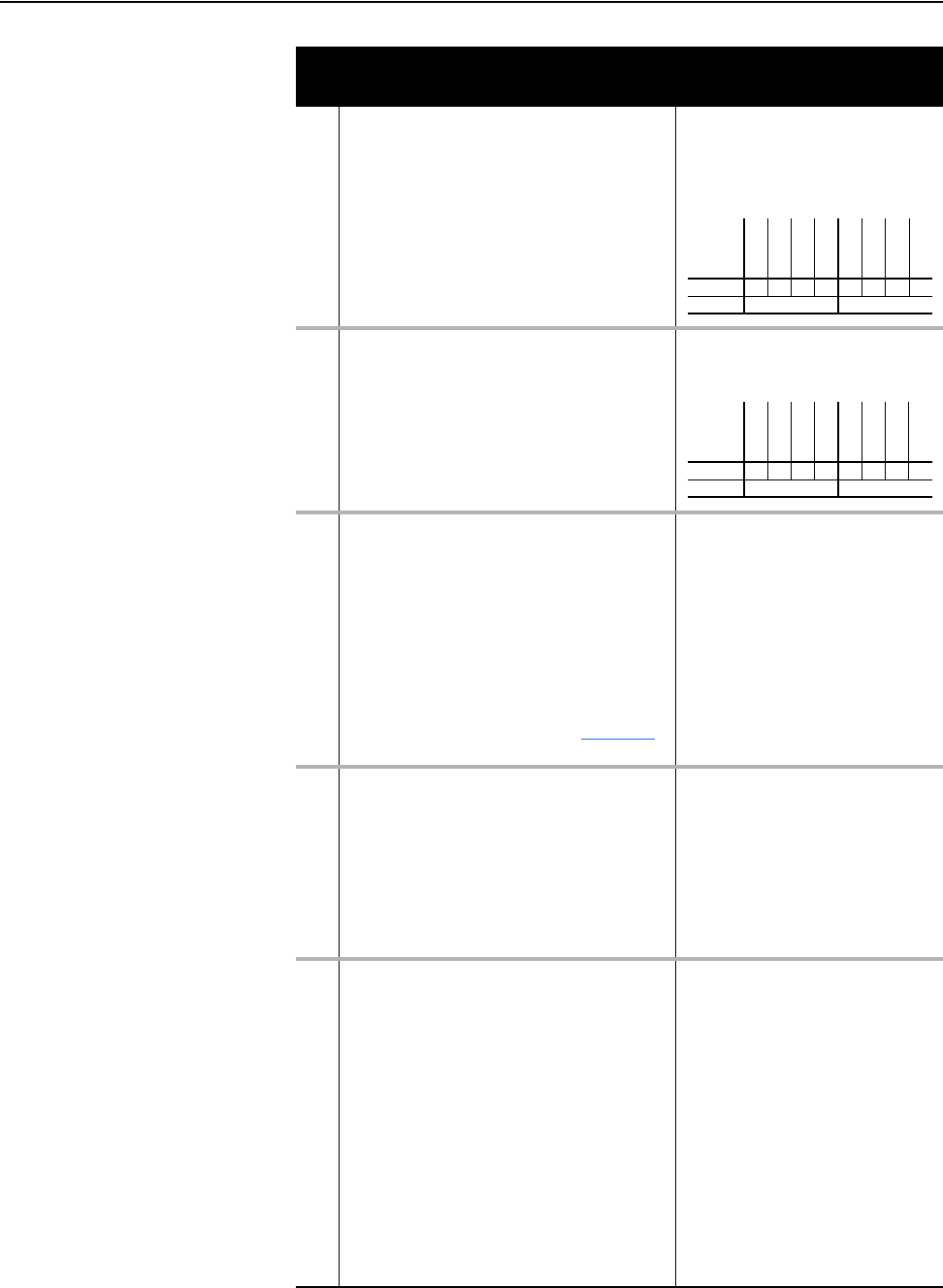
Adapter Parameters B-3
20-COMM-C/Q ControlNet Adapter User Manual
Publication 20COMM-UM003F-EN-P
13 [DPI I/O Cfg]
Sets the I/O that is transferred through the adapter.
Default: xxx0 0001
Bit Values: 0 = I/O Disabled
1 = I/O Enabled
Type: Read/Write
Reset Required: Yes
14 [DPI I/O Act]
Displays the I/O that the adapter is actively
transmitting. The value of this parameter will
usually be equal to the value of Parameter 13 -
[DPI I/O Cfg].
Bit Values: 0 = I/O Disabled
1 = I/O Enabled
Type: Read Only
15 [Flt Cfg Logic]
Sets the Logic Command data that is sent to the
drive if any of the following is true:
• Parameter 10 - [Comm Flt Action] is set to ‘4’
(Send Flt Cfg) and I/O communication is
disrupted.
• Parameter 11 - [Idle Flt Action] is set to ‘4’
(Send Flt Cfg) and the controller is idle.
The bit definitions will depend on the product to
which the adapter is connected. See Appendix
D
or the documentation for the drive being used.
Default: 0000 0000 0000 0000
Minimum: 0000 0000 0000 0000
Maximum: 1111 1111 1111 1111
Type: Read/Write
Reset Required: No
16 [Flt Cfg Ref]
Sets the Reference data that is sent to the drive if
any of the following is true:
• Parameter 10 - [Comm Flt Action] is set to ‘4’
(Send Flt Cfg) and I/O communication is
disrupted.
• Parameter 11 - [Idle Flt Action] is set to ‘4’
(Send Flt Cfg) and the controller is idle.
Default: 0
Minimum: 0
Maximum: 4294967295
Type: Read/Write
Reset Required: No
Important: If the drive uses a 16-bit
Reference, the most significant word of
this value must be set to zero (0) or a
fault will occur.
17
18
19
20
21
22
23
24
[Flt Cfg A1 In]
[Flt Cfg A2 In]
[Flt Cfg B1 In]
[Flt Cfg B2 In]
[Flt Cfg C1 In]
[Flt Cfg C2 In]
[Flt Cfg D1 In]
[Flt Cfg D2 In]
Sets the data that is sent to the Datalink in the
drive if any of the following is true:
• Parameter 10 - [Comm Flt Action] is set to ‘4’
(Send Flt Cfg) and I/O communication is
disrupted.
• Parameter 11 - [Idle Flt Action] is set to ‘4’
(Send Flt Cfg) and the controller is idle.
Default: 0
Default: 0
Default: 0
Default: 0
Default: 0
Default: 0
Default: 0
Default: 0
Minimum: 0
Maximum: 4294967295
Type: Read/Write
Reset Required: No
Important: If the drive uses 16-bit
Datalinks, the most significant word of
this value must be set to zero (0) or a
fault will occur.
Parameter
No. Name and Description Details
Bit
Definition
Not Used
Not Used
Not Used
Datalink D
Datalink C
Datalink B
Datalink A
Cmd/Ref
Default xxx00001
Bit 76543210
Bit
Definition
Not Used
Not Used
Not Used
Datalink D
Datalink C
Datalink B
Datalink A
Cmd/Ref
Default xxx00001
Bit 76543210
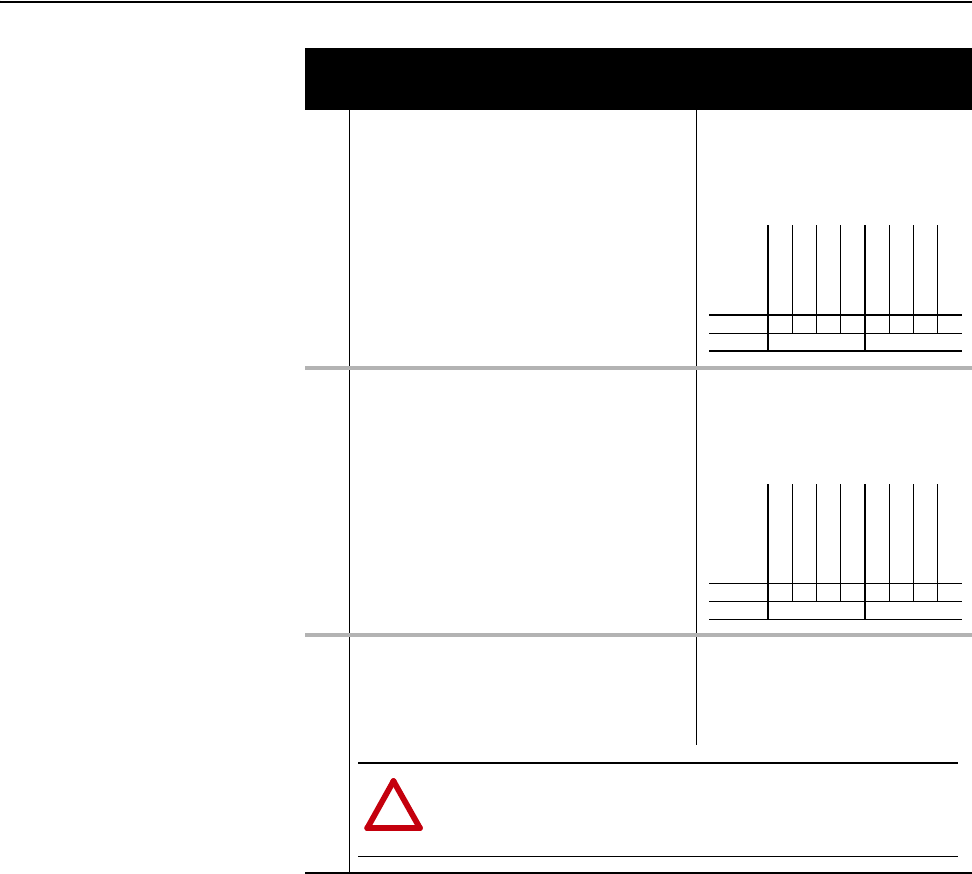
B-4 Adapter Parameters
20-COMM-C/Q ControlNet Adapter User Manual
Publication 20COMM-UM003F-EN-P
25 [M-S Input]
Sets the Master-Slave input data. This data is
produced by the scanner and consumed by the
adapter.
Default: xxx0 0001
Bit Values: 0 = I/O Disabled
1 = I/O Enabled
Type: Read/Write
Reset Required: Yes
26 [M-S Output]
Sets the Master-Slave output data. This data is
produced by the adapter and consumed by the
Master device (for example, scanner).
Default: xxx0 0001
Bit Values: 0 = I/O Disabled
1 = I/O Enabled
Type: Read/Write
Reset Required: Yes
27 [Ref Adjust]
Sets the percent scale factor for the Reference
received from the network.
Default: 100.00%
Minimum: 0.00%
Maximum: 200.00%
Type: Read/Write
Reset Required: No
Parameter
No. Name and Description Details
Bit
Definition
Not Used
Not Used
Not Used
Datalink D Input
Datalink C Input
Datalink B Input
Datalink A Input
Cmd/Ref
Default x x x 0 0 0 0 1
Bit 76543210
Bit
Definition
Not Used
Not Used
Not Used
Datalink D Output
Datalink C Output
Datalink B Output
Datalink A Output
Cmd/Ref
Default x x x 0 0 0 0 1
Bit 76543210
!
ATTENTION: To guard against equipment damage and/or personal injury, note
that changes to Parameter 27 - [Ref Adjust] take effect immediately. A drive
receiving its Reference from the adapter will receive the newly scaled
Reference, resulting in a change of speed.
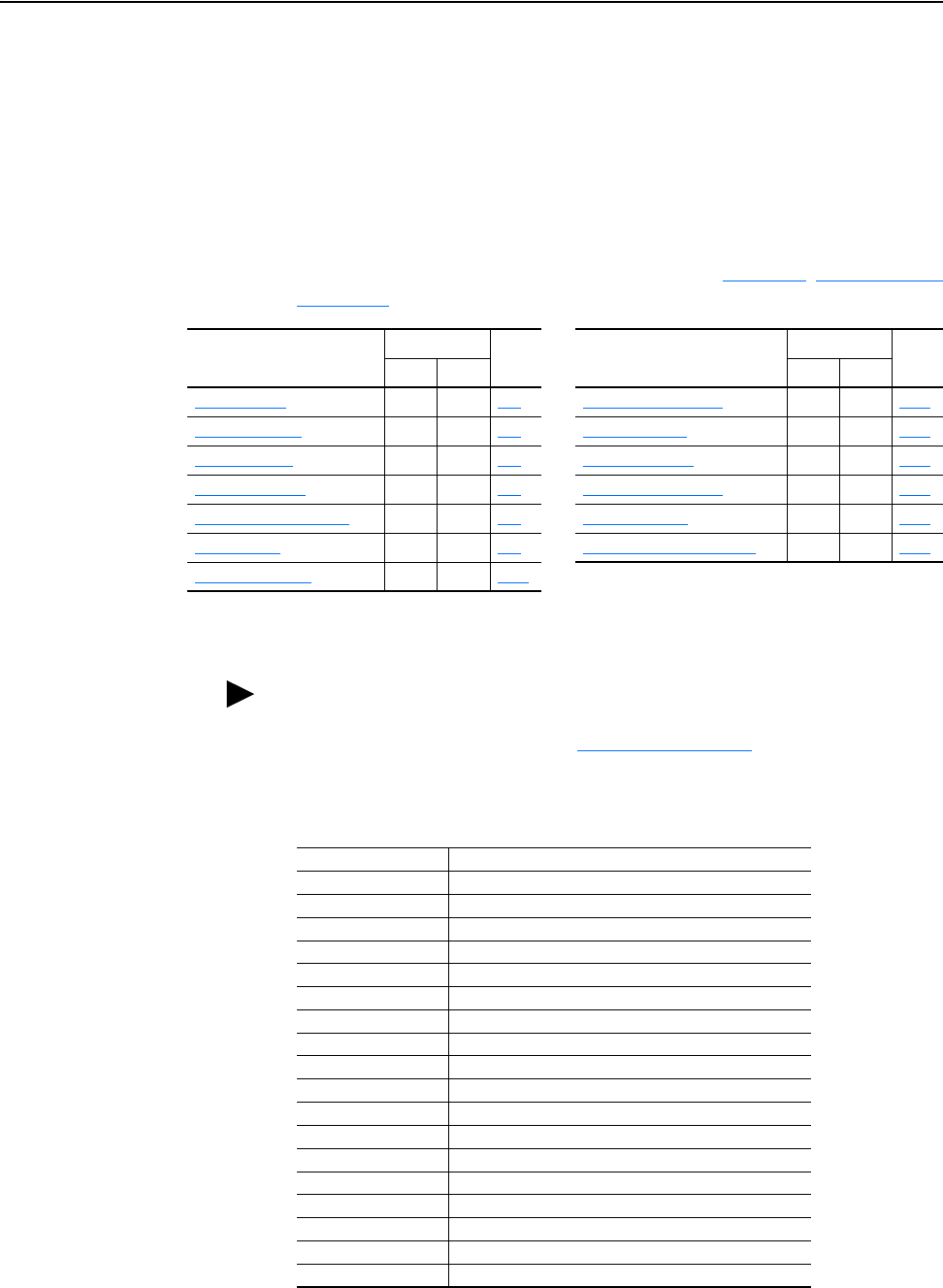
20-COMM-C/Q ControlNet Adapter User Manual
Publication 20COMM-UM003F-EN-P
Appendix C
ControlNet Objects
This appendix presents information about the ControlNet objects that can be
accessed using Explicit Messages.
For information on the format of Explicit
Messages and example ladder logic programs, see Chapter
6, Using Explicit
Messaging.
Supported Data Types
Object Class Code Page Object Class Code Page
Hex. Dec. Hex. Dec.
Identity Object
0x01 1 C-2 DPI Parameter Object 0x93 147 C-16
Assembly Object 0x04 4 C-3 DPI Fault Object 0x97 151 C-22
Register Object 0x07 7 C-4 DPI Alarm Object 0x98 152 C-24
Parameter Object
(1)
0x0F 15 C-5 DPI Diagnostic Object 0x99 153 C-26
Parameter Group Object
(1)
0x10 16 C-7 DPI Time Object 0x9B 155 C-28
PCCC Object 0x67 103 C-8 Host DPI Parameter Object
(2)
0x9F 159 C-30
DPI Device Object 0x92 146 C-13
(1)
These objects are not supported when the adapter is used with a PowerFlex 750-Series drive.
(2)
This object is supported only when the adapter is used with a PowerFlex 750-Series drive.
TIP: See the ControlNet specification for more information about
ControlNet objects. Information about the ControlNet specification is
available on the ODVA website (http://www.odva.org
).
Data Type Description
BOOL 8-bit value -- low bit is true or false
BOOL[n] Array of n bits
BYTE 8-bit unsigned integer
CONTAINER 32-bit parameter value - sign extended if necessary
DINT 32-bit signed integer
DWORD 32-bit unsigned integer
INT 16-bit signed integer
LWORD 64-bit unsigned integer
REAL 32-bit floating point
SHORT_STRING 1-byte length indicator + that many characters
SINT 8-bit signed integer
STRING[n] Array of n characters
STRUCT Structure name only - no size in addition to elements
TCHAR 8 or 16-bit character
UDINT 32-bit unsigned integer
UINT 16-bit unsigned integer
USINT 8-bit unsigned integer
WORD 16-bit unsigned integer
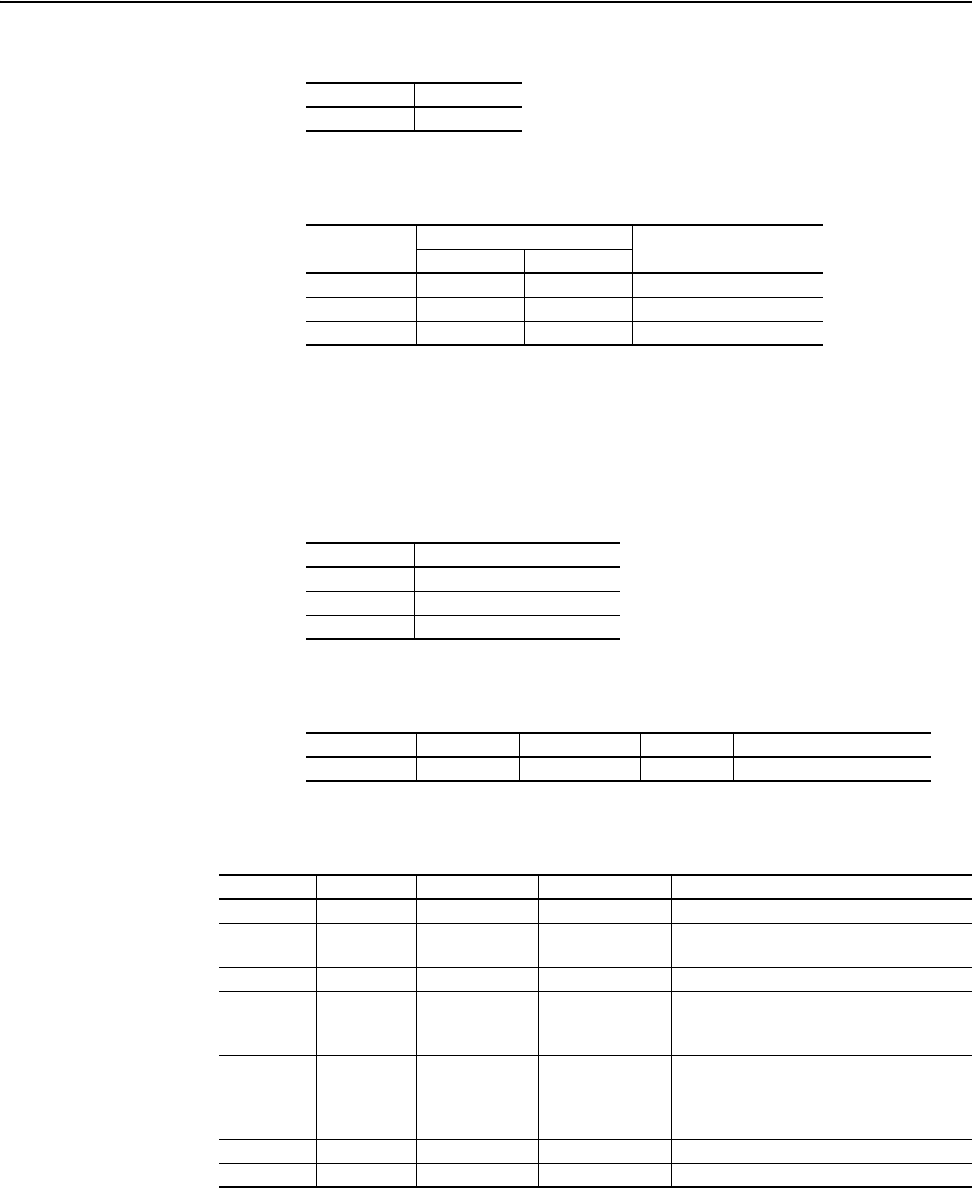
C-2 ControlNet Objects
20-COMM-C/Q ControlNet Adapter User Manual
Publication 20COMM-UM003F-EN-P
Identity Object
Class Code
Services
Instances
The number of instances depends on the number of components in the
device connected to the adapter. This number of components can be read in
Instance 0, Attribute 2.
Class Attributes
Instance Attributes
Hexadecimal Decimal
0x01 1
Implemented for:
Service Code Class Instance Service Name
0x01 Yes Yes Get_Attributes_All
0x05 Yes Yes Reset
0x0E Yes Yes Get_Attribute_Single
Instance Description
0Class
1Host
2…15 Peripherals on Ports 1…14
Attribute ID Access Rule Name Data Type Description
2 Get Max Instance WORD Total number of instances
Attribute ID Access Rule Name Data Type Description
1 Get Vendor ID WORD 1 = Allen-Bradley
2 Get Device Type WORD 120 (20-COMM-C)
129 (20-COMM-Q)
3 Get Product Code WORD Number identifying product name and rating
4 Get Revision:
Major
Minor
STRUCT of:
BYTE
BYTE
Value varies
Value varies
5 Get Status WORD Bit 0 = Owned
Bit 2 = Configured
Bit 10 = Recoverable fault
Bit 11 = Unrecoverable fault
6 Get Serial Number DWORD Unique 32-bit number
7 Get Product Name SHORT_STRING Product name and rating
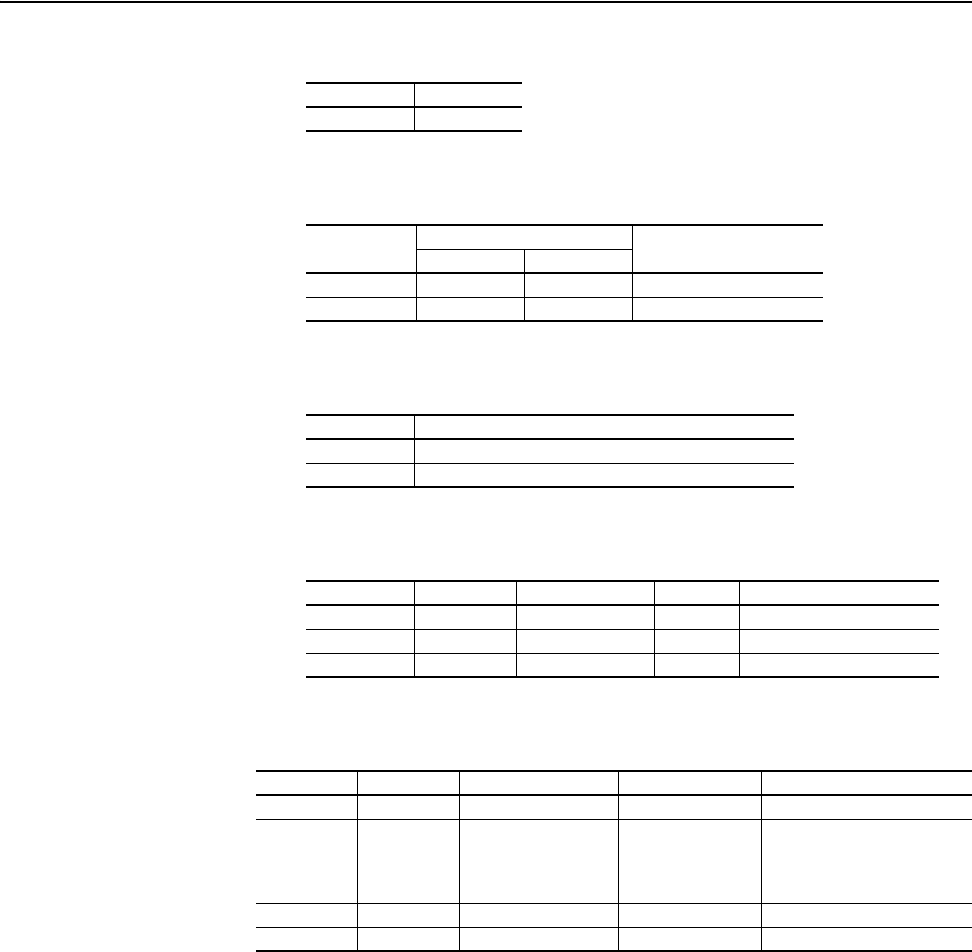
ControlNet Objects C-3
20-COMM-C/Q ControlNet Adapter User Manual
Publication 20COMM-UM003F-EN-P
Assembly Object
Class Code
Services
Instances
Class Attributes
Instance Attributes
Important:Setting an assembly object attribute can be done only when the
Control Timeout (class attribute 100) has been set to a non-zero
value.
Hexadecimal Decimal
0x04 4
Implemented for:
Service Code Class Instance Service Name
0x0E Yes Yes Get_Attribute_Single
0x10 Yes Yes Set_Attribute_Single
Instance Description
1 All I/O data being read from the DPI device (read-only)
2 All I/O data being written to the DPI device (read/write)
Attribute ID Access Rule Name Data Type Description
1 Get Revision WORD 2
2 Get Max Instance WORD 2
100 Set Control Timeout WORD Control timeout in seconds
Attribute ID Access Rule Name Data Type Description
1 Get Number of Members WORD 1
2 Get Member List ARRAY of STRUCT:
WORD
WORD
Packed EPATH
Size of member data
Size of member path
Member path
3 Conditional
(1)
Data Array of Bits Data to be transferred
4 Get Size WORD Size of assembly data in bits
(1)
For instance 1, access rule for the data attribute is Get. For instance 2, access rule is Get/Set.
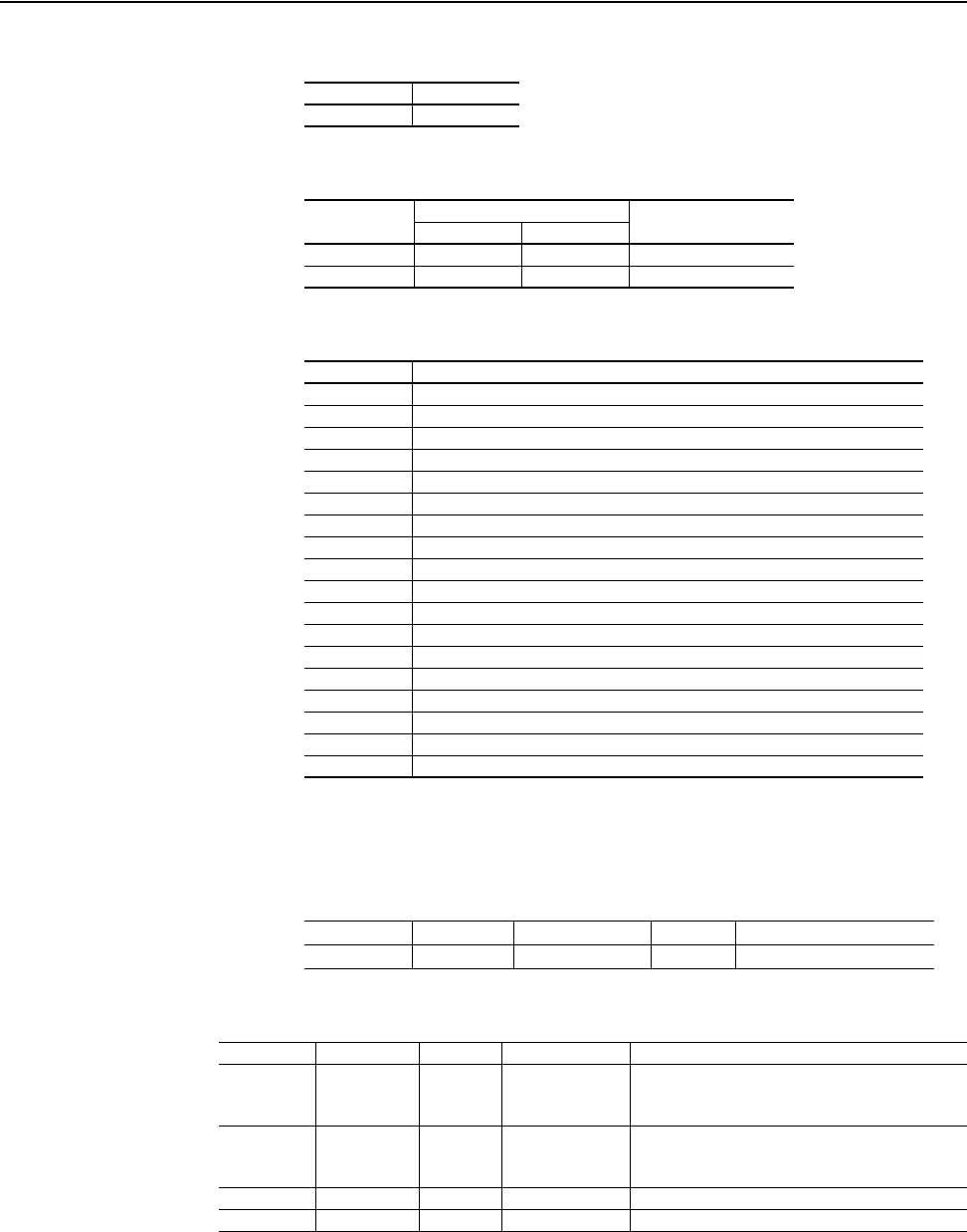
C-4 ControlNet Objects
20-COMM-C/Q ControlNet Adapter User Manual
Publication 20COMM-UM003F-EN-P
Register Object
Class Code
Services
Instances
Class Attributes
Instance Attributes
Important: Setting a Register object attribute can only be done when the
Control Timeout (class attribute 100) has been set to a non-zero
value.
Hexadecimal Decimal
0x07 7
Service Code Implemented for: Service Name
Class Instance
0x0E Yes Yes Get_Attribute_Single
0x10 Yes Yes Set_Attribute_Single
Instance Description
1 All I/O data being read from the DPI device (read-only)
2 All I/O data written to the DPI device (read/write)
3 Logic Status and Feedback data (read-only)
4 Logic Command and Reference data (read/write)
5 Datalink A (input data from device to scanner) (read only)
6 Datalink A (output data from scanner to device) (read/write)
7 Datalink B (input data from device to scanner) (read only)
8 Datalink B (output data from scanner to device) (read/write)
9 Datalink C (input data from device to scanner) (read only)
10 Datalink C (output data from scanner to device) (read/write)
11 Datalink D (input data from device to scanner) (read only)
12 Datalink D (output data from scanner to device) (read/write)
13 Logic Status and Feedback Data (read-only)
14 Mask
(1)
(read/write)
(1)
The mask command word is set to the value of the first word of the data where there are ones in the
second word of the data. Command = (word 1 and not word 2) or (word 1 and word 2). This only controls
specified bits in the Logic Command data to the DPI product and does not change the Reference value.
15 Logic Status (read-only)
16 Logic Command (read/write)
17 Feedback (read-only)
18 Reference (read/write)
Attribute ID Access Rule Name Data Type Description
100 Set Control Timeout WORD Control timeout in seconds
Attribute ID Access Rule Name Data Type Description
1 Get Bad Flag BOOL If set to 1, then attribute 4 may contain invalid data.
0 = good
1 = bad
2 Get Direction BOOL Direction of data transfer
0 = Producer Register (drive to network)
1 = Consumer Register (network to drive)
3 Get Size WORD Size of register data in bits
4 Conditional
(1)
Data ARRAY of BITS Data to be transferred
(1)
For this attribute, the Access Rule is Get if Direction = 0. The Access Rule is Set if Direction = 1.
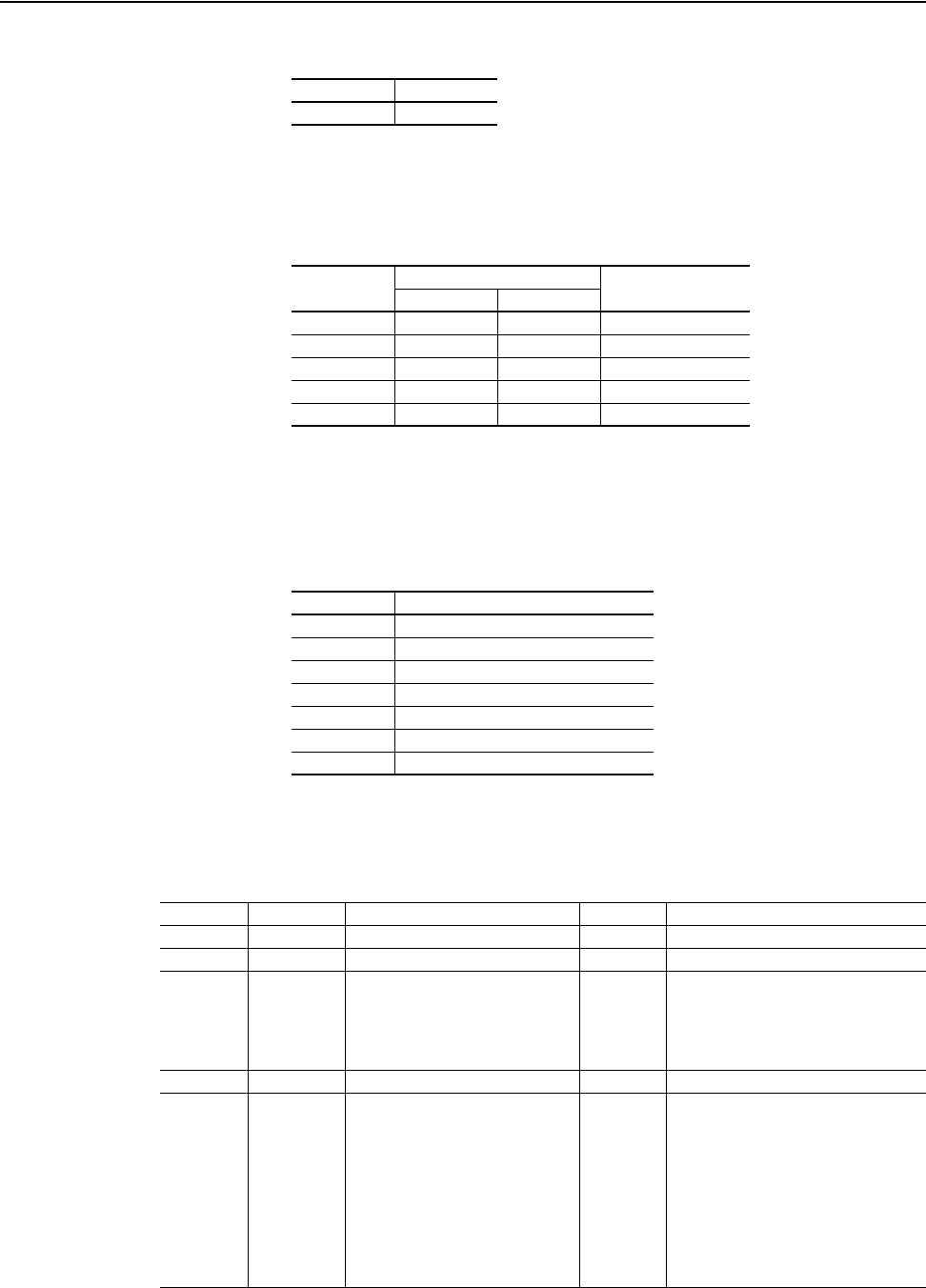
ControlNet Objects C-5
20-COMM-C/Q ControlNet Adapter User Manual
Publication 20COMM-UM003F-EN-P
Parameter Object
Class Code
Important:This object is not supported when the adapter is used with a
PowerFlex 750-Series drive.
Services
Instances
The number of instances depends on the number of parameters in the DPI
drive. The adapter parameters are appended to the list of drive parameters.
The total number of parameters can be read in Instance 0, Attribute 2.
Class Attributes
Hexadecimal Decimal
0x0F 15
Service Code Implemented for: Service Name
Class Instance
0x01 Yes Yes Get_Attributes_All
0x05 Yes No Reset
0x0E Yes Yes Get_Attribute_Single
0x10 No Yes Set_Attribute_Single
0x4B No Yes Get_Enum_String
Instance Description
0 Class Attributes
1 Drive Parameter 1 Attributes
…
…
n Last Drive Parameter n Attributes
(1)
(1)
n represents the number of parameters in the drive.
n + 1 Adapter Parameter 1 Attributes
…
…
n + m Last Adapter Parameter m Attributes
(2)
(2)
m represents the number of parameters in the adapter.
Attribute ID Access Rule Name Data Type Description
1 Get Revision WORD 1
2 Get Max Instance WORD Number of parameters
8 Get Parameter Class Descriptor WORD 0 = False, 1 = True
Bit 0 = Supports parameter instances
Bit 1 = Supports full attributes
Bit 2 = Must do NVS save command
Bit 3 = Parameters are stored in NVS
9 Get Configuration Assembly Instance WORD 0
10 Set Native Language BYTE 0 = English
1 = French
2 = Spanish
3 = Italian
4 = German
5 = Japanese
6 = Portuguese
7 = Mandarin Chinese
8 = Russian
9 = Dutch
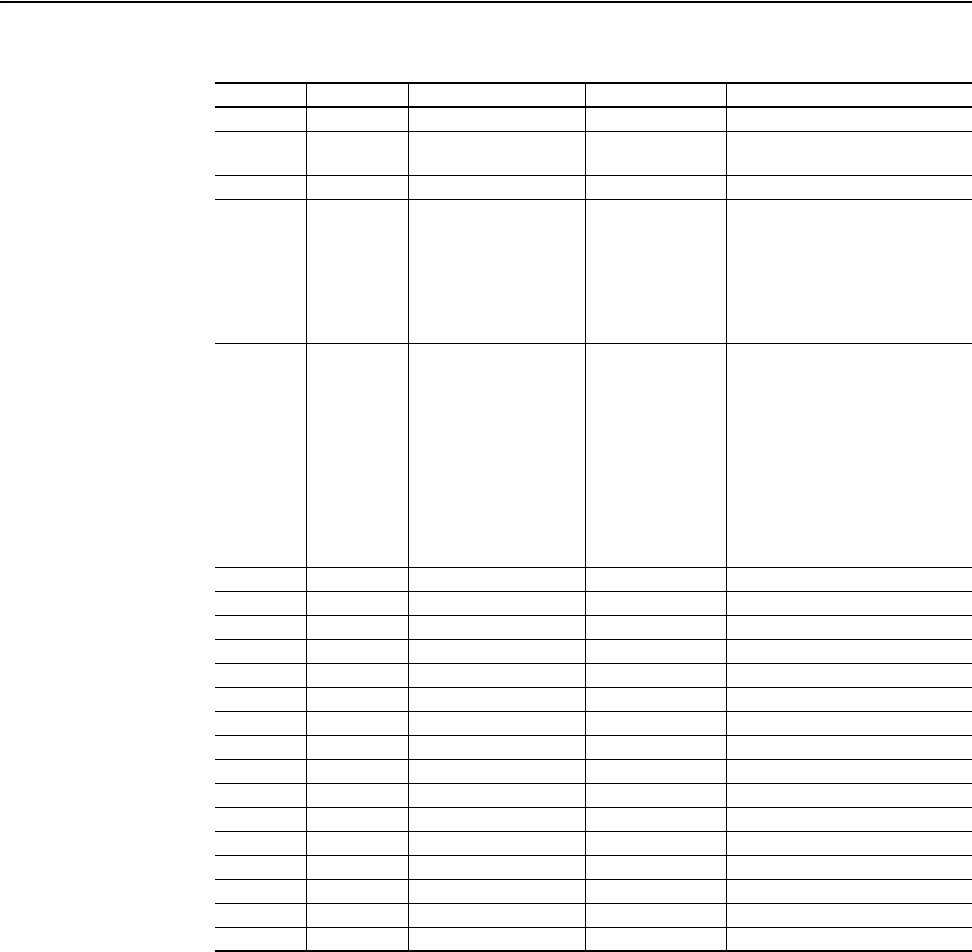
C-6 ControlNet Objects
20-COMM-C/Q ControlNet Adapter User Manual
Publication 20COMM-UM003F-EN-P
Instance Attributes
Attribute ID Access Rule Name Data Type Description
1
(1)
Parameter Value
(2) (3)
2 Get Link Path Size BYTE 0 = No link specified
n = The size of Attribute 3 in bytes
3 Get Link Path
(4)
4 Get Descriptor WORD 0 = False, 1 = True
Bit 1 = Supports ENUMs
Bit 2 = Supports scaling
Bit 3 = Supports scaling links
Bit 4 = Read only
Bit 5 = Monitor
Bit 6 = Extended precision scaling
5 Get Data Type BYTE 1 = WORD (16-bit)
2 = UINT (16-bit)
3 = INT (16-bit)
5 = SINT
6 = DINT
8 = USINT
9 = UDINT
11 = REAL
23 = SHORT_STRING
24 = BYTE
25 = DWORD
6 Get Data Size BYTE
(3)
7 Get Parameter Name String SHORT_STRING
(3)
8 Get Units String SHORT_STRING
(3)
9 Get Help String SHORT_STRING Null string
10 Get Minimum Value
(2) (3)
11 Get Maximum Value
(2) (3)
12 Get Default Value
(2) (3)
13 Get Scaling Multiplier WORD
(3)
14 Get Scaling Divisor WORD
(3)
15 Get Scaling Base WORD
(3)
16 Get Scaling Offset WORD
(3)
17 Get Multiplier Link WORD
(3)
18 Get Divisor Link WORD
(3)
19 Get Base Link WORD
(3)
20 Get Offset Link WORD
(3)
21 Get Decimal Precision BYTE
(3)
(1)
Access rule is defined in Bit 4 of instance attribute 4 (0 = Get/Set, 1 = Get).
(2)
Specified in descriptor, data type, and data size.
(3)
Value varies based on parameter instance.
(4)
See the ControlNet specification for a description of the link path.
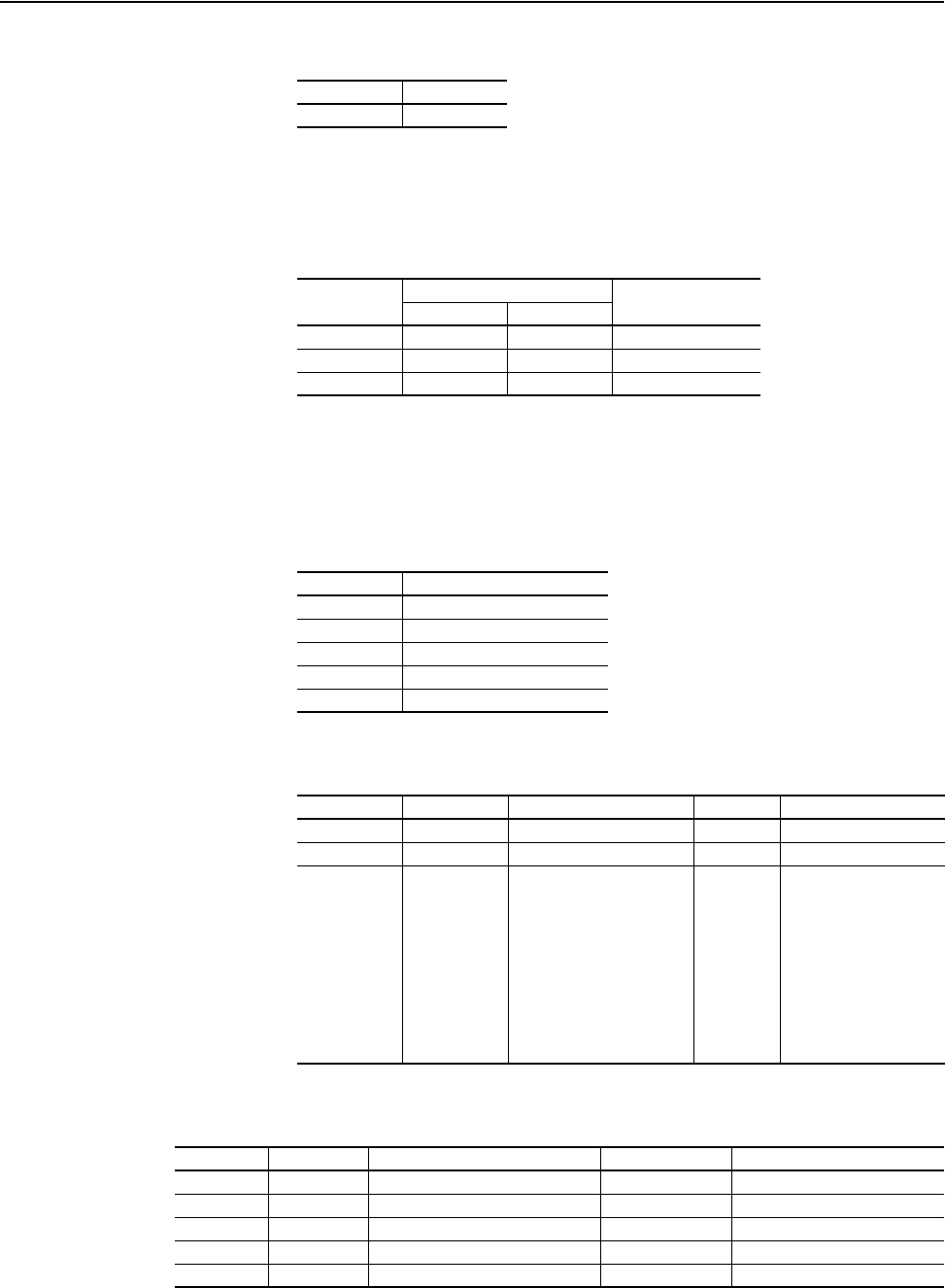
ControlNet Objects C-7
20-COMM-C/Q ControlNet Adapter User Manual
Publication 20COMM-UM003F-EN-P
Parameter Group Object
Class Code
Important:This object is not supported when the adapter is used with a
PowerFlex 750-Series drive.
Services
Instances
The number of instances depends on the number of groups in the device. A
group of adapter parameters is appended to the list of groups in the device.
The total number of groups can be read in Instance 0, Attribute 2.
Class Attributes
Instance Attributes
Hexadecimal Decimal
0x10 16
Service Code Implemented for: Service Name
Class Instance
0x01 Yes Yes Get_Attributes_All
0x0E Yes Yes Get_Attribute_Single
0x10 Yes No Set_Attribute_Single
Number Description
0 Class Attributes
1 Drive Group 1 Attributes
…
…
n Last Drive Group Attributes
n + 1 Adapter Group Attributes
Attribute ID Access Rule Name Data Type Description
1 Get Parameter Group Version WORD 1
2 Get Max Instance WORD Total number of groups
8 Set Native Language BYTE 0 = English
1 = French
2 = Spanish
3 = Italian
4 = German
5 = Japanese
6 = Portuguese
7 = Mandarin Chinese
8 = Russian
9 = Dutch
Attribute ID Access Rule Name Data Type Description
1 Get Group Name String SHORT_STRING Group name
2 Get Number of Members in Group WORD Number of parameters in group
3 Get 1st Parameter Number in Group WORD
(1)
4 Get 2nd Parameter Number in Group WORD
(1)
nGet
…
WORD
(1)
(1)
Value varies based on group instance.
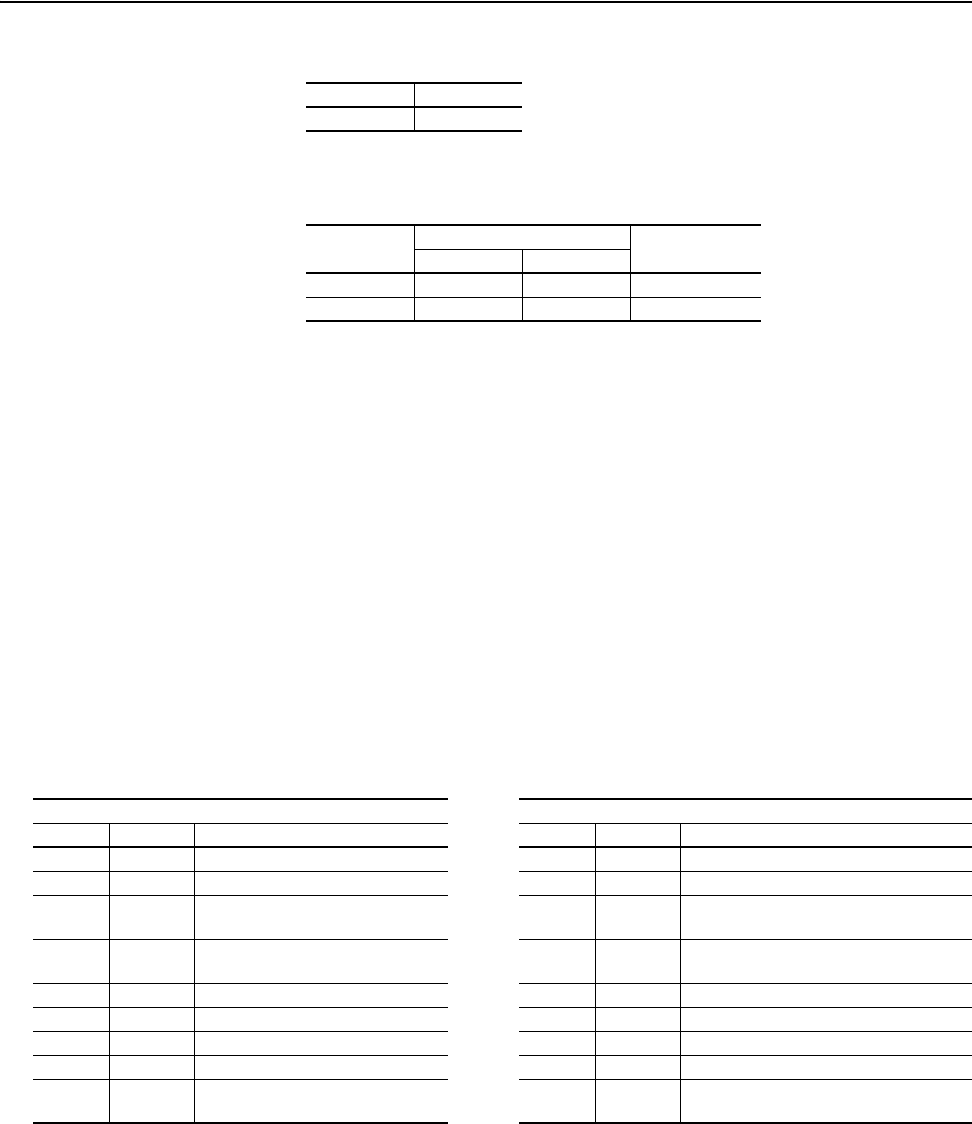
C-8 ControlNet Objects
20-COMM-C/Q ControlNet Adapter User Manual
Publication 20COMM-UM003F-EN-P
PCCC Object
Class Code
Services
Instances
Not supported.
Class Attributes
Not supported.
Instance Attributes
Not supported.
Message Structure for Execute_PCCC
Hexadecimal Decimal
0x67 103
Service Code Implemented for: Service Name
Class Instance
0x4B No Yes Execute_PCCC
0x4C No Yes Execute_DH+
Request Response
Name Data Type Description Name Data Type Description
Length USINT Length of requestor ID Length USINT Length of requestor ID
Vendor UINT Vendor number of requestor Vendor UINT Vendor number of requestor
Serial
Number
UDINT ASA serial number of requestor Serial
Number
UDINT ASA serial number of requestor
Other Product
Specific
Identifier of user, task, etc. on the
requestor
Other Product
Specific
Identifier of user, task, etc. on the requestor
CMD USINT Command byte CMD USINT Command byte
STS USINT 0 STS USINT Status byte
TNSW UINT Transport word TNSW UINT Transport word. Same value as the request.
FNC USINT Function code; not used for all CMDs. EXT_STS USINT Extended status; not used for all CMDs.
PCCC_
params
ARRAY of
USINT
CMD/FNC specific parameters PCCC_
results
ARRAY of
USINT
CMD/FNC specific result data
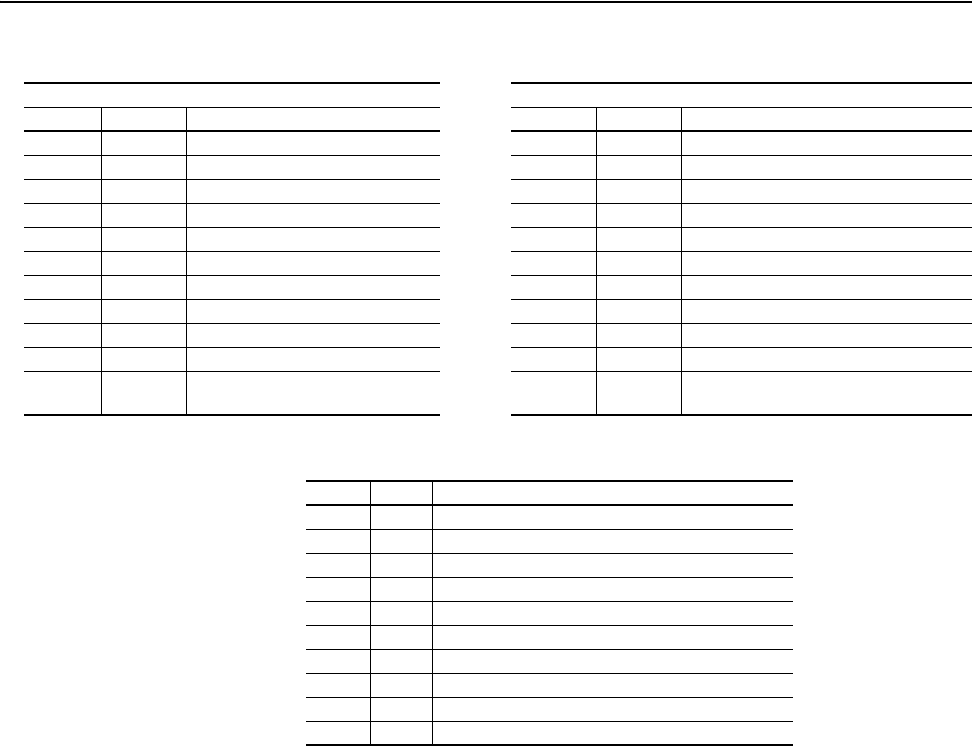
ControlNet Objects C-9
20-COMM-C/Q ControlNet Adapter User Manual
Publication 20COMM-UM003F-EN-P
Message Structure for Execute_DH+
The adapter supports the following PCCC command types:
For more information regarding PCCC commands, see DF1 Protocol and
Command Set Manual, publication 1770-6.5.16.
Request Response
Name Data Type Description Name Data Type Description
DLink UINT Destination Link ID DLink UINT Destination Link ID
DSta USINT Destination Station number DSta USINT Destination Station number
DUser USINT Destination “User” number DUser USINT Destination “User” number
SLink UINT Source Link ID SLink UINT Source Link ID
SSta USINT Source Station number SSta USINT Source Station number
SUser USINT Source User number SUser USINT Source User number
CMD USINT Command byte CMD USINT Command byte
STS USINT 0 STS USINT Status byte
TNSW UINT Transport word TNSW UINT Transport word. Same value as the request.
FNC USINT Function code; not used for all CMDs EXT_STS USINT Extended status; not used for all CMDs
PCCC_
params
ARRAY of
USINT
CMD/FNC specific parameters PCCC_
results
ARRAY of
USINT
CMD/FNC specific result data
CMD FNC Description
0x06 0x03 Identify host and some status
0F 67 PLC-5 typed write
0F 68 PLC-5 typed read
0F 95 Encapsulate other protocol
0F A2 SLC 500 protected typed read with 3 address fields
0F AA SLC 500 protected typed write with 3 address fields
0F A1 SLC 500 protected typed read with 2 address fields
0F A9 SLC 500 protected typed write with 2 address fields
0F 00 Word range read
0F 01 Word range write
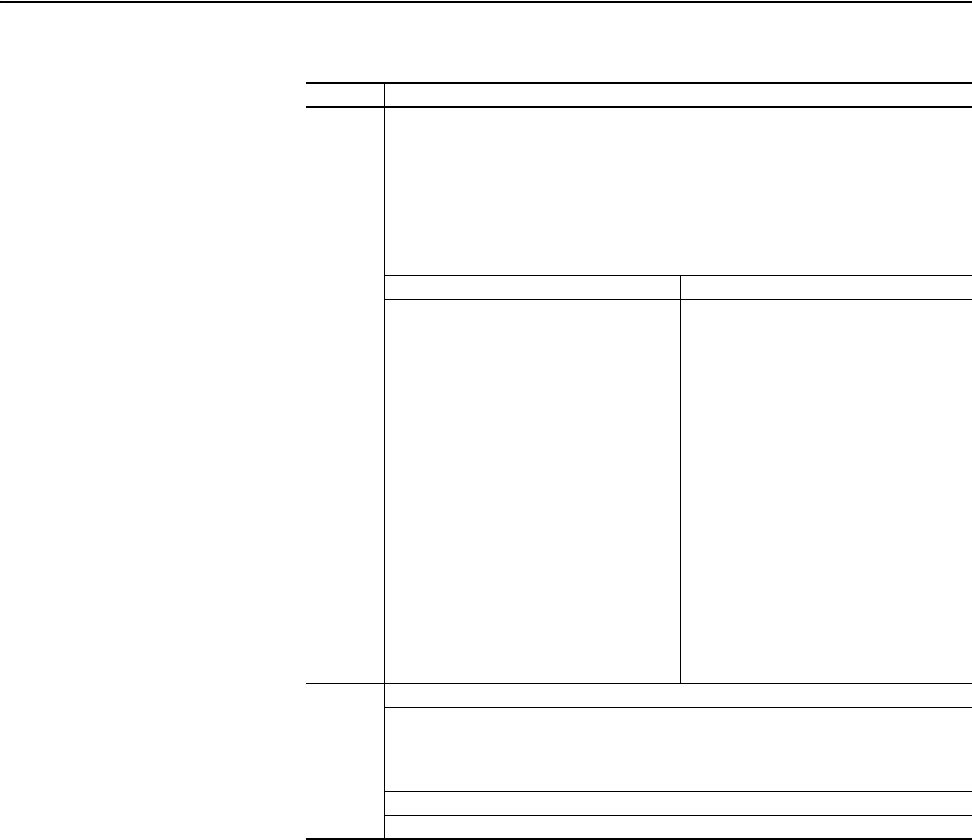
C-10 ControlNet Objects
20-COMM-C/Q ControlNet Adapter User Manual
Publication 20COMM-UM003F-EN-P
N-Files
N-File Description
N41 This N-file lets you read and write control I/O messages. You can write control I/O
messages only when all of the following conditions are true:
• The adapter is not receiving I/O from a scanner. For example, there is no scanner on
the network, the scanner is in idle (program) mode, the scanner is faulted, or the
adapter is not mapped to the scanner.
• The adapter is not receiving peer I/O from another adapter.
• The value of N42:3 is set to a non-zero value.
Write Read
N41:0
N41:1
N41:2
N41:3
N41:4
N41:5
N41:6
N41:7
N41:8
N41:9
N41:10
N41:11
N41:12
N41:13
N41:14
N41:15
N41:16
N41:17
N41:18
Logic Command Word
Reference (least significant word)
Reference (most significant word)
Datalink A1 (least significant word)
Datalink A1 (most significant word)
Datalink A2 (least significant word)
Datalink A2 (most significant word)
Datalink B1 (least significant word)
Datalink B1 (most significant word)
Datalink B2 (least significant word)
Datalink B2 (most significant word)
Datalink C1 (least significant word)
Datalink C1 (most significant word)
Datalink C2 (least significant word)
Datalink C2 (most significant word)
Datalink D1 (least significant word)
Datalink D1 (most significant word)
Datalink D2 (least significant word)
Datalink D2 (most significant word)
Logic Status Word
Feedback (least significant word)
Feedback (most significant word)
Datalink A1 (least significant word)
Datalink A1 (most significant word)
Datalink A2 (least significant word)
Datalink A2 (most significant word)
Datalink B1 (least significant word)
Datalink B1 (most significant word)
Datalink B2 (least significant word)
Datalink B2 (most significant word)
Datalink C1 (least significant word)
Datalink C1 (most significant word)
Datalink C2 (least significant word)
Datalink C2 (most significant word)
Datalink D1 (least significant word)
Datalink D1 (most significant word)
Datalink D2 (least significant word)
Datalink D2 (most significant word)
N42 This N-file lets you read and write some values configuring the port.
N42:3 Time-out (read/write): Time (in seconds) allowed between messages to the N41 file. If the
adapter does not receive a message in the specified time, it performs the fault action
configured in its [Comm Flt Action] parameter. A valid setting is between 1 and 32767
seconds (5…20 seconds is recommended).
N42:7 Adapter Port Number (read only): DPI port on the drive to which the adapter is connected.
N42:8 Peer Adapters (read only): Bit field of devices having DPI Peer capabilities.
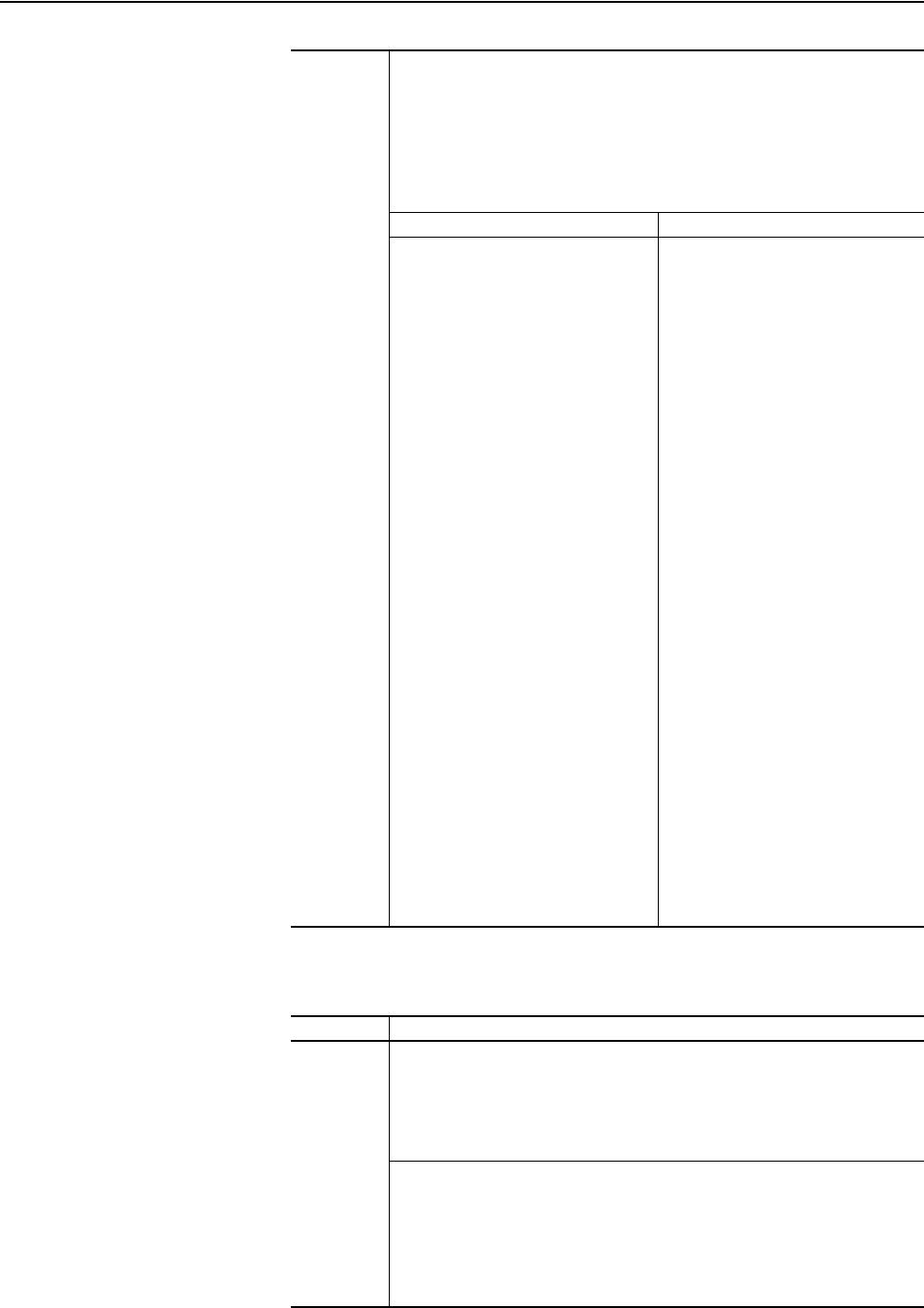
ControlNet Objects C-11
20-COMM-C/Q ControlNet Adapter User Manual
Publication 20COMM-UM003F-EN-P
Important:If your controller or HMI platform supports CIP messaging, use
the CIP Parameter object to get and set parameters.
N45 This N-file lets you read and write control I/O messages. You can write control I/O
messages only when all of the following conditions are true:
• The adapter is not receiving I/O from a scanner. For example, there is no scanner
on the network, the scanner is in idle (program) mode, the scanner is faulted, or
the adapter is not mapped to the scanner.
• The adapter is not receiving peer I/O from another adapter.
• The value of N42:3 is set to a non-zero value.
Write Read
N45:0
N45:1
N45:2
N45:3
N45:4
N45:5
N45:6
N45:7
N45:8
N45:9
N45:10
N45:11
N45:12
N45:13
N45:14
N45:15
N45:16
N45:17
N45:18
N45:19
N45:20
N45:21
N45:22
N45:23
N45:24
N45:25
N45:26
N45:27
N45:28
N45:29
N45:30
N45:31
N45:32
N45:33
N45:34
N45:35
Logic Command (least significant)
Logic Command (most significant)
Reference (least significant)
Reference (most significant)
DL From Net 01 (least significant)
DL From Net 01 (most significant)
DL From Net 02 (least significant)
DL From Net 02 (most significant)
DL From Net 03 (least significant)
DL From Net 03 (most significant)
DL From Net 04 (least significant)
DL From Net 04 (most significant)
DL From Net 05 (least significant)
DL From Net 05 (most significant)
DL From Net 06 (least significant)
DL From Net 06 (most significant)
DL From Net 07 (least significant)
DL From Net 07 (most significant)
DL From Net 08 (least significant)
DL From Net 08 (most significant)
DL From Net 09 (least significant)
DL From Net 09 (most significant)
DL From Net 10 (least significant)
DL From Net 10 (most significant)
DL From Net 11 (least significant)
DL From Net 11 (most significant)
DL From Net 12 (least significant)
DL From Net 12 (most significant)
DL From Net 13 (least significant)
DL From Net 13 (most significant)
DL From Net 14 (least significant)
DL From Net 14 (most significant)
DL From Net 15 (least significant)
DL From Net 15 (most significant)
DL From Net 16 (least significant)
DL From Net 16 (most significant)
Logic Status (least significant)
Logic Status (most significant)
Feedback (least significant)
Feedback (most significant)
DL To Net 01 (least significant)
DL To Net 01 (most significant)
DL To Net 02 (least significant)
DL To Net 02 (most significant)
DL To Net 03 (least significant)
DL To Net 03 (most significant)
DL To Net 04 (least significant)
DL To Net 04 (most significant)
DL To Net 05 (least significant)
DL To Net 05 (most significant)
DL To Net 06 (least significant)
DL To Net 06 (most significant)
DL To Net 07 (least significant)
DL To Net 07 (most significant)
DL To Net 08 (least significant)
DL To Net 08 (most significant)
DL To Net 09 (least significant)
DL To Net 09 (most significant)
DL To Net 10 (least significant)
DL To Net 10 (most significant)
DL To Net 11 (least significant)
DL To Net 11 (most significant)
DL To Net 12 (least significant)
DL To Net 12 (most significant)
DL To Net 13 (least significant)
DL To Net 13 (most significant)
DL To Net 14 (least significant)
DL To Net 14 (most significant)
DL To Net 15 (least significant)
DL To Net 15 (most significant)
DL To Net 16 (least significant)
DL To Net 16 (most significant)
N-File Description
N150…N199 These N-files let you read and write parameter values in DPI Port 0 (the host
PowerFlex drive) as 32-bit double words. You can interpret the data in various ways
(for example, 32-bit real, 32-bit integer) To read a parameter, you need to send a
message with two elements. For example, to read parameter 1, read two elements
beginning at N150:2. As another example, to read parameters 2…6, read ten
elements beginning at N150:4.
N150:0…1
N150:2…249
N151:0…249
N152:0…249
N153:0…249
Number of parameters in the drive
Drive parameters 1…124
Drive parameters 125…249
Drive parameters 250…374
Drive parameters 375…499
...
...
N199:0…249 Drive parameters 6125…6249
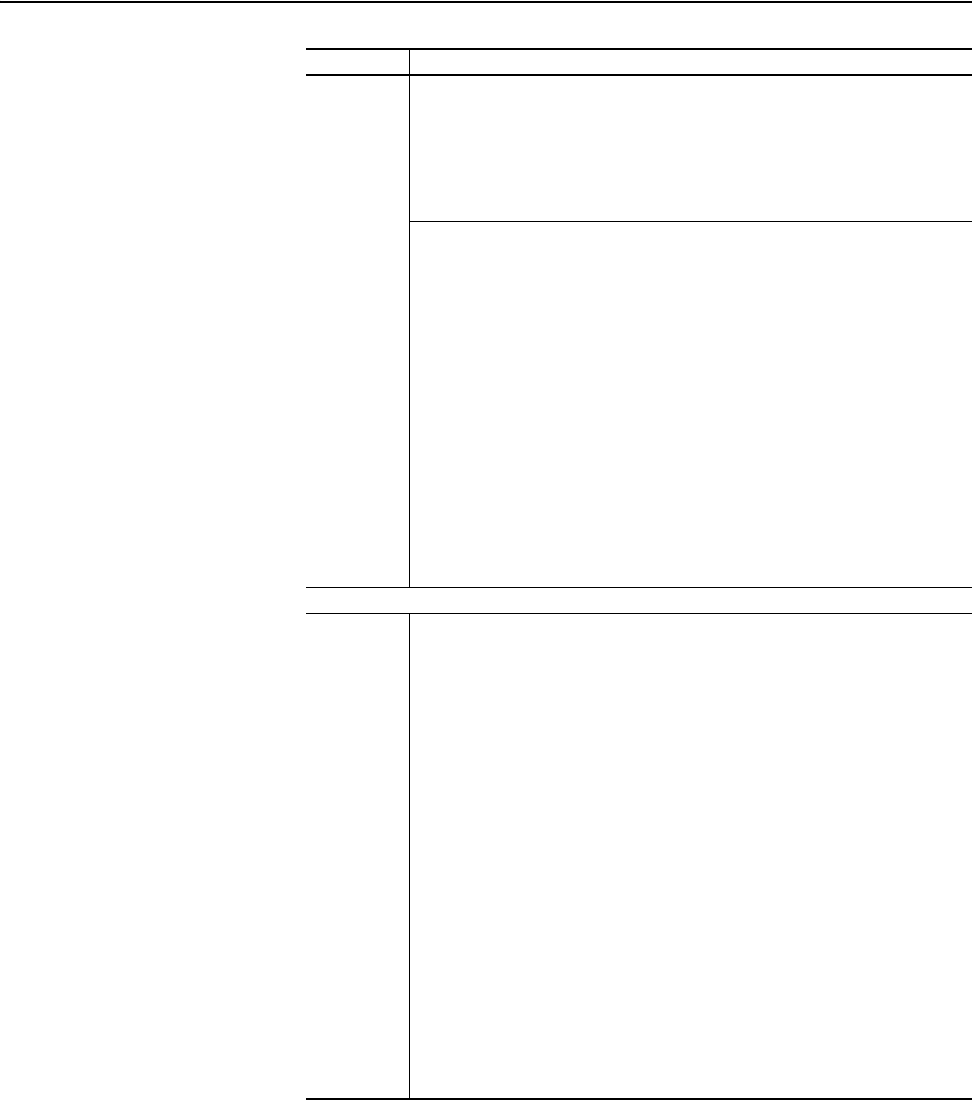
C-12 ControlNet Objects
20-COMM-C/Q ControlNet Adapter User Manual
Publication 20COMM-UM003F-EN-P
N201…N212 These N-files let you read and write values to DPI and Host parameters in Ports
1…14 (for example, a HIM or adapter) as 32-bit double words. You can interpret the
data in various ways (for example, 32-bit real, 32-bit integer) To read a parameter, you
need to send a message with two elements. For example, to read parameter 1 in the
peripheral connected to DPI port 1, read two elements beginning at N201:2. As
another example, to read parameters 2…6 in the peripheral connected to DPI port 5
(the adapter), read ten elements beginning at N209:4.
N201:0…1
N201:2…249
N202:0…249
N203:0…1
N203:2…249
N204:0…249
N205:0…1
N205:2…249
N206:0…249
N207:0…1
N207:2…249
N208:0…249
N209:0…1
N209:2…249
N210:0…249
N211:0…1
N211:2…249
N212:0…249
Number of parameters in the DPI peripheral at DPI port 1
Parameters 1…124 in the DPI peripheral at DPI port 1
Parameters 125…249 in the DPI peripheral at DPI port 1
Number of parameters in the DPI peripheral at DPI port 2
Parameters 1…124 in the DPI peripheral at DPI port 2
Parameters 125…249 in the DPI peripheral at DPI port 2
Number of parameters in the DPI peripheral at DPI port 3
Parameters 1…124 in the DPI peripheral at DPI port 3
Parameters 125…249 in the DPI peripheral at DPI port 3
Number of parameters in the DPI peripheral at DPI port 4
Parameters 1…124 in the DPI peripheral at DPI port 4
Parameters 125…249 in the DPI peripheral at DPI port 4
Number of parameters in the DPI peripheral at DPI port 5
Parameters 1…124 in the DPI peripheral at DPI port 5
Parameters 125…249 in the DPI peripheral at DPI port 5
Number of parameters in the DPI peripheral at DPI port 6
Parameters 1…124 in the DPI peripheral at DPI port 6
Parameters 125…249 in the DPI peripheral at DPI port 6
The following N-Files are supported only when the adapter is used with a PowerFlex 750-Series drive.
N213:0…1
N213:2…249
N214:0…249
N215:0…1
N215:2…249
N216:0…249
N217:0…1
N217:2…249
N218:0…249
N219:0…1
N219:2…249
N220:0…249
N221:0…1
N221:2…249
N222:0…249
N223:0…1
N223:2…249
N224:0…249
N225:0…1
N225:2…249
N226:0…249
N227:0…1
N227:2…249
N228:0…249
Number of parameters in the DPI peripheral at DPI port 7
Parameters 1…124 in the DPI peripheral at DPI port 7
Parameters 125…249 in the DPI peripheral at DPI port 7
Number of parameters in the DPI peripheral at DPI port 8
Parameters 1…124 in the DPI peripheral at DPI port 8
Parameters 125…249 in the DPI peripheral at DPI port 8
Number of parameters in the DPI peripheral at DPI port 9
Parameters 1…124 in the DPI peripheral at DPI port 9
Parameters 125…249 in the DPI peripheral at DPI port 9
Number of parameters in the DPI peripheral at DPI port 10
Parameters 1…124 in the DPI peripheral at DPI port 10
Parameters 125…249 in the DPI peripheral at DPI port 10
Number of parameters in the DPI peripheral at DPI port 11
Parameters 1…124 in the DPI peripheral at DPI port 11
Parameters 125…249 in the DPI peripheral at DPI port 11
Number of parameters in the DPI peripheral at DPI port 12
Parameters 1…124 in the DPI peripheral at DPI port 12
Parameters 125…249 in the DPI peripheral at DPI port 12
Number of parameters in the DPI peripheral at DPI port 13
Parameters 1…124 in the DPI peripheral at DPI port 13
Parameters 125…249 in the DPI peripheral at DPI port 13
Number of parameters in the DPI peripheral at DPI port 14
Parameters 1…124 in the DPI peripheral at DPI port 14
Parameters 125…249 in the DPI peripheral at DPI port 14
N-File Description
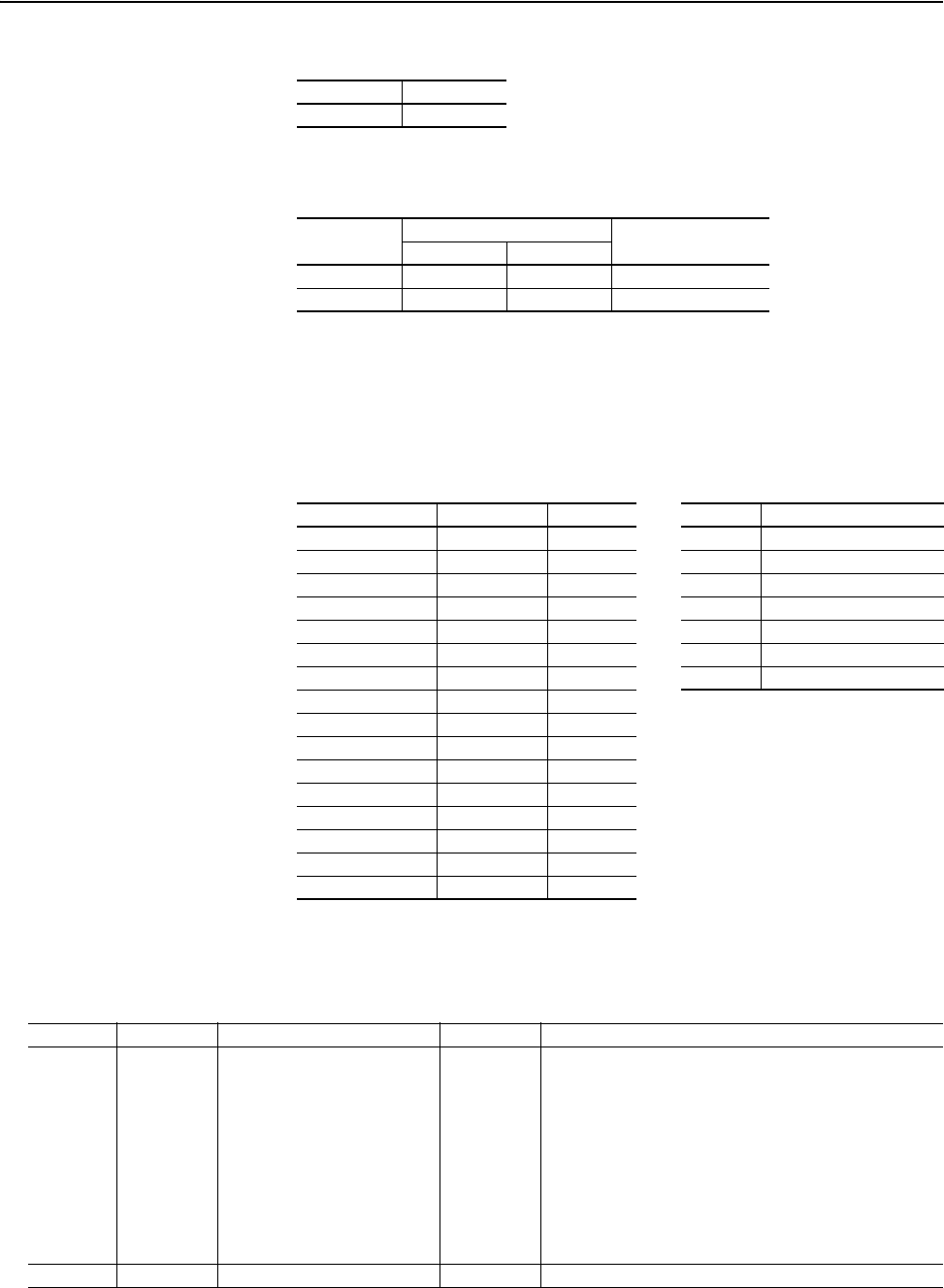
ControlNet Objects C-13
20-COMM-C/Q ControlNet Adapter User Manual
Publication 20COMM-UM003F-EN-P
DPI Device Object
Class Code
Services
Instances
The number of instances depends on the number of components in the
device. The total number of components can be read in Instance 0, Class
Attribute 4.
Class Attributes
Hexadecimal Decimal
0x92 146
Service Code Implemented for: Service Name
Class Instance
0x0E Yes Yes Get_Attribute_Single
0x10 Yes Yes Set_Attribute_Single
Instances (Hex.) (Dec.) Device Example Description
0x0000…0x3FFF 0…16383 Host 0 Class Attributes (Drive)
0x4000…0x43FF 16384…17407 Adapter 1 Drive Component 1
0x4400…0x47FF 17408…18431 DPI Port 1 2 Drive Component 2
0x4800…0x4BFF 18432…19455 DPI Port 2
…
…
0x4C00…0x4FFF 19456…20479 DPI Port 3 16384 Class Attributes (Adapter)
0x5000…0x53FF 20480…21503 DPI Port 4 16385 Adapter Component 1
0x5400…0x57FF 21504…22527 DPI Port 5
…
…
0x5800…0x5BFF 22528…23551 DPI Port 6
0x5C00…0x5FFF
(1)
(1)
These instances are supported only when the adapter is used with a PowerFlex 750-Series drive.
22552…24575 DPI Port 7
0x6000…0x63FF
(1)
24576…25599 DPI Port 8
0x6400…0x67FF
(1)
25600…26623 DPI Port 9
0x6800…0x6BFF
(1)
26624…27647 DPI Port 10
0x6C00…0x6FFF
(1)
27648…28671 DPI Port 11
0x7000…0x73FF
(1)
28672…29695 DPI Port 12
0x7400…0x77FF
(1)
29696…30719 DPI Port 13
0x7800…0x7BFF
(1)
30720…31743 DPI Port 14
Attribute ID Access Rule Name Data Type Description
0 Get Family Code BYTE 0x00 = Communications Adapter
0x30 = PowerFlex 70
0x34 = PowerFlex 700H
0x38, 0x39, or 0x3A= PowerFlex 700
0x40 = PowerFlex 7000
0x48, 0x49, or 0x4A = PowerFlex 700S
0x5A = SMC Flex
0x68, 0x69, or 0x6A = PowerFlex 700VC
0x90 = PowerFlex 753/755
0xA0 = 20-750-xxx Option Module
0xFF = HIM
1 Get Family Text STRING[16] Text identifying the device.

C-14 ControlNet Objects
20-COMM-C/Q ControlNet Adapter User Manual
Publication 20COMM-UM003F-EN-P
2 Set Language Code BYTE 0 = English
1 = French
2 = Spanish
3 = Italian
4 = German
5 = Japanese
6 = Portuguese
7 = Mandarin Chinese
8 = Russian
9 = Dutch
3 Get Product Series BYTE 1 = A
2 = B …
4 Get Number of Components BYTE Number of components (for example, main control board, I/O
boards, and so forth) in the device.
5 Set User Definable Text STRING[16] Text identifying the device with a user-supplied name.
6 Get Status Text STRING[12] Text describing the status of the device.
7 Get Configuration Code BYTE Identification of variations.
8 Get Configuration Text STRING[16] Text identifying a variation of a family device.
9 Get Brand Code WORD 0x0001 = Allen-Bradley
11 Get NVS Checksum WORD Checksum of the Nonvolatile Storage in a device.
12 Get Class Revision WORD 2 = DPI
13 Get Character Set Code BYTE 0 = SCANport HIM
1 = ISO 8859-1 (Latin 1)
2 = ISO 8859-2 (Latin 2)
3 = ISO 8859-3 (Latin 3)
4 = ISO 8859-4 (Latin 4)
5 = ISO 8859-5 (Cyrillic)
6 = ISO 8859-6 (Arabic)
7 = ISO 8859-7 (Greek)
8 = ISO 8859-8 (Hebrew)
9 = ISO 8859-9 (Turkish)
10 = ISO 8859-10 (Nordic)
255 = ISO 10646 (Unicode)
15 Get Languages Supported STRUCT of:
BYTE
BYTE[n]
Number of Languages
Language Codes (see Class Attribute 2)
16 Get Date of Manufacture STRUCT of:
WORD
BYTE
BYTE
Ye a r
Month
Day
17 Get Product Revision STRUCT of:
BYTE
BYTE
Major Firmware Release
Minor Firmware Release
18 Get Serial Number DWORD Value between 0x00 and 0xFFFFFFFF
19 Set Language Selected BYTE 0 = Default (HIM will prompt at start up)
1 = Language was selected (no prompt)
20 Set Customer-Generated Firmware STRING[36] GUID (Globally Unique Identifier) identifying customer
firmware flashed into the device.
30 Get International Status Text STRINGN Text describing the status of device with support for Unicode.
31 Get/Set International User Definable Text STRINGN Text identifying the device with a user-supplied name with
support for Unicode.
Attribute ID Access Rule Name Data Type Description
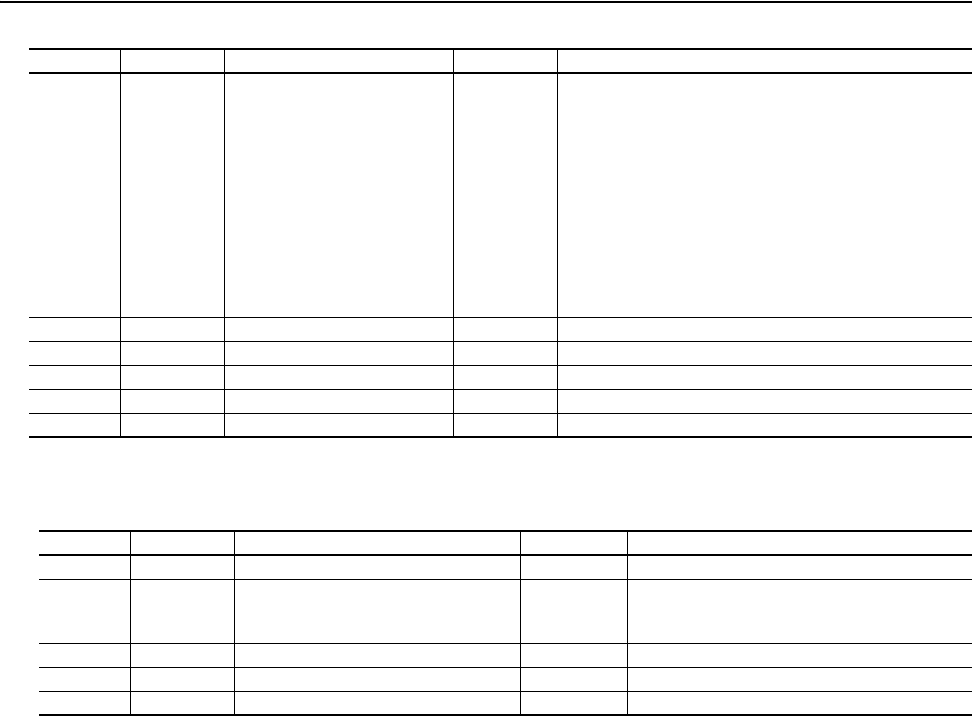
ControlNet Objects C-15
20-COMM-C/Q ControlNet Adapter User Manual
Publication 20COMM-UM003F-EN-P
Instance Attributes
34 Get Key Information STRUCT of:
DWORD
DWORD
WORD
WORD
WORD
BYTE
BYTE
BYTE
BYTE
BYTE
BYTE[16]
Rating Code
Device Serial Number
Customization Code
Customization Revision
Brand Code
Family Code
Config Code
Language Code
Major Revision
Minor Revision
Customer-Generated Firmware UUID
35 Get NVS CRC DWORD A 32-bit CRC of the Non-Volatile Storage in a device.
39 Get SI Driver Code WORD Code identifying the protocol between the device and host.
128 Get Customization Code WORD Code identifying the customized device.
129 Get Customization Revision Number WORD Revision of the customized device.
130 Get Customization Device Text STRING[32] Text identifying the customized device.
Attribute ID Access Rule Name Data Type Description
Attribute ID Access Rule Name Data Type Description
3 Get Component Name STRING[32] Name of the component
4 Get Component Firmware Revision STRUCT of:
BYTE
BYTE
Major Revision
Minor Revision
5 Get Component Hardware Change Number BYTE 0 = Not available
8 Get Component Serial Number DWORD Value between 0x00 and 0xFFFFFFFF
9 Get International Component Name STRINGN Name of the component with support for Unicode.
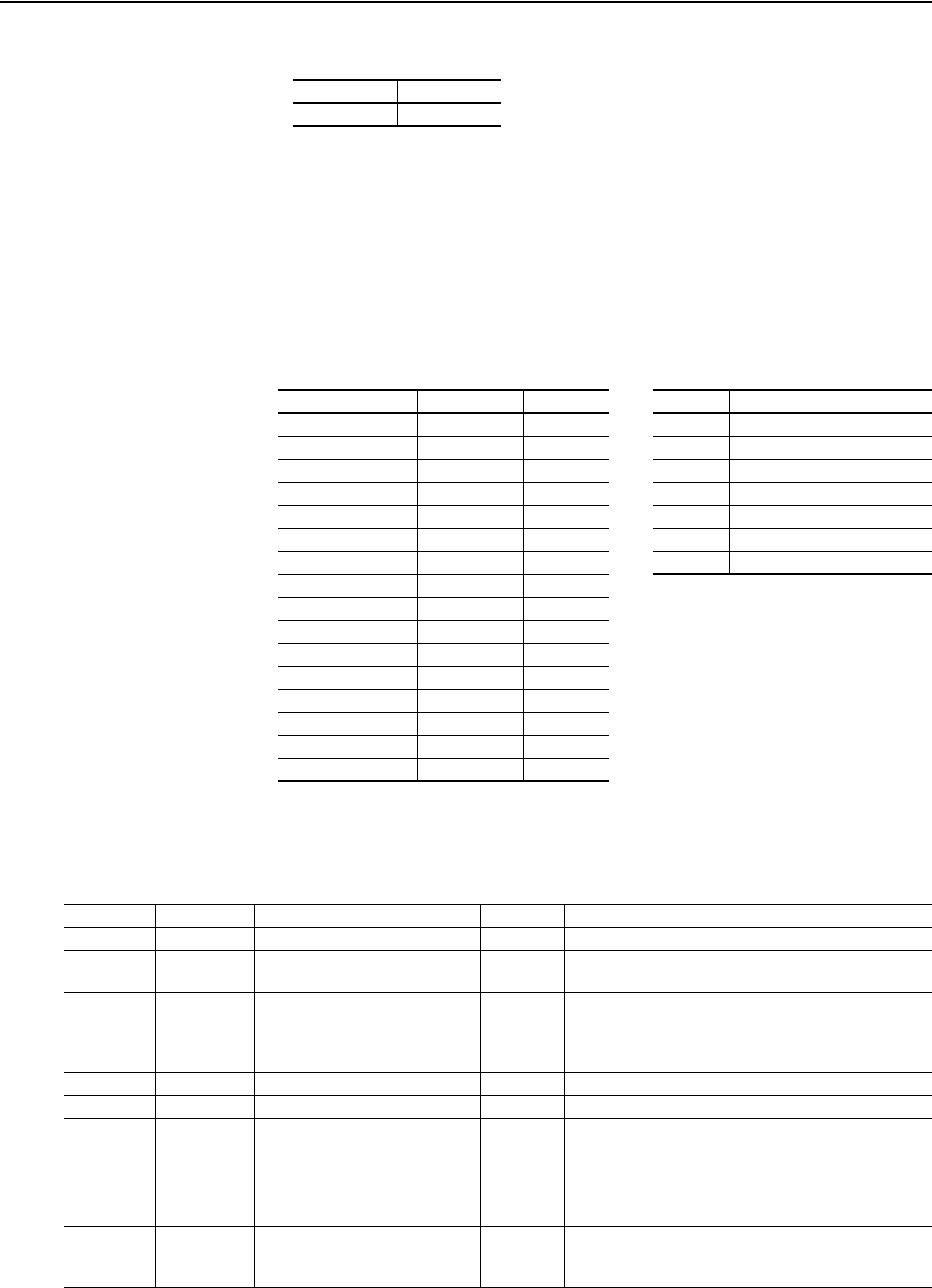
C-16 ControlNet Objects
20-COMM-C/Q ControlNet Adapter User Manual
Publication 20COMM-UM003F-EN-P
DPI Parameter Object
Class Code
To access ‘Host Config’ parameters, use the HOST DPI Parameter Object
(Class code 0x9F).
Instances
The number of instances depends on the number of parameters in the
device. The total number of parameters can be read in Instance 0, Attribute
0.
Class Attributes
Hexadecimal Decimal
0x93 147
Instances (Hex.) (Dec.) Device Example Description
0x0000…0x3FFF 0…16383 Host 0 Class Attributes (Drive)
0x4000…0x43FF 16384…17407 Adapter 1 Drive Parameter 1 Attributes
0x4400…0x47FF 17408…18431 DPI Port 1 2 Drive Parameter 2 Attributes
0x4800…0x4BFF 18432…19455 DPI Port 2
…
…
0x4C00…0x4FFF 19456…20479 DPI Port 3 16384 Class Attributes (Adapter)
0x5000…0x53FF 20480…21503 DPI Port 4 16385 Adapter Parameter 1 Attributes
0x5400…0x57FF 21504…22527 DPI Port 5
…
…
0x5800…0x5BFF 22528…23551 DPI Port 6
0x5C00…0x5FFF
(1)
(1)
These instances are supported only when the adapter is used with a PowerFlex 750-Series drive.
23552…24575 DPI Port 7
0x6000…0x63FF
(1)
24576…25599 DPI Port 8
0x6400…0x67FF
(1)
25600…26623 DPI Port 9
0x6800…0x6BFF
(1)
26624…27647 DPI Port 10
0x6C00…0x6FFF
(1)
27648…28671 DPI Port 11
0x7000…0x73FF
(1)
28672…29695 DPI Port 12
0x7400…0x77FF
(1)
29696…30719 DPI Port 13
0x7800…0x7BFF
(1)
30720…31743 DPI Port 14
Attribute ID Access Rule Name Data Type Description
0 Get Number of Instances WORD Number of parameters in the device
1 Set Write Protect Password WORD 0 = Password disabled
n = Password
2 Set NVS Command Write BYTE 0 = No Operation
1 = Store values in active memory to NVS
2 = Load values in NVS to active memory
3 = Load default values to active memory
3 Get NVS Parameter Value Checksum WORD Checksum of all parameter values in a user set in NVS
4 Get NVS Link Value Checksum WORD Checksum of parameter links in a user set in NVS
5 Get First Accessible Parameter WORD First parameter available if parameters are protected by
passwords. A ‘0’ indicates all parameters are protected.
7 Get Class Revision WORD 2 = DPI
8 Get First Parameter Processing Error WORD The first parameter that has been written with a value
outside of its range. A ‘0’ indicates no errors.
9 Set Link Command BYTE 0 = No Operation
1 = Clear All Parameter Links (This does not clear links to
function blocks.)
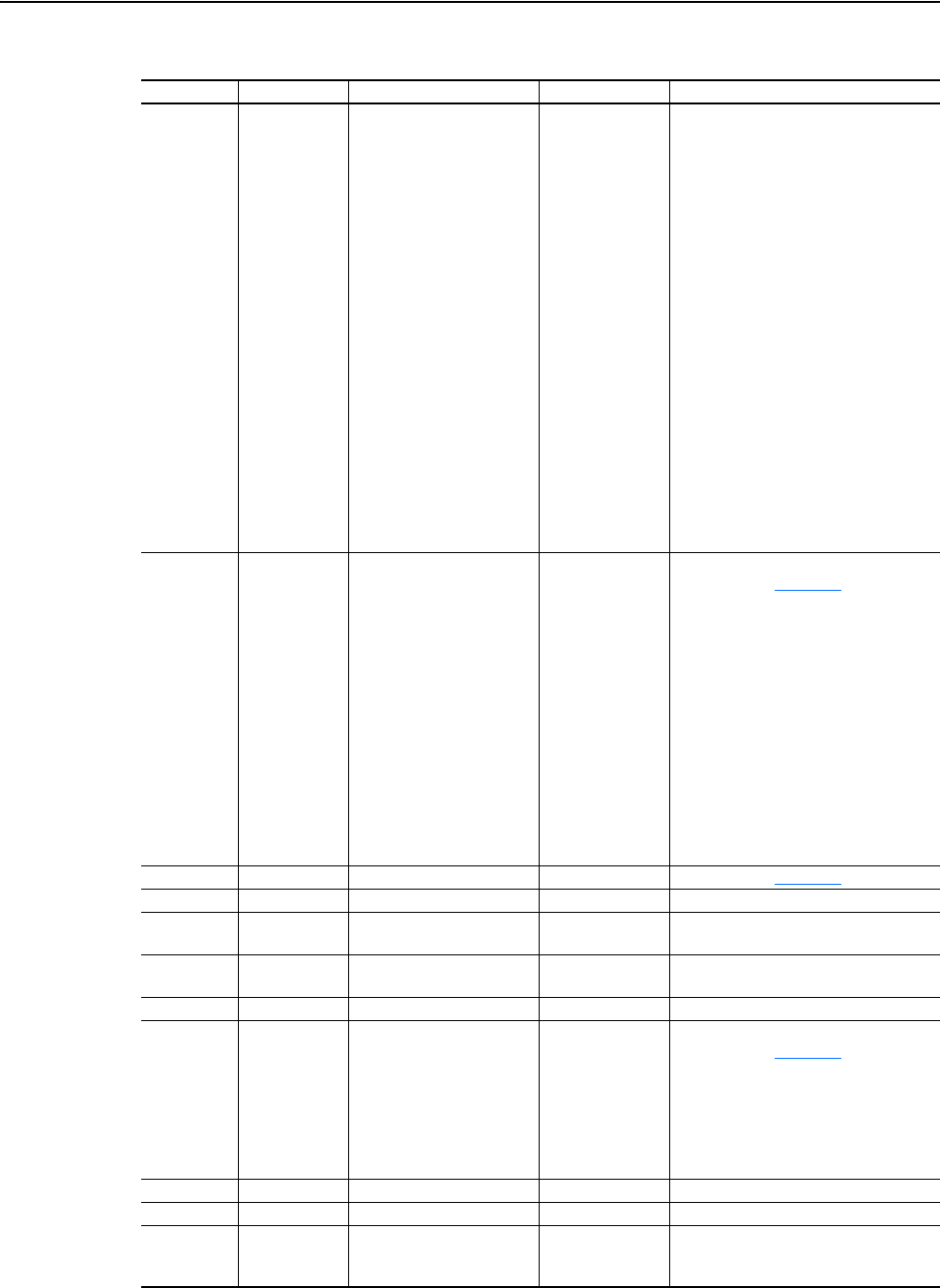
ControlNet Objects C-17
20-COMM-C/Q ControlNet Adapter User Manual
Publication 20COMM-UM003F-EN-P
Instance Attributes
Attribute ID Access Rule Name Data Type Description
6 Get DPI Offline Read Full STRUCT of:
BOOL[32]
CONTAINER
CONTAINER
CONTAINER
STRING[16]
STRING[4]
WORD
WORD
WORD
WORD
WORD
WORD
WORD
BYTE
BYTE
WORD
WORD
CONTAINER
WORD
WORD
WORD
INT
Descriptor
Offline minimum value
Offline maximum value
Offline default value
Parameter name
Offline parameter units
Online minimum parameter instance
Online maximum parameter instance
Online default parameter instance
Multiple parameter instance
Divisor parameter instance
Base parameter instance
Offset parameter instance
Formula number
Pad byte (always zero)
Help instance
Pad word (always a value of zero)
Parameter value
Multiplier
Divisor
Base
Offset
7 Get DPI Online Read Full STRUCT of:
BOOL[32]
CONTAINER
(1)
CONTAINER
CONTAINER
CONTAINER
WORD
WORD
STRING[4]
UINT
UINT
UINT
INT
BYTE[3]
BYTE
STRING[16]
Descriptor (see page C-19
)
Parameter value
Minimum value
Maximum value
Default value
Next parameter
Previous parameter
Units (for example, Amp, Hz)
Multiplier
(2)
Divisor
(2)
Base
(2)
Offset
(2)
Link (source of the value) (0 = no link)
Always zero (0)
Parameter name
8 Get DPI Descriptor BOOL[32] Descriptor (see page C-19
)
9 Get/Set DPI Parameter Value Various Parameter value in NVS.
(3)
10 Get/Set DPI RAM Parameter Value Various Parameter value in temporary memory.
Valid only for DPI drives.
11 Get/Set DPI Link BYTE[3] Link (parameter or function block that is
the source of the value) (0 = no link)
12 Get Help Object Instance WORD ID for help text for this parameter
13 Get DPI Read Basic STRUCT of:
BOOL[32]
CONTAINER
CONTAINER
CONTAINER
CONTAINER
STRING[16]
STRING[4]
Descriptor (see page C-19
)
Parameter value
Minimum value
Maximum value
Default value
Parameter name
Units (for example, Amp, Hz)
14 Get DPI Parameter Name STRING[16] Parameter name
15 Get DPI Parameter Alias STRING[16] Customer supplied parameter name.
16 Get Parameter Processing Error BYTE 0 = No error
1 = Value is less than the minimum
2 = Value is greater than the maximum
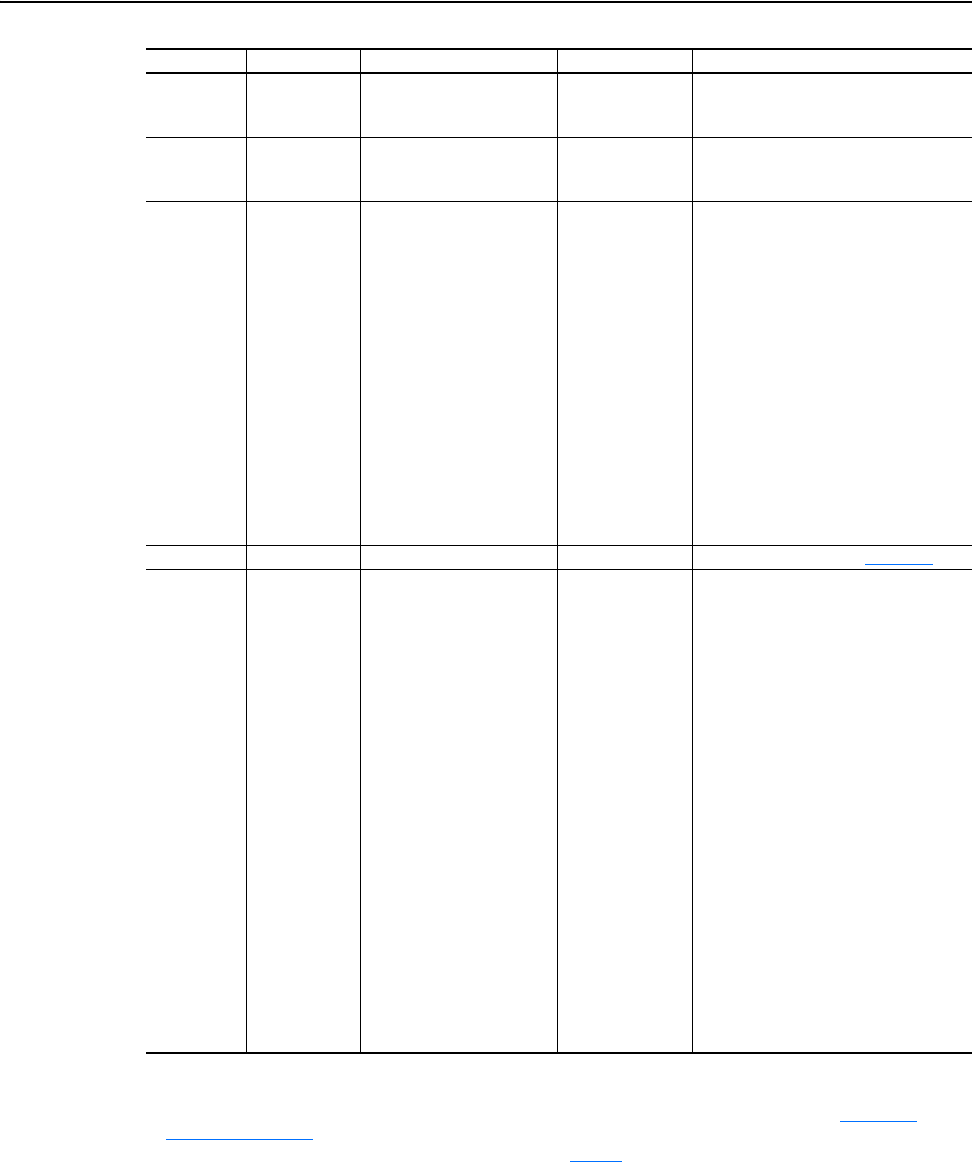
C-18 ControlNet Objects
20-COMM-C/Q ControlNet Adapter User Manual
Publication 20COMM-UM003F-EN-P
18 Get International DPI Offline
Parameter Text
STRUCT of:
STRINGN
STRINGN
International parameter name
International offline units
19 Get International DPI Online
Parameter Text
STRUCT of:
STRINGN
STRINGN
International parameter name
International offline units
20 Get International DPI Online
Read Full
STRUCT of:
BOOL[32]
CONTAINER
CONTAINER
CONTAINER
CONTAINER
WORD
WORD
WORD
WORD
WORD
INT
BYTE[3]
BYTE
BOOL[32]
STRINGN
STRINGN
Descriptor
Parameter value
Online minimum value
Online maximum value
Online default value
Next
Previous
Multiplier
Divisor
Base
Offset
Link
Pad word (always zero)
Extended descriptor
International parameter name
International online parameter units
21 Get DPI Extended Descriptor DWORD Extended descriptor (see page C-20
)
22 Get International DPI Offline
Read Full
STRUCT of:
BOOL
CONTAINER
CONTAINER
CONTAINER
WORD
WORD
WORD
WORD
WORD
WORD
WORD
BYTE
BYTE
WORD
WORD
CONTAINER
WORD
WORD
WORD
INT
BOOL[32]
STRINGN
STRINGN
Descriptor
Offline minimum value
Offline maximum value
Offline default value
Online minimum parameter instance
Online maximum parameter instance
Online default parameter instance
Multiple parameter instance
Divisor parameter instance
Base parameter instance
Offset parameter instance
Formula number
Pad byte (always zero)
Help instance
Pad word (always a value of zero)
Parameter value
Multiplier
Divisor
Base
Offset
Extended DPI descriptor
International DPI parameter name
International DPI offline parameter units
(1)
A CONTAINER is a 32-bit block of data that contains the data type used by a parameter value. If signed, the value is sign extended.
Padding is used in the CONTAINER to ensure that it is always 32-bits.
(2)
This value is used in the formulas used to convert the parameter value between display units and internal units. See Formulas for
Converting on page C-21.
(3)
Do not continually write parameter data to NVS. See the attention on page 6-1.
Attribute ID Access Rule Name Data Type Description
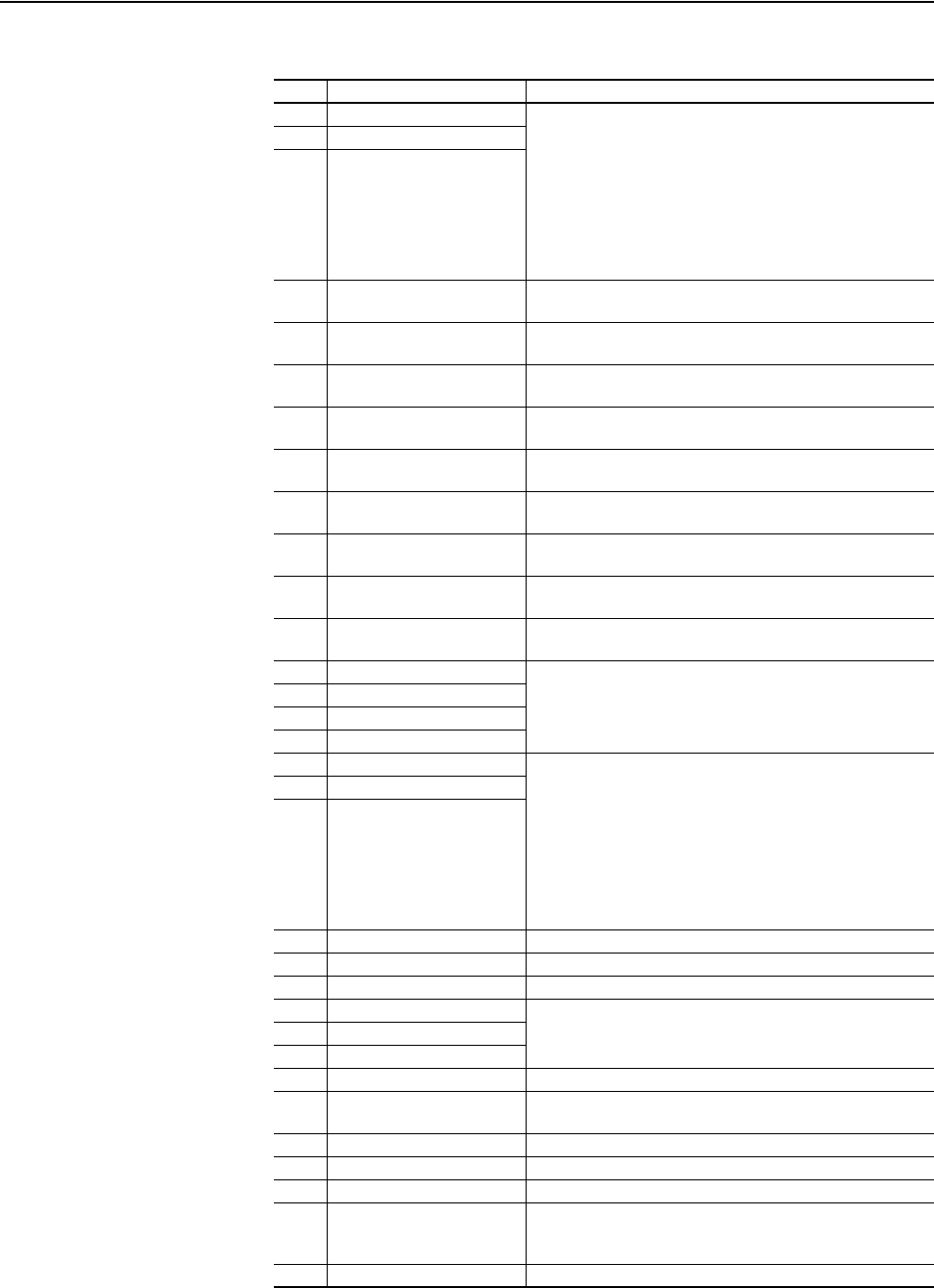
ControlNet Objects C-19
20-COMM-C/Q ControlNet Adapter User Manual
Publication 20COMM-UM003F-EN-P
Descriptor Attributes
Bit Name Description
0 Data Type (Bit 1) Right bit is least significant bit (0).
000 = BYTE used as an array of Boolean
001 = WORD used as an array of Boolean
010 = BYTE (8-bit integer)
011 = WORD (16-bit integer)
100 = DWORD (32-bit integer)
101 = TCHAR (8-bit (not unicode) or 16-bits (unicode)
110 = REAL (32-bit floating point value)
111 = Use bits 16, 17, 18
1 Data Type (Bit 2)
2 Data Type (Bit 3)
3 Sign Type 0 = Unsigned
1 = Signed
4Hidden 0 = Visible
1 = Hidden
5 Not a Link Sink 0 = Parameter can sink a link
1 = Parameter cannot sink a link
6 Not Recallable 0 = Recallable from NVS
1 = Not Recallable from NVS
7 ENUM 0 = No ENUM text
1 = ENUM text
8 Writable 0 = Read only
1 = Read/write
9 Not Writable When Enabled 0 = Writable when enabled (for example, drive running)
1 = Not writable when enabled
10 Instance 0 = Parameter value is not a Reference to another parameter
1 = Parameter value refers to another parameter
11 Uses Bit ENUM Mask This parameter instance supports the Bit ENUM Mask attribute.
For more information, see the definition of the attribute.
12 Decimal Place (Bit 0) Number of digits to the right of the decimal point.
0000 = 0
1111 = 15
13 Decimal Place (Bit 1)
14 Decimal Place (Bit 2)
15 Decimal Place (Bit 3)
16 Extended Data Type (Bit 1) Right bit is least significant bit (16).
000 = Reserved
001 = DWORD used as an array of Boolean
010 = Reserved
011 = Reserved
100 = Reserved
101 = Reserved
110 = Reserved
111 = Reserved
17 Extended Data Type (Bit 2)
18 Extended Data Type (Bit 3)
19 Parameter Exists Used to mark parameters that are not available to network tools.
20 Not Used Reserved
21 Formula Links Indicates the Formula Data is derived from other parameters.
22 Access Level (Bit 1) A 3-bit field used to control access to parameter data.
23 Access Level (Bit 2)
24 Access Level (Bit 3)
25 Writable ENUM ENUM text: 0 = Read Only, 1 = Read/Write
26 Not a Link Source 0 = Parameter can be a source for a link
1 = Parameter cannot be a source for a link
27 Enhanced Bit ENUM Parameter supports enhanced bit ENUMs.
28 Enhanced ENUM Parameter supports enhanced ENUMs.
29 Uses DPI Limits Object Parameter uses the DPI LImits Object.
30 Extended Descriptor Parameter uses Extended Descriptor bits, which can be
obtained by reading the DPI Extended Descriptor attribute for
this parameter.
31 Always Upload/Download Parameter shall always be included in uploads and downloads.
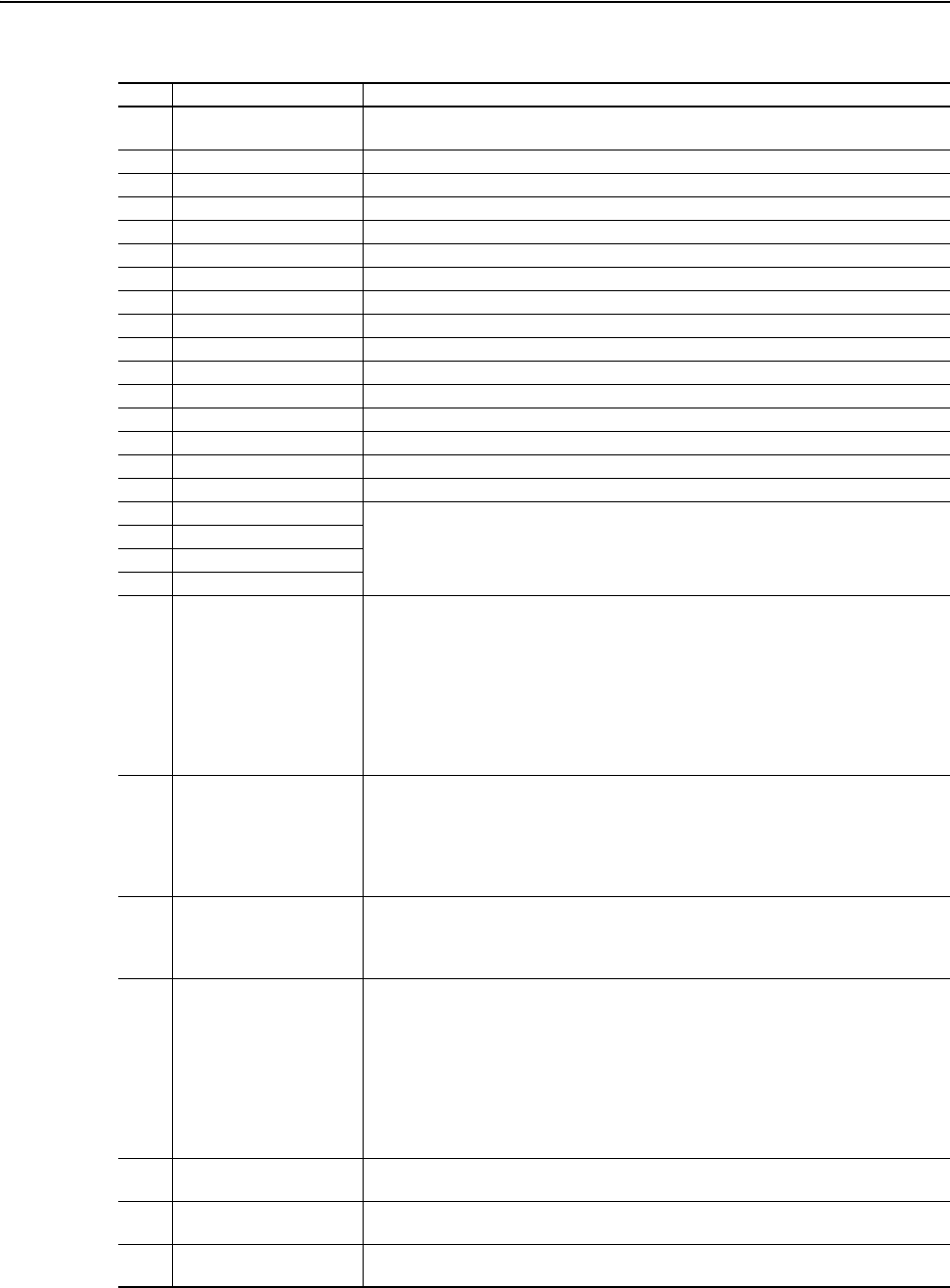
C-20 ControlNet Objects
20-COMM-C/Q ControlNet Adapter User Manual
Publication 20COMM-UM003F-EN-P
Extended Descriptor Attributes
Bit Name Description
0 Indirect Mode 0 = Analog (selects entire parameters)
1 = Digital (selects individual bits within parameters)
1 Indirect Type 0 Analog input list (Instance 0xFFFF)
2 Indirect Type 1 Digital input list (Instance 0xFFFE)
3 Indirect Type 2 Feedback list (Instance 0xFFFD)
4 Indirect Type 3 Analog output list (Instance 0xFFFC)
5 Indirect Type 4 Digital output list (Instance 0xFFFB)
6 Indirect Type 5 Undefined (Instance 0xFFFA)
7 Indirect Type 6 Undefined (Instance 0xFFF9)
8 Indirect Type 7 Undefined (Instance 0xFFF8)
9 Indirect Type 8 Undefined (Instance 0xFFF7)
10 Indirect Type 9 Undefined (Instance 0xFFF6)
11 Indirect Type 10 Undefined (Instance 0xFFF5)
12 Indirect Type 11 Undefined (Instance 0xFFF4)
13 Indirect Type 12 Undefined (Instance 0xFFF3)
14 Indirect Type 13 Undefined (Instance 0xFFF2)
15 Indirect Type 14 Parameter-specific list
16 FP Max Decimals Bit 0 These four bits are used on REAL parameters only. They indicate the maximum number of
decimal places to be displayed for small values. A value of 0 indicates to not limit the
number of decimal places used.
17 FP Max Decimals Bit 1
18 FP Max Decimals Bit 2
19 FP Max Decimals Bit 1
20 Extended Parameter
Reference
0 = Not an Extended Parameter Reference
1 = Extended Parameter Reference
An Extended Parameter Reference contains a reference to another parameter. The value is
formatted the same as an analog mode Indirect Selector parameter (SSpppp, where SS =
slot number of device to which this Extended Parameter Reference is pointing, and pppp =
number of the parameter or diagnostic item to which this Extended Parameter Reference is
pointing). Note that an Extended Parameter Reference can only select parameters unlike
an Indirect Selector. An Extended Parameter Reference could be used to configure a
Datalink or show the source of a Reference (among other uses).
21 Uses Rating Table Object This parameter has rating-dependent defaults and limits that can be obtained from the
Rating Table Object. The Offline Read Full will include the default value for the smallest
rating and limits that will accommodate the full range of values allowed in the family of
devices using this particular combination of Family Code and Config Code. The Online
Read Full will include the rating-dependent default and limit values for this particular
combination of Family Code, Config Code, and Rating Code.
22 Writable Referenced
Parameter
This bit must be zero unless the parameter is an Extended Parameter Reference. If the
parameter is an Extended Parameter Reference, then:
0 = The referenced parameter may be read-only or writable.
1 = The referenced parameter must always be writable (including while running).
23 Disallow Zero This bit must be zero unless the parameter is an Indirect Selector or Extended Parameter
Reference. If the parameter is an Indirect Selector or Extended Parameter Reference, then:
0 = Allow zero
1 = Disallow zero
If this bit is cleared (indicating that a value of zero is allowed), the device must support the
‘Zero Text’ parameter attribute so that a software tool or HIM can obtain text from the Zero
Text parameter attribute.
If this bit is set (indicating that a value of zero is disallowed), a software tool or HIM will not
allow the user to enter a value of zero.
24 Datalink Out This bit is used by offline tools and indicates that this is a Datalink Out parameter. Bit 20
must also be set.
25 Datalink In This bit is used by offline tools and indicates that this is a Datalink In parameter. Bits 20 and
22 must also be set.
26 Not Writable While IO Active This parameter cannot be written if the I/O data being exchanged between the Host and the
peripheral is valid.
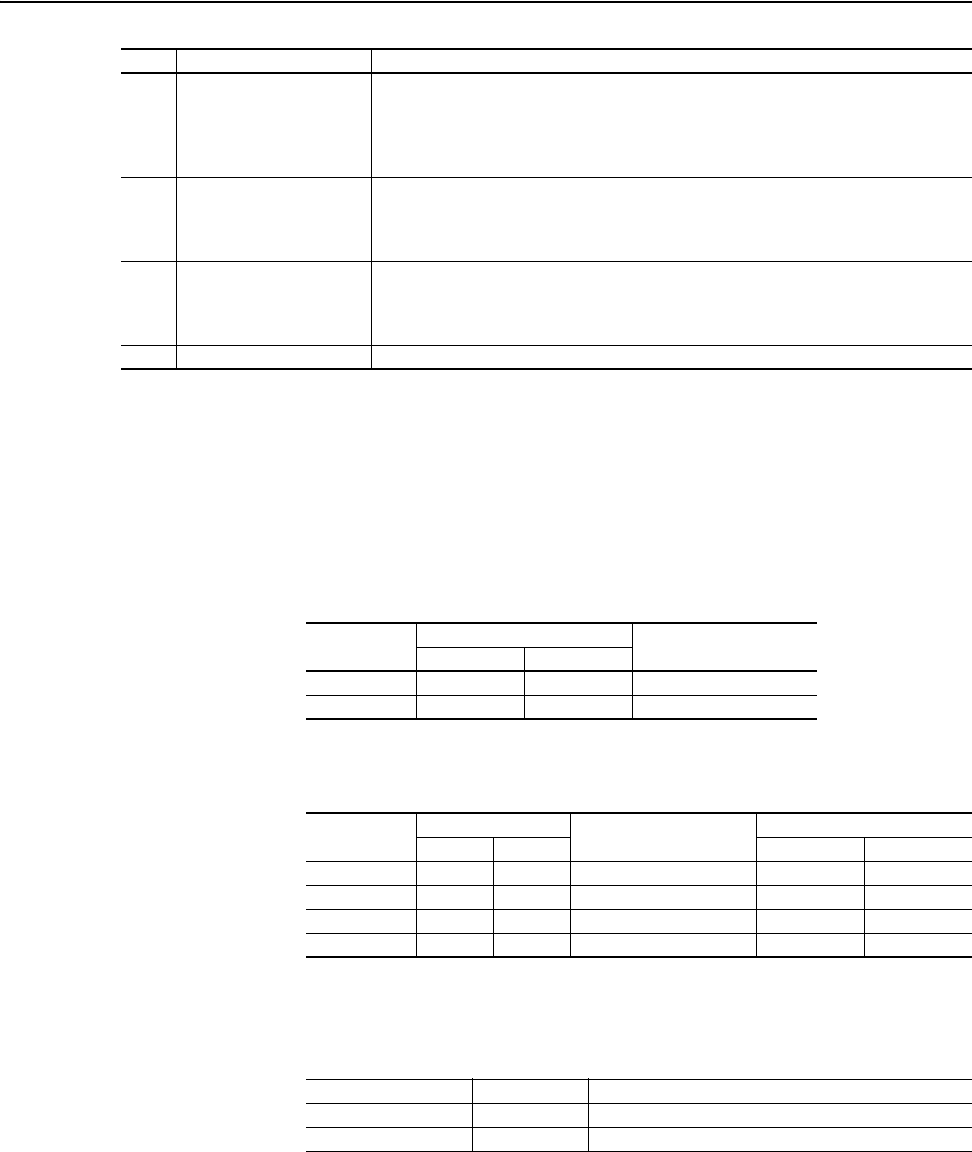
ControlNet Objects C-21
20-COMM-C/Q ControlNet Adapter User Manual
Publication 20COMM-UM003F-EN-P
Formulas for Converting
Display Value = ((Internal Value + Offset) x Multiplier x Base) / (Divisor x 10
Decimal Places
)
Internal Value = ((Display Value x Divisor x 10
Decimal Places
) / (Multiplier x Base)) - Offset
Common Services
Object-Specific Services
The table below lists the parameters for the Get_Attributes_Scattered and
Set_Attributes_Scattered object-specific service.
27 Command Parameter This parameter commands the drive to take an action, such as ‘Reset Defaults’ or
‘Autotune’, and then returns to a value of zero. Offline software tools will not allow setting
this parameter to anything other than a value of zero. If an offline file contains a Command
Parameter with a non-zero value, the offline software tool will change the value to zero.
Note that command parameters cannot have values that do not return to zero.
28 Current Value Is Default This bit identifies a parameter that will not change if a ‘Reset Defaults’ is commanded. For
example, if a drive contains a Language parameter that is set to German, setting defaults
will leave the parameter set to German. Likewise, if the parameter is set to French, setting
defaults will leave the parameter set to French.
29 Use Zero Text If the ‘Disallow Zero’ bit is set, this bit must be cleared. If the ‘Disallow Zero’ bit is cleared,
then:
0 = Use Disabled Text parameter class attribute.
1 = Use Zero Text parameter instance attribute.
30-31 Reserved Reserved
Bit Name Description
Service Code Implemented for: Service Name
Class Instance
0x0E Yes Yes Get_Attribute_Single
0x10 Yes Yes Set_Attribute_Single
Service Code Implemented for: Service Name Allocation Size (in bytes)
Class Instance Par. Number Par. Value
0x4B Yes No Get_Attributes_Scattered 2 2
0x4C Yes No Set_Attributes_Scattered 2 2
0x4D
(1)
(1)
These services are supported only when the adapter is used with a PowerFlex 750-Series drive.
Yes No Get_Attributes_Scattered 4 4
0x4E
(1)
Yes No Set_Attributes_Scattered 4 4
Name Data Type Description
Parameter Number UDINT Parameter to read or write
Parameter Value UDINT Parameter value to read or write (zero when reading)
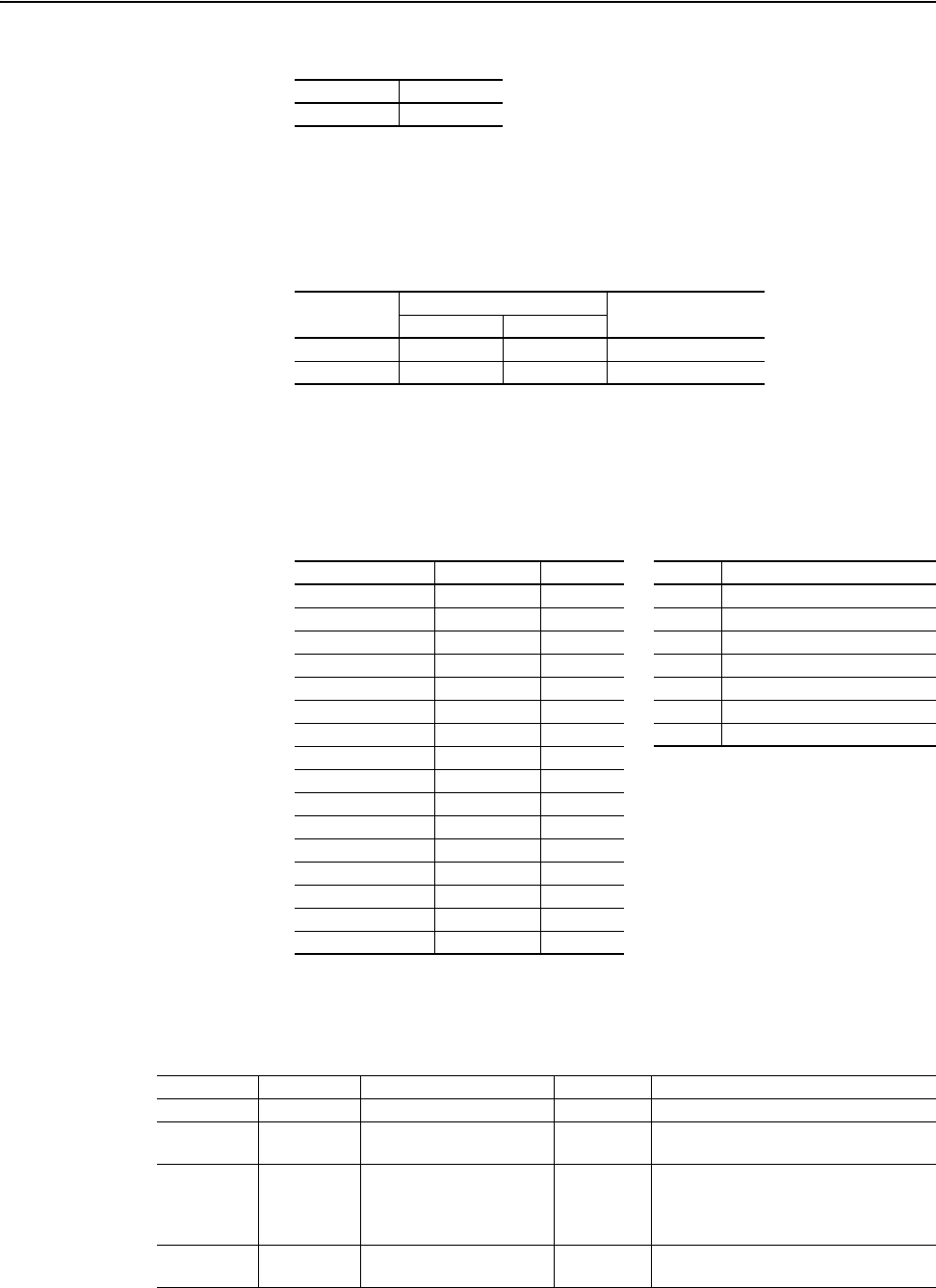
C-22 ControlNet Objects
20-COMM-C/Q ControlNet Adapter User Manual
Publication 20COMM-UM003F-EN-P
DPI Fault Object
Class Code
Products such as PowerFlex drives use this object for faults. Adapters use
this object for events.
Services
Instances
The number of instances depends on the maximum number of faults or
events supported in the queue. The maximum number of faults/events can
be read in Instance 0, Attribute 2.
Class Attributes
Hexadecimal Decimal
0x97 151
Service Code Implemented for: Service Name
Class Instance
0x0E Yes Yes Get_Attribute_Single
0x10 Yes Yes Set_Attribute_Single
Instances (Hex.) (Dec.) Device Example Description
0x0000…0x3FFF 0…16383 Host 0 Class Attributes (Drive)
0x4000…0x43FF 16384…17407 Adapter 1 Most Recent Drive Fault
0x4400…0x47FF 17408…18431 DPI Port 1 2 Second Most Recent Drive Fault
0x4800…0x4BFF 18432…19455 DPI Port 2
…
…
0x4C00…0x4FFF 19456…20479 DPI Port 3 16384 Class Attributes (Adapter)
0x5000…0x53FF 20480…21503 DPI Port 4 16385 Most Recent Adapter Event
0x5400…0x57FF 21504…22527 DPI Port 5
…
…
0x5800…0x5BFF 22528…23551 DPI Port 6
0x5C00…0x5FFF
(1)
(1)
These instances are supported only when the adapter is used with a PowerFlex 750-Series drive.
23552…24575 DPI Port 7
0x6000…0x63FF
(1)
24576…25599 DPI Port 8
0x6400…0x67FF
(1)
25600…26623 DPI Port 9
0x6800…0x6BFF
(1)
26624…27647 DPI Port 10
0x6C00…0x6FFF
(1)
27648…28671 DPI Port 11
0x7000…0x73FF
(1)
28672…29695 DPI Port 12
0x7400…0x77FF
(1)
29696…30719 DPI Port 13
0x7800…0x7BFF
(1)
30720…31743 DPI Port 14
Attribute ID Access Rule Name Data Type Description
1 Get Class Revision WORD Revision of object
2 Get Number of Instances WORD Maximum number of faults/events that the
device can record in its queue
3 Set Fault Command Write BYTE 0 = No Operation
1 = Clear Fault/Event
2 = Clear Fault/Event Queue
3 = Reset Device
4 Get Fault Trip Instance Read WORD Fault that tripped the device. For adapters,
this value is always 1 when faulted.
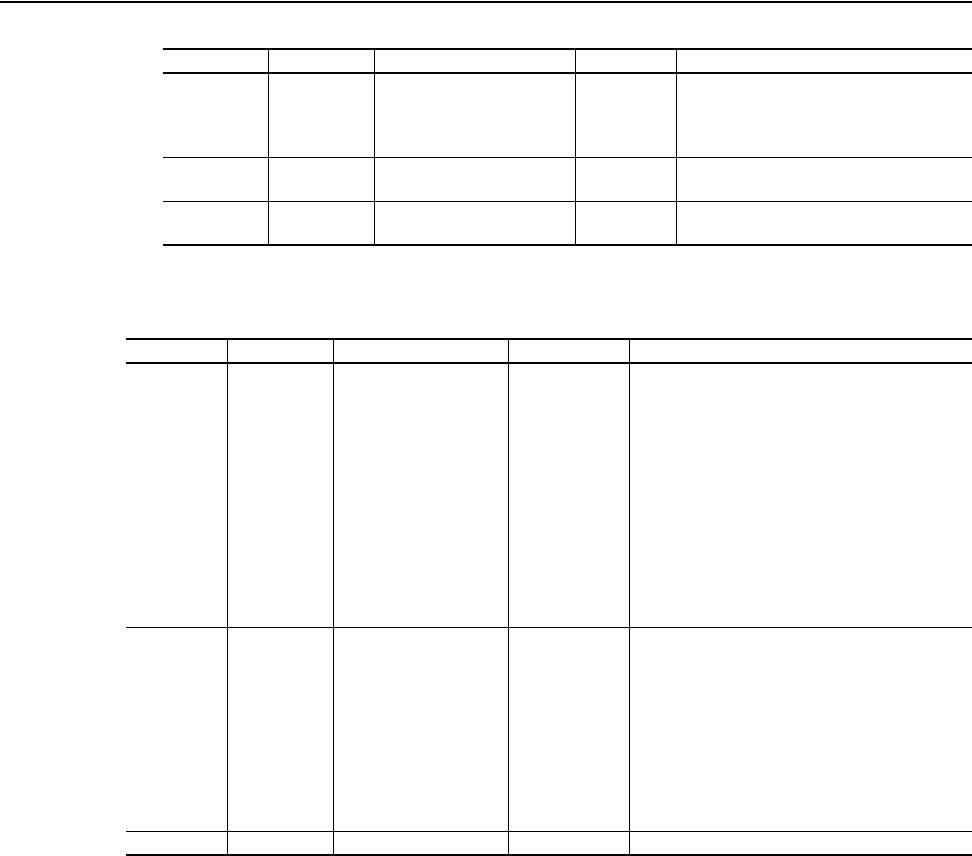
ControlNet Objects C-23
20-COMM-C/Q ControlNet Adapter User Manual
Publication 20COMM-UM003F-EN-P
Instance Attributes
5 Get Fault Data List STRUCT of:
BYTE
BYTE
WORD[n]
Number of faults/events in the queue. A ‘0’
indicates the fault queue is empty.
6 Get Number of Recorded Faults WORD Number of faults/events in the queue. A ‘0’
indicates the fault queue is empty.
7 Get Fault Parameter Reference WORD Number of faults/events in the queue. A ‘0’
indicates the fault queue is empty.
Attribute ID Access Rule Name Data Type Description
Attribute ID Access Rule Name Data Type Description
0 Get Full/All Information STRUCT of
WORD
STRUCT of:
BYTE
BYTE
STRING[16]
STRUCT of:
LWORD
BOOL[16]
WORD
CONTAINER[n]
Fault code
Fault source
DPI port
DPI Device Object
Fault text
Fault time stamp
Timer value (0 = timer not supported)
BOOL[0]: (0 = invalid data, 1 = valid data)
BOOL[1]: (0 = elapsed time, 1 = real time)
BOOL[2…15]: Not used
Reserved
Reserved
1 Get Basic Information STRUCT of:
WORD
STRUCT of:
BYTE
BYTE
STRUCT of:
LWORD
BOOL[16]
Fault code
Fault source
DPI port
DPI Device Object
Fault time stamp
Timer value (0 = timer not supported)
BOOL[0]: (0 = invalid data, 1 = valid data)
BOOL[1]: (0 = elapsed time, 1 = real time)
BOOL[2…15]: Not used
2 Get International Fault Text STRINGN Text describing the fault with support for Unicode.
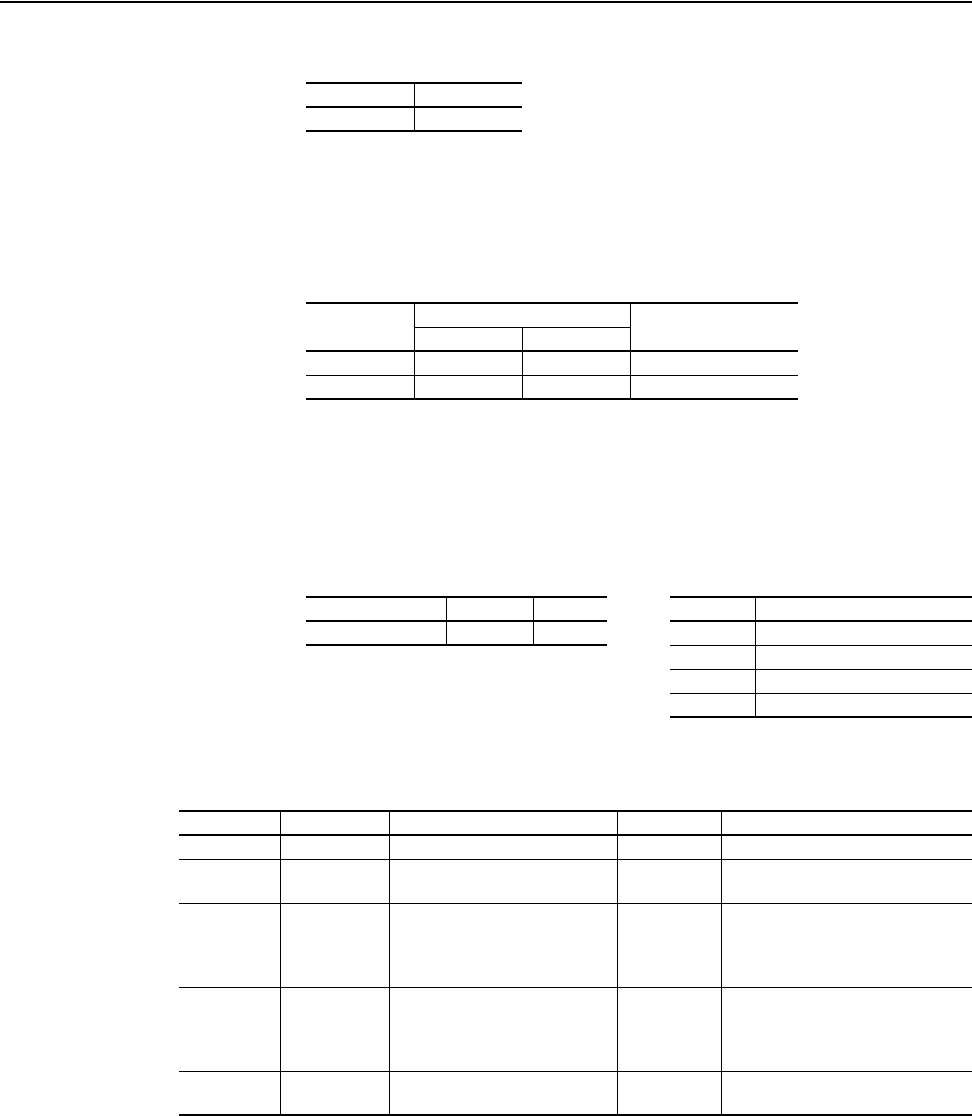
C-24 ControlNet Objects
20-COMM-C/Q ControlNet Adapter User Manual
Publication 20COMM-UM003F-EN-P
DPI Alarm Object
Class Code
Products such as PowerFlex drives use this object for alarms or warnings.
Adapters do not support this object.
Services
Instances
The number of instances depends on the maximum number of alarms
supported by the queue. The maximum number of alarms can be read in
Instance 0, Attribute 2.
Class Attributes
Hexadecimal Decimal
0x98 152
Service Code Implemented for: Service Name
Class Instance
0x0E Yes Yes Get_Attribute_Single
0x10 Yes No Set_Attribute_Single
Instances (Hex.) (Dec.) Device Example Description
0x0000…0x3FFF 0…16383 Host 0 Class Attributes (Drive)
Only host devices can have alarms. 1 Most Recent Alarm
2 Second Most Recent Alarm
…
…
Attribute ID Access Rule Name Data Type Description
1 Get Class Revision WORD Revision of object
2 Get Number of Instances WORD Maximum number of alarms that the
device can record in its queue
3 Set Alarm Command Write BYTE 0 = No Operation
1 = Clear Alarm
2 = Clear Alarm Queue
3 = Reset Device
4 Get Fault Data List STRUCT of:
BYTE
BYTE
WORD[n]
Reserved
5 Get Number of Recorded Alarms WORD Number of alarms in the queue. A ‘0’
indicates the alarm queue is empty.
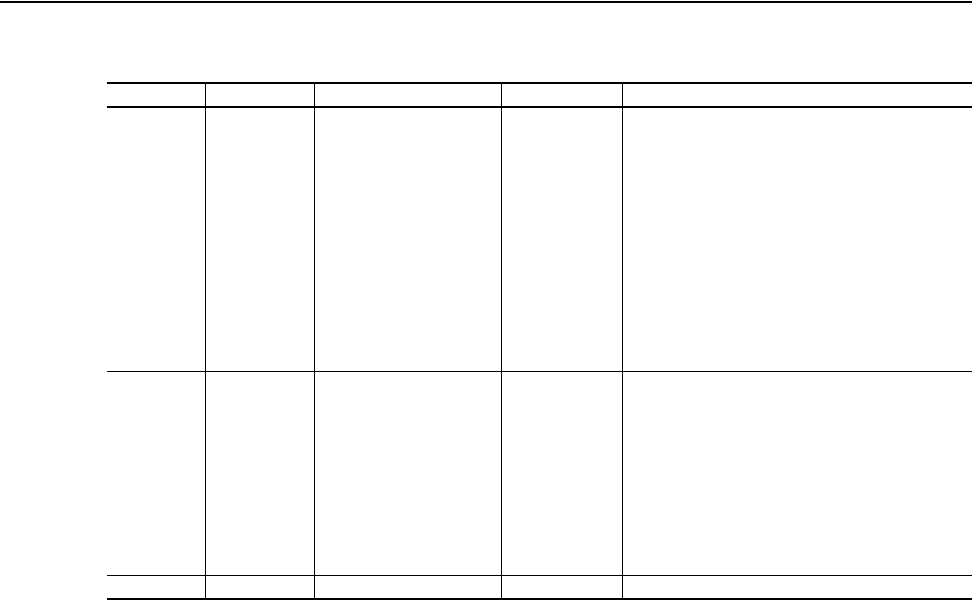
ControlNet Objects C-25
20-COMM-C/Q ControlNet Adapter User Manual
Publication 20COMM-UM003F-EN-P
Instance Attributes
Attribute ID Access Rule Name Data Type Description
0 Get Full/All Information STRUCT of
WORD
STRUCT of:
BYTE
BYTE
STRING[16]
STRUCT of:
LWORD
BOOL[16]
WORD
CONTAINER[n]
Alarm code
Alarm source
DPI port
DPI Device Object
Alarm text
Alarm time stamp
Timer value (0 = timer not supported)
BOOL[0]: (0 = invalid data, 1 = valid data)
BOOL[1]: (0 = elapsed time, 1 = real time)
BOOL[2…15] Reserved
Reserved
Reserved
1 Get Basic Information STRUCT of
WORD
STRUCT of:
BYTE
BYTE
STRUCT of:
LWORD
BOOL[16]
Alarm code
Alarm source
DPI port
DPI Device Object
Alarm time stamp
Timer value (0 = timer not supported)
BOOL[0]: (0 = invalid data, 1 = valid data)
BOOL[1]: (0 = elapsed time, 1 = real time)
BOOL[2…15] Reserved
2 Get International Alarm Text STRINGN Text describing the alarm with support for Unicode.
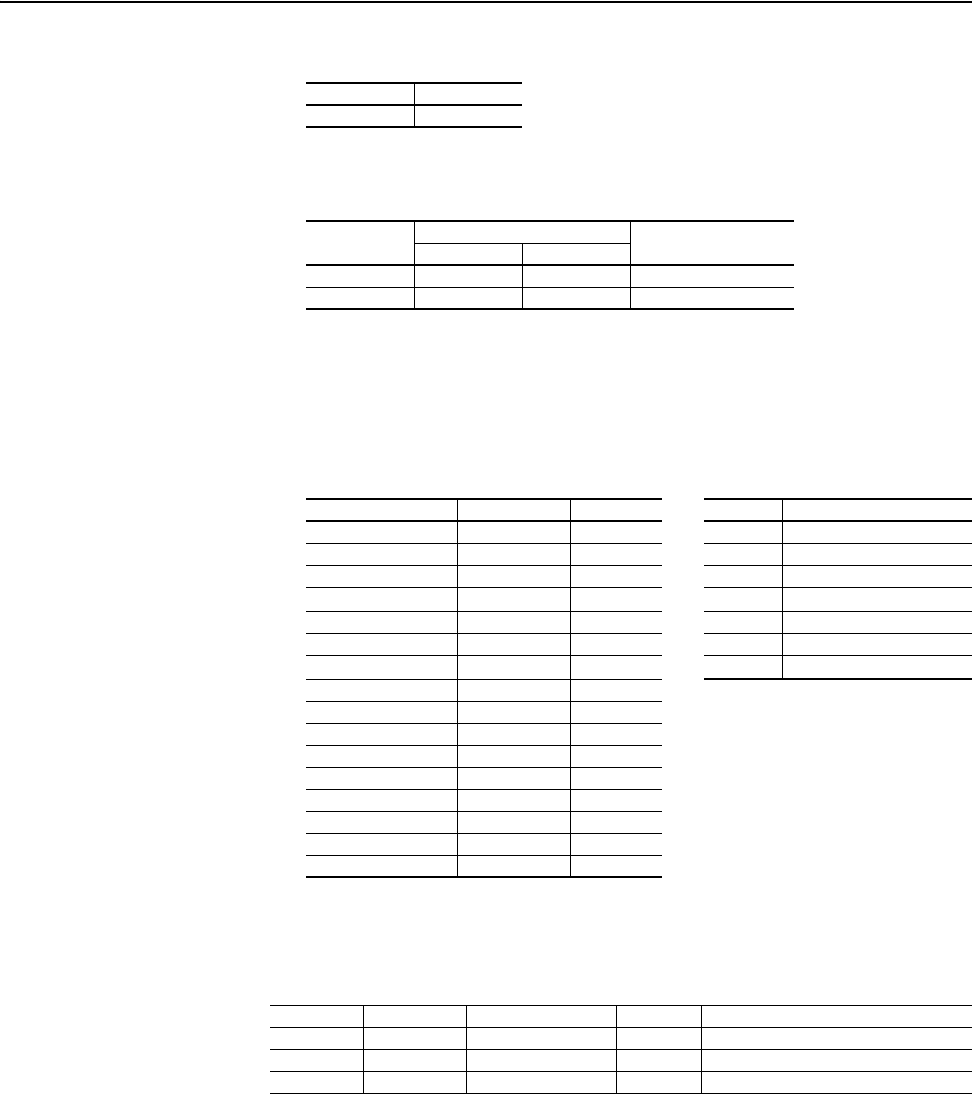
C-26 ControlNet Objects
20-COMM-C/Q ControlNet Adapter User Manual
Publication 20COMM-UM003F-EN-P
DPI Diagnostic Object
Class Code
Services
Instances
The number of instances depends on the maximum number of diagnostic
items in the device. The total number of diagnostic items can be read in
Instance 0, Attribute 2.
Class Attributes
Hexadecimal Decimal
0x99 153
Service Code Implemented for: Service Name
Class Instance
0x0E Yes Yes Get_Attribute_Single
0x10 Yes Yes Set_Attribute_Single
Instances (Hex.) (Dec.) Device Example Description
0x0000…0x3FFF 0…16383 Host 0 Class Attributes (Drive)
0x4000…0x43FF 16384…17407 Adapter 1 Drive Diagnostic Item 1
0x4400…0x47FF 17408…18431 DPI Port 1 2 Drive Diagnostic Item 2
0x4800…0x4BFF 18432…19455 DPI Port 2
…
…
0x4C00…0x4FFF 19456…20479 DPI Port 3 16384 Class Attributes (Adapter)
0x5000…0x53FF 20480…21503 DPI Port 4 16385 Adapter Diagnostic Item1
0x5400…0x57FF 21504…22527 DPI Port 5
…
…
0x5800…0x5BFF 22528…23551 DPI Port 6
0x5C00…0x5FFF
(1)
(1)
These instances are supported only when the adapter is used with a PowerFlex 750-Series drive.
23552…24575 DPI Port 7
0x6000…0x63FF
(1)
24576…25599 DPI Port 8
0x6400…0x67FF
(1)
25600…26623 DPI Port 9
0x6800…0x6BFF
(1)
26624…27647 DPI Port 10
0x6C00…0x6FFF
(1)
27648…28671 DPI Port 11
0x7000…0x73FF
(1)
28672…29695 DPI Port 12
0x7400…0x77FF
(1)
29696…30719 DPI Port 13
0x7800…0x7BFF
(1)
30720…31743 DPI Port 14
Attribute ID Access Rule Name Data Type Description
1 Get Class Revision WORD 1
2 Get Number of Instances WORD Number of diagnostic items in the device
3 Get ENUM Offset WORD DPI ENUM object instance offset
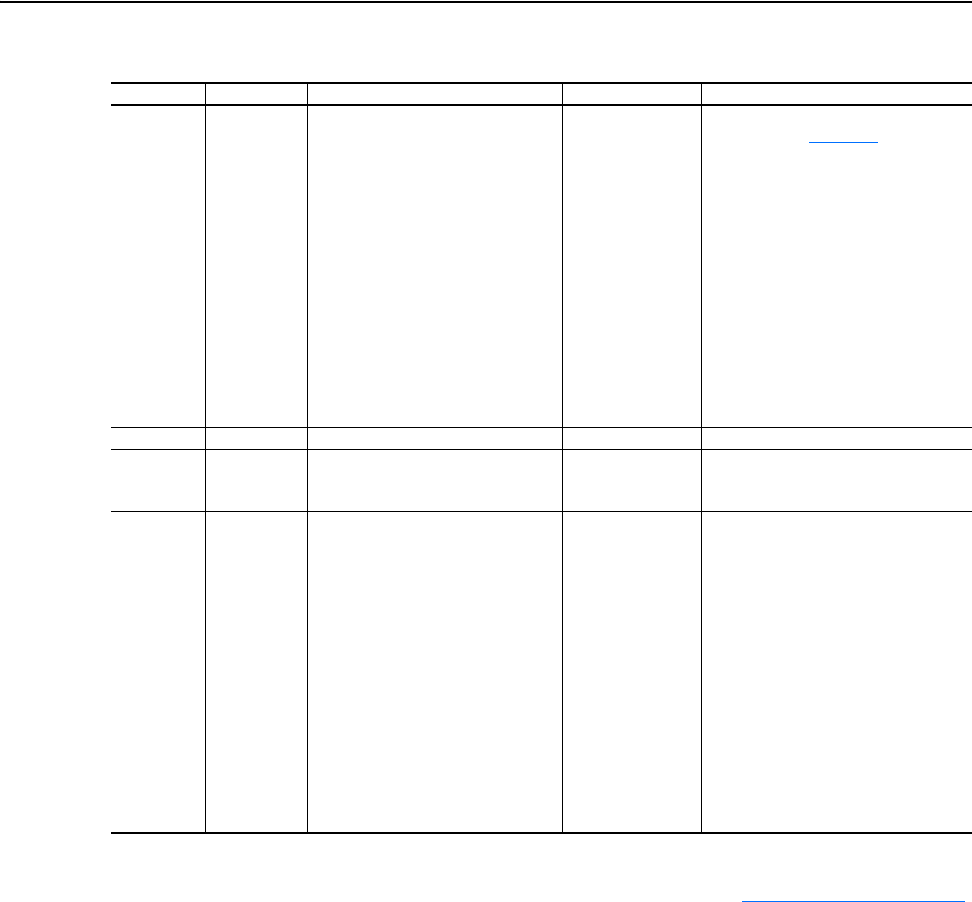
ControlNet Objects C-27
20-COMM-C/Q ControlNet Adapter User Manual
Publication 20COMM-UM003F-EN-P
Instance Attributes
Attribute ID Access Rule Name Data Type Description
0 Get Full/All Information STRUCT of:
BOOL[32]
CONTAINER
(1)
CONTAINER
CONTAINER
CONTAINER
WORD
WORD
STRING[4]
UINT
UINT
UINT
INT
DWORD
STRING[16]
Descriptor (see page C-19
)
Value
Minimum value
Maximum value
Default value
Pad Word
Pad Word
Units (for example, Amp, Hz)
Multiplier
(2)
Divisor
(2)
Base
(2)
Offset
(2)
Link (source of the value) (0 = no link)
Always zero (0)
Parameter name
1 Get/Set Value Various Diagnostic item value
2 Get International Diagnostic Item Text STRUCT of:
STRINGN
STRINGN
Diagnostic name text
Diagnostic units text
3 Get International Full Read All STRUCT of:
BOOL[32]
CONTAINER
CONTAINER
CONTAINER
CONTAINER
WORD
WORD
WORD
WORD
WORD
INT
DWORD
BOOL[32]
STRINGN
STRINGN
Descriptor
Value
Minimum
Maximum
Default
Pad Word
Pad Word
Multiplier
Divisor
Base
Offset
Pad
Extended descriptor
Diagnostic name text
Diagnostic units text
(1)
A CONTAINER is a 32-bit block of data that contains the data type used by a value. If signed, the value is sign extended. Padding is used in the
CONTAINER to ensure that it is always 32-bits.
(2)
This value is used in the formulas used to convert the value between display units and internal units. See Formulas for Converting on page C-21.
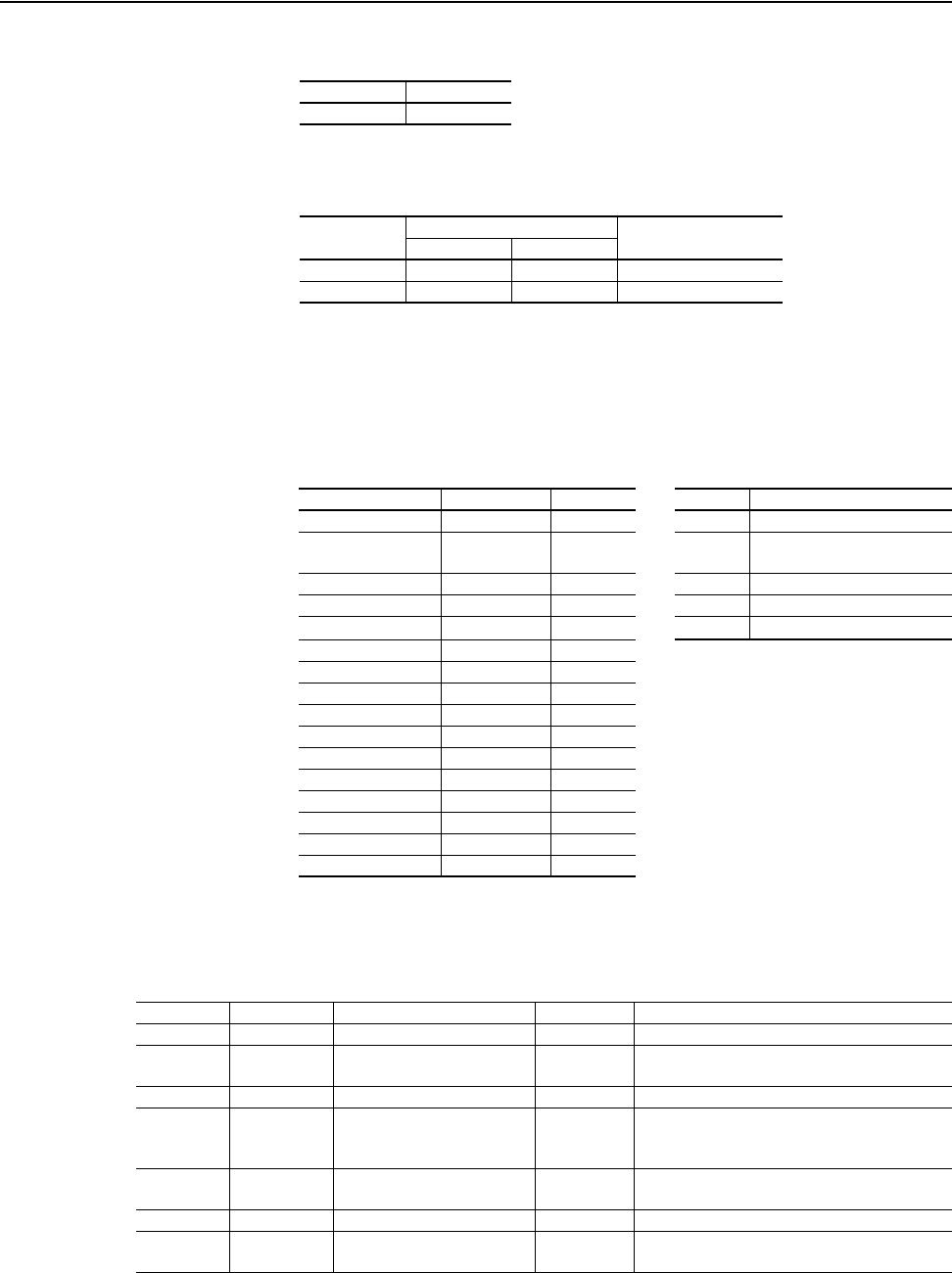
C-28 ControlNet Objects
20-COMM-C/Q ControlNet Adapter User Manual
Publication 20COMM-UM003F-EN-P
DPI Time Object
Class Code
Services
Instances
The number of instances depends on the number of timers in the device.
Instance 1 is always reserved for a real-time clock although a device may not
support it. The total number of timers can be read in Instance 0, Attribute 2.
Class Attributes
Hexadecimal Decimal
0x9B 155
Service Code Implemented for: Service Name
Class Instance
0x0E Yes Yes Get_Attribute_Single
0x10 Yes Yes Set_Attribute_Single
Instances (Hex.) (Dec.) Device Example Description
0x0000…0x3FFF 0…16383 Host 0 Class Attributes (Drive)
0x4000…0x43FF 16384…17407 Adapter 1 Real Time Clock (Predefined)
(not always supported)
0x4400…0x47FF 17408…18431 DPI Port 1 2 Timer 1
0x4800…0x4BFF 18432…19455 DPI Port 2 3 Timer 2
0x4C00…0x4FFF 19456…20479 DPI Port 3
…
…
0x5000…0x53FF 20480…21503 DPI Port 4
0x5400…0x57FF 21504…22527 DPI Port 5
0x5800…0x5BFF 22528…23551 DPI Port 6
0x5C00…0x5FFF
(1)
(1)
These instances are supported only when the adapter is used with a PowerFlex 750-Series drive.
23552…24575 DPI Port 7
0x6000…0x63FF
(1)
24576…25599 DPI Port 8
0x6400…0x67FF
(1)
25600…26623 DPI Port 9
0x6800…0x6BFF
(1)
26624…27647 DPI Port 10
0x6C00…0x6FFF
(1)
27648…28671 DPI Port 11
0x7000…0x73FF
(1)
28672…29695 DPI Port 12
0x7400…0x77FF
(1)
29696…30719 DPI Port 13
0x7800…0x7BFF
(1)
30720…31743 DPI Port 14
Attribute ID Access Rule Name Data Type Description
1 Get Class Revision WORD Revision of object
2 Get Number of Instances WORD Number of timers in the object, excluding the
real-time clock that is predefined.
3 Get First Device Specific Timer WORD Instance of the first timer that is not predefined.
4 Set Time Command Write BYTE 0 = No Operation
1 = Clear all timers (Does not clear the real-time
clock or read only timers)
5 Get Number of Supported Time
Zones
WORD Number of time zones described in the Time
Zone List attribute.
6 Get Time Zone List STRUCT Identifies a time zone.
7 Get/Set Active Time Zone ID WORD The ID field of the Time Zone List structure for
the desired time zone.
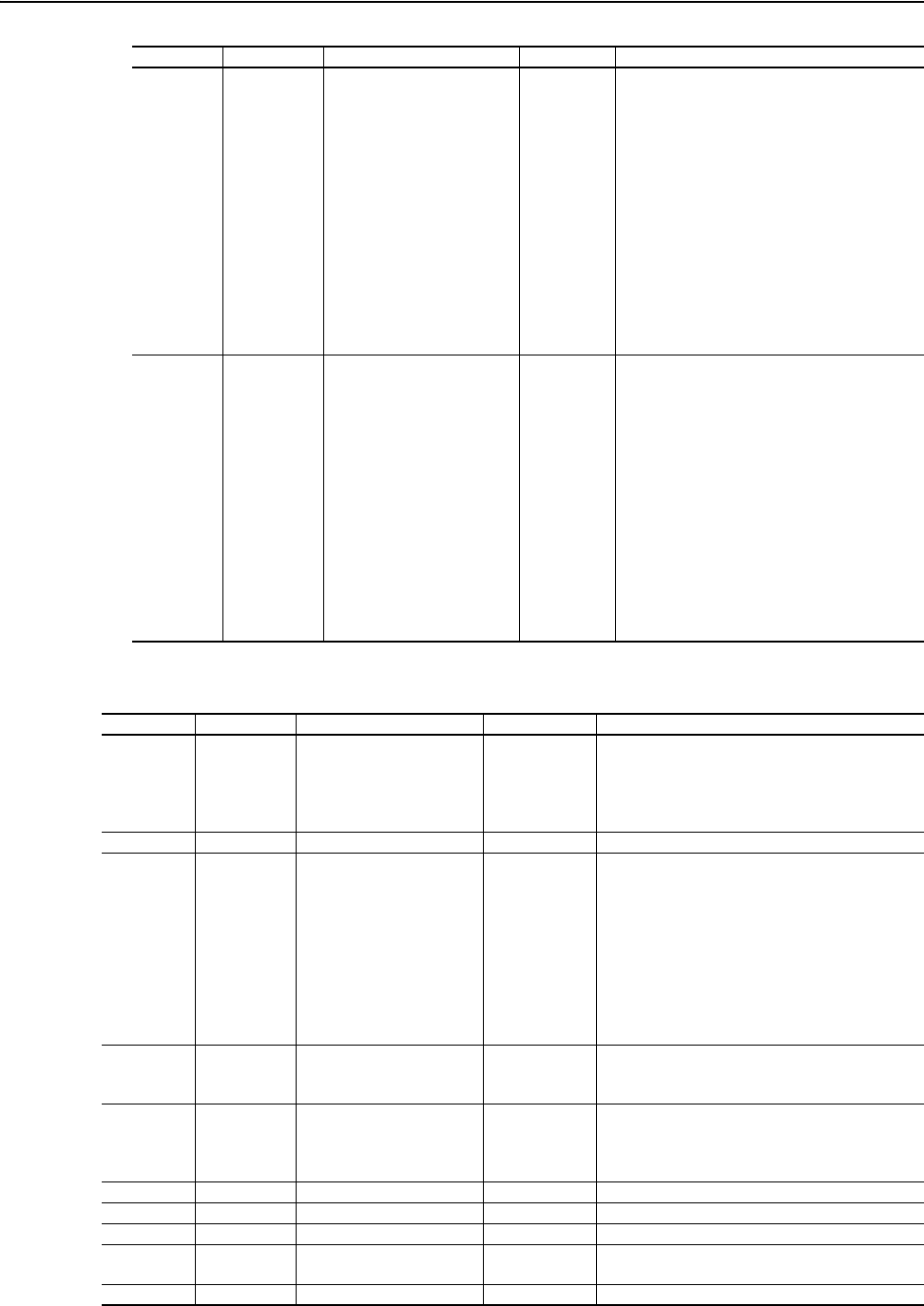
ControlNet Objects C-29
20-COMM-C/Q ControlNet Adapter User Manual
Publication 20COMM-UM003F-EN-P
Instance Attributes
8 Get Active Time Zone Data STRUCT of:
INT
BYTE
BYTE
BYTE
BYTE
BYTE
BYTE
INT
BYTE
BYTE
BYTE
BYTE
BYTE
BYTE
Standard bias
Standard month
Standard day of week
Standard week
Standard hour
Standard minute
Standard second
Daylight offset
Daylight month
Daylight day of week
Daylight week
Daylight hour
Daylight minute
Daylight second
9 Get/Set Custom Time Zone Data STRUCT of:
INT
BYTE
BYTE
BYTE
BYTE
BYTE
BYTE
INT
BYTE
BYTE
BYTE
BYTE
BYTE
BYTE
Standard bias
Standard month
Standard day of week
Standard week
Standard hour
Standard minute
Standard second
Daylight offset
Daylight month
Daylight day of week
Daylight week
Daylight hour
Daylight minute
Daylight second
Attribute ID Access Rule Name Data Type Description
Attribute ID Access Rule Name Data Type Description
0 Get Read Full STRUCT of:
STRING[16]
LWORD -or-
STRUCT
BOOL[16]
Name of the timer
Elapsed time in milliseconds unless timer is a
real-time clock (see attribute 2)
See Attribute 3
1 Get Timer Text STRING[16] Name of the timer
2 Get/Set Timer Value LWORD
-or-
STRUCT of:
WORD
BYTE
BYTE
BYTE
BYTE
BYTE
BYTE
Elapsed time in milliseconds unless the timer is a
real-time clock.
Real-Time Clock Data:
Milliseconds (0…999)
Seconds (0…59)
Minutes (0…59)
Hours (0…23)
Days (1…31)
Months (1 = January, 12 = December)
Years (since 1972)
3 Get Timer Descriptor BOOL[16] BOOL[0]: (0 = invalid data, 1 = valid data)
BOOL[1]: (0 = elapsed time, 1 = real time)
BOOL[2…15]: Not used
4 Get International Read Full STRUCT of:
STRINGN
STRUCT
BOOL[16]
International timer text
Timer value
Timer descriptor
5 Get International Timer Text STRINGN Name of this timer
6 Get Clock Status BOOL[32] Identifies clock status
8 Get/Set Number of Leap Seconds INT Identifies the current number of Leap Seconds.
9 Get Clock Options BOOL[32] Identifies the optional functionality available in the
device’s System Clock.
10 Get/Set Clock Options Enable BOOL[32] Identifies which of the clock’s options are enabled.

C-30 ControlNet Objects
20-COMM-C/Q ControlNet Adapter User Manual
Publication 20COMM-UM003F-EN-P
Host DPI Parameter Object
Class Code
To access ‘Device’ parameters, use the DPI Parameter Object (Class Code
0x93).
Important:The Host DPI Parameter Object is supported only when the
adapter is used with a PowerFlex 750-Series drive.
Instances
The number of instances depends on the number of parameters in the device.
The total number of parameters can be read in Instance 0, Attribute 0.
Class Attributes
Hexadecimal Decimal
0x9F 159
Instances (Hex.) (Dec.) Device Example Description
0x0000…0x3FFF 0…16383 Reserved 16384 Class Attributes (Adapter)
0x4000…0x43FF 16384…17407 Adapter 16385 Adapter Parameter 1 Attributes
0x4400…0x47FF 17408…18431 DPI Port 1 16386 Adapter Parameter 2 Attributes
0x4800…0x4BFF 18432…19455 DPI Port 2
…
…
0x4C00…0x4FFF 19456…20479 DPI Port 3 17408 Class Attributes (HIM)
0x5000…0x53FF 20480…21503 DPI Port 4 17409 HIM Parameter 1 Attributes
0x5400…0x57FF 21504…22527 DPI Port 5 17410 HIM Parameter 2 Attributes
0x5800…0x5BFF 22528…23551 DPI Port 6
…
…
0x5C00…0x5FFF 23552…24575 DPI Port 7
0x6000…0x63FF 24576…25599 DPI Port 8
0x6400…0x67FF 25600…26623 DPI Port 9
0x6800…0x6BFF 26624…27647 DPI Port 10
0x6C00…0x6FFF 27648…28671 DPI Port 11
0x7000…0x73FF 28672…29695 DPI Port 12
0x7400…0x77FF 29696…30719 DPI Port 13
0x7800…0x7BFF 30720…31743 DPI Port 14
Attribute ID Access Rule Name Data Type Description
0 Get Number of Instances WORD Number of parameters in the device
1 Set Write Protect Password WORD 0 = Password disabled
n = Password
2 Set NVS Command Write BYTE 0 = No Operation
1 = Store values in active memory to NVS
2 = Load values in NVS to active memory
3 = Load default values to active memory
3 Get NVS Parameter Value Checksum WORD Checksum of all parameter values in a user set in NVS
4 Get NVS Link Value Checksum WORD Checksum of parameter links in a user set in NVS
5 Get First Accessible Parameter WORD First parameter available if parameters are protected by
passwords. A ‘0’ indicates all parameters are protected.
7 Get Class Revision WORD 2 = DPI
8 Get First Parameter Processing Error WORD The first parameter that has been written with a value
outside of its range. A ‘0’ indicates no errors.
9 Set Link Command BYTE 0 = No Operation
1 = Clear All Parameter Links (This does not clear links
to function blocks.)
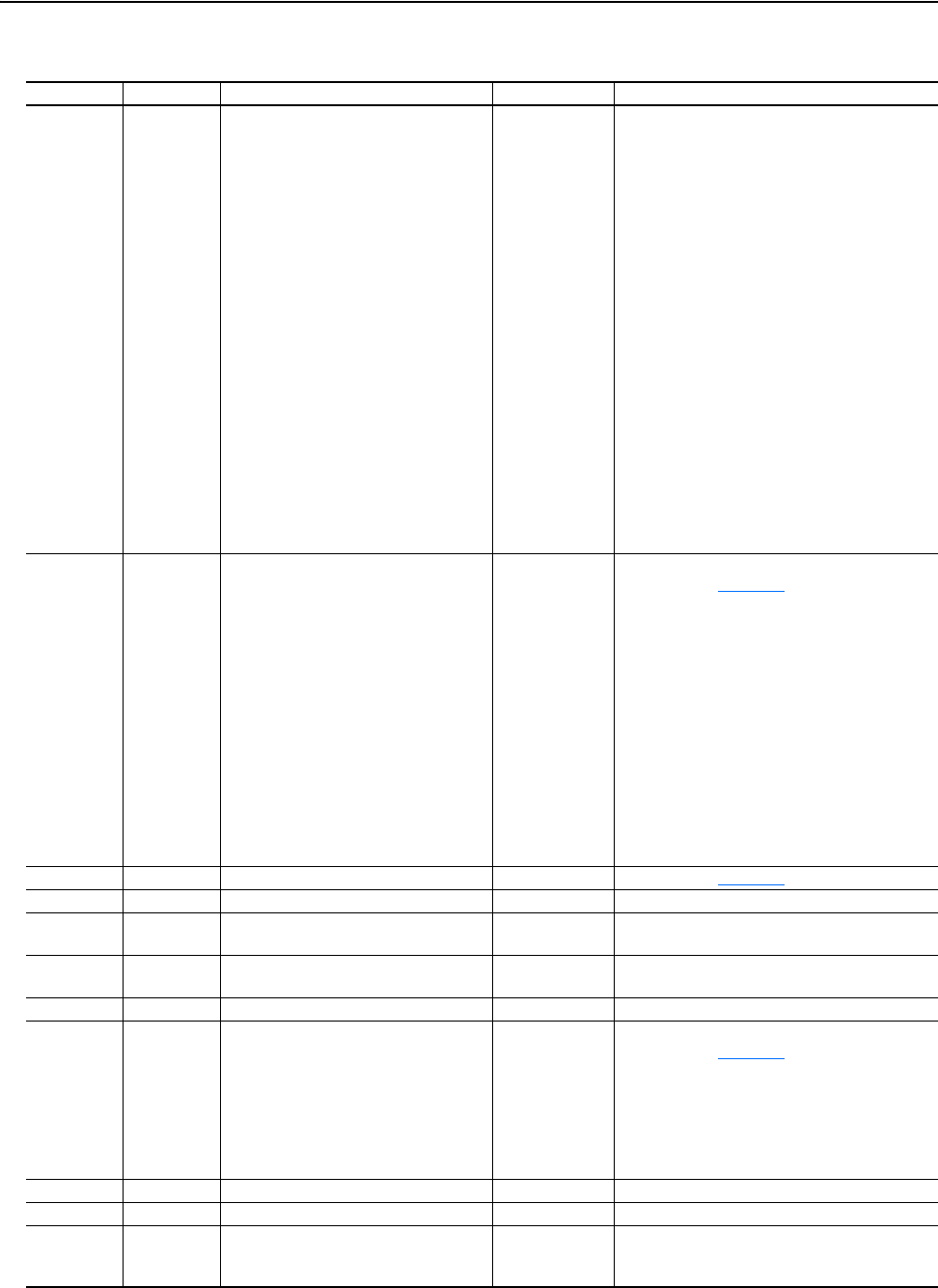
ControlNet Objects C-31
20-COMM-C/Q ControlNet Adapter User Manual
Publication 20COMM-UM003F-EN-P
Instance Attributes
Attribute ID Access Rule Name Data Type Description
6 Get DPI Offline Read Full STRUCT of:
BOOL[32]
CONTAINER
CONTAINER
CONTAINER
STRING[16]
STRING[4]
WORD
WORD
WORD
WORD
WORD
WORD
WORD
BYTE
BYTE
WORD
WORD
CONTAINER
WORD
WORD
WORD
INT
Descriptor
Offline Minimum value
Offline Maximum value
Offline Default value
Parameter name
Offline parameter units
Online minimum parameter instance
Online maximum parameter instance
Online default parameter instance
Multiplier parameter instance
Divisor parameter instance
Base parameter instance
Offset parameter instance
Formula number
Pad byte (always zero)
Help instance
Pad word (always a value of zero)
Parameter value
Multiplier
Divisor
Base
Offset
7 Get DPI Online Read Full STRUCT of:
BOOL[32]
CONTAINER
(1)
CONTAINER
CONTAINER
CONTAINER
WORD
WORD
STRING[4]
WORD
WORD
WORD
INT
BYTE[3]
BYTE
STRING[16]
Descriptor (see page C-33
)
Parameter value
Minimum value
Maximum value
Default value
Next parameter
Previous parameter
Units (for example, Amps, Hz)
Multiplier
(2)
Divisor
(2)
Base
(2)
Offset
(2)
Link (source of the value) (0 = no link)
Always zero (0)
Parameter name
8 Get DPI Descriptor BOOL[32] Descriptor (see page C-33
)
9 Get/Set DPI Parameter Value Various Parameter value in NVS.
(3)
10 Get/Set DPI RAM Parameter Value Various Parameter value in temporary memory. Valid only
for DPI drives.
11 Get/Set DPI Link BYTE[3] Link (parameter or function block that is the source
of the value) (0 = no link)
12 Get Help Object Instance WORD ID for help text for this parameter
13 Get DPI Read Basic STRUCT of:
BOOL[32]
CONTAINER
CONTAINER
CONTAINER
CONTAINER
STRING[16]
STRING[4]
Descriptor (see page C-33
)
Parameter value
Minimum value
Maximum value
Default value
Parameter name
Units (for example, Amps, Hz)
14 Get DPI Parameter Name STRING[16] Parameter name
15 Get DPI Parameter Alias STRING[16] Customer supplied parameter name.
16 Get Parameter Processing Error BYTE 0 = No error
1 = Value is less than the minimum
2 = Value is greater than the maximum

C-32 ControlNet Objects
20-COMM-C/Q ControlNet Adapter User Manual
Publication 20COMM-UM003F-EN-P
18 Get International DPI Offline Parameter Text Struct of:
STRINGN
STRINGN
International parameter name
International offline units
19 Get International DPI Online Parameter Text Struct of:
STRINGN
STRINGN
International parameter name
International online units
20 Get International DPI Online Read Full Struct of:
BOOL[32]
CONTAINER
CONTAINER
CONTAINER
CONTAINER
WORD
WORD
WORD
WORD
WORD
INT
BYTE[3]
BYTE
BOOL[32]
STRINGN
STRINGN
Descriptor
Parameter value
Online minimum value
Online maximum value
Online default value
Next
Previous
Multiplier
Divisor
Base
Offset
Link
Pad word (always zero)
Extended descriptor
International parameter name
International online parameter units
21 Get DPI Extended Descriptor UDINT Extended Descriptor (see page C-34
)
22 Get International DPI Offline Read Full Struct of:
BOOL
CONTAINER
CONTAINER
CONTAINER
WORD
WORD
WORD
WORD
WORD
WORD
WORD
BYTE
BYTE
WORD
WORD
CONTAINER
WORD
WORD
WORD
INT
BOOL[32]
STRINGN
STRINGN
Descriptor
Offline minimum value
Offline maximum value
Offline default value
Online minimum parameter instance
Online maximum parameter instance
Online default parameter instance
Multiplier parameter instance
Divisor parameter instance
Base parameter instance
Offset parameter instance
Formula number
Pad word (always zero)
Help instance
Pad word (always a value of zero)
Parameter value
Multiplier
Divisor
Base
Offset
Extended DPI descriptor
International DPI parameter name
International DPI offline parameter units
(1)
A CONTAINER is a 32-bit block of data that contains the data type used by a parameter value. If signed, the value is sign extended. Padding is used in the
CONTAINER to ensure that it is always 32-bits.
(2)
This value is used in the formulas used to convert the parameter value between display units and internal units. See Formulas for Converting on page C-35.
(3)
Do not continually write parameter data to NVS. See the attention on page 6-1.
Attribute ID Access Rule Name Data Type Description
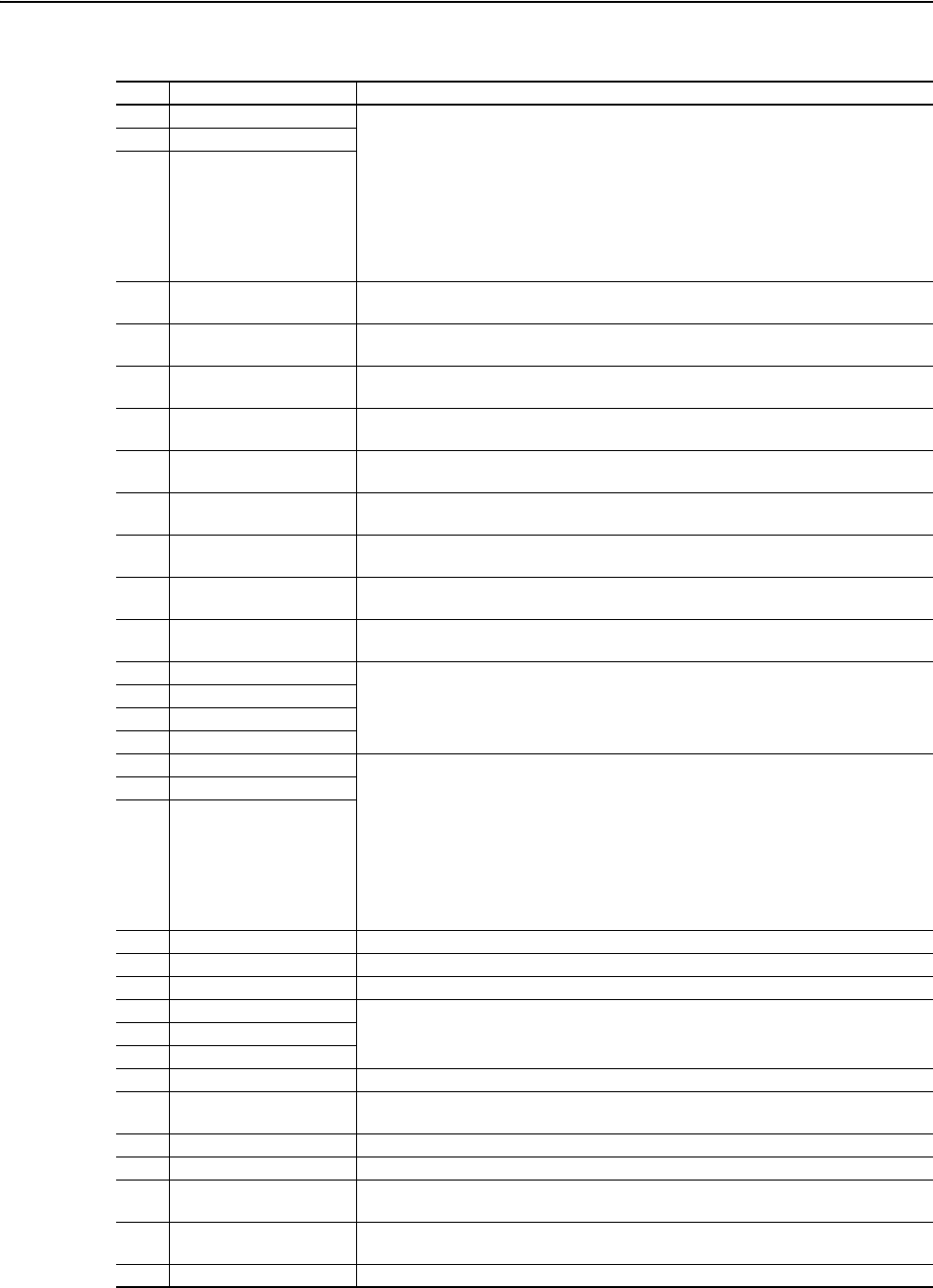
ControlNet Objects C-33
20-COMM-C/Q ControlNet Adapter User Manual
Publication 20COMM-UM003F-EN-P
Descriptor Attributes
Bit Name Description
0 Data Type (Bit 1) Right bit is least significant bit (0).
000 = USINT used as an array of Boolean
001 = UINT used as an array of Boolean
010 = USINT (8-bit integer)
011 = UINT (16-bit integer)
100 = UDINT (32-bit integer)
101 = TCHAR ((8-bit (not Unicode) or 16-bits (Unicode))
110 = REAL (32-bit floating point value)
111 = Use bits 16, 17, 18
1 Data Type (Bit 2)
2 Data Type (Bit 3)
3 Sign Type 0 = unsigned
1 = signed
4Hidden 0 = visible
1 = hidden
5 Not a Link Sink 0 = May be the sink end of a link
1 = May not be the sink end of a link
6 Not Recallable 0 = Recallable from NVS
1 = Not Recallable from NVS
7 ENUM 0 = No ENUM text
1 = ENUM text
8 Writable 0 = Read only
1 = Read/write
9 Not Writable When Enabled 0 = Writable when enabled (for example, drive running)
1 = Not writable when enabled
10 Instance 0 = Parameter value is not a Reference to another parameter
1 = Parameter value refers to another parameter
11 Uses Bit ENUM Mask This parameter instance supports the Bit ENUM Mask attribute. For more information, see
the definition of the attribute.
12 Decimal Place (Bit 0) Number of digits to the right of the decimal point.
0000 = 0
1111 = 15
13 Decimal Place (Bit 1)
14 Decimal Place (Bit 2)
15 Decimal Place (Bit 3)
16 Extended Data Type (Bit 4) Bit 16 is the least significant bit.
000 = Reserved
001 = UDINT used as an array of Boolean
010 = Reserved
011 = Reserved
100 = Reserved
101 = Reserved
110 = Reserved
111 = Reserved
17 Extended Data Type (Bit 5)
18 Extended Data Type (Bit 6)
19 Parameter Exists Used to mark parameters that are not available to network tools.
20 Not Used Reserved
21 Formula Links Indicates the Formula Data is derived from other parameters.
22 Access Level (Bit 1) A 3-bit field used to control access to parameter data.
23 Access Level (Bit 2)
24 Access Level (Bit 3)
25 Writable ENUM ENUM text: 0 = Read Only, 1 = Read/Write
26 Not a Link Source 0 = May be the source end of a link
1 = May not be the source end of a link
27 Enhanced Bit ENUM Parameter supports enhanced bit ENUMs.
28 Enhanced ENUM Parameter supports enhanced ENUMs.
29 Uses DPI Limits Object Parameter uses the DPI Limits Object.
Intelligent offline tools make use of the Limits Object to select limits and units.
30 Extended Descriptor Parameter uses Extended Descriptor bits, which can be obtained by reading the DPI
Extended Descriptor attribute for this parameter.
31 Always Upload/Download Parameter shall always be included in uploads and downloads.

C-34 ControlNet Objects
20-COMM-C/Q ControlNet Adapter User Manual
Publication 20COMM-UM003F-EN-P
Extended Descriptor Attributes
Bit Name Description
0 Indirect Mode 0 = Analog (selects entire parameters)
1 = Digital (selects individual bits within parameters)
1 Indirect Type 0 Analog input list (Instance 0xFFFF)
2 Indirect Type 1 Digital input list (Instance 0xFFFE)
3 Indirect Type 2 Feedback list (Instance 0xFFFD)
4 Indirect Type 3 Analog output list (Instance 0xFFFC)
5 Indirect Type 4 Digital output list (Instance 0xFFFB)
6 Indirect Type 5 Undefined (Instance 0xFFFA)
7 Indirect Type 6 Undefined (Instance 0xFFF9)
8 Indirect Type 7 Undefined (Instance 0xFFF8)
9 Indirect Type 8 Undefined (Instance 0xFFF7)
10 Indirect Type 9 Undefined (Instance 0xFFF6)
11 Indirect Type 10 Undefined (Instance 0xFFF5)
12 Indirect Type 11 Undefined (Instance 0xFFF4)
13 Indirect Type 12 Undefined (Instance 0xFFF3)
14 Indirect Type 13 Undefined (Instance 0xFFF2)
15 Indirect Type 14 Parameter-specific list
16 FP Max Decimals Bit 0 These four bits are used on REAL parameters only. They indicate the maximum number of
decimal places to be displayed for small values. A value of 0 indicates to not limit the
number of decimal places used.
17 FP Max Decimals Bit 1
18 FP Max Decimals Bit 2
19 FP Max Decimals Bit 1
20 Extended Parameter
Reference
0 = Not an Extended Parameter Reference
1 = Extended Parameter Reference
An Extended Parameter Reference contains a reference to another parameter. The value is
formatted the same as an analog mode Indirect Selector parameter (SSpppp, where SS =
slot number of device to which this Extended Parameter Reference is pointing, and pppp =
number of the parameter or diagnostic item to which this Extended Parameter Reference is
pointing). Note that an Extended Parameter Reference can only select parameters unlike
an Indirect Selector. An Extended Parameter Reference could be used to configure a
Datalink or show the source of a Reference (among other uses).
21 Uses Rating Table Object This parameter has rating-dependent defaults and limits that can be obtained from the
Rating Table Object. The Offline Read Full will include the default value for the smallest
rating and limits that will accommodate the full range of values allowed in the family of
devices using this particular combination of Family Code and Config Code. The Online
Read Full will include the rating-dependent default and limit values for this particular
combination of Family Code, Config Code, and Rating Code.
22 Writable Referenced
Parameter
This bit must be zero unless the parameter is an Extended Parameter Reference. If the
parameter is an Extended Parameter Reference, then:
0 = The referenced parameter may be read-only or writable.
1 = The referenced parameter must always be writable (including while running).
23 Disallow Zero This bit must be zero unless the parameter is an Indirect Selector or Extended Parameter
Reference. If the parameter is an Indirect Selector or Extended Parameter Reference, then:
0 = Allow zero
1 = Disallow zero
If this bit is cleared (indicating that a value of zero is allowed), the device must support the
‘Zero Text’ parameter attribute so that a software tool or HIM can obtain text from the Zero
Text parameter attribute.
If this bit is set (indicating that a value of zero is disallowed), a software tool or HIM will not
allow the user to enter a value of zero.
24 Datalink Out This bit is used by offline tools and indicates that this is a Datalink Out parameter. Bit 20
must also be set.
25 Datalink In This bit is used by offline tools and indicates that this is a Datalink In parameter. Bits 20 and
22 must also be set.
26 Not Writable While IO Active This parameter cannot be written if the I/O data being exchanged between the Host and the
peripheral is valid.
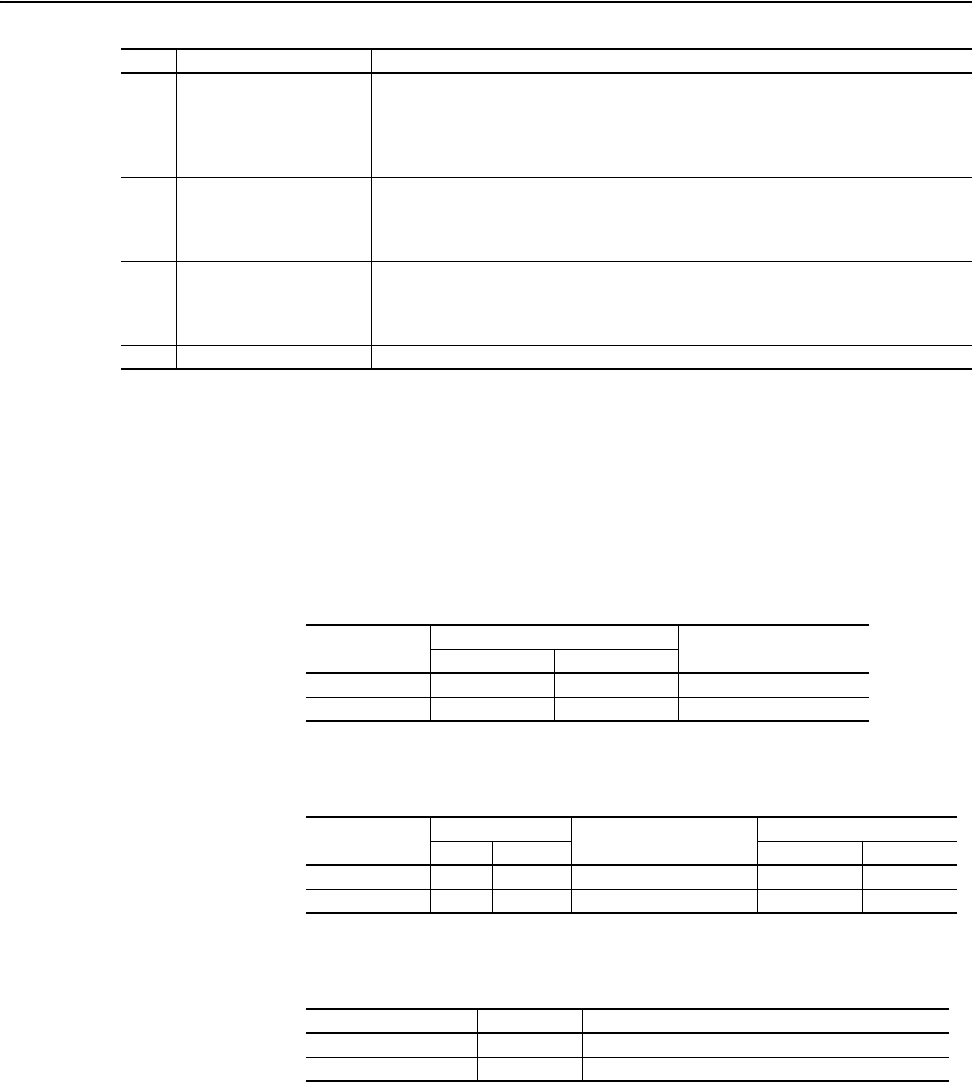
ControlNet Objects C-35
20-COMM-C/Q ControlNet Adapter User Manual
Publication 20COMM-UM003F-EN-P
Formulas for Converting
Display Value = ((Internal Value + Offset) x Multiplier x Base) / (Divisor x 10
Decimal Places
))
Internal Value = ((Display Value x Divisor x 10
Decimal Places
) / (Multiplier x Base)) - Offset
Common Services
Object Specific Services
The table below lists the parameters for the Get_Attributes_Scattered and
Set_Attributes_Scattered object-specific service.
27 Command Parameter This parameter commands the drive to take an action, such as ‘Reset Defaults’ or
‘Autotune’, and then returns to a value of zero. Offline software tools will not allow setting
this parameter to anything other than a value of zero. If an offline file contains a Command
Parameter with a non-zero value, the offline software tool will change the value to zero.
Note that command parameters cannot have values that do not return to zero.
28 Current Value Is Default This bit identifies a parameter that will not change if a ‘Reset Defaults’ is commanded. For
example, if a drive contains a Language parameter that is set to German, setting defaults
will leave the parameter set to German. Likewise, if the parameter is set to French, setting
defaults will leave the parameter set to French.
29 Use Zero Text If the ‘Disallow Zero’ bit is set, this bit must be cleared. If the ‘Disallow Zero’ bit is cleared,
then:
0 = Use Disabled Text parameter class attribute.
1 = Use Zero Text parameter instance attribute.
30-31 Reserved Reserved
Bit Name Description
Service Code Implemented for: Service Name
Class Instance
0x0E Yes Yes Get_Attribute_Single
0x10 Yes Yes Set_Attribute_Single
Service Code Implemented for: Service Name Allocation Size (in bytes)
Class Instance Par. Number Par. Value
0x4D Yes No Get_Attributes_Scattered 4 4
0x4E Yes No Set_Attributes_Scattered 4 4
Name Data Type Description
Parameter Number UDINT Parameter to read or write
Parameter Value UDINT Parameter value to read or write (zero when reading)
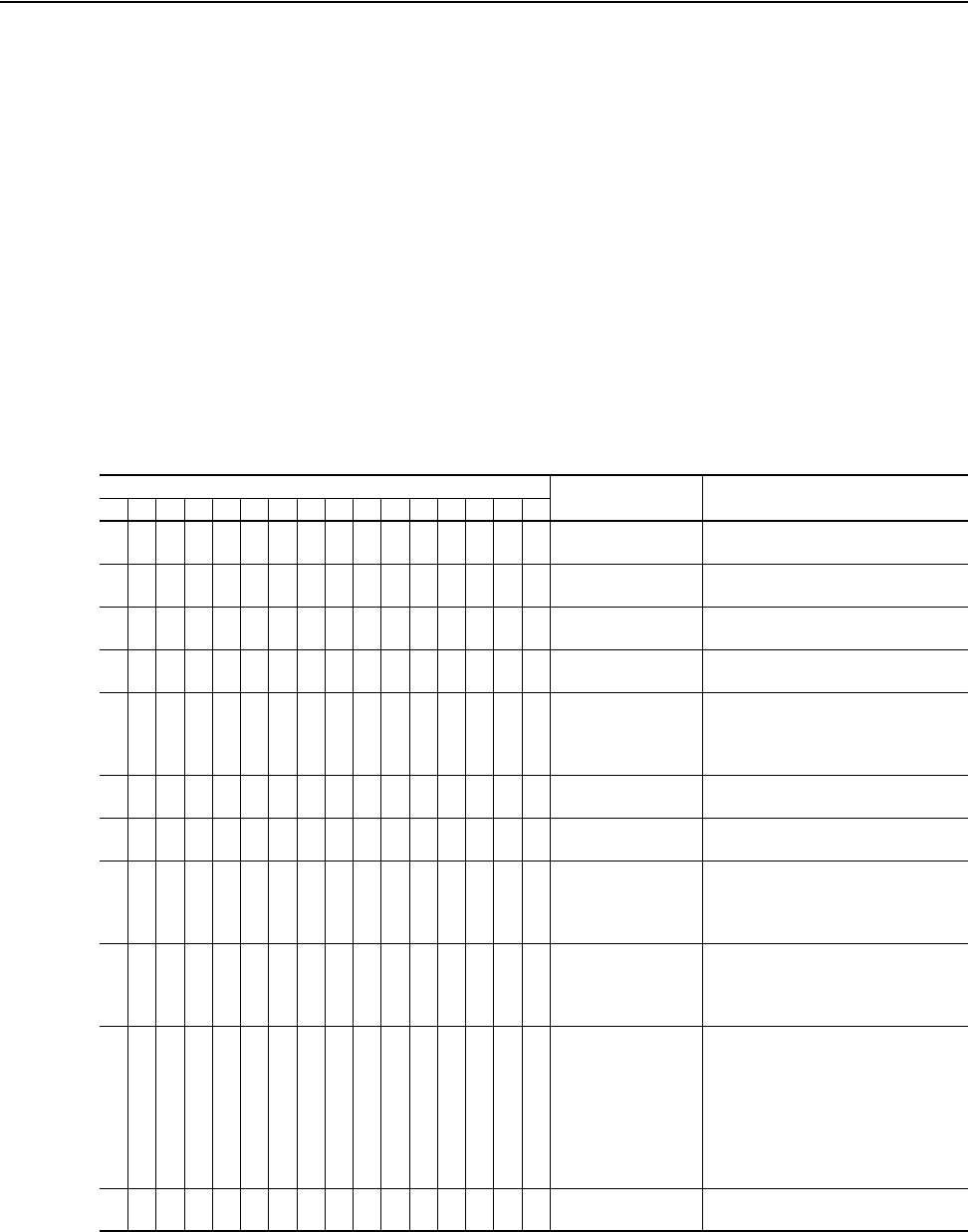
20-COMM-C/Q ControlNet Adapter User Manual
Publication 20COMM-UM003F-EN-P
Appendix D
Logic Command/Status Words
This appendix presents the definitions of the Logic Command and Logic
Status words that are used for some products that can be connected to the
adapter. If the Logic Command/Logic Status for the product that you are
using is not listed, refer to your product’s documentation.
PowerFlex 70/700/700H, and
700L (with 700 Control)
Drives
Logic Command Word
Logic Bits
15 14 13 12 11 10 9 8 7 6 5 4 3 2 1 0 Command Description
x Stop
(1)
0 = Not Stop
1 = Stop
xStart
(1)(2)
0 = Not Start
1 = Start
x Jog 0 = Not Jog (Par. 100)
1 = Jog
x Clear Faults 0 = Not Clear Faults
1 = Clear Faults
x x Direction 00 = No Command
01 = Forward Command
10 = Reverse Command
11 = Hold Direction Control
x Local Control 0 = No Local Control
1 = Local Control
x MOP Increment 0 = Not Increment
1 = Increment
x x Accel Rate 00 = No Command
01 = Accel Rate 1 Command (Par. 140)
10 = Accel Rate 2 Command (Par. 141)
11 = Hold Accel Rate
x x Decel Rate 00 = No Command
01 = Decel Rate 1 Command (Par. 142)
10 = Decel Rate 2 Command (Par. 143)
11 = Hold Decel Rate
x x x Reference Select
(3)
000 = No Command
001 = Ref A Select (Par. 90)
010 = Ref B Select (Par. 93)
011 = Preset 3 (Par. 103)
100 = Preset 4 (Par. 104)
101 = Preset 5 (Par. 105)
110 = Preset 6 (Par. 106)
111 = Preset 7 (Par. 107)
x MOP Decrement 0 = Not Decrement
1 = Decrement
(1)
A ‘0 = Not Stop’ condition (logic 0) must first be present before a ‘1 = Start’ condition will start the drive. The Start command acts as a momentary
Start command. A ‘1’ will start the drive, but returning to ‘0’ will not stop the drive.
(2)
This Start will not function if a digital input (parameters 361…366) is programmed for 2-Wire Control (option 7, 8, or 9).
(3)
This Reference Select will not function if a digital input (parameters 361…366) is programmed for ‘Speed Sel 1, 2, or 3’ (option 15, 16, or 17). Note
that Reference Select is ‘Exclusive Ownership’ – see drive User Manual for more information.
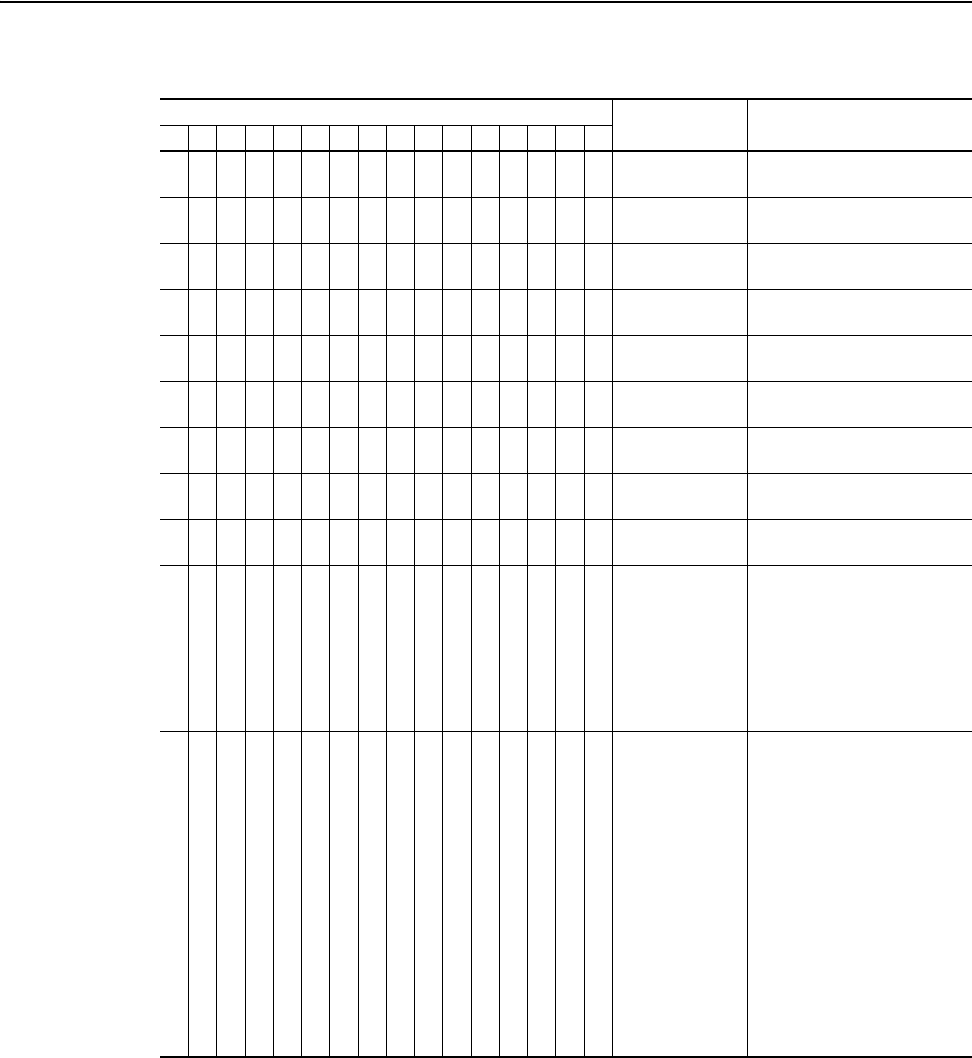
D-2 Logic Command/Status Words
20-COMM-C/Q ControlNet Adapter User Manual
Publication 20COMM-UM003F-EN-P
Logic Status Word
Logic Bits
15 14 13 12 11 10 9 8 7 6 5 4 3 2 1 0 Status Description
x Ready 0 = Not Ready (Par. 214)
1 = Ready
x Active 0 = Not Active (Running)
1 = Active
x Command
Direction
0 = Reverse
1 = Forward
x Actual Direction 0 = Reverse
1 = Forward
x Accel 0 = Not Accelerating
1 = Accelerating
x Decel 0 = Not Decelerating
1 = Decelerating
x Alarm 0 = No Alarm (Par. 211 and 212)
1 = Alarm
x Fault 0 = No Fault (Par. 243)
1 = Fault
x At Speed 0 = Not At Reference
1 = At Reference
x x x Local Control
(1)
000 = Port 0 (TB)
001 = Port 1
010 = Port 2
011 = Port 3
100 = Port 4
101 = Port 5
110 = Port 6
111 = No Local
x x x x Reference 0000 = Ref A Auto (Par. 90)
0001 = Ref B Auto (Par. 93)
0010 = Preset 2 Auto
0011 = Preset 3 Auto
0100 = Preset 4 Auto
0101 = Preset 5 Auto
0110 = Preset 6 Auto
0111 = Preset 7 Auto
1000 = Term Blk Manual
1001 = DPI 1 Manual
1010 = DPI 2 Manual
1011 = DPI 3 Manual
1100 = DPI 4 Manual
1101 = DPI 5 Manual
1110 = DPI 6 Manual
1111 = Jog Ref
(1)
See ‘Owners’ in drive User Manual for further information.
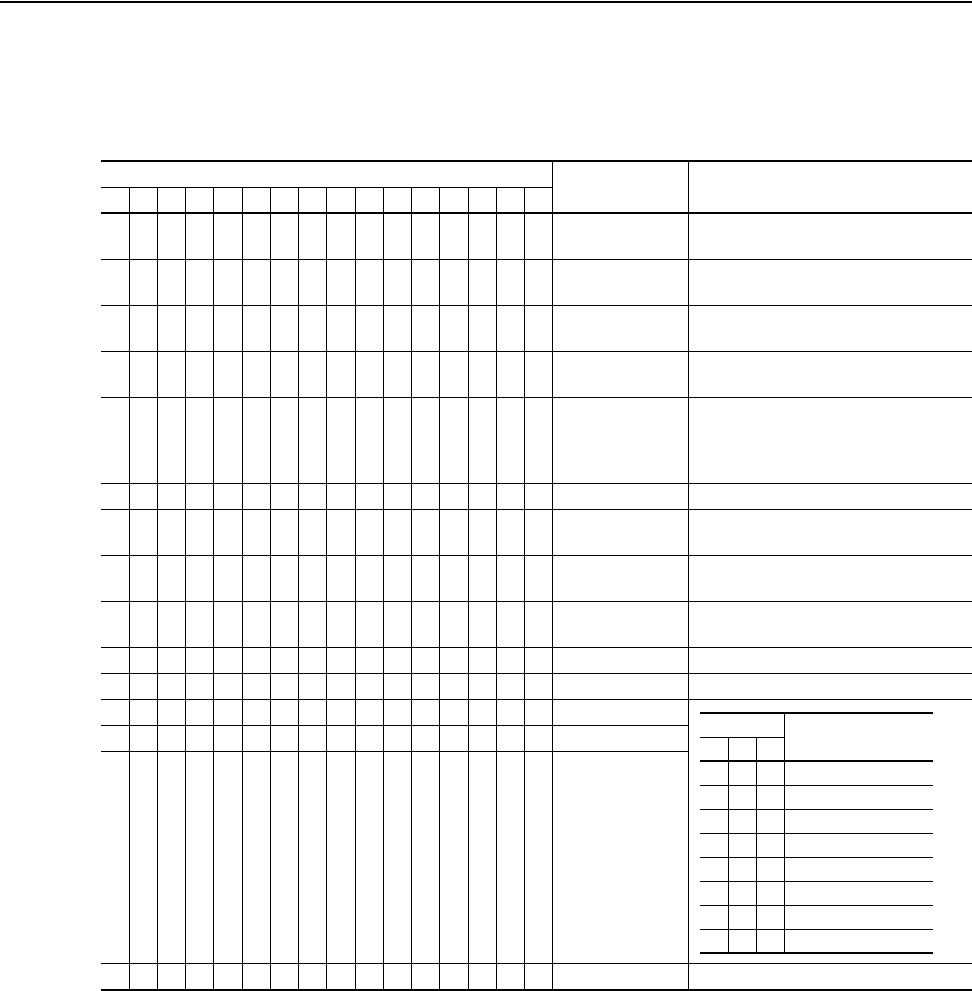
Logic Command/Status Words D-3
20-COMM-C/Q ControlNet Adapter User Manual
Publication 20COMM-UM003F-EN-P
PowerFlex 700S (Phase II
Control) and 700L (with
700S Control) Drives
Logic Command Word
Logic Bits
15 14 13 12 11 10 9 8 7 6 5 4 3 2 1 0 Command Description
x Normal Stop 0 = Not Normal Stop
1 = Normal Stop
xStart
(1)
0 = Not Start
1 = Start
x Jog 1 0 = Not Jog using [Jog Speed 1] (Par. 29)
1 = Jog using [Jog Speed 1] (Par. 29)
x Clear Fault
(2)
0 = Not Clear Fault
1 = Clear Fault
x x Unipolar Direction 00 = No Command
01 = Forward Command
10 = Reverse Command
11 = Hold Direction Control
xReserved
x Jog 2 0 = Not Jog using [Jog Speed 2] (Par. 39)
1 = Jog using [Jog Speed 2] (Par. 39)
x Current Limit Stop 0 = Not Current Limit Stop
1 = Current Limit Stop
x Coast Stop 0 = Not Coast to Stop
1 = Coast to Stop
xReserved
xReserved
x Spd Ref Sel0
x Spd Ref Sel1
x Spd Ref Sel2
xReserved
(1)
A Not Stop condition (logic bit 0 = 0, logic bit 8 = 0, and logic bit 9 = 0) must first be present before a 1 = Start condition will start the drive.
(2)
To perform this command, the value must switch from ‘0’ to ‘1’.
Bits
14 13 12
0 0 0 = Spd Ref A (Par. 27)
0 0 1 = Spd Ref B (Par. 28)
0 1 0 = Preset 2 (Par. 15)
0 1 1 = Preset 3 (Par. 16)
1 0 0 = Preset 4 (Par. 17)
1 0 1 = Preset 5 (Par. 18)
1 1 0 = Preset 6 (Par. 19)
1 1 1 = Preset 7 (Par. 20)
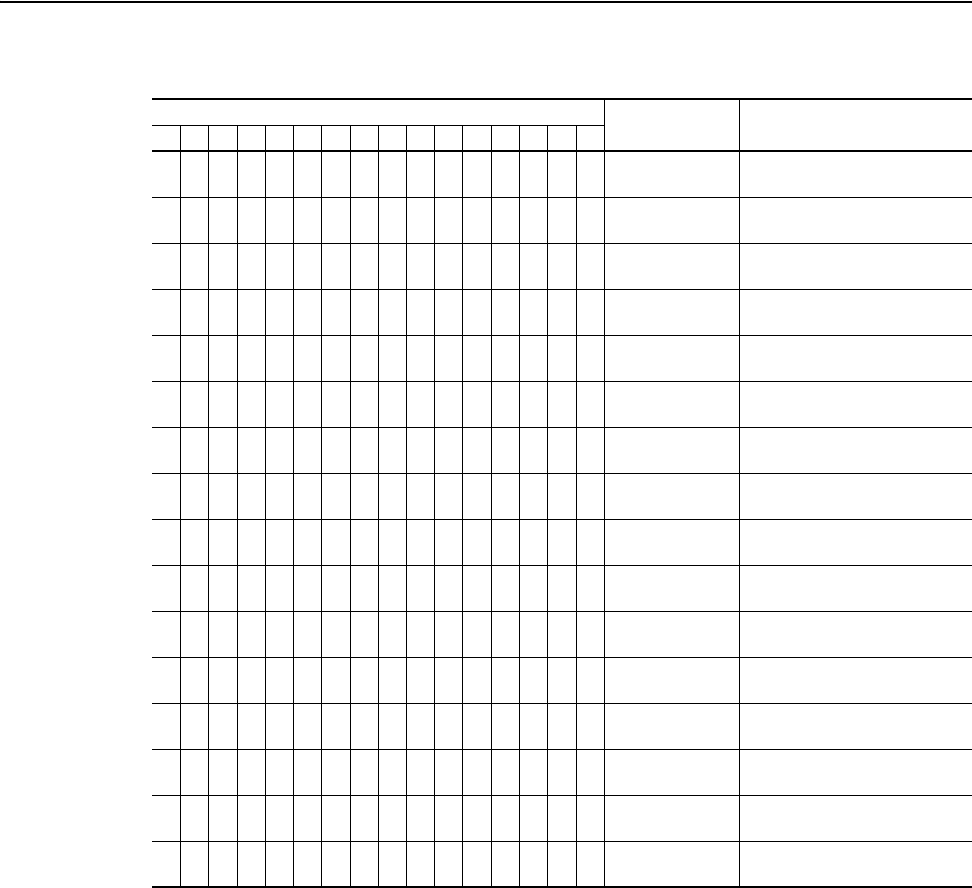
D-4 Logic Command/Status Words
20-COMM-C/Q ControlNet Adapter User Manual
Publication 20COMM-UM003F-EN-P
Logic Status Word
Logic Bits
15 14 13 12 11 10 9 8 7 6 5 4 3 2 1 0 Status Description
x Active 0 = Not Active
1 = Active
x Running 0 = Not Running
1 = Running
x Command
Direction
0 = Reverse
1 = Forward
x Actual Direction 0 = Reverse
1 = Forward
x Accel 0 = Not Accelerating
1 = Accelerating
x Decel 0 = Not Decelerating
1 = Decelerating
x Jogging 0 = Not Jogging
1 = Jogging
x Fault 0 = No Fault (Par. 323, 324, 325)
1 = Fault
x Alarm 0 = No Alarm (Par. 326, 327, 328)
1 = Alarm
x Flash Mode 0 = Not in Flash Mode
1 = In Flash Mode
x Run Ready 0 = Not Ready to Run (Par. 156)
1 = Ready to Run
x At Limit
(1)
0 = Not At Limit (Par. 304)
1 = At Limit
x Tach Loss Sw 0 = Not Tach Loss Sw
1 = Tach Loss Sw
x At Zero Spd 0 = Not At Zero Speed
1 = At Zero Speed
x At Setpt Spd 0 = Not At Setpoint Speed
1= At Setpoint Speed
x Enable 0 = Not Enabled
1 = Enabled
(1)
See Parameter 304 - [Limit Status] in the PowerFlex 700S drive User Manual for a description of the limit status conditions.
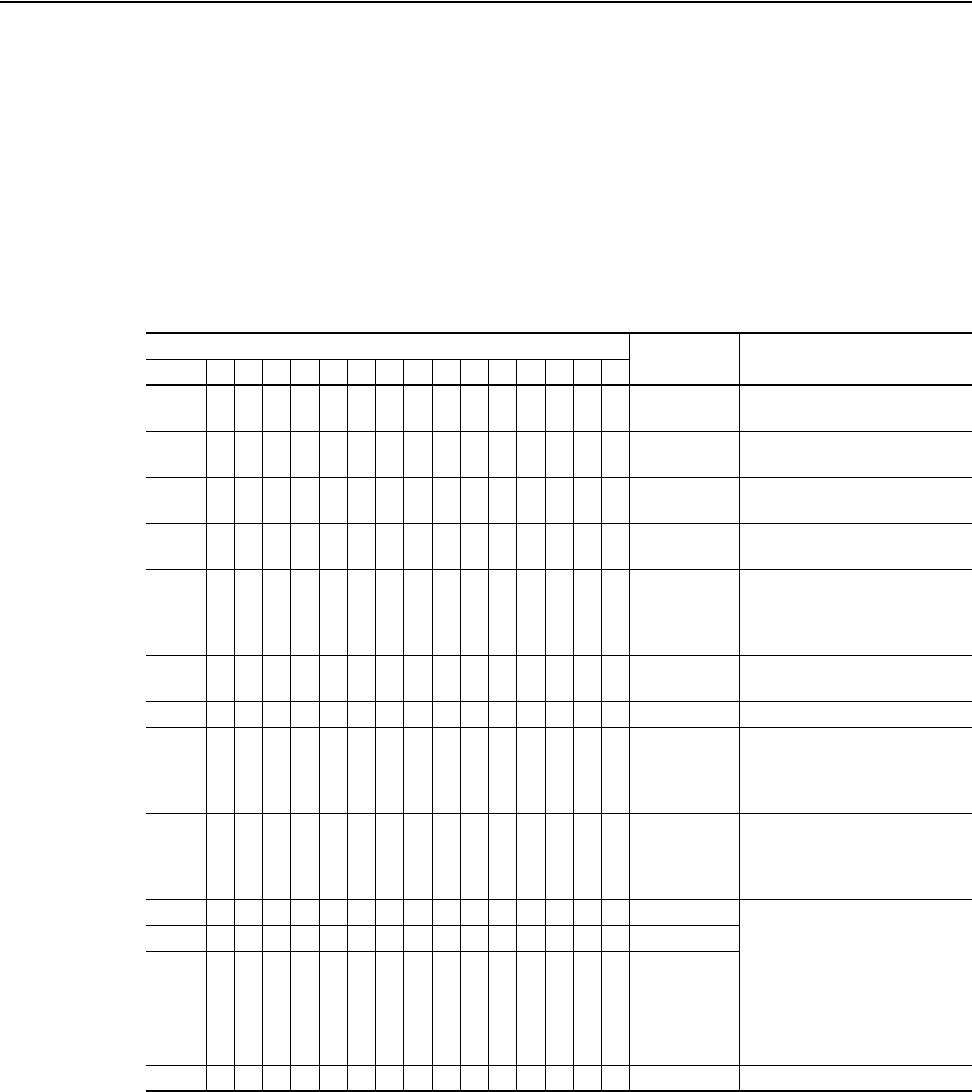
Logic Command/Status Words D-5
20-COMM-C/Q ControlNet Adapter User Manual
Publication 20COMM-UM003F-EN-P
PowerFlex 750-Series Drives
Important:When using a 20-COMM-C or 20-COMM-Q adapter with a
PowerFlex 750-Series drive, the upper word (bits 16…31) of
the Logic Command and Logic Status words are not accessible
and cannot be used. Only when using a PowerFlex 750-Series
drive with a 20-750 communication Option Module, or the
PowerFlex 755 drive’s embedded EtherNet/IP adapter, is the
upper word accessible and used.
Logic Command Word
Logic Bits
31…151413121110 9 8 7 6 5 4 3 2 1 0Command Description
x Normal Stop 0 = Not Normal Stop
1 = Normal Stop
xStart
(1)
0 = Not Start
1 = Start
x Jog 1
(2)
0 = Not Jog 1 (Par. 556)
1 = Jog 1
x Clear Fault
(3)
0 = Not Clear Fault
1 = Clear Fault
x x Unipolar
Direction
00 = No Command
01 = Forward Command
10 = Reverse Command
11 = Hold Direction Control
x Manual 0 = Not Manual
1 = Manual
x Reserved
x x Accel Time 00 = No Command
01 = Use Accel Time 1 (Par. 535)
10 = Use Accel Time 2 (Par. 536)
11 = Use Present Time
x x Decel Time 00 = No Command
01 = Use Decel Time 1 (Par. 537)
10 = Use Decel Time 2 (Par. 538)
11 = Use Present Time
x Ref Select 1 000 = No Command
001 = Ref A Select (Par. 545)
010 = Ref B Select (Par. 550)
011 = Preset 3 (Par. 573)
100 = Preset 4 (Par. 574)
101 = Preset 5 (Par. 575)
110 = Preset 6 (Par. 576)
111 = Preset 7 (Par. 577)
xRef Select 2
xRef Select 3
x Reserved
(1)
A Not Stop condition (logic bit 0 = 0) must first be present before a 1 = Start condition will start the drive.
(2)
A Not Stop condition (logic bit 0 = 0) must first be present before a 1 = Jog 1/Jog 2 condition will jog the drive. A transition to a ‘0’ will stop
the drive.
(3)
To perform this command, the value must switch from ‘0’ to ‘1’.
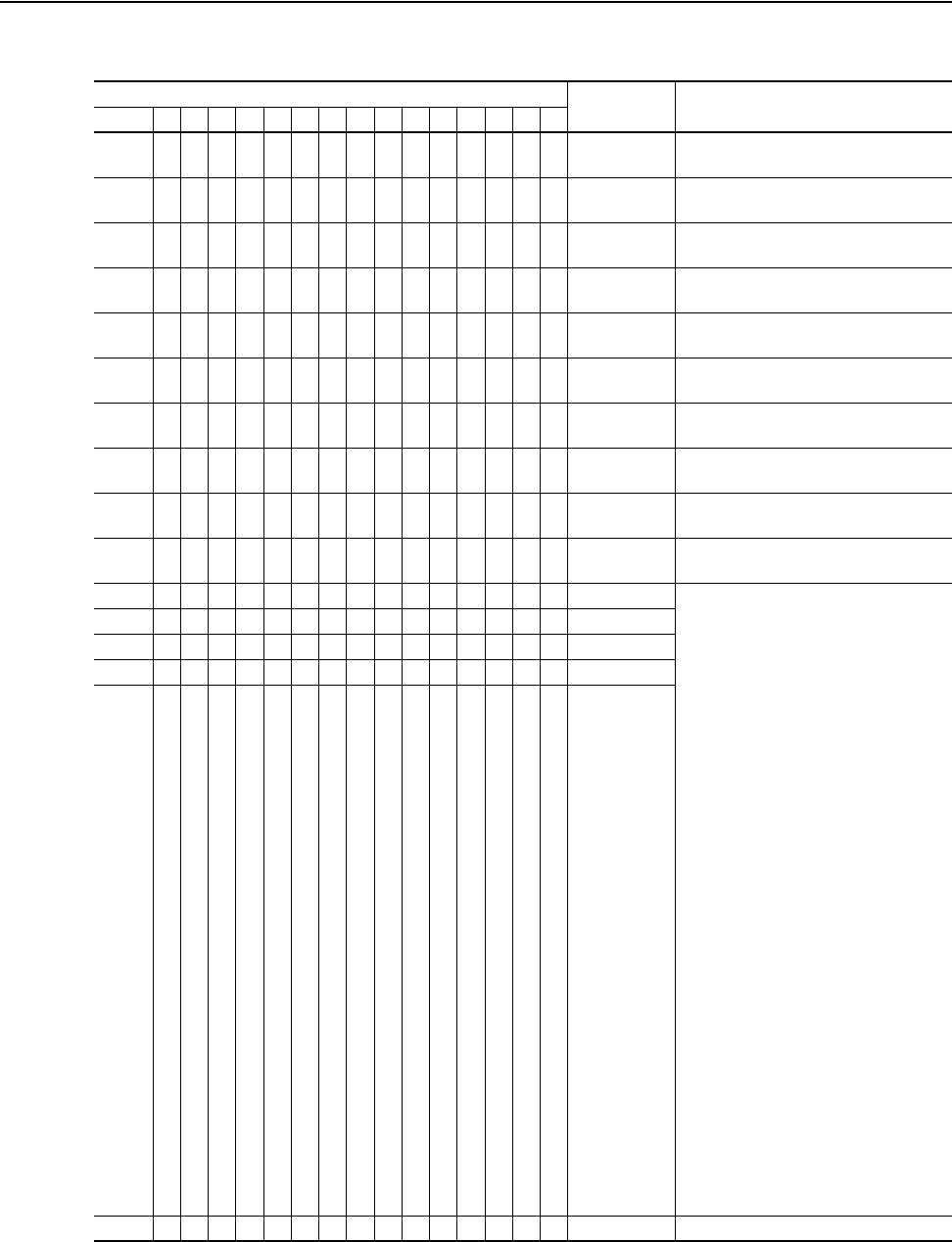
D-6 Logic Command/Status Words
20-COMM-C/Q ControlNet Adapter User Manual
Publication 20COMM-UM003F-EN-P
Logic Status Word
Logic Bits
31…151413121110 9 8 7 6 5 4 3 2 1 0Command Description
x Run Ready 0 = Not Ready to Run (Par. 933)
1 = Ready to Run
x Active 0 = Not Active
1 = Active
x Command
Direction
0 = Reverse
1 = Forward
xActual
Direction
0 = Reverse
1 = Forward
x Accelerating 0 = Not Accelerating
1 = Accelerating
x Decelerating 0 = Not Decelerating
1 = Decelerating
x Alarm 0 = No Alarm (Par. 959 and 960)
1 = Alarm
x Fault 0 = No Fault (Par. 952 and 953)
1 = Fault
x At Setpt Spd 0 = Not at Setpoint Speed
1 = At Setpoint Speed
x Manual 0 = Manual Mode Not Active
1 = Manual Mode Active
x Spd Ref ID 0 00000 = Reserved
00001 = Auto Ref A (Par. 545)
00010 = Auto Ref B (Par. 550)
00011 = Auto Preset Speed 3 (Par. 573)
00100 = Auto Preset Speed 4 (Par. 574)
00101 = Auto Preset Speed 5 (Par. 575)
00110 = Auto Preset Speed 6 (Par. 576)
00111 = Auto Preset Speed 7 (Par. 577)
01000 = Reserved
01001 = Reserved
01010 = Reserved
01011 = Reserved
01100 = Reserved
01101 = Reserved
01110 = Reserved
01111 = Reserved
10000 = Man Port 0
10001 = Man Port 1
10010 = Man Port 2
10011 = Man Port 3
10100 = Man Port 4
10101 = Man Port 5
10110 = Man Port 6
10111 = Reserved
11000 = Reserved
11001 = Reserved
11010 = Reserved
11011 = Reserved
11100 = Reserved
11101 = Man Port 13 (embedded ENET)
11110 = Man Port 14 (Drive Logix)
11111 = Alternate Man Ref Sel
x Spd Ref ID 1
x Spd Ref ID 2
x Spd Ref ID 3
x Spd Ref ID 4
xReserved
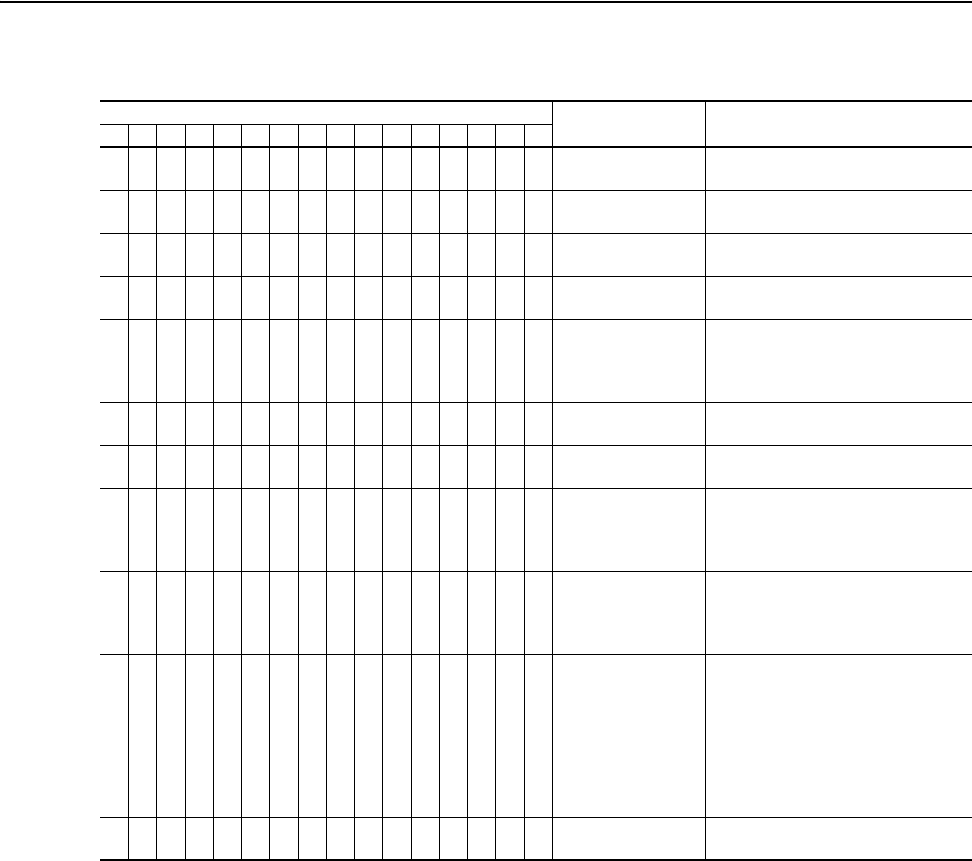
Logic Command/Status Words D-7
20-COMM-C/Q ControlNet Adapter User Manual
Publication 20COMM-UM003F-EN-P
PowerFlex Digital DC Drives
Logic Command Word
Logic Bits
15 14 13 12 11 10 9 8 7 6 5 4 3 2 1 0 Command Description
x Stop
(1)
0 = Not Stop
1 = Stop
xStart
(1)(2)
0 = Not Start
1 = Start
x Jog 0 = Not Jog (Par. 266)
1 = Jog
x Clear Faults 0 = Not Clear Faults
1 = Clear Faults
x x Direction 00 = No Command
01 = Forward Command
10 = Reverse Command
11 = Hold Direction Control
x Local Control 0 = No Local Control
1 = Local Control
x MOP Increment 0 = Not Increment
1 = Increment
x x Accel Rate 00 = No Command
01 = Use Accel Rate 1 (Par. 660)
10 = Use Accel Rate 2 (Par. 24)
11 = Use Present Time
x x Decel Rate 00 = No Command
01 = Use Decel Rate 1 (Par. 662)
10 = Use Decel Rate 2 (Par. 32)
11 = Use Present Time
x x x Reference Select
(3)
000 = No Command
001 = Ref. 1 (Spd Ref A, Par. 44)
010 = Ref. 2 (Spd Ref B, Par. 48)
011 = Ref. 3 (Preset Spd 3, Par. 156)
100 = Ref. 4 (Preset Spd 4, Par. 157)
101 = Ref. 5 (Preset Spd 5, Par. 158)
110 = Ref. 6 (Preset Spd 6, Par. 159)
111 = Ref. 7 (Preset Spd 7, Par. 160)
x MOP Decrement 0 = Not Decrement
1 = Decrement
(1)
A ‘0 = Not Stop’ condition (logic 0) must first be present before a ‘1 = Start’ condition will start the drive. The Start command acts as a momentary
Start command. A ‘1’ will start the drive, but returning to ‘0’ will not stop the drive.
(2)
This Start will not function if a digital input (parameters 133…144) is programmed for 2-Wire Control (option 5 ‘Run’, 6 ‘Run Forward’, or 7 ‘Run
Reverse’).
(3)
This Reference Select will not function if a digital input (parameters 133…144) is programmed for ‘Speed Sel 1, 2, or 3’ (option 17, 18, or 19). Note
that Reference Select is ‘Exclusive Ownership’ – see drive User Manual for more information.
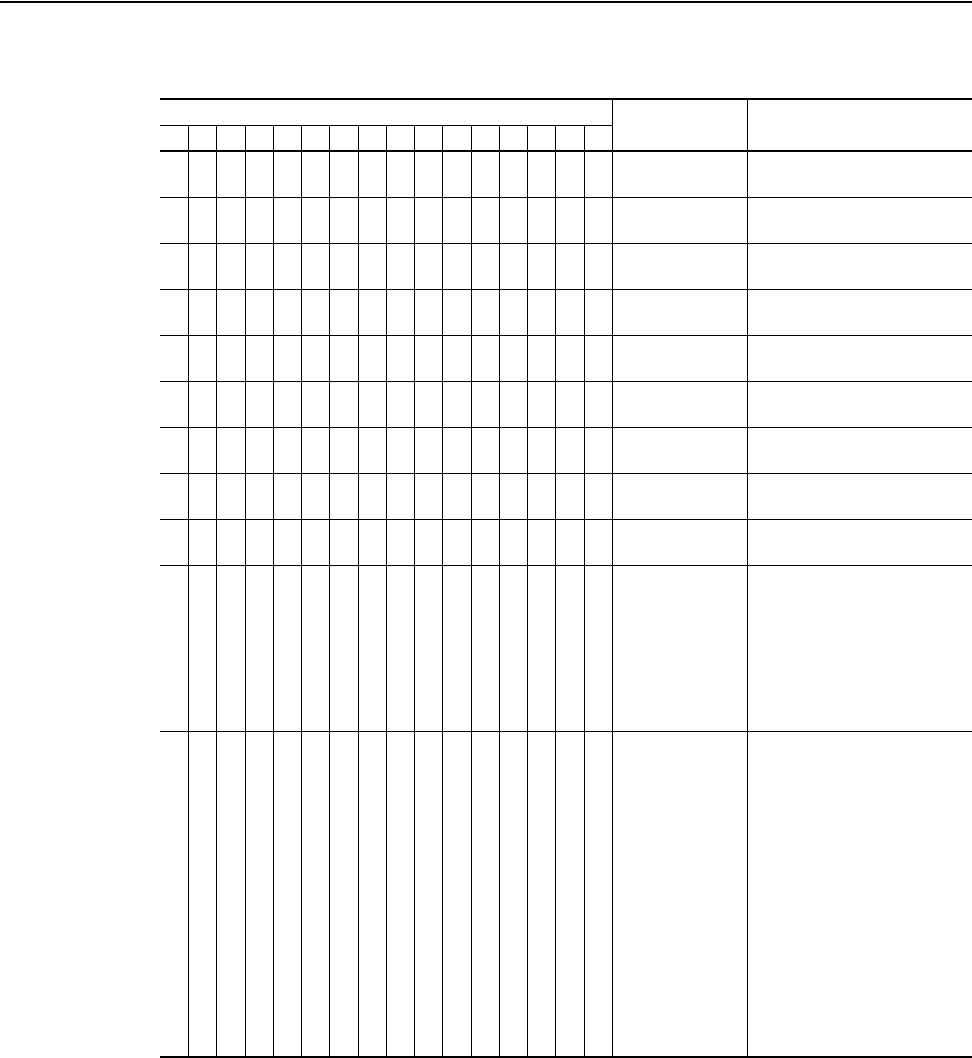
D-8 Logic Command/Status Words
20-COMM-C/Q ControlNet Adapter User Manual
Publication 20COMM-UM003F-EN-P
Logic Status Word
Logic Bits
15 14 13 12 11 10 9 8 7 6 5 4 3 2 1 0 Status Description
x Ready 0 = Not Ready (Par. 1403)
1 = Ready
x Active 0 = Not Active (Running)
1 = Active
x Command
Direction
0 = Reverse
1 = Forward
x Actual Direction 0 = Reverse
1 = Forward
x Accel 0 = Not Accelerating
1 = Accelerating
x Decel 0 = Not Decelerating
1 = Decelerating
x Alarm 0 = No Alarm (Par. 1380)
1 = Alarm
x Fault 0 = No Fault (Par. 1351)
1 = Fault
x At Speed 0 = Not At Reference
1 = At Reference
x x x Local Control
(1)
000 = Port 0 (TB)
001 = Port 1
010 = Port 2
011 = Port 3
100 = Port 4
101 = Port 5
110 = Reserved
111 = No Local
x x x x Reference Source 0000 = Spd Ref A Auto (Par. 44)
0001 = Spd Ref B Auto (Par. 48)
0010 = Preset Spd 2 Auto
0011 = Preset Spd 3 Auto
0100 = Preset Spd 4 Auto
0101 = Preset Spd 5 Auto
0110 = Preset Spd 6 Auto
0111 = Preset Spd 7 Auto
1000 = Term Blk Manual
1001 = DPI 1 Manual
1010 = DPI 2 Manual
1011 = DPI 3 Manual
1100 = DPI 4 Manual
1101 = DPI 5 Manual
1110 = Reserved
1111 = Jog Ref
(1)
See ‘Owners’ in drive User Manual for further information.

20-COMM-C/Q ControlNet Adapter User Manual
Publication 20COMM-UM003F-EN-P
Glossary
A Adapter
Devices such as drives, controllers, and computers usually require a
network communication adapter to provide a communication interface
between them and a network such as ControlNet. An adapter reads data on
the network and transmits it to the connected device. It also reads data in the
device and transmits it to the network.
The 20-COMM-C (coax) or 20-COMM-Q (fiber) ControlNet adapter
connects PowerFlex 7-Class drives to a ControlNet network. Adapters are
sometimes also called ‘cards’, ‘embedded communication options’,
‘gateways’, ‘modules’, or ‘peripherals’.
B Bridge
A network device that can route messages from one network to another. A
bridge also refers to a communication module in a ControlLogix controller
that connects the controller to a network. See also Scanner.
Bus Off
A bus off condition occurs when an abnormal rate of errors is detected on
the Control Area Network (CAN) bus in a device. The bus-off device cannot
receive or transmit messages on the network. This condition is often caused
by corruption of the network data signals due to noise or data rate
mismatch.
C CAN (Controller Area Network)
CAN is a serial bus protocol on which DPI is based.
CIP (Common Industrial Protocol)
CIP is the transport and application layer protocol used for messaging over
EtherNet/IP, ControlNet, and DeviceNet networks. The protocol is used for
implicit messaging (real-time I/O) and explicit messaging (configuration,
data collection, and diagnostics).
Connected Components Workbench Software
The recommended tool for monitoring and configuring Allen-Bradley
products and network communication adapters. It can be used on computers
running various Microsoft operating systems. You can obtain a free copy of
Connect Components Workbench software at http://www.ab.com/support/
abdrives/webupdate/software.html.
ControlFLASH
A free software tool used to electronically update firmware of
Allen-Bradley products and network communication adapters.
ControlFLASH software is downloaded automatically when the firmware
revision file for the product being updated is downloaded from the
Allen-Bradley updates website to your computer.
G-2 Glossary
20-COMM-C/Q ControlNet Adapter User Manual
Publication 20COMM-UM003F-EN-P
Controller
A controller, also called programmable logic controller, is a solid-state
control system that has a user-programmable memory for storage of
instructions to implement specific functions such as I/O control, logic,
timing, counting, report generation, communication, arithmetic, and data
file manipulation. A controller consists of a central processor, input/output
interface, and memory. See also Scanner.
ControlNet Network
ControlNet is an open producer/consumer communication network with
features, such as redundant media and deterministic I/O timing, designed
for high-performance or time-critical requirements.
More information about ControlNet and the ControlNet specification is
available online at http://www.controlnet.org
.
D Data Rate
The speed at which data is transferred on the ControlNet network (fixed at 5
Mbps).
Datalinks
A Datalink is a type of pointer used by PowerFlex 7-Class drives to transfer
data to and from the controller. Datalinks allow specified parameters to be
read or written to without using explicit messages. When enabled, each
Datalink consumes either four bytes or eight bytes in both the input and
output image table of the controller. The drive determines the size of
Datalinks.
DPI (Drive Peripheral Interface)
A second generation peripheral communication interface used by various
Allen-Bradley drives and power products, such as PowerFlex 7-Class
drives. It is a functional enhancement to SCANport.
DPI Peripheral
A device that provides an interface between DPI and a network or user.
Peripheral devices are also referred to as ‘adapters’ or ‘modules’. The
20-COMM-C or 20-COMM-Q adapter, 1203-USB or 1203-SSS converter,
and PowerFlex 7-Class HIMs (catalog number 20-HIM-xxx) are examples
of DPI peripherals.
DPI Product
A device that uses the DPI communication interface to communicate with
one or more peripheral devices. For example, a motor drive such as a
PowerFlex 7-Class drive is a DPI product. In this manual, a DPI product is
also referred to as ‘drive’ or ‘host’.

Glossary G-3
20-COMM-C/Q ControlNet Adapter User Manual
Publication 20COMM-UM003F-EN-P
DriveExplorer Software
A tool for monitoring and configuring Allen-Bradley products and network
communication adapters. It can be used on computers running various
Microsoft Windows operating systems. DriveExplorer software, version
3.xx or later, can be used to configure this adapter and PowerFlex drives.
This software tool has been discontinued and is now available as freeware
at http://www.ab.com/support/abdrives/webupdate/software.html
. There are
no plans to provide future updates to this tool and the download is being
provided ‘as-is’ for users that lost their DriveExplorer CD, or need to
configure legacy products not supported by Connected Components
Workbench software.
DriveTools SP Software
A software suite designed for running on various Microsoft Windows
operating systems. This software suite provides a family of tools, including
DriveExecutive software (version 3.01 or later), that you can use to
program, monitor, control, troubleshoot, and maintain Allen-Bradley
products. DriveTools SP software can be used with PowerFlex 7-Class and
PowerFlex 4-Class drives, and legacy drives that implement the SCANport
communication interface. Information about DriveTools SP software can be
accessed at http://www.ab.com/drives/drivetools
.
E EDS (Electronic Data Sheet) Files
Simple text files that are used by network configuration tools such as
RSNetWorx for ControlNet software to describe products so that you can
easily commission them on a network. EDS files describe a product device
type and revision. EDS files for many Allen-Bradley products can be found
at http://www.ab.com/networks/eds
.
Explicit Messaging
Explicit Messages are used to transfer data that does not require continuous
updates. They are typically used to configure, monitor, and diagnose
devices over the network.
F Fault Action
A fault action determines how the adapter and connected drive act when a
communication fault (for example, a disconnected cable) occurs or when
the controller is switched out of run mode. The former uses a
communication fault action, and the latter uses an idle fault action.
Fault Configuration
When communication is disrupted (for example, a cable is disconnected),
the adapter and PowerFlex drive can respond with a user-defined fault
configuration. The user sets the data that is sent to the drive using specific
fault configuration parameters in the adapter. When a fault action parameter
is set to use the fault configuration data and a fault occurs, the data from
these parameters is sent as the Logic Command, Reference, and/or
Datalinks.
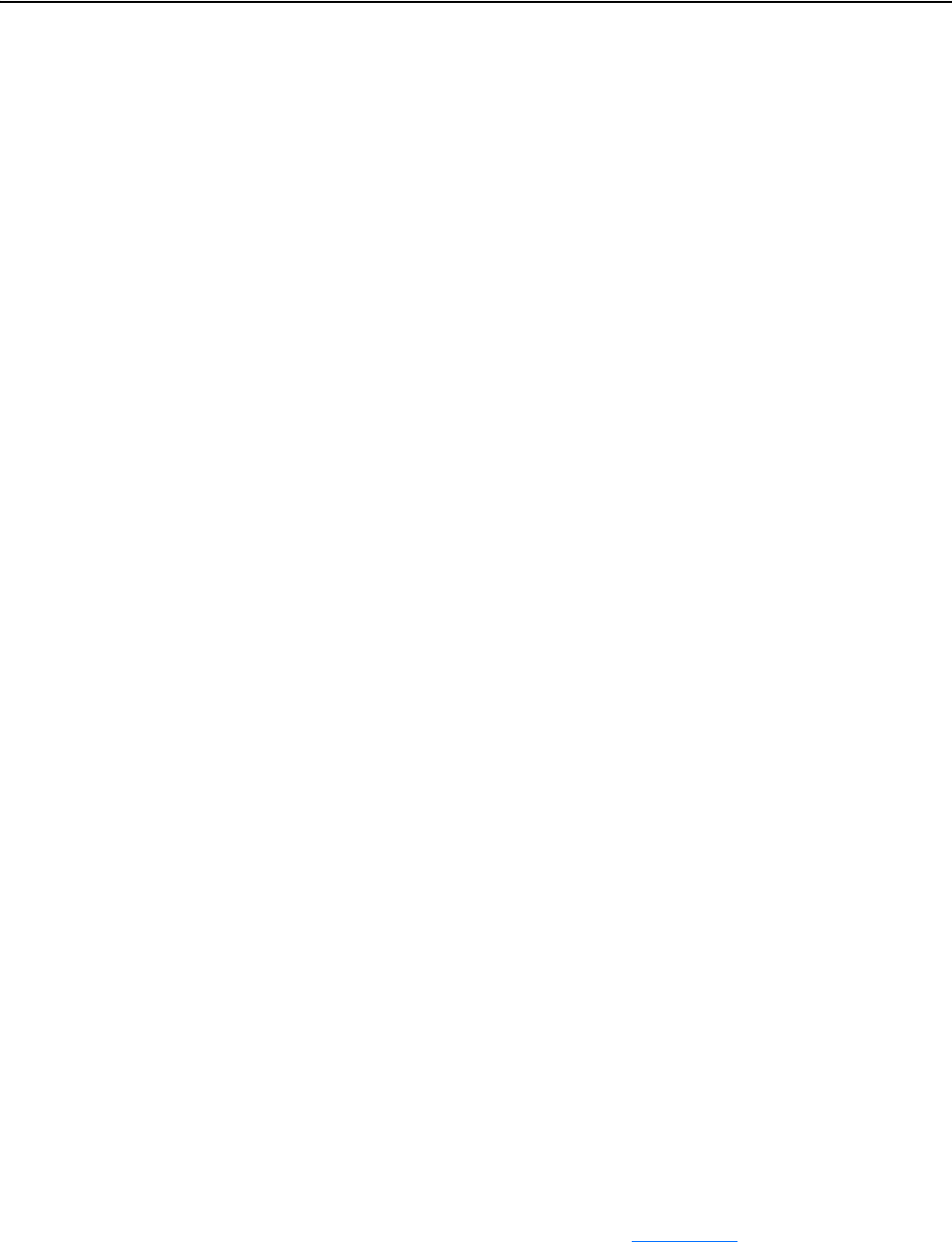
G-4 Glossary
20-COMM-C/Q ControlNet Adapter User Manual
Publication 20COMM-UM003F-EN-P
H HIM (Human Interface Module)
A device that can be used to configure and control a drive. PowerFlex
7-Class HIMs (catalog number 20-HIM-xx) can be used to configure
PowerFlex 7-Class drives and their connected peripherals.
Hold Last
When communication is disrupted (for example, a cable is disconnected),
the adapter and PowerFlex drive can respond by holding last. Hold last
results in the drive receiving the last data received via the network
connection before the disruption. If the drive was running and using the
Reference from the adapter, it will continue to run at the same Reference.
Host Parameters (only PowerFlex 750-Series drives)
Host parameters are used to configure peripherals connected to a PowerFlex
750-Series drive. When using a PowerFlex 7-Class HIM (catalog number
20-HIM-A3/-A5/-C3S/-C5S), Host parameters do not appear. When using a
PowerFlex 750-Series HIM (catalog number 20-HIM-A6/-C6S), Host
parameters appear in the HOST PARAM folder. You can also view Host
parameters with any of the following drive configuration tools:
• Connected Components Workbench software—click the tab for the
option module at the bottom of the window, click the Parameters icon in
the tool bar, and open the Host parameters folder.
• DriveExplorer software—find the option module in the treeview and
open its Parameters folder.
• DriveExecutive software—find the option module in the treeview,
expand the module in the tree, and open its Parameters folder.
I Idle Action
An idle action determines how the adapter and connected drive act when the
controller is switched out of run mode.
I/O Data
I/O data, sometimes called ‘implicit messages’ or ‘input/output’, is
time-critical data such as a Logic Command and Reference. The terms
‘input’ and ‘output’ are defined from the controller’s point of view. Output
is produced by the controller and consumed by the adapter. Input is
produced by the adapter and consumed by the controller.
L Logic Command/Logic Status
The Logic Command is used to control the PowerFlex 7-Class drive (for
example, start, stop, and direction). It consists of one 16-bit word of output
to the adapter from the network. The definitions of the bits in this word
depend on the drive, and are shown in Appendix
D.

Glossary G-5
20-COMM-C/Q ControlNet Adapter User Manual
Publication 20COMM-UM003F-EN-P
The Logic Status is used to monitor the PowerFlex 7-Class drive (for
example, operating state and motor direction). It consists of one 16-bit word
of input from the adapter to the network. The definitions of the bits in this
word depend on the drive, and are shown in Appendix
D.
M Master-Slave Hierarchy
An adapter configured for a master-slave hierarchy exchanges data with the
master device. Usually, a network has one scanner which is the master
device, and all other devices (for example, drives connected to ControlNet
adapters) are slave devices.
On a network with multiple scanners (called a multimaster hierarchy), each
slave device must have a scanner specified as a master.
N Node Address
A unique address that identifies each node on a ControlNet network. The
valid range of ControlNet addresses is 1…99. The ControlNet adapter uses
two rotary switches to set the ControlNet address or, when the switches are
set to ‘00’, uses a parameter to set the node address. The adapter reads the
values of the switches only at power-up.
NVS (Nonvolatile Storage)
NVS is the permanent memory of a device. Devices such as the adapter and
drive store parameters and other information in NVS so that they are not lost
when the device loses power. NVS is sometimes called ‘EEPROM’.
P PCCC (Programmable Controller Communications Command)
PCCC is the protocol used by some controllers to communicate with
devices on a network. Some software products (for example, DriveExplorer
and DriveExecutive software) also use PCCC to communicate.
Ping
A message that is sent by a DPI product to its peripheral devices. They use
the ping to gather data about the product, including whether it can receive
messages and whether they can log in for control.
PowerFlex 7-Class (Architecture Class) Drives
The Allen-Bradley PowerFlex 7-Class family of drives supports DPI and, at
the time of publication, includes the PowerFlex 70, PowerFlex 700,
PowerFlex 700H, PowerFlex 700S, PowerFlex 700L, and PowerFlex 7000
drives.
PowerFlex 750-Series (Architecture Class) Drives
The Allen-Bradley PowerFlex 750-Series of drives supports DPI and, at the
time of publication, includes the PowerFlex 753 and PowerFlex 755 drives.
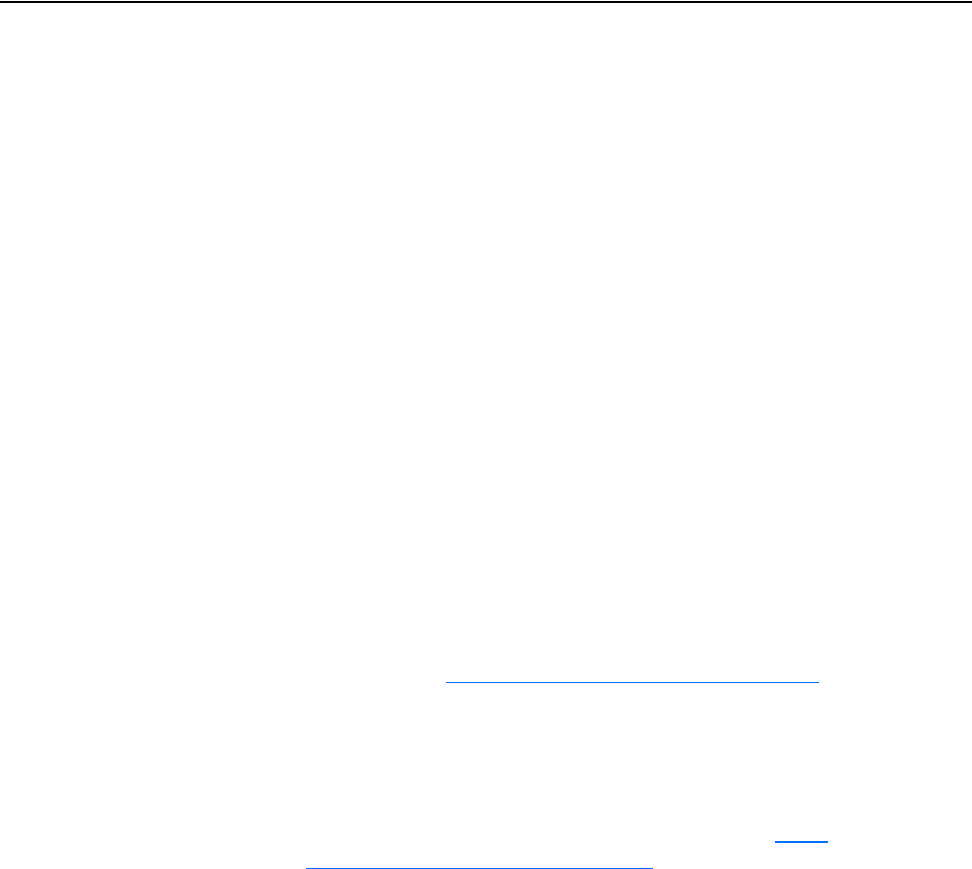
G-6 Glossary
20-COMM-C/Q ControlNet Adapter User Manual
Publication 20COMM-UM003F-EN-P
Producer/Consumer Network
On producer/consumer networks, packets are identified by content rather
than an explicit destination. If a node needs the packet, it will accept the
identifier and consume the packet. The source, therefore, sends a packet
once and all the nodes consume the same packet if they need it. Data is
produced once, regardless of the number of consumers. Also, better
synchronization than Master-Slave networks is possible because data arrives
at each node at the same time.
R Reference/Feedback
The Reference is used to send a setpoint (for example, speed, frequency, and
torque) to the drive. It consists of one word of output to the adapter from the
network. The size of the word (either a 16-bit word or 32-bit word) is
determined by the drive.
Feedback is used to monitor the speed of the drive. It consists of one word
of input from the adapter to the network. The size of the word (either a
16-bit word or 32-bit word) is determined by the drive.
RSLogix 5/500/5000 Software
RSLogix software is a tool for configuring and monitoring controllers to
communicate with connected devices. It is a 32-bit application that runs on
various Windows operating systems. Information about RSLogix software
can be found at http://www.software.rockwell.com/rslogix
.
RSNetWorx for ControlNet Software
A software tool for configuring and monitoring ControlNet networks and
connected devices. It is a 32-bit application that can be used on computers
running various Windows operating systems. Information about
RSNetWorx for ControlNet software can be found at http://
www.software.rockwell.com/rsnetworx.
S Scanner
A scanner is a separate module (of a multi-module controller) or a built-in
component (of a single-module controller) that provides communication
with adapters connected to a network. See also Controller.
Status Indicators
LEDs that are used to report the status of the adapter, network, and drive.
They are on the adapter and can be viewed on the front cover of the drive
when the drive is powered.
U UDDT (User-Defined Data Type)
A structure data type that you define during the development of an
application (for example, to convert 32-bit REAL parameter data for written
and read values to correctly display them in human readable format).

Glossary G-7
20-COMM-C/Q ControlNet Adapter User Manual
Publication 20COMM-UM003F-EN-P
Update
The process of updating firmware in a device. The adapter and its connected
PowerFlex 7-Class host drive and its peripherals can be updated using
various Allen-Bradley software tools. See Updating the Adapter
Firmware on page 3-8 for more information.
Z Zero Data
When communication is disrupted (for example, a cable is disconnected),
the adapter and drive can respond with zero data. Zero data results in the
drive receiving zero as values for Logic Command, Reference, and Datalink
data. If the drive was running and using the Reference from the adapter, it
will stay running but at zero Reference.

20-COMM-C/Q ControlNet Adapter User Manual
Publication 20COMM-UM003F-EN-P
Index
A
adapter
applying power, 2-7
commissioning, 2-9
compatible products, 1-3
components, 1-1
configuration tools, 3-1
configuring to use with optional I/O data, 8-3
connecting to the
drive, 2-3
network, 2-6
definition, G-1
features, 1-2
firmware updating, 3-8
grounding, 2-5
installation, 2-1 to 2-9
mounting on the drive, 2-5
node address, 2-2
parameters, B-1 to B-4
resetting, 3-7
specifications, A-1
using in a DPI External Comms Kit, 8-1
viewing its status, 3-7
viewing optional I/O diagnostic items, 8-4
applying power to the adapter, 2-7
Assembly object, C-3
attentions, 1-5
B
baud rate, see data rate
bit definitions of Logic Command/Status word for
PowerFlex 70/700/700H, and 700L (with 700
Control) drives, D-1
PowerFlex 700S (Phase II Control) and 700L
(with 700S Control) drives, D-3
PowerFlex 750-Series drives, D-5
PowerFlex Digital DC drives, D-7
bridge, G-1
bus off, G-1
C
cables
ControlNet, 2-6
DPI Internal Interface, 2-3, 2-4
CAN (Controller Area Network), G-1
CIP (Common Industrial Protocol), G-1
CN Active Cfg parameter, B-2
CN Addr Act parameter, B-1
CN Addr Cfg parameter, B-1
CN Rate Act parameter, B-1
CN Rate Cfg parameter, B-1
Comm Flt Action parameter, B-2
commissioning the adapter, 2-9
communication module, see adapter
compatible products, 1-3
components of the adapter, 1-1
configuration tools, 3-1
Connected Components Workbench software
adapter configuration tool, 1-4, 3-1
definition/website, G-1
connecting adapter to the
drive, 2-3
network, 2-6
ControlFLASH software, G-1
controller, G-2
ControlLogix controller
configuring the I/O, 4-2
explicit messaging, 6-4
using the I/O, 5-14
ControlNet
cable, 2-6
connector on adapter, 1-1
data rate, A-1
example network for
ControlLogix controller, 4-2
PLC-5 controller, 4-24
SLC 500 controller, 4-30
network definition, G-2
objects - list of, C-1 to C-29
specification, G-2
D
data rate, G-2
Datalink Size parameter, B-1
Datalinks
definition, G-2
in I/O image, 5-2
using, 5-11
using Datalink D to send optional I/O Board
data, 8-2
diagnostic items, 7-4
dimensions, A-1

Index-2
20-COMM-C/Q ControlNet Adapter User Manual
Publication 20COMM-UM003F-EN-P
DPI
connector on adapter, 1-1
data rates, A-1
definition, G-2
Internal Interface cable, 2-3, 2-4
peripheral, G-2
products, 1-3, G-2
DPI Alarm object, C-24
DPI Data Rate parameter, B-1
DPI Device object, C-13
DPI Diagnostic object, C-26
DPI External Comms Kit - using adapter in, 8-1
DPI Fault object, C-22
DPI I/O Act parameter, B-3
DPI I/O Cfg parameter, B-3
DPI Parameter object, C-16
DPI Port parameter, B-1
DPI Time object, C-28
DriveExecutive software
adapter configuration tool, 1-4, 3-1
definition/website, G-3
DriveExplorer software
adapter configuration tool, 1-4, 3-1
definition/website, G-3
drives, see PowerFlex drives
DriveTools SP software, G-3
E
EDS (Electronic Data Sheet) files, G-3
EEPROM, see Nonvolatile Storage (NVS)
environmental specifications, A-2
equipment required, 1-3
events
clearing/viewing, 7-6
list of, 7-7
explicit messaging
about, 6-2
configuring for
ControlLogix controller, 6-4
PLC-5 controller, 6-23
SLC 500 controller, 6-40
definition, G-3
performing, 6-3
F
fault action
configuring the adapter for, 3-5
definition, G-3
fault configuration
configuring the adapter for, 3-6
definition, G-3
faults, see events
features, 1-2
firmware
revision, P-1
update guidelines, 3-8
Flt Cfg A1-D2 In parameters, B-3
Flt Cfg Logic parameter, B-3
Flt Cfg Ref parameter, B-3
G
grounding the adapter, 2-5
H
HIM (Human Interface Module)
accessing parameters with, 3-2
definition, G-4
LCD model, 3-2
LED model, 3-2
hold last
configuring the adapter for, 3-5
definition, G-4
Host DPI Parameter object, C-30
I
I/O
about, 5-1
configuring for
ControlLogix controller, 4-2
PLC-5 controller, 4-24
SLC 500 controller, 4-30
configuring the adapter for, 3-3
definition, G-4
understanding the I/O image, 5-2
using with
ControlLogix controller, 5-14
PLC-5 controller, 5-23
SLC 500 controller, 5-38

Index-3
20-COMM-C/Q ControlNet Adapter User Manual
Publication 20COMM-UM003F-EN-P
I/O Board option - in DPI External Comms Kit
configuring adapter to use optional I/O data,
8-3
understanding the I/O image, 8-2
using Datalink D to send I/O data, 8-2
viewing optional I/O diagnostic data, 8-4
Identity object, C-2
idle action, G-4
Idle Flt Action parameter, B-2
installation
applying power to the adapter, 2-7
commissioning the adapter, 2-9
connecting to the
drive, 2-3
network, 2-6
preparing for, 2-1
Internal Interface cables
connecting to the
adapter, 2-4
drive, 2-4
illustration, 2-4
L
LCD HIM, 3-2
LED HIM, 3-2
LEDs, see status indicators or name of indicator
Logic Command/Status
bit definitions for
PowerFlex 70/700/700H, and 700L (with
700 Control) drives, D-1
PowerFlex 700S (Phase II Control) and
700L (with 700S Control) drives, D-3
PowerFlex 750-Series drives, D-5
PowerFlex Digital DC drives, D-7
definition, G-4
in I/O image for
ControlLogix controller, 5-2
PLC-5 controller, 5-4
SLC 500 controller, 5-6
using, 5-8
M
manual
conventions, P-1
related documentation, P-2
website, P-2
Master-Slave hierarchy
configuring adapter for, 3-4
definition, G-5
mechanical dimensions, A-1
messages, see explicit messaging or I/O
MOD status indicator
locating, 7-1
troubleshooting with, 7-2
mounting the adapter, 2-5
M-S Input parameter, B-4
M-S Input parameter configurations, 3-4
M-S Output parameter, B-4
M-S Output parameter configurations, 3-4
N
NET A status indicator
locating, 7-1
troubleshooting with, 7-3
NET B status indicator
locating, 7-1
troubleshooting with, 7-3
network cable, 2-6
node address
definition, G-5
setting with parameter, 3-3
setting with switches, 2-2
Nonvolatile Storage (NVS)
definition, G-5
in adapter, 3-1
in drive, 5-11
O
objects - list of, C-1 to C-29
ODVA ControlNet specification, G-2
P
Parameter Group object, C-7
Parameter object, C-5
parameters
accessing, 3-1
convention, P-1
list of, B-1 to B-4
restoring to factory-default settings, 3-7
PCCC (Programmable Controller
Communications Command), G-5
PCCC object, C-8

Index-4
20-COMM-C/Q ControlNet Adapter User Manual
Publication 20COMM-UM003F-EN-P
ping, G-5
PLC-5 controller
configuring the I/O, 4-24
explicit messaging, 6-23
using the I/O, 5-23
PORT status indicator
locating, 7-1
troubleshooting with, 7-2
power consumption, A-1
PowerFlex drives
compatible with adapter, 1-3
definition, G-5
HIM, 3-2
installing adapter on, 2-3
preparing for an installation, 2-1
processor, see controller
producer/consumer network, G-6
programmable logic controller, see controller
Q
quick start, 1-6
R
Ref Adjust parameter, B-4
Ref/Fdbk Size parameter, B-1
Reference/Feedback
definition, G-6
in I/O image for
ControlLogix controller, 5-2
PLC-5 controller, 5-4
SLC 500 controller, 5-6
setting an adjustment, 3-5
using, 5-8
Register object, C-4
regulatory compliance, A-2
related documentation, P-2
requested packet interval, 4-9, 4-21
Reset Module parameter, B-2
ribbon cable, see Internal Interface cable
RSLinx Classic software
documentation, P-3
using, 4-1
RSLogix 5/500/5000 software, G-6
RSNetWorx for ControlNet software
configuring/saving I/O to
ControlLogix controller, 4-13
PLC-5 controller, 4-25
SLC 500 controller’s 1747-SCNR scanner,
4-31
definition/website, G-6
S
safety precautions, 1-5
scanner, G-6
SLC 500 controller
configuring the I/O, 4-30
explicit messaging, 6-40
using the I/O, 5-38
specifications for adapter, A-1
status indicators
definition, G-6
locating, 7-1
MOD, 7-1, 7-2
NET A, 7-1, 7-3
NET B, 7-1, 7-3
normal operation, 2-7
PORT, 7-1, 7-2
troubleshooting with, 7-2 to 7-3
understanding, 7-1
switches to set node address, 2-2
T
technical support, P-2
tools required, 1-3
troubleshooting, 7-1 to 7-8
U
UDDT (User-Defined Data Type), G-6
update
definition, G-7
guidelines, 3-8

Index-5
20-COMM-C/Q ControlNet Adapter User Manual
Publication 20COMM-UM003F-EN-P
W
website
Connected Components Workbench
software, G-1
ControlNet, G-2
DriveExecutive software, G-3
DriveExplorer software, G-3
DriveTools SP software, G-3
EDS files, G-3
manuals, P-2
ODVA (Open DeviceNet Vendor’s
Association), G-2
RSLogix 5/500/5000 software, G-6
RSNetWorx for ControlNet software, G-6
wiring, see cables
Z
zero data
configuring the adapter for, 3-5
definition, G-7
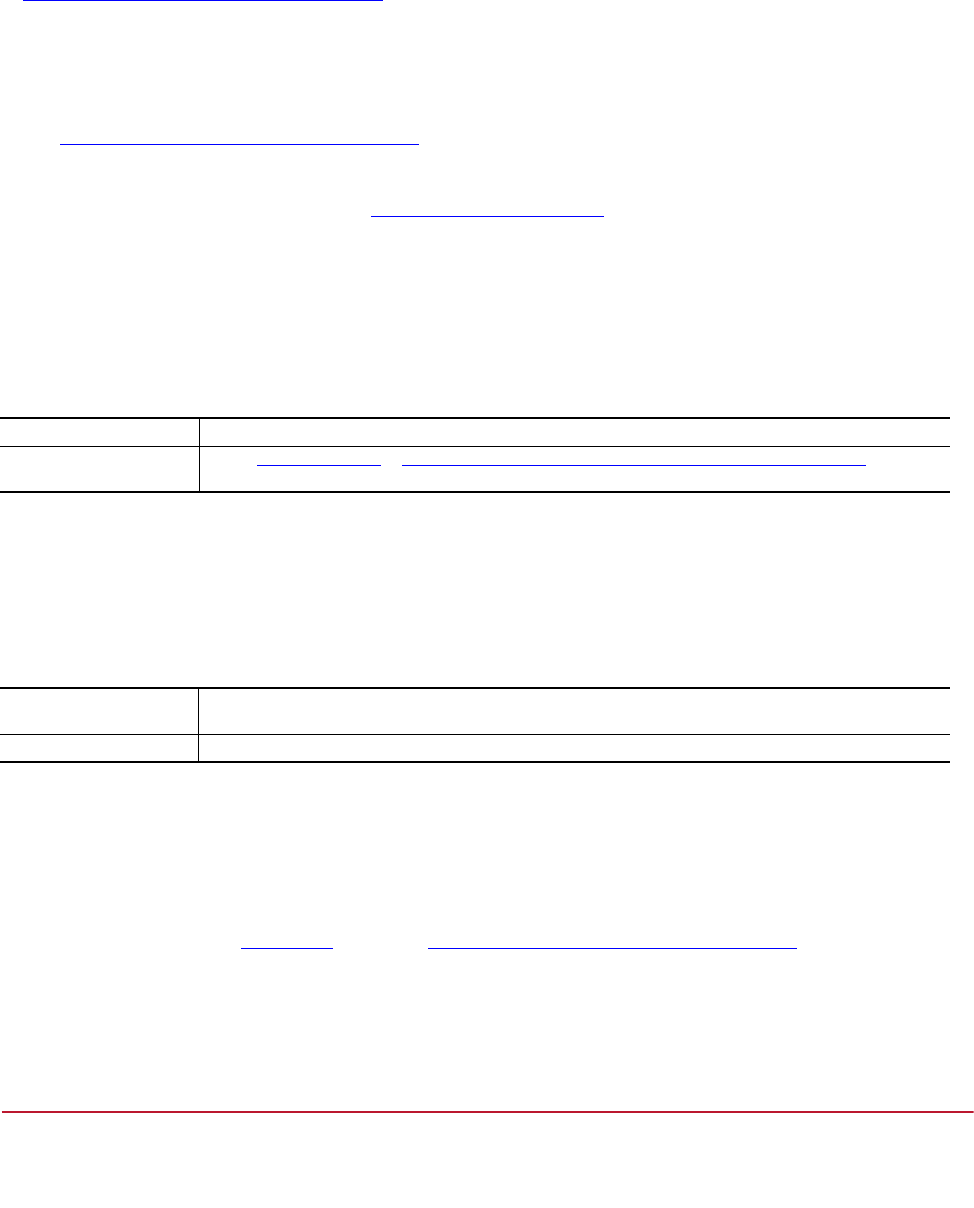
Rockwell Automation Support
Rockwell Automation provides technical information on the Web to assist you in using its products.
At http://www.rockwellautomation.com/support/
, you can find technical manuals, a knowledge base of FAQs, technical and
application notes, sample code and links to software service packs, and a MySupport feature that you can customize to make the
best use of these tools.
For an additional level of technical phone support for installation, configuration, and troubleshooting, we offer TechConnect
support programs. For more information, contact your local distributor or Rockwell Automation representative,
or visit http://www.rockwellautomation.com/support/
.
For U.S. Allen-Bradley Drives Technical Support — Tel: (1) 262.512.8176, Fax: (1) 262.512.2222,
Email: support@drives.ra.rockwell.com, Online: www.ab.com/support/abdrives
Installation Assistance
If you experience a problem within the first 24 hours of installation, review the information that is contained in this manual.
You can contact Customer Support for initial help in getting your product up and running.
New Product Satisfaction Return
Rockwell Automation tests all of its products to ensure that they are fully operational when shipped from the manufacturing
facility. However, if your product is not functioning and needs to be returned, follow these procedures.
Documentation Feedback
Your comments will help us serve your documentation needs better. If you have any suggestions on how to improve this document,
complete this form, publication RA-DU002
, available at http://www.rockwellautomation.com/literature/.
United States or Canada 1.440.646.3434
Outside United States or
Canada
Use the Worldwide Locator at http://www.rockwellautomation.com/support/americas/phone_en.html, or contact
your local Rockwell Automation representative.
United States Contact your distributor. You must provide a Customer Support case number (call the phone number above to obtain
one) to your distributor to complete the return process.
Outside United States Please contact your local Rockwell Automation representative for the return procedure.
Publication 20COMM-UM003F-EN-P – March, 2013
Supersedes 20COMM-UM003E-EN-P – August, 2007 Copyright © 2013 Rockwell Automation, Inc. All rights reserved. Printed in USA.
www.rockwellautomation.com
Amer
i
cas:
Rockwell
Automation, 1201 South
Second
Street,
Milwaukee,
WI 53204
-
2496
USA,
Tel:
(1)
414.382.2000, Fax: (1)
414.382.4444
Europe
/
Middle East
/
Africa:
Rockwell
Automati
on,
Pegasus
Park,
De Kleetlaan 12a,
1831 Diegem, Belgium,
Tel: (32) 2 663
0600, Fax: (32) 2 663
0640
Asia Pacific: Rockwell Automation, Level 14,
Core F,
Cyberport
3, 100
Cyberport Road,
Hong Kong,
Tel: (852) 2887 4788, Fax:
(852) 2508
1846
Power,
Control
and
Information Solutions
Headquarters
Rockwell Otomasyon Ticaret A.Ş., Kar Plaza İş Merkezi E Blok Kat:6 34752 İçerenköy, İstanbul, Tel: +90 (216) 5698400